Grandstream Networks GXP2130V2 User Manual
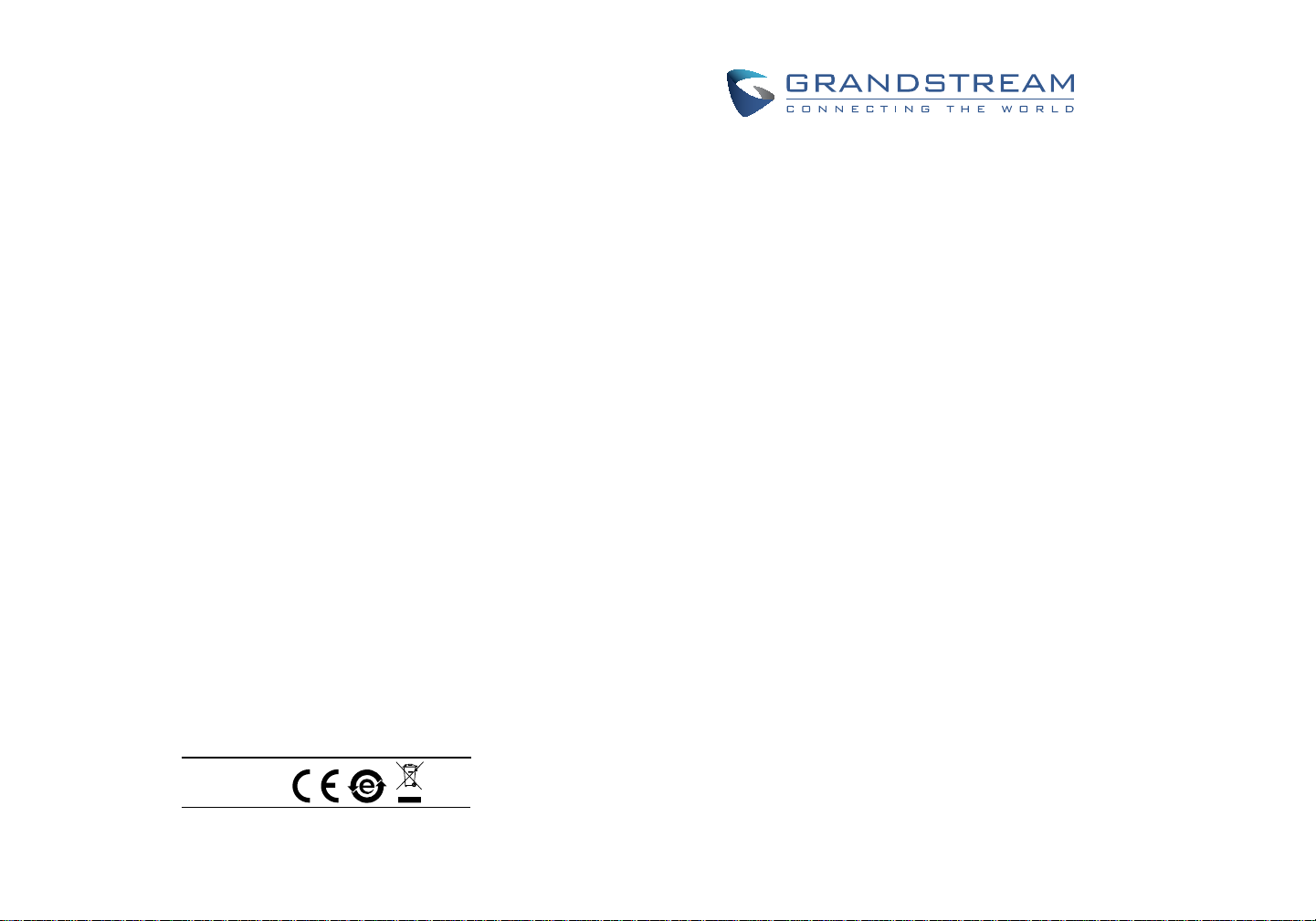
Grandstream Networks, Inc.
126 Brookline Ave, 3rd Floor
Boston, MA 02215
Voice: (617) 566-9300
Fax: (617) 249-1987
www.grandstream.com
For Warranty and RMA information, please visit www.grandstream.com
GXP2130 Enterprise IP
Quick Installation Guide
Phone
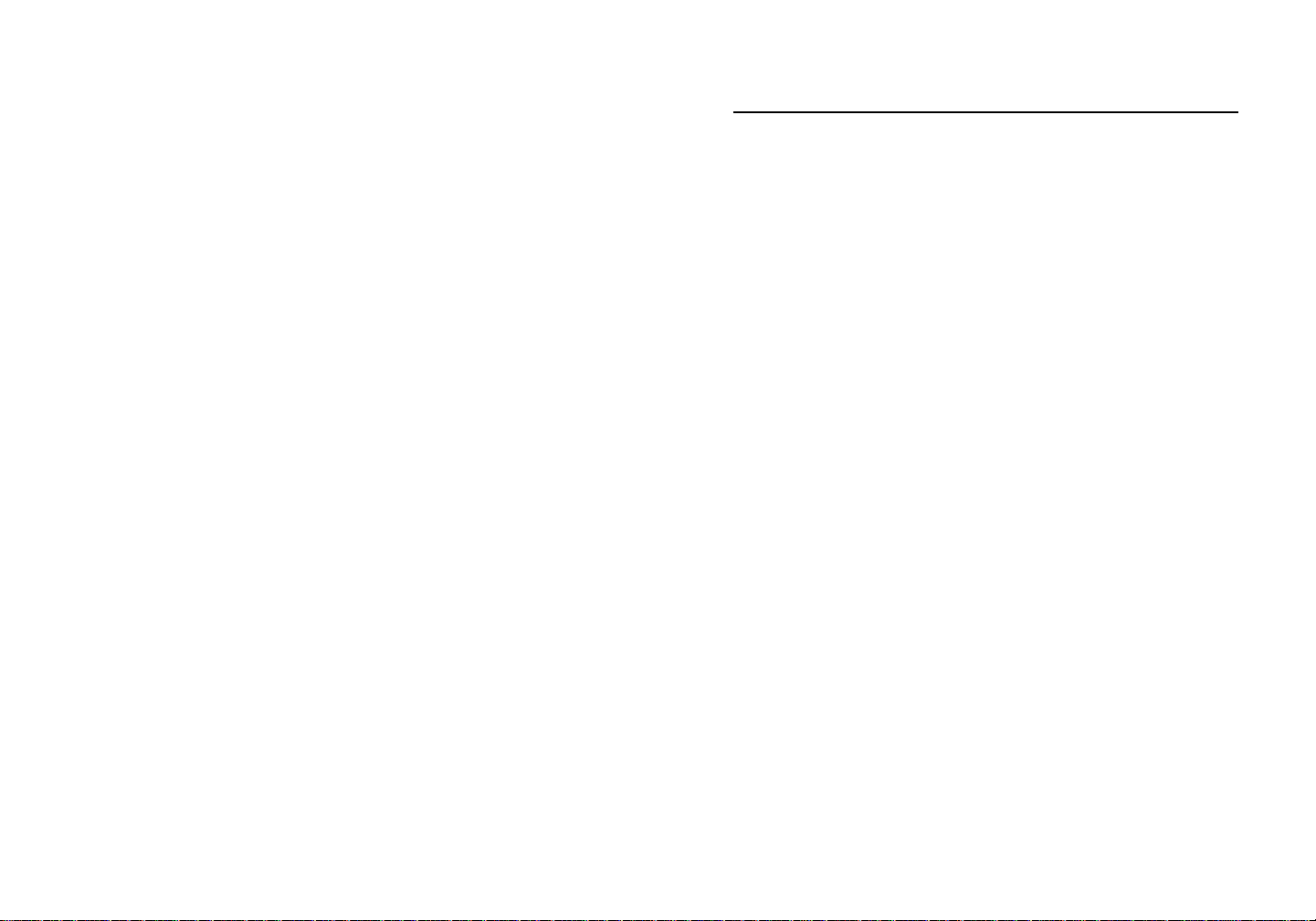
Content
English...............................................................................1
简体中文..........................................................................7
Español............................................................................13
Français...........................................................................19
Deutsch............................................................................25
Italiano.............................................................................31
Русскй.............................................................................37
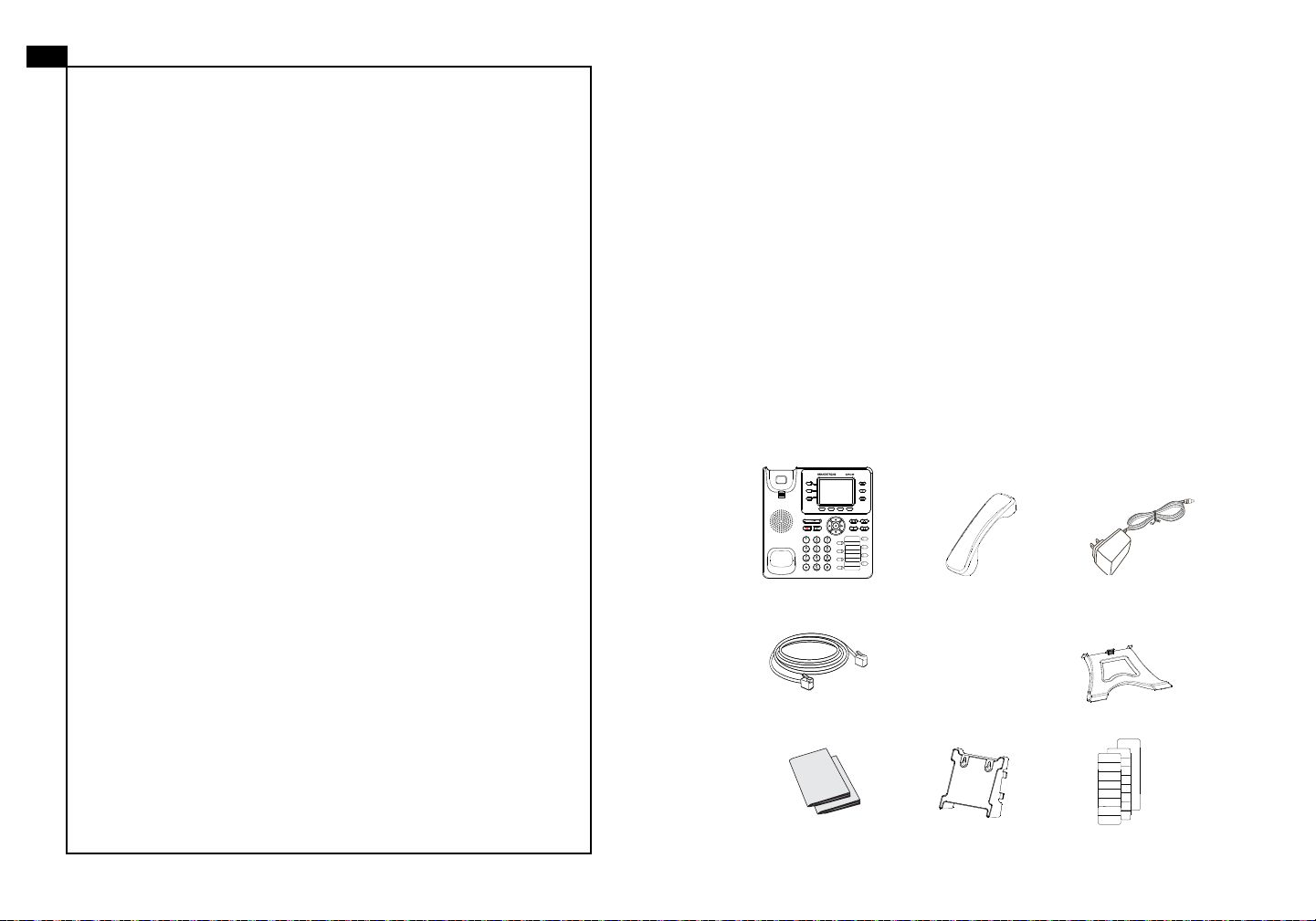
EN
PRECA
UTIONS:
GXP2130 is not pre-congured to support or
The
carry emergency calls to any type of hospital, law
enforcement agency, medical care unit (“Emergency
Service(s)”) or any other kind of Emergency Service.
You must make additional arrangements to access
Emergency Services. It is Your responsibility to
purchase SIP-compliant Internet telephone service,
properly congure the GXP2130 to use that service,
and periodically test your conguration to conrm
that it works as You expect. If You do not do so, it
is Your responsibility to purchase traditional wireless
or landline telephone services to access Emergency
Services.
GRANDSTREAM DOES NOT PROVIDE
CONNECTIONS TO EMERGENCY SERVICES VIA
THE GXP2130. NEITHER GRANDSTREAM NOR
ITS OFFICERS, EMPLOYEES OR AFFILIATES MAY
BE HELD LIABLE FOR ANY CLAIM, DAMAGE, OR
LOSS, AND YOU HEREBY WAIVE ANY AND ALL
SUCH CLAIMS OR CAUSES OF ACTION ARISING
FROM OR RELATING TO YOUR INABILITY TO
USE THE GXP2130 TO CONTACT EMERGENCY
SERVICES, AND YOUR FAILURE TO MAKE
ADDITIONAL ARRANGEMENTS TO ACCESS
EMERGENCY SERVICES IN ACCORDANCE WITH
THE IMMEDIATELY PRECEDING PARAGRAPH
.
ARNING:
W
up or rmware upgrade. You may corrupt rmware images and cause the unit to
malfunction.
WARNING:
Using an alternative non-qualied power adapter may possibly damage the unit.
OVERVIEW:
GXP2130 is a state-of-the-art enterprise grade IP phone that features up to 3
The
lines, 2.8 inch TFT Color LCD, 4 XML programmable context-sensitive soft keys,
8 programmable BLF extension keys, dual Gigabit network ports, integrated PoE
and Bluetooth (V2 only), 4-way voice conferencing, and Electronic Hook Switch
(EHS). The GXP2130 delivers superior HD audio quality on the handset and
speakerphone, rich and leading edge telephony features, personalized information and customizable application service, automated provisioning for easy deployment, advanced security protection for privacy, and broad interoperability with
most 3rd party SIP devices and leading SIP/NGN/IMS platforms.
ACKAGE CONTENTS:
P
1 x GXP2130 Main Case 1 x Handset
Please
DO NOT power cycle the GXP2130 during system boot
only the power adapter included in the GXP2130 package.
Use
12V
1 x 12V Power adapter
1 x Phone Cord1 x Ethernet Cable
1 x Phone Stand
1 x Quick Installation
Guide / 1 x GPL License
1 x Wall Mount
BLF Labels
1 2
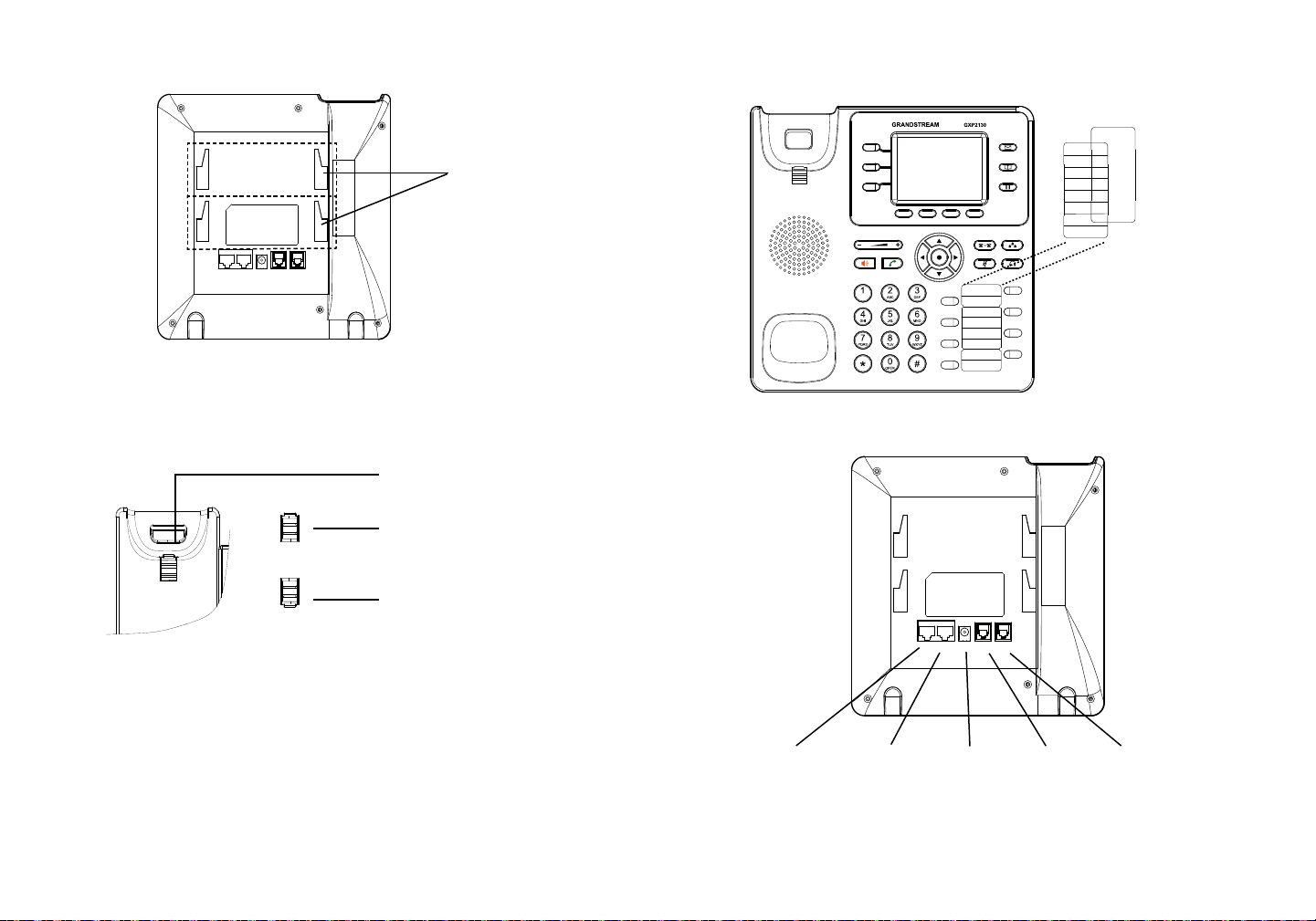
PHONE SETUP:
DC 12PC LAN
HEADSET HANDSET
Slots for the
wall mount and
phone stand
Cover
Label
Installing the Phone (W
1.
Attach the wall mount to the slot on the back of the phone.
all Mount):
2. Attach the phone to the wall via the wall mount hole.
3. Pull out the tab from the handset cradle (See gure below).
4. Rotate the tab and plug it back into the slot with the extension up to hold the
CONNECTING THE PHONE:
handset while the phone is mounted on the wall (See gure below).
Handset rest
Tab with extension up
Tab with extension down
DC 12PC LAN
Installing the Phone (Phone Stand):
HEADSET HANDSET
For installing the phone on the table with the phone stand, attach the phone stand
to the bottom of the phone where there is a slot for the phone stand (upper part,
bottom part).
Installing BLF Paper Label:
1.
Install the paper label under the plastic notches on the phone and gently lay the
PC Port LAN Port Power Headset Port Handset Port
paper down on the phone surface.
2. Install the plastic cover over the paper label by inserting the cover under the
plastic notches on the phone.
3 4
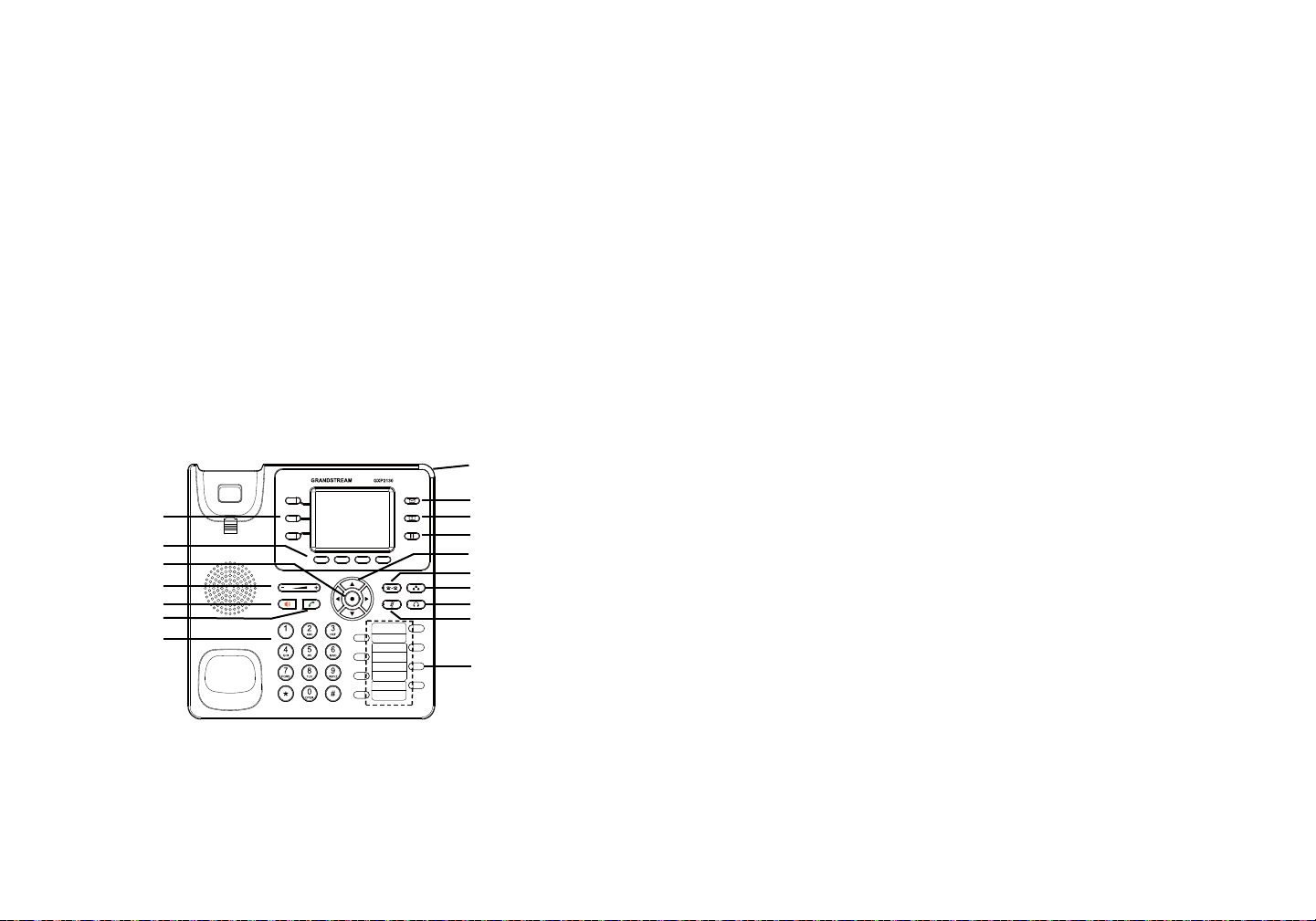
T
o setup the GXP2130, follow the steps below:
1. Connect the handset and main phone case with the phone cord.
2. Connect the LAN port of the phone to the RJ-45 socket of a hub/switch or a
router (LAN side of the router) using the Ethernet cable.
3. Connect the 12V DC output plug to the power jack on the phone; plug the power
adapter into an electrical outlet.
4. The LCD will display provisioning or rmware upgrade information. Before continuing, please wait for the date/time display to show up.
5. Using the phone embedded web server or keypad conguration menu, you can
further congure the phone using either a static IP or DHCP.
ips For Using the Keypad:
T
PHONE CONFIGURA
TION:
Congure the GXP2130 using Web Browser:
1. Ensure your phone is powered up and connected to the Internet.
2. Press the UP button to see the IP address.
3. Type the phone’s IP address in your PC browser (See gure on right).
4. The default administrator username and password are “admin”; the default enduser username is “user“ and the password is “123”.
Message W
Indicator
Line keys
Soft keys
Menu/OK Key
Volume
Speaker
Send
Standard Keypad
To access the MENU, press the round MENU button.
1.
2. Navigate the menu by using the UP/DOWN and LEFT/RIGHT buttons.
3. Press the round MENU button to conrm a menu selection.
4. The phone automatically exits MENU mode with an incoming call, the phone
goes off-hook or the MENU mode is left idle for 60 seconds.
Message
Contacts
Hold
Navigation keys
Transfer
Conference
Headset
Mute
Multi-Purpose keys
aiting
Congure the GXP2130 using the Keypad:
1. Make sure the phone is idle.
2. Press the MENU button to access the keypad MENU to congure the phone.
3. Select MENU-> Phone-> SIP-> Account to congure settings for SIP Proxy,
Outbound Proxy, SIP User ID, SIP Auth ID and SIP Password.
4. Follow MENU options to congure the basic features of the phone. For
example: the IP address if using a static IP. For details, please check GXP2130
User Manual.
5. Please contact your ITSP (Internet Telephony Service Provider) for additional
settings that may be necessary to congure the phone.
Note: For the detailed user manual, please download from:
http://www.grandstream.com/support
This product is covered by one or more of the U.S. patents (and any foreign patent
counterparts thereto) identied at www.cmspatents.com.
5 6
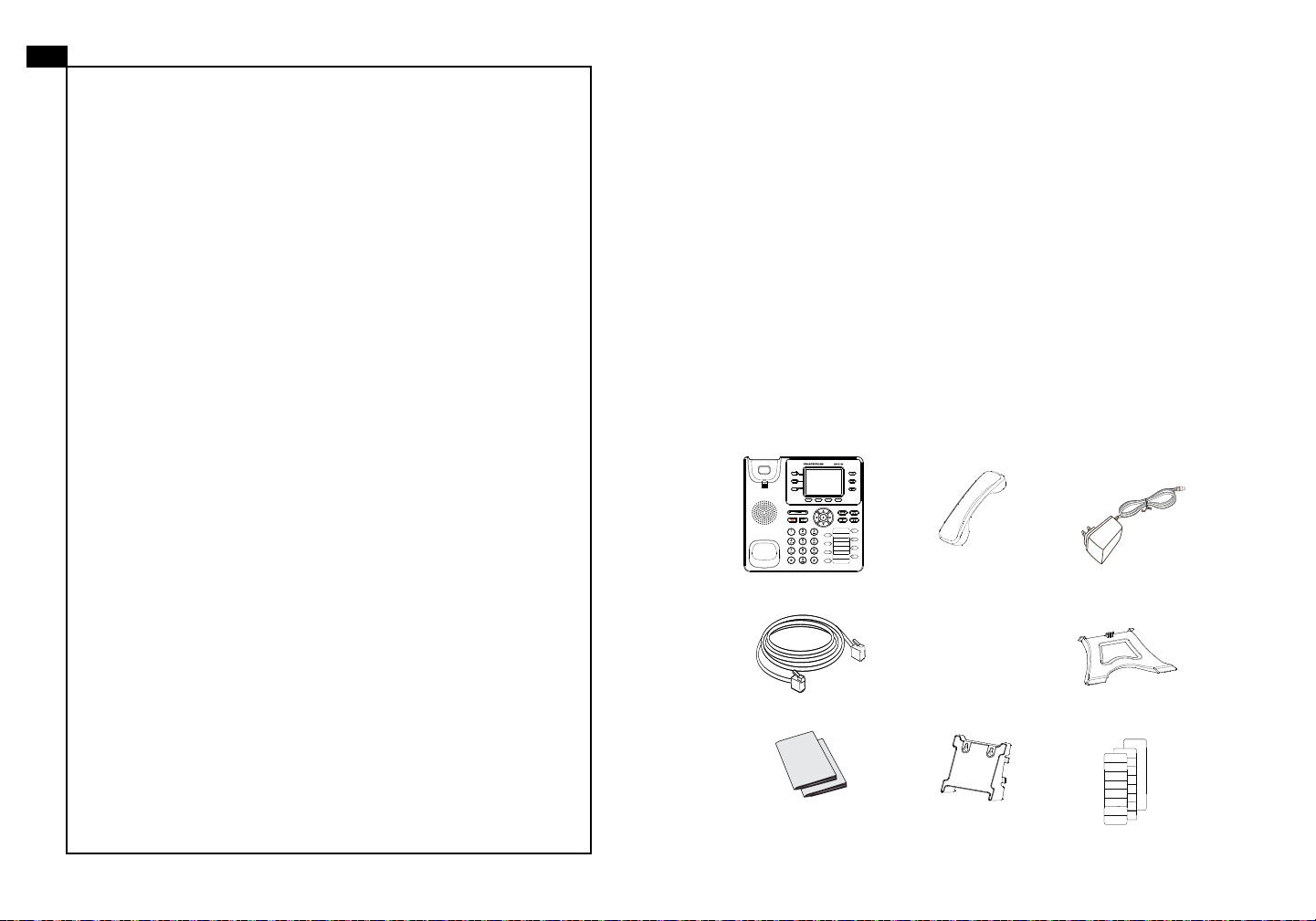
ZH
注意事项:
GXP2130不预设对医院,执法机构,医疗中
心(急救服务)以及各种紧急服务的紧急通话服
务。用户必须自行设定紧急通话功能。用户必
须自行购买SIP兼容的网络电话服务,正确地
设定GXP2130使用该服务,并定期测试您的
配置以确保GXP2130
如预期工作,否则请购
买传统无线或有线电话服务来拨打紧急通话。
Grandstream Networks 公司的GXP2130不支
持紧急通话服务。 Grandstream Networks 公
司、其管理者和员工以及其相关机构对此所造
成的任何索赔、损失或者损害都不负有任何法
律追究责任。在此,您将无权对任何以及所有
由于无法通过GXP2130拨打紧急电话以及没
有遵照前段文字描述而造成紧急通话失败的事
件提出诉讼。
警告
操作会导致话机本身的程序损坏,进而导致设备无法启动。
警告
有可能对设备造成损害。
请不要在设备启动未完成或设备升级软件时断开电源,因为如刚才所述的
:
请使用设备包装中的电源,因为使用其他没有经过认证的替代电源适配器
:
产品概览:
XP2130是一款新一代企业级IP电话。GXP2130支持3条线路,3个独立SIP
G
账号,2.8英寸LCD显示屏,4个可编辑XML应用程序软按键。GXP2130有2个
10/100/1000Mbps自适应交换式以太网接口(支持PoE供电),支持蓝牙功能
(仅限V2)和EHS功能,以及最多四方会议,具有优异的高清晰语音质量和丰富
完备的电话功能。它支持自动化的个人多媒体信息服务、自动配置、先进的安全
隐私保护设置。它广泛兼容其它第三方SIP设备及主要SIP/NGN/IMS平台。对于追
求品质的企业用户来说, GXP2130将是理想的选择。
设备包装清单:
12V
GXP2130 话机(1台) 电话手柄(1个) 电源适配器 (1个)
网线 (1根) 手柄连线(1根)
快速安装手册(1本)/
GPL许可证(1本)
墙体支架(1个)
桌面支架 (1个)
BLF标贴
7 8
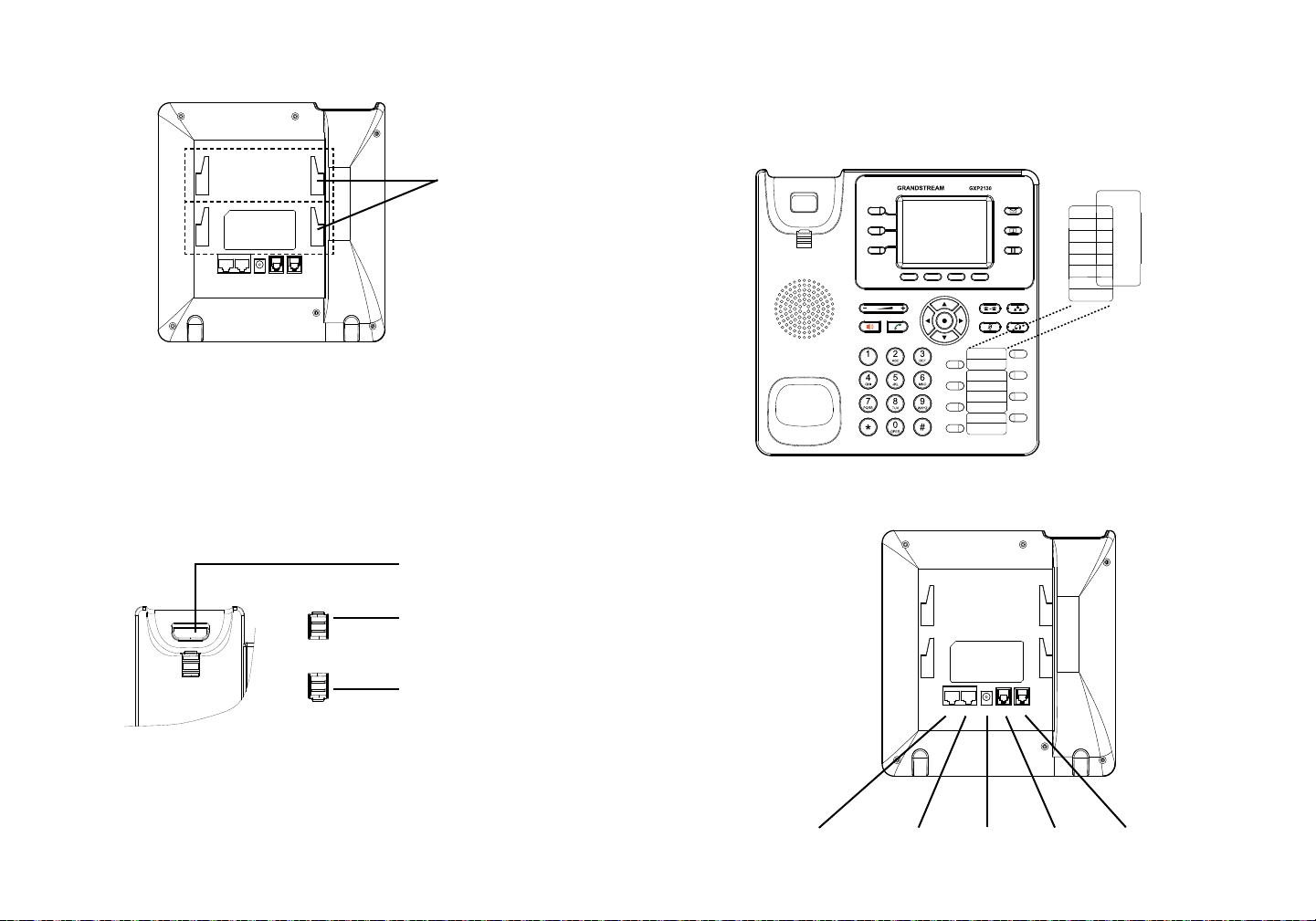
安装电话:
墙体支架与桌
面支架插槽
DC 12PC LAN
HEADSET HANDSET
安装电话 (墙体支架):
1. 将墙体支架插入电话背面的支架插槽中;
2. 通过墙孔将电话固定在墙上;
3. 如下图所示,将话机手柄槽下方的扣机零件取出;
4. 将该零件倒转,然后重新插入原处。此时零件凸出处在外,当电话使用墙体支
架固定在墙上时,手柄可以垂直地稳定扣入手柄槽中,不会滑落。
话机手柄插槽
安装BLF标贴:
1. 将纸质BLF标贴轻轻放入话机上的BLF卡槽,使纸质标贴与卡槽完全对齐放好;
2. 将塑料保护卡插入电话上的塑料卡槽中,覆盖在纸质BLF标贴上。
BLF保护卡
BLF标贴
电话的连接:
凸出处向上
凸出处向下
DC 12PC LAN
HEADSET HANDSET
安装电话 (桌面支架):
桌面支架插入电话背面的支架插槽中。用户可以使用两排插槽中的一排,不同
将
的插槽用于不同的倾斜角度。
PC端口
网络连接端口 12V电源 耳机
手柄
9 10
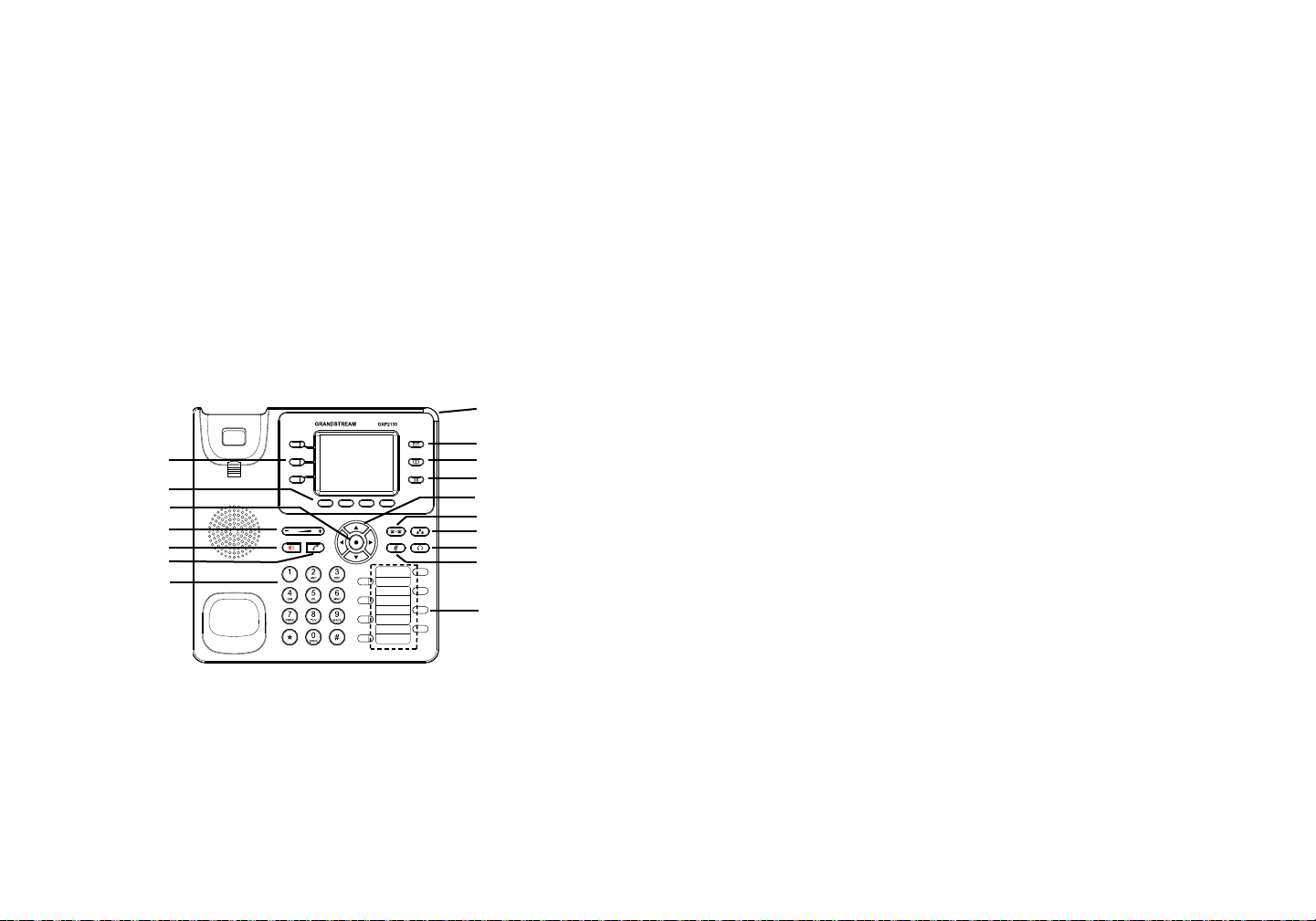
连线步骤:
1. 用手柄连线连接电话手柄和电话主机;
2.
用网线连接电话的网络接口和外部网络接口(如:集线器或交换机上的RJ-45网
络接口);
3. 用电源适配器连接电话电源接口和交流电源插座;
4. 电话屏幕将会显示设备启动或固件升级信息。请耐心等待至时间/日期显示;
5. 话机启动后,用户可以在主菜单或WEB浏览器进一步设置静态IP或者DHCP,
从而获得网络连接。
使用GXP2130键盘:
信息指示灯
信息
线路键
软按键
菜单/确认键
音量
免提
发送
标准键盘
电话簿
保持
导航键
转接
会议
耳机
静音
多功能按键
电话的配置:
通过WEB浏览器配置GXP2130:
1. 请确保电话的电源及网络连接;
2. 话机待机时,按下“上”方向键,此时电话屏幕显示话机IP地址;
3. 在您电脑浏览器中输入话机IP地址;
4.如右图所示,请输入密码登陆。默认管理员用户名和密码是“admin”;默认终
端用户名是“user”,密码是“123”。
通过键盘配置GXP2130:
1. 确保电话处于空闲状态;
2. 按下菜单/确定按键进入菜单选项;.
3.
选择菜单->话机->SIP->账号,输入SIP服务器、SIP用户名、密码等账号信息,
注册新的SIP账号;
1. 当电话处于空闲状态,按下菜单/确定按键进入菜单选项;
2. 使用方向选择按键 “上”“下”“左”“右”选择菜单选项;
3. 按下菜单/确定按键确定选项;
4.当有来电进入,提起电话手柄、使用免提键或者电话处于菜单状态中60秒之
后,电话将自动退出菜单选项。
4. 在菜单选项中进行电话其他设置,如设置电话的静态IP地址。请参考GXP2130
产品用户手册获得更多详细配置信息;
5. 如有其他需要的设置,请联系您的服务提供商。
备注:欲获取详细的话机使用信息,请在以下链接中下载用户手册:
http://www.grandstream.com/support
11 12
