Grandstream Networks GXP2124 User Manual

Grandstream Networks, Inc.
GXP2124 SIP Enterprise Phone
GXP2124 User Manual www.grandstream.com
Firmware version: 1.0.3.19 http://esupport.grandstream.com
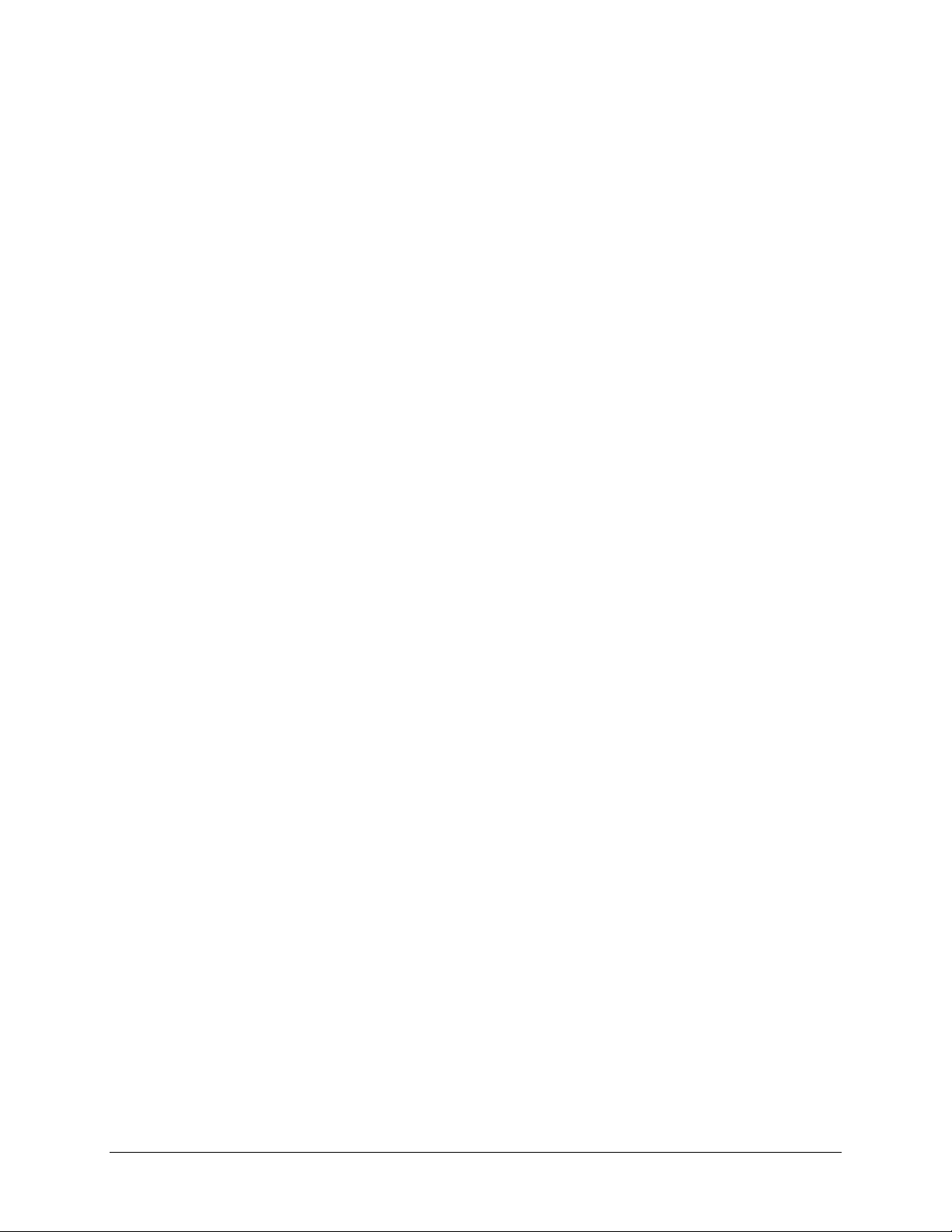
TABLE OF CONTENTS
GXP2124 USER MANUAL
WELCOME ................................................................................................................................... 3
INSTALLATION ............................................................................................................................ 4
QUIPMENT PACKAGING ............................................................................................................... 4
E
C
ONNECTING THE GXP2124 ........................................................................................................ 4
S
AFETY COMPLIANCES ................................................................................................................. 5
W
ARRANTY .................................................................................................................................. 5
PRODUCT OVERVIEW ................................................................................................................ 6
USING THE GXP2124 SIP ENTERPRISE PHONE ..................................................................... 9
ETTING FAMILIAR WITH THE LCD ................................................................................................ 9
G
M
AKING PHONE CALLS ............................................................................................................... 13
A
NSWERING PHONE CALLS ........................................................................................................ 16
P
HONE FUNCTIONS DURING A PHONE CALL ................................................................................ 16
C
ALL FEATURES ......................................................................................................................... 20
C
USTOMIZED LCD SCREEN & XML............................................................................................. 21
CON F I G U R A T I ON G U I D E ........................................................................................................... 22
C
ONFIGURATION VIA KEYPAD ..................................................................................................... 22
C
ONFIGURATION VIA WEB BROWSER ......................................................................................... 26
S
AVING THE CONFIGURATION CHANGES ..................................................................................... 47
R
EBOOTING THE PHONE REMOTELY ........................................................................................... 47
SOFTWARE UPGRADE & CUSTOMIZATION .......................................................................... 48
F
IRMWARE UPGRADE THROUGH TFTP/HTTP ............................................................................. 48
C
ONFIGURATION FILE DOWNLOAD .............................................................................................. 49
RESTORE FACTORY DEFAULT SETTING .............................................................................. 50
TABLE OF FIGURES
GXP2124 USER MANUAL
FIGURE 1: KEYPAD GUI FLOW ....................................................................................................24
Grandstream Networks, Inc. GXP2124 User Manual Page 1 of 50
Firmware version: 1.0.3.19 Last Updated: 03/2012
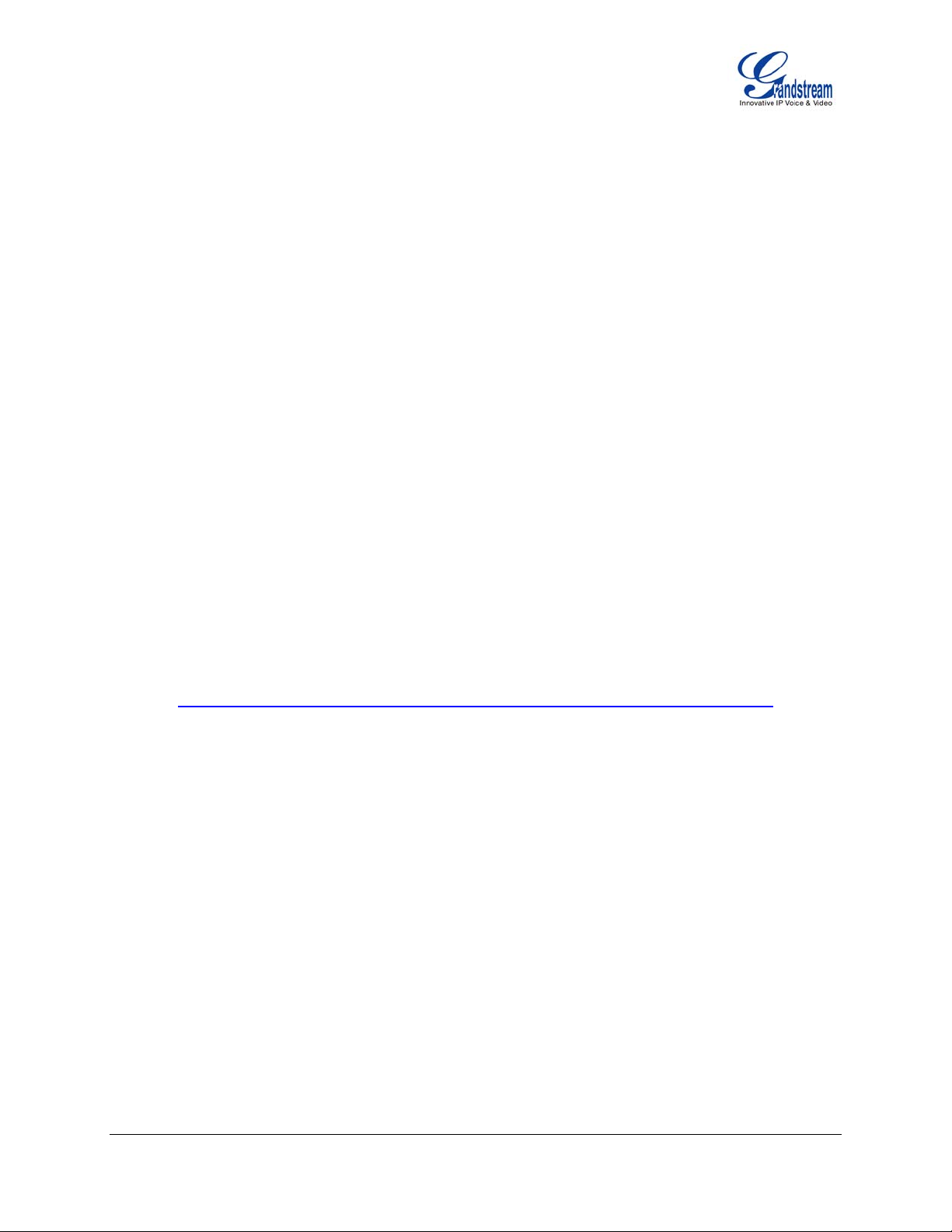
TABLE OF TABLES
GXP2124 USER MANUAL
Table 1: Equipment Packaging ...................................................................................... 4
Table 2: GXP2124 Connectors ...................................................................................... 4
Table 3: GXP2124 Feature Guide ................................................................................. 6
Table 4: GXP2124 Key Features in a Glance ................................................................ 6
Table 5: GXP2124 Hardware Specifications .................................................................. 7
Table 6: GXP2124 Technical Specifications .................................................................. 7
Table 7: LCD Display Definition ..................................................................................... 9
Table 8: LCD Icons ...................................................................................................... 11
Table 9: GXP2124 Keypad Buttons ............................................................................. 12
Table 10: GXP2124 Call Features ................................................................................. 20
Table 11: Key Pad Configuration Menu ......................................................................... 22
Table 12: Device Configuration - Status ........................................................................ 28
Table 13: Device Configuration – Settings/Basic Settings ............................................. 28
Table 14: Device Configuration – Settings /Advanced Settings ..................................... 34
Table 15: SIP Account Settings ..................................................................................... 40
GUI INTERFACE EXAMPLES
GXP2124 USER MANUAL
http://www.grandstream.com/products/gxp_series/general/documents/gxp2124_gui.zip
1. SCREENSHOT OF CONFIGURATION LOGIN PAGE
SCREENSHOT OF STATUS PAGE
2.
SCREENSHOT OF BASIC SETTING CONFIGURATION PAGE
3.
4.
SCREENSHOT OF ADVANCED USER CONFIGURATION PAGE
SCREENSHOT OF SIP ACCOUNT CONFIGURATION PAGE
5.
SCREENSHOT OF CONTACTS PAGE
6.
SCREENSHOT OF SAVED CONFIGURATION CHANGES PAGE
7.
8.
SCREENSHOT OF REBOOT PAGE
Grandstream Networks, Inc. GXP2124 User Manual Page 2 of 50
Firmware version: 1.0.3.19 Last Updated: 03/2012
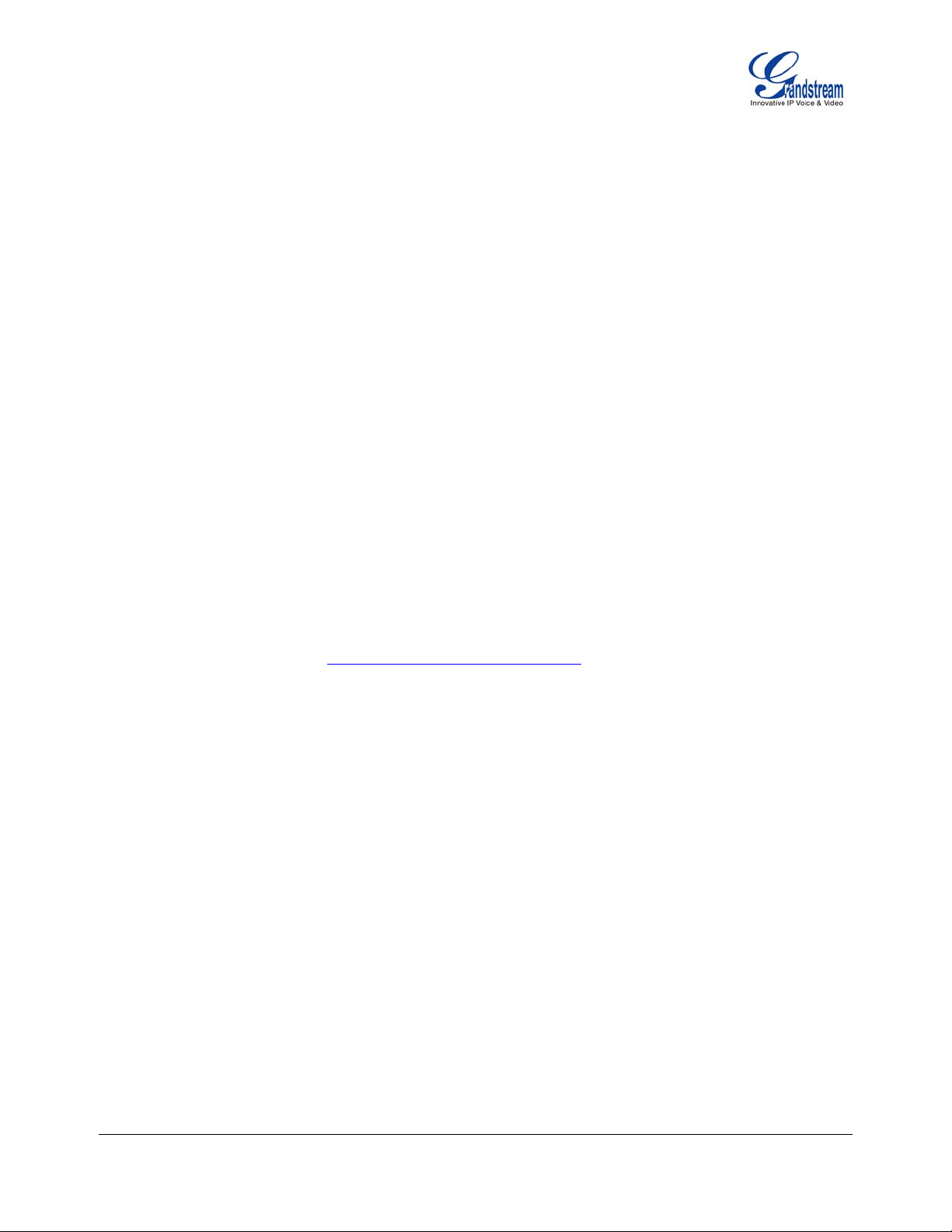
Welcome
GXP2124 is a next generation enterprise grade IP phone that features 240x120 backlit graphical LCD, 4 line
keys with up to 4 SIP accounts, 4 dedicated XML programmable context-sensitive soft keys, 24+4 XML
programmable speed-dial/BLF extension keys, dual network ports with integrated PoE, 5-way conference,
and Electronic Hook Switch (EHS). The GXP2124 delivers superior HD audio quality, rich and leading edge
telephony features, personalized information and customizable application service, automated provisioning
for easy deployment, advanced security protection for privacy, and broad interoperability with most 3rd party
SIP devices and leading IP PBX/Soft Switch/IMS platforms. It is an ideal solution for enterprise users looking
for a high quality, feature rich multi-line IP phone with many extension keys.
Caution: Changes or modifications to this product not expressly approved by Grandstream, or operation of
this product in any way other than as detailed by this User Manual, could void your manufacturer warranty.
Warning: Please do not use a different power adaptor with the GXP2124 as it may cause damage to the
products and void the manufacturer warranty.
This document is subject to change without notice. The latest electronic version of this user manual is
available for download from: http://www.grandstream.com/support
Reproduction or transmittal of the entire or any part, in any form or by any means, electronic or print, for
any purpose without the express written permission of Grandstream Networks, Inc. is not permitted.
Grandstream Networks, Inc. GXP2124 User Manual Page 3 of 50
Firmware version: 1.0.3.19 Last Updated: 03/2012
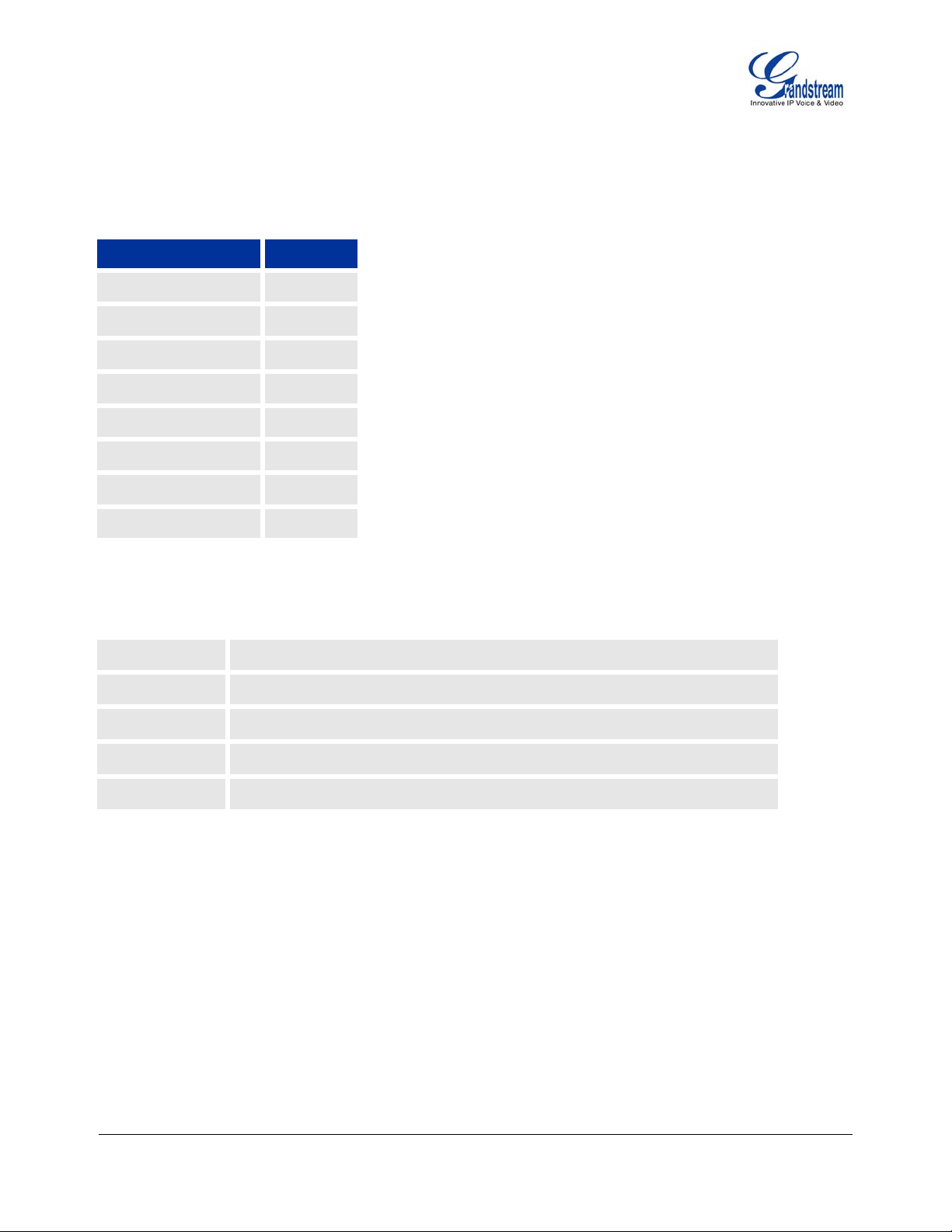
Installation
EQUIPMENT PACKAGING
Table 1: Equipment Packaging
GXP2124
Main Case
Handset
Phone Cord
Power Adaptor
Ethernet Cable
Phone Stand
Wall Mount
Quick Start Guide
Yes
Yes
Yes
Yes
Yes
Yes
Yes
Yes
CONNECTING THE GXP2124
Table 2: GXP2124 Connectors
PC
LAN
Power Jack
10/100Mbps RJ-45 ports for PC (downlink) connection.
10/100Mbps RJ-45 port for LAN (uplink) connection. Supports PoE (802.3af).
5V DC power port; UL Certified.
Headset Jack
Handset Jack
RJ9, supporting EHS (Electronic Hook-Switch) with Plantronics headsets.
RJ9.
To setup the GXP2124, follow the steps below:
1. Connect the handset and main phone case with the phone cord.
2. Connect the LAN port of the phone to the RJ-45 socket of a hub/switch or a router (LAN side of the router)
using the Ethernet cable.
3. Connect the 5V DC output plug to the power jack on the phone; plug the power adapter into an electrical
outlet.
4. The LCD will display provisioning or firmware upgrade information. Before continuing, please wait for the
date/time display to show up.
5. Using the phone embedded web server or keypad configuration menu, you can further configure the
phone using either a static IP or DHCP.
Grandstream Networks, Inc. GXP2124 User Manual Page 4 of 50
Firmware version: 1.0.3.19 Last Updated: 03/2012
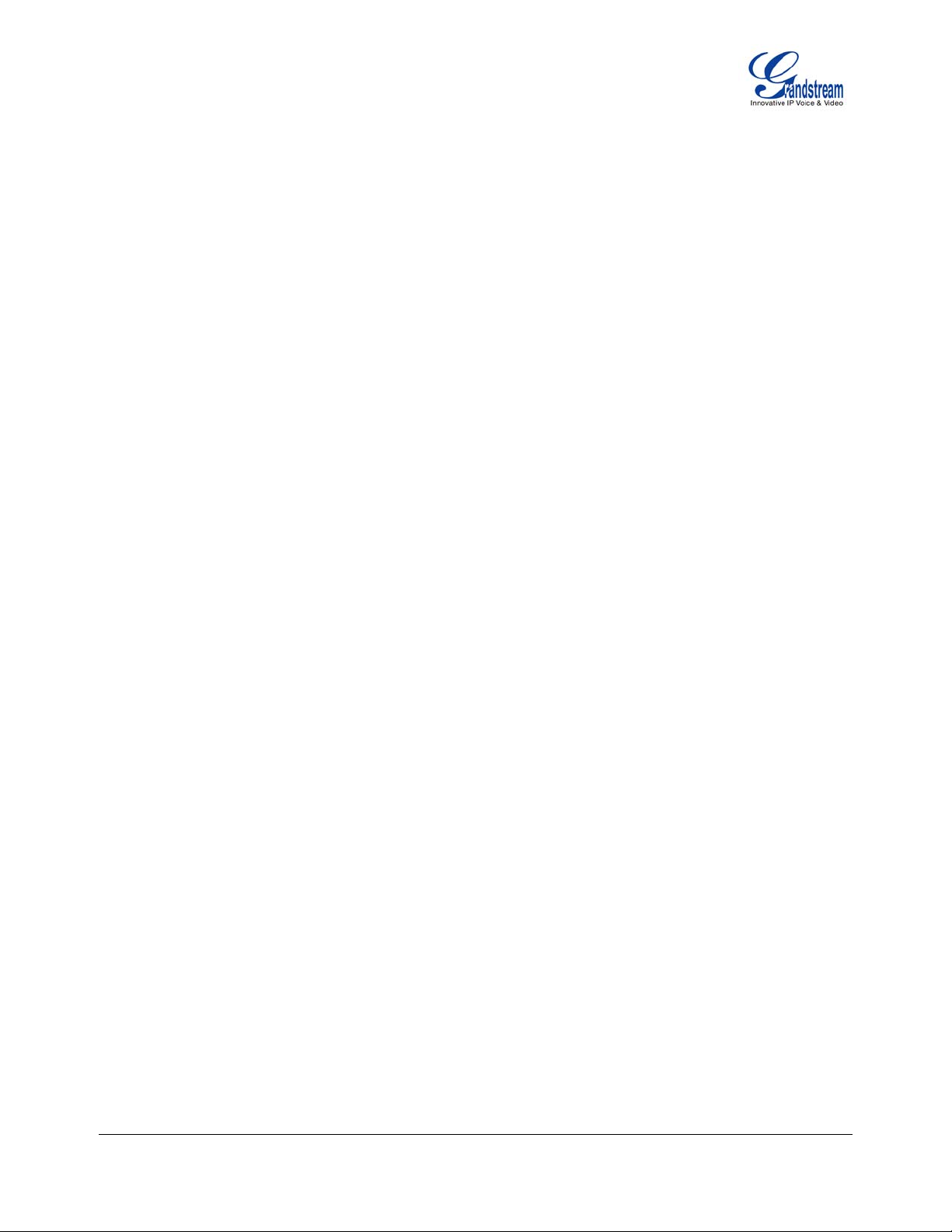
SAFETY COMPLIANCES
The GXP2124 complies with FCC/CE and various safety standards. The GXP2124 power adaptor is
compliant with the UL standard. Only use the universal power adaptor provided with the GXP2124 package.
The manufacturer’s warranty does not cover damages to the phone caused by unsupported power adaptors.
WARRANTY
If you purchased your GXP2124 from a reseller, please contact the company where you purchased your
phone for replacement, repair or refund. If you purchased the product directly from Grandstream, contact
your Grandstream Sales and Service Representative for a RMA (Return Materials Authorization) number
before you return the product. Grandstream reserves the right to remedy warranty policy without prior
notification.
Grandstream Networks, Inc. GXP2124 User Manual Page 5 of 50
Firmware version: 1.0.3.19 Last Updated: 03/2012

Product Overview
Table 3: GXP2124 Feature Guide
Features GXP2124
LCD Display
Number of Lines
Programmable Speed-dial/BLF Keys
XML Programmable Soft Keys
240x120 pixel backlit graphical LCD, 8 level grayscale
4 lines with 4 SIP accounts
24+4
4
Table 4: GXP2124 Key Features in a Glance
Features Benefits
Open Standards Compatible
SIP RFC3261, TCP/IP/UDP, RTP/RTCP, HTTP/HTTPS, ARP/RARP,
ICMP, DNS (A record, SRV and NAPTR), DHCP, PPPoE, TELNET, TFTP,
NTP, STUN, SIMPLE, 802.1x, LLDP, LDAP, TR-069, TLS, SRTP, IPV6
Superb Audio Quality
HD wideband audio, superb full-duplex hands-free speakerphone with
advanced acoustic echo cancellation and excellent double-talk
performance
Network Interfaces
Dual switched auto-sensing 10/100mbps Network ports with integrated
PoE
Feature Rich
Traditional voice features including caller ID, call waiting, hold, transfer,
forward, block, auto answer, off-hook dial
Advanced Features
Multi-line support with dual-color LED, multi-party conferencing, line
extension interface, large backlit graphic LCD, 4 navigation keys,
dedicated buttons for send/redial, speakerphone, headset, transfer,
conference (for up to 5 parties), mute, message, phonebook and volume,
large phonebook (up to 2000 contacts) and call history (up to 500 records)
Advanced Functionality
Customized downloadable ring-tones, multi-language support, LCD
content customization via XML, XML application, built-in personalized
application service (e.g., local weather, stock, currency and etc.),
adjustable positioning angles, wall mountable, Automatic provisioning
using TR-069 or encrypted XML configuration file, TLS/SRTP/HTTPS for
advanced security protection, 802.1x for media access control
Grandstream Networks, Inc. GXP2124 User Manual Page 6 of 50
Firmware version: 1.0.3.19 Last Updated: 03/2012

Table 5: GXP2124 Hardware Specifications
GXP2124
LAN Interface (Ethernet ports)
Graphic LCD Display
Expansion Module Support
Headset Jack
Call Appearance LED
Power over Ethernet
Universal Switching
Power Adaptor
Dimension
Weight
Temperature
Two (2) 10/100 Mbps Full/Half Duplex Ethernet Switch with LAN and PC
port with auto detection
240x120 pixel
No
RJ9, supporting EHS (Electronic Hook-Switch) with Plantronics
headsets
Dual color (green/red)
IEEE 802.3af standard
Input: 100-240VAC 50-60 Hz
Output: +5VDC, 800mA, UL certified
222mm(W) x 210mm(L) x 93mm(H)
Unit weight: 0.98KG; Package weight: 1.63KG
32 –104° F/ 0 – 40°C
Humidity
Compliance
10% – 90% (non-condensing)
FCC Part 15 (CFR 47) Class B; EN55022 Class B, EN55024, EN61000-
3-2, EN61000-3-3, EN 60950-1; AS/NZS CISPR 22 Class B, AS/NZS
CISPR 24, RoHS; UL 60950 (power adapter)
Table 6: GXP2124 Technical Specifications
GXP2124
Protocols/Standards SIP RFC3261, TCP/IP/UDP, RTP/RTCP, HTTP/HTTPS, ARP/RARP,
ICMP, DNS (A record, SRV and NAPTR), DHCP, PPPoE, TELNET, TFTP,
NTP, STUN, SIMPLE, 802.1x, LLDP, LDAP, TR-069, TLS, SRTP, IPV6
Network Interfaces
Graphic Display
Dual switched 10/100Mbps ports with integrated PoE
Backlit 240x120 graphic LCD display with up to 8 level grayscale
Feature Keys 4 line keys with up to 4 SIP accounts, 4 XML programmable context
sensitive soft keys, 24+4 speed-dial/BLF extension keys with dual-color
LED, 5 navigation/menu Keys, 9 dedicated function keys for: MUTE,
PHONEBOOK, MESSAGE (with LED Indicator), HEADSET, TRANSFER,
CONFERENCE, SEND/REDIAL, SPEAKERPHONE, VOLUME
Grandstream Networks, Inc. GXP2124 User Manual Page 7 of 50
Firmware version: 1.0.3.19 Last Updated: 03/2012
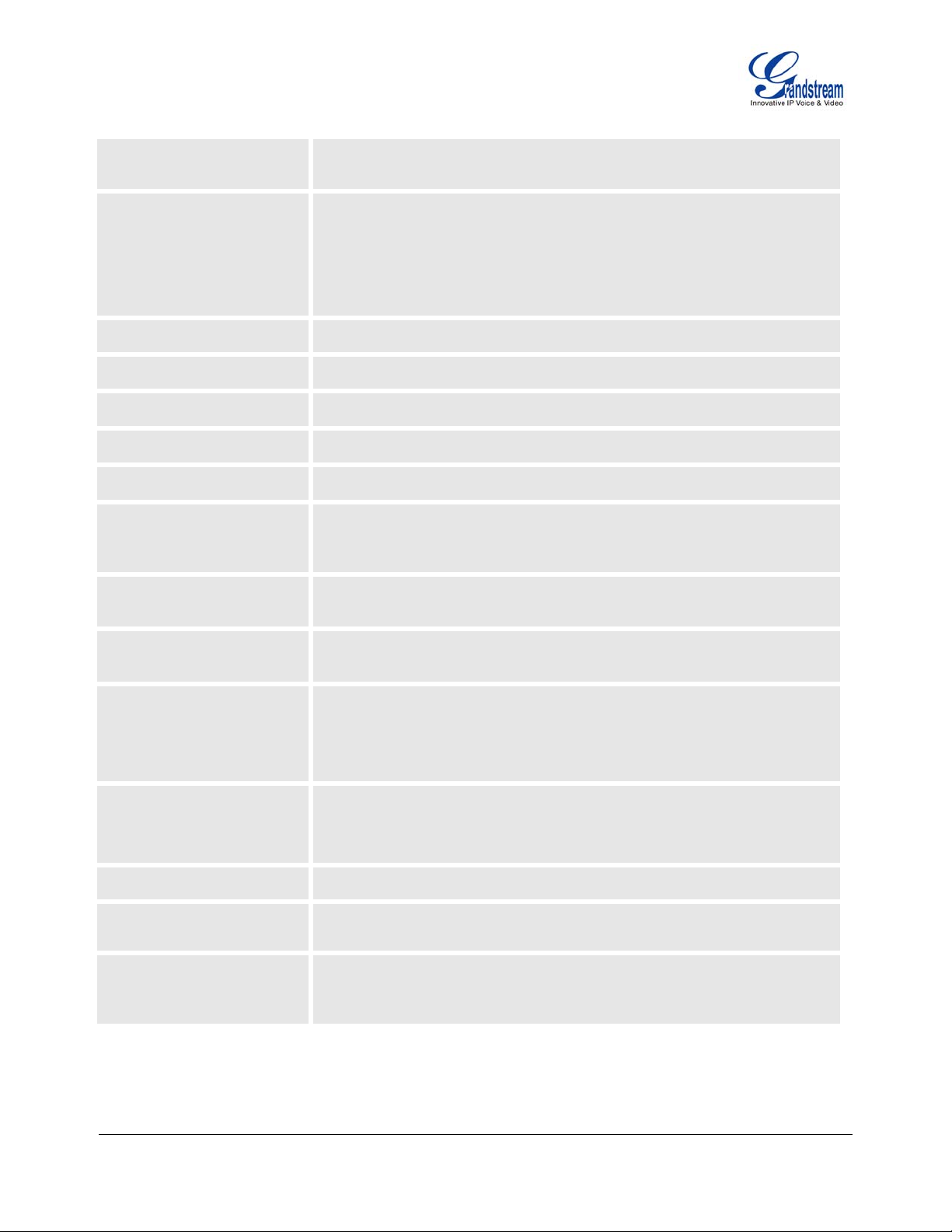
Voice Codec Support for G.723.1, G.729A/B, G.711u/a-law, G.726, G.722 (wideband),
and iLBC, in-band and out-of-band DTMF (in audio, RFC2833, SIP INFO)
Telephony Features Hold, transfer, forward, 5-way conference, busy-lamp-field (BLF), call park,
pickup, shared-call-appearance (SCA)/bridged-line-appearance (BLA),
downloadable phone book (XML, LDAP, up to 2,000 items), call waiting,
call log (up to 500 records), XML customization of screen, off-hook auto
dial, auto answer, click-to-dial, flexible dial plan, hot desking, personalized
music ringtones and music on hold, server redundancy and fail-over
HD Audio
Headset Jack
Base Stand
Wall Mountable
QoS
Yes, both on handset and speakerphone
RJ9, supporting EHS (Electronic Hook-Switch ) with Plantronics headsets
Yes, allow 2-angel positions
Yes
Layer 2 (802.1Q, 802.1p) and Layer 3 (ToS, DiffServ, MPLS) QoS
Security User and administrator level passwords, MD5 and MD5-sess based
authentication, AES based secure configuration file, SRTP, TLS, 802.1x
media access control
Multi-language English, German, Italian, French, Spanish, Portuguese, Russian, Croatian,
Chinese, Korean, Japanese
Upgrade/Provisioning Firmware upgrade via TFTP/HTTP/HTTPS, mass provisioning using TR-
069 or encrypted XML configuration file
Power and Green Energy
Efficiency
Universal power adapter included:
Input: 100-240VAC 50-60Hz; Output: +5VDC, 800mA;
Integrated Power-over-Ethernet (802.3af)
Max power consumption 3W (power adapter) or 3.5W (PoE)
Physical
Dimension: 222mm (W) x 210mm (H) x 93mm (D)
Unit weight: 0.98KG
Package weight: 1.63KG
Temperature and Humidity 32–104oF / 0–40oC, 10 - 90% (non-condensing)
Package Content
GXP2124 phone, handset with cord, base stand, universal power supply,
network cable, Quick Start Guide
Compliance
FCC Part 15 (CFR 47) Class B; EN55022 Class B, EN55024, EN61000-32, EN61000-3-3, EN 60950-1; AS/NZS CISPR 22 Class B, AS/NZS CISPR
24, RoHS; UL 60950 (power adapter)
Grandstream Networks, Inc. GXP2124 User Manual Page 8 of 50
Firmware version: 1.0.3.19 Last Updated: 03/2012
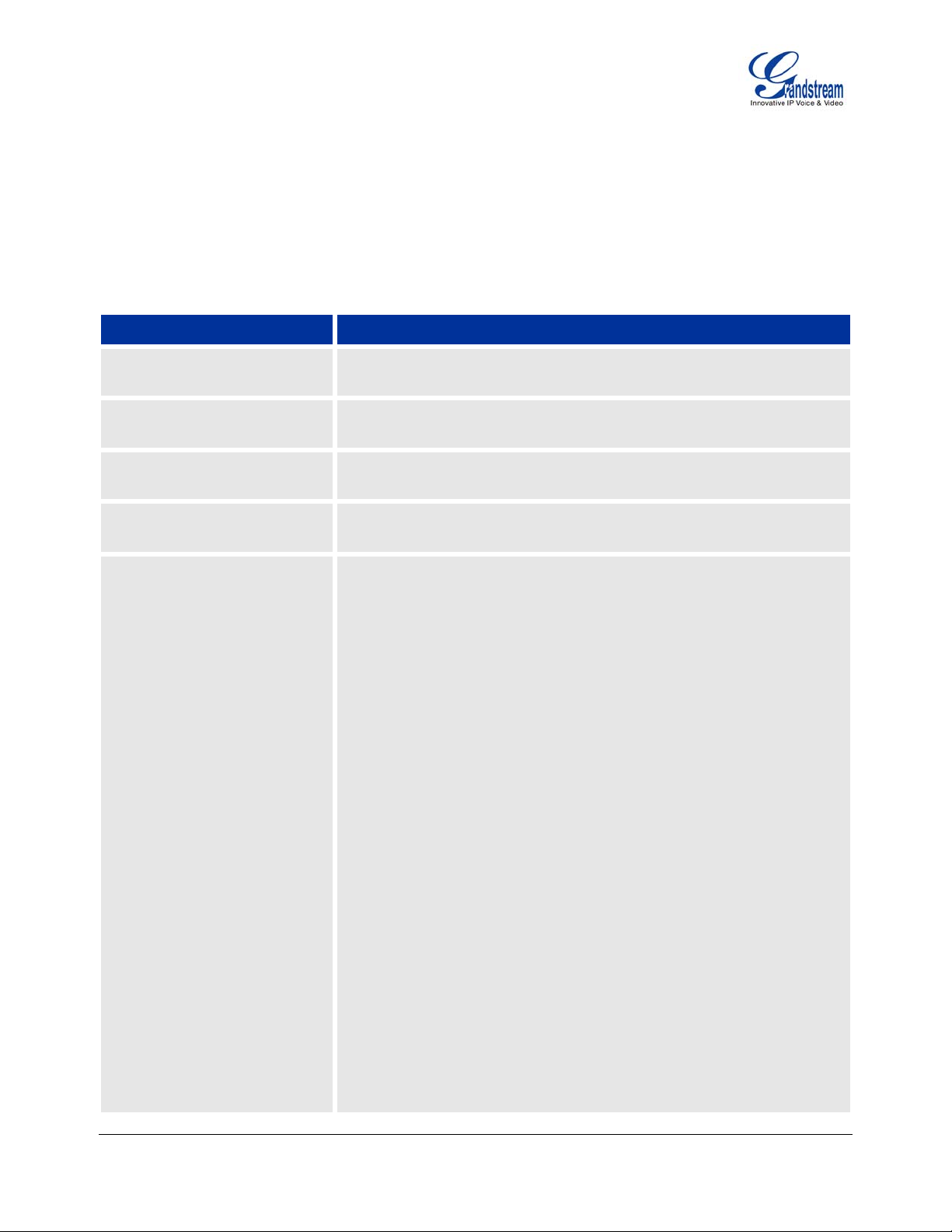
Using the GXP2124 SIP Enterprise Phone
ETTING FAMILIAR WITH THE LCD
G
GXP2124 has a dynamic and customizable screen. The screen displays differently depending on whether
the phone is idle or in use (active screen).
Table 7: LCD Display Definition
Display Definition
DATE AND TIME
LOGO
NETWORK STATUS
LINE STATUS INDICATOR
SOFTKEYS - Idle Screen
Displays the current date and time. Can be synchronized with Internet
time servers.
Displays company logo name. This logo name can be customized via
xml screen customization.
Displays the status of the phone and network. It will indicate whether
the network is down or running (IP address).
Displays the name of the account that is in use. Select another account
by pressing the LINE key on the left side.
SwitchSCR
Press this button to toggle between different idle screens: default
idle screen, weather information, stock information and currency
information.
ForwardAll
Unconditionally forward the phone line (account 1) to another
phone.
MissedCalls
This option shows up unanswered calls to this phone.
Redial
Redial the last dialed number in idle screen when there is existed
call log.
EndCall
Hang up phone when dialing out or talking.
RefreshStock
Refresh the stock information when stock is enabled.
ReverseCur
Display the currency information in reverse order.
RefreshCur
Refresh the currency information when currency is enabled.
Note: If XML application is used, the softkey for XML application will
show up in idle screen as configured.
Grandstream Networks, Inc. GXP2124 User Manual Page 9 of 50
Firmware version: 1.0.3.19 Last Updated: 03/2012
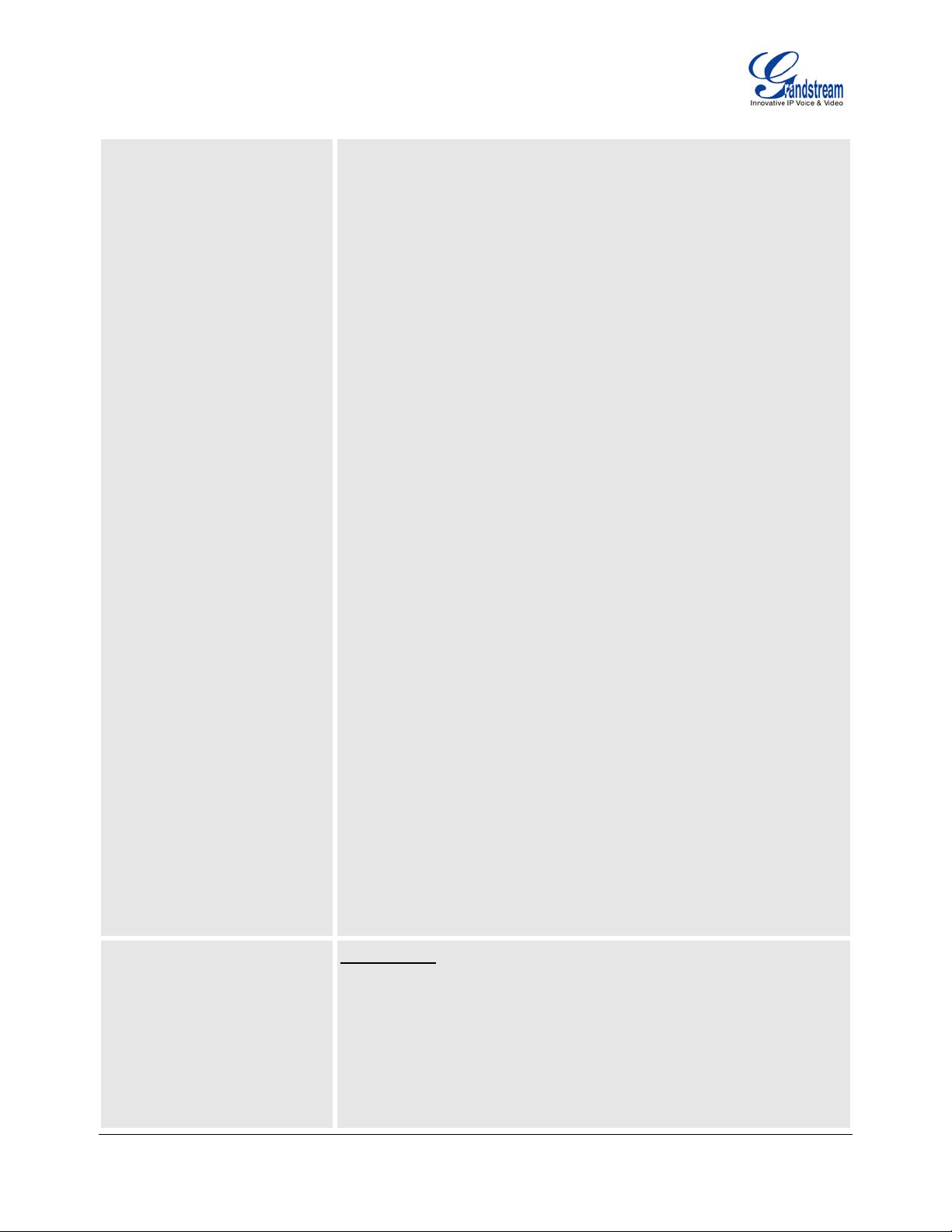
SOFTKEYS - Call Screen
The softkeys are context sensitive and will change depending on the
status of the phone.
Redial
Redial the last dialed number after offhook when there is existed
call log.
Dial
Dial the call out after offhook and entering the number.
Hold
Put the current active call on hold.
AnswerCall
Answer the incoming call when the phone is ringing.
RejectCall
Reject the incoming call when the phone is ringing.
EndCall
End the active call.
Transfer
Transfer softkey will show up after pressing TRAN button and
entering transfer target number. Press Transfer softkey to do
blind transfer.
Split
In auto-attended transfer mode, after establishing the second
call, press Split to quit transfer and go back to normal talking
status.
ConfCall
Conference the active calls.
ReConf
Re-establish the conference among the calls on hold.
Call Parking:
Please refer to GXE5024/5028 Online User Manual for more
SPECIAL SOFTKEYS
(Only When Integrated with
GXE5024/5028)
information.
CallPark
When a GXP2124 dials out, the Call Park softkey will display on
screen. To park the call, press the “Call Park” button.
Grandstream Networks, Inc. GXP2124 User Manual Page 10 of 50
Firmware version: 1.0.3.19 Last Updated: 03/2012
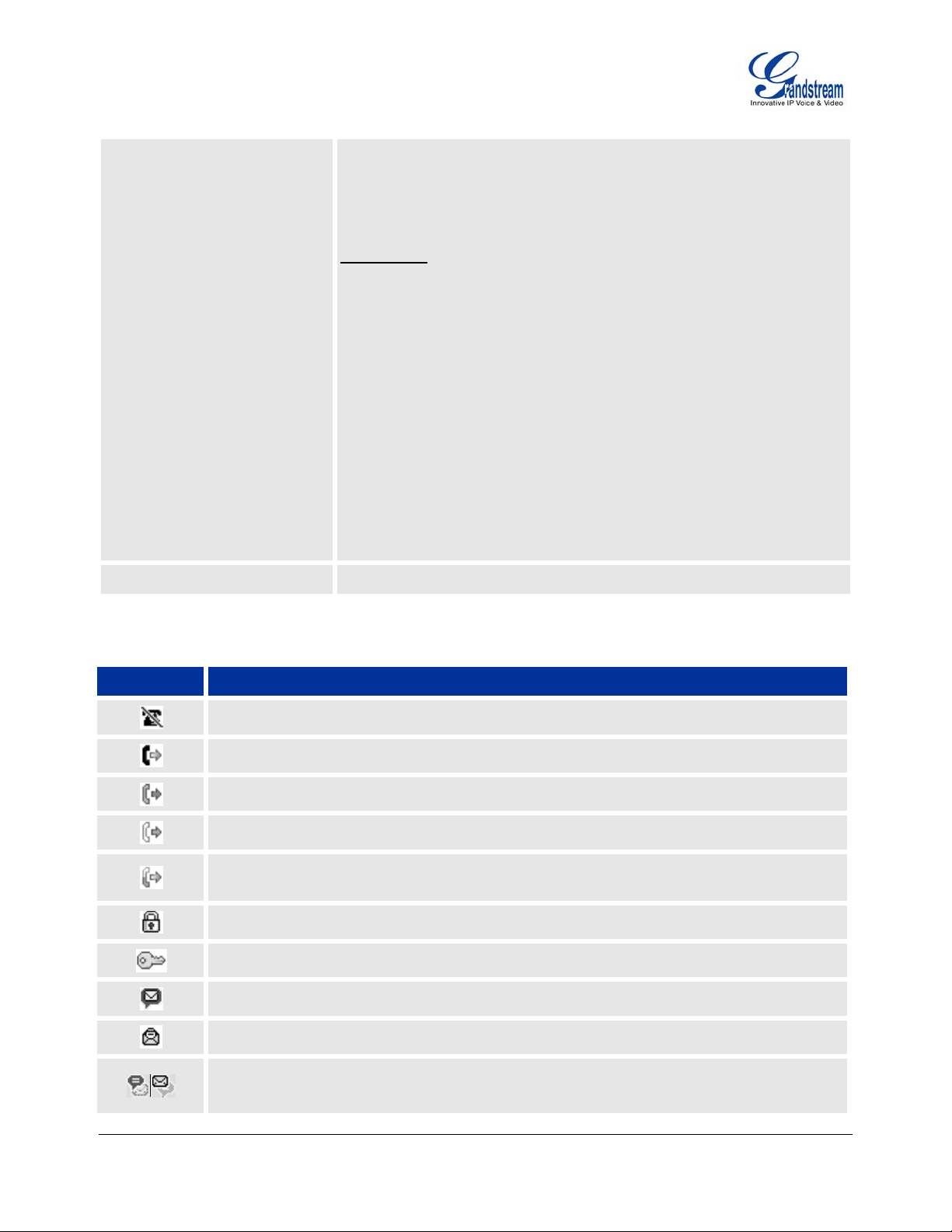
PickUp
When another GXP2124 goes off-hook, the Call Pickup softkey
will display on screen. To pick up the parked call, press the “Call
Pickup” button.
Call Queue:
Please refer to GXE5024/5028 Online User Manual for more
information.
SignIn
Press this button to sign in to the call queue. Agent will be
prompted in the LCD display to select the call queue to join.
Press “menu” button on keypad to select “ok”. Once the agent
completely signs in, the agent will be brought back to the main
screen.
SignOut
Press this button to sign out of the call queue. Press “menu”
button on keypad to select “ok”. This will be displayed once the
agent is signed in to the call queue.
STATUS ICON
Table 8: LCD Icons
Icon Definition
DND (idle): ON when “Do Not Disturb” is activated in idle screen.
Forward All: All incoming calls will be forwarded to the configured number.
Forward on Busy: Calls will be forwarded when phone is busy.
Forward on No Answer: Calls will be forwarded if the phone does not answer.
Forward All and No Answer: Calls will be forwarded if Forward All and Forward on No
Answer are enabled.
Keypad Locked: ON when the keypad is locked.
Enter Keypad Unlock Password
Voice Mail: ON when there are new voice messages.
Shows the status of the phone, using icons as shown in the next table.
Grandstream Networks, Inc. GXP2124 User Manual Page 11 of 50
Firmware version: 1.0.3.19 Last Updated: 03/2012
Instant Message: ON when there are new instant messages.
Voice Mail and Instant Message: ON when there are both new voice messages and new
instant messages.
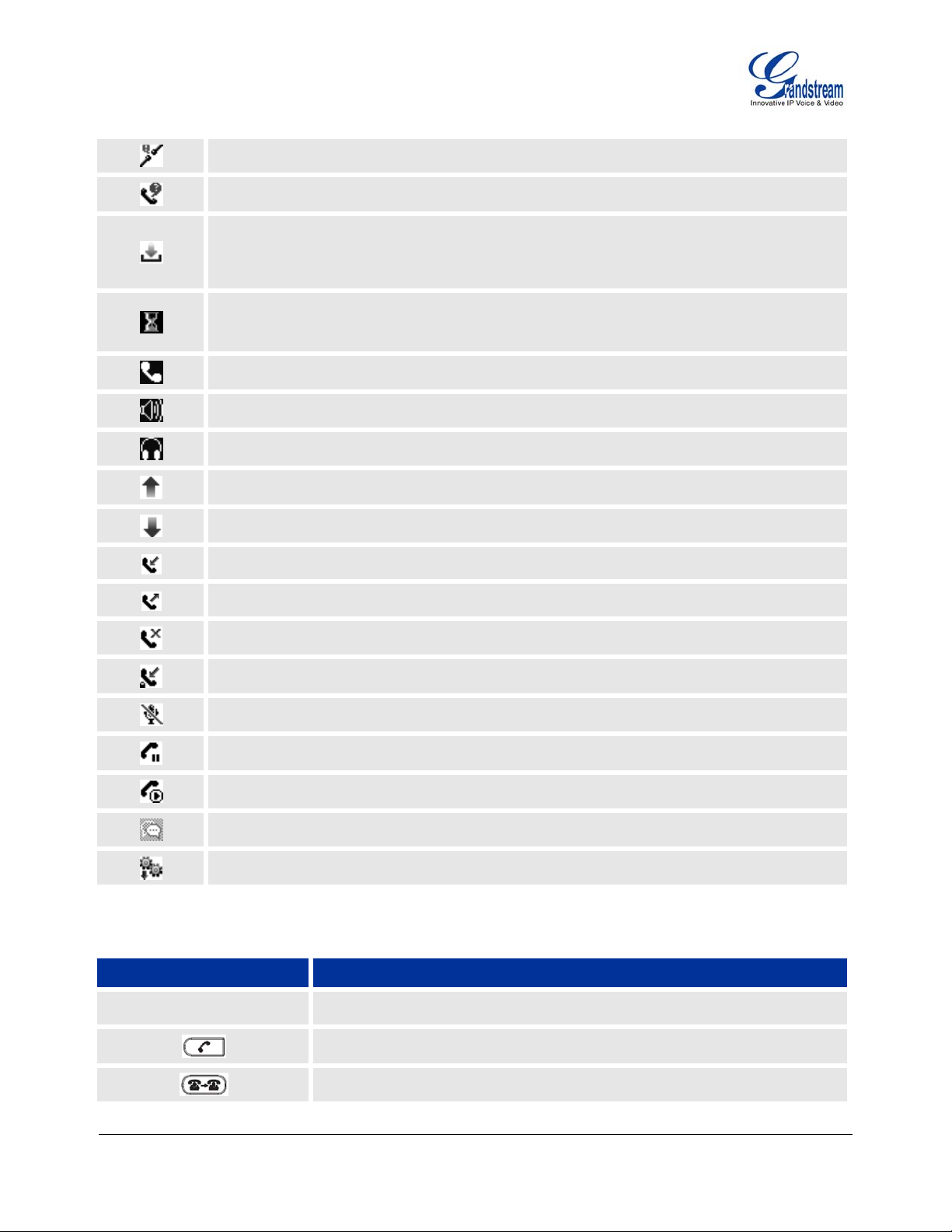
Network Status: Network is down.
Missed Call Icon: Indicates missed call(s).
Save Call Record: Indicates phone system writing the call records into the flash. It might
take 10 to 20 seconds to finish the process. The saving interval can be configured under
GXP2124 web GUI->Basic settings: Call History Flash Writing.
Waiting For Response: Please wait for the phone system to response before the keypad
entry.
Handset Mode
Speaker Mode
Headset Mode
Calling out: Phone is calling out.
Calling in: Phone is ringing with incoming call.
Incoming Call: The current call is an incoming call.
Outgoing Call: The current call is an outgoing call.
Table 9: GXP2124 Keypad Buttons
Keypad Button Definition
LINE KEYS
Call Failed: Fail to establish call.
SRTP: SRTP is used during the call.
MUTE
Call On Hold
Call Active
Conference Call
Core dump: Core dump available under web GUI->Status page.
Line keys with LED, can be configured to 4 different SIP profiles.
SEND/REDIAL; Enable/Disable handset mode.
Transfer an ACTIVE call to another number.
Grandstream Networks, Inc. GXP2124 User Manual Page 12 of 50
Firmware version: 1.0.3.19 Last Updated: 03/2012
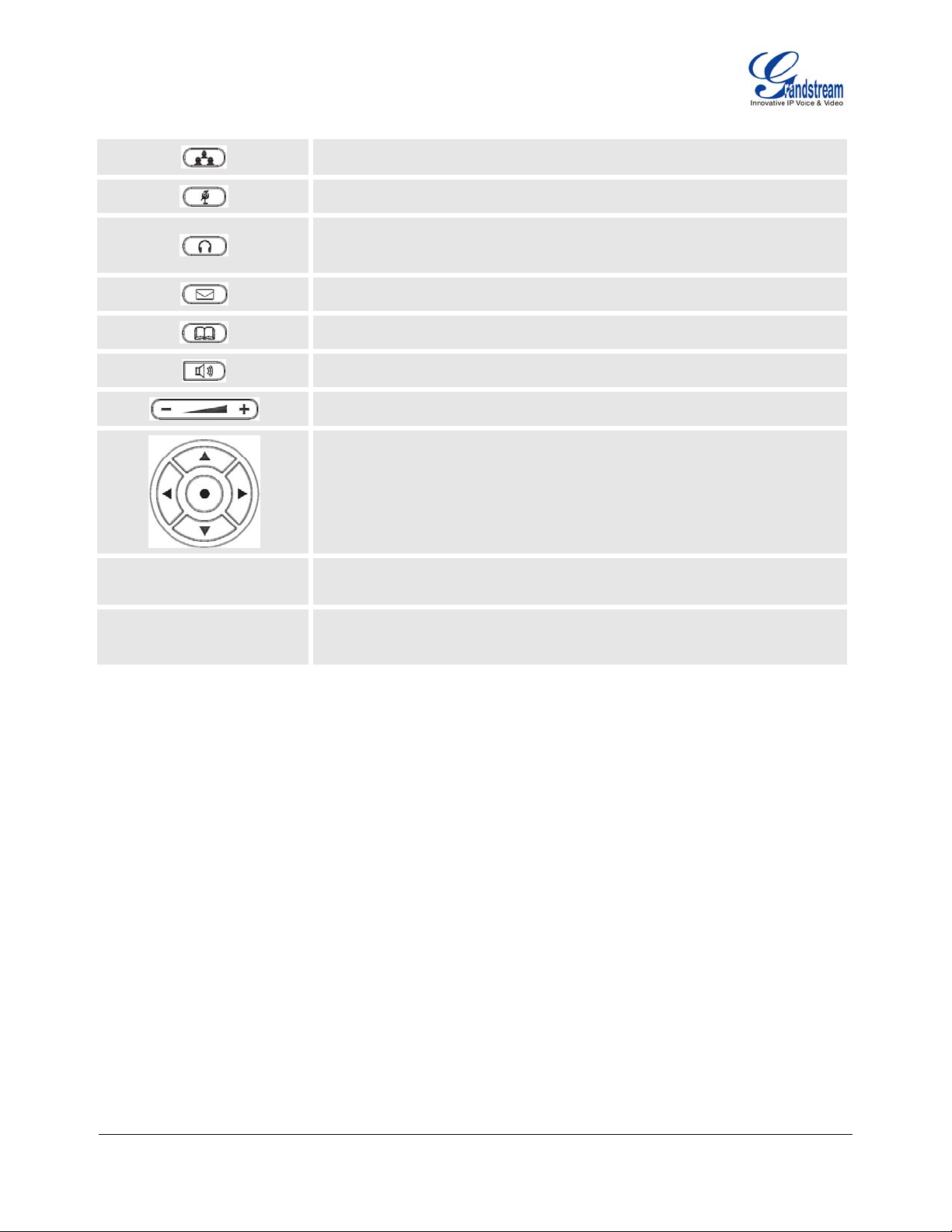
0 – 9, *, #
Press CONF button to connect Calling/Called party into conference.
Mute an active call.
Press HEADSET key to answer/hang up phone calls while using headset.
It also allows user to toggle between headset and speaker.
Enter to retrieve voice mails.
Brings phonebook on screen.
Enable/Disable hands-free speaker.
Volume up or down.
Menu/OK key in the center of the navigation keys. Press to enter menu
when phone is in idle. Use it as OK key in keypad configuration.
Navigation keys “Up” “Down” “Left” and “Right”.
Press to navigate in menu options.
During the call, press “Up” “Down” to adjust volume.
Standard phone keypad; press # key to send call; press * key to for IVR
functions.
Multi Purpose Keys
24 MPKs on the right side of the phone and 4 MPKs on the right side of the
LCD (for BLF, Speed dial and etc).
MAKING PHONE CALLS
Handset, Speakerphone and Headset Mode
The GXP2124 allows you to make phone calls via handset, speakerphone, or headset mode. During the
active calls the user can switch between the handset and the speaker by pressing the speaker key; or switch
between the handset and headset by pressing the headset key. For headsets to operate, the user must plug
the headset to an RJ9 port on the phone, which allows the user to pick-up, speak, or hang-up calls.
Multiple SIP Accounts and Lines
GXP2124 can support up to 4 independent SIP accounts. Each account is capable of independent SIP
server, user and NAT settings. Each of the line buttons is “virtually” mapped to an individual SIP account.
The name of each account is conveniently printed next to its corresponding button. In off-hook state, select
an idle line and the name of the account (as configured in the web interface) is displayed on the LCD and a
dial tone is heard.
For example: Configure ACCOUNT 1 and ACCOUNT 2 with Account Name as “VoIP 1”, “VoIP 2”,
respectively and ensure that they are active and registered. When LINE1 is pressed, you will hear a dial tone
and see “VoIP 1” on the LCD display; when LINE2 is pressed, you will hear a dial tone and see “VoIP 2” on
the LCD display.
Grandstream Networks, Inc. GXP2124 User Manual Page 13 of 50
Firmware version: 1.0.3.19 Last Updated: 03/2012
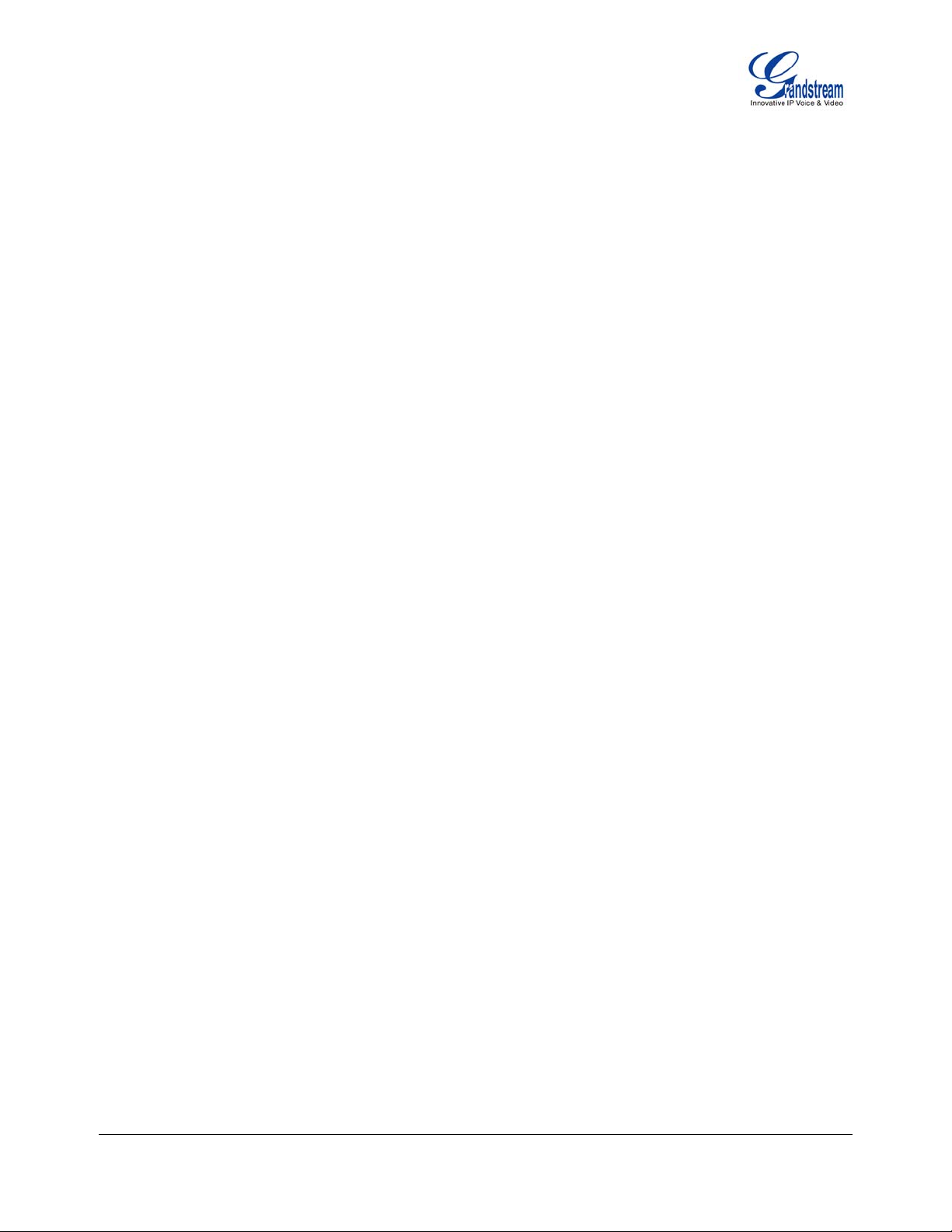
To make a call, select the line you wish to use. The corresponding LINE LED will light up in green. User can
switch lines before dialing any number by pressing the same LINE button one or more times. If you continue
to press a LINE button, the selected account will circulate among the registered accounts.
For example: when LINE1 is pressed, the LCD displays “VoIP 1”; If LINE1 is pressed twice, the LCD
displays “VoIP 2” and the subsequent call will be made through SIP account 2.
Incoming calls to a specific account will attempt to use its corresponding LINE if it is not in use. When the
“virtually” mapped line is in use, the GXP2124 will flash the next available LINE in red.
Completing Calls
There are six ways to complete a call:
1. D
IAL: To make a phone call.
When the phone is onhook, enter the number and press SEND key to use account 1 to dial
out. OR,
Take Handset/SPEAKER/Headset off-hook
or press an available LINE key (activates speakerphone).
The line will have a dial tone and the primary line (LINE1) LED is red.
If you wish, select another LINE key (alternative SIP account).
Enter the phone number.
Press the SEND key
or press the “DIAL” softkey.
EDIAL: To redial the last dialed phone number.
2. R
When redialing the phone will use the same SIP account as was used for the last call. Thus, when
the third SIP account was made for the last call/call attempt, the phone will use the third account to
redial.
When the phone is onhook, press SEND key directly to redial. OR,
Take Handset/SPEAKER/Headset off-hook or
press an available LINE key (activates speakerphone), the corresponding LED will be red.
Press the SEND button
or press the REDIAL softkey.
SING CALL HISTORY: To call a phone number in Call History.
3. U
When using the call history, the phone will use the same SIP account as was used for the last
call/call attempt. Thus, when returning a call made to the third SIP account, the phone will use the
third SIP account return the call.
Press the MENU button to bring up the Main Menu.
Select Call History and then “Answered Calls” “Dialed Calls”, “Missed Calls” “Transferred
Calls” or “Forwarded Calls” depending on what your needs.
Select phone number using the arrow keys.
Press DIAL softkey to dial.
SING THE PHONEBOOK: To call a phone number from Phonebook
4. U
Each entry in the phonebook can be attached to an individual SIP account. The phone will use that
SIP account to make the phone call.
Press PHONEBOOK key to bring up the phonebook.
Select phonebook entry using the arrow keys.
Press DIAL softkey to dial.
Grandstream Networks, Inc. GXP2124 User Manual Page 14 of 50
Firmware version: 1.0.3.19 Last Updated: 03/2012

AGING/INTERCOM:
5. P
The paging/intercom function can only be used if the SERVER/PBX supports this feature and both
the phones and PBX are correctly configured.
Take the Handset/SPEAKER/Headset off-hook, or press LINE key.
Press MENU/OK key to toggle from "Dialing" to "Paging".
Dial the phone number you want to Page/Intercom
Press SEND key.
IA CALL RETURN: On the GXP2124, the Multiple Purpose Key (programmable hard key) has to be
6. V
configured as Call Return under Web GUI->Basic Settings configuration. No user name and user ID
has to be set on the Multiple Purpose Key for Call Return. After pressing the Call Return key, the last
answered number will be dialed out.
Take handset off hook.
Press the configured Call Return key.
NOTE:
Dial-tone and dialed number display occurs after the handset is off-hook and the line key is selected.
The phone waits 4 seconds (by default; No key Entry Timeout) before sending and initiating the call.
Press the “SEND” or “#” button to override the 4 second delay.
Speed Dial
The Multi Purpose Key buttons, located on the right-hand-side of the phone, can be configured for speed
dial. Press the speed dial button to automatically call the assigned extension.
If “Speed Dial Via Active Account” is selected instead of “Speed Dial” on that Multi Purpose Key, it will act
just like speed dial but based on the current active account. For instance, if the phone is offhook and account
4 is active, by pressing this key it will call the configured speed dial number using account 4.
Making Calls using IP Addresses
Direct IP Call allows two phones to talk to each other in an ad-hoc fashion without a SIP proxy. VoIP c alls
can be made between two phones if:
Both phones have public IP addresses, or
Both phones are on a same LAN/VPN using private or public IP addresses, or
Both phones can be connected through a router using public or private IP addresses (with necessary
port forwarding or DMZ).
To make a direct IP call, please follow these steps:
1. Press MENU button to bring up MAIN MENU.
2. Select “Direct IP Call” using the arrow-keys.
3. Press OK to select.
4. Input the 12-digit target IP address, for IPv4. (Please see example below)
5. Press OK softkey to initiate call.
For example: If the target IP address is 192.168.1.60 and the port is 5062 (e.g. 192.168.1.60:5062), input
the following: 192*168*1*60#5062 - The “ * ” key represent the dot“.” ; The “#” key represent colon “:”. Press
OK to dial out.
Grandstream Networks, Inc. GXP2124 User Manual Page 15 of 50
Firmware version: 1.0.3.19 Last Updated: 03/2012
