Grandstream Networks GXP2100 User Manual [en, ru, de, es, fr, it]

Grandstream Networks, Inc.
1297 Beacon Street, 2nd Floor
Brookline, MA 02446. USA
Tel : +1 (617) 566 – 9300
Fax: +1 (617) 249 – 1987
www.grandstream.com
GXP2100 Enterprise IP Phone
For Warranty and RMA information, please visit www.grandstream.com
Quick Start Guide
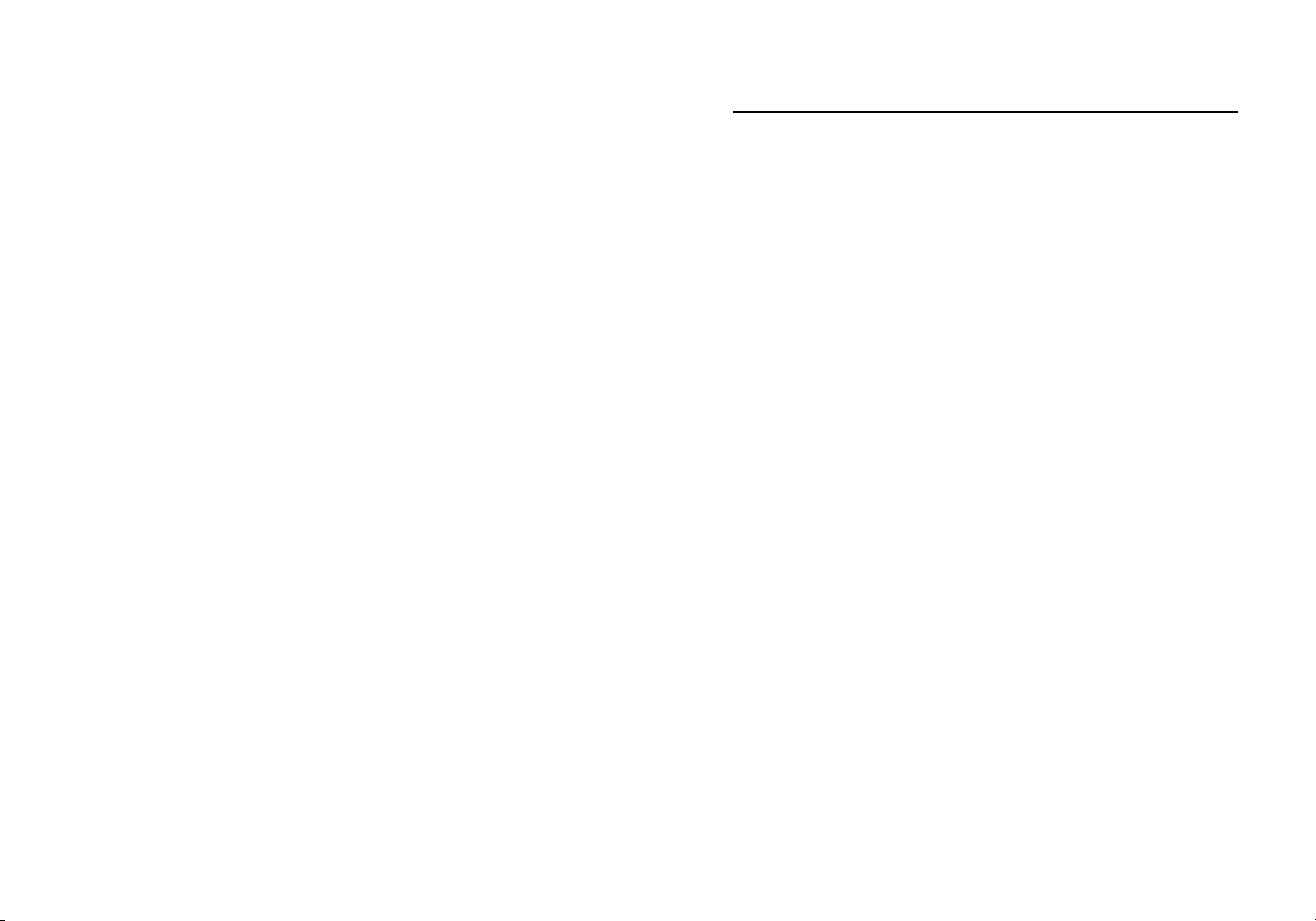
Content
English...............................................................................1
简体中文..........................................................................7
Español............................................................................13
Français...........................................................................19
Deutsch............................................................................25
Italiano.............................................................................31
Русскй.............................................................................37
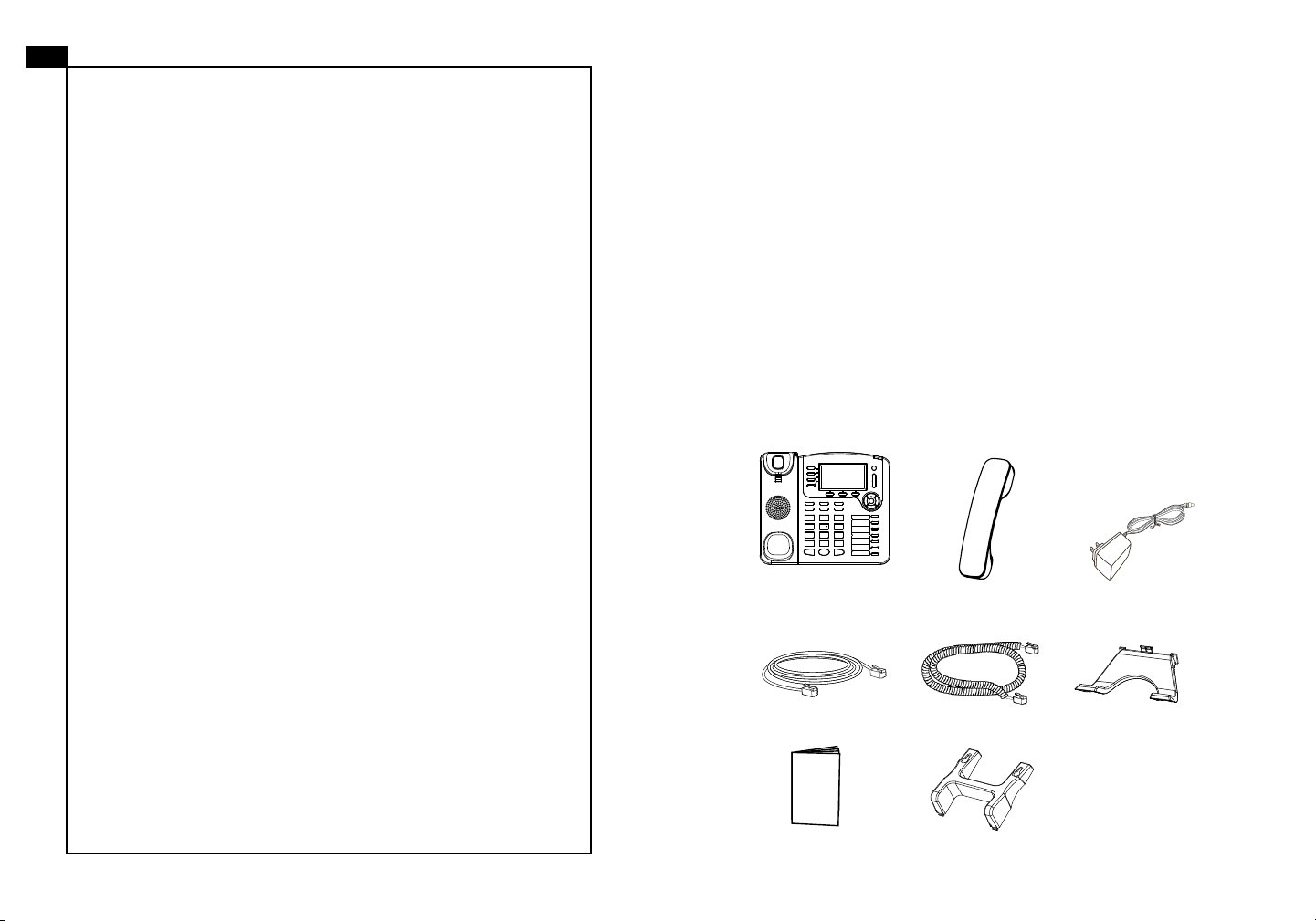
EN
PRECAUTIONS:
The GXP2100 is not pre-congured to support or
carry emergency calls to any type of hospital, law
enforcement agency, medical care unit (“Emergency
Service(s)”) or any other kind of Emergency Service.
You must make additional arrangements to access
Emergency Services. It is Your responsibility to pur-
chase SIP-compliant Internet telephone service, prop-
erly congure the GXP2100 to use that service, and
periodically test your conguration to conrm that it
works as You expect. If You do not do so, it is Your responsibility to purchase traditional wireless or landline
telephone services to access Emergency Services.
GRANDSTREAM DOES NOT PROVIDE CONNECTIONS TO EMERGENCY SERVICES VIA THE
GXP2100. NEITHER GRANDSTREAM NOR ITS
OFFICERS, EMPLOYEES OR AFFILIATES MAY
BE HELD LIABLE FOR ANY CLAIM, DAMAGE, OR
LOSS, AND YOU HEREBY WAIVE ANY AND ALL
SUCH CLAIMS OR CAUSES OF ACTION ARISING
FROM OR RELATING TO YOUR INABILITY TO USE
THE GXP2100 TO CONTACT EMERGENCY SERVICES, AND YOUR FAILURE TO MAKE ADDITIONAL ARRANGEMENTS TO ACCESS EMERGENCY
SERVICES IN ACCORDANCE WITH THE IMMEDIATELY PRECEDING PARAGRAPH
.
WARNING: Please DO NOT power cycle the GXP2100 when the LED lights
are ashing during system boot up or rmware upgrade. You may corrupt rmware images and cause the unit to malfunction.
WARNING:
Using an alternative non-qualied power adapter may possibly damage the unit.
OVERVIEW:
Grandstream GXP2100 is a next-generation enterprise SIP telephone that is
feature rich, easy to use, supports Power-over-Ethernet. The GXP2100 features intuitive user interfaces, four (4) individual lines, dual 10/100Mbps Ethernet
ports, graphical LCD display and a secure central conguration. This SIP phone
combines feature functionality with the latest technology to offer excellent audio
quality, ease of use, expandability, and broad interoperability with 3rd party SIP
platforms. It is ideal for any business communication environment.
PACKAGE CONTENTS:
1 x GXP2100 Main Case 1 x Handset
Use only the power adapter included in the GXP2100 package.
1 x 5V Power adapter
1 x Phone Cord1 x Ethernet Cable
1 x Phone Stand
1 x Quick Start Guide 1 x Wall Mount
1 2
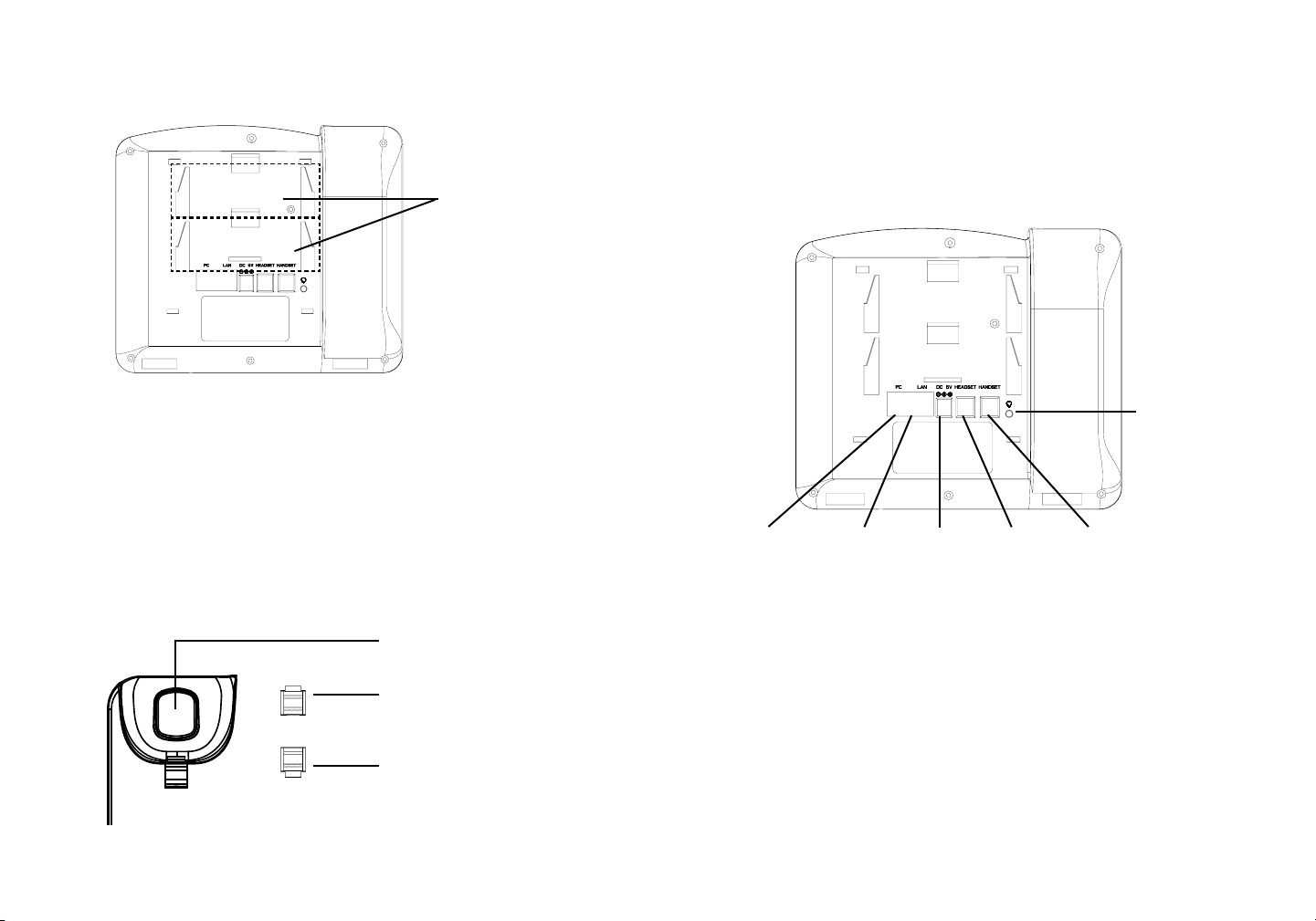
PHONE SETUP:
Installing the Phone (Phone Stand):
For installing the phone on the table with the phone stand, attach the phone stand
to the bottom of the phone where there is a slot for the phone stand (upper part,
bottom part).
Slots for the
wall mount and
phone stand
Installing the Phone (Wall Mount):
1. Attach the wall mount to the slot on the back of the phone.
2. Attach the phone to the wall via the wall mount hole.
3. Pull out the tab on from the handset cradle (See gure below).
4. Rotate the tab and plug it back into the slot with the extension up to hold the
handset while the phone is mounted on the wall (See gure below).
Handset rest
Tab with extension up
CONNECTING THE PHONE:
Headset Port
PC Port LAN Port Power Headset Port Handset Port
To setup the GXP2100, follow the steps below:
1. Connect the handset and main phone case with the phone cord.
2. Connect the LAN port of the phone to the RJ-45 socket of a hub/switch or a
router (LAN side of the router) using the Ethernet cable.
3. Connect the 5V DC output plug to the power jack on the phone; plug the power
adapter into an electrical outlet.
Tab with extension down
4. The LCD will display provisioning or rmware upgrade information. Before continuing, please wait for the date/time display to show up.
5. Using the phone embedded web server or keypad conguration menu, you can
further congure the phone using either a static IP or DHCP.
3 4
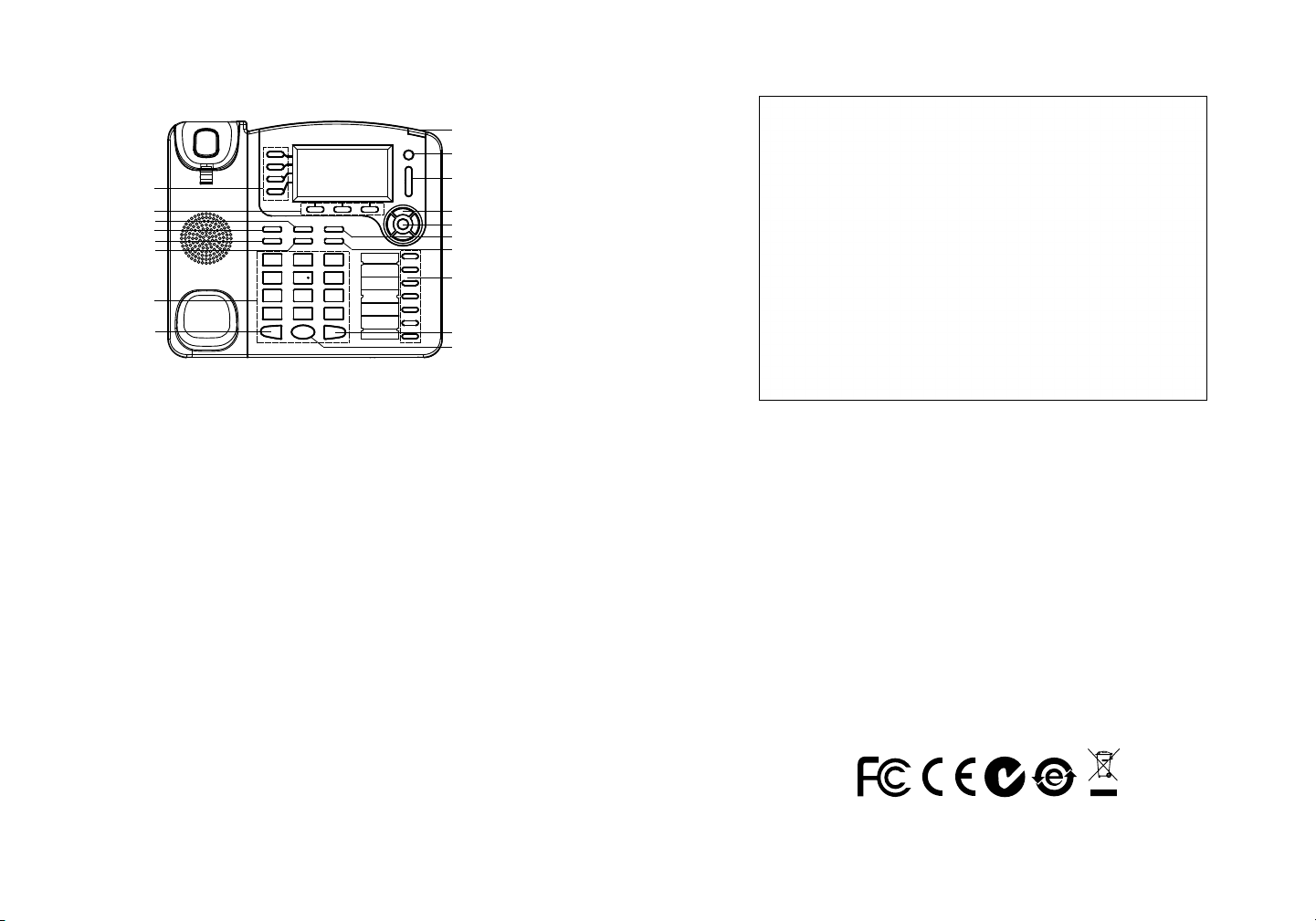
Tips For Using the Keypad:
Line Keys
Soft Keys
Mute
Transfer
Conference
Headset
Standard Keypad
Message Waiting Indicator
Message
Volume
Navigation Keys
Menu/OK Key
Contact
Intercom
Multi-Purpose Keys
Hold
Send
Speaker
1. To access the MENU, press the round MENU button.
2. Navigate the menu by using the UP/DOWN and LEFT/RIGHT buttons.
3. Press the round MENU button to conrm a menu selection.
4. The phone automatically exits MENU mode with an incoming call, the phone
goes off-hook or the MENU mode is left idle for 60 seconds.
Congure the GXP2100 using the Keypad:
1. Make sure the phone is idle.
2. Press the “MENU” button to access the keypad MENU to congure the phone.
3. Select MENU-> Cong, to congure settings for SIP Proxy, Outbound Proxy,
PHONE CONFIGURATION:
SIP User ID, SIP Auth ID and SIP Password.
4. Follow MENU options to congure the basic features of the phone. For ex-
Congure the GXP2100 using Web Browser:
1. Ensure your phone is powered up and connected to the Internet.
2. Press MENU button to go into menu of the phone.
ample: the IP address if using a static IP. For details, please check GXP21xx User
Manual.
5. Please contact your ITSP (Internet Telephony Service Provider) for additional
settings that may be necessary to congure the phone.
3. Press the “down” arrow button to “Status” and press MENU button to see the
IP address.
4. Type the phone’s IP address in your PC browser (See gure on right).
5. The default administrator password is “admin”; the default end-user password
is “123”.
Note: For the detailed user manual, please download from:
http://www.grandstream.com/support
5 6
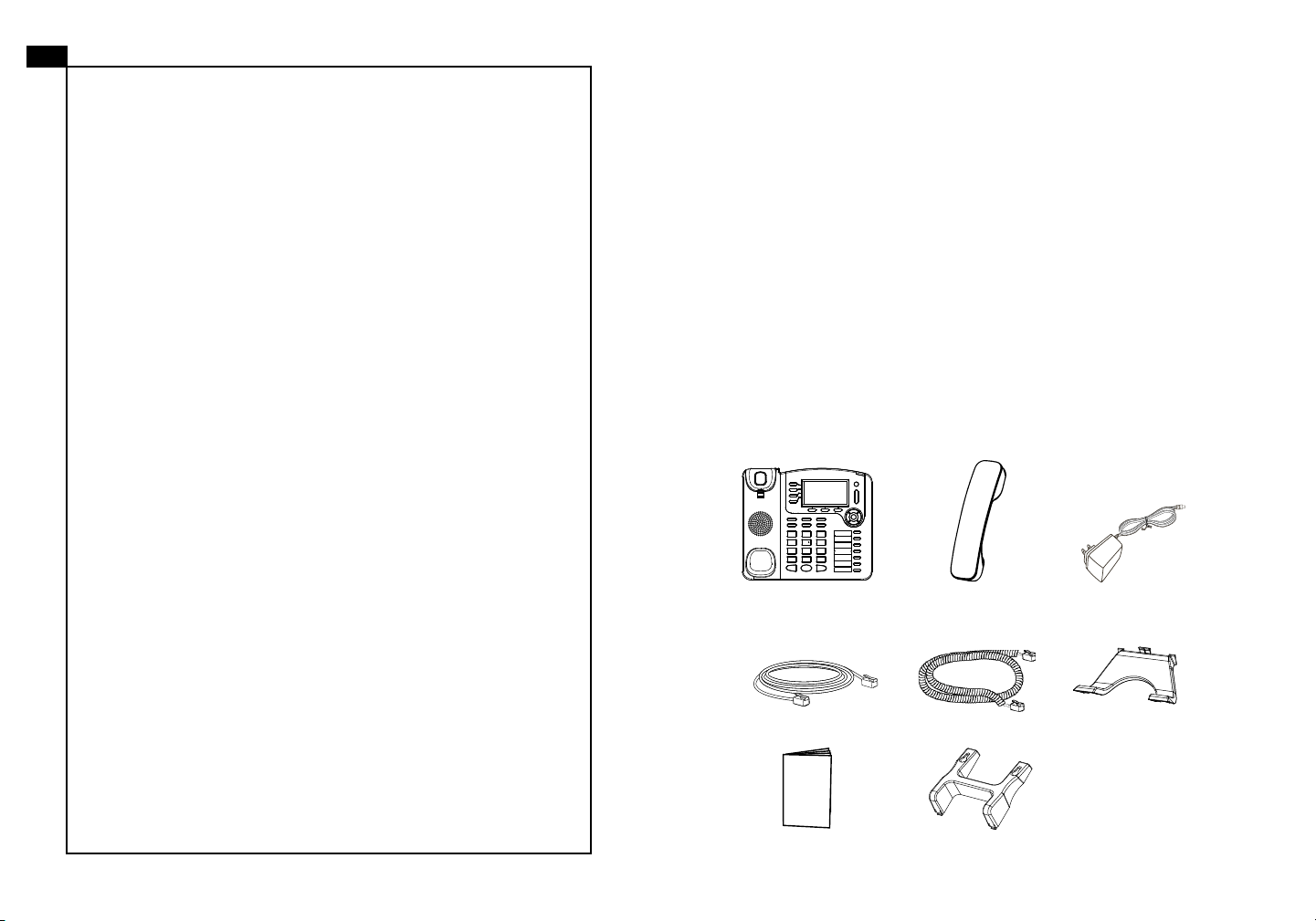
ZH
注意事项:
GXP2100不预设对医院,执法机构,医疗中
心(急救服务)以及各种紧急服务的紧急通话服
务。用户必须自行设定紧急通话功能。用户必
须自行购买SIP兼容的网络电话服务,正确的
设定GXP2100使用该服务,并定期测试您的
配置以确保GXP2100如预期工作,否则请购
买传统无线或有线电话服务来拨打紧急通话。
Grandstream Networks 公司的GXP2100不支
持紧急通话服务。 Grandstream Networks 公
司、其管理者和员工以及其相关机构对此所造
成的任何索赔、损失或者损害都不负有任何法
律追究责任。在此,您将无权对任何以及所有
由于无法通过GXP2100拨打紧急电话以及没
有遵照前段文字描述而造成紧急通话失败的事
件提出诉讼。
警告: 请不要在设备启动未完成LED灯闪烁的时候或设备的升级软件的过程中断
开电源,因为如刚才所述的操作会导致话机本身的程序损坏,进而导致设备无法
启动。
警告: 请使用设备包装中的电源,因为使用其他没有经过认证的替代电源适配器
有可能对设备造成损害。
产品概览:
GXP2100是一款功能丰富的企业级IP电话。它支持4个SIP账号,4条线路通
讯,180x90图形化灰度LCD显示屏,3个可编辑XML应用程序软按键,2个
10/100 Mbps 自适应交换式以太网接口(支持PoE供电),三方会议。 GXP2100
具有优异的高清晰语音质量和丰富完备的电话功能。它支持自动化的个人多媒体
信息服务、自动配置、先进的安全隐私保护设置。它广泛兼容其它第三方SIP设备
及主要SIP/NGN/IMS平台。对于追求性价比的企业用户来说, GXP2100将是理
想的选择。
设备包装清单:
GXP2100 话机(1台) 电话手柄(1个) 电源适配器 (1个)
网线 (1根) 手柄连线(1根)
快速安装手册(1本) 墙体支架(1个)
桌面支架 (1个)
7 8
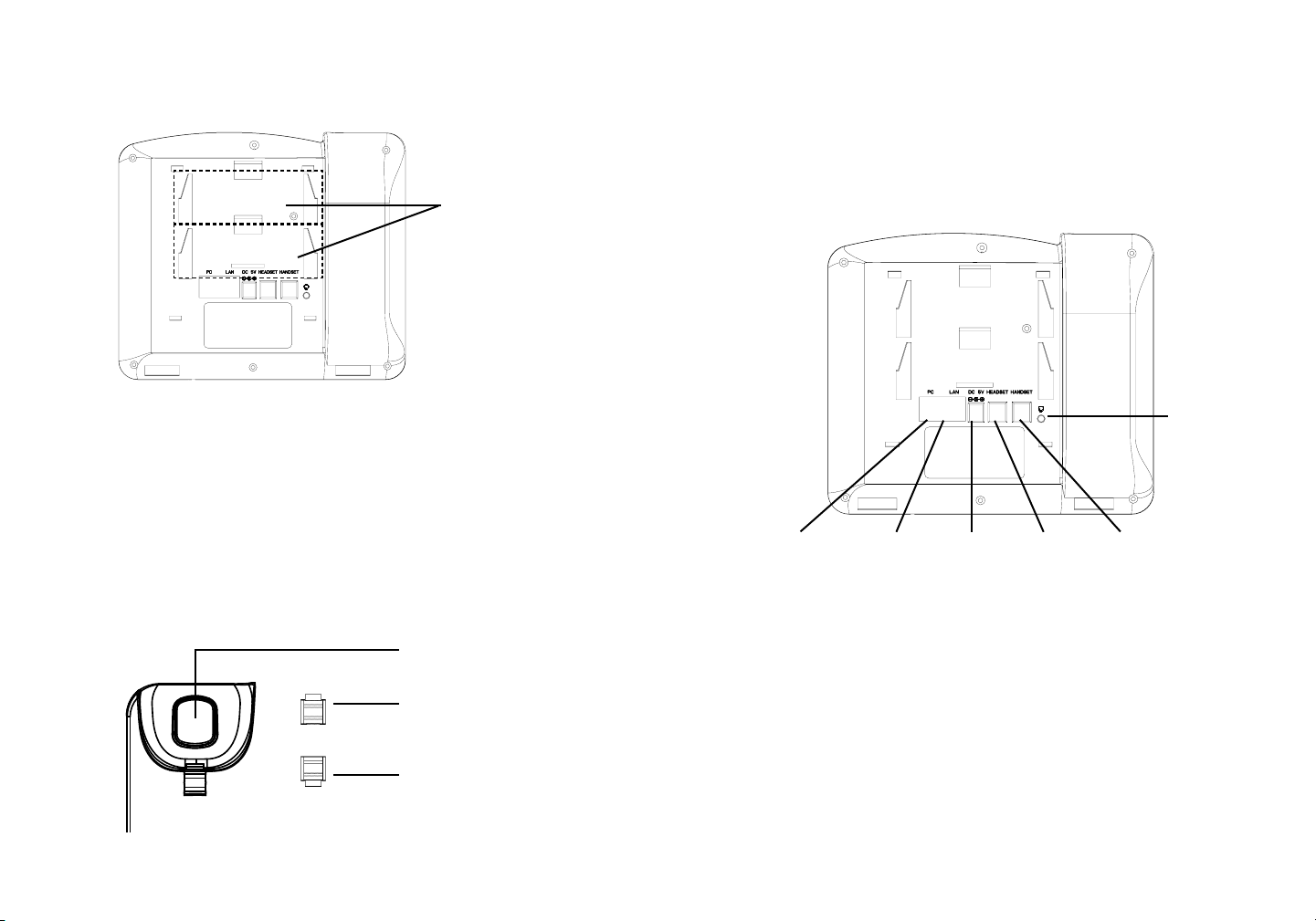
安装电话:
安装电话 (桌面支架):
将桌面支架插入电话背面的支架插槽中。用户可以使用两排插槽中的一排,不用
的插槽用于不同的倾斜角度。
墙体支架与桌
面支架插槽
安装电话 (墙体支架):
1. 将墙体支架插入电话背面的支架插槽中;
2. 通过墙孔将电话固定在墙上;
3. 如下图所示,将话机手柄槽下方的扣机零件取出;
4. 将该零件倒转,然后重新插入原处。此时零件凸出处在外,当电话使用墙体支
架固定在墙上时,手柄可以垂直地稳定扣入手柄槽中,不会滑落。
话机手柄插槽
凸出处向上
电话的连接:
耳机
PC端口
连线步骤:
1. 用手柄连线连接电话手柄和电话主机;
2. 用网线连接电话的网络接口和外部网络接口(如:集线器或交换机上的RJ-45网
络接口);
网络连接端口
5V电源
耳机
手柄
3. 用电源适配器连接电话电源接口和交流电源插座;
凸出处向下
4. 电话屏幕将会显示设备启动或固件升级信息。请耐心等待至时间/日期显示;
5. 话机启动后,用户可以在主菜单或WEB浏览器进一步设置静态IP或者DHCP,
从而获得网络连接。
9 10
