Grandstream Networks GVC3200 Users Manual
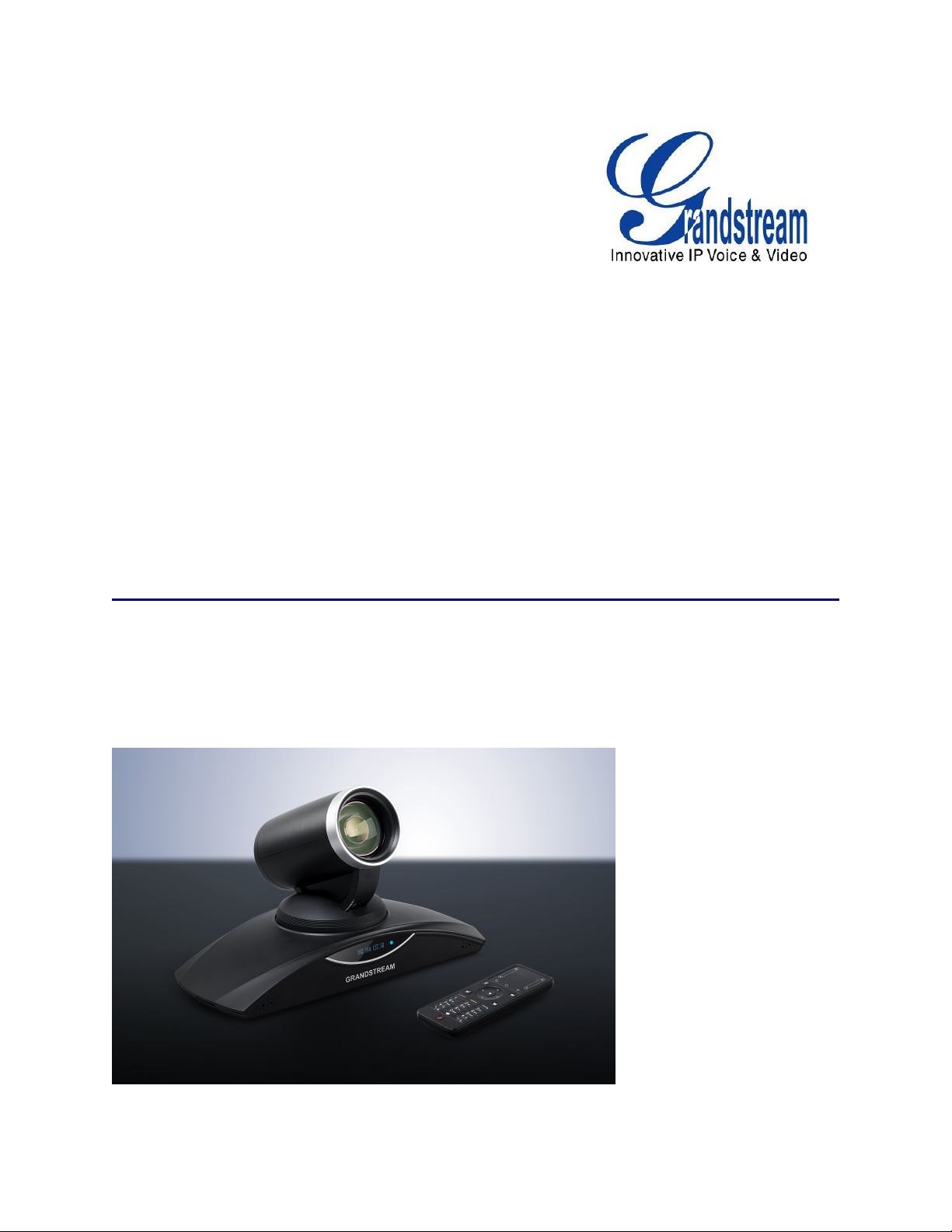
Grandstream Networks, Inc.
GVC3200 Video Conferencing System for Android
TM
User Guide
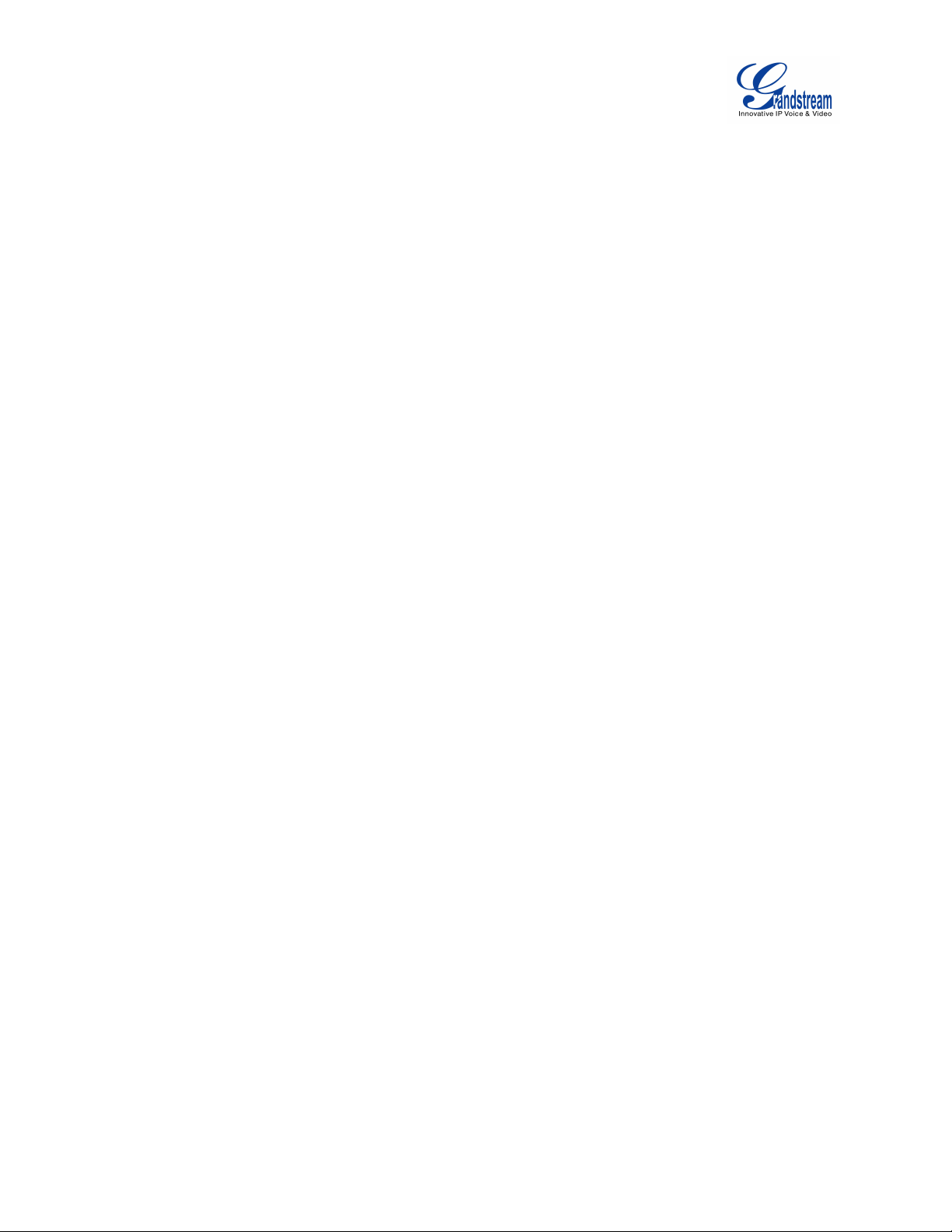
Firmware Version 1.0.0.X
GVC3200 User Guide
Page1of
86
GVC3200 User Guide
Index
CHANGE LOG......................................................................................................... 8
FIRMWARE VERSION 1.0.0.X.......................................................................................................................... 8
WELCOME................................................................................................................9
PRODUCT OVERVIEW........................................................................................11
FEATURE HIGHTLIGHTS................................................................................................................................ 11
SAFETY COMPLIANCES.................................................................................................................................13
WARRANTY........................................................................................................................................................13
INSTALLING GVC3200........................................................................................14
EQUIPMENT PACKAGE CONTENT.............................................................................................................. 14
CONNECTING GVC3200................................................................................................................................. 14
GETTING TO KNOW GVC3200.........................................................................19
REMOTE CONTROL.........................................................................................................................................19
USING THE REMOTE CONTROL..........................................................................................................21
PAIRING AND CONNECTING THE REMOTE CONTROL................................................................. 22
USING MOUSE & KEYBOARD....................................................................................................................... 22
OLED SCREEN..................................................................................................................................................23
USING THE LED INDICATOR......................................................................................................................... 23
STATUS ICONS................................................................................................................................................. 23
USING THE ONSCREEN KEYBOARD......................................................................................................... 24
ENGLISH KEYBOARD............................................................................................................................. 24
NUMBERS AND SYMBOLS.................................................................................................................... 25
HOME SCREEN.................................................................................................................................................25
CONNECTING TO NETWORK AND DEVICES..............................................27
ETHERNET.........................................................................................................................................................27
WI-FI.....................................................................................................................................................................27
TURNING WI-FI ON OR OFF.................................................................................................................. 28
BLUETOOTH...................................................................................................................................................... 28
TURNING BLUETOOTH ON OR OFF................................................................................................... 28
PAIRING GXV3200 WITH A BLUETOOTH DEVICE........................................................................... 28
CONNECTING TO A BLUETOOTH DEVICE........................................................................................ 29
USING BLUETOOTH REMOTE CONTROL......................................................................................... 29
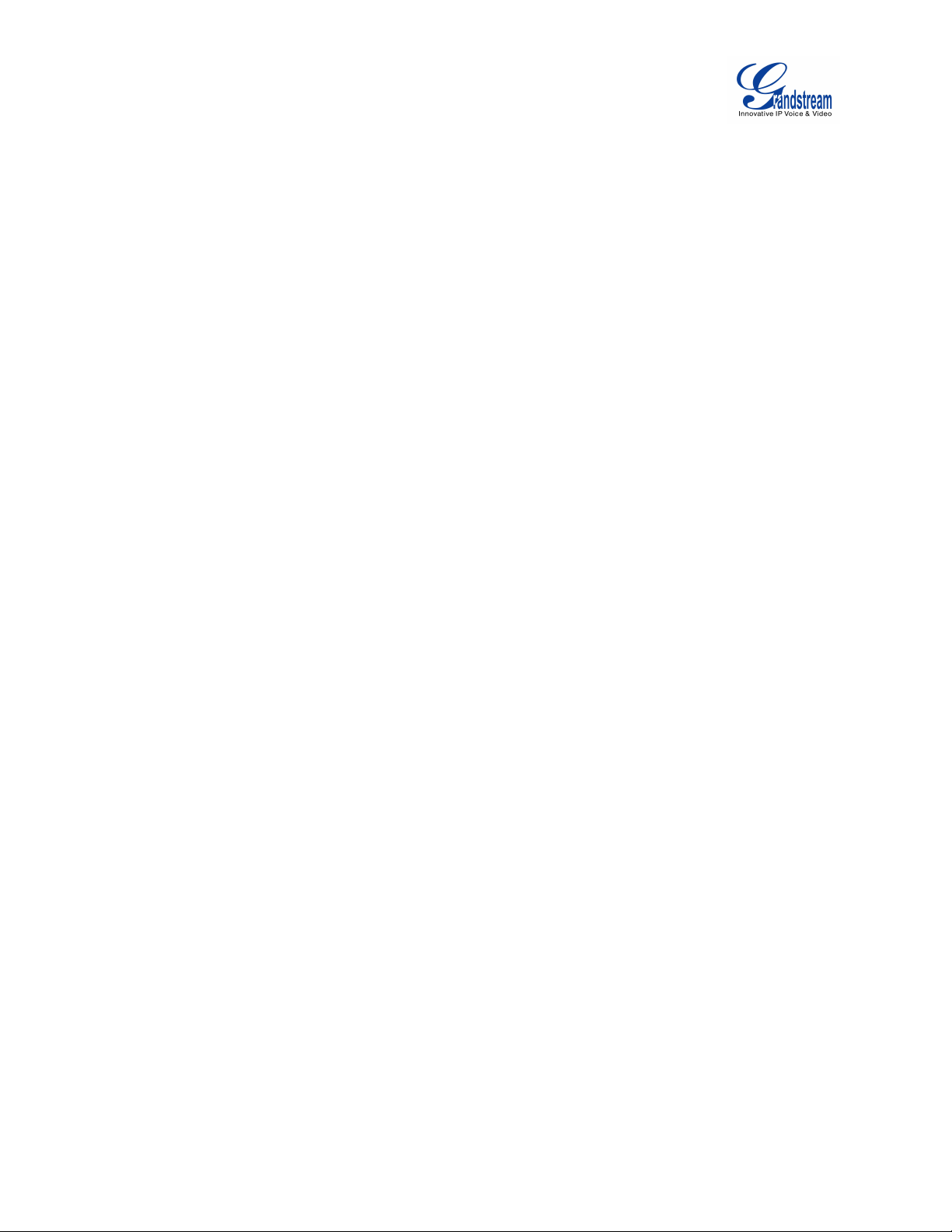
Firmware Version 1.0.0.X
GVC3200 User Guide
Page2of
86
TRANSFER FILES WITH BLUETOOTH................................................................................................30
USING BLUETOOTH HEADSET............................................................................................................ 30
VPN SETTINGS................................................................................................................................................. 30
VLAN SETTINGS............................................................................................................................................... 32
LLDP SETTINGS............................................................................................................................................... 32
802.1X MODE.....................................................................................................................................................33
CAMERA.................................................................................................................34
PRESET.............................................................................................................................................................. 34
ADD/EDIT PRESET...................................................................................................................................34
DELETE PRESET......................................................................................................................................35
APPLY PRESET.........................................................................................................................................35
CAMERA PARAMETERS CONFIGURATIONS............................................................................................ 35
PERIPHERAL.........................................................................................................38
EXTERNAL USB DEVICE................................................................................................................................ 38
USING USB MOUSE/KEYBOARD......................................................................................................... 38
USING USB STORAGE DEVICE............................................................................................................38
SD CARD............................................................................................................................................................ 38
MICROPHONE AND SPEAKER..................................................................................................................... 39
MAKING PHONE CALLS....................................................................................40
ACCOUNT...........................................................................................................................................................40
DIAL SCREEN....................................................................................................................................................40
DIALING A NUMBER DIRECTLY............................................................................................................ 41
REDIAL........................................................................................................................................................ 41
DIALING A NUMBER VIA CONTACT..................................................................................................... 41
DIALING A NUMBER VIA CALL HISTORY........................................................................................... 42
DIRECT IP CALL........................................................................................................................................42
PAGING/INTERCOM.................................................................................................................................42
ANSWERING A CALL....................................................................................................................................... 43
SINGLE INCOMING CALL....................................................................................................................... 43
MULTIPLE CALLS/CALL WAITING........................................................................................................ 43
SWITCHING LINES DUING CALL..................................................................................................................43
CALL HOLD........................................................................................................................................................ 44
CALL TRANFER.................................................................................................................................................44
BLIND TRANSFER.................................................................................................................................... 44
AUTO-ATTENDED TRANSFER.............................................................................................................. 44
ATTENDED TRANSFER.......................................................................................................................... 45
MUTE................................................................................................................................................................... 45
CALL RECORDING........................................................................................................................................... 45
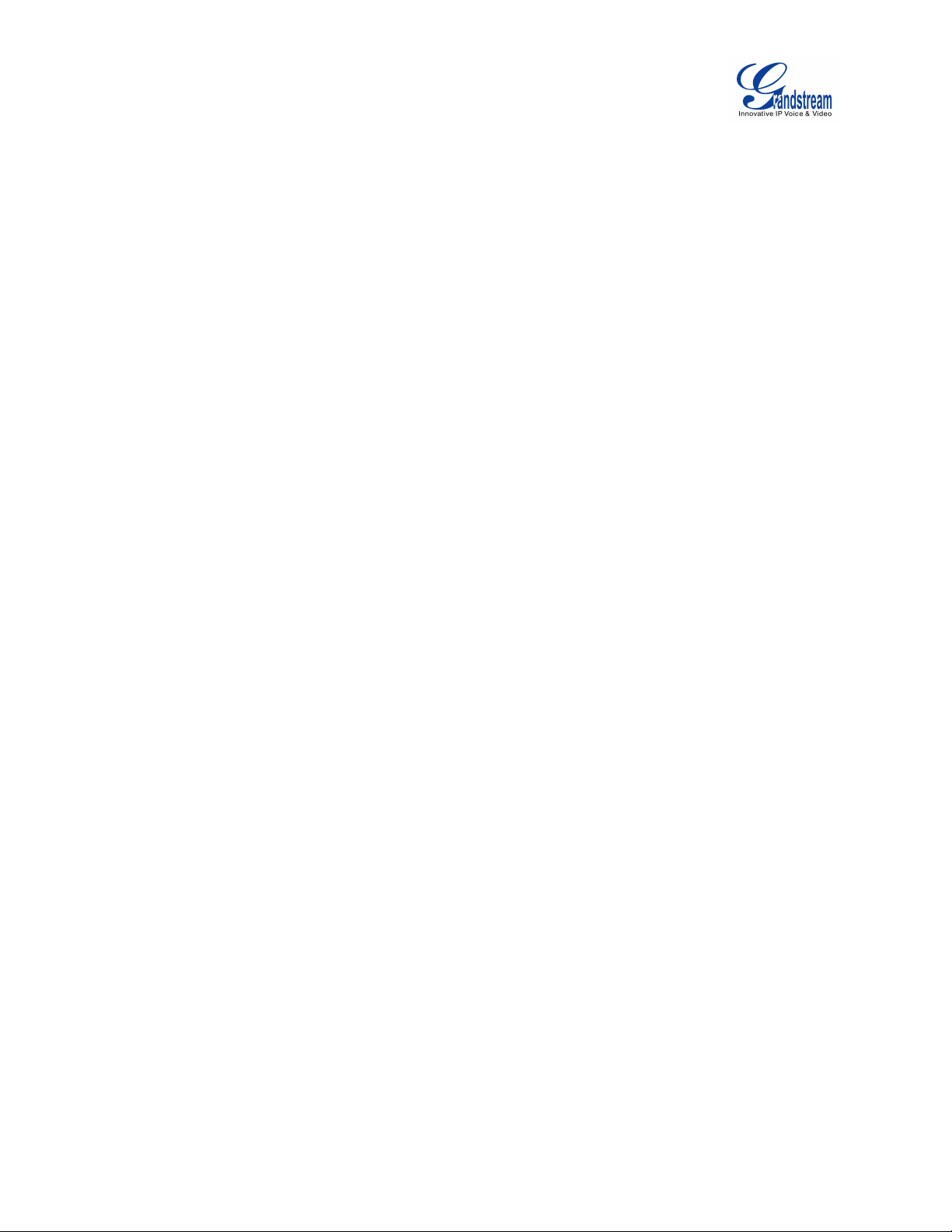
Firmware Version 1.0.0.X
GVC3200 User Guide
Page3of
86
DND (DO NOT DISTURB)................................................................................................................................45
MISSED CALL.................................................................................................................................................... 46
CALL FORWARD............................................................................................................................................... 46
CONFERENCE.................................................................................................................................................. 46
LAYOUT....................................................................................................................................................... 46
INITIATING CONFERENCE.....................................................................................................................46
ANSWERING AN INCOMING CALL IN CONFERENCE.................................................................... 46
CONFERENCE MANAGEMENT.............................................................................................................47
END CONFERENCE................................................................................................................................. 53
SCHEDULE.........................................................................................................................................................53
VIEW CONFERENCE DETAILS............................................................................................................. 54
ADD SCHEDULED CONFERENCE....................................................................................................... 55
EDIT SCHEDULED CONFERENCE...................................................................................................... 56
RESCHEDULE CONFERENCE.............................................................................................................. 56
DELETE SCHEDULED CONFERENCE................................................................................................ 56
VOICEMAIL.........................................................................................................................................................56
OTHER FUNCTIONS............................................................................................58
REMOTE CONTROL APPLICATION.............................................................................................................. 58
BLUEJEANS....................................................................................................................................................... 59
APPLICATIONS.....................................................................................................60
CONTACTS.........................................................................................................................................................60
ADD CONTACT.......................................................................................................................................... 61
SEARCH CONTACTS............................................................................................................................... 63
MANAGE CONTACTS.............................................................................................................................. 64
GROUPS..................................................................................................................................................... 65
CALL HISTORY.................................................................................................................................................. 66
ADD CONTACT FROM CALL HISTORY............................................................................................... 67
DELETE CALL HISTORY......................................................................................................................... 68
FILEMANAGER..................................................................................................................................................68
COPY FILE................................................................................................................................................. 68
SEND FILE..................................................................................................................................................69
DELETE FILE............................................................................................................................................. 69
RENAME FILE............................................................................................................................................69
ECORDING.........................................................................................................................................................69
BACKUP.............................................................................................................................................................. 70
BACKUP DATA........................................................................................................................................... 70
RESTORE BACKUP................................................................................................................................. 72
SET BACKUP PATH.................................................................................................................................. 72
DIAGNOSIS........................................................................................................................................................ 72

Firmware Version 1.0.0.X
GVC3200 User Guide
Page4of
86
BROWSER..........................................................................................................................................................73
CUSTOM APP ON HOME SCREEN.............................................................................................................. 73
UNINSTALL APPLICATION.............................................................................................................................. 73
GS MARKET.......................................................................................................... 75
SEARCH APPS.................................................................................................................................................. 75
DOWNLOAD AND INSTALL APPS................................................................................................................. 75
UPDATE APPS................................................................................................................................................... 75
GVC3200 WEB UI FEATURES.......................................................................... 76
ACCESSING GVC3200 WEB GUI..................................................................................................................76
SAVING CHANGES...........................................................................................................................................76
DEFINITIONS..................................................................................................................................................... 77
TOOLBAR........................................................................................................................................................... 77
CALL PAGE.........................................................................................................................................................78
MAKING A CALL........................................................................................................................................ 78
CONFERENCE CONTROL......................................................................................................................78
CONTACTS PAGE.............................................................................................................................................79
CONTACTS.................................................................................................................................................79
GROUPS..................................................................................................................................................... 80
SCHEDULE.................................................................................................................................................81
CALL HISTORY..........................................................................................................................................82
DEVICE CONTROL PAGE............................................................................................................................... 83
VIDEO CONTROL..................................................................................................................................... 83
AUDIO CONTROL..................................................................................................................................... 84
EXPERIENCING GVC3200................................................................................. 86
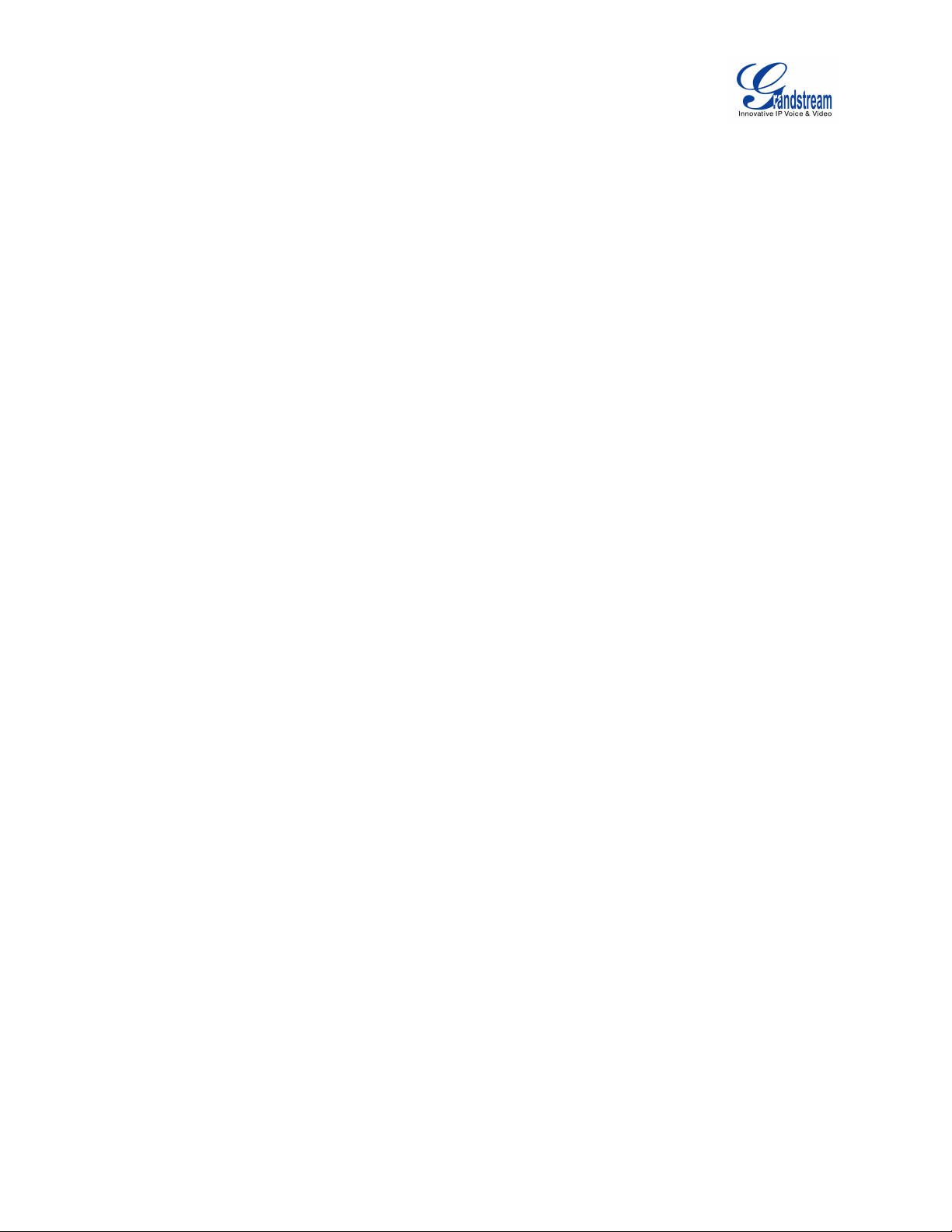
Firmware Version 1.0.0.X
GVC3200 User Guide
Page5of
86
Table of Tables
GVC3200 User Guide
Table 1 GVC3200 Technical Specifications.........................................................................................................11
Table 2 GVC3200 Package List............................................................................................................................ 14
Table 3 GVC3200 Front Panel.............................................................................................................................. 15
Table 4 GVC3200 Back Panel...............................................................................................................................15
Table 5 GVC3200 Optional Equipment List........................................................................................................ 16
Table 6 GVC3200 Remote Control Keys.............................................................................................................19
Table 7 GVC3200 OLED Screen Status Descriptions...................................................................................... 23
Table 8 GVC3200 LED Indicator Status Descriptions....................................................................................... 23
Table 9 GVC3200 Status Icons Descriptions......................................................................................................23
Table 10 GVC3200 VPN File Parameters........................................................................................................... 32
Table 11 GVC3200 VLAN Configuration Parameters........................................................................................32
Table 12 GVC3200 LLDP Configuration Parameters........................................................................................ 32
Table 13 GVC3200 802.1X Mode Parameters................................................................................................... 33
Table 14 GVC3200 Camera Parameters............................................................................................................ 36
Table 15 GVC3200 Conference Member Status Descriptions........................................................................ 48
Table 16 Add Conference Parameters.................................................................................................................56
Table 17 GVC3200 Import Contacts Parameters.............................................................................................. 62
Table 18 GVC3200 Download Contacts Parameters........................................................................................ 63
Table 19 GVC3200 Export Contacts Parameters.............................................................................................. 64
Table 20 GVC3200 WEB ACCESS...................................................................................................................... 77
Table 21 GVC3200 Web UI - Audio Control Parameters.................................................................................. 84
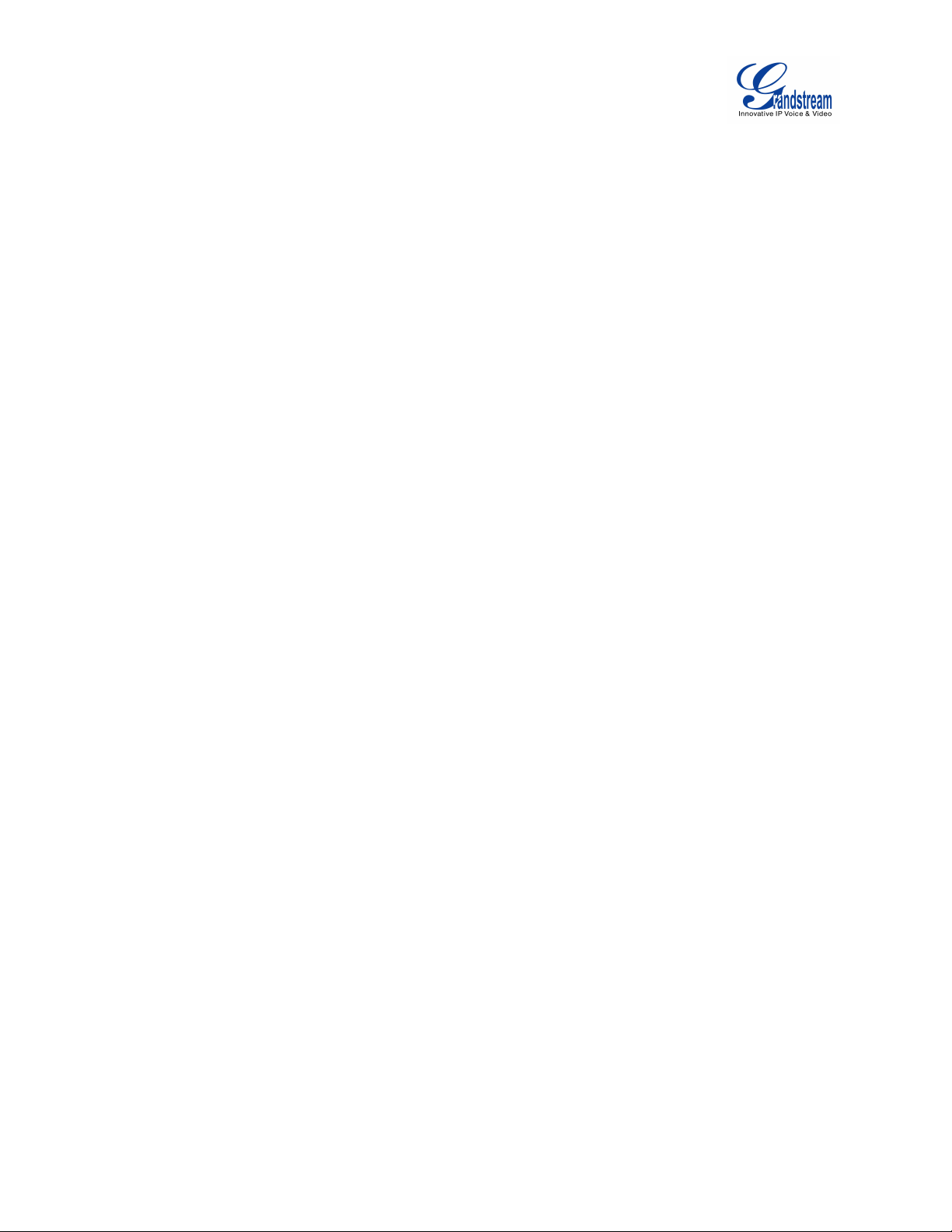
Firmware Version 1.0.0.X
GVC3200 User Guide
Page6of
86
Table of Figures
GVC3200 User Guide
Figure 1 GVC3200 Front Panel............................................................................................................................ 15
Figure 2 GVC3200 Back Panel............................................................................................................................. 15
Figure 3 GVC3200 Back Panel Connection Diagram....................................................................................... 18
Figure 4 Deploy Multiple GVC3200s with Other Devices................................................................................. 18
Figure 5 GVC3200 Remote Control..................................................................................................................... 19
Figure 6 GVC3200 Soft Keyboard - English Input Method.............................................................................. 24
Figure 7 GVC3200 English Input Method - Capslock....................................................................................... 25
Figure 8 GVC3200 Soft Keyboard - Symbols and Numbers............................................................................25
Figure 9 GVC3200 Soft Keyboard - More Symbols and Numbers................................................................. 25
Figure 10 GVC3200 Home Screen...................................................................................................................... 26
Figure 11 GVC3200 Add Wi-Fi Screen................................................................................................................ 28
Figure 12 GVC300 Bluetooth - Paired Device....................................................................................................29
Figure 13 Always Ring Internal Ringer................................................................................................................ 30
Figure 14 GVC3200 Add VPN Files Screen....................................................................................................... 31
Figure 15 GVC3200 VPN Validation Screen...................................................................................................... 31
Figure 16 GVC3200 Camera Screen................................................................................................................... 34
Figure 17 GVC3200 Add Preset Screen............................................................................................................. 35
Figure 18 GVC3200 Camera Parameters Setting Screen............................................................................... 36
Figure 19 GVC3200 SIP Account......................................................................................................................... 40
Figure 20 GVC3200 Call Screen.......................................................................................................................... 41
Figure 21 GVC3200 Multiple Incoming Calls...................................................................................................... 43
Figure 22 GVC3200 3-Way Conference..............................................................................................................47
Figure 23 Conference Control Screen................................................................................................................. 49
Figure 24 GVC3200 3-Way Conference with Presentation.............................................................................. 50
Figure 25 GVC3200 Call Details Screen.............................................................................................................52
Figure 26 GVC3200 Schedule Screen................................................................................................................ 54
Figure 27 Conference Details Screen..................................................................................................................55
Figure 28 GVC3200 Add Conference Screen.................................................................................................... 55
Figure 29 GVC3200 Voice Mail Application........................................................................................................ 57
Figure 30 GVC3200 Remote Control Application on Android Device............................................................. 58
Figure 31 GVC3200 Contacts Screen................................................................................................................. 60
Figure 32 GVC3200 Add New Contact Screen.................................................................................................. 61
Figure 33 GVC3200 Import Contacts Screen.....................................................................................................62
Figure 34 GVC3200 Download Contacts Screen.............................................................................................. 63
Figure 35 GVC3200 Export Contacts Screen.................................................................................................... 64
Figure 36 Groups Screen.......................................................................................................................................65
Figure 37 GVC3200 Add Group Screen.............................................................................................................. 66
Figure 38 GVC3200 Call History Screen.............................................................................................................67
Figure 39 GVC3200 Add Contact Screen........................................................................................................... 68
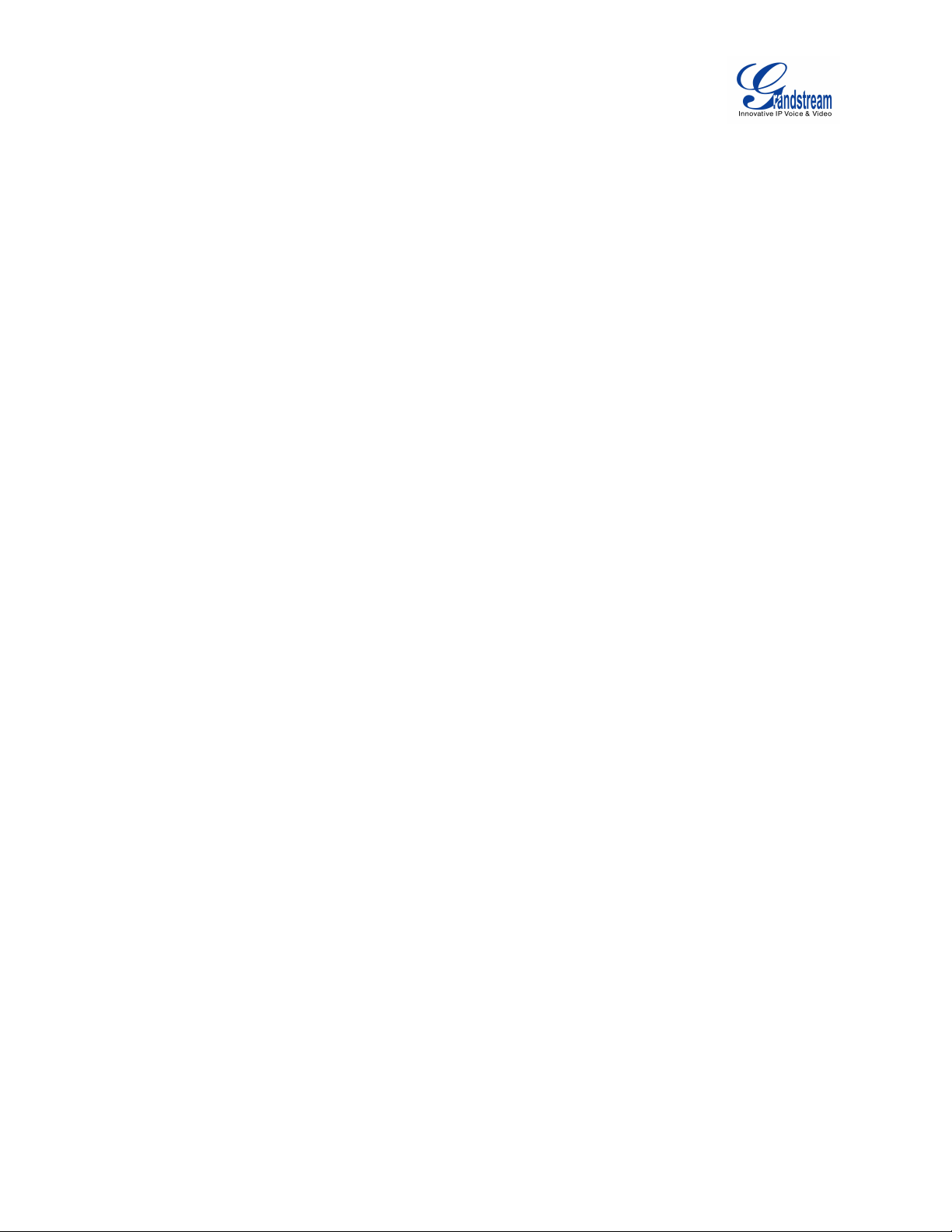
Firmware Version 1.0.0.X
GVC3200 User Guide
Page7of
86
Figure 40 Video Screen......................................................................................................................................... 70
Figure 41 Backup Screen...................................................................................................................................... 71
Figure 42 Auto Backup Screen............................................................................................................................. 71
Figure 43 Restore Backup Screen....................................................................................................................... 72
Figure 44 GVC3200 Diagnosis Screen............................................................................................................... 73
Figure 45 GVC3200 GS Market............................................................................................................................75
Figure 46 GVC3200 Web GUI - Login................................................................................................................. 76
Figure 47 GVC3200 Web UI Tool Bar..................................................................................................................77
Figure 48 GVC3200 Web UI - Call....................................................................................................................... 78
Figure 49 GVC3200 Web UI - Conference Control........................................................................................... 79
Figure 50 GVC3200 Web UI - Contacts.............................................................................................................. 80
Figure 51 GVC3200 Web UI - Groups.................................................................................................................81
Figure 52 GVC3200 Web Page—Schedule
.......................................................................................................
82
Figure 53 GVC3200 Web UI - Call History......................................................................................................... 83
Figure 54 GVC3200 Web UI - Video Control......................................................................................................84

Firmware Version 1.0.0.X
GVC3200 User Guide
Page8of
86
CHANGE LOG
This section documents significant changes from previous versions of GVC3200 user manuals. Only
major new features or major document updates are listed here. Minor updates for corrections or editing
are not documented here.
FIRMWARE VERSION 1.0.0.X
This is the initial version.
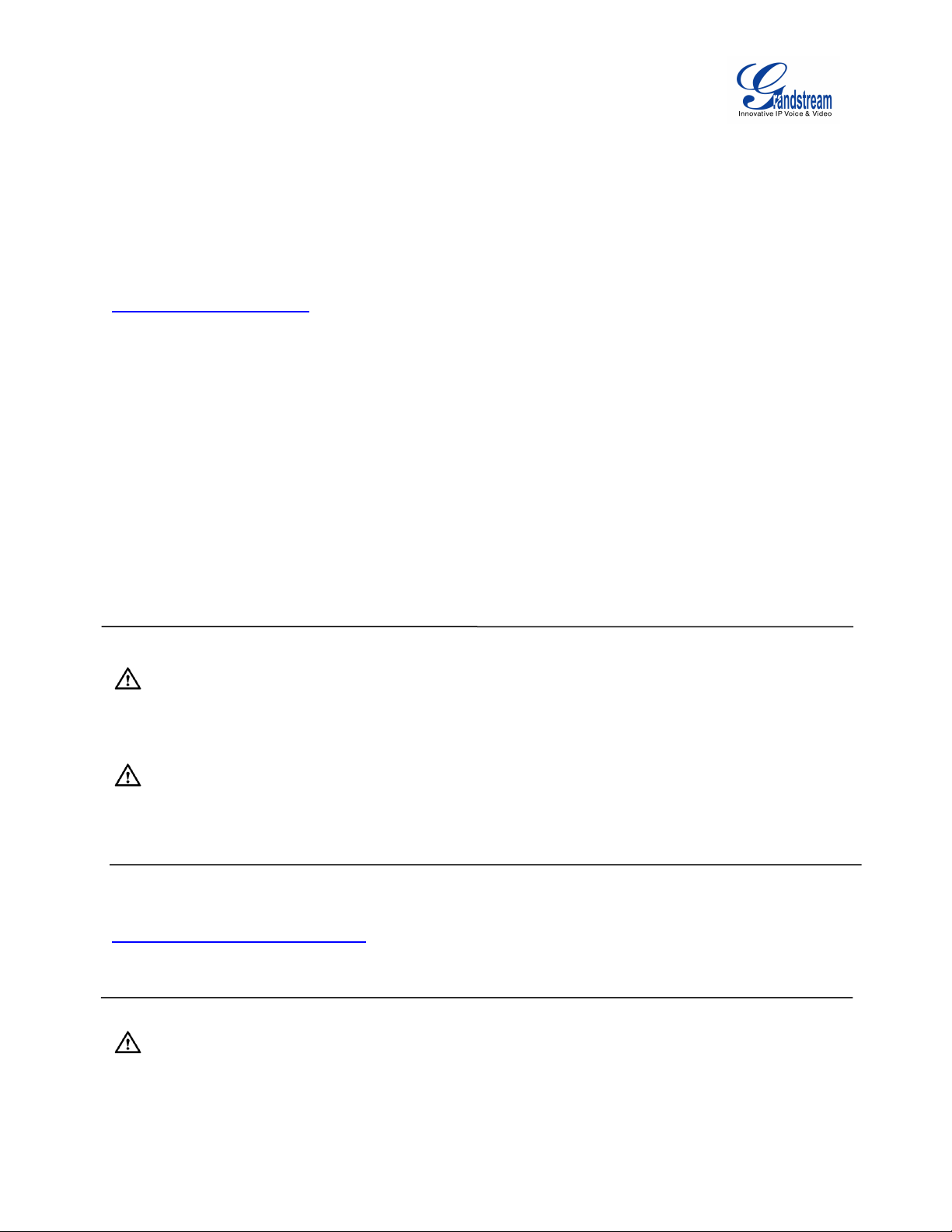
Firmware Version 1.0.0.X
GVC3200 User Guide
Page9of
86
WELCOME
Thank you for purchasing Grandstream GVC3200 Android ™ Video Conferencing System. This User
Guide describes the basic concept and tasks necessary to use and configure your GVC3200. This
document covers the topics of conference environment setups, start conference and the relevant
operations like conference reservation. To learn the advanced features and configurations, please visit
http://www.grandstream.com to download the latest "GVC3200 Administration Guide".
The GVC3200 is a ground-breaking solution that offers businesses of all sizes a revolutionary video
conferencing system with unprecedented flexibility and the power of support for multiple popular video
conferencing protocols and platforms right out of the box. Based on Android 4.4 ™, the GVC3200 offers
full access to all video conferencing apps in the Google Play Store - such as Skype™, Skype for Business
™ , Google Hangouts ™ and more - in addition to Grandstream’s industry leading SIP-based video
conferencing platform. The GVC3200 supports an innovative, patent pending embedded MCU that
supports up to 9-way conferencing with local mixing between SIP and other protocols. It is also
compatible with a number of 3rd party video conferencing solutions (including Cisco, Polycom, Huawei,
Broadsoft, Blue Jeans and etc.). The GVC3200 sets a new bar for enterprise class video conferencing
solution in terms of flexibility, interoperability, system openness, application richness and ease of use in
the modern Internet age.
Caution:
Changes or modifications to this product not expressly approved by Grandstream, or operation of this
product in any way other than as detailed by this User Manual, could void your manufacturer warranty.
Warning:
Please do not use a different power adaptor with the GVC3200 as it may cause damage to the products
and void the manufacturer warranty.
This document is subject to change without notice. The latest electronic version of this user manual is
available for download here:
http://www.grandstream.com/support
Reproduction or transmittal of the entire or any part, in any form or by any means, electronic or print, for
any purpose without the express written permission of Grandstream Networks, Inc. is not permitted.
FCC Caution:
Any Changes or modifications not expressly approved by the party responsible for compliance could void
the user's authority to operate the equipment. This device complies with part 15 of the FCC Rules.

Firmware Version 1.0.0.X
GVC3200 User Guide
Page10of
86
Operation is subject to the following two conditions: (1) This device may not cause harmful interference,
and (2) this device must accept any interference received, including interference that may cause
undesired operation.
Note: This equipment has been tested and found to comply with the limits for a Class B digital device,
pursuant to part 15 of the FCC Rules. These limits are designed to provide reasonable protection against
harmful interference in a residential installation. This equipment generates uses and can radiate radio
frequency energy and, if not installed and used in accordance with the instructions, may cause harmful
interference to radio communications. However, there is no guarantee that interference will not occur in a
particular installation. If this equipment does cause harmful interference to radio or television reception,
which can be determined by turning the equipment off and on, the user is encouraged to try to correct the
interference by one or more of the following measures:
—Reorient or relocate the receiving antenna.
— Increase the separation between the equipment and receiver.
—Connect the equipment into an outlet on a circuit different from that to which the receiver is connected.
—Consult the dealer or an experienced radio/TV technician for help.
This transmitter must not be co-located or operating in conjunction with any other antenna or transmitter.
For operation within 5.15 ~ 5.25GHz / 5.47 ~5.725GHz frequency range, it is restricted to indoor
environment. The band from 5600-5650MHz will be disabled by the software during the manufacturing
and cannot be changed by the end user. This device meets all the other requirements specified in Part
15E, Section 15.407 of the FCC Rules.
Radiation Exposure Statement:
This equipment complies with FCC radiation exposure limits set forth for an uncontrolled environment.
This equipment should be installed and operated with minimum distance 20cm between the radiator &
your body.

Firmware Version 1.0.0.X
GVC3200 User Guide
Page11of
86
PRODUCT OVERVIEW
FEATURE HIGHTLIGHTS
Runs Android ™ 4.4 and offers full access to all video conferencing apps in the Google Play Store
(such as Skype™, Microsoft Lync™, Google Hangout™, etc.)
Proprietary, patent pending embedded MCU supports up to 4-way 1080p Full HD (or 5-way 720p HD,
or 9-way VGA) video conferencing, collaborative sharing of computer screen at 1080p resolution, and
cross-protocol local conference mixing between SIP and any other Android ™ video conferencing
apps (e.g., Skype™, Microsoft Lync™, Google Hangouts™, etc.)
3 x HDMI output, 1x VGA/HDMI input
Remote-controllable wide-angle PTZ camera with 12 x optical zoom, Bluetooth-based multi-touch
remote control
State-of-the-art H.264 High Profile video compression and FEC (Forward Error Correction)
technology to ensure high resolution stunning video quality using low-to-modest bandwidth (e.g.,
512kbps)
FPGA based hardware implementation of advanced ISP (Image Signal Processing - including auto-
focus, auto exposure, auto white balance, noise reduction, wide dynamic range, etc.) technology
Interoperable with 3rd party SIP-based video conferencing solutions (such as Cisco, Polycom, and
Huawei) using BFCP and TIP
Integrated dual-band Wi-Fi, integrated Bluetooth 4.0, Gigabit network port, SD interface (for local
recording)
Table 1 GVC3200 Technical Specifications
Specification
Description
Protocols/
Standards
SIP RFC3261, BFCP, TIP (pending), RTP/RTCP, HTTP/HTTPS, ARP, ICMP, DNS
(A record, SRV, NAPTR), DHCP, PPPoE, SSH, TFTP, NTP, STUN, LLDP-MED,
LDAP (pending), TR-069, 802.1x, TLS, SRTP, TCP/IP/UDP, IPv6 (pending), FEC,
FECC
Camera
1/3” 2 Megapixel CMOS 1920Hx1080V@30fps
Lens
12x optical zoom, +/-23° tilt, +/- 90° pan, 70°(W)*- 6.3° (T) field of view
Network Interface
1× RJ45 10/ 100/ 1000 Mbps port
Wi-Fi
Yes, integrated dual-band 802.11 a/b/g/n (2.4GHz & 5GHz)
Bluetooth
Yes, integrated. Bluetooth 4.0 + EDR
Video Outputs
3x HDMI 1.4 up to 1080p with CEC
Video Input
1x VGA/1x HDMI 1.4 with resolution up to 1080p
Microphone/
Speaker
External MIC/Speaker, built-in MIC, cascadable external MIC/speaker (pending)
