Grandstream GXV3651 FHD User Manual

Grandstream Networks, Inc.
GXV3651_FHD
GXV3651_FHD User Manual www.grandstream.com
Firmware Version 1.0.1.68 http://esupport.grandstream.com

TABL E OF CONTENTS
GXV3651_FHD User Manual
WELCOME ................................................................................................................................................ 4
SAFETY COMPLIANCES .............................................................................................................................. 5
WARRANTY ................................................................. ........................................................... ................... 7
PACKAGE CONTENTS ............................................................................................................................ 8
EQUIPMENT PACKAGE CONTENTS .............................................................................................................. 8
PRODUCT OVERVIEW ............................................................................................................................. 9
GXV3651_FHD SIDE VIEW .................................................. .................................... ................................ . 9
GXV3651_FHD BACK PANEL .................................................................................................................. 10
GXV3651_FHD SAMPLE CONNECTION DIAGRAM ..................................................................................... 11
GXV3651_FHD KEY FEATURES ................................. ....................................................... ...................... 12
GXV3651_FHD LENS SPECIFICATION ..................................................................................................... 13
INSTALLATION GUIDE ...........................................................................................................................14
CONNECT YOUR GXV3651_FHD .......................................................................... ................................... 14
CONFIGURING THE GXV3651_FHD VIA WEB BROWSER .... ........................................................................ 15
GXV3651_FHD HOME WEB PAGE .......................................................................................................... 18
GXV3651_FHD CONFIGURATION & LANGUAGE PAGE .................................................................. ............. 19
BASIC SETTINGS EXPLANATION .........................................................................................................20
SYSTEM SETTINGS PAGE .......................................................... ............................................................... 20
VIDEO & AUDIO SETTING PAGE ................................................................................................................ 21
CMOS SETTINGS PAGE .......................................................................................................................... 23
WI-FI SETTINGS PAGE ............................................ .................................................................... ............. 24
NETWORKING SETTING PAGE .................... ....................................................................................... ........ 25
DDNS SETTINGS PAGE ........................................................................................................................... 26
SIP SETTING PAGE ................................................................................................................................. 27
STATUS PAGE .......................................... ......................................................................... ...................... 29
ADVANCED SETTINGS EXPLANATION ................................................................................................30
USER MANAGEMENT PAGE ...................................................................................................................... 30
MAINTENANCE PAGE ............................................................................................................................... 31
SMTP SETTING PAGE (EMAIL ALARM) ................................... ................................................................... 32
FTP SETTINGS PAGE (UPLOAD ALARM) .................................................................................................... 33
PTZ SETTINGS PAGE .............................................................................................................................. 34
CONNECT A PTZ DEVICE TO THE GXV3651_FHD ..................................................................................... 35
ALARM SERVER SETTINGS PAGE (UPLOAD ALARM TO SUPPORTED VMS OR HTTP SERVER) ....................... 36
ALARM EVENT PAGE ................................................................................................................................ 37
CONNECT ALARM INPUT EQUIPMENT TO THE GXV3651_FHD .................................................................... 38
SETUP ALARM ACTIONS ........................................................ ................................................................... 38
SETUP ALARM EVENT TIME SCHEDULE ..................................................................................................... 39
HOW TO CONNECT AN ALARM OUTPUT EQUIPMENT TO GXV3651_FHD ...................................................... 40
MOTION DETECTION CONFIGURATION PAGE (SET ALARM) .................................................... ...................... 41
SYSLOG SETTINGS PAGE (TROUBLESHOOTING) ......................................................................................... 43
LIVE STORAGE SETTING PAGE (SD CARD FILE MANAGEMENT) .................................... ............................... 44
SOFTWARE UPGRADE ...........................................................................................................................45
SOFTWARE UPGRADE VIA TTFP, HTTP OR HTTPS .................................................................................. 45
INSTRUCTIONS FOR LOCAL FIRMWARE UPGRADE USING TFTP SERVER: ....................................................... 46
CONFIGURATION FILE DOWNLOAD ............................................................................................................ 46
RESTORE FACTORY DEFAULT SETTING ............................................................................................47
FACTORY RESET ................................................................................................................................ 47
RESET BUTTON (HARD RESET) ................................................................................................................ 47
RESET FROM WEB INTERFACE (SOFT RESET) ......................... ........................... ........................... ............. 47
IP VIDEO SURVEILLANCE FAQ ......................................................................................................... ....48
GXV3651_FHD User Manual www.grandstream.com
Firmware Version 1.0.1.68 http://esupport.grandstream.com
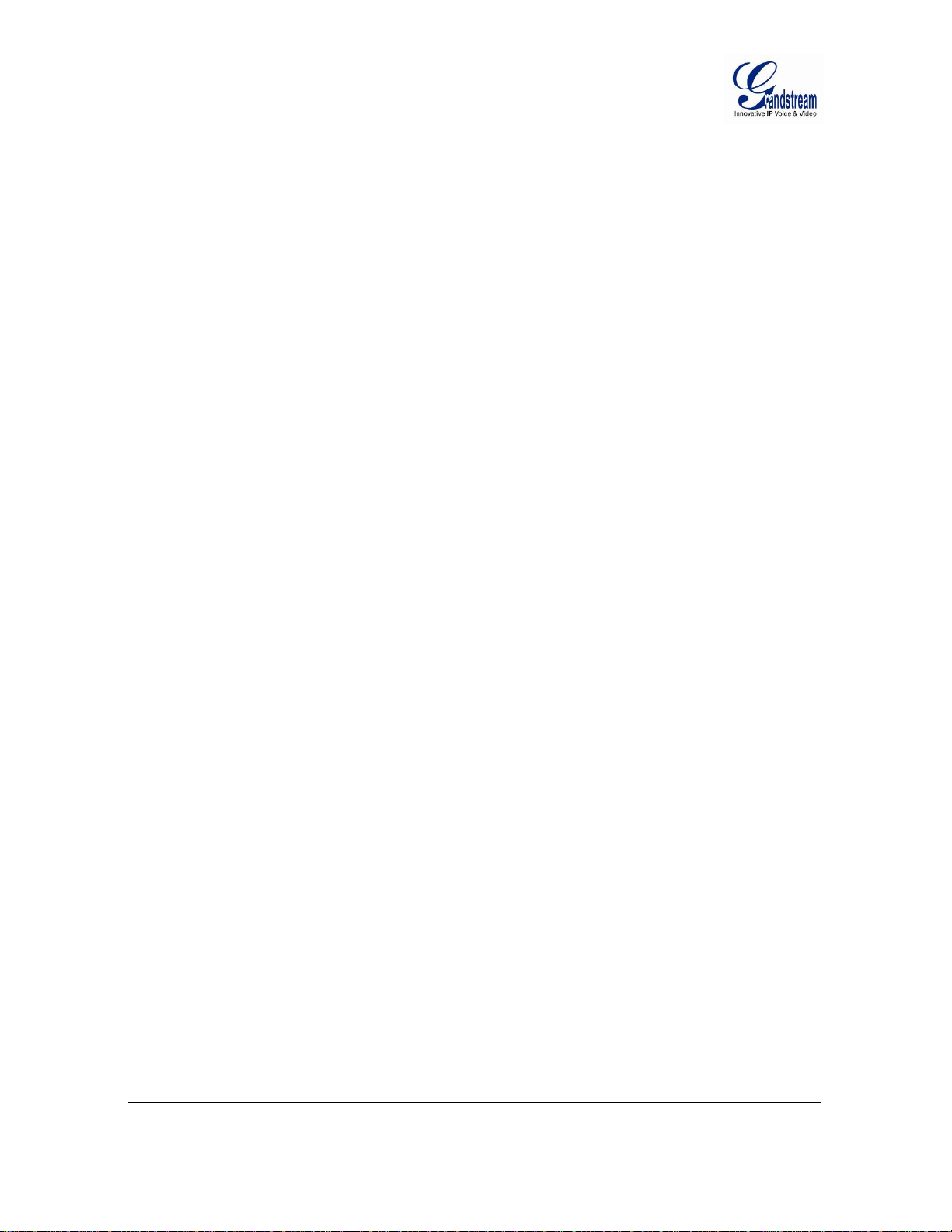
TABLE OF FIGURES
GXV3651_FHD U
IGURE 1 SIDE VIEW ........................................................................................................................................................... 9
F
FIGURE 2 BACK PANEL VIEW ............................................................................................................................................ 10
FIGURE 3 CONNECTION DIAGRAM .................................................................................................................................... 11
FIGURE 4 HOME PAGE OF GXV3651_FHD ...................................................................................................................... 18
FIGURE 5 SYSTEM SETTINGS PAGE ................................................................................................................................... 20
FIGURE 6 VIDEO & AUDIO SETTINGS PAGE...................................................................................................................... 21
FIGURE 7 VIDEO & AUDIO SETTINGS PAGE...................................................................................................................... 22
FIGURE 8 CMOS SETTINGS PAGE ..................................................................................................................................... 23
FIGURE 9 WI-FI NETWORKING SETTING PAGE ................................................................................................................. 24
FIGURE 10 NETWORK SETTING PAGE ............................................................................................................................... 25
FIGURE 11 DDNS SETTING PAGE ..................................................................................................................................... 26
FIGURE 12 SIP SETTING PAGE .......................................................................................................................................... 27
FIGURE 13 STATUS PAGE .................................................................................................................................................. 29
FIGURE 14 USER MANAGEMENT PAGE ............................................................................................................................. 30
FIGURE 15 MAINTENANCE PAGE ...................................................................................................................................... 31
FIGURE 16 SMTP SETTING PAGE ..................................................................................................................................... 32
FIGURE 17 FTP SETTING PAGE ......................................................................................................................................... 33
FIGURE 18 PTZ SETTING PAGE ......................................................................................................................................... 34
FIGURE 19 PTZ CONNECTION ........................................................................................................................................... 35
FIGURE 20 ALARM HTTP SERVER SETTING PAGE ........................................................................................................... 36
FIGURE 21 ALARM EVENT SETTING PAGE ........................................................................................................................ 37
FIGURE 22 ALARM OUTPUT CONNECTION ........................................................................................................................ 40
FIGURE 23 MOTION DETECTION CONFIGURATION PAGE ................................................................................................. 41
FIGURE 24 MOTION DETECTION SCHEDULE CONFIGURATION PAGE ............................................................................... 42
FIGURE 25 SYSLOG CONFIGURATION PAGE ..................................................................................................................... 43
FIGURE 26 LIVE STORAGE MANAGEMENT PAGE ............................................................................................................. 44
FIGURE 27 FIRMWARE UPGRADE AND PROVISIONING ..................................................................................................... 45
FIGURE 28 FACTORY RESET FROM WEB INTERFACE ........................................................................................................ 47
SER MANUAL
Grandstream Networks, Inc. GXV3651_FHD User Manual Page 3 of 51
Firmware Version 1.0.1.68 Last Updated: 1/2013
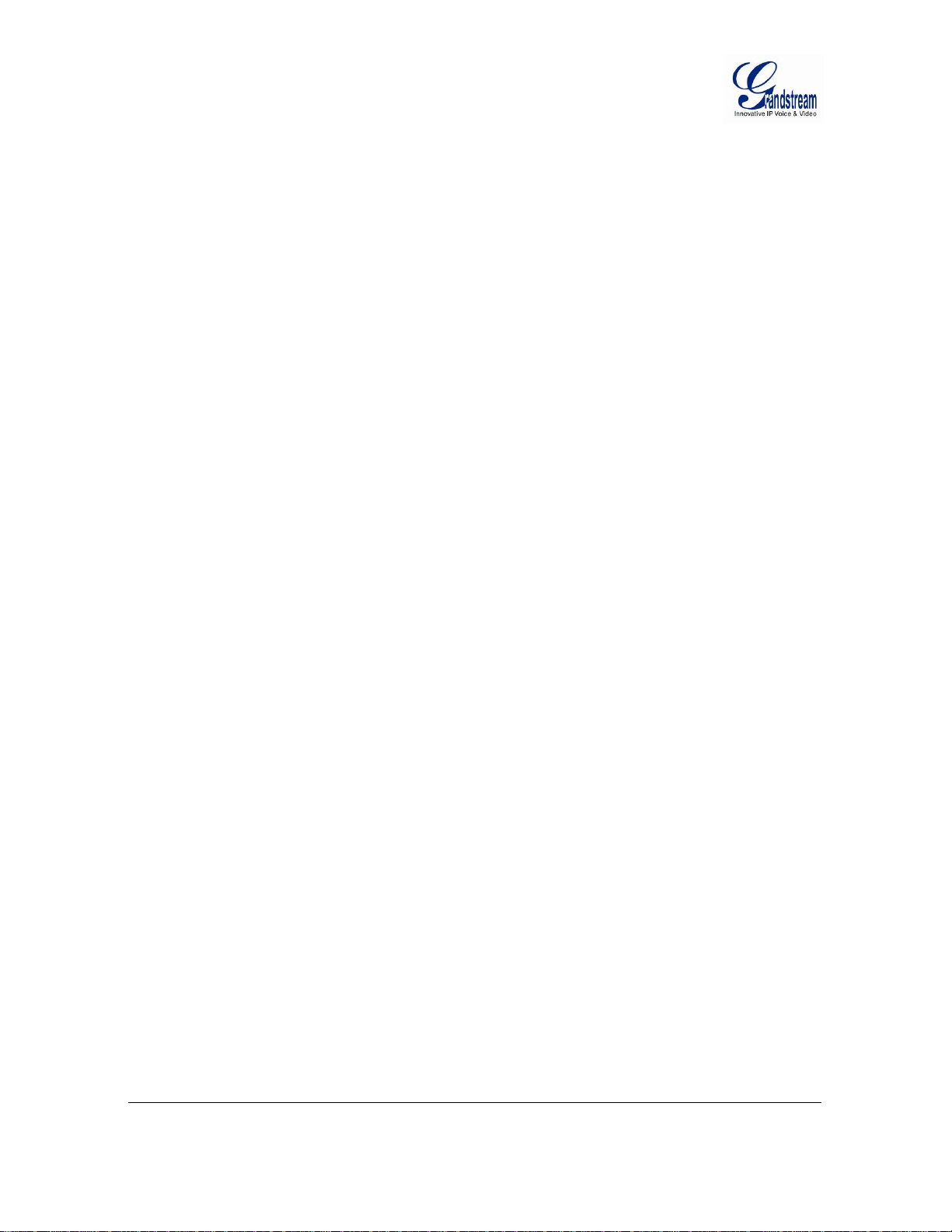
WELCOME
The GXV3651_FHD is a next generation IP camera for remote monitoring and surveillance over your
LAN or Internet.
The GXV3651_FHD combines best in class IP video technology and SIP protocols for a robust IP
surveillance solution. The product features H.264 video streams with up to 30 frames per second at 1080p
resolution, delivering rich image clarity at rapid transmission rates. Integrated SIP can pass alarms to the
PSTN, mobile phones, SIP IP phones, SIP videophones and enables 2-way VoIP communication.
The GXV3651_FHD ensures ease of use, integration and deployment with a multilingual graphical user
interface. The GXV3651_FHD can be quickly installed and connected to your network and accessed from
anywhere over the internet. Grandstream’s flexible video management software enables users to monitor
multiple environments in one easy to use application. The intuitive web interface lets users easily access,
manage, view and record live video streams from the device.
The GXV3651_FHD is a powerful solution for small to medium sized offices, homes and storage facilities
looking to safeguard their valuables.
Grandstream Networks, Inc. GXV3651_FHD User Manual Page 4 of 51
Firmware Version 1.0.1.68 Last Updated: 1/2013
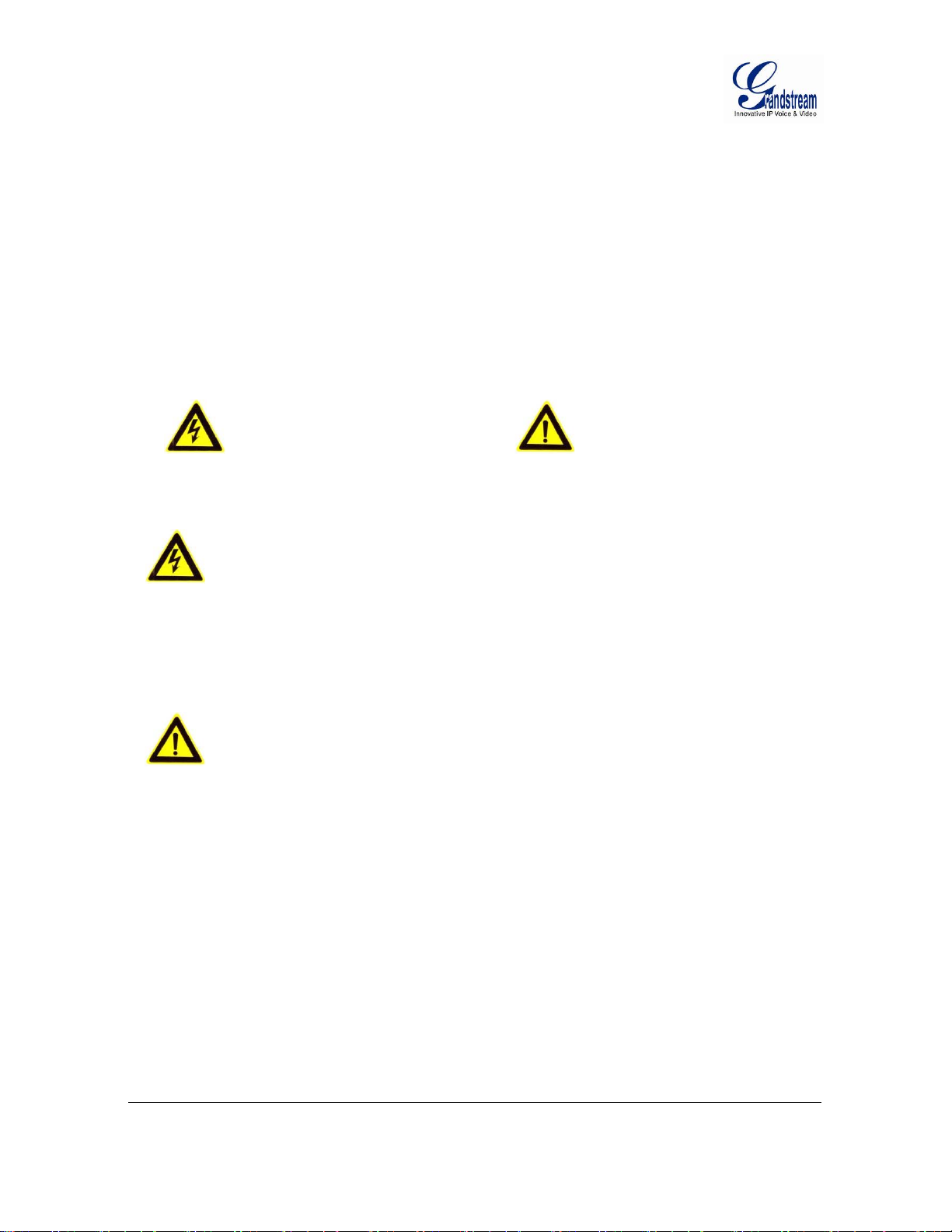
Safety Compliances
These instructions are intended to assist users with the operation of the GXV3651_FHD and also to
instruct on how to avoid dangerous situations or damage to the device.
Warnings:
Cautions:
Serious injury or death may be caused if any of the warnings below are neglected.
Injury or damage to the equipment may occur if any of the following caution messages
are neglected.
Warnings Follow these safeguards to prevent
serious injury or death.
Cautions Follow these precautions to
prevent potential injury or material
damage.
Warnings:
Input voltage should meet both the SELV (Safety Extra Low Voltage) and the Limited Power Source
with DC 12V according to the IEC60950-1 standard. Please refer to the technical specifications for
more details.
Do not use a third-party power adapter or power cord
When the device is installed on the wall or ceiling, make sure that it is firmly attached.
Notice:
Make sure that the power supply voltage is correct before using the camera. Do not drop the device or
expose it to physical shock.
Do not expose the device to temperatures outside the range of -30 ºC to +50 ºC. PSU and PoE mode
when the device is in operation.
Do not expose the device to high electromagnetism radiation.
To avoid heat accumulation, make sure that your operating environment has proper ventilation.
Do not attempt to open, disassemble, or modify the device
A few parts (e.g. electrolytic capacitor) of the equipment shall be replaced regularly according to their
average life time. The average life time varies from the differences between operating environments and
usage history. Regular maintenance checks are recommended for all users. Please contact your dealer
for more details.
Grandstream Networks, Inc. GXV3651_FHD User Manual Page 5 of 51
Firmware Version 1.0.1.68 Last Updated: 1/2013
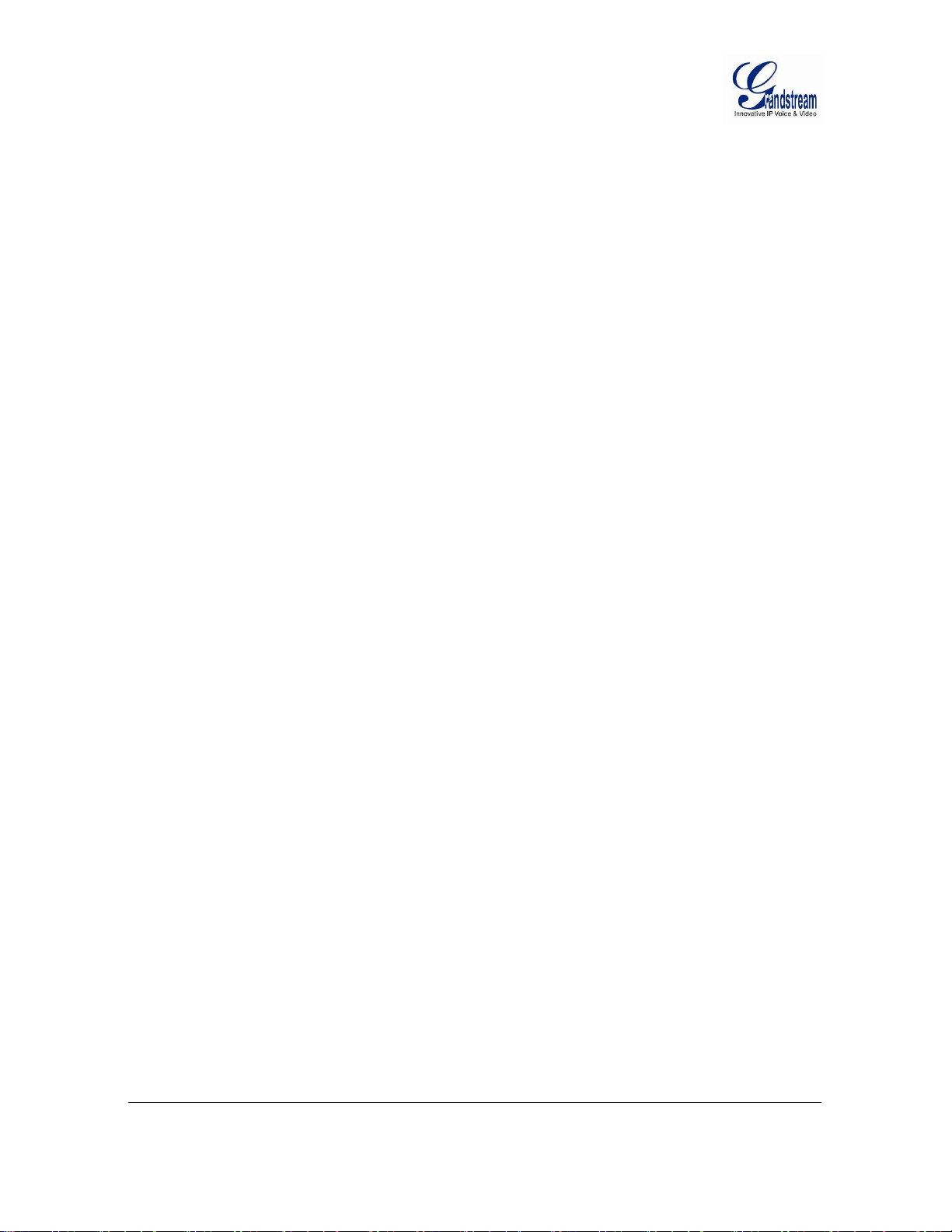
Note:
This device complies with part 15 of the FCC Rules. Operation is subject to the following two
conditions:
(1) This device may not cause harmful interference, and
(2) This device must accept any interference received, including interference that may cause undesired
operation.
Changes or modifications not expressly approved by the party responsible for compliance could void the
user's authority to operate the equipment.
Note: This equipment has been tested and found to comply with the limits for a Class B digital device,
pursuant to part 15 of the FCC Rules. These limits are designed to provide reasonable protection against
harmful interference in a residential installation. This equipment generates uses and can radiate radio
frequency energy and, if not installed and used in accordance with the instructions, may cause harmful
interference to radio communications. However, there is no guarantee that interference will not occur in
a particular installation. If this equipment does cause harmful interference to radio or television
reception, which can be determined by turning the equipment off and on, the user is encouraged to try to
correct the interference by one or more of the following measures:
Reorient or relocate the receiving antenna.
Increase the separation between the equipment and receiver.
Connect the equipment into an outlet on a circuit different from that to which the receiver is
connected.
Consult the dealer or an experienced radio/TV technician for help.
Grandstream Networks, Inc. GXV3651_FHD User Manual Page 6 of 51
Firmware Version 1.0.1.68 Last Updated: 1/2013
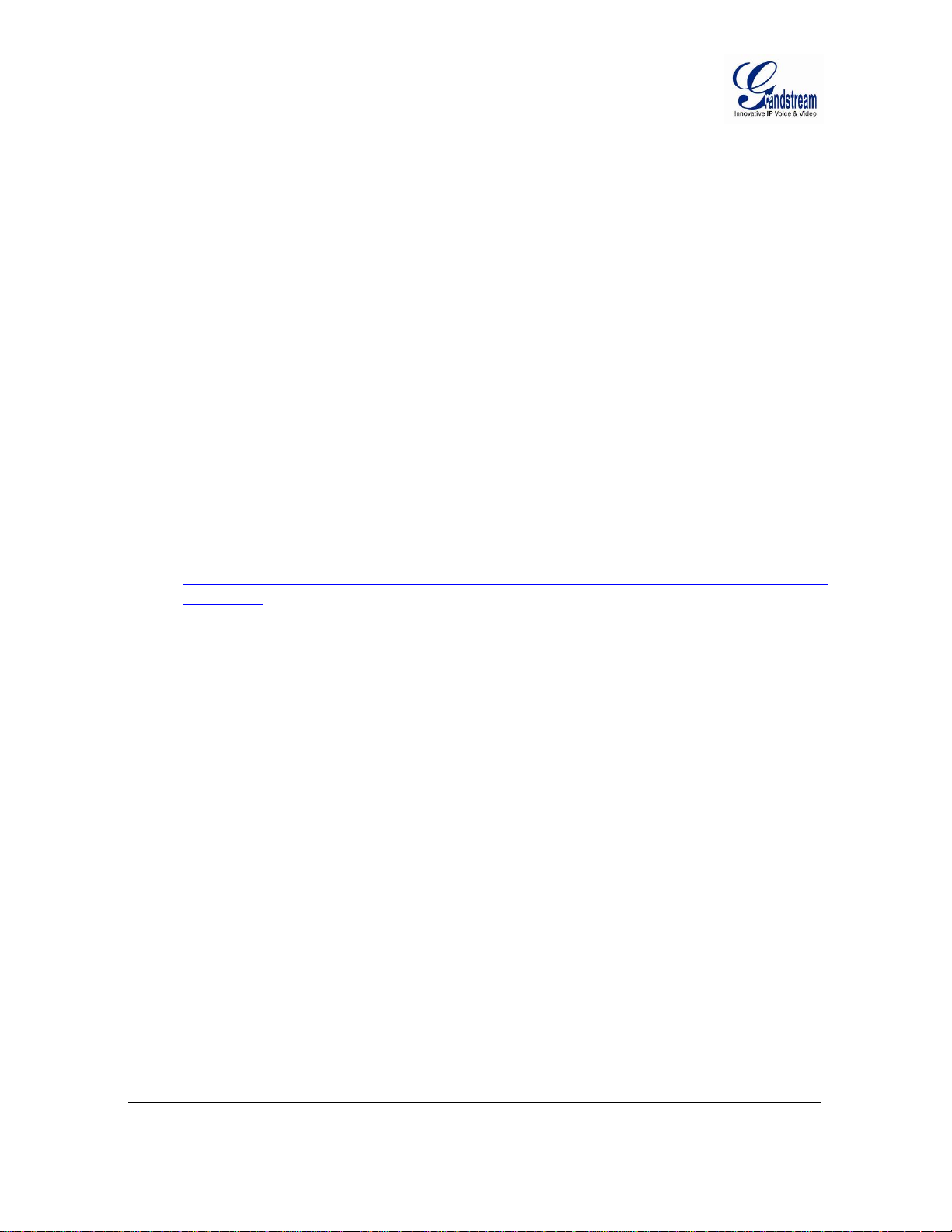
Warranty
If you purchased your GXV3651_FHD from a reseller, please contact the company where you purchased
your device for replacement, repair or refund.
If you purchased the product directly from Grandstream, please contact your Grandstream Sales and
Service Representative for a RMA (Return Materials Authorization) number before you return the
product. Grandstream reserves the right to remedy warranty policy without prior notification.
Caution:
Changes or modifications to this product not expressly approved by Grandstream, or operation of this
product in any way other than as detailed by this User Manual, could void your man ufacturer warranty.
Please do not use a different power adaptor with the GXV3651_FHD as it may cause damage to the
products and void the manufacturer warranty.
This document is subject to change without notice. The latest electronic version of this user manual
is available for download at:
http://www.grandstream.com/products/surveillance/gxv3651/documents/gxv3651_fhd_user
manual.pdf
Reproduction or transmittal of the entire or any part, in any form or by any means, electronic or print, for
any purpose is not permitted without the express written permission of Grandstream Networks, Inc.
Grandstream Networks, Inc. GXV3651_FHD User Manual Page 7 of 51
Firmware Version 1.0.1.68 Last Updated: 1/2013
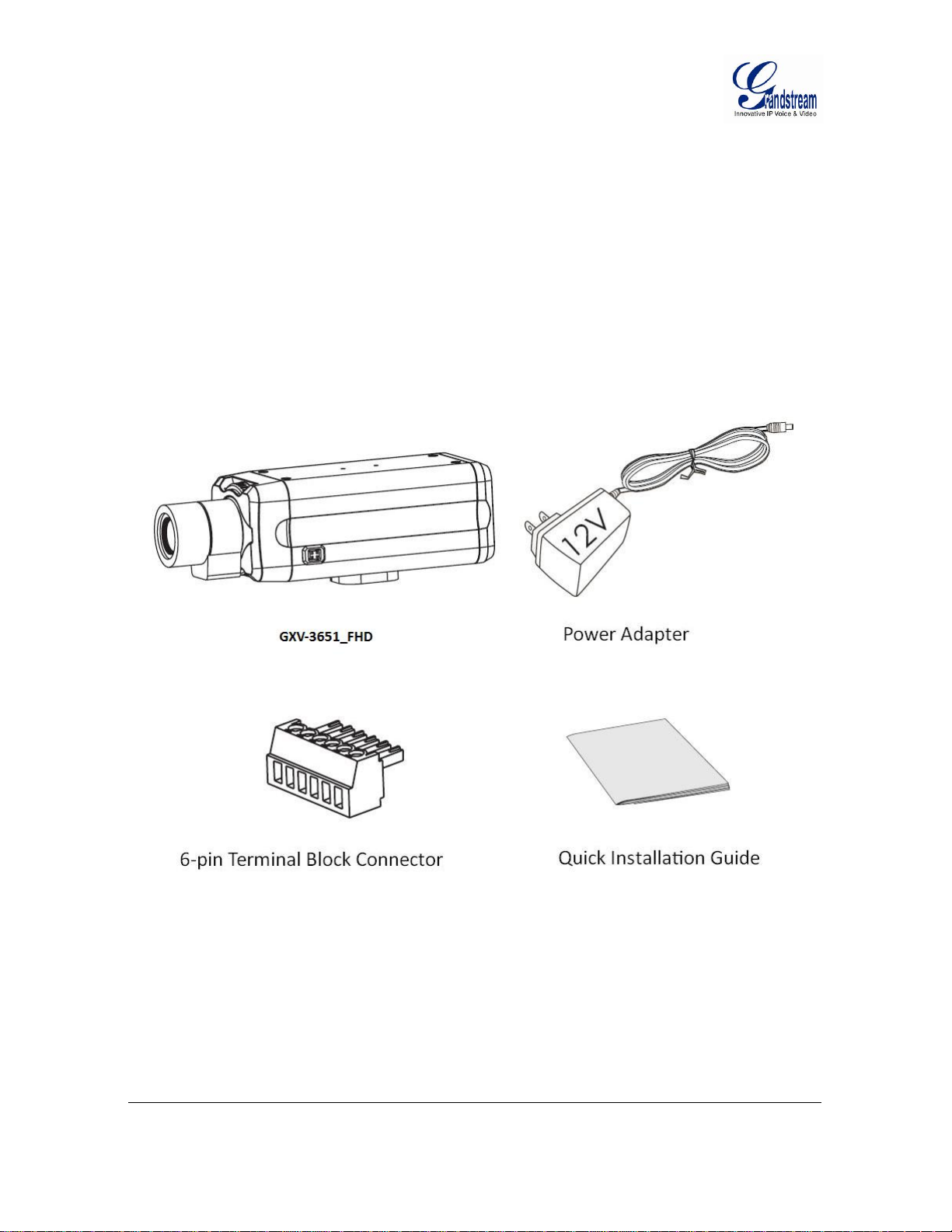
PACKAGE CONTENTS
Equipment Package Contents
The GXV3651_FHD package contains:
GXV3651_FHD IP Camera
12V DC power Adapter
6-pin terminal block connector – 6-pin connector block for connecting external devices, such as
infrared detector, smoke detector and etc., to Alarm IN, Alarm OUT and RS485 pins.
Quick installation guide
Grandstream Networks, Inc. GXV3651_FHD User Manual Page 8 of 51
Firmware Version 1.0.1.68 Last Updated: 1/2013

GXV3651_FHD Side View
PRODUCT OVERVIEW
Figure 1 Side view
Note: The above shown is an 3
Grandstream Networks, Inc. GXV3651_FHD User Manual Page 9 of 51
Firmware Version 1.0.1.68 Last Updated: 1/2013
rd
par ty optional Auto Iris Lens (Not Supplied)

GXV3651_FH D B a ck Panel
Indicators and Connectors on Back Panel
Figure 2 Back panel view
NETWORK: 10/100 Switch LAN port for connecting to Ethernet. The indicator will
be steady for connection and flashing for network activity.
AUDIO IN: 3.5mm port for audio input devices (Microphone, pickup and etc.).
AUDIO OUT: 3.5mm port for audio output devices (speakers, and etc.).
VOUT: 1 BNC (Voltage: 1.0V p-p, Resistance75Ω) port for video output.
DC 12V: 12V DC power jack; UL Certified.
SD/MMC: SD card slot.
RESET: Press the Reset button for 10 seconds to perform a factory reset.
PINs: 1 PTZ connector, Alarm In connector, and Alarm out connector.
USB: USB connector for USB flash/hard drives.
POWER: The indicator will be solid green if the power is on.
Grandstream Networks, Inc. GXV3651_FHD User Manual Page 10 of 51
Firmware Version 1.0.1.68 Last Updated: 1/2013
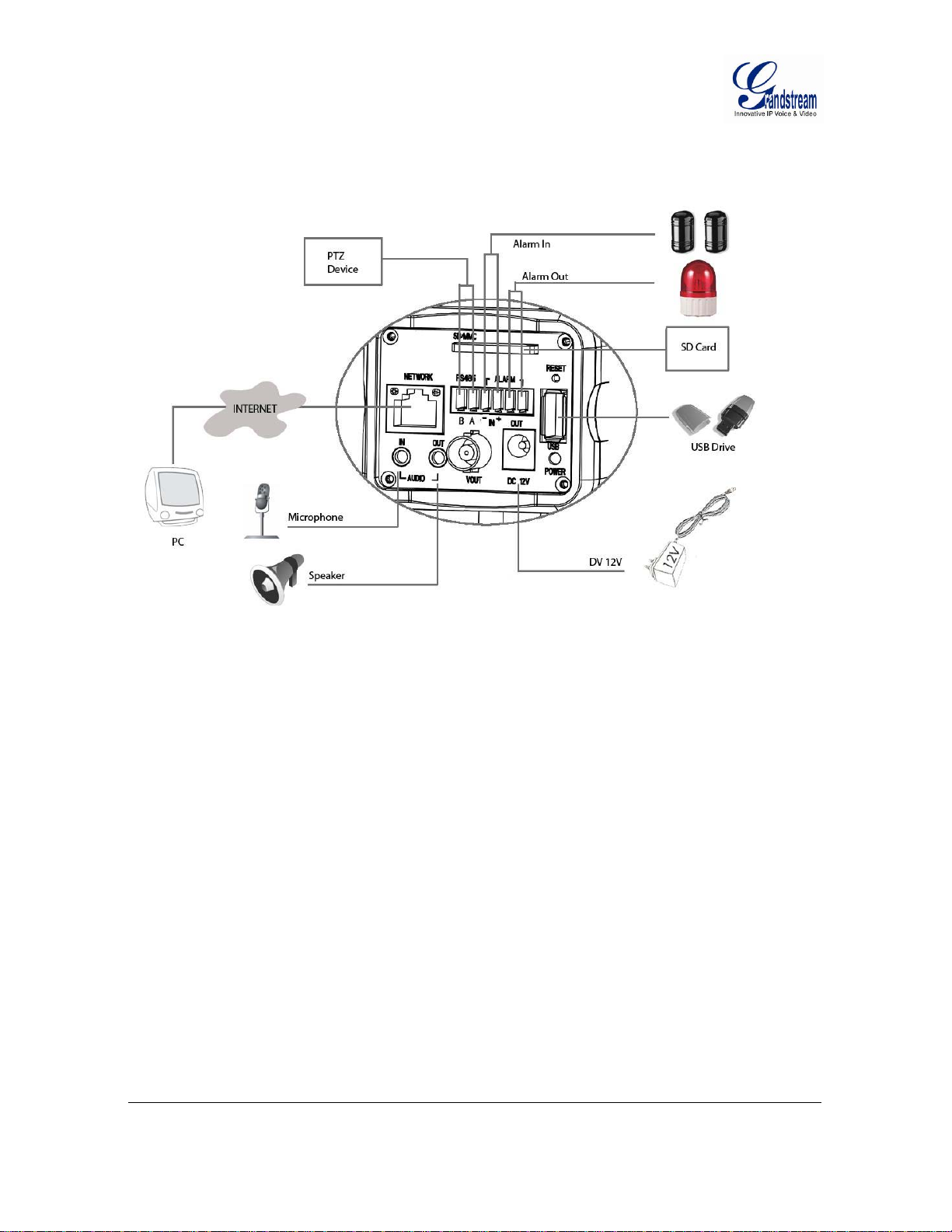
GXV3651_FHD Sample Connection Diagram
Figure 3 Connection diagram
Grandstream Networks, Inc. GXV3651_FHD User Manual Page 11 of 51
Firmware Version 1.0.1.68 Last Updated: 1/2013
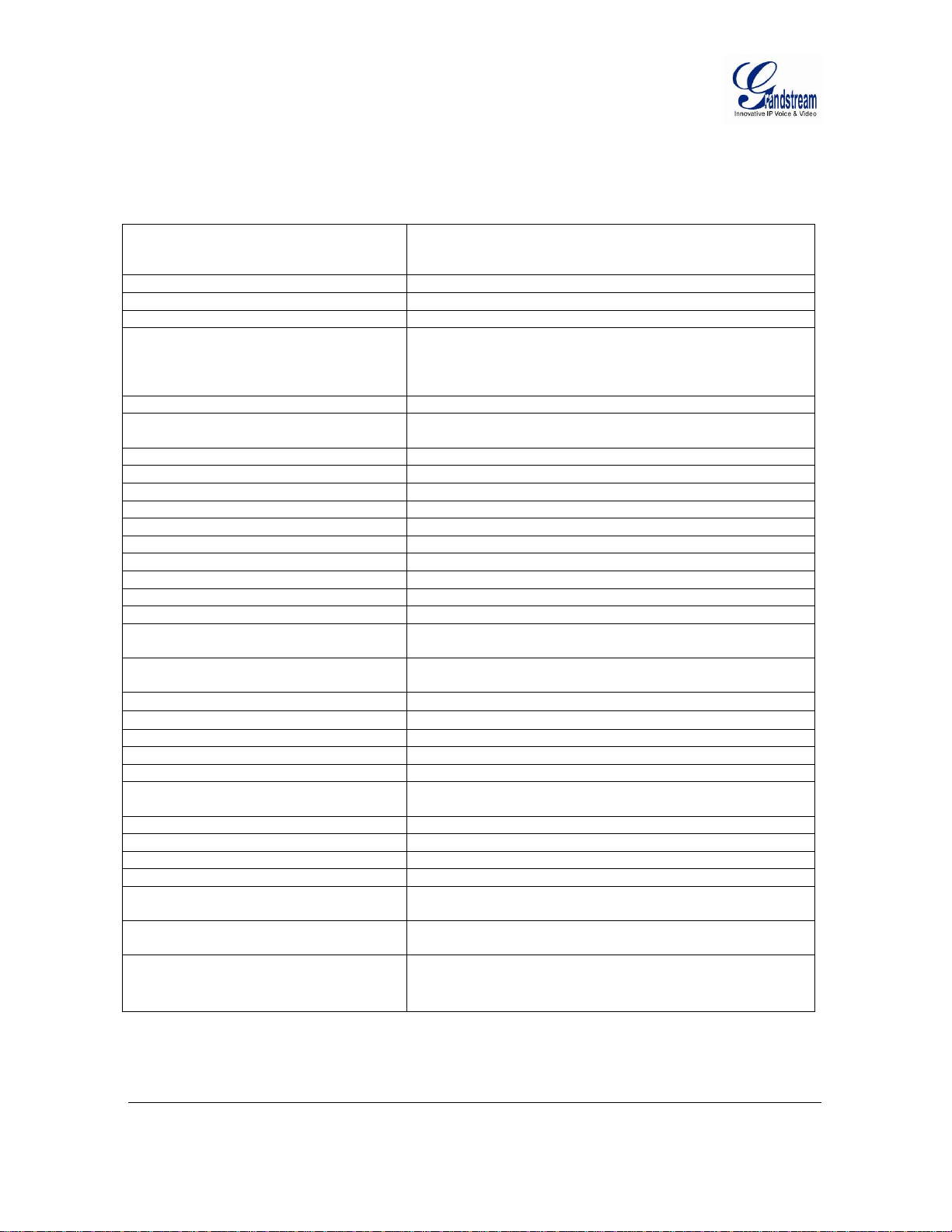
GXV3651_FHD Key Features
V
V
V
r
y
ThetablebelowliststhekeyfeaturestheGXV3651_FHDSupports.
Table 1: GXV3651_FHD Technical Specifications
1/2.5”, 5-Megapixel CMOS, 2592x1944 (pixels),
Image Sensor
Lens Type
Day & Night
Responsitivity 1.4V/lux-sec (550nm)
ideo Resolution
Pixel Dynamic Range
Max Frame Rate in Max Resolution
exceptionally low noise levels and low-light sensitivity for
superior video quality at very high resolution (1080p)
½”, 4.5-10mm, Manual-Iris, CS
Electronic, with integrated IR_CUT and light sensor
15fps at 2048x1536; 30fps for 1920x1080,
1600x1200, 1280x960, 1280x720, 1024x768, 800x592,
800x480, 640x480, 640x368, 480x368, 480x272, 320x240,
320x176, 256x192 and 256x144
70.1dB, with SNRMAX 38.1dB (full resolution)
1920x1080 @ 30fps
ideo Bit Rate
Audio Input
Audio Output
Audio Compression
IRIS Control
Alarm Input
Alarm Output
Embedded Analytics
ideo Management System
Pre-/post-alarm Buffe
Pre-/post-alarm triggered record
Snapshots
Multi-streaming Preview & Recording
ePTZ
Security
Peripheral Ports
Network Port
Network Protocol TCP/UDP/IP, RTP, RTSP, DHCP, DDNS, HTTP/HTTPS,
Power over Ethernet (PoE)
SIP/VoIP Support
Dimensions (W x H x L)
Weight
Temperature / Humidity
Power Adapter
Regulatory Compliance
32 Kbps – 8 Mbps, multi rate for preview and recording
LINE-IN, built in microphone
LINE-OUT
G.711 U/A, AAC
Manual IRIS (default lens), optional auto-iris lens
Vin≤45V, Iin≤35mA, Normal open
125VAC/0.5A,30VDC/2A, Normal open
Motion detection (up to 16 regions),video loss (pending)
ONVIF compliant, HTTP API for advanced integration
24MB
Pre-30s and post-60s recording@2Mbps;
Pre-50s and post-100s recording@1Mbps
Triggered upon events, send via email/FTP,
or stored in local SD card
Yes
Yes (at 320x240 resolution)
Login password, access privilege management
Internal SDHC 2.0 socket, USB 2.0
10M/100M auto-sensing, RJ45
SMTP, FTP, NTP, PPPoE
IEEE 802.3af default class
Yes, Voice & Video-over-IP
152mm x 68mm x 64mm (Lens not included)
0.51kg (lens not included)
0°C – 45°C (32°F–113°F)
Humidit
Output: 12VDC/1A; Input: 100–240VAC, 50–60Hz
FCC Part 15, Subpart B Class B; CE EN 55022 Class B, EN
61000-3-2, EN 61000-3-3, EN 55024, EN 60950-1;
C-tick AS/NZS CISPR 22, CISPR 24
10–90% RH (non–condensing)
Grandstream Networks, Inc. GXV3651_FHD User Manual Page 12 of 51
Firmware Version 1.0.1.68 Last Updated: 1/2013
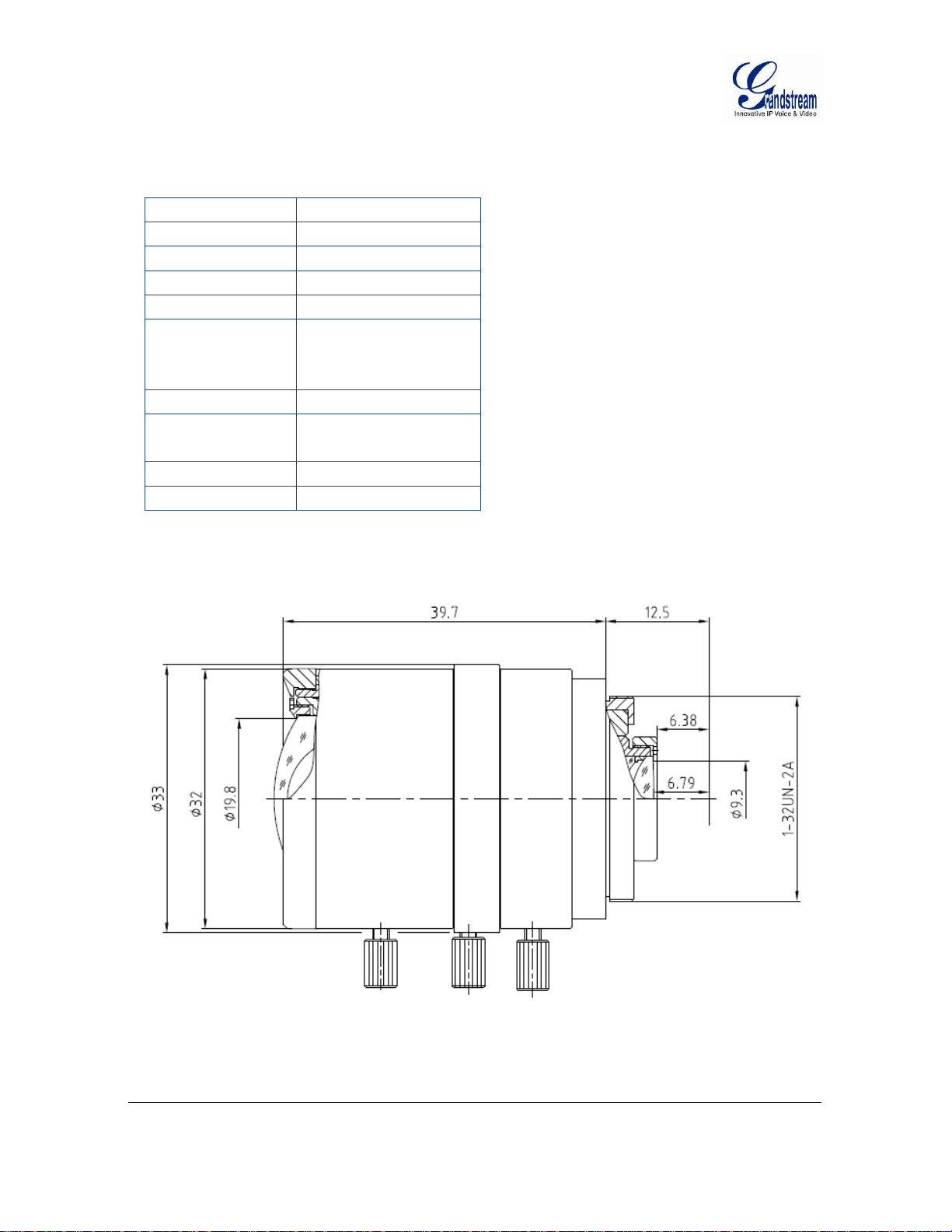
GXV3651_FHD Lens Specification
Parameters GXV3651_FHD
Lens Format 1/2”
Image Sensor 1/2.5” CMOS
Focal Length 4.5mm – 10mm
Aperture Ratio F1.6
View Angle
D:102°- 46.5°
H: 80.5°-37°
V: 60°-28°
IRIS Manual
Minimum Object
Distance
10 cm
IR CUT Filter Yes
Grandstream Networks, Inc. GXV3651_FHD User Manual Page 13 of 51
Firmware Version 1.0.1.68 Last Updated: 1/2013
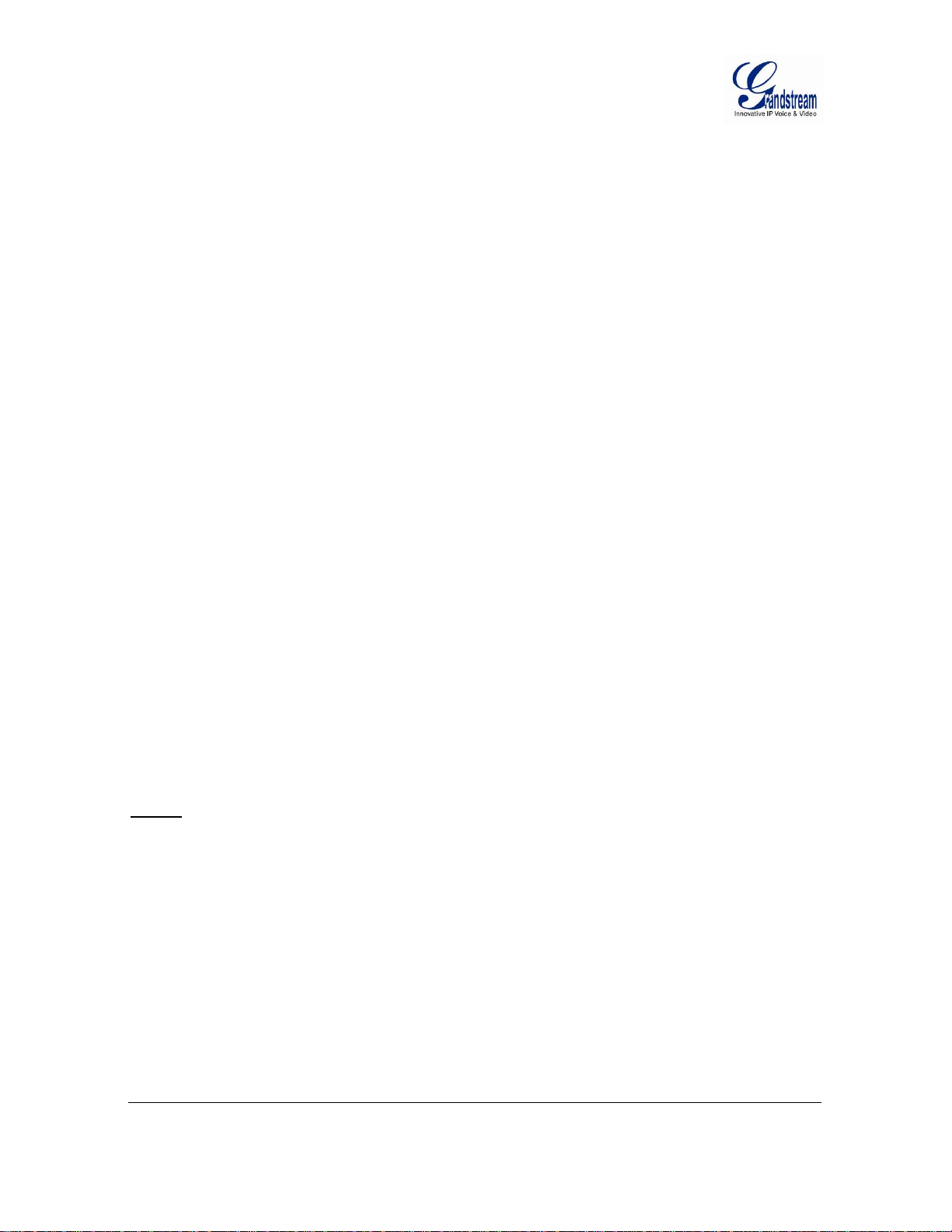
INSTALLATION GUIDE
Minimum Recommended System Requirement
To install GXV3651_FHD, you have to have a computer, PC recommend. The minimum recommended
PC system requirement listed below:
Windows 2000, XP, Windows Vista, Windows 7 (32bit or 64bit)
CPU: Intel Pentium 4 or higher, 2 GHz
RAM: 1 GB (4 GB recommended for larger systems)
Support for DirectX 8.0 and above.
.
Connect your GXV3651_FHD
Using the Power adapter as power supply
Connect an RJ-45 cable to the NETWORK port of the GXV3651_FHD.
Connect the other end of the RJ-45 cable to your network or PC.
Connect the power supply to the DC 12V connector block inside the GXV3651_FHD.
Connect the other end of the power supply to a wall outlet. The POWER LED will turn solid
green.
Using PoE as power supply:
Connect an RJ-45 to the NETWORK port of the GXV3651_FHD.
Connect the other end of the RJ-45 cable to a PoE switch. The POWER indicator will turn solid
green
.
NOTE:
If you are going to connect the device to a hub/switch/router, please use a straight-through cable.
A crossover cable will be used if you are going to connect the device directly to a PC.
Grandstream Networks, Inc. GXV3651_FHD User Manual Page 14 of 51
Firmware Version 1.0.1.68 Last Updated: 1/2013
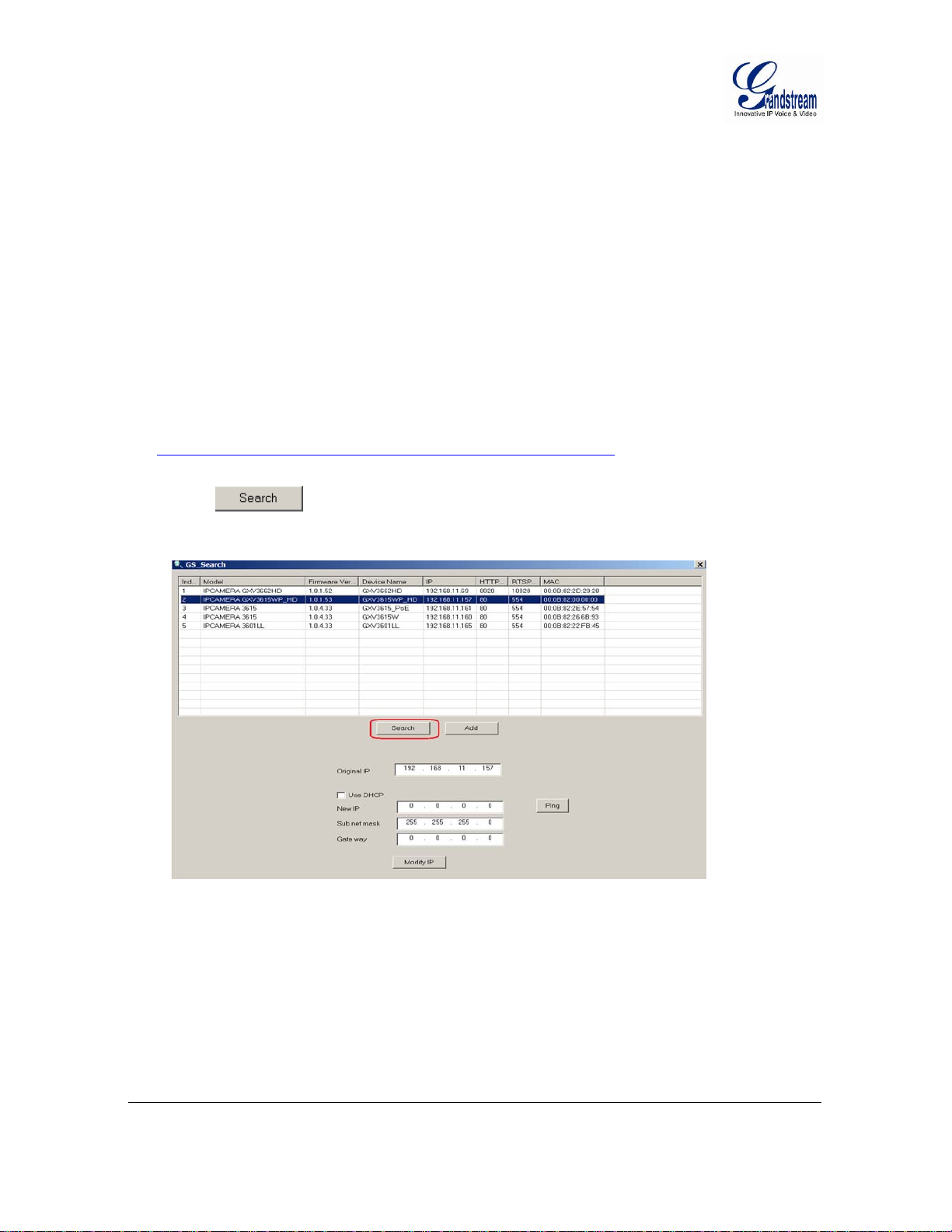
Configuring the GXV3651_FHD via Web Browser
The GXV3651_FHD‘s embedded Web server responds to HTTP/HTTPS GET/POST requests. Embedded
HTML pages allow you to configure your IP camera through Microsoft Internet Explorer.
Access the GXV3651_FHD Web Configuration Menu
Connect the Camera to a DHCP server.
The GXV3651_FHD by default enabled as DHCP client, it will automatically get IP address from the
network with DHCP server running. User can know the IP address assigned to the camera from DHCP
server log or using Grandstream free GS_Search tool.
1. Download the GS_Search tool from Grandstream website:
http://www.grandstream.com/products/tools/surveillance/gs_search.zip
2. Run the Grandstream GS_Search tool by double click the unzipped “GS_Search.exe”.
3. Click on
button to begin device detection
4. The detected devices will appear in the Output field like below
5. Double click the column of the detected camera, the browser will automatically open and link to the
device IP and the web configuration page.
6. The browser will ask for plug-in or ActiveX if not installed, otherwise it will get to Home page and
start to show the video captured by the camera (by default the camera enabled anonymous access)
7. Click “Configuration”, the browser will ask credentials to authorize configuration.
8. Enter the administrator user name and password to access the Web Configuration Interface, the default
user name and password are both set to admin.
9. In step 6, IE will indicate that “This website wants to install the following add-on: GSViewerX.cab
from Grandstream Networks Inc.”, allow the installation.
Grandstream Networks, Inc. GXV3651_FHD User Manual Page 15 of 51
Firmware Version 1.0.1.68 Last Updated: 1/2013
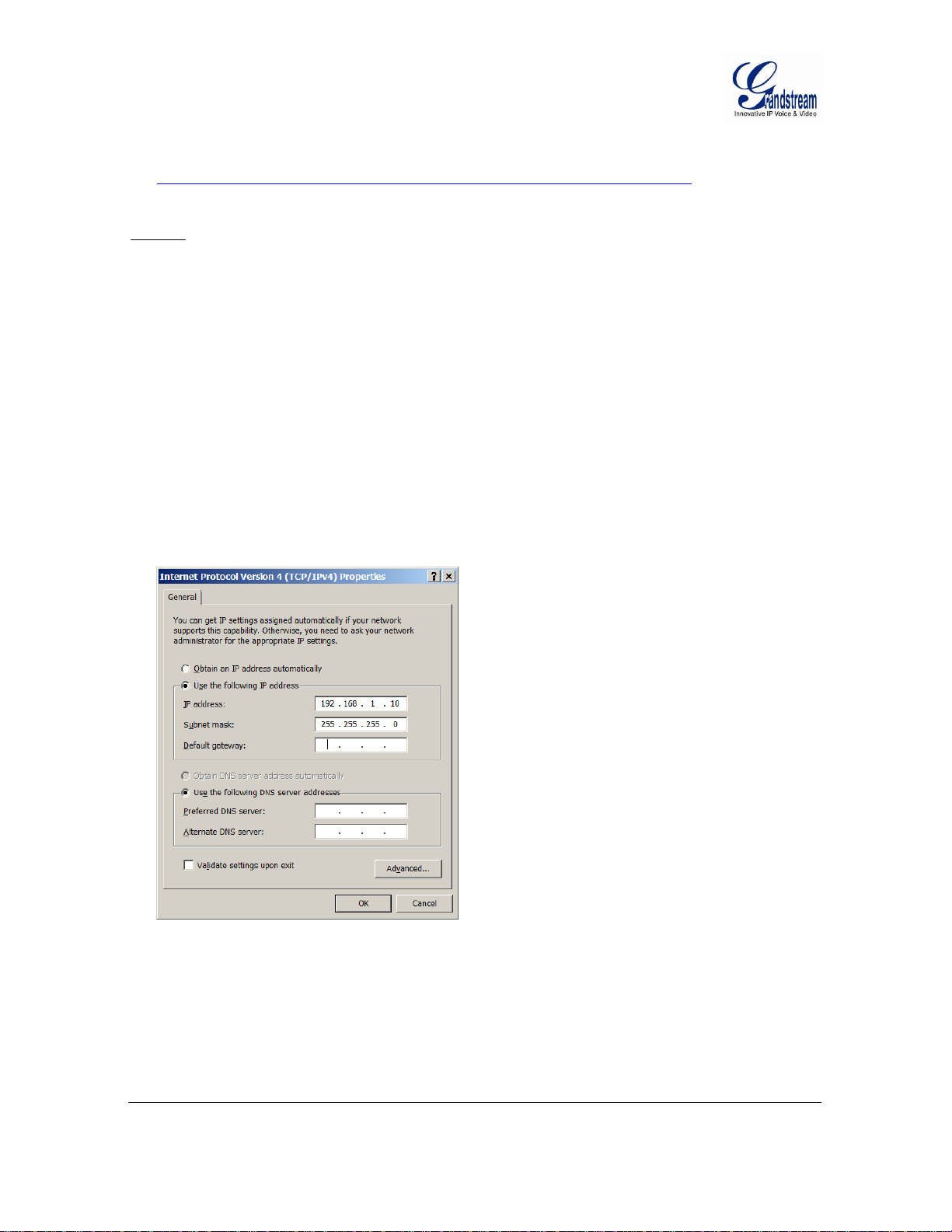
10. Firefox user need to download and install the plug-in to see the video, the plug-in for Firefox is here:
http://www.grandstream.com/products/tools/surveillance/firefox_plugin.exe
NOTE:
Please temporarily disable Antivirus or Internet Security Software when download and install the
Grandstream Firefox plug-in for video or “GSViewerX.cab” for Microsoft Internet Explorer.
Connect to the Camera using Static IP
If no DHCP server in the network or the camera does not get IP from DHCP server, user can connect the
camera to a computer via cross-over cable, using static IP to configure the camera.
The default IP, if no DHCP server; or DHCP offer time out (3 minutes), is 192.168.1.168
1. Connect the computer via cross-over Ethernet cable directly to the IP camera GXV3651_FHD
2. Configure the computer using Static IP: 192.168.1.XXX (1<XXX<255, but NOT 168) and configure
the “Subnet mask” to “255.255.255.0”. Leave the “Default Gateway” to “Blank” like below:
3. Power on the GXV3651_FHD.
4. Start the IE or Firefox browser when the network connection is up.
5. Enter 192.168.1.168 in the address bar of the browser.
6. The browser will ask for plug-in or ActiveX if not installed, otherwise it will get to Home page and
start to show the video captured by the camera (by default the camera enabled anonymous access)
7. Click “Configuration”, the browser will ask credentials to authorize configuration.
Grandstream Networks, Inc. GXV3651_FHD User Manual Page 16 of 51
Firmware Version 1.0.1.68 Last Updated: 1/2013
