Page 1

Grandstream Networks, Inc.
GXV3601_HD High Definition IP Camera
GXV3601_HD User Manual www.grandstream.com
Firmware Version 1.0.4.43 http://esupport.grandstream.com
Page 2

TABLE OF CONTENTS
GXV3601_HD User Manua l
WELCOME.................................................................................................................................................... 4
SAFETY COMPLIANCES ................................................................................................................................. 5
WARRANTY .................................................................................................................................................. 7
CONNECT YOUR GXV3601_HD ................................................................................................................. 8
EQUIPMENT PACKAGE CONTENTS ................................................................................................................. 8
CONNECTING THE GXV3601_HD ................................................................................................................ 8
PRODUCT OVERVIEW ................................................................................................................................ 9
GXV3601_HD CAMERA ............................................................................................................................ 10
GXV3601_HD SPECIFICATIONS ................................................................................................................ 11
GXV3601_HD LENS SPECIFICATIONS ........................................................................................................ 12
INSTALLATION GUIDE ............................................................................................................................. 13
MINIMUM RECOMMENDED COMPUTER SYSTEM REQUIREMENT ..................................................................... 13
CONFIGURE THE GXV3601_HD VIA WEB BROWSER ................................................................................... 13
GXV3601_HD HOME WEB PAGE .............................................................................................................. 18
GXV3601_HD CONFIGURATION & LANGUAGE PAGE .................................................................................. 19
BASIC SETTINGS EXPLANATION ........................................................................................................... 20
SYSTEM SETTINGS PAGE ........................................................................................................................... 20
VIDEO & AUDIO SETTING PAGE .................................................................................................................. 22
NETWORKING SETTING PAGE ..................................................................................................................... 25
WI-FI SETTINGS PAGE ............................................................................................................................... 27
DDNS SETTINGS PAGE ............................................................................................................................. 29
SIP SETTING PAGE .................................................................................................................................... 30
STATUS PAGE ............................................................................................................................................ 33
ADVANCED SETTINGS EXPLANATION .................................................................................................. 34
USER MANAGEMENT PAGE ......................................................................................................................... 34
MAINTENANCE PAGE .................................................................................................................................. 35
SMTP SETTING PAGE (EMAIL ALARM) ........................................................................................................ 36
FTP SETTINGS PAGE (UPLOAD ALARM) ...................................................................................................... 38
PTZ CONTROL SETTINGS PAGE ................................................................................................................. 39
ALARM SERVER SETTINGS PAGE (UPLOAD ALARM TO SUPPORTED VMS OR HTTP SERVER) ........................ 41
ALARM EVENT ........................................................................................................................................... 42
MOTION DETECTION CONFIGURATION PAGE (SET ALARM) ........................................................................... 47
SYSLOG SETTINGS PAGE (TROUBLESHOOTING) .......................................................................................... 49
RECORD SETTINGS PAGE (LOCAL DVR RECORD SCHEDULE) ...................................................................... 50
LIVE STORAGE SETTING PAGE (SD CARD FILE MANAGEMENT) ..................................................................... 51
SOFTWARE UPGRADE ................................................................................................................................ 53
SOFTWARE UPGRADE VIA TTFP, HTTP OR HTTPS .................................................................................... 53
INSTRUCTIONS FOR LOCAL FIRMWARE UPGRADE USING TFTP SERVER: ........................................................ 54
CONFIGURATION FILE DOWNLOAD .............................................................................................................. 54
RESTORE FACTORY DEFAULT SETTING .............................................................................................. 55
RESET FROM WEB INTERFACE .................................................................................................................... 55
IP SURVEILLANCE FAQ ........................................................................................................................... 56
Grandstream Networks, Inc. GXV3601_HD User Manual Page 2 of 59
Firmware Version 1.0.4.43 Last Updated: 08/2013
Page 3
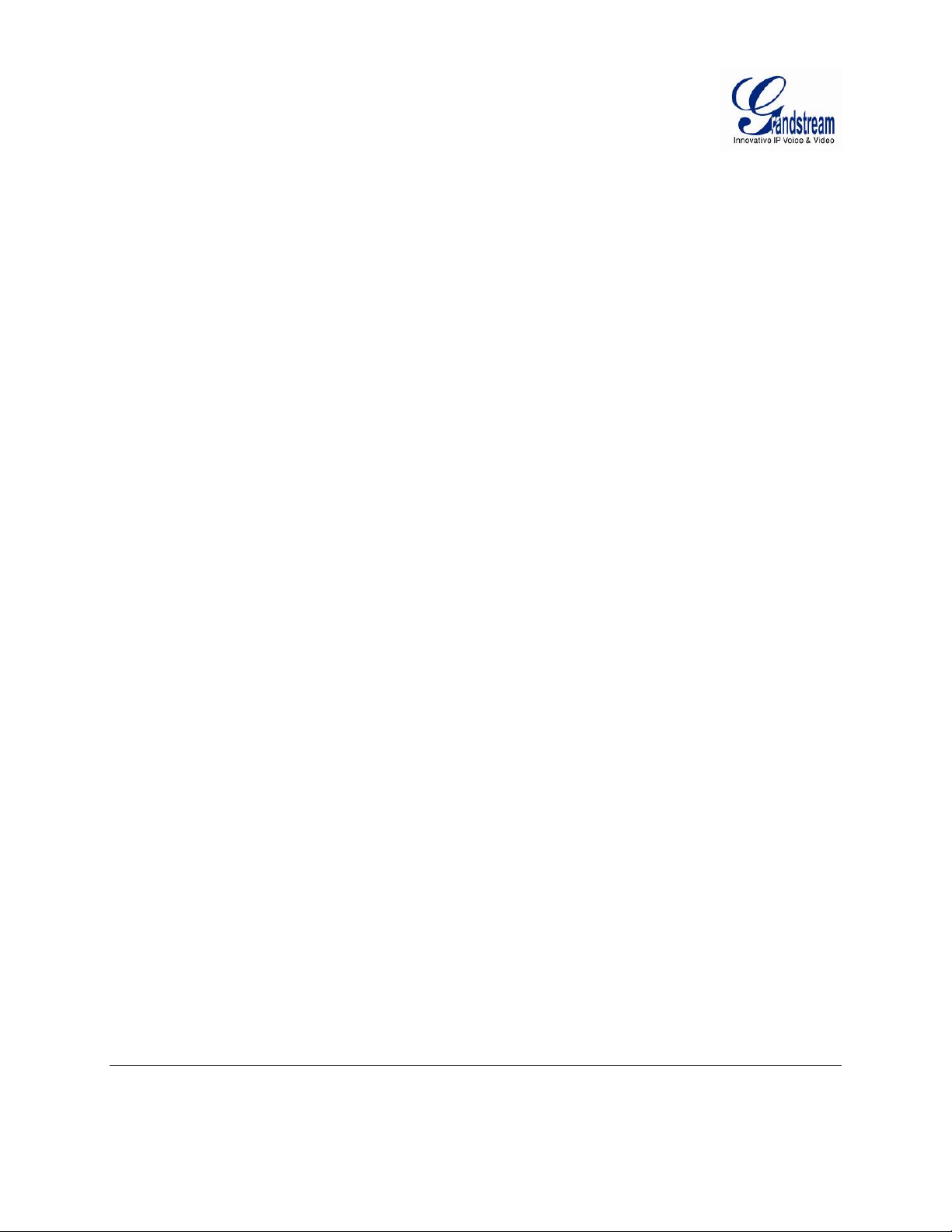
ABLE OF FIGURES
T
GXV3601_HD U
SER MANUAL
IGURE 1: HOME PAGE OF GXV3601_HD ............................................................................................................. 18
F
FIGURE 2: WEB LANGUAGE SWITCH ...................................................................................................................... 19
FIGURE 3: SYSTEM SETTINGS PAGE ........................................................................................................................ 20
FIGURE 4-1: VIDEO & AUDIO SETTINGS PAGE ........................................................................................................ 22
FIGURE 4-2: VIDEO & AUDIO SETTINGS PAGE ........................................................................................................ 24
FIGURE 5: NETWORKING SETTING PAGE................................................................................................................. 25
FIGURE 6-1: WI-FI NETWORKING SETTING PAGE ................................................................................................... 27
FIGURE 6-2: WI-FI NETWORKING SETTING PAGE ................................................................................................... 28
FIGURE 7: DDNS SETTING PAGE ............................................................................................................................ 29
FIGURE 8-1: SIP SETTING PAGE.............................................................................................................................. 30
FIGURE 8-2: SIP SETTING PAGE.............................................................................................................................. 31
FIGURE 9: STATUS PAGE ......................................................................................................................................... 33
FIGURE 10: USER MANAGEMENT PAGE .................................................................................................................. 34
FIGURE 11: MAINTENANCE PAGE ........................................................................................................................... 35
FIGURE 12: SMTP SETTING PAGE .......................................................................................................................... 36
FIGURE 13: FTP SETTING PAGE .............................................................................................................................. 38
FIGURE 14: FTP SETTING PAGE .............................................................................................................................. 39
FIGURE 15: ALARM HTTP SERVER SETTING PAGE ................................................................................................ 41
FIGURE 16: ALARM EVENT SETTING PAGE ............................................................................................................. 42
FIGURE 17-1: MOTION DETECTION CONFIGURATION PAGE .................................................................................... 47
FIGURE 17-2: MOTION DETECTION SCHEDULE CONFIGURATION PAGE .................................................................. 48
FIGURE 18: SYSLOG SETTING PAGE ........................................................................................................................ 49
FIGURE 19: RECORD TIME SCHEDULE SETTING PAGE ............................................................................................ 50
FIGURE 20: LIVE STORAGE – SD CARD FILE MANAGEMENT PAGE ......................................................................... 51
FIGURE 21: FIRMWARE UPGRADE AND PROVISIONING ........................................................................................... 53
FIGURE 22: FACTORY RESET FROM WEB INTERFACE ............................................................................................. 55
ABLE OF TABLES
T
GXV3601_HD U
SER MANUAL
ABLE 1: GXV3601_HD TECHNICAL SPECIFICATIONS ....................................................................................... 11
T
TABLE 2: GXV3601_HD LENS SPECIFICATIONS ................................................................................................. 12
Grandstream Networks, Inc. GXV3601_HD User Manual Page 3 of 59
Firmware Version 1.0.4.43 Last Updated: 08/2013
Page 4
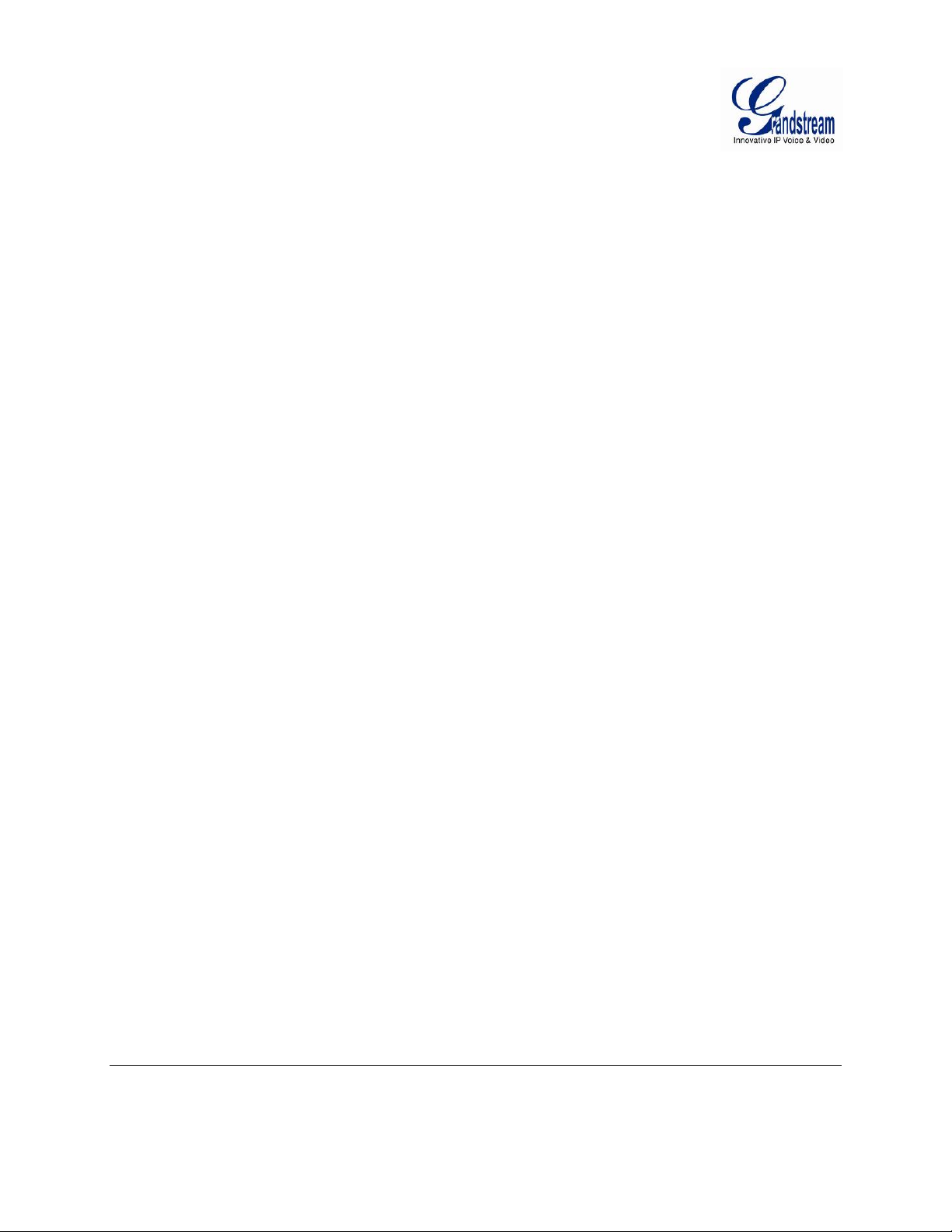
W
ELCOME
Thank you for purchasing Grandstream’s GXV3601_HD High Definition IP Camera,
The GXV3601_HD is a next generation IP camera for remote monitoring and surveillance
LAN or
for a robust
excellent image clarity (720p) and color fidelity, industry leading SIP/VoIP for 2-way audio and video
streaming to smartphones and video phones, integrated PoE, and advanced security protection using
strong encryption.
The GXV3601_HD ensures ease of use, integration and deployment with a multilingual
user interface. It can be quickly installed and connected to your network
anywhere over the internet.
The GXV3601_HD can be managed with GSurf_Pro, Grandstream’s intuitive FREE VMS (video
management systems) software that controls up to 36 cameras (*) simultaneously. It is fully compliant
with ONVIF standard and offers flexible HTTP API and an SDK for advanced integration.
The GXV3601_HD is a powerful solution for small to medium sized offices, homes and
facilities looking to safeguard their
This manual will help you to learn how to operate and manage your GXV3601_HD IP camera and
make the best use of it.
internet.
The GXV3601_HD combines best in class IP video technology and SIP protocols
IP
surveillance solution. It features innovative H.264 real-time video compression with
and
accessed from
valuables.
over
your
graphical
storage
Grandstream Networks, Inc. GXV3601_HD User Manual Page 4 of 59
Firmware Version 1.0.4.43 Last Updated: 08/2013
Page 5

Safety Compliances
These instructions are intended to assist users with the operation of the GXV3601_HD and to ins tr uct
on how to avoid dangerous situations or damage to the device.
Warning: Serious injury or death may be caused if any of the warnings below are neglected.
Caution: Injury or damage to the equipment may occur if any of the following caution messages
are neglected.
Warning: Follow these safeguards to
Caution: Follow these precautions
to
prevent
prevent
serious injury or
death.
potential injury or
material damage.
Grandstream Networks, Inc. GXV3601_HD User Manual Page 5 of 59
Firmware Version 1.0.4.43 Last Updated: 08/2013
Page 6

Warning:
Input voltage should meet both the SELV (Safety Extra Low Voltage) and the Limited
Power
technical
cord.
Source with DC 12V according to the IEC60950-1 standard. Please refer to the
specifications for more
When the device installed on the wall or ceiling, make sure that it is firmly
details.
Do not use a third-party power adapter or power
attached.
Notice:
Make sure that the power supply voltage is correct before using the
camera.
• Do not drop the device or expose it to physical
shock.
• Do not expose the device to temperatures outside the range of 0 oC to 45oC
when t
he d
evice is in
• Do not expose the device to damp/wet conditions or high electromagnetism
avoid heat accumulation, make sure that your operating environment has
ventilation.
• Do not attempt to open, disassemble, or modify the
operation.
radiation.
proper
device
A few parts (e.g. electrolytic capacitor) of the equipment shall be replaced regularly
to their average lifetime. The average lifetime varies from the differences between
operating
environments and usage history. Regular maintenance checks are recommended for
Please contact your dealer for more
details.
To
according
all
users.
Grandstream Networks, Inc. GXV3601_HD User Manual Page 6 of 59
Firmware Version 1.0.4.43 Last Updated: 08/2013
Page 7
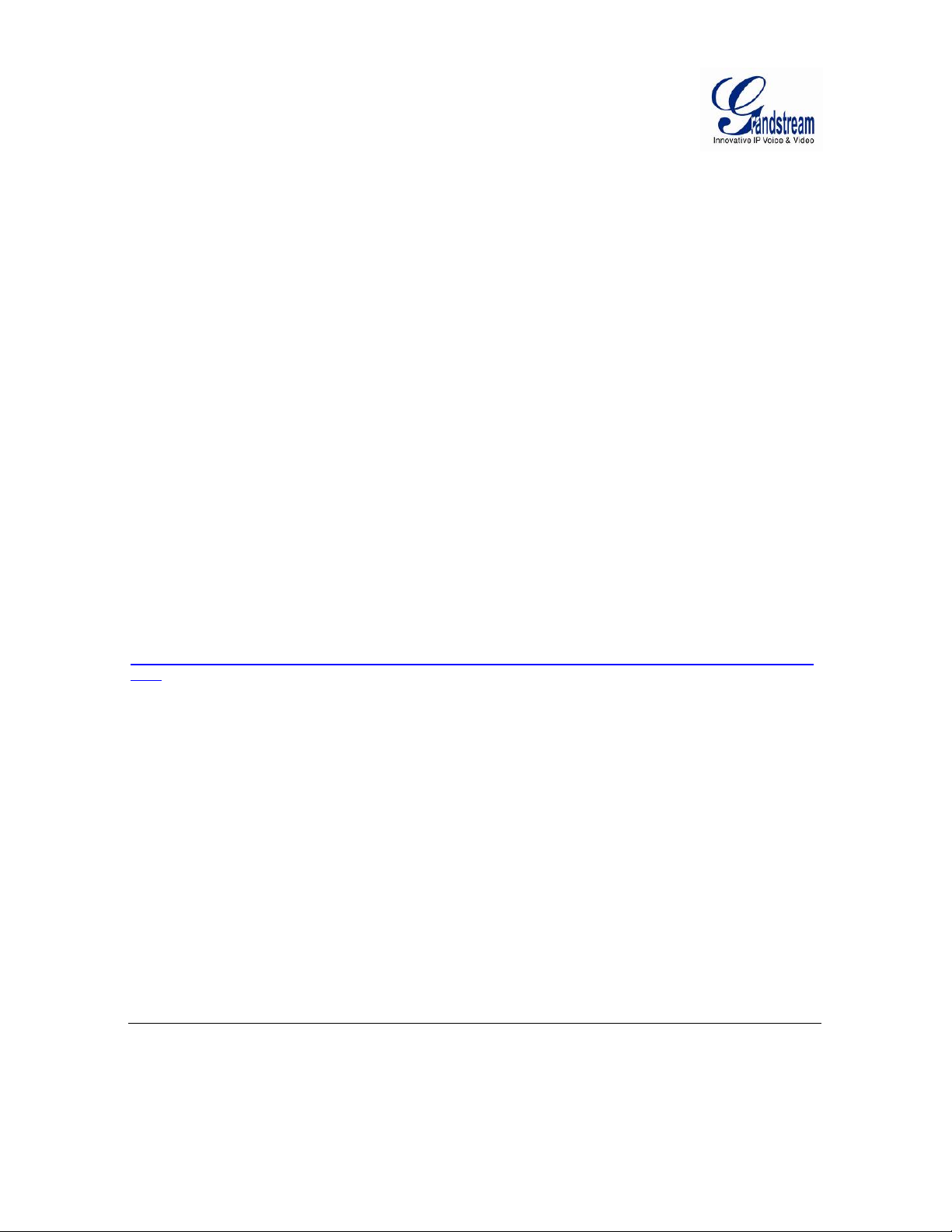
Warranty
If the GXV3601_HD was purchased from a reseller, please contact the company where the device
was purchased for replacement, repair or refund.
If the device was purchased directly from Grandstream, please contact our Technical Support Team
for a RMA (Return Materials Authorization) number before the product is returned.
Grandstream reserves the right to remedy warranty policy without prior notification.
Caution:
Changes or modificat ions to this product not expressly approved by Grandstrea m, or operation of
this product in any way ot her than as detailed by this User Manua l, could void your manufacturer
warranty. Please do not use a different power adaptor with the GXV3601_HD as it may cause
damage to the products and void the manufacturer warranty.
• This document is subject to change without notice. The latest electronic version of this user
manual is available for download at:
http://www.grandstream.com/products/surveillance/GXV3610hd/documents/GXV3601_HD_usermanual_englis
h.pdf
Reproduction or transmittal of the entire or any part, in any form or by any means, electronic or
print, for any purpose is not permitted without the express written permi ss ion of G rands tream
Networks, Inc.
Grandstream Networks, Inc. GXV3601_HD User Manual Page 7 of 59
Firmware Version 1.0.4.43 Last Updated: 08/2013
Page 8

CONNECT YOUR GXV3601_HD
Equipment Package Contents
The GXV3601_HD package contains:
• GXV3601_HD IP Camera
• 12V DC Universal Power Adaptor
• 6-pin terminal block connector: 6-pin connector block for connecting external
such as infrared detector, smoke detector and etc., to Alarm IN, Alarm OUT
pins.
• Quick Installation Guide
devices,
and RS485
Grandstream Networks, Inc. GXV3601_HD User Manual Page 8 of 59
Firmware Version 1.0.4.43 Last Updated: 08/2013
Page 9
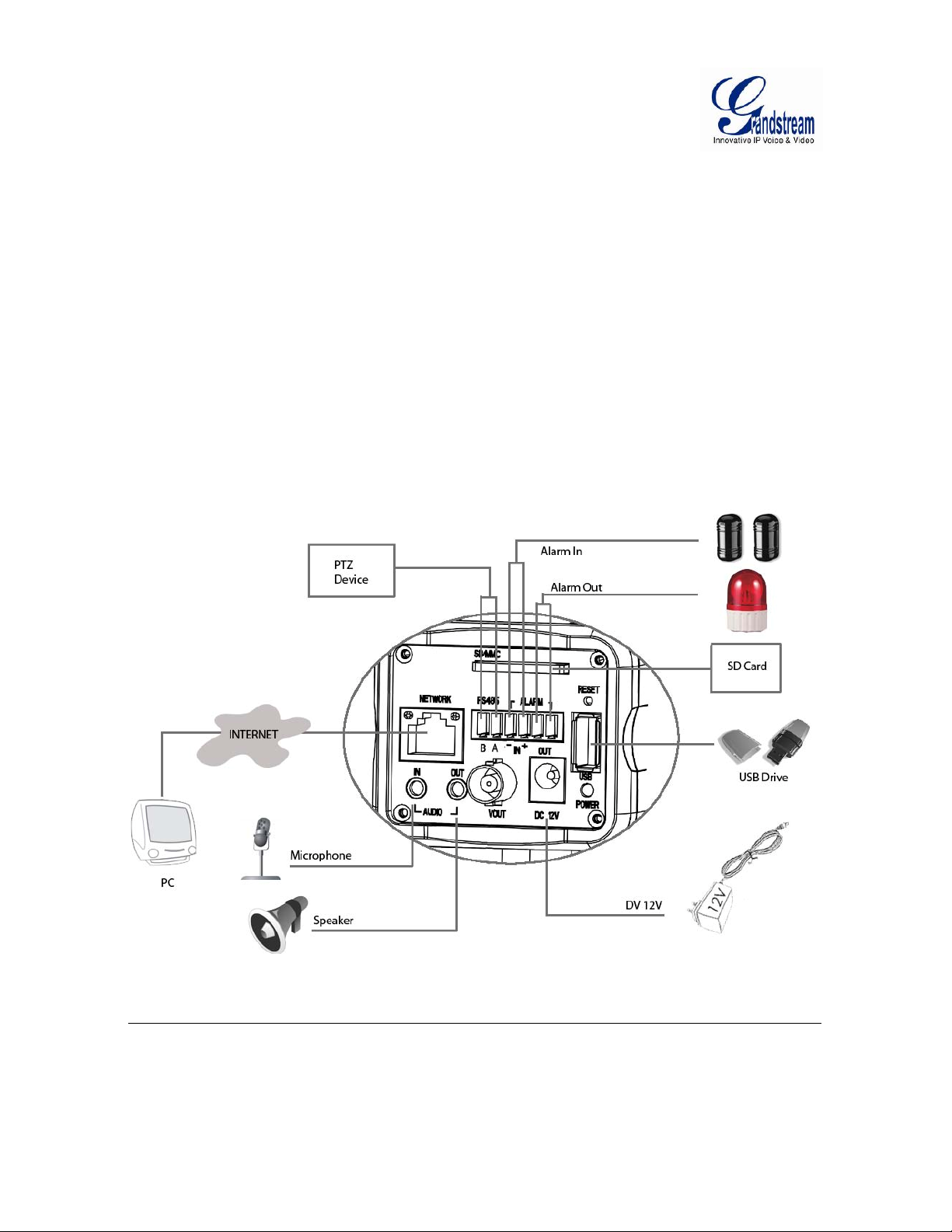
Connecting the GXV3601_HD
Using the Power Adapter as power supply
Connect the RJ-45 Ethernet cable to the NETWORK port of the GXV3601_HD
Connect the other end of the RJ-45 cable to your network (switch or router or PC)
Connect the power supply to the DC 12V power jack on the back of the GXV3601_HD
Using PoE as power supply
Connect the RJ-45 Ethernet cable to the NETWORK port of GXV3601_HD
Connect the other end of the RJ-45 cable to your PoE switch.
GXV3601_HD Sample Connection Diagram
Grandstream Networks, Inc. GXV3601_HD User Manual Page 9 of 59
Firmware Version 1.0.4.43 Last Updated: 08/2013
Page 10

PRODUCT OVERVIEW
GXV3601_HD Camera
Microphone Built-in Front Microphone
Lens 1/3”CS Mount Vari-focal Lens
GXV3601_HD Back Panel
Indicators and Connectors on Back Panel
NETWORK – 10/100 LAN port
connecting to Ethernet. The indicator
will
be
steady for connection and
flashing for
AUDIO IN – 3.5mm port for audio input
(microphone, pickup and
AUDIO OUT – 3.5mm port for audio
output
etc.).
DC 12V – 12V DC power jack; UL
SD/MMC – SD card
RESET – Press the Reset button for 10
seconds
PINs – RS-485 PTZ connector, Alarm In connector, and Alarm out
USB – USB connector for USB flash
network activity.
devices (amplified speakers,
slot.
to
perform a factory
etc.).
reset.
for
devices
Certified.
drives.
connector.
Grandstream Networks, Inc. GXV3601_HD User Manual Page 10 of 59
Firmware Version 1.0.4.43 Last Updated: 08/2013
Page 11
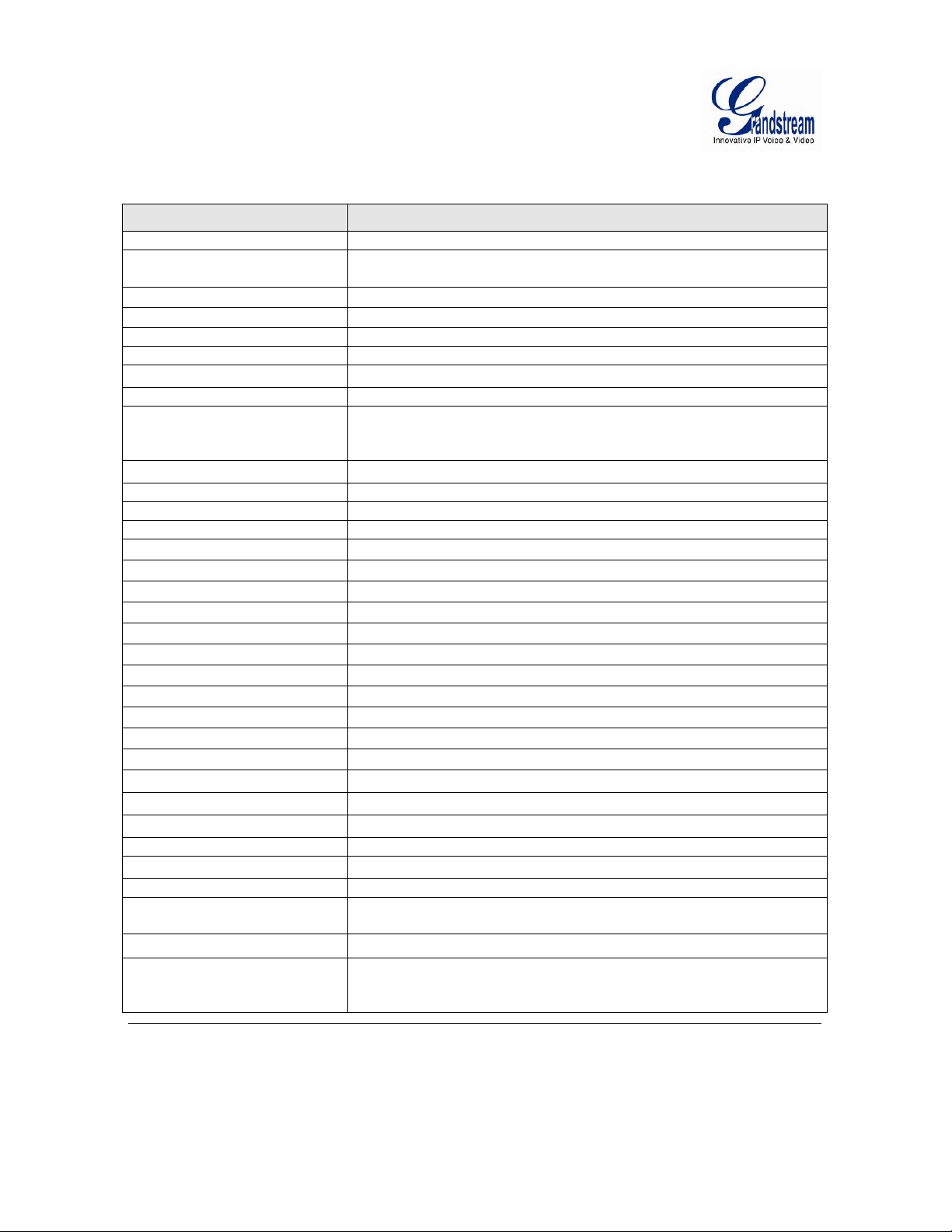
GXV3601_HD Specifications
Video Compression
H.264, MJPEG
Aptina 2 Megapixel CMOS Sensor, 1600H x 1200V,
Low Noise Levers and Low Light Sensitivity
Lens Type (Var i -focal)
1/3”, 2.8 ~ 12 mm, F1.4, Manual Iris, CS Mount (changeable)
Day & Night
No
Minimum Illumination
0.5 Lux
Sensibility
1.0V / Lux-sec (550nm)
Maximum Video Resolution
1600 x 1200
Pixel Dynamic Range
71dB, with Max. SNR 41dB
1600x1200 @15FPS; 1280x960 @23FPS; 1280x720 @30FPS; 1024x768
640x480 @30FPS; e-PTZ, etc.
Video Bit Rate
16Kbps ~ 8Mbps adjustable, two video streaming
Video Output
N/A
Audio Input
3.5mm LINE-IN, built-in Microphone
Audio Output
3.5mm, LINE-OUT
Alarm Input
Yes – 1, Normal Open
Alarm Output
Yes -1, 125VAC/0.5A; 30VAC/2A
Audio Compression
G.711 (u/a), G.726
Serial Port
RS-485
Iris Control
Manual Iri s
Embedded Analytics
Motion Detection (upto 16 target areas)
Pre/Post Alarm Buffer
24MB
Snapshots
Triggered upon events, send via email/FTP
Multi-Streaming Supported
Yes (Primary stream and 2nd stream)
Security
Video Watermark (OSD), HTTPS, Password
Network Port
10M/100M auto-sensing, RJ-45
Network Protocol
TCP/UDP/IP, RTP/RTCP, RTSP, DHCP, PPPoE, DDNS, HTTP, HTTPS
Power over Ethernet (PoE)
Yes, IEEE80 2.af Class 3
Peripheral Port
SDHC2.0; USB2.0
SIP/VoIP Support
Yes
Dimensions (L x W x H)
155mm x 68mm x 64mm
Weight
0.6 kg
0°C ~ 45°C (32°F ~ 113°F)
Humidity 10 ~ 90% RH (non-condensing)
Power Adapter
Output: 12VDC/1A; Input: 100 ~ 240VAC, 50 ~ 60Hz
FCC Part15, Subpart B Class B; EN55022 Class B, EN61000-3-2,
CISPR24
Table 1: GXV3601_HD Technical Specifications
Model GXV3601_HD
Image Sensor Resolution
Max. Frame Rate
In Max. Resolution
@30FPS; 800x592 @30FPS; 800x480 @30FPS;
Temperature / Humidity
Compliance
Grandstream Networks, Inc. GXV3601_HD User Manual Page 11 of 59
Firmware Version 1.0.4.43 Last Updated: 08/2013
EN61000-3-3, EN55024, EN60950-1, C-tick AS/NZS CISPR22,
Page 12
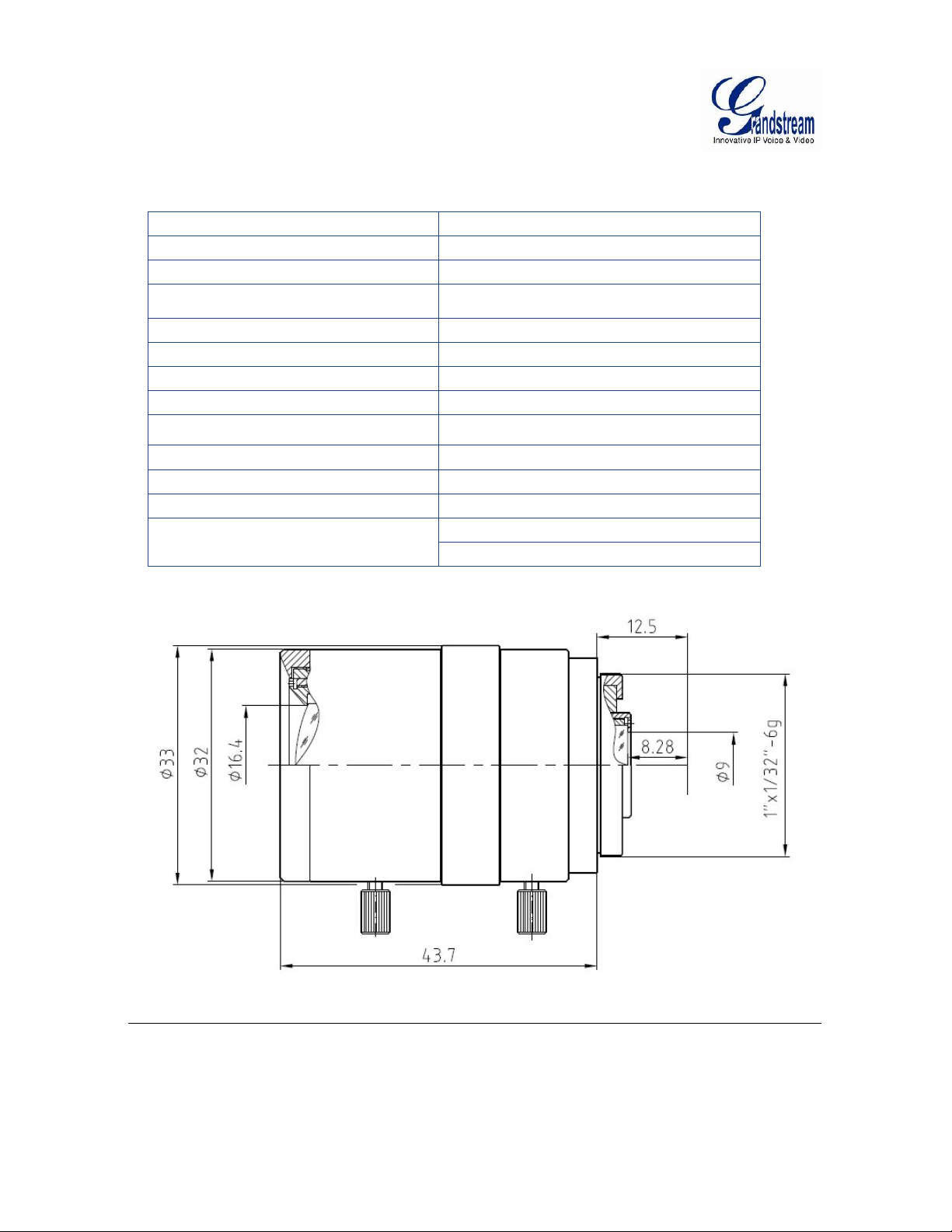
GXV3601_HD Lens Specifications
Parameters
GXV3601-HD
Lens
Mount
CS Lens
Format
1/3”
Mega
Back Focal
Length
8.28~13.38mm
Aperture
(D/f’)
1.4~360
Effective
Aperture
16.4mm (Front) /
9mm (Rear)
Minimum
Object Distance
0.1 m
100 o ~43 o / 78 o ~34 o /
57 o ~25.5 o
IRIS Manual
Iris
Size (Diameter x Length 1 x
Length 2)
φ33 X (43.7)mm
Weight
101g
Focus
(w/lock)
Zoom
(w/lock)
Table 2: GXV3601_HD Lens Specifications
Focal
Length
Variable focus, 2.8
to 12 mm
Horizontal
Operation
View Angle
Grandstream Networks, Inc. GXV3601_HD User Manual Page 12 of 59
Firmware Version 1.0.4.43 Last Updated: 08/2013
Page 13
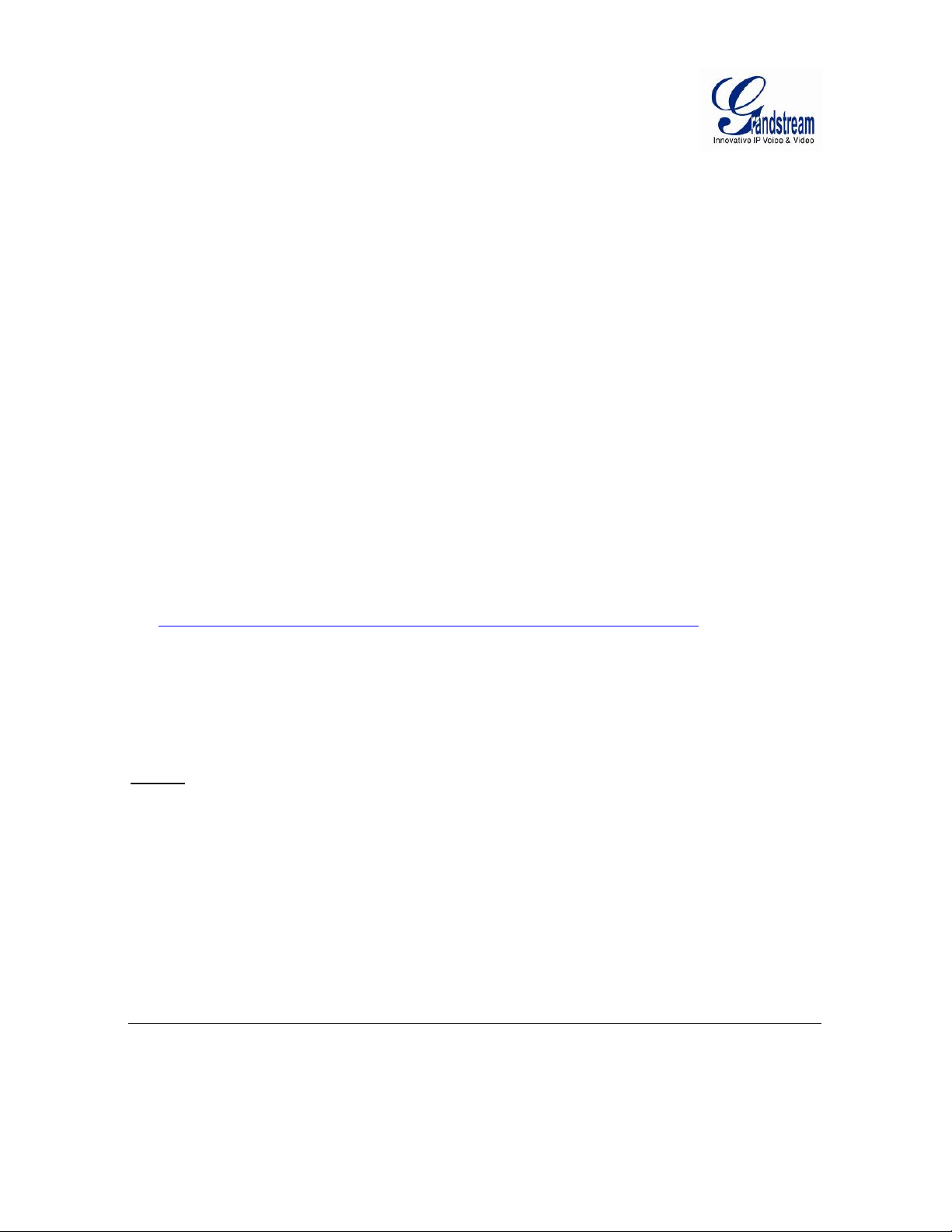
INSTALLATION GUIDE
Minimum Recommended Compute r System Requirement
To install GXV3601_HD, you have to have a computer, PC recommend.
The minimum recommended PC system requirement listed below:
• Windows XP, Windows Vista, Windows 7 and Windows 8
• CPU: Intel Pentium 4 or higher, 2 GHz
• RAM: 1 GB (4 GB recommended for larger systems)
• Support for DirectX 8.0 and above.
Configure the GXV3601_HD via Web Browser
The GXV3601_HD has embedded Web server to respond to HTTP GET/POST requests. Embedded
HTML pages allow user to configure the IP camera through Microsoft Internet Explorer (7.0 or
above), Firefox and Chrome (plug-in from Grandstream required).
• Download Plug-in from Grandstream website:
http://www.grandstream.com/products/tools/surveillance/webcontrl_plugin.zip
NOTE:
Apple Safari is NOT yet supported and status pending.
Please temporarily disable Antivirus or Internet Security Software when download and
install the Grandstream Plug-in Software.
Grandstream Networks, Inc. GXV3601_HD User Manual Page 13 of 59
Firmware Version 1.0.4.43 Last Updated: 08/2013
Page 14
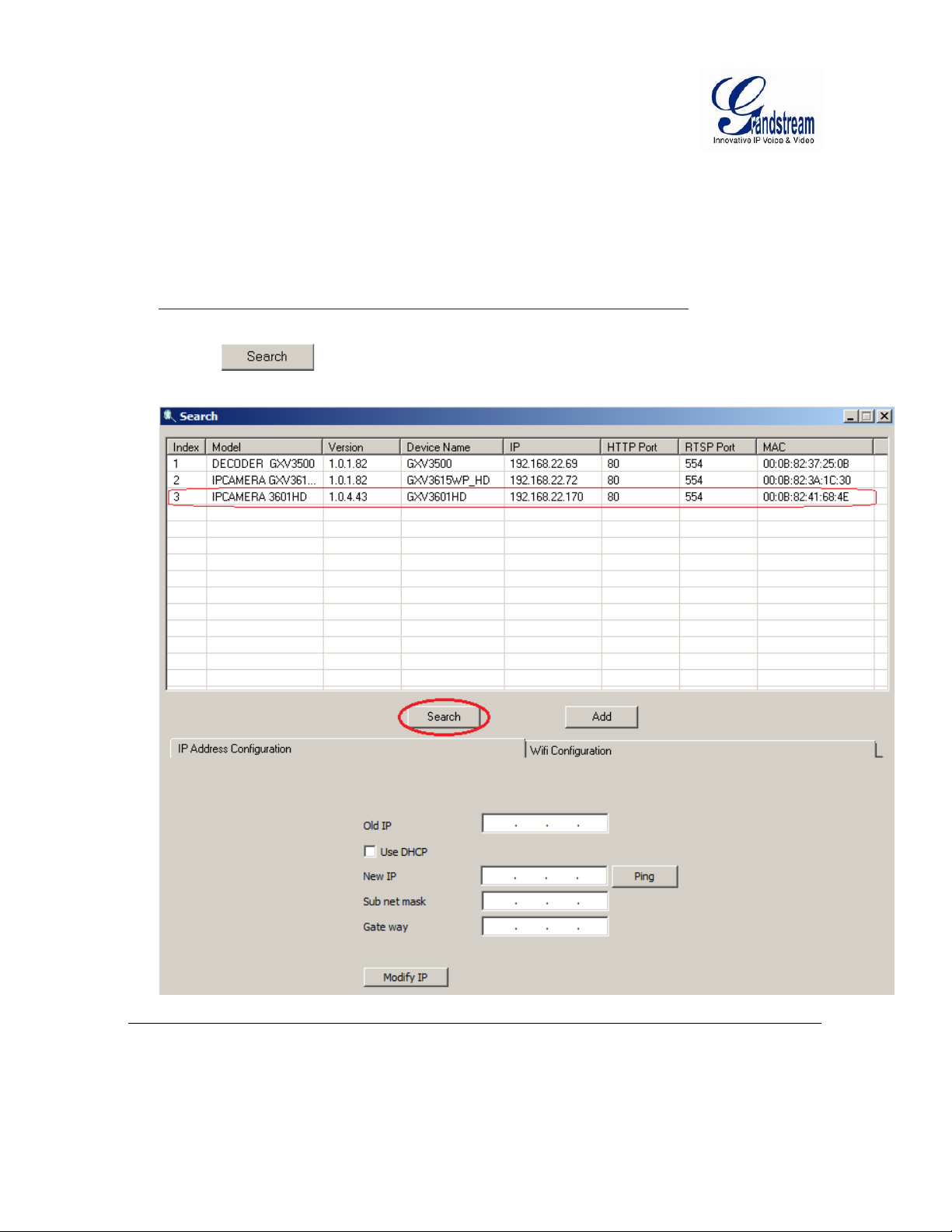
Connect the Camera to network with DHCP server (Recommended)
The GXV3601_HD by default enabled as DHCP client, it will automatically get IP address from the
network with DHCP server running. User can know the IP address assigned to the camera from
DHCP server log or using “SearchTool” from Grandstream GSurf_Pro free VMS software.
1. Download and install the GSurf_Pro software from Grandstream website:
http://www.grandstream.com/products/tools/surveillance/gsurf_pro.zip
2. Run the “Search Tool” in the pull down Menu of “Manage Tool” tag
3. Click on button to begin device detection
4. The detected devices will appear in the Output field like below
Grandstream Networks, Inc. GXV3601_HD User Manual Page 14 of 59
Firmware Version 1.0.4.43 Last Updated: 08/2013
Page 15
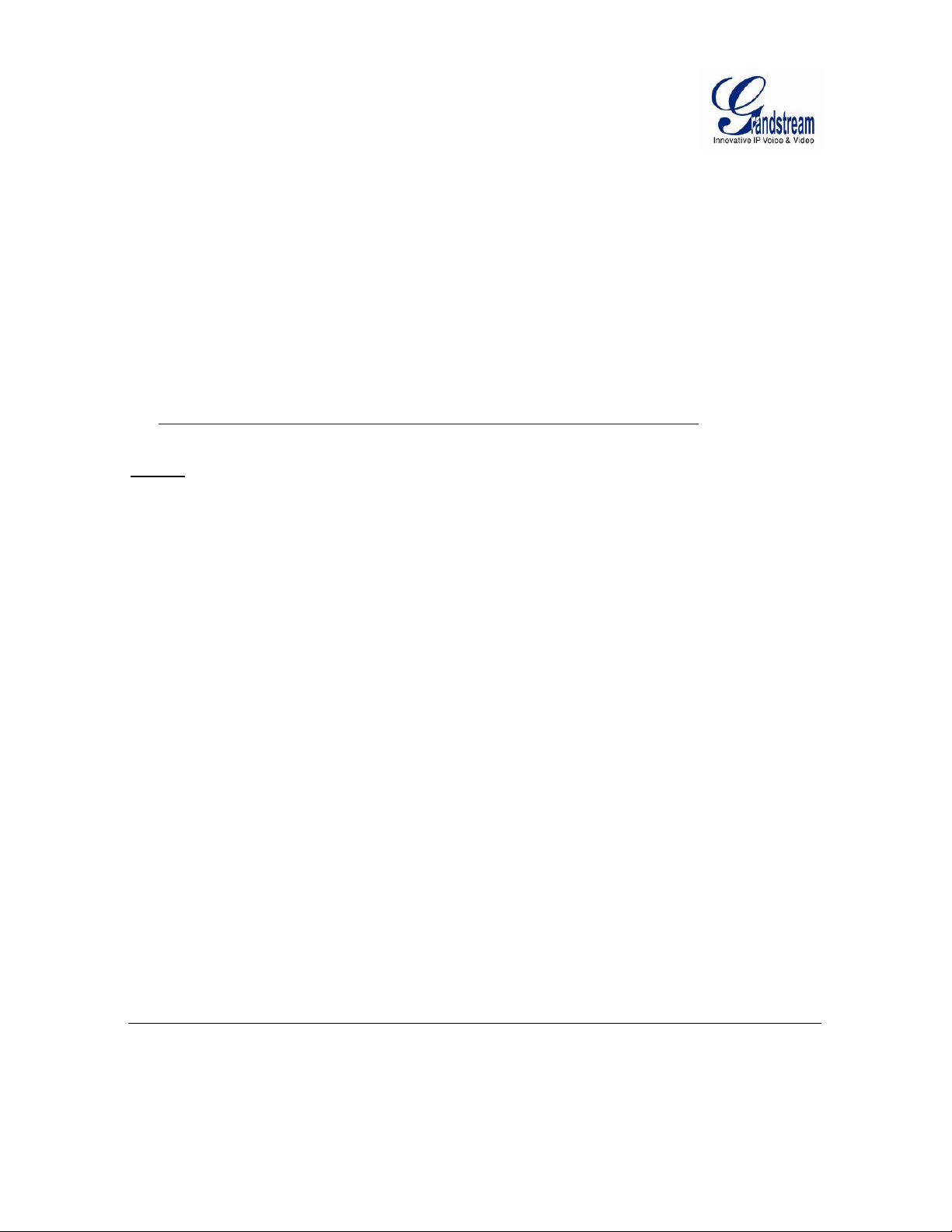
5. Double click the column of the detected camera, the browser will automatically open and link to
the device IP and the web configuration page.
6. The browser will ask for plug-in or ActiveX if not installed, otherwise it will get to Home page
and start to show the video captured by the camera (by default the camera enabled anonymous
access)
7. Click “Configuration”, the browser will ask credentials to authorize configuration.
8. Enter the administrator user name and password to access the Web Configuration Interface, the
default user name and password are both set to admin.
9. In step 6, browser will indicate that “This website wants to install the following add-on:
GSViewerX.cab from Grandstream Networks Inc.”, allow the installation.
10. The plug-in can be download here:
http://www.grandstream.com/products/tools/surveillance/webcontrl_plugin.zip
NOTE:
Please temporarily disable Antivirus or Internet Security Software and close all browsers
when download and install the Grandstream Plug-in Software.
Grandstream Networks, Inc. GXV3601_HD User Manual Page 15 of 59
Firmware Version 1.0.4.43 Last Updated: 08/2013
Page 16

Connect to the Camera using Static IP
If no DHCP server in the network, or the camera does not get IP from DHCP server, user can
connect the camera to a computer directly, using static IP to configure the camera.
The default IP, if no DHCP server; or DHCP offer time out (3 minutes), is 192.168.1.168
1. Connect the computer RJ-45 via an Ethernet cable directly to the IP camera GXV3601_HD.
2. Configure the computer using Static IP: 192.168.1.XXX (1<XXX<255, but NOT 168) and
configure the “Subnet mask” to “255.255.255.0”. Leave the “Default Gateway” to “Blank” like
below:
3. Power on the GXV3601_HD.
4. Start the browser when the network connection is up.
5. Enter 192.168.1.168 in the address bar of the browser.
6. The browser will ask for plug-in or ActiveX if not installed, otherwise it will get to Home page
and start to show the video captured by the camera (by default the camera enabled anonymous
access)
Grandstream Networks, Inc. GXV3601_HD User Manual Page 16 of 59
Firmware Version 1.0.4.43 Last Updated: 08/2013
Page 17
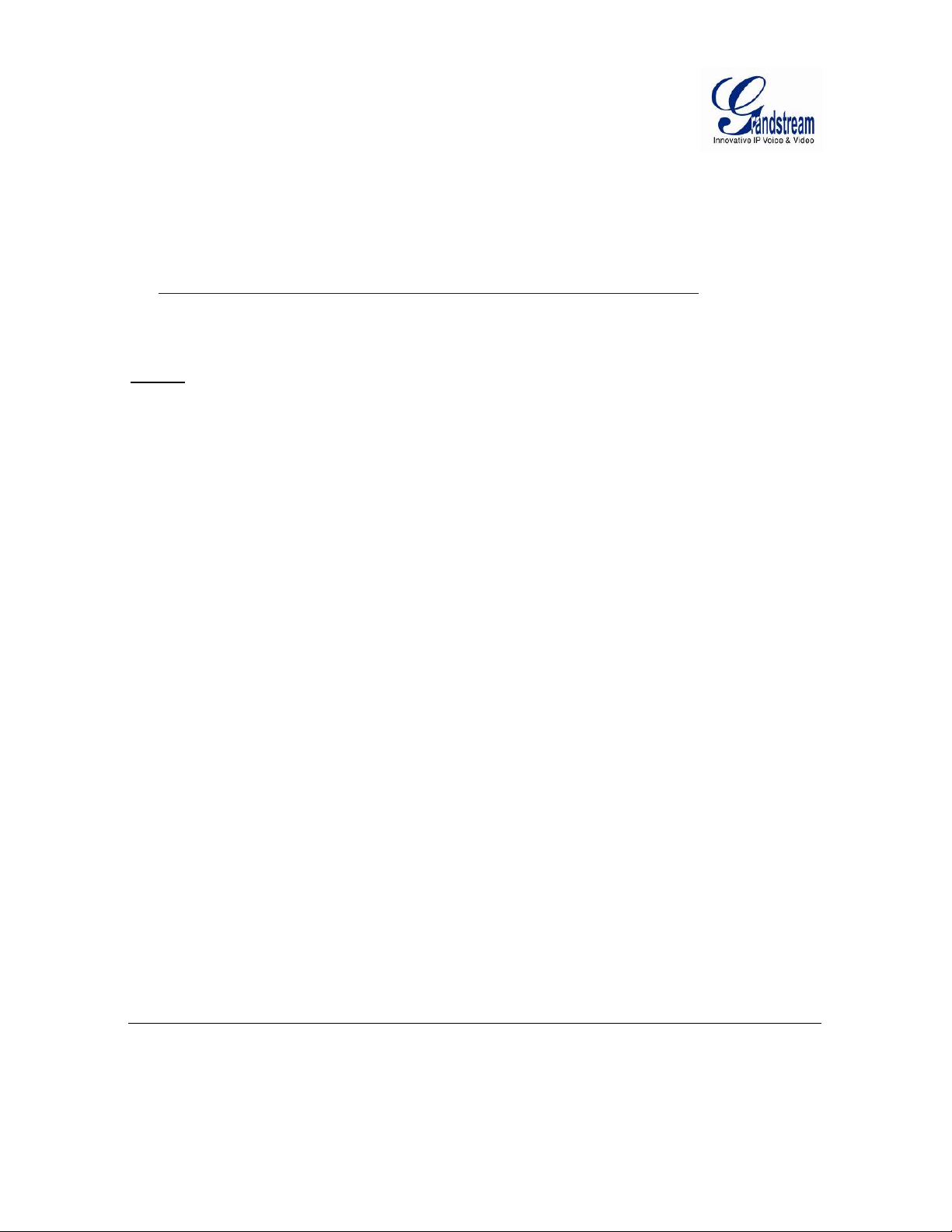
7. Click “Configuration”, the browser will ask credentials to authorize configuration.
8. Enter the administrator user name and password to access the Web Configuration Interface, the
default user name and password are both set to admin.
9. The plug-in can be downloaded from here:
http://www.grandstream.com/products/tools/surveillance/webcontrl_plugin.zip
NOTE:
Please temporarily disable Antivirus or Internet Security Software and close all browsers
when download and install the Grandstream Plug-in Software.
Grandstream Networks, Inc. GXV3601_HD User Manual Page 17 of 59
Firmware Version 1.0.4.43 Last Updated: 08/2013
Page 18
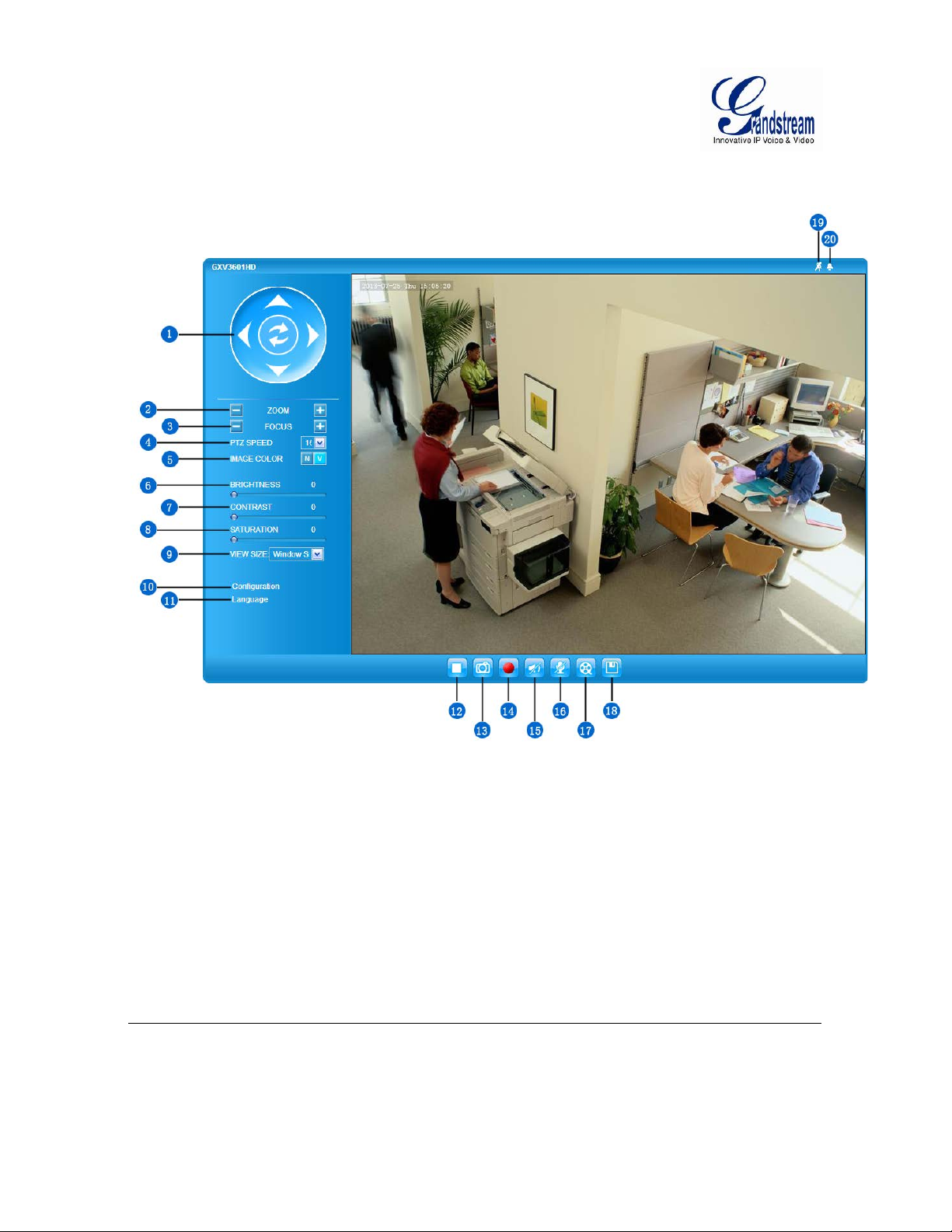
GXV3601_HD Home Web Page
The Home Page of GXV3601_HD shown as Figure 1:
Figure 1: Home Page of GXV3601_HD
1. Control Con sole: PTZ Console controller for ePTZ function.
2. ZOOM: Zoom in or Zoom out during ePTZ operation.
3. FOCUS: Adjust the focus of image (Not Applicable).
4. PTZ SPEE: Adjust the rotate speed of the control console (Not Applicable);
5. IMAGE COLO R: N/V Click to switch between “N” ( N ormal) or “V” (Vivid) color by
set default parameter of “BRIGHTNESS, CONTRAST, etc.
6. BRIGHTNESS: Adjust the image or video brightness.
7. CONTRAST: Adjust the image or video contrast.
8. SATURATION: Adjust the image or video saturation.
9. VIEW SIZE: Adjust the size of image or video to real size or fit GUI window
10. Configuration: Click to enter “Configuration Page” to configure the parameters
of GXV3610_HD (administration privilege required).
Grandstream Networks, Inc. GXV3601_HD User Manual Page 18 of 59
Firmware Version 1.0.4.43 Last Updated: 08/2013
Page 19

11. Language: Click to switch webpage language.
(Current support: Chinese, Engli sh and Russi an)
12. Play/Stop: Start/Stop playing the video stream at embedded webpage.
13. Snapshot Capture: Click to take a snapshot of current video frame displayed.
Default directory: C:\Capture
14. Record: Click to Start/Stop record of current video stream into a file.
Default directory: C:\Record
15. Sound On/Off: T oggle to listen/stop the sound from camera microphone
16. Talk: Toggle to talk to camera speaker if provided (PC microphone and
related speaker hardware required)
17. Playback: Click to playback the recorded video file.
18. Local Configuration: Click to configure file path of snapshot and recorded video files.
Also adjust the live video delay or smoothness performance.
19. Motion Detection Alarm Indicator: If motion detection alarm trig ger e d, the indicator will flash in red
(if configured). Click the icon to turn off the alarm indication.
20. DI Alarm: If external 3
flash in red (if configured). Click the icon to turn off the alarm
indication.
rd
party sensor DI alarm triggered, the indicator will
GXV3601_HD Configuration & Language Page
• When click the “Configuration” tab, web page will link to page to configure the related
parameters of the GXV3601_HD.
• There are two big categories of settings: Basic Settings and Advanced Settings. Details will be
illustrated in th e la te r Ch apter.
• When click the “Language” tab, supported languages will be displayed in Figure 2. Click to
select the related webpage display language.
Figure 2: Web Language Switch
• Currently firmware only support: English (default), Simplified Chinese and Russian.
Grandstream Networks, Inc. GXV3601_HD User Manual Page 19 of 59
Firmware Version 1.0.4.43 Last Updated: 08/2013
Page 20

BASIC SETTINGS EXPLANATION
System Settings Page
This page allow user to configure the system settings of GXV3601_HD.
Figure 3: System Settings Page
Grandstream Networks, Inc. GXV3601_HD User Manual Page 20 of 59
Firmware Version 1.0.4.43 Last Updated: 08/2013
Page 21

• Current System Time: Display time current system is running at
• Set the System Time: Configure the time system is running.
o Time Zone: Select from pull down menu the time zone unit located
o Self-Defined Time Zone: Use the self-defined time zone for automatic daylight
saving time
adjustment. Format please refer to the “help over mouse”
o Update via NTP Server: Synchronize time using NTP protocol with a Time Server
over the Internet cloud (*)
o Synchronize with
Local Computer: Synchronize time with local computer
o Set the Time Manually: Manually in pu t the time
o Keep Current D/T: Select to use camera current displayed time
• OSD Date Format: Pull down to select date format displayed on video screen
• Device Name: The name of device which will be shown in the result of
“Search Tool” of GSurf_Pro VMS program.
• DI and DO:
o Digital Input: Set digital input initial state, following 3rd party sensor
manual
o Digital Output: Set digital output initial state, following 3rd party device
manual
o Alarm Output Duration: How long the alarm action will last before restore to idle
again
NOTE:
(*) If select this option, a valid DNS server must be preconfigured under
Basic Settings Networking
button has to be clicked to save all the changes made to the device.
Grandstream Networks, Inc. GXV3601_HD User Manual Page 21 of 59
Firmware Version 1.0.4.43 Last Updated: 08/2013
Page 22

Video & Audio Setting Page
This page allows user to configure the video and audio related settings.
Figure 4-1: Video & Audio Settings Page
• On Screen Display (OSD): Display time stamp and text on the video screen.
o OSD Text: Inputted text (to identify the camera) shown on the screen.
o OSD Position: Show the OSD in either top or bottom position on screen.
o OSD Transparency: Percentage of OSD text transparency in displayed video.
o OSD Color: Color of the text used in the OSD.
o Display Time: When checked, time stamp will display on video screen
o Display Text: When checked, inputted text will display on video screen.
Grandstream Networks, Inc. GXV3601_HD User Manual Page 22 of 59
Firmware Version 1.0.4.43 Last Updated: 08/2013
Page 23

• Audio Settings:
o Preferred Audio Codec: Pull down to select audio codec used: PCMU/A, G.726.
o Audio Compression: Pull down to choose: 16, 24, 32, 40 kbps compression
o Microphone Volume: Slide to adjust microphone gain from 1 to 10 (max.)
o Speaker Volume: Slide to adjust speaker output gain from 1 to 10 (max.)
o Line In: Pull down to choose Internal or External Microphone.
• Power Frequency: Select correct local power frequency (50Hz for Europe or
60Hz for US) to avoid video flicking effect under
fluorescence light condition.
• Flip Setting: Check to flip video 180° vertically in horizontal axis.
• Video Settings
Primary Stream Settings:
o Preferred Video Codec: MJPEG and H.264 supported, H.264 recommended.
o Resolution: The video resolution in pixels used in video of camera
o Bit Rate: video bit rate used
o Maximum Frame Rate: Maximum frame rate used. More data if big frame rate
used
o Bit Rate Control: Constantly bit rate, or variable bit rate
o Image Quality: Image quality used when Variable Bit Rate used
o I-frame Interval: I-frame interval
Secondary Stream Settings: Pull down to select, same as Primary steam.
NOTE:
H.264 suggested if camera needs to be viewed via Internet.
If MJPEG selected, reduce max. frame rate to min. value to save bandwidth and get better
image
Grandstream IP Camera provides two video streams, user can use them with flexibility.
For example, the high-resolution stream for local recording; another low or high resolution
for remote monitoring; or vice versa depending application scenarios.
Use below link to calculate bandwidth and storage before installation
http://www.grandstream.com/support/tools/bandwidth-storage-calc
Grandstream Networks, Inc. GXV3601_HD User Manual Page 23 of 59
Firmware Version 1.0.4.43 Last Updated: 08/2013
Page 24

Figure 4-2: Video & Audio Settings Page
Grandstream Networks, Inc. GXV3601_HD User Manual Page 24 of 59
Firmware Version 1.0.4.43 Last Updated: 08/2013
Page 25

Networking Setting Page
This page allows user to configure network related parameters:
Figure 5: Networking Set ti ng P a ge
• IP Address Configuration: Camera IP address configuration
o Dynamically Associated via DHCP: Default setting, DHCP server assign IP to camera.
o Statically Configured as: Static IP address configuration
• DNS Configuration: DNS server IP, configured correctly if using static IP.
• HTTP: Web access TCP port, default 80.
• PPPoE: PPPoE account information if used.
Grandstream Networks, Inc. GXV3601_HD User Manual Page 25 of 59
Firmware Version 1.0.4.43 Last Updated: 08/2013
Page 26

NOTE:
If camera behind SOHO router with port forwarding configuration for remote access, static
IP or static DHCP has to be used to avoid IP address change after router reboot.
TCP port above 5000 suggested if port forwarding HTTP remote access, due to some ISP
would block port 80 inbound traffic. For example, change the default HTTP port from 80 to
8088, to make sure the port forwarding not likely be blocked.
In addition to HTTP port, RTSP port also required to be configured for port forwarding, in
order for remote party viewing the H.264 video.
If change the default port from TCP 80 to port “A”, then RTSP port should be “2000+A”.
Both TCP port “A” and “2000+A” should be configured for port forwarding in the router.
For example, the HTTP port changed to 8088, the RTSP port should be 10088, both 8088
and 10088 should be configured for port forwarding in order for remote camera video
access.
Camera can be configured using PPPoE to connect directly behind DSL modem in some
application senarios.
Grandstream Networks, Inc. GXV3601_HD User Manual Page 26 of 59
Firmware Version 1.0.4.43 Last Updated: 08/2013
Page 27

Wi-Fi Settings Page
This page allows user to configure Wi-Fi parameters if Grandstream USB Wi-Fi dongle plugged to
the USB port on back of the camera.
• Enable Wi-Fi: If checked and click “Save”, a reboot is required before Wi-Fi start
to work. A pop up window will show as below:
Figure 6-1: Wi-Fi Netw orking Setting Page
• SSID: Wi-Fi network SSID. When Wi-Fi enabled, click “Scan”
the camera will scan the Wi-Fi access point nearby.
• Key: Key for security enhanced Wi-Fi network the camera try to join.
• Security Mode: The security mode Wi-Fi access point or router used. This
parameter must be synchronized with the setting of the Wi-Fi
Router or Access Point.
Grandstream Networks, Inc. GXV3601_HD User Manual Page 27 of 59
Firmware Version 1.0.4.43 Last Updated: 08/2013
Page 28

Figure 6-2: Wi-Fi Netw orking Setting Page
NOTE:
Suggested Wi-Fi signal strength better than 75%
Wi-Fi is not suggested if the environment with high interference
Good Wi-Fi router or Access Point suggested as 7/24 Wi-Fi surveillance data packets could
cause the radio link crashing for some models and a reboot of Wi-Fi router or AP required.
Grandstream Networks, Inc. GXV3601_HD User Manual Page 28 of 59
Firmware Version 1.0.4.43 Last Updated: 08/2013
Page 29

DDNS Settings Page
Figure 7: DDNS Setting Page
• DDNS Active: Enable DDNS by check this field.
• DDNS ISP Type: Select DDSN service provider from pull-down menu list
• Self-Define DDNS Address: Input the self-defined DDNS address
• Site Name: DDNS site name
• DDNS Account: DDNS account name
• DDNS Password: DDNS password
• STUN Server: Stun server FQDN or IP. If device behind a non-symmetric
router, STUN server can help to resolve NAT issue.
Grandstream Networks, Inc. GXV3601_HD User Manual Page 29 of 59
Firmware Version 1.0.4.43 Last Updated: 08/2013
Page 30

SIP Setting Page
This page allows user to configure SIP related parameters.
GXV3601_HD can be configured as SIP endpoint to call out when alarm trigged, or allow permitted
number to call in to check the audio/video if Grandstream IP videophone used.
Figure 8-1: SIP Setting Pa ge
Grandstream Networks, Inc. GXV3601_HD User Manual Page 30 of 59
Firmware Version 1.0.4.43 Last Updated: 08/2013
Page 31

• Registered: SIP registration status. “Online” in Green, “Offline” in Red.
• Unregistered on Reboot: If checked and server support, reboot camera will unbind all
registrations under same SIP account.
• Account Name: SIP account name
• SIP Server: FQDN or IP of SIP server from VoIP service provider
• Outbound Proxy: IP or FQDN of Outbound Proxy, helps to resolve NAT/Firewall
• SIP User ID: SIP username, or telephone number from ITSP
Figure 8-2: SIP Setting Page
Grandstream Networks, Inc. GXV3601_HD User Manual Page 31 of 59
Firmware Version 1.0.4.43 Last Updated: 08/2013
Page 32

• Authenticate ID: Authenticate ID used by SIP proxy
• Authenticate Password: Authenticate password used by SIP proxy
• STUN Server: STUN server used to resolve NAT if have
• Steam: Video stream used for SIP call, default to 2
nd
stream
• Preferred Vocoder: Audio codec used for SIP call (G.711u/a)
• Registration Expiration: Registration expiration time, default 3600 seconds
• Local SIP Port: Local SIP port, default 5060
• Local RTP Port: Local RTP port for media, default 5004
• Auto on hook Timer: Auto On Hook timer, default 300 seconds
• Disable Audio in SIP Call: Checked to disable audio for SIP call
• Enable Keep Alive: Checked to enable, help NAT resolution
• Accept Direct IP Call: Check to accept peer-to-peer IP call.
• Enable White List Number Filter: Check to allow only white list number to call in.
• SIP Proxy Compatibility Mode: Check to enable more proxy compatibility
with cost of bandwidth
• Enable Dual-way Audio Warning: Check to enable 2-way audio when call established.
(default setting is checked and enabled)
• SIP Open Door Settings: Check to enable SIP Open Door Feature
• Key to Open the Door: Numeric key (as DTMF tone) to match and open door.
• Delay Lock Time (Second): Time delay for the door lock strike to restore.
• Phone List (Phone Number): Callee or call receiver’s number when alarm call trigged.
• White List (Phone Number): Phone numbers allowed calling into the camera.
Grandstream Networks, Inc. GXV3601_HD User Manual Page 32 of 59
Firmware Version 1.0.4.43 Last Updated: 08/2013
Page 33

Status Page
This page shows the GXV3601_HD operation status:
Figure 9: Status Page
NOTE:
When SIP account registered, the status will display “Online” in Green.
When SIP account unregistered, the status will display “Offline” in Red, as below.
Grandstream Networks, Inc. GXV3601_HD User Manual Page 33 of 59
Firmware Version 1.0.4.43 Last Updated: 08/2013
Page 34

ADVANCED SETTINGS EXPLANATION
The supports all the traditional and advanced telephony features.
User Management Page
This page allows user to do user management:
Figure 10: User Management Page
• Existing User Name: Allow revise existing user or add new user
• User Name: The name of user need to be revised
• User Password: New password if revise password
• Confirm User Password: Re-enter the new password for verification
• Privilege: Choose user privilege
• Allow Anonymous Viewing: When checked, no security enhanced. Any person can view
the camera if knowing the IP or FQDN of the camera, but
cannot change anything, just view ONLY.
Grandstream Networks, Inc. GXV3601_HD User Manual Page 34 of 59
Firmware Version 1.0.4.43 Last Updated: 08/2013
Page 35

Maintenance Page
This page allows user to maintain the camera:
Figure 11: Maintenanc e P a ge
• Restart: When clicked, the camera will reboot or restart
• Restore: When clicked, the camera will be reset to factory default, wiping
out all the configurations (except IP address)
Firmware Upgrade and Provisioning:
• Upgrade via: Upgrade firmware via TFTP, HTTP or HTTPS
• Firmware Server Path: Server path holding the firmware
• Config Server Path: Server path holding the configuration file (auto provisioning)
• XML ConfigFile Password: Password for encrypt the XML based configuration file
• Automatic Upgrade Interval (Minutes): Time interval for automatic upgrade, default 10080
• Automatic Upgrade: Checked to enable automatic firmware upgrade and provisioning.
NOTE:
Only XML based automatic provisioning is supported by GXV3601_HD.
Grandstream Networks, Inc. GXV3601_HD User Manual Page 35 of 59
Firmware Version 1.0.4.43 Last Updated: 08/2013
Page 36

SMTP Setting Page (Email Alarm)
This page allows user to configure email client to send out email when alarm trigged:
Figure 12: SMTP Setting Page
Grandstream Networks, Inc. GXV3601_HD User Manual Page 36 of 59
Firmware Version 1.0.4.43 Last Updated: 08/2013
Page 37

• Enable SMTP: When checked, email client is enabled.
• SMTP Server: SMTP Email Server IP or Domain Name
• SMTP Server Port: Port number used by server to send email
• From Email address: The email address of alarm email sending from,
usually client email ID
• To E-Mail address: The email address to receive the alarmed email, total 3 included.
• User Name: Email client User ID
• Password: Email client password
• SSL: Check if the SMTP email server requires SSL
• Email Subject: Customizable email subject for user convenience
• Email Content: Customizable email body for user convenience
NOTE:
Click “Save” to save the email configuration information.
Click “Test” after configuration, if setting is correct, a test email will send out and “Test
successful!” orange bar will display like below
Grandstream Networks, Inc. GXV3601_HD User Manual Page 37 of 59
Firmware Version 1.0.4.43 Last Updated: 08/2013
Page 38

FTP Settings Page (Uploa d Alarm)
This page allows user to configure FTP parameters to upload the alarm or video recording::
Figure 13: FTP Setti ng P a ge
• Enable FTP: When checked, built-in FTP client is enabled.
• FTP Server: IP or Domain name of FTP site or server
• FTP Server Port: TCP port for FTP server, default port number 21
• User Name: FTP server User ID
• Password: FTP server user password
• Path: Path in the server where upload files are stored.
NOTE:
Click “Save” to save the FTP configuration information.
Click “Test” after configuration, if setting is correct, a test FTP operation will be
performed and “Test successful!” orange bar will display if the operation is successful.
Grandstream Networks, Inc. GXV3601_HD User Manual Page 38 of 59
Firmware Version 1.0.4.43 Last Updated: 08/2013
Page 39

PTZ Control Settings Page
This page configures the PTZ settings.
1. Select the PTZ protocol that the
(Pelco-D/C)
2. Next, select the correct
device.
3.
If multiple devices used, please se le c t right address ID based on the 3rd party device user
manual (the PIN switch address) he re.
Baud Rate from the drop down
connected device s
upporting from the pull-down list
menu to match the connected
Figure 14: PTZ Setting Page
Grandstream Networks, Inc. GXV3601_HD User Manual Page 39 of 59
Firmware Version 1.0.4.43 Last Updated: 08/2013
Page 40

Connect a PTZ device to the GXV3601_HD
1. Connect the 3
diagram
rd
party PTZ device to GXV3601_HD by following the connection
shown below
2. In Advanced Settings, select PTZ tab, configure the PTZ Protocol
Baudrate according to the connected PTZ
device (refer to previous page)
and
3.
Click Save and reboot the device to apply all
changes.
4. Use those PTZ buttons on the WebGUI homepage to tilt, pan the GXV3601_HD, also
adjust
the speed.
NOTE:
GXV3601_HD itself does NOT support PTZ. The supported device must be connected to the
RS485 pins to Pan, Tilt.
The FOCUS and Zoom function may not work if 3rd party device not supported
Press and hold the corresponding control button to adjust the Pan, Tile and Speed.
Grandstream Networks, Inc. GXV3601_HD User Manual Page 40 of 59
Firmware Version 1.0.4.43 Last Updated: 08/2013
Page 41

Alarm Server Settings Page
This page allows user to configure alarm HTTP server to upload alarms to supported VMS server or
HTTP server:
Figure 15: Alarm HTTP Se rver Setting Page
• Server Name: The name of HTTP server or VMS system
• URL: URL or FQDN of the Server
• User Name: User ID from that Server
• Password: Password for that User ID
NOTE:
Grandstream provide HTTP API to help third party companies by using HTTP server or
VMS to develop further solutions for their customers.
http://www.grandstream.com/products/surveillance/general/documents/grandstream_http_api.pdf
Grandstream IP Camera and Encoder (include GXV3601_HD) are ONVIF certified.
Grandstream Networks, Inc. GXV3601_HD User Manual Page 41 of 59
Firmware Version 1.0.4.43 Last Updated: 08/2013
Page 42

Alarm Event
The GXV3601_HD supports alarm event input and output. For example, 3rd party infrared
detector, smoke detector, siren and
parameters matching the requirem e nt of the DI/DO Port of GXV3601_HD:
so on, can be plugged to the Alarm In/Out port if their
Figure 16: Alarm Event Setting Page
Follow the steps to make Alarm Input
1. Connect alarm input or output equipment to the
2. Set up the alarm event time
3.
Configure the alarm actions which you would like the GXV3601_HD to do when
alarm or event
Grandstream Networks, Inc. GXV3601_HD User Manual Page 42 of 59
Firmware Version 1.0.4.43 Last Updated: 08/2013
is triggered.
work:
GXV3601_HD Alarm In or Out port.
schedule from the WebGUI.
Page 43

How Alarm_Input and Alarm_Output Work
“Alarm_In” is the alarm input port. Users are able to connect 3rd party sensors such as infrared
sensor,
The detectable signal voltage range for “Alarm-In” is
“Alarm-Out” uses relays as a switch (30VAC/2A). Users can connect 3rd party devices
alarm siren or alert light to this port. Under normal circumstances, the circuit is
is an alarm event, the GXV3601_HD will close the circuit to trigger the
NOTE:
How to connect an Alarm Output Equipment to GXV3601_HD
Here is a sample connection diagram. Connect the alarm output equipment to the
by following the diagram
smoke sensor or light sensor to it.
from
1.8V to 15 V
such
as
open.
When there
alarm.
Please do NOT connect a device that has a signal voltage higher than 15V, this will damage
the GXV3601_HD.
GXV3601_HD
below.
Grandstream Networks, Inc. GXV3601_HD User Manual Page 43 of 59
Firmware Version 1.0.4.43 Last Updated: 08/2013
Page 44

How to connect an Alarm Input Equipment to GXV3601_HD
Here are two sample connection diagrams.
Connect the alarm equipment to the GXV3601_HD
by
following the diagram
below.
Grandstream Networks, Inc. GXV3601_HD User Manual Page 44 of 59
Firmware Version 1.0.4.43 Last Updated: 08/2013
Page 45

DI Alarm Action:
This tab configure how the GXV3601_HD takes action when 3
rd
party DI/DO triggered:
• Record Video: Record video based on configured Pre/Pro Alarm intervals to VMS,
server or internal SD card if plugged.
• Voice Alarm to
SIP Phone: Alarm SIP phone call to configured Grandstream Video/Audio phones in
the Phone List page using the configured SIP account when an alarm is triggered.
• Alarm Output: If checked the alarm will output via the configured method or equipment
when alarm is triggered.
• Upload to Alarm Center: Integrated with GSurf_Pro. If checked the GXV3601_HD will report
the alarm event to GSurf_Pro
• Upload to Alarm HTTP Server:
• Record Video and Upload to FTP Server:
• Email and FTP uploaded JPEG
and Store it to USB card or SD driver
Voice Alarm to SIP Phone – If this option is selected, the GXV3601_HD will make calls to
number listed in the Phone List page using the configured SIP account when an alarm
triggered. To use this function, the settings in SIP page must be configured
properly.
Alarm
the
is
Output – If this option is selected, the alarm will output via the
when it is
triggered.
configured
method/equipment
Upload to Alarm Center – This option is an integrated feature with GSurf_Pro. If this option
checked, the GXV3601_HD will report the alarm event to
GSurf_Pro.
is
Record Video and Upload to FTP server – If this option is selected, the GXV3601_HD will
record
Record
the video and upload it to the FTP server when an alarm is triggered. You must check
Video and configure the FTP page properly to use this
feature.
Email JPEG and Store it to USB drive or SD card – If this option is selected, the
GXV3601_HD
alarm
is
triggered.
will capture the image and store it to connected live storage device when an
Grandstream Networks, Inc. GXV3601_HD User Manual Page 45 of 59
Firmware Version 1.0.4.43 Last Updated: 08/2013
Page 46

schedules
Alarm Event Time Schedule Setup
This section allows you to configure the time during which the GXV3601 will monitor
Alarm Input. The GXV3601 not only can monitor your settings but also can take actions
the alarm is
Dropdown list for
To add a schedule, select the date from the dropdown list, Start Time and End time
Click Add to add a new time
To delete a schedule, check the schedule you would like to remove and click
triggered.
date
schedule.
Available
Delete.
time
and
the
when
Grandstream Networks, Inc. GXV3601_HD User Manual Page 46 of 59
Firmware Version 1.0.4.43 Last Updated: 08/2013
Page 47

Motion Detection Configur a t ion Page (Set Alarm)
This page allows user to configure motion detection to trigger alarms:
Figure 17-1: Motion Detection Configuration Page
‘Grandstream Networks, Inc. GXV3601_HD User Manual Page 47 of 59
Firmware Version 1.0.4.43 Last Updated: 08/2013
Page 48

• Enable Motion Detection: When checked, Motion Detection enabled.
• Show Motion Detection Regions: When checked, Motion Detection region with number will be
displayed in White Rectangle in the screen; when “Edit” clicked,
the Rectangle will become Red, as shown in Figure 16-1.
• Select a Region: Pull down to select and configure alarm region, altogether 16
alarm region available, from 0 to 15.
• Sensitivity: Select configured alarm region number, input number for
sensitivity to trigger alarm, 100 is the maximum sensible value.
Alarm Action:
• Record Video From…..: Allow user to configure how long pre/post alarm trigger moment,
the video to be captured by the camera.
• Voice Alarm to SIP Phone: When checked and SIP proxy configured and IPCam registered,
SIP alarm call will be made to pre-configured number.
• Upload to Alarm Center: When checked, the alarm video will be transferred to Alarm
Center, like Grandstream free GSurf _Pro VMS software.
• Upload to Alarm HTTP Server: When checked, the alarm will be sent to Alarm HTT Server.
Third
Party Server also can be used via GS HTTP API
• Record Video and Upload…: When checked and FTP server configured, the recorded video will
be FTPed to the configured FTP server.
• Email and FTP upload JPEG: When checked, snapshots of trigger moment will be generated
and be emailed to pre-configured email account, also upload to
FTP server if configured.
NOTE:
Grandstream free GSurf_Pro VMS software can be downloaded here:
http://www.grandstream.com/products/tools/surveillance/gsurf_pro.zip
Motion Detection Time Schedule:
This page allows user to configure Motion Detection Operation Schedule:
Figure 17-2: Motion Detection Schedule Configurati on Page
• As shown in Figure 15-2, user can configure the Motion Detection Region with related Start and
Stop time to control the motion detection operation.
‘Grandstream Networks, Inc. GXV3601_HD User Manual Page 48 of 59
Firmware Version 1.0.4.43 Last Updated: 08/2013
Page 49

Syslog Settings Page (Troubleshooting)
This page allows user to enable the Syslog to help troubleshooting problems:
Figure 18: Syslog Setting P age
• Syslog Server: Syslog server IP or Domain Name
• Syslog Lever: Lever of syslog message sent to the syslog server:
None, Debug, Info, Warning, Error.
‘Grandstream Networks, Inc. GXV3601_HD User Manual Page 49 of 59
Firmware Version 1.0.4.43 Last Updated: 08/2013
Page 50

Record Settings Page (Local DVR Record Schedule)
This page allows user to configure SD card Record Schedule:
Figure 19: Record Tim e Sche dule Setting Page
• Enable Record Schedule:
When checked it will enable Scheduled Recording on SD card.
Click the related block, the grey colored time block means there is a scheduled recording.
• Manual Recording:
When clicked and if there is NO scheduled recording, the GXV3601_HD will start recording.
‘Grandstream Networks, Inc. GXV3601_HD User Manual Page 50 of 59
Firmware Version 1.0.4.43 Last Updated: 08/2013
Page 51

Live Storage Setting Page ( S D card File Management)
This page allows user to manage the recorded files in SD card:
Figure 20: Live Stora ge – SD car d File Management Page
‘Grandstream Networks, Inc. GXV3601_HD User Manual Page 51 of 59
Firmware Version 1.0.4.43 Last Updated: 08/2013
Page 52

• On Disk Full:
Select below two different operations when SD card is full
o Delete the earliest video or image files
o Stop storing video and image files
• Storage Information:
The SD card information will be displayed in this column.
• JPEG List:
Motion trigged Snapshot JPEG file will be listed here.
• Video List:
Motion trigged video recording clip will be listed here.
‘Grandstream Networks, Inc. GXV3601_HD User Manual Page 52 of 59
Firmware Version 1.0.4.43 Last Updated: 08/2013
Page 53

Software Upgrade
Software upgrade can be done via either TFTP, HTTP or HTTPS. The corresponding configuration settings
are in the ADVANCED SETTINGS configuration page.
Software Upgrade via TTFP, HTTP or HTTP S
This page allows user to configure firmware upgrade:
Figure 21: Firmware Upgrade and Provisioning
NOTE:
Grandstream recommends end-user use the Grandstream HTTP server.
Currently the HTTP firmw are server is firmware.grandstream.com. For large companies or user
without Internet connection, we recommend maintaining their own TFTP/ HTTP/HTTPS server
for upgrade and provisioning procedures.
‘Grandstream Networks, Inc. GXV3601_HD User Manual Page 53 of 59
Firmware Version 1.0.4.43 Last Updated: 08/2013
Page 54

Instructions for local firmware upgrade using TFTP ser ver:
1. Unzip the file and put all of them under the root directory of the TFTP server.
2. Put the PC running the TFTP server and the device in the same LAN segment.
3. Please go to File -> Configure -> Security to change the TFTP server's default setting from
"Receive Only" to "Transmit Only" for the firmware upgrade.
4. Start the TFTP server, in the phone’s web configuration page
5. Configure the Firmware Server Path with the IP address of the PC
6. Update the change and reboot the unit
End users can also choose to download the free HTTP server from http://httpd.apache.org/ or use Microsoft
IIS web server.
Configuration File Dow nloa d
Grandstream SIP Device can be configured via Web Interface as well as via Configuration File through
TFTP or HTTP/HTTPS. “Config Server Path” is the TFTP or HTTP/HTTPS server path for configuration
file. It needs to be set to a valid URL, either in FQDN or IP address format. The “Config Server Path” can
be same or different from the “Firmware Server Path”.
A configuration parameter is associated with each particular field in the web configuration page. A
parameter consists of a Capital letter P and 1 to 3 (Could be extended to 4 in the future) digit numeric
numbers. i.e., P2 is associated with “Admin Password” in the ADVANCED SETTINGS page. For a
detailed parameter list, please refer to the corresponding firmware release configuration template.
When Grandstream Device boots up or reboots, it will issue request for configuration file named
“cfgxxxxxxxxxxxx.xml”, where “xxxxxxxxxxxx” is the MAC address of the device, i.e.,
“cfg000b820102ab.xml”. The configuration file name should be in lower cases.
Currently GXV3601_HD only support XML configuration.
‘Grandstream Networks, Inc. GXV3601_HD User Manual Page 54 of 59
Firmware Version 1.0.4.43 Last Updated: 08/2013
Page 55

RESTORE FACTORY DEFAULT SETTING
WARNING!
Restoring the Factory Default Setting will DELETE all configuration information of the camera. Please
BACKUP or PRINT out all the settings before approach to following steps. Grandstream will not take any
responsibility if you lose all the parameters of setting or cannot connect to your VoIP service provider.
FACTORY RESET
Reset from Web Interface
This page allows user to configure dynamic network related parameters:
Figure 22: Factory Reset from Web Interface
‘Grandstream Networks, Inc. GXV3601_HD User Manual Page 55 of 59
Firmware Version 1.0.4.43 Last Updated: 08/2013
Page 56

IP SURVEILLANCE FAQ
1. What is the default IP address of the GXV3601_HD?
A: The default IP configuration is DHCP.
2. Why can I not view the live video stream in Microsoft Internet Explorer?
A: Please double check whether the Grandstream Plug-in/Active-X is installed correctly.
Once you log into the GXV3601_HD web interface, Internet Explorer will indicate that this
website wants to install to following add-on: GSViewer. cab‘ from Grandstream Networks, Inc.
Please install this add-on when prompted by IE.
3. How do you manually uninstall the Grandstream video viewer add-on for IE?
Please follow these steps to uninstall the add-on:
1. Delete the GSViewerX Control from C:\WINDOWS\Downloaded Program Files directory
2. Delete GSNetClient.dll, GS_Replay.exe, GSViewerX.ocx, hi_h264dec_w.dll,
lik_VoiceEngine_dll.dll and GSViewerX.inf from C:\WINDOWS\system32
4. Why can’t I access the GXV3601_HD web configuration interface?
Q 1: Is your internet service down?
A 1: Connect a PC to the internet to test the connection.
Q 2: Are the PC and the device in different subnets?
A 2: Check the subnet mask and default gateway of the device and PC.
Q 3: Is there a conflict with another IP address?
A 3: Try to change the IP address of the device.
Q 4: Has the HTTP port been changed?
A 4: Contact the administrator of the device for more information.
5. The GXV3601_HD web configuration page is not displayed correctly in IE8 ?
In IE8, Compatibility View might need to be enabled for the GXV3601_HD web configuration
page to load properly. To enable compatibility view, open IE8, click Tools, Compatibility
View Setting, and add the GXV3601_HD web configuration pages to the Compatibility View.
‘Grandstream Networks, Inc. GXV3601_HD User Manual Page 56 of 59
Firmware Version 1.0.4.43 Last Updated: 08/2013
Page 57

6. Why does IE indicate to install Grandstream Video Viewer add-on after a firmware
upgrade? The add-on was properly installed before the firmware upgrade process.
New firmware will often upgrade the add-on as well. To watch the live video stream, you must
install the newest version of the add-on.
7. How do you watch secondary video stream?
Login to the home page of the GXV3601_HD web GUI, click Play to watch the video stream.
To watch a secondary video stream, right click on the video, and select Secondary Stream on
the pop-up menu. Try reinstalling the Grandstream Viewer add-on for IE if you cannot see the
video stream.
8. What is DDNS? Is it important for IP surveillance product to have DDNS support?
DDNS is an acronym for Dynamic Domain Name Service. It is important to choose an IP
network camera that has DDNS support for dynamic IP addresses. Chances are that the
network has a dynamic IP address (which changes with every log on). A DDNS service makes
sure that the camera‘s IP address always matches up to the current server address. DDNS
also allows a website to be linked to the IP camera that is constantly updated with the correct
information and has a reliable feed.
9. Why is Windows Media Player unable to play the recorded video files?
The GXV3601_HD uses the H.264 video codec. Windows Media Player may lack the proper
H.264 decoder to play the recorded video. Please download the Microsoft FFDShow H.264
decoder from http://sourceforge.net/projects/ffdshow-tryout/
and install it.
10. Alarm Triggered Events do not work with GSurf_Pro?
Please double check the Alarm Action on your GXV3601_HD. Login to the web GUI of the
GXV3601_HD, go to the Motion Detection or Alarm Events page, and make sure option Upload
to Alarm Center is checked.
11. Recommended to save the video files in different directories when using GSurf_Pro?
It is better to save video files in different directory to prevent accidental deletion of the
recorded f i le s you ne ed.
12. How to use a cell phone to watch the GXV3601_HD video stream?
You must set the video resolution to QCIF to watch the GXV3601_HD video stream from a
cell phone. Make sure to set the bit rate to 64kbps to ensure the best video quality.
13. What Smartphone application should I use to view the video?
There are free application and paid version application for this, like: IP Cam Viewer
http://hit-mob.com/
‘Grandstream Networks, Inc. GXV3601_HD User Manual Page 57 of 59
Firmware Version 1.0.4.43 Last Updated: 08/2013
Page 58

14. Why the IP address of the device NOT reset when clicking the “Restore” button?
The GXV3601_HD could be installed in areas that are not easy to access. For example, it
could be installed on the roof of a building or the ceiling of an office. This makes it difficult to
reinstall the device, therefore the “Restore” function will not clear the IP address.
15. Why can’t the live video stream be viewed using a mobile phone or GSurf_Pro
after changing the HTTP Port of the device?
Make sure that the RTSP port of the device is set to 2000 plus the HTTP Port number. For
example, if the HTTP port is 88, then the RTSP port of the device that you configured on
GSurf_Pro or mobile phone should be 2088.
16. Port forwarding
Two ports must be forwarded on your router to watch video from a GXV3601_HD that is
located on a private network from a PC in a public network. The web port (HTTP) and the
RTSP port. Please make note that the RTSP port number changes according to the web port.
If the web port is 80, then the RTSP port is 554. If the web port is not 80, then the RTSP port
equals the web port +2000. For example, if the web port is 88, then the RTSP port will be
2088.
‘Grandstream Networks, Inc. GXV3601_HD User Manual Page 58 of 59
Firmware Version 1.0.4.43 Last Updated: 08/2013
Page 59

17. Tested PC display adapters.
Display Adapter
Test Result
SiS 650/651/740/661 FX/741/760 Series
Works normally
Intel® 82945R Express Chipset Family
Works normally
VIA/S3G UniChrome Pro IGP
Works normally
NIVDIA Geforce 7300GS
Works normally
SiS 661FX
Works normally
SiS Mirage Graphics
Works normally
SiS 661 Series
Works normally
Intel® G33/G31 Express
Works normally
SiS Mirage3 Graphics
Works normally
SiS 661FX/GX Mirage Graphics
Works normally
S3 Graphics ProSavageDDR(Microsoft Corporation)
Works normally
when playing videos.
Intel® 965 Express Chipset Family
Works normally
ATI Mobility Radeon X1300
Works normally
Intel® G45/G43 Express Chipset
Works normally
Mobile Intel 965 Express Chipset Family
Works normally
Mobile Intel® 4 Series Express Chipset Family
Works normally
Mobile Intel® 945GM Express Chipset Family
Works normally
Intel® G45/G43 Express Chipset
Works normally
cannot display videos.
XGI Velari Z7/Z9/Z9S V1.08.12
There is some delay
Mobile intel® 915GM/GMS, 910GML Express Chipset Family Works normally
ATI Technologies, RAGE XL PCI
This display adapter
‘Grandstream Networks, Inc. GXV3601_HD User Manual Page 59 of 59
Firmware Version 1.0.4.43 Last Updated: 08/2013
