Page 1
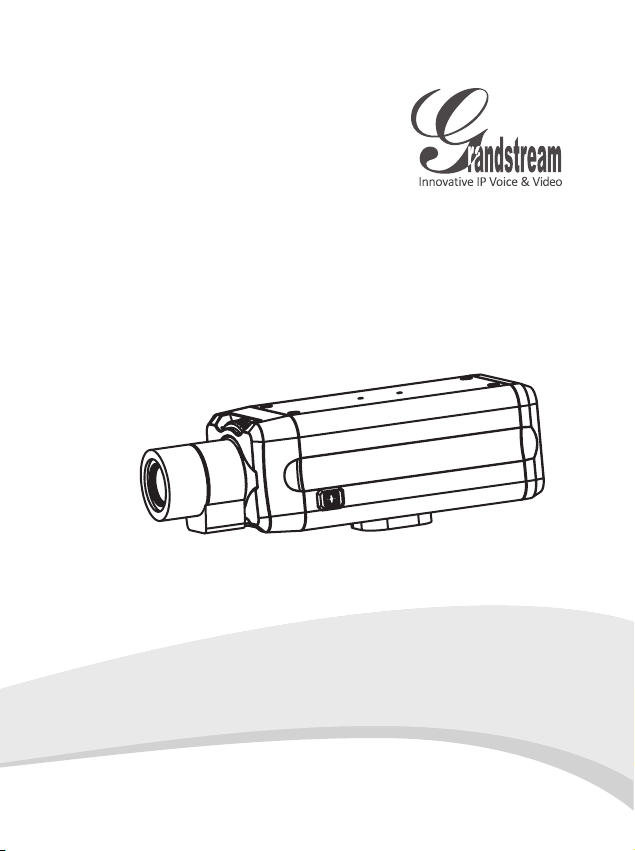
GXV 3601
IP CAMERA
QuickStart
Guide
Page 2
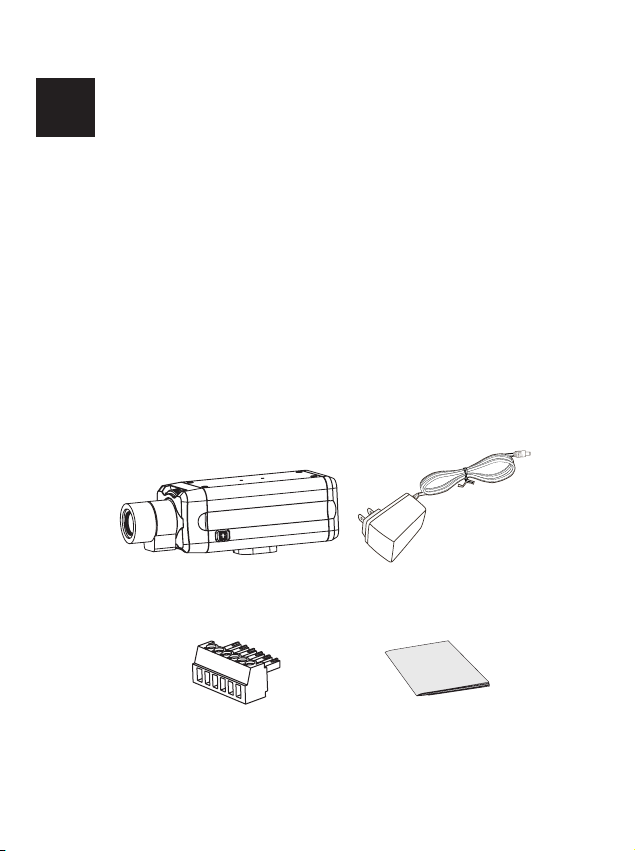
EN
PRECAUTIONS
• Do not attempt to open, disassemble, or modify
the device
• Do not use a third party power adapter
• Do not expose this device to temperatures outside
the range of -10 C to +55 C
• Do not expose the GXV3601 to environments
outside of the following humidity range: 10-90% RH
(non-condensing)
o o
PACKAGE CONTENTS
12V
GXV3601
Green Wire Cramper
Power Adapter
QUICKSTART GUIDE
1
Page 3
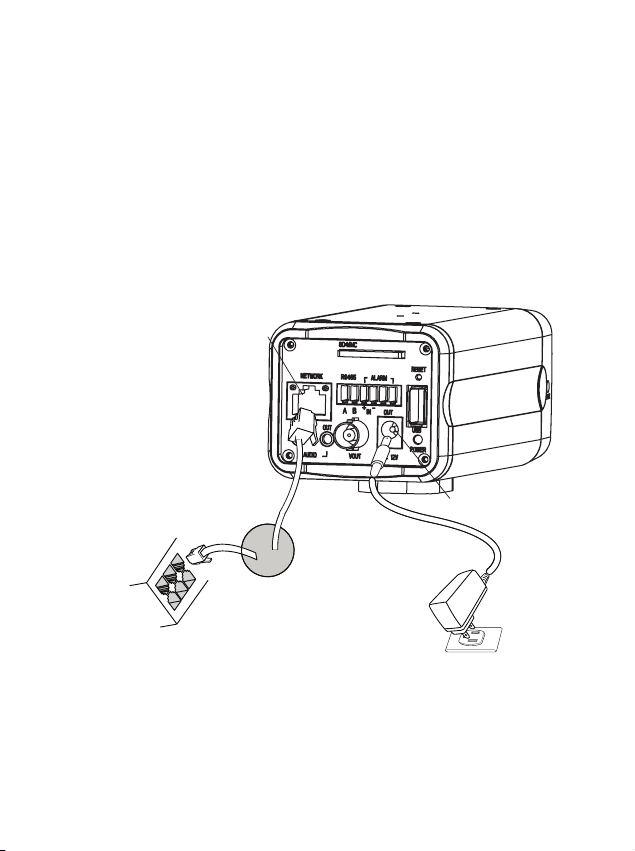
CONNECTING THE GXV3601
Refer to the illustration below when following the
instructions on the next page.
Network
Port
Option B: RJ45 Ethernet
cable to Power over
Ethernet(PoE) switch
Power Port
Option A:
Power Adapter
To AC Outlet
NOTE: Choose Option A if using the power supply. Or choose
Option B if using a Power over Ethernet (PoE) switch.
2
12V
Page 4
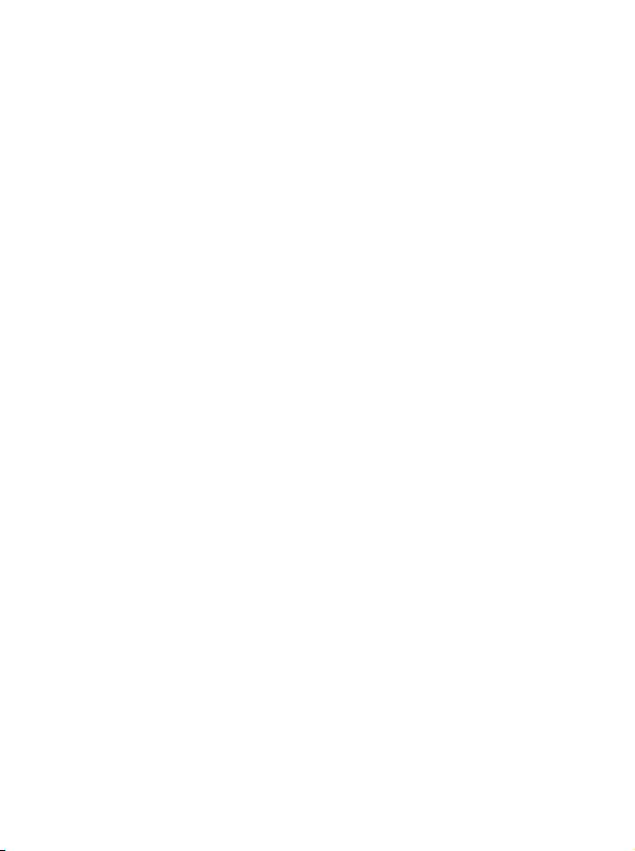
Option A
Step 1: Insert the power adapter into the 12V DC
port on the GXV3601. Plug the other end of
the adapter into an AC power outlet.
Step 2: Plug an RJ45 Ethernet cable into the network
port. Plug the other into a hub, switch or
router.
Option B
Step 1: Plug an RJ45 Ethernet cable into the network
port. Plug the other end into a Power over
Ethernet (PoE) switch.
3
Page 5
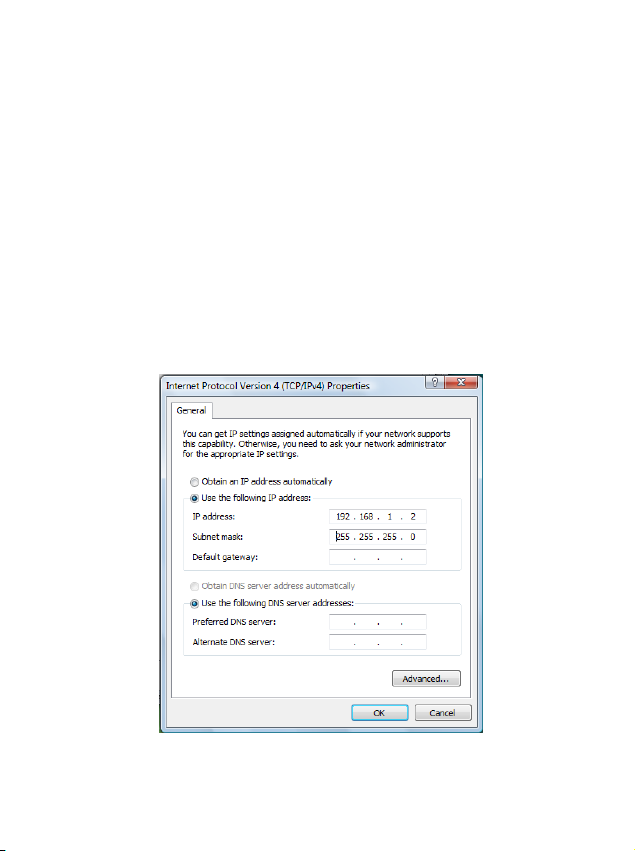
GXV3601 CONFIGURATION
Conguring the GXV3601 using Microsoft
Internet Explorer
Step 1: Connect your PC and the GXV3601 to the
same network.
Step 2: Set the IP address of your PC to
192.168.1.X. Set the Default Gateway of
your PC to 255.255.255.0.
4
Page 6
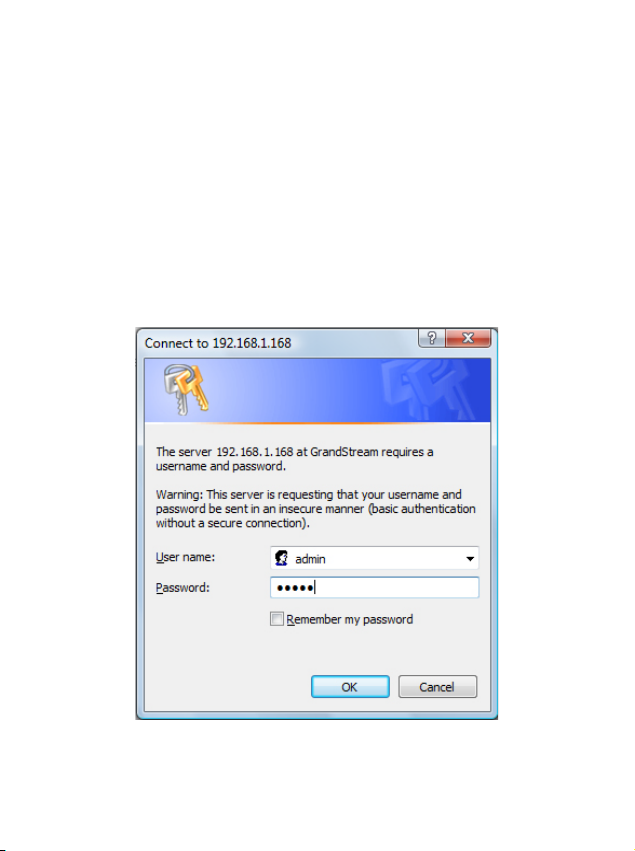
Step 3: Open Microsoft Internet Explorer on your PC.
Type 192.168.1.168 in the address bar.
Step 4: A pop-up window will appear with prompts
for a user name and password. The default
administrator user name and password are
both set to “admin” at the default factory
conguration.
5
Page 7
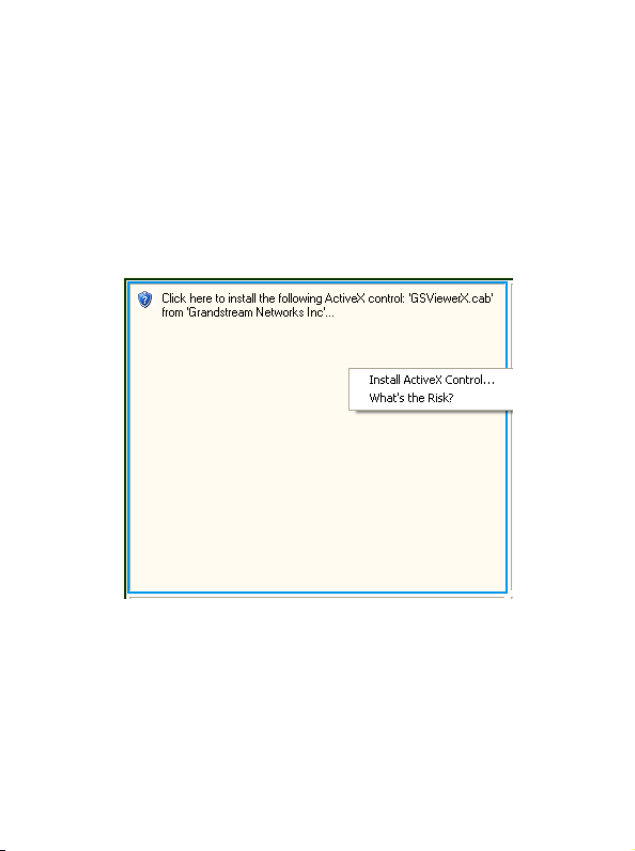
Step 5: Once you log into the GXV3601’s web inter-
face Internet Explorer will indicate that
“This website wants to install to following
add-on: ‘GSViewer.cab’ from Grandstream
Networks, Inc.” Install this add-on by follow-
ing the instructions.
Step 6: Once the installation of GSViewX.cab
completes you will see the web page shown
in the screenshot on the next page. Click
the play button to view the video feed.
6
Page 8

Step 7: Click through the menu on the left hand side
of the web UI for more advanced congura-
tion parameters.
Please download the user manual and FAQ for more
detailed conguration instructions:
http://www.grandstream.com/support/gxv_series_surveillance/gxv3601/documents/gxv3601_usermanual_
english.pdf
7
Page 9
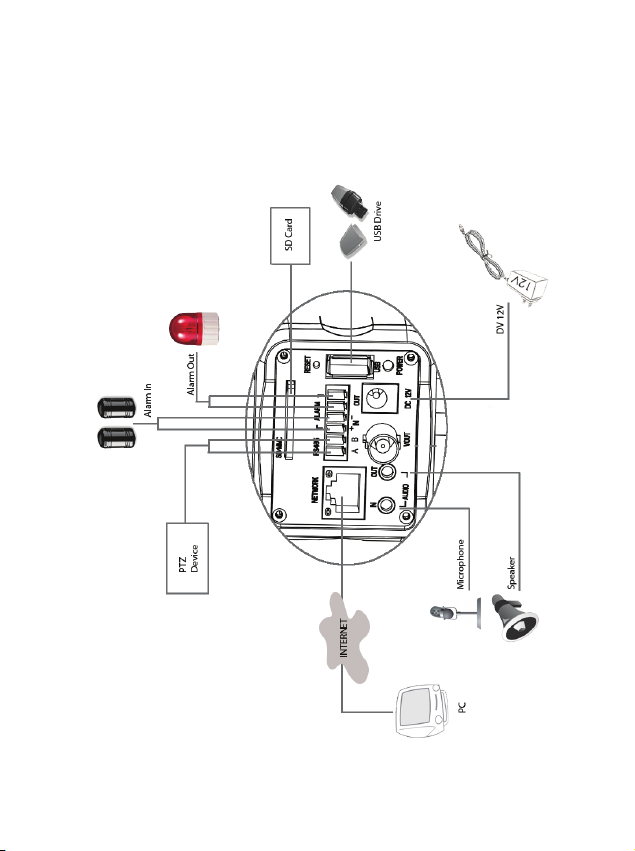
GXV3601 SAMPLE CONNECTION
DIAGRAM
8
Page 10

GXV3601 LENS SPECIFICATIONS
Lens Specications
Lens Mount CS
Lens Format
(Image Sensor Area)
Focal Length Variable forcus
Aperture (D/f’) 1/1.4
View Angle 81 (Horizontal)
IRIS DC
Minimum Object Distance 0.20 m (0.65 ft)
Size
(Diameter X Length1 X Length2)
Operation Focus (w/lock)
Weight 95 g (3.35 oz)
1/3”
3.5 to 8 mm
o
36 X 52 X 52 mm
(1.42 X 2.05 X 2.05 in)
Zoom (w/lock)
ES
9
Page 11

ES
Precauciones
• No intente abrir, desarmar o modicar la unidad
• No use un adaptador de corriente de otra marca
• No exponga esta unidad a temperaturas fuera de
este rango: -10 C a +55 C
• No exponga esta unidad a condiciones húmedas
fuera del rango de 10 a 90 % RH (no condensadas)
Contenido
o o
12V
GXV3601
Conector verde del
cable
Adaptador
de corriente
Guía de
Instalación Rápida
10
Page 12

Conexión del GXV3601
Observe la ilustración de abajo cuando siga las
instrucciones en la pagina siguiente
Puerto de
Red
Opción B: Cable de
Red RJ45 hacia switch
PoE
Nota: Utilice solo una opción A o B
Puerto de
corriente
12V
Opción A: Adaptador
de corriente hacia toma
de corriente
11
Page 13

Si el usuario elije opción A,
Paso 1: Conecte el conector pequeño y redondo
del adaptador de corriente en el puerto de cor-
riente. Conecte el otro extremo en la toma de
corriente.
Paso 2: Conecte el cable de red RJ45 en el Puerto
de red. Conecte el otro extreme en el hub/switch/
router.
Si el usuario elije opción B:
Paso 1: Conecte el cable de red RJ45 en el puerto
de red. Conecte le otro extremo en el switch de
PoE.
12
Page 14

Conguración del GXV3601
Congure el GXV3601 usando el Explorador Internet de Microsoft
Paso 1: Conecte su PC y el GXV3601 a la misma
red.
Paso 2: Coloque la IP de su PC en 192.168.1.X.
Coloque la mascara de red en 255.255.255.0.
13
Page 15

Paso 3: Abra su explorador de Internet Microsoft.
Coloque 192.168.1.168 en la barra de dirección.
Paso 4: Una ventanilla saldrá pidiendo ingresar el
nombre de usuario y contraseña. El nombre de usuario por defecto para el administrador es “admin”
y “admin”.
14
Page 16

Paso 5: Luego de ingresar a la pagina web, su
explorador le indicara que “ Esta pagina quiere
instalar el siguiente add-on: GSViewerX.cab desde
“Grandstream Networks Inc.”. Instale el add-on
siguiendo las instrucciones.
Paso 6: Luego de instalar el GSViewX.cab con éxito,
el usuario podrá ver la pagina principal mostrando
las siguientes guras. Haga Click en el botón de
PLAY para ver el video.
15
Page 17

Paso 7: Para mas conguraciones vaya al menú
principal a la izquierda.
Por favor baje el manual de usuario y FAQ para mas
instrucciones de conguracion:
http://www.grandstream.com/support/gxv_series_surveillance/gxv3601/documents/gxv3601_usermanual_
english.pdf
16
Page 18

GXV3601 Diagrama de Conex-
17
Page 19

GXV3601 Especicaciones del
Lente
Especicaciones del Lente
Montura del Lente CS
Formato del Lente 1/3”
Longitud de Foco Foco variable
Apertura (D/F) 1/1.4
Angulo Horizontal 81
IRIS DC
Distancia a Objeto Minima 0.20 mt (0.65 pies)
Tamaño
(Diametro x Longitud 1 x Longitud 2)
Operación Foco (con seguro)
Peso 95 gr (3.35 oz)
3.5 a 8 mm
o
36 X 52 X 52 mm
(1.42 X 2.05 X 2.05 in)
Zoom (con seguro)
18
Page 20

FR
PRECAUTIONS
• Ne pas tenter d’ouvrir, de désassembler ou de
modier le dispositif
• Ne pas utiliser un boitier d’alimentation tiers
• Ne pas exposer cet appareil à des températures
hors de la gamme de -10 °C à +55 °C
• Ne pas exposer cet appareil à un environnement
avec l’humidité hors de la gamme de 10-90% RH
(sans condensation)
CONTENU DU PACK
12V
GXV3601
Connecteur
de câbles vert
Boitier d’alimentation
Guide d’installation
express
19
Page 21

CONNEXION DU GXV3601
Reportez-vous à l’illustration ci-dessous en
suivant les instructions sur la page suivante.
Port
Réseau
Option B : Câble
Ethernet RJ45 au port
Ethernet pré-alimenté
(PoE) du Switch
Option A : Boitier
d’alimentation à la
prise électrique
Port
d’alimentation
12V
NOTE : Pour l’alimentation, choisissez l’option A ou B
20
Page 22

Si l’utilisateur choisi l’option A
Etape 1: Branchez le petit, rond connecteur du
boitier d’alimentation dans port d’alimentation.
Branchez l’autre extrémité dans une prise murale.
Etape 2: Branchez un câble Ethernet RJ45 dans le
port réseau. Branchez l’autre extrémité sur un hub /
switch / routeur.
Si l’utilisateur choisi l’option B,
Etape 1: Branchez un câble Ethernet RJ45 sur le port
réseau. Branchez l’autre extrémité dans un port
Ethernet pré-alimenté.
21
Page 23

La Conguration du GXV3601
Congurez le GXV3601 en utilisant le navigateur Microsoft Internet Explorer
Etape 1: Connectez votre PC et le GXV3601 dans le
même réseau.
Etape 2: Fixez l’adresse IP de votre PC à 192.168.1.X
et le masque sous réseau à 255.255.255.0.
22
Page 24

Etape 3: Ouvrez le navigateur Microsoft Internet
Explorer et tapez 192.168.1.168 dans la barre
d’adresse.
Etape 4: Une fenêtre apparaîtra pour inviter les
utilisateurs à entrer le nom d’utilisateur et mot de
passe. Le nom d’utilisateur et le mot de passe par
défaut de l’administrateur sont “admin” et “admin”.
23
Page 25

Etape 5: Après avoir accédé à la page Web, IE in-
dique que “Ce site veut installer l’add-on ci-après:«
GSViewerX.cab ‘de’ Grandstream Networks Inc. “
Installez cette add-on en suivant les instructions.
Etape 6: Après l’installation du GSViewX.cab
avec succès, les utilisateurs pourront voir la page
d’accueil indiquée dans l’image suivante. Cliquez
sur le bouton de lecture pour regarder la vidéo.
24
Page 26

Etape 7: Pour plus de paramètres, Veuillez aller sur
le menu principal sur le côté gauche.
Pour les instructions de conguration détaillées,
veuillez télécharger le manuel d’utilisation et l’aide.
http://www.grandstream.com/support/gxv_series_surveillance/gxv3601/documents/gxv3601_usermanual_
english.pdf
25
Page 27

Exemple de Diagramme de
connexion du GXV3601
26
Page 28

Spécications de la lentille du
GXV3601
Spécications de la lentille
Support de Lentille CS
Format de Lentille 1/3”
Longueur du Focal Centre Variable
Ouverture 1/1.4
Angle de vue horizontal 81
IRIS DC
Distance minimale de
l’objet
Taille
(Diamètre x Longueur1 x Longueur2)
Opération Centre
Poids 95 g (3.35 oz)
3.5 to 8 mm
o
0.20 m (0.65 pies)
36 X 52 X 52 mm
(1.42 X 2.05 X 2.05 in)
(avec/verrouillage)
Zoom
(avec/ verrouillage)
27
