Page 1
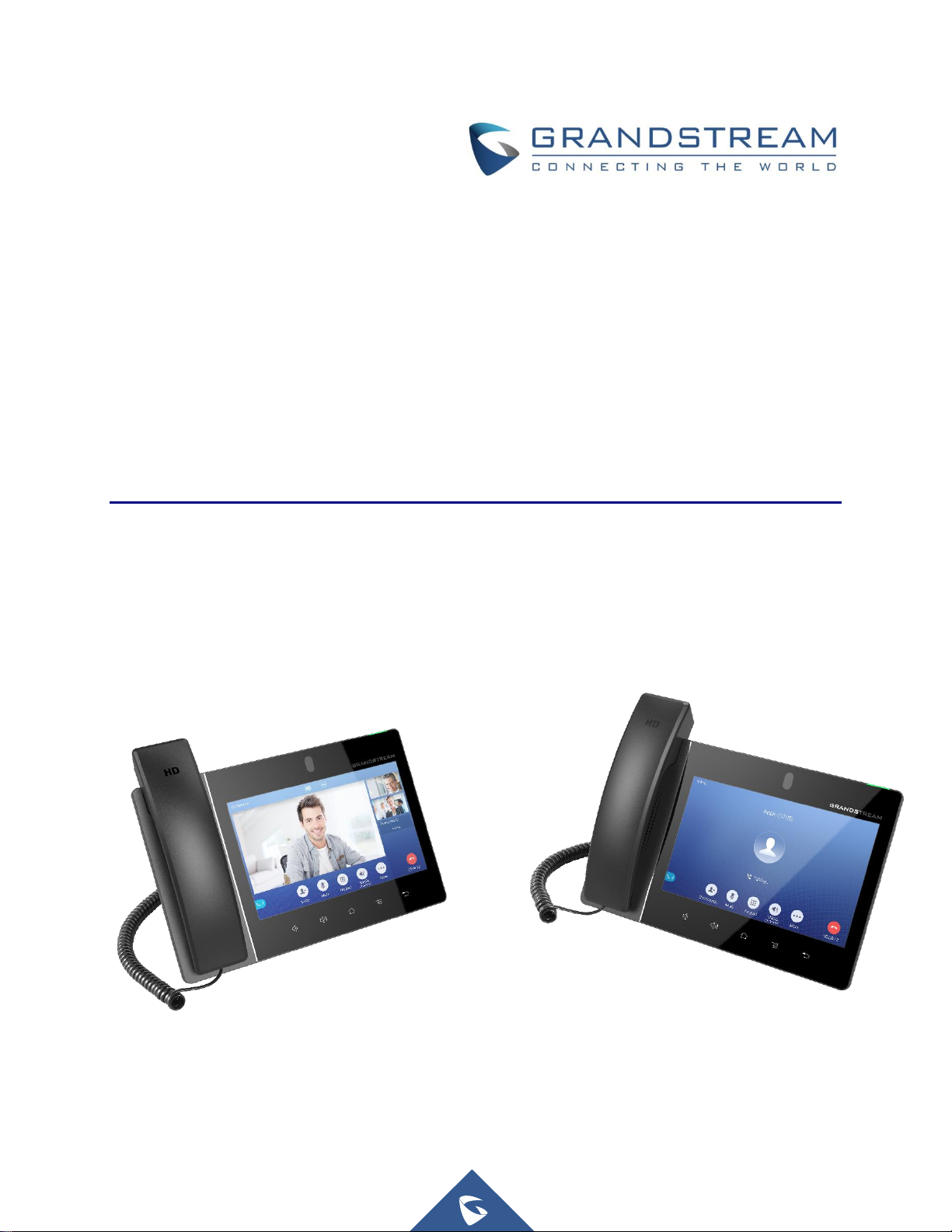
Grandstream Networks, Inc.
GXV3380
IP Multimedia Phone for Android
TM
User Guide
Page 2
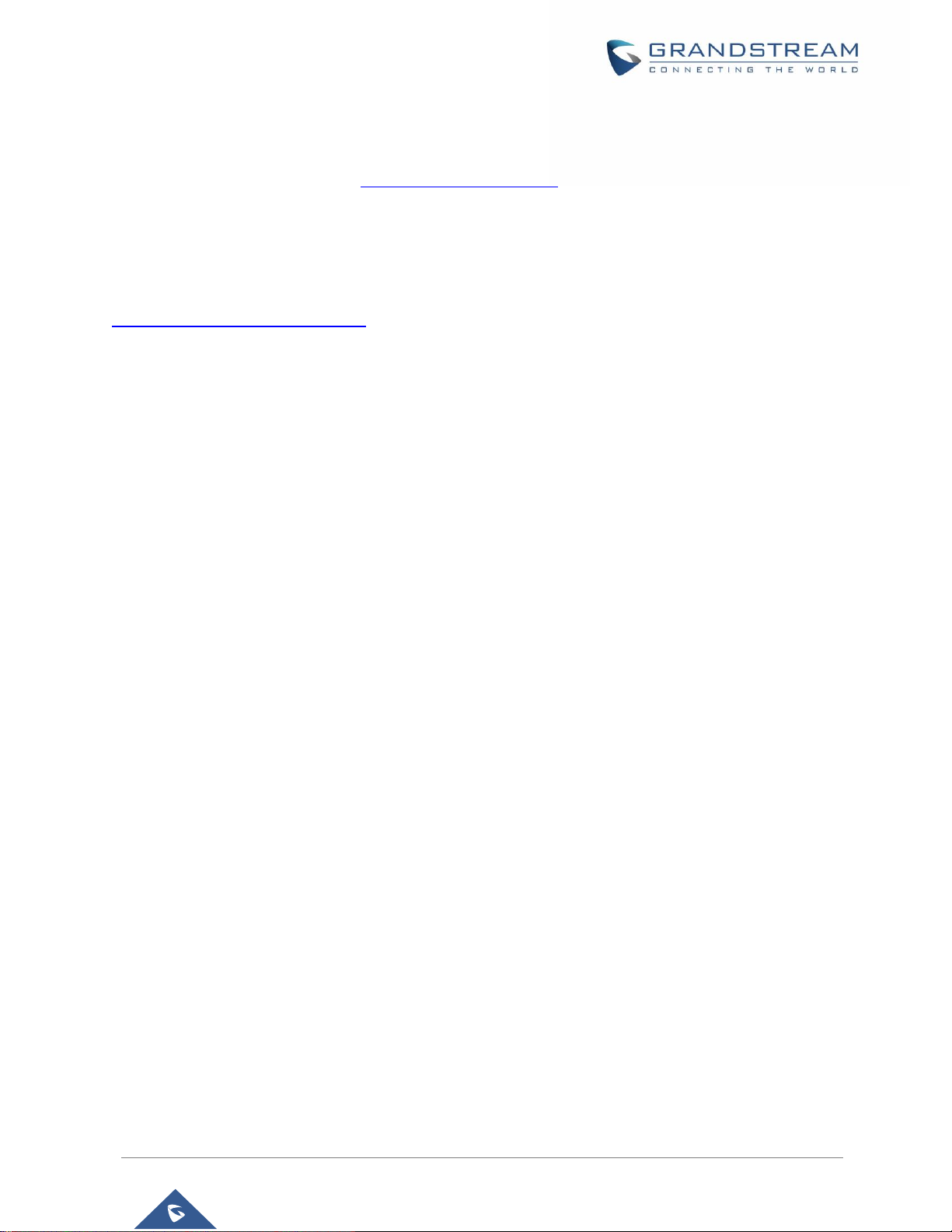
P a g e | 1
GXV3380 User Guide
Version 1.0.1.5
COPYRIGHT
©2019 Grandstream Networks, Inc. http://www.grandstream.com
All rights reserved. Information in this document is subject to change without notice. Reproduction or
transmittal of the entire or any part, in any form or by any means, electronic or print, for any purpose without
the express written permission of Grandstream Networks, Inc. is not permitted.
The latest electronic version of this guide is available for download here:
http://www.grandstream.com/support
Grandstream is a registered trademark and Grandstream logo is trademark of Grandstream Networks, Inc.
in the United States, Europe and other countries.
CAUTION
Changes or modifications to this product not expressly approved by Grandstream, or operation of this
product in any way other than as detailed by this guide, could void your manufacturer warranty.
WARNING
Please do not use a different power adaptor with devices as it may cause damage to the products and void
the manufacturer warranty.
Page 3
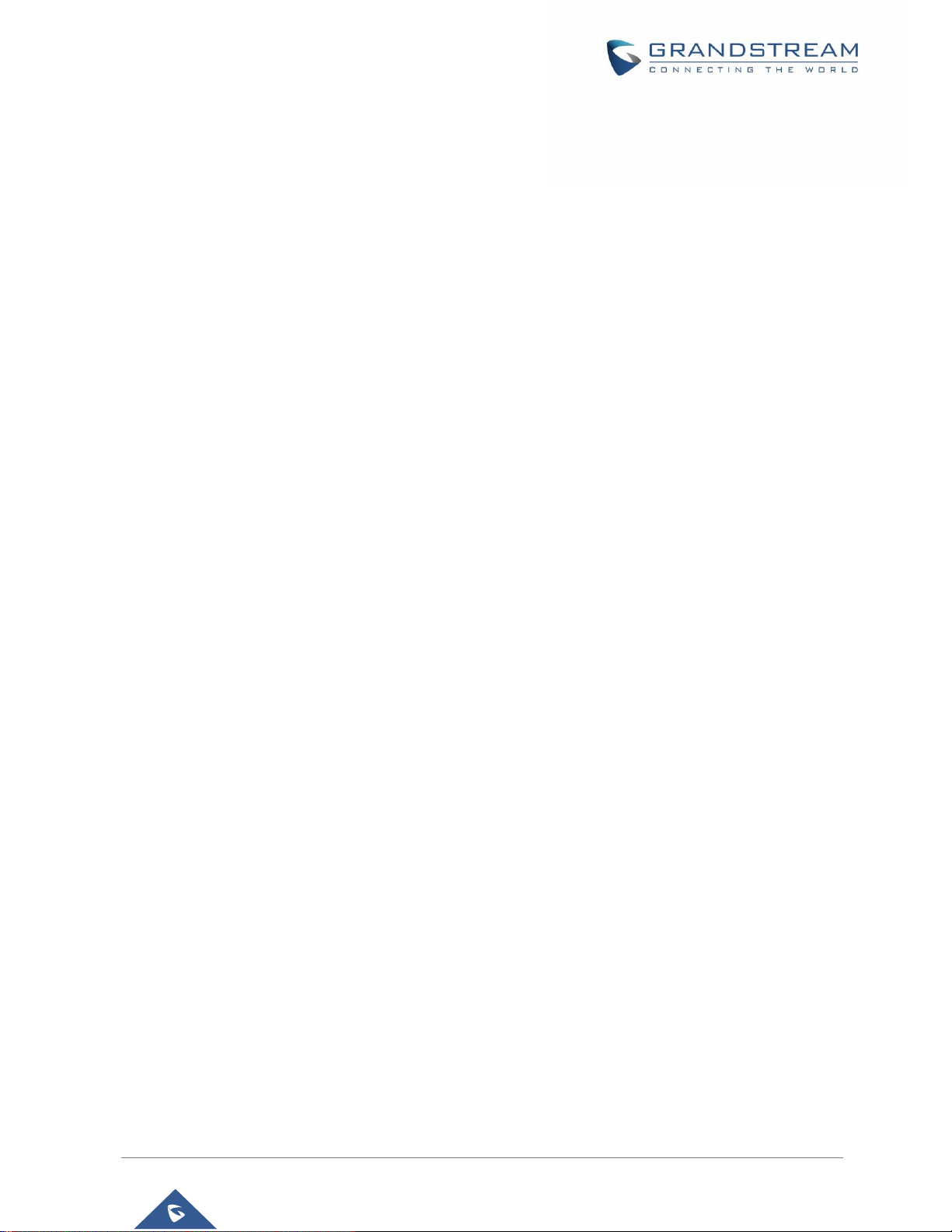
P a g e | 2
GXV3380 User Guide
Version 1.0.1.5
FCC Statement
This equipment has been tested and found to comply with the limits for a Class B digital device, pursuant
to part 15 of the FCC Rules. These limits are designed to provide reasonable protection against harmful
interference in a residential installation. This equipment generates, uses and can radiate radio frequency
energy and, if not installed and used in accordance with the instructions, may cause harmful interference
to radio communications. However, there is no guarantee that interference will not occur in a particular
installation.
If this equipment does cause harmful interference to radio or television reception, which can be determined
by turning the equipment off and on, the user is encouraged to try to correct the interference by one or more
of the following measures:
• Reorient or relocate the receiving antenna.
• Increase the separation between the equipment and receiver.
• Connect the equipment into an outlet on a circuit different from that to which the receiver is connected.
• Consult the dealer or an experienced radio/TV technician for help.
The device complies with FCC radiation exposure limits set forth an uncontrolled environment and it also
complies with Part 15 of the FCC RF Rules. This equipment must be installed and operated in accordance
with provided instructions and the antenna(s) used for this transmitter must be installed to provide a
separation distance of at least 20 cm from all persons and must not be co-located or operating in conjunction
with any other antenna or transmitter. End-users and installers must be provided with antenna installation
instructions and consider removing the no-collocation statement.
This device complies with Part 15 of the FCC Rules. Operation is subject to the following two conditions:
(1) this device may not cause harmful interference, and (2) this device must accept any interference
received, including interference that may cause undesired operation.
Caution
Any changes or modification not expressly approved by the party responsible for compliance could void the
user’s authority to operate the equipment.
Page 4
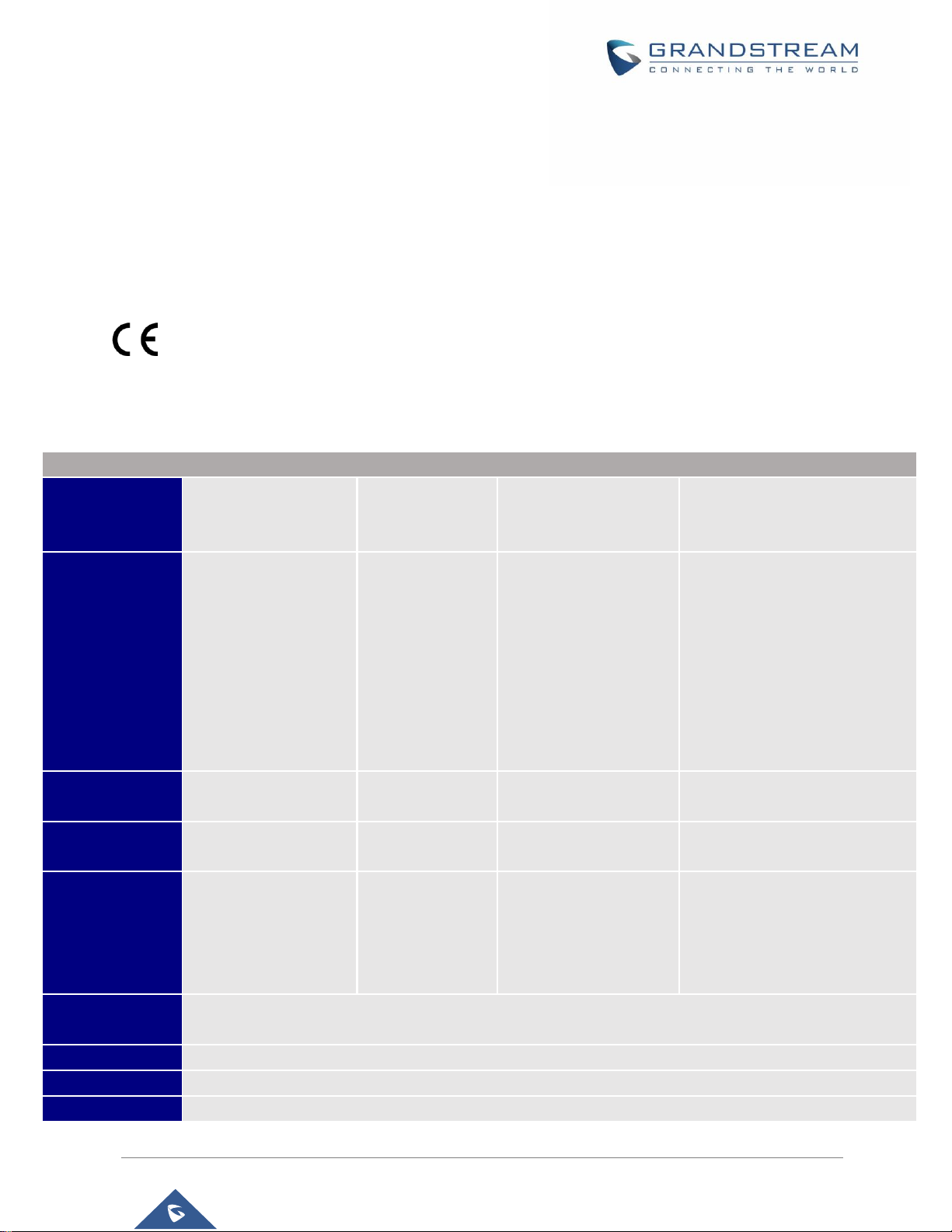
P a g e | 3
GXV3380 User Guide
Version 1.0.1.5
CE DECLARATION OF CONFORMITY
This transmitter complies with the essential requirements and provisions of directives 2014/53/EU,
2014/30/EU, 2015/35/EU and subsequent amendments, according to standards
ETSI EN 300 328 V2.1.1 (2016-11); EN 301 893 V2.1.1 (2017-05)
ETSI EN 301 489-1 V2.1.1 (2017-02); ETSI EN 301 489-17 V3.1.1 (2017-02)
EN 60950-1:2006+A11:2009+A1:2010+A12:2011+A2:2013
EN 62311: 2008; EN62479: 2010
Manufacturer:
Grandstream Networks, Inc.
126 Brookline Ave, 3
rd
Floor Boston, MA 02215, USA
EUT Feature
Tx/Rx Frequency
Range
2402~2480 MHz
2402~2480 MHz
2412~2472 MHz
5150~5250 MHz
5250~5350 MHz
5470~5725 MHz
Number of Channels
79
40 (37 hopping + 3
advertising channels)
13
UNII Band I:
802.11a/n-HT20-VHT20: 4 channels
802.11n-HT40: 2 channels
UNII Band II:
802.11a/n-HT20: 4 channels
802.11n-HT40: 2 channels
UNII Band III:
802.11a/n-HT20: 11 channels
802.11n-HT40: 5 channels
Carrier Frequency of
Each Channel
f=2402+k MHz
(k=0,1,2….,78)
f=2402+k MHz
(k=0,2,4…,39)
- - Antenna Type/Gain
Internal PCB Antenna /
gain 3 dBi
Internal PCB Antenna
/ gain 3 dBi
Internal PCB Antenna /
gain 3 dBi
Internal PCB Antenna /
gain 4 dBi
Type of Modulation
Bluetooth BR 1Mbps: GFSK
Bluetooth EDR 2Mbps: π/4-
DQPSK
Bluetooth EDR 3Mbps:
8DPSK
Bluetooth LE: GFSK
802.11b: DSSS (DBPSK /
DQPSK / CCK)
802.11g/n: OFDM (BPSK /
QPSK / 16QAM / 64 QAM)
802.11a/n: OFDM (BPSK / QPSK /
16QAM / 64QAM)
Operation
temperature
0 °C ~ +40 °C
Storage temperature
-10 °C ~ +60 °C
Humidity
10 ~ 90% non-condensing
Domestic use
Industrial use Class B
Page 5
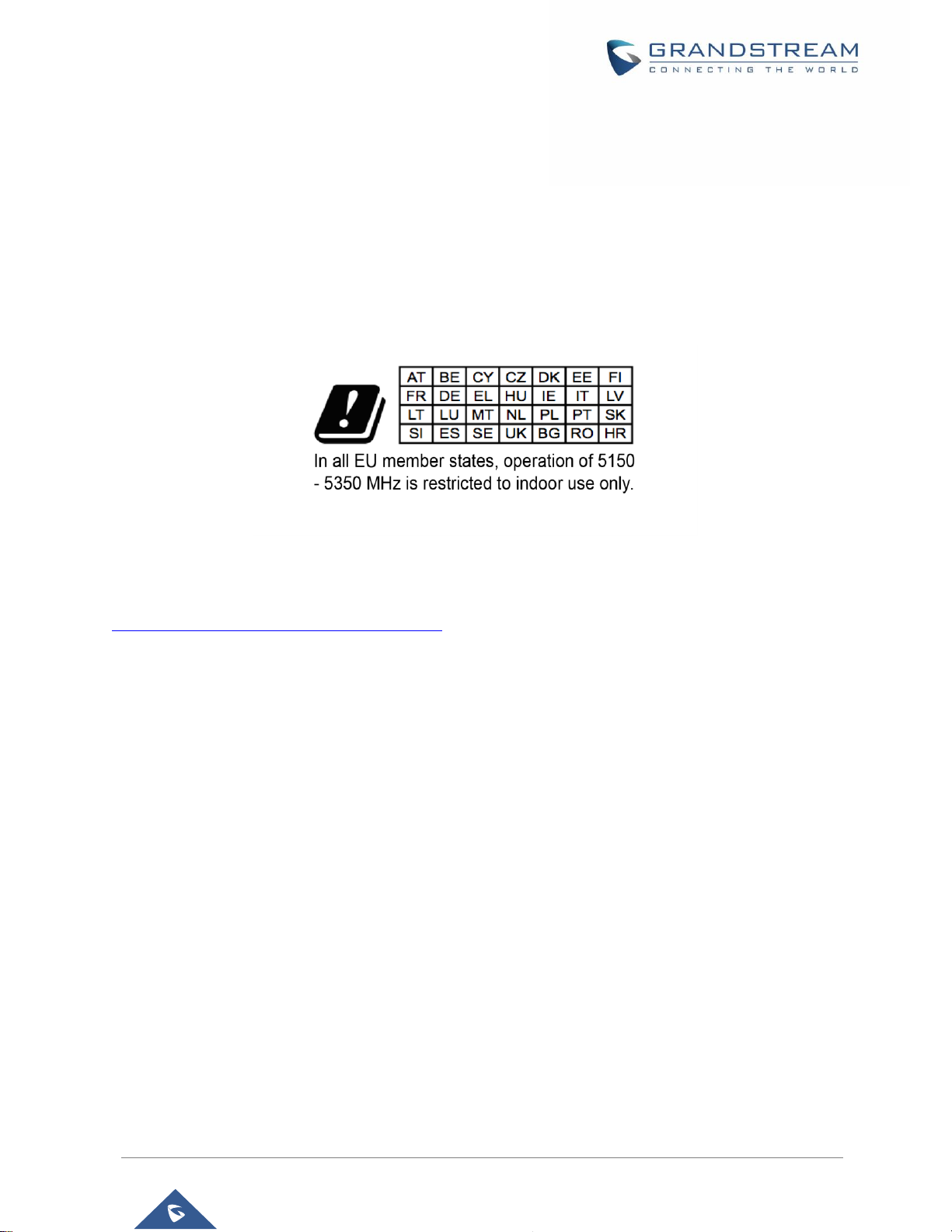
P a g e | 4
GXV3380 User Guide
Version 1.0.1.5
Caution: Exposure to Radio Frequency Radiation
This equipment complies with EU radiation exposure limits set forth for an uncontrolled environment. This
equipment should be installed and operated with minimum distance of 20 cm between the radiator and your
body.
CE Authentication
Hereby, Grandstream Networks, Inc. declares that the radio equipment GXV3380 is in compliance with
Directive 2014/53/EU.
The full text of the EU declaration of conformity is available at the following internet address:
http://www.grandstream.com/support/resources/
Page 6
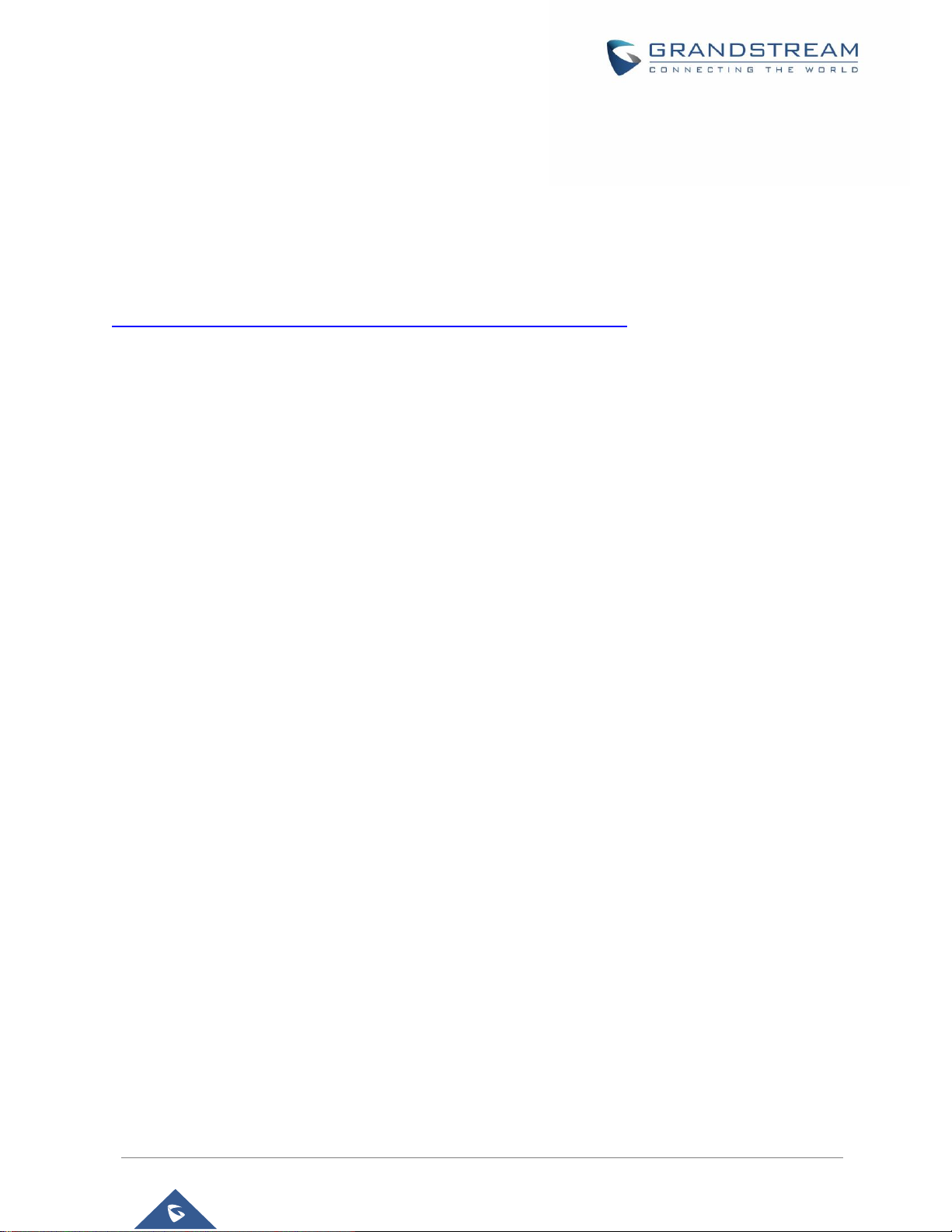
P a g e | 5
GXV3380 User Guide
Version 1.0.1.5
GNU GPL INFORMATION
GXV3380 firmware contains third-party software licensed under the GNU General Public License (GPL).
Grandstream uses software under the specific terms of the GPL. Please see the GNU General Public
License (GPL) for the exact terms and conditions of the license.
Grandstream GNU GPL related source code can be downloaded from Grandstream web site from:
http://www.grandstream.com/sites/default/files/Resources/gxv33XX_gpl.zip
Page 7
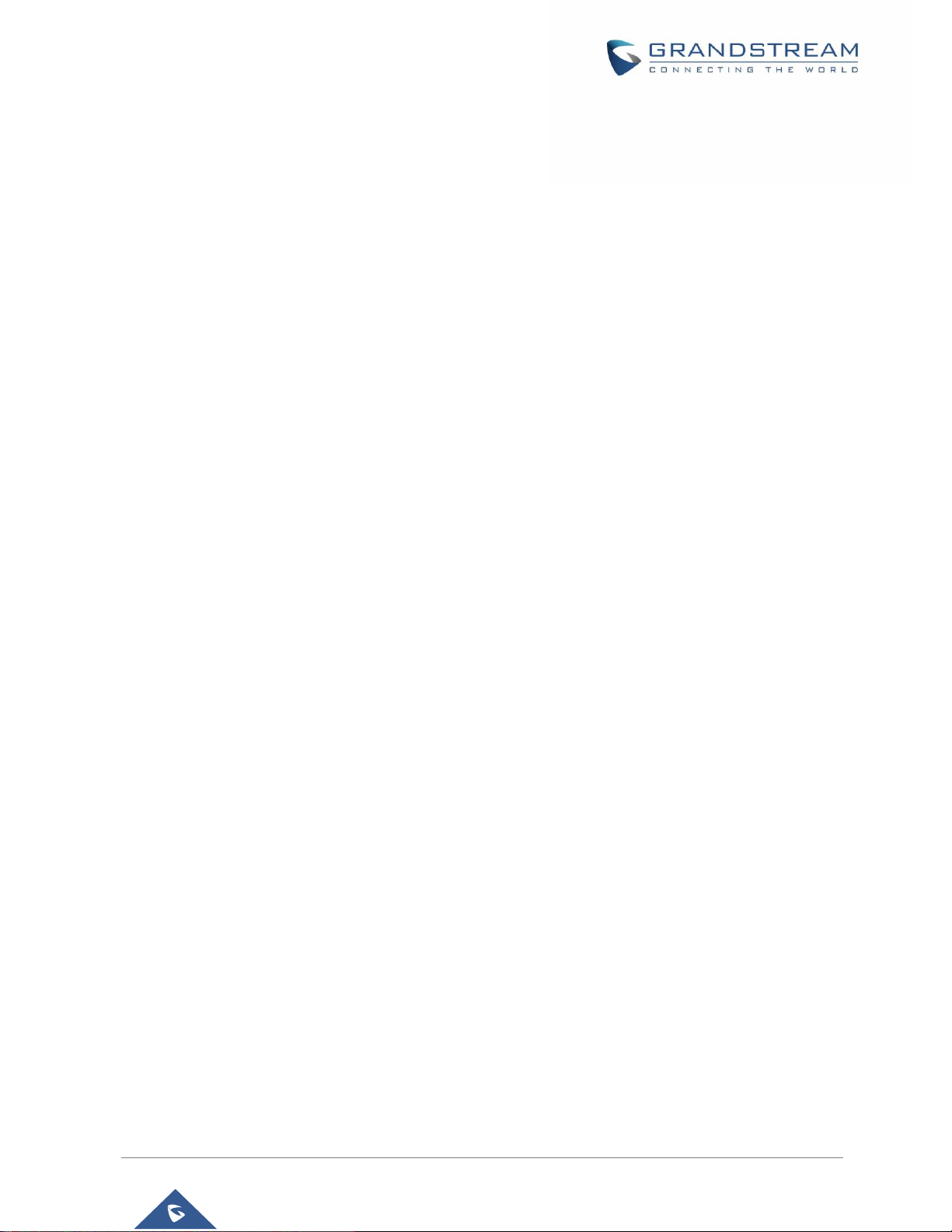
P a g e | 6
GXV3380 User Guide
Version 1.0.1.5
Table of Content
DOCUMENT PURPOSE ............................................................................................... 16
CHANGE LOG .............................................................................................................. 17
Firmware Version 1.0.1.5 ..................................................................................................................... 17
WELCOME ................................................................................................................... 18
PRODUCT OVERVIEW ................................................................................................ 19
Feature Highlights ................................................................................................................................ 19
GXV3380 Technical Specifications ...................................................................................................... 19
GETTING STARTED ..................................................................................................... 22
Equipment Packaging .......................................................................................................................... 22
Description of the GXV3380 ................................................................................................................ 23
Front View ..................................................................................................................................... 23
Back View ..................................................................................................................................... 24
Side View ...................................................................................................................................... 25
Connecting and Setting Up the GXV3380 ........................................................................................... 25
Using the Phone Stand ................................................................................................................. 25
Using the Slots for Wall Mounting ................................................................................................ 26
Connecting the GXV3380 .................................................................................................................... 27
GETTING TO KNOW GXV3380.................................................................................... 28
Use the Touchscreen ........................................................................................................................... 28
Use the Desktop .................................................................................................................................. 30
Desktop Menu ............................................................................................................................... 30
Add Widget to Desktop ................................................................................................................. 31
Manage Desktop Items ................................................................................................................. 31
Set Wallpapers ............................................................................................................................. 33
Manage Running Applications ...................................................................................................... 34
Idle Screen ........................................................................................................................................... 35
Switch Idle Screens ...................................................................................................................... 35
Set Up Idle Screen........................................................................................................................ 35
Use the Status Bar ............................................................................................................................... 37
Page 8
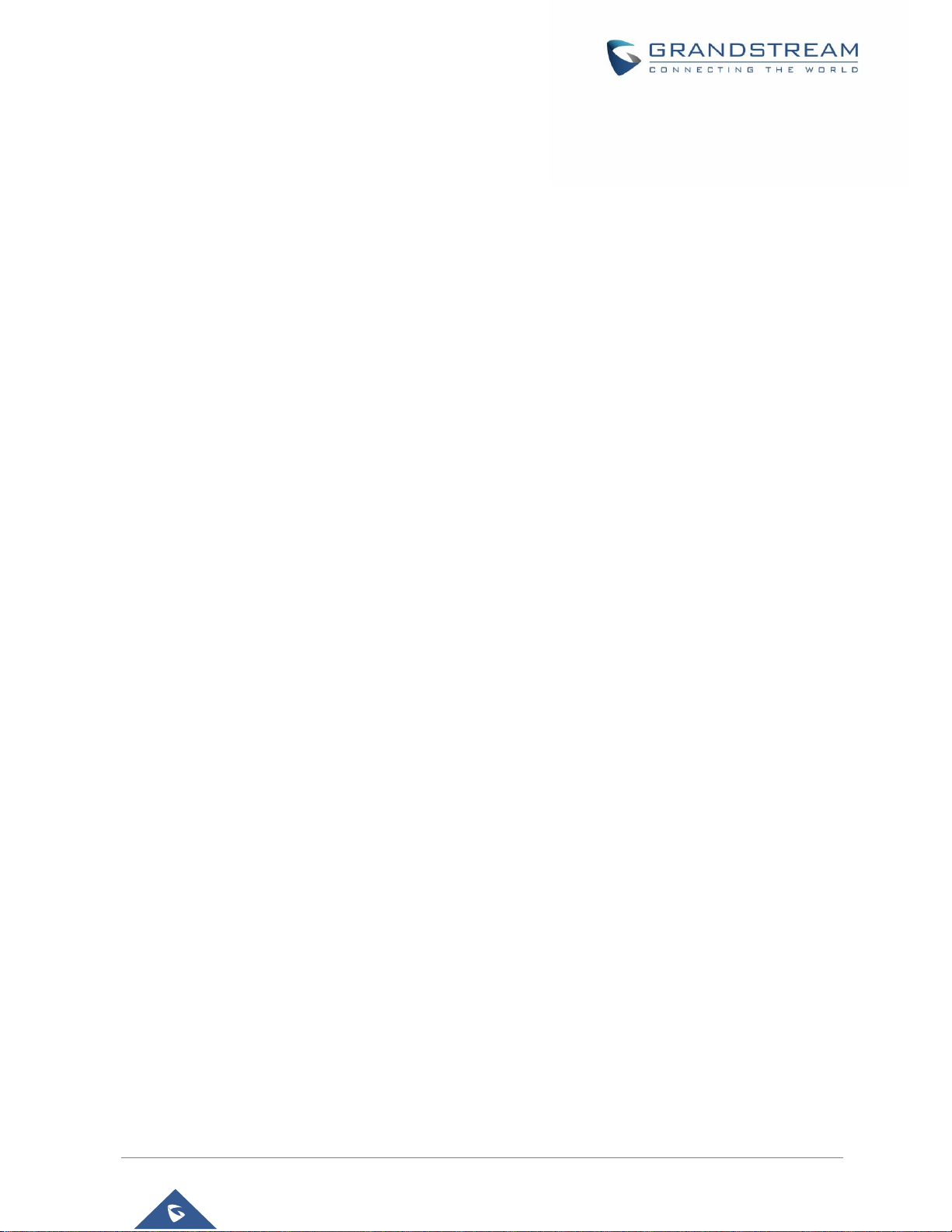
P a g e | 7
GXV3380 User Guide
Version 1.0.1.5
Notifications in Status Bar .................................................................................................................... 39
System Settings in Status Bar ...................................................................................................... 41
Use the GXV3380 Keys ....................................................................................................................... 42
Keypad Shortcut Functions .......................................................................................................... 42
Use the On-Screen Keyboard .............................................................................................................. 43
Use the Message Waiting Indicator ..................................................................................................... 45
MAKE PHONE CALLS ................................................................................................. 46
Register SIP Accounts ......................................................................................................................... 46
Account Status .............................................................................................................................. 46
Configure SIP Account .................................................................................................................. 47
Dial a Number Directly ......................................................................................................................... 48
Redial ................................................................................................................................................... 49
Dial a Number via Contact ................................................................................................................... 49
Dial a Number via Call History ............................................................................................................. 49
Answer a Call ....................................................................................................................................... 50
Single Incoming Call ..................................................................................................................... 50
Multiple Calls/Call Waiting ............................................................................................................ 53
Call Progress Status ..................................................................................................................... 54
Call Hold .............................................................................................................................................. 54
Call Recording ..................................................................................................................................... 55
MPK Monitoring ................................................................................................................................... 55
Mute ..................................................................................................................................................... 56
Turn on Video during Audio Call .......................................................................................................... 57
Switch Audio Channel During Call ....................................................................................................... 58
Call Transfer ......................................................................................................................................... 59
Blind Transfer ................................................................................................................................ 59
Attended Transfer ......................................................................................................................... 60
Transfer via MPKs ........................................................................................................................ 62
7-Way Conference ............................................................................................................................... 63
Initiate Conference........................................................................................................................ 63
Remove Party from Conference ................................................................................................... 66
End Conference ............................................................................................................................ 67
Hold and Resume Conference ..................................................................................................... 67
Page 9
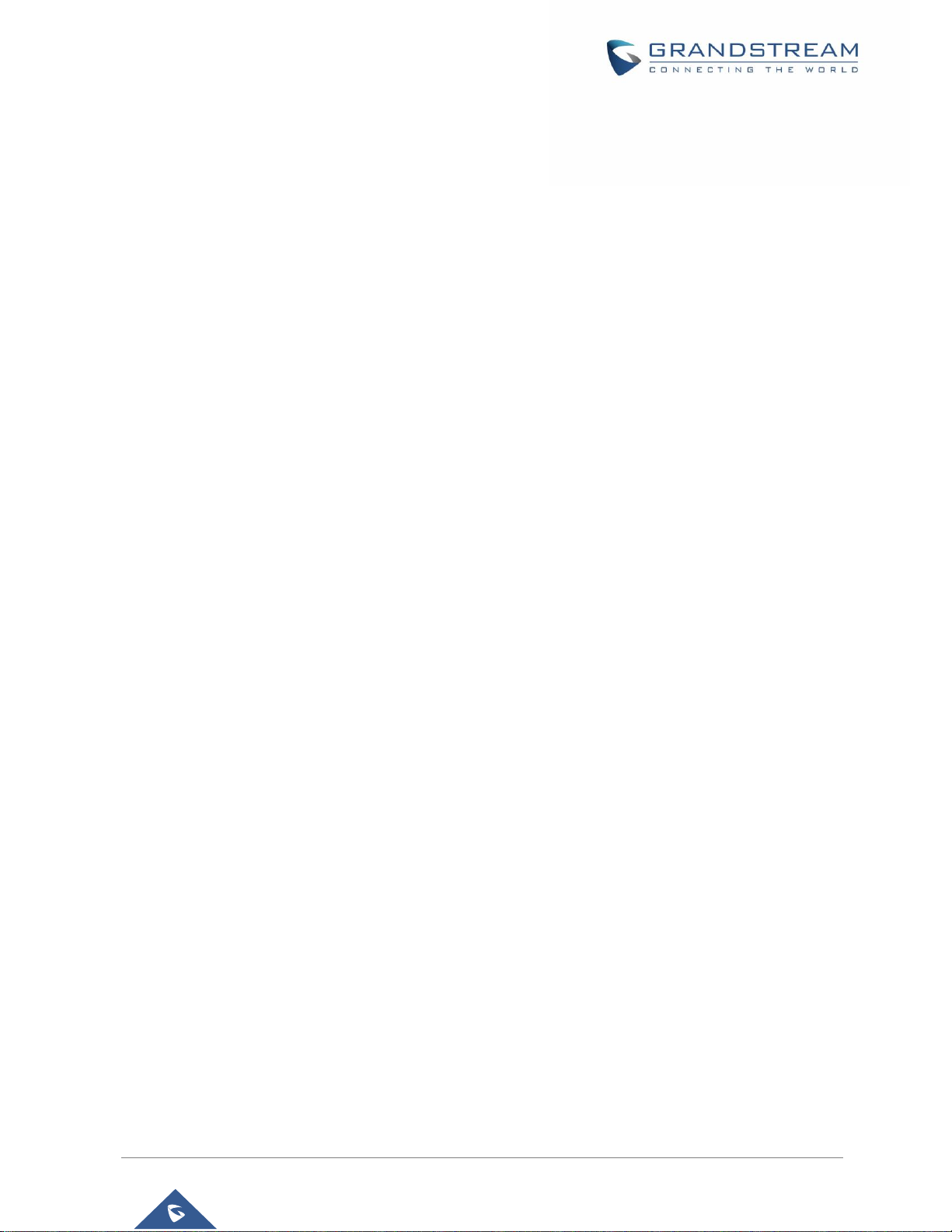
P a g e | 8
GXV3380 User Guide
Version 1.0.1.5
Auto Conference Mode ................................................................................................................. 67
UCM Conference ................................................................................................................................. 68
Participate in UCM Conference Room ......................................................................................... 68
CCM: Conference Call Menu: ....................................................................................................... 68
Conference Call Operations ......................................................................................................... 69
CEI: Conference Event Indicator: ................................................................................................. 71
Missed Call .......................................................................................................................................... 72
DND (Do Not Disturb) .......................................................................................................................... 73
Voicemail/Message Waiting Indication ................................................................................................ 73
Call Forward ......................................................................................................................................... 74
Call Features ........................................................................................................................................ 76
CONTACTS................................................................................................................... 78
Local Contacts ..................................................................................................................................... 78
Add Single Contacts ............................................................................................................................ 78
Import/Export Contacts ........................................................................................................................ 79
Download Contacts .............................................................................................................................. 81
Search Contacts .................................................................................................................................. 81
Use Contacts ....................................................................................................................................... 82
Make a Call to Contacts ............................................................................................................... 82
Select Contacts ............................................................................................................................. 82
Add Contacts to Favorites ............................................................................................................ 83
Edit Contacts ................................................................................................................................ 84
Send Contacts to Desktop Shortcut ............................................................................................. 84
Share Contacts Via Bluetooth ...................................................................................................... 84
Add Contacts to Blacklist .............................................................................................................. 84
Add Group .................................................................................................................................... 85
Add contacts to Group .................................................................................................................. 85
Contacts Storage Status ............................................................................................................... 85
GXV3380 SETTINGS .................................................................................................... 87
HARASSMENT INTERCEPTION ................................................................................. 89
Blocked Contacts ................................................................................................................................. 89
Block History ........................................................................................................................................ 89
Delete Block History ..................................................................................................................... 89
Page 10
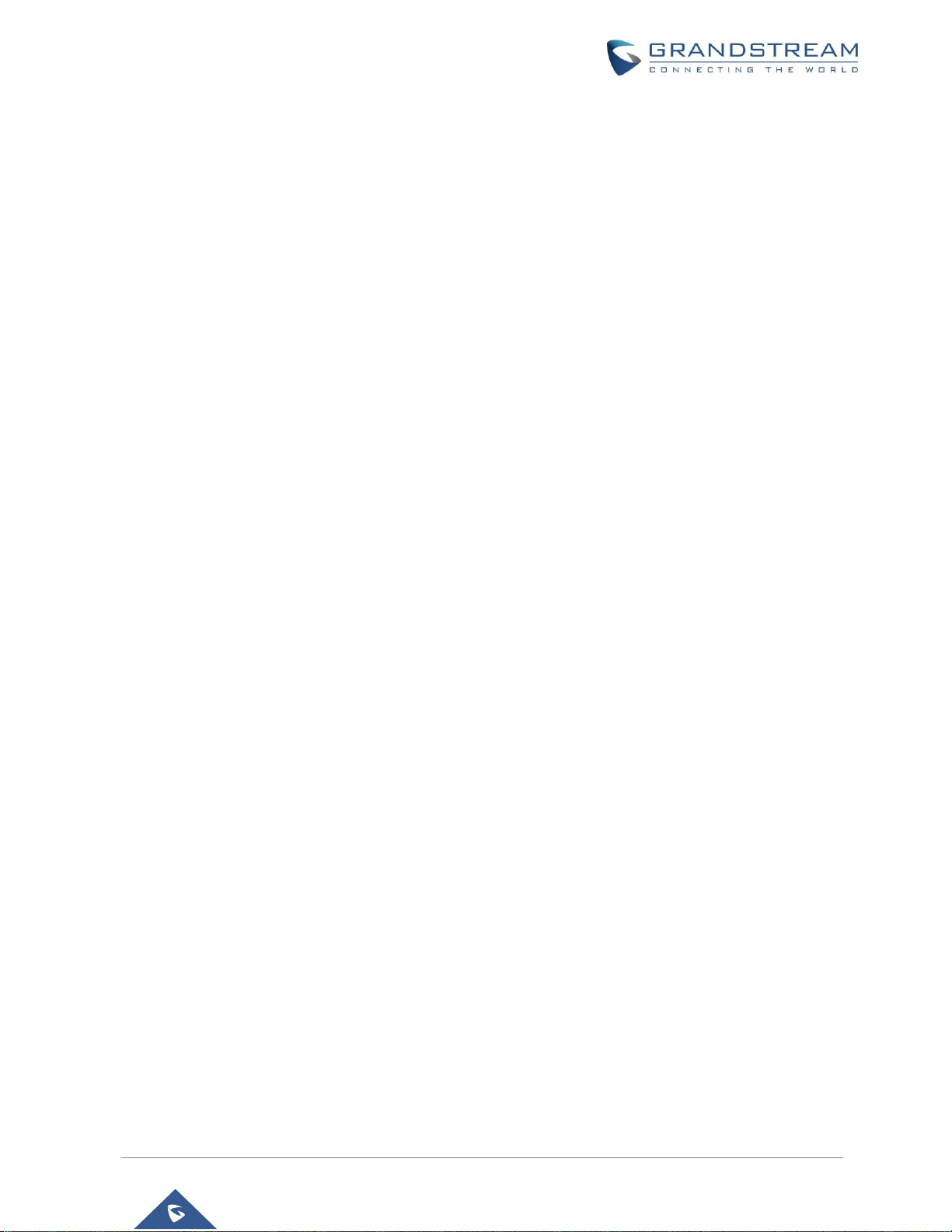
P a g e | 9
GXV3380 User Guide
Version 1.0.1.5
Edit Blacklist ................................................................................................................................. 90
Intercept Anonymous calls ................................................................................................................... 91
CALL HISTORY ............................................................................................................ 92
Local Call History ................................................................................................................................. 92
Dial Out from Call History ............................................................................................................. 93
Call History Options ...................................................................................................................... 93
Delete Call History ........................................................................................................................ 93
Call History Details ....................................................................................................................... 94
SMS .............................................................................................................................. 95
View SMS............................................................................................................................................. 95
Create New SMS ................................................................................................................................. 96
Delete SMS .......................................................................................................................................... 96
SMS Settings ....................................................................................................................................... 97
RECORDER .................................................................................................................. 98
Call Records ........................................................................................................................................ 98
Audio Records ..................................................................................................................................... 98
Recorder Settings .............................................................................................................................. 100
Files operations .................................................................................................................................. 102
FILE MANAGER ......................................................................................................... 103
Files Operations ................................................................................................................................. 103
Copy and Paste Files.................................................................................................................. 103
Move Files .................................................................................................................................. 104
Send Files ................................................................................................................................... 105
Delete Files ................................................................................................................................. 105
Rename a File ............................................................................................................................ 106
File Categories ................................................................................................................................... 107
GS MARKET ............................................................................................................... 108
FTP SERVER .............................................................................................................. 109
CAMERA ..................................................................................................................... 111
Take Picture ........................................................................................................................................111
Page 11
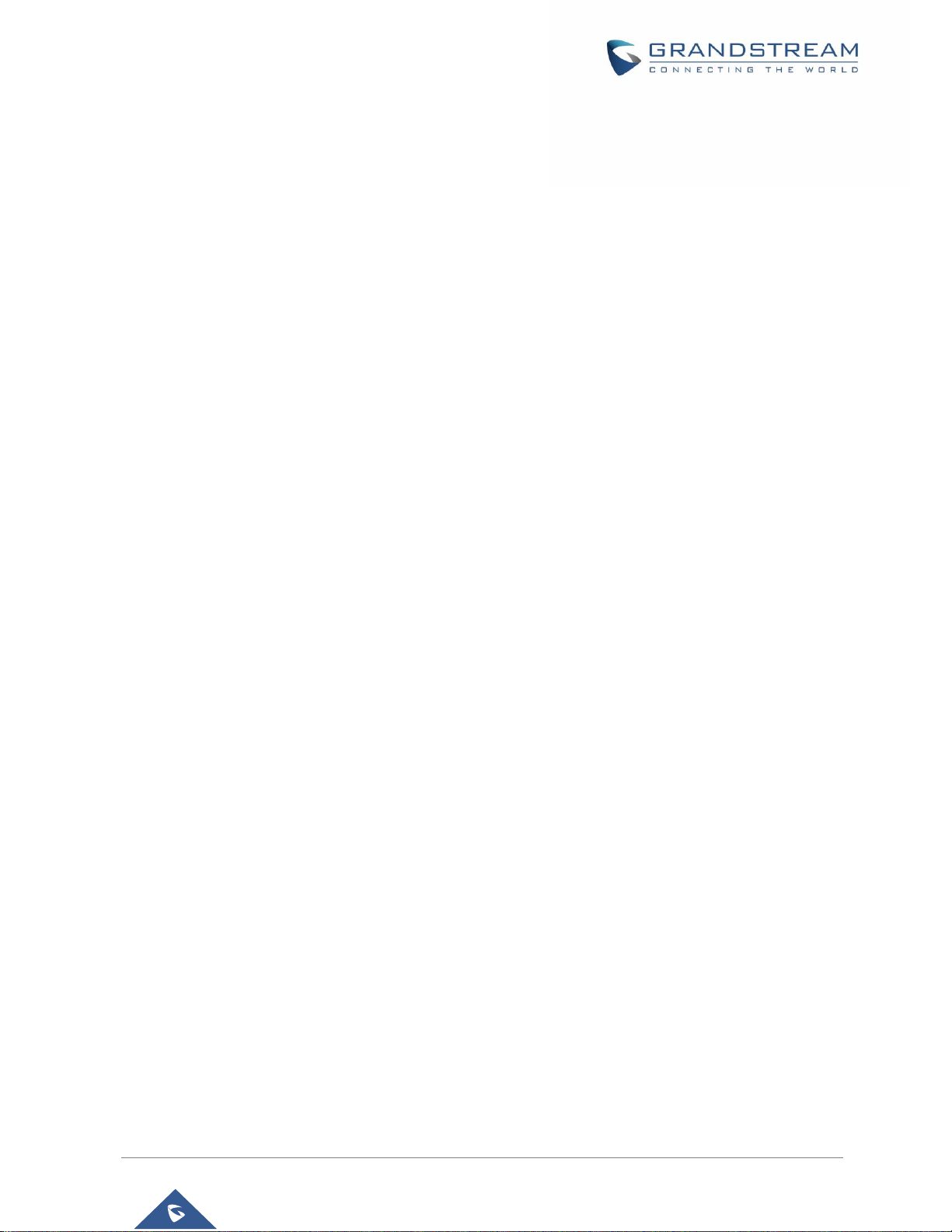
P a g e | 10
GXV3380 User Guide
Version 1.0.1.5
Record Video ......................................................................................................................................111
Angle Adjustment ............................................................................................................................... 112
Gallery ................................................................................................................................................ 112
Screensaver ....................................................................................................................................... 115
BROWSER ................................................................................................................. 117
ACTION URL ................................................................ ................................ .............. 119
CONNECT TO NETWORK AND DEVICES ................................................................ 120
Ethernet ............................................................................................................................................. 120
WI-FI .................................................................................................................................................. 120
Turn On/Off Wi-Fi ........................................................................................................................ 120
Connect to Wi-Fi Networks ......................................................................................................... 120
Wi-Fi Settings Shortcut ............................................................................................................... 122
Bluetooth ............................................................................................................................................ 123
Turn On/Off Bluetooth ................................................................................................................. 123
Change Bluetooth Device Name ................................................................................................ 124
Pair GXV3380 with a Bluetooth Device ...................................................................................... 124
Unpair a Bluetooth Device .......................................................................................................... 125
Bluetooth Settings Shortcut ........................................................................................................ 125
EHS Headset ..................................................................................................................................... 126
USB Headset ..................................................................................................................................... 127
USB .................................................................................................................................................... 128
MicroSD Card .................................................................................................................................... 129
EMERGENCY CALL ................................................................................................... 130
EXPERIENCING THE GXV3380 APPLICATION PHONE .......................................... 131
Page 12
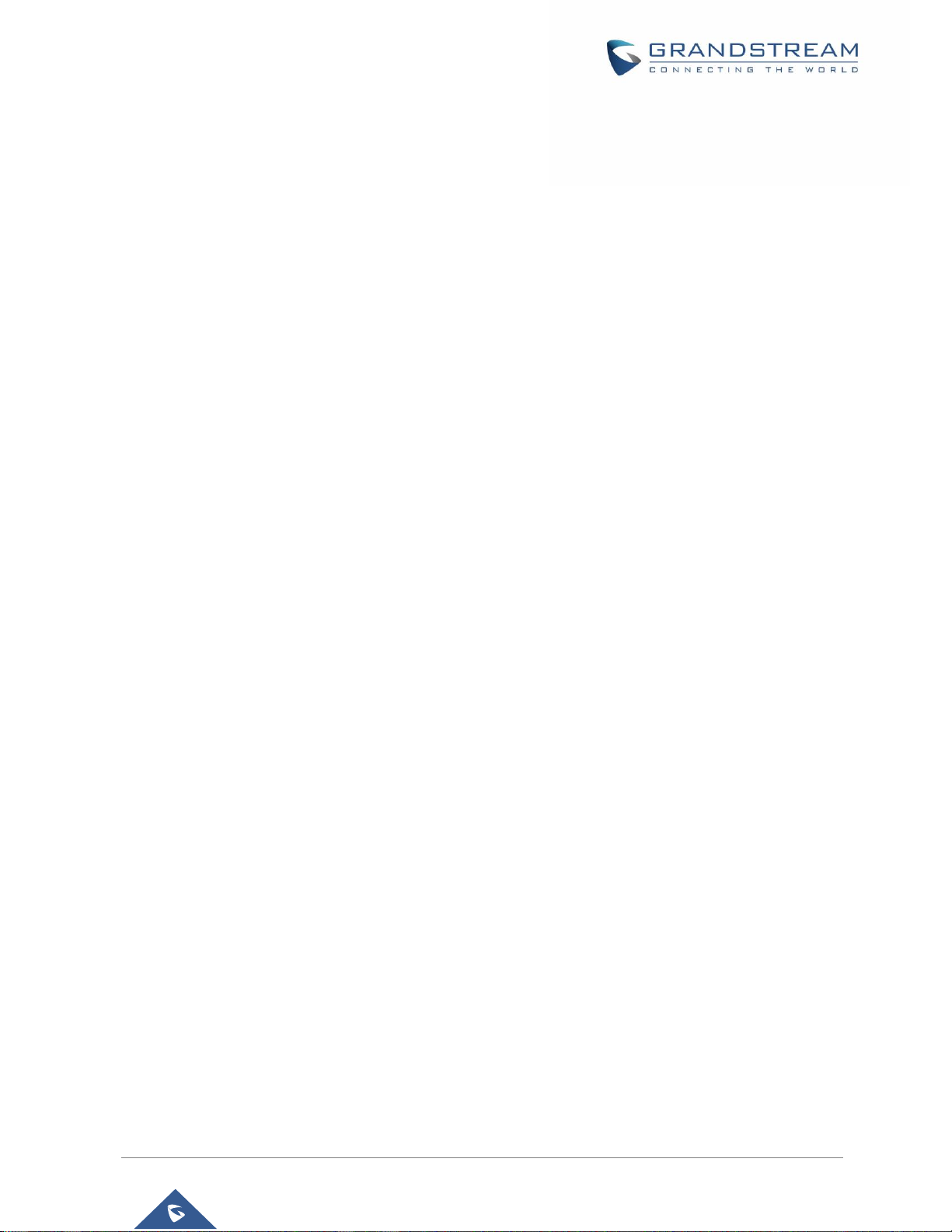
P a g e | 11
GXV3380 User Guide
Version 1.0.1.5
Table of Tables
Table 1: GXV3380 Features in a Glance .................................................................................................... 19
Table 2: GXV3380 Technical Specifications ................................................................................................ 19
Table 3: Equipment Packaging ................................................................................................................... 22
Table 4: GXV3380 Front View ..................................................................................................................... 23
Table 5: GXV3380 Back View ..................................................................................................................... 24
Table 6: GXV3380 Side View ...................................................................................................................... 25
Table 7: GXV3380 Status Bar Notification Icons ........................................................................................ 39
Table 8: GXV3380 Keys .............................................................................................................................. 42
Table 9: GXV3380 MWI LED Status ........................................................................................................... 45
Table 10: GXV3380 Feature Code .............................................................................................................. 76
Page 13
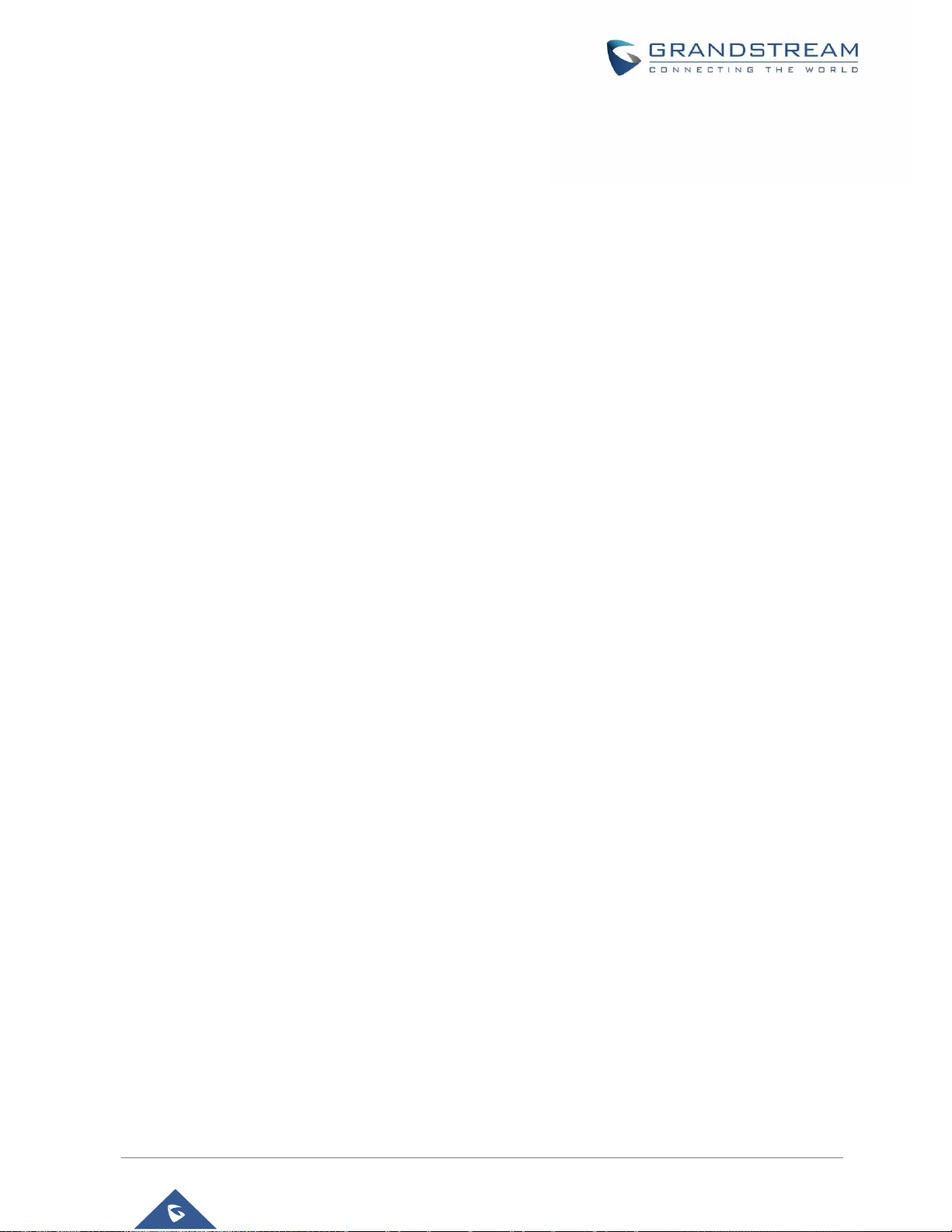
P a g e | 12
GXV3380 User Guide
Version 1.0.1.5
Table of Figures
Figure 1: GXV3380 Package Content ......................................................................................................... 22
Figure 2: GXV3380 Front ............................................................................................................................ 23
Figure 3: GXV3380 Back View.................................................................................................................... 24
Figure 4: GXV3380 Side View .................................................................................................................... 25
Figure 5: Built in Stand and Mounting Slots on GXV3380 .......................................................................... 26
Figure 6: Tab on The Handset Cradle ......................................................................................................... 26
Figure 7: GXV3380 Back / Side View ......................................................................................................... 27
Figure 8: GXV3380 Default Home Screen .................................................................................................. 28
Figure 9: GXV3380 Onscreen Menu ........................................................................................................... 28
Figure 10: GXV3380 Finger Gestures on the Touch Screen ...................................................................... 29
Figure 11: GXV3380 Desktop Menu ........................................................................................................... 30
Figure 12: Add Widget to the Desktop ........................................................................................................ 31
Figure 13: Open Clock Widget .................................................................................................................... 32
Figure 14: Resize MPK Widget ................................................................................................................... 32
Figure 15: Move Clock Widget .................................................................................................................... 33
Figure 16: GXV3380 Choose Wallpaper ..................................................................................................... 34
Figure 17: GXV3380 Recent Applications ................................................................................................... 34
Figure 18: GXV3380 Switch Idle Screens ................................................................................................... 35
Figure 19: Set up Home Idle Screen ........................................................................................................... 35
Figure 20: Add an Idle Screen .................................................................................................................... 36
Figure 21: Delete an Idle Screen ................................................................................................................ 36
Figure 22: GXV3380 Top Status Bar ........................................................................................................... 37
Figure 23: Status Bar - More Options ......................................................................................................... 37
Figure 24: GXV3380 Top Status Bar – Notification ..................................................................................... 38
Figure 25: GXV3380 Top status Bar - Get more information ...................................................................... 38
Figure 26: GXV3380 Top status Bar – Wi-Fi ............................................................................................... 39
Figure 27: System Settings in Status Bar ................................................................................................... 41
Figure 28: GXV3380 Keys .......................................................................................................................... 42
Figure 29: GXV3380 Onscreen Keyboard - English Keyboard ................................................................... 43
Figure 30: GXV3380 Onscreen Keyboard - Lowercase and Uppercase .................................................... 44
Figure 31: English Keyboard - Number and Symbols ................................................................................. 44
Figure 32: English Keyboard - More Symbols ............................................................................................ 44
Figure 33: GXV3380 Account Widget ......................................................................................................... 46
Figure 34: GXV3380 Dial Screen ................................................................................................................ 47
Figure 35: Disable Video Call Feature on Dial Screen ............................................................................... 48
Figure 36: GXV3380 View Contacts ........................................................................................................... 49
Figure 37: GXV3380 Call History ................................................................................................................ 50
Figure 38: Single Incoming Call – Audio ..................................................................................................... 50
Figure 39: Single Incoming Call – Video ..................................................................................................... 51
Figure 40: Single Incoming Call – Preview-1 .............................................................................................. 51
Page 14
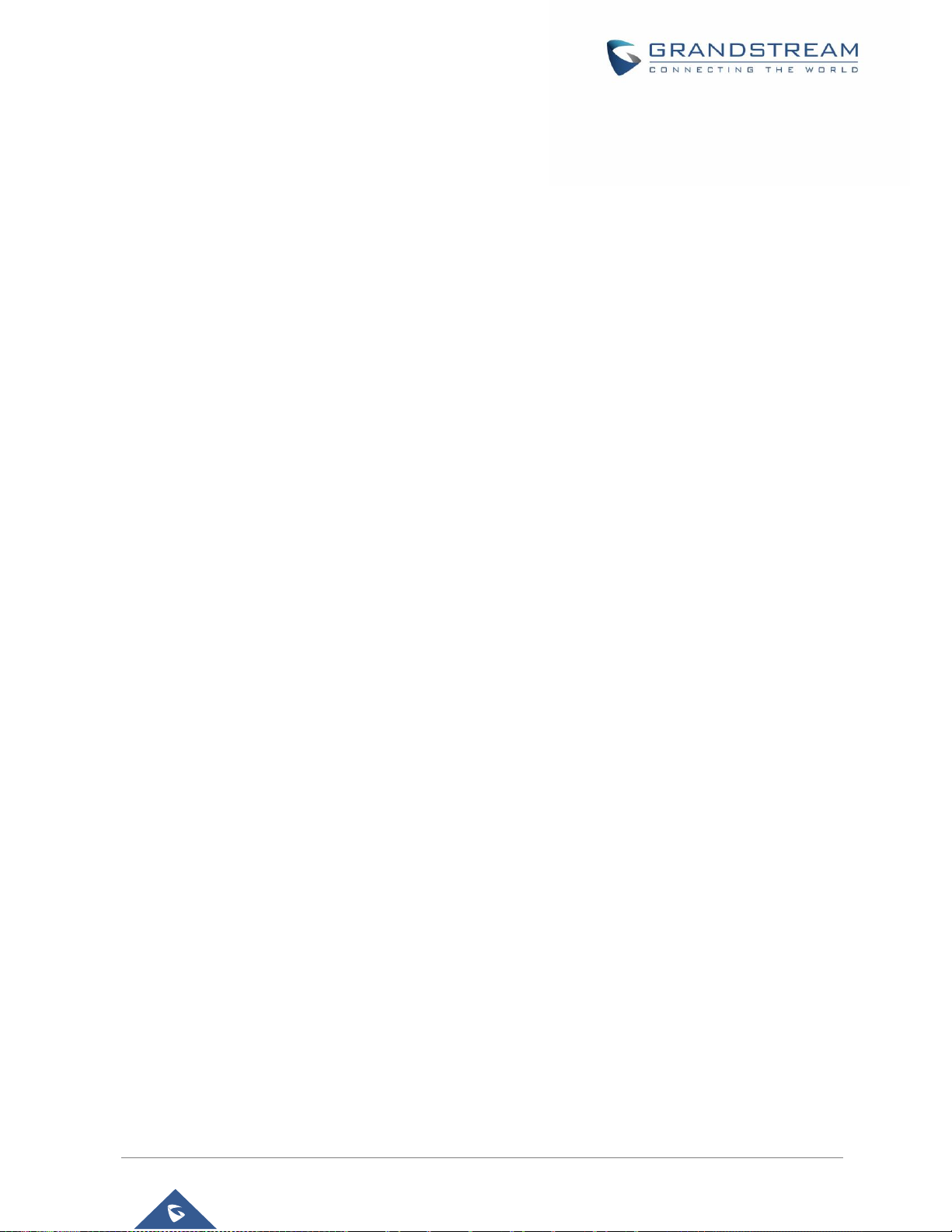
P a g e | 13
GXV3380 User Guide
Version 1.0.1.5
Figure 41: Single Incoming Call – Preview-2 .............................................................................................. 52
Figure 42: Single Incoming Call - Transfer -1 ............................................................................................. 52
Figure 43: Single incoming Call - Transfer - 2............................................................................................. 53
Figure 44: Call Waiting ................................................................................................................................ 53
Figure 45: Touch to Return to Call Screen .................................................................................................. 54
Figure 46: Call on Hold ............................................................................................................................... 54
Figure 47: GXV3380 Call Recording ........................................................................................................... 55
Figure 48: MPK button ................................................................................................................................ 55
Figure 49: MPK list ...................................................................................................................................... 56
Figure 50: GXV3380 Call Mute ................................................................................................................... 56
Figure 51: Turn on Video During Audio Call ................................................................................................ 57
Figure 52: Accept Video During Audio Call ................................................................................................. 57
Figure 53: Switch Audio Channel during Call .............................................................................................. 58
Figure 54: Blind Transfer ............................................................................................................................. 59
Figure 55: Attended Transfer....................................................................................................................... 60
Figure 56: Attended Transfer - Transferring ................................................................................................ 60
Figure 57: Attended Transfer – Split ........................................................................................................... 61
Figure 58: Attended Transfer....................................................................................................................... 62
Figure 59: Transfer via MPK ....................................................................................................................... 62
Figure 60: MPK list ...................................................................................................................................... 63
Figure 61: Add Conference Members from Dial Screen ............................................................................. 64
Figure 62: Add Conference Members from Dial Screen 2 .......................................................................... 64
Figure 63: GXV3380 Conference Screen ................................................................................................... 65
Figure 64: GXV3380 Conference - Add Existing Call to Conference ......................................................... 65
Figure 65: 3-Way Conference Call Established .......................................................................................... 66
Figure 66: Notification of joining the conference ......................................................................................... 66
Figure 67: Notification of exiting the conference ......................................................................................... 66
Figure 68: GXV3380 Conference - Remove Party from Conference.......................................................... 67
Figure 69 : Join UCM conference room ...................................................................................................... 68
Figure 70: UCM conference Menu .............................................................................................................. 68
Figure 71 : Conference Menu Options ........................................................................................................ 69
Figure 72: Conference's members list ........................................................................................................ 69
Figure 73: Invite a Member ......................................................................................................................... 70
Figure 74: Conference Bridge ..................................................................................................................... 70
Figure 75: Member joined conference Event .............................................................................................. 71
Figure 76 : Member Left the conference room Event ................................................................................. 71
Figure 77: Invitation sent Event Notification ................................................................................................ 72
Figure 78: Missed Call Screen .................................................................................................................... 72
Figure 79: Enable/Disable DND .................................................................................................................. 73
Figure 80: Retrieve Voicemail ..................................................................................................................... 74
Figure 81: Unconditional Call Forward ........................................................................................................ 74
Figure 82: Call Forward – Unconditional ..................................................................................................... 75
Figure 83: Call Forward - Time Based ........................................................................................................ 75
Page 15
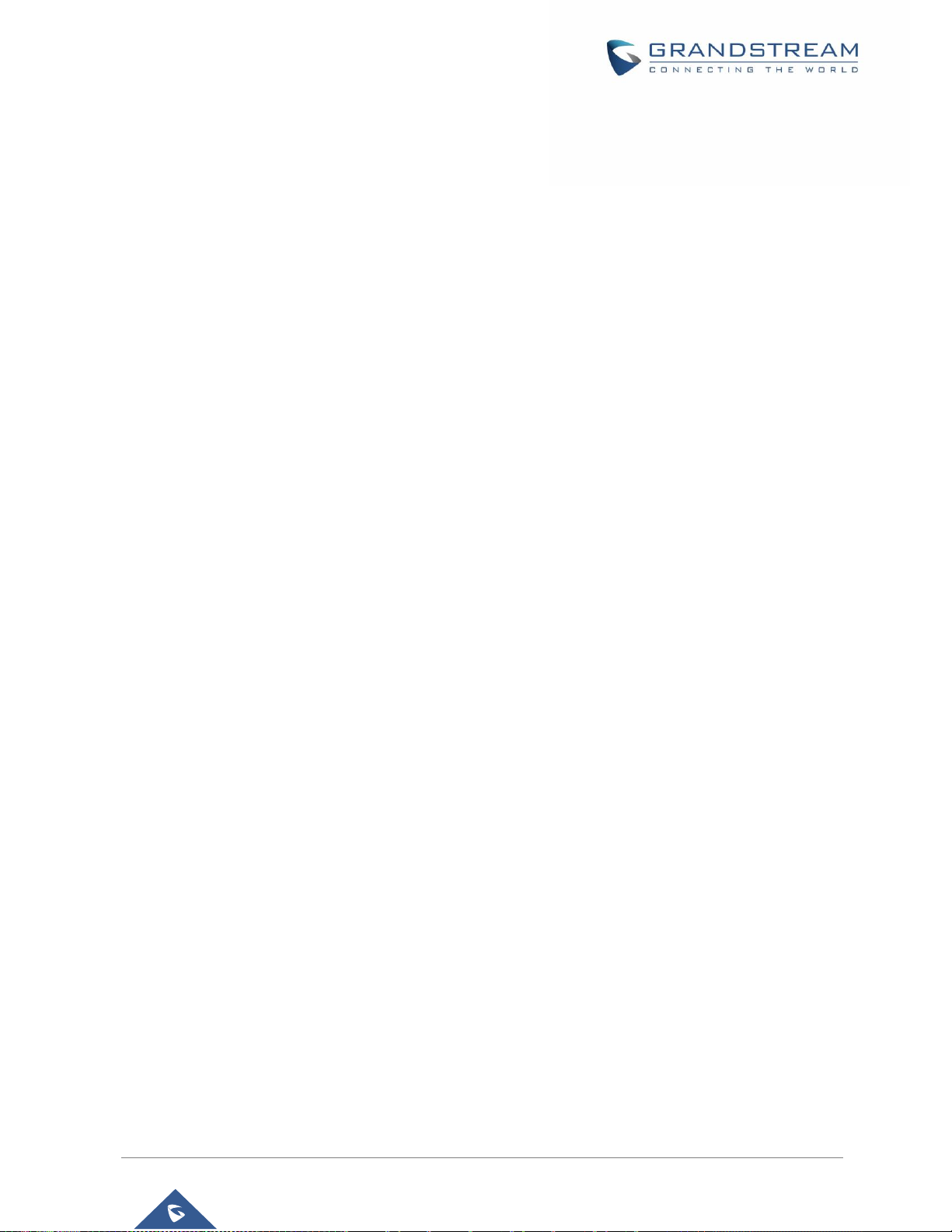
P a g e | 14
GXV3380 User Guide
Version 1.0.1.5
Figure 84: Call Forward - Busy/No Answer/DND ........................................................................................ 75
Figure 85: GXV3380 Contacts .................................................................................................................... 78
Figure 86: GXV3380 Contacts - Add New Contact ..................................................................................... 79
Figure 87: Add to Contacts from Dial Pad ................................................................................................... 79
Figure 88: GXV3380 Contacts - Import Contacts ....................................................................................... 80
Figure 89: GXV3380 Contacts - Export Contacts ....................................................................................... 80
Figure 90: GXV3380 Contacts - Download Contacts ................................................................................. 81
Figure 91: GXV3380 Contacts - Search Contacts ...................................................................................... 82
Figure 92: GXV3380 Contacts - Select Contacts........................................................................................ 83
Figure 93: Add Contacts to Favorites .......................................................................................................... 83
Figure 94: GXV3380 Contacts - Add New Group ....................................................................................... 85
Figure 95: GXV3380 Contacts - Storage Status ......................................................................................... 86
Figure 96: GXV3380 Settings ..................................................................................................................... 87
Figure 97: List of blocked contacts ............................................................................................................. 89
Figure 98: Block History .............................................................................................................................. 89
Figure 99: GXV3380 Blacklist - Add Number to Blacklist ........................................................................... 90
Figure 100: Manually Add Number to Blacklist ........................................................................................... 90
Figure 101: Intercept Anonymous Calls ...................................................................................................... 91
Figure 102: GXV3380 Call History .............................................................................................................. 92
Figure 103: GXV3380 Call History – Options ............................................................................................. 93
Figure 104: GXV3380 Call History - Details ................................................................................................ 94
Figure 105: GXV3380 SMS Message ......................................................................................................... 95
Figure 106: View SMS Dialog ..................................................................................................................... 95
Figure 107: Create a New SMS .................................................................................................................. 96
Figure 108: SMS Settings ........................................................................................................................... 97
Figure 109: Recorder Application ................................................................................................................ 98
Figure 110: Recording Audio ....................................................................................................................... 99
Figure 111 : Flag Mark................................................................................................................................. 99
Figure 112: Recorded Files ......................................................................................................................... 99
Figure 113: Recorder Menu ...................................................................................................................... 100
Figure 114: Menu Options ......................................................................................................................... 100
Figure 115: Recorder Settings .................................................................................................................. 101
Figure 116: Set Password ......................................................................................................................... 101
Figure 117: Change Password .................................................................................................................. 101
Figure 118: Files operation ........................................................................................................................ 102
Figure 119: Export/Delete files .................................................................................................................. 102
Figure 120: GXV3380 File Manager – Copy File ...................................................................................... 103
Figure 121: Paste File ............................................................................................................................... 104
Figure 122: GXV3380 File Manager - Move ............................................................................................. 104
Figure 123: GXV3380 File Manager - Options.......................................................................................... 105
Figure 124: Delete File(s) via File Manager .............................................................................................. 106
Figure 125: Rename File ........................................................................................................................... 106
Figure 126: GS Market - Onscreen Menu ................................................................................................. 108
Page 16
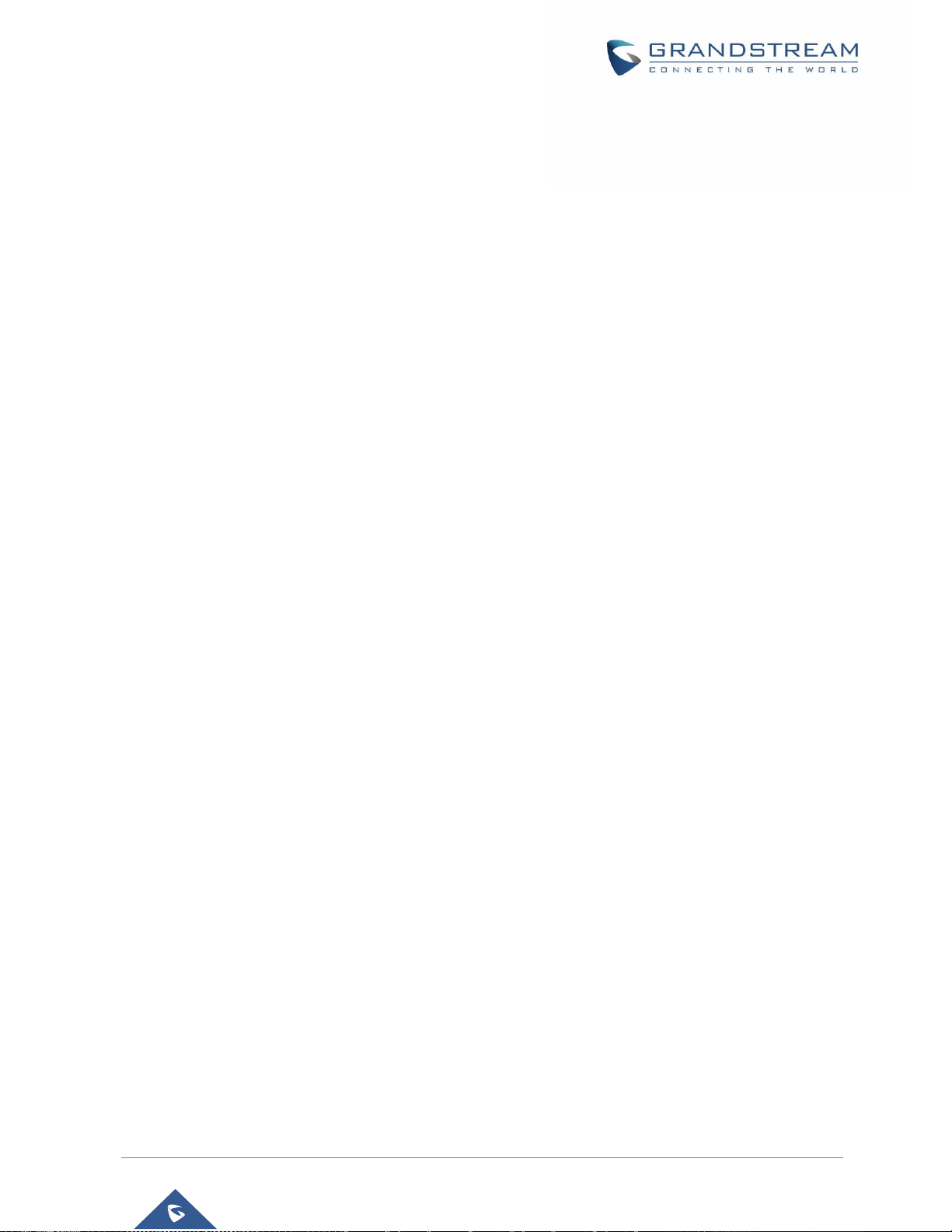
P a g e | 15
GXV3380 User Guide
Version 1.0.1.5
Figure 127: FTP Server – Start ................................................................................................................. 109
Figure 128: FTP Server – Stop ................................................................................................................. 110
Figure 129: FTP Server – Settings............................................................................................................ 110
Figure 130: GXV3380 Camera...................................................................................................................111
Figure 131: Recent pictures and videos page .......................................................................................... 112
Figure 132: Edit Picture ............................................................................................................................. 113
Figure 133: Access to the Gallery ............................................................................................................. 113
Figure 134: GXV3380 Gallery ................................................................................................................... 114
Figure 135: GXV3380 Gallery - Picture Options ....................................................................................... 114
Figure 136: Screensaver settings ............................................................................................................. 115
Figure 137: Use Network Images ............................................................................................................. 116
Figure 138: Network Image Path .............................................................................................................. 116
Figure 139: GXV3380 Web Browser ......................................................................................................... 117
Figure 140: GXV3380 Browser Menu Options.......................................................................................... 117
Figure 141: Open New Window in Browser .............................................................................................. 118
Figure 142: GXV3380 Web Browser-Bookmarks ..................................................................................... 118
Figure 143: GXV3380 Connect to Wi-Fi ................................................................................................... 121
Figure 144: GXV3380 Connect to Wi-Fi-Show Advanced Options ........................................................... 121
Figure 145: Wi-Fi - Add network ............................................................................................................... 122
Figure 146: Wi-Fi Settings Shortcut .......................................................................................................... 122
Figure 147: Wi-Fi Shortcut - Wi-Fi List ...................................................................................................... 123
Figure 148: GXV3380 Bluetooth - Paired Device ..................................................................................... 125
Figure 149: Bluetooth Settings Shortcut ................................................................................................... 125
Figure 150: Bluetooth Setting shortcut 2 ................................................................................................... 126
Figure 151: EHS headset .......................................................................................................................... 127
Figure 152: USB Headset Connected ....................................................................................................... 127
Figure 153: USB Headset Used for Call ................................................................................................... 128
Figure 154: Switch Between Speaker and USB mode ............................................................................. 128
Figure 155: USB Storage Device Connected to GXV3380 ....................................................................... 129
Figure 156: Emergency Access under GXV3380 Locked Screen ............................................................ 130
Figure 157: Emergency Dial Screen ......................................................................................................... 130
Page 17
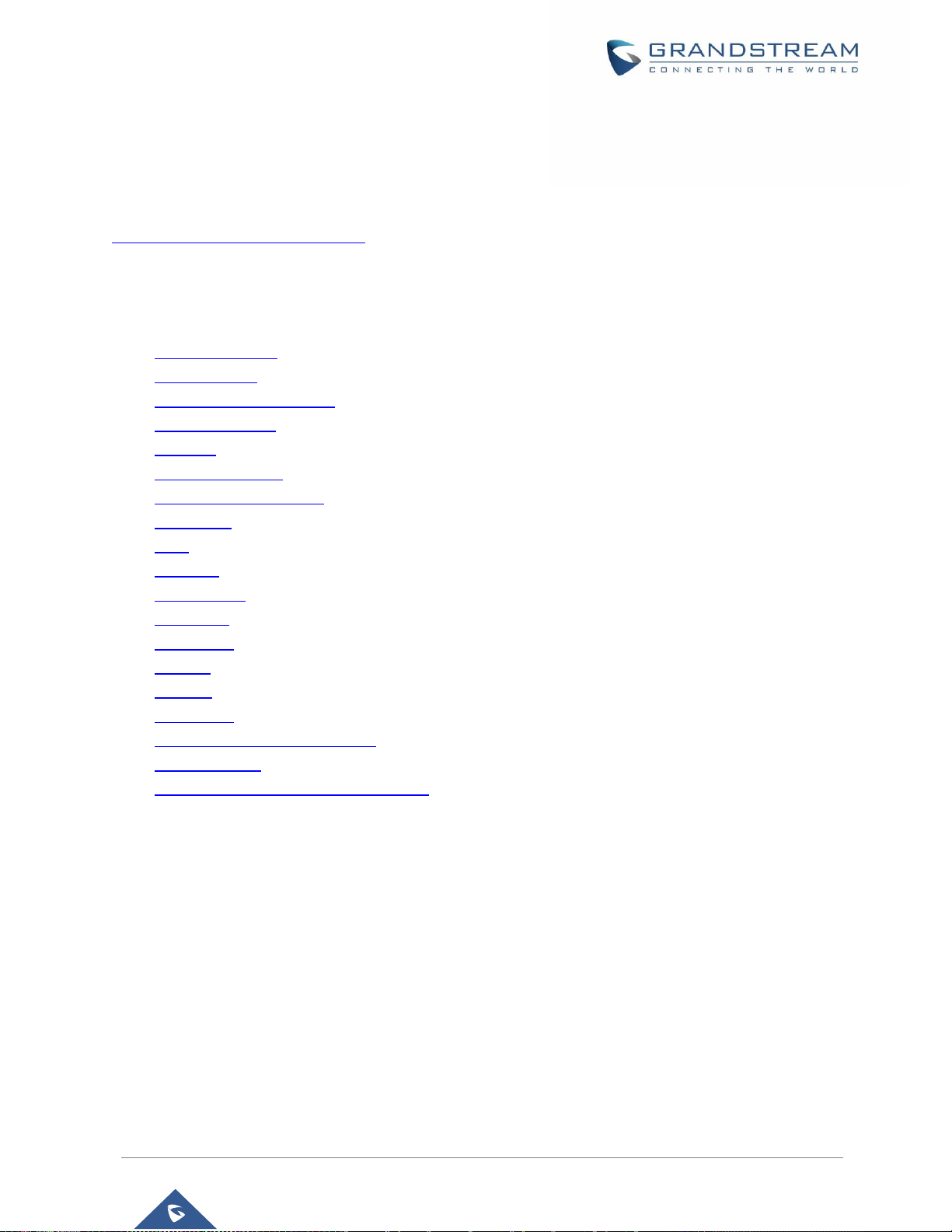
P a g e | 16
GXV3380 User Guide
Version 1.0.1.5
DOCUMENT PURPOSE
This document describes how to configure the GXV3380 via phone's LCD menu and web UI menu to fully
manipulate phone's features. To learn advanced functions of GXV3380, please visit
http://www.grandstream.com/support to download the latest “GXV3380 Administration Guide”.
This guide covers following topics:
▪ Product Overview
▪ Getting started
▪ Getting to know GXV3380
▪ Make phone calls
▪ Contacts
▪ GXV3380 Settings
▪ Harassment Interception
▪ Call history
▪ SMS
▪ Recorder
▪ File manager
▪ GS Market
▪ FTP Server
▪ Camera
▪ Browser
▪ Action URL
▪ Connect to network and devices
▪ Emergency call
▪ Experiencing the GXV3380 applications
Page 18
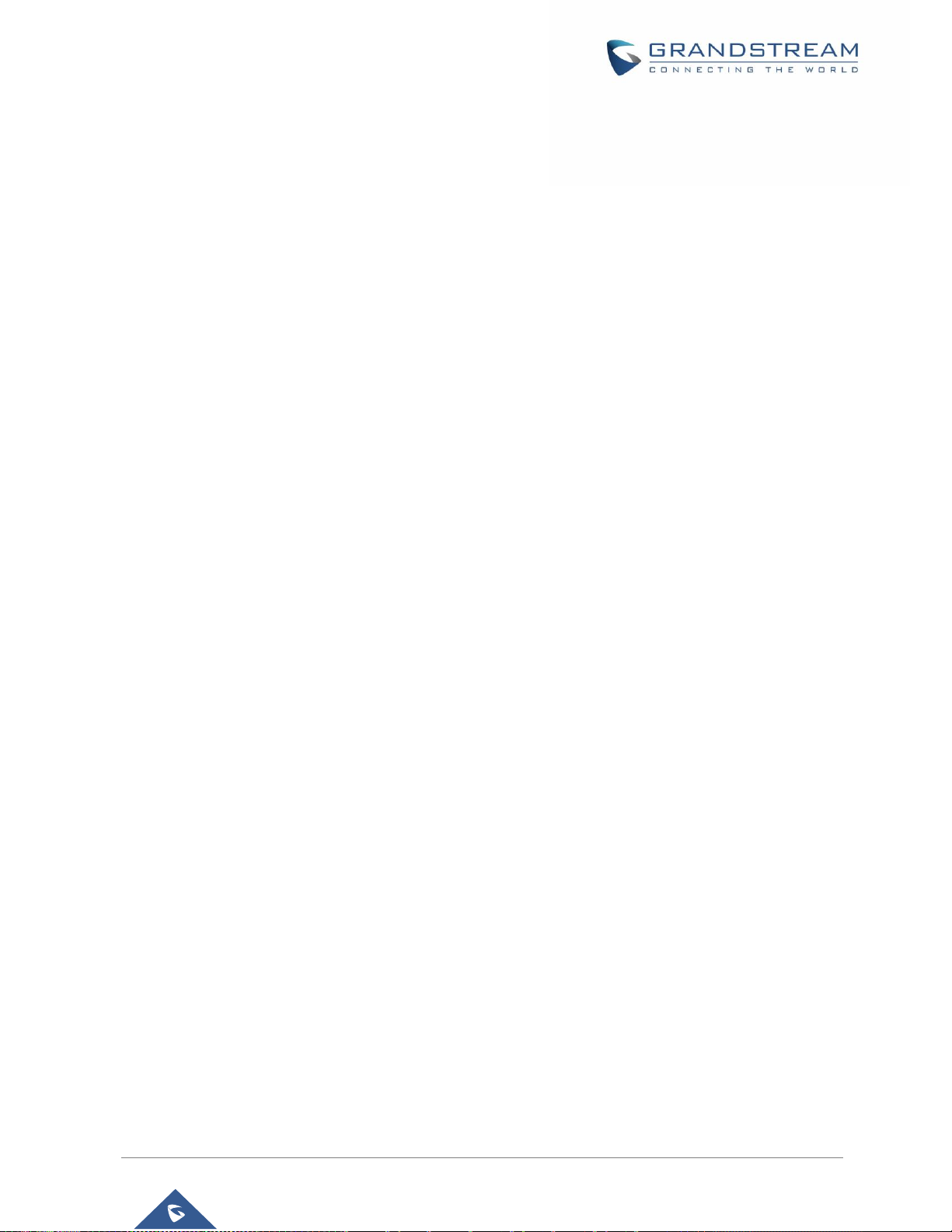
P a g e | 17
GXV3380 User Guide
Version 1.0.1.5
CHANGE LOG
This section documents significant changes from previous versions of user guide for GXV3380. Only major
new features or major document updates are listed here. Minor updates for corrections or editing are not
documented here.
Firmware Version 1.0.1.5
• This is the Initial Version.
Page 19
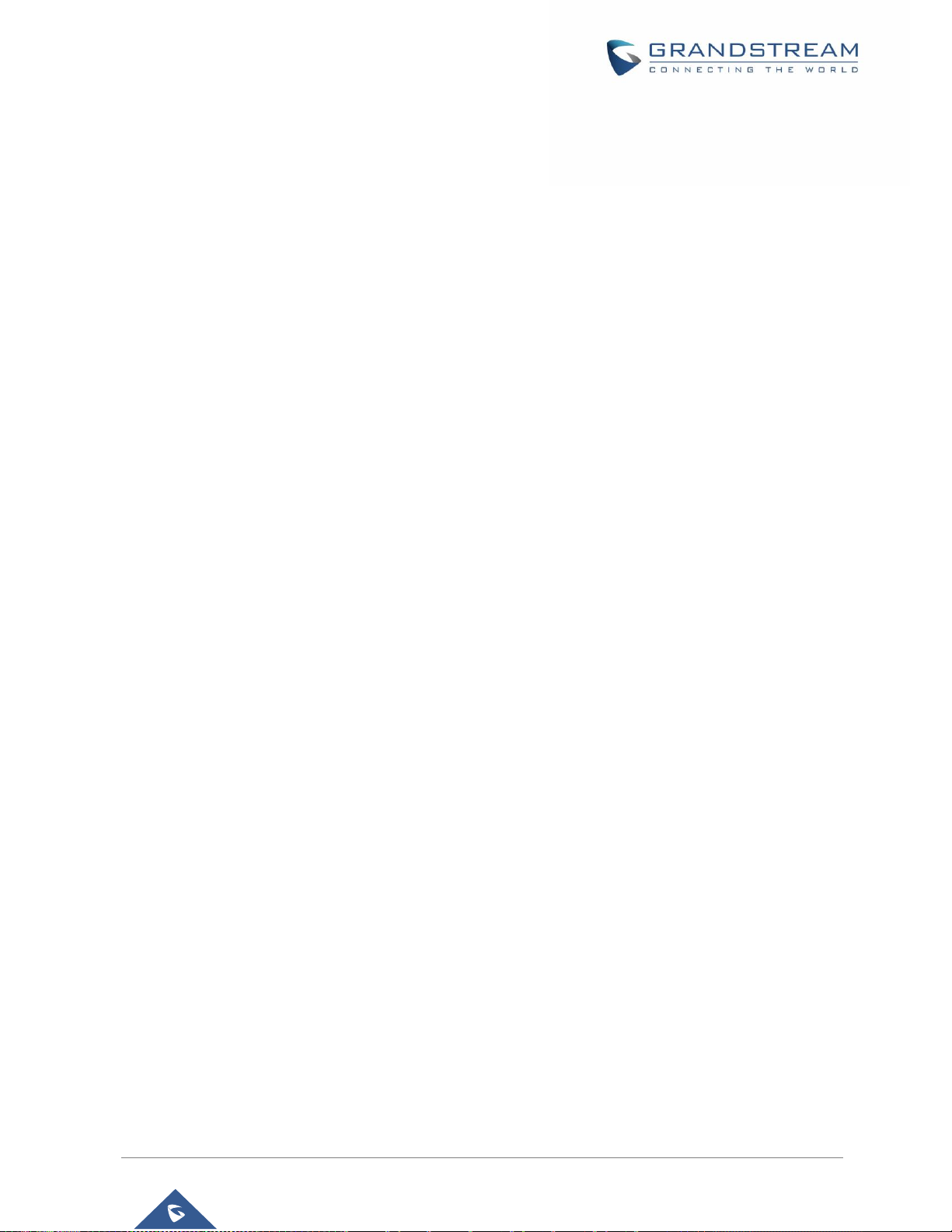
P a g e | 18
GXV3380 User Guide
Version 1.0.1.5
WELCOME
Thank you for purchasing Grandstream GXV3380 IP Multimedia Phone for Android
TM
. The GXV3380 IP
Video Phone for Android combines a 16-line IP video phone with a multi-platform video conferencing
solution and the functionality of an Android tablet to offer an all-in-one communications solution. The phone
features an 8” 1280x800 capacitive touch screen IPS LCD, Mega pixel camera, dual Gigabit ports with
PoE/PoE+, HD audio and video, integrated Wi-Fi (Dual band 802.11a/b/g/n/ac) & Bluetooth 4.2+ EDR, rich
peripheral interfaces, and Android 7.1.1. By combining a state-of-the-art IP video phone, an advanced video
conferencing solution, and the functionality of a tablet, businesses throughout the world can now use the
GXV3380 for all communication and productivity needs.
Page 20
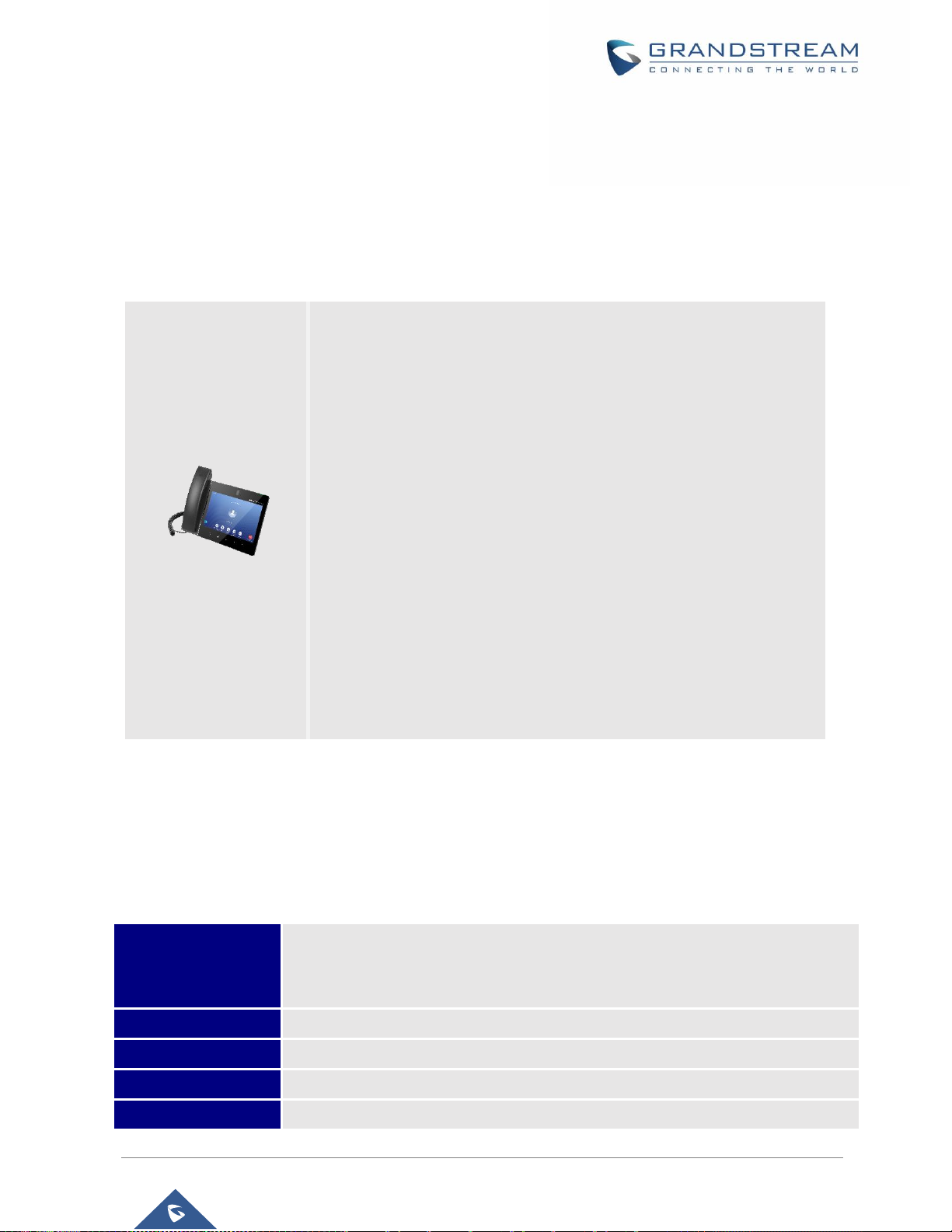
P a g e | 19
GXV3380 User Guide
Version 1.0.1.5
PRODUCT OVERVIEW
Feature Highlights
The following tables contain the major features of the GXV3380:
Table 1: GXV3380 Features in a Glance
GXV3380 Technical Specifications
The following table resumes all the technical specifications including the protocols / standards supported,
voice codecs, telephony features, languages and upgrade/provisioning settings for the phone GXV3380.
Table 2: GXV3380 Technical Specifications
Protocols/Standards
SIP RFC3261, TCP/IP/UDP, RTP/RTCP, HTTP/HTTPS, ARP, ICMP, DNS (A
record, SRV, NAPTR), DHCP, PPPoE, SSH, TFTP, NTP, STUN, SIMPLE, LLDP-
MED, LDAP, TR-069, 802.1x, TLS, SRTP, IPv6, OpenVPN
®
.
Network Interfaces
Dual switched 10/ 100/ 1000 Mbps ports with integrated PoE/PoE+
Graphic Display
8" 1280×800 capacitive touch screen (5 points) IPS LCD
Camera
Tiltable 2 megapixel CMOS camera with privacy shutter, 1080p 30fps
Bluetooth
Yes, integrated Bluetooth 4.2 + EDR
GXV3380
• 16 lines with up to 16 SIP accounts, up to 7-way audio conference
and 3-way 1080p 30fps HD video conference, phonebook with up to
2000 contacts, call history with up to 2000 records.
• Dual switched 10/100/1000Mbps network ports, Dual-band 2.4GHz &
5GHz Wi-Fi (802.11a/b/g/n/ac), PoE/PoE+, Bluetooth 4.2+EDR, USB,
SD, HDMI, EHS with Plantronics headsets support.
• 8" (1280x800) capacitive (5 points) touch screen IPS LCD, mega pixel
CMOS sensor camera with privacy shutter.
• HD wideband audio, full-duplex hands-free speakerphone with HD
acoustic chamber, advanced acoustic echo cancellation and excellent
double-talk performance.
• Runs the Android™ Operating System 7.1.1.
Page 21
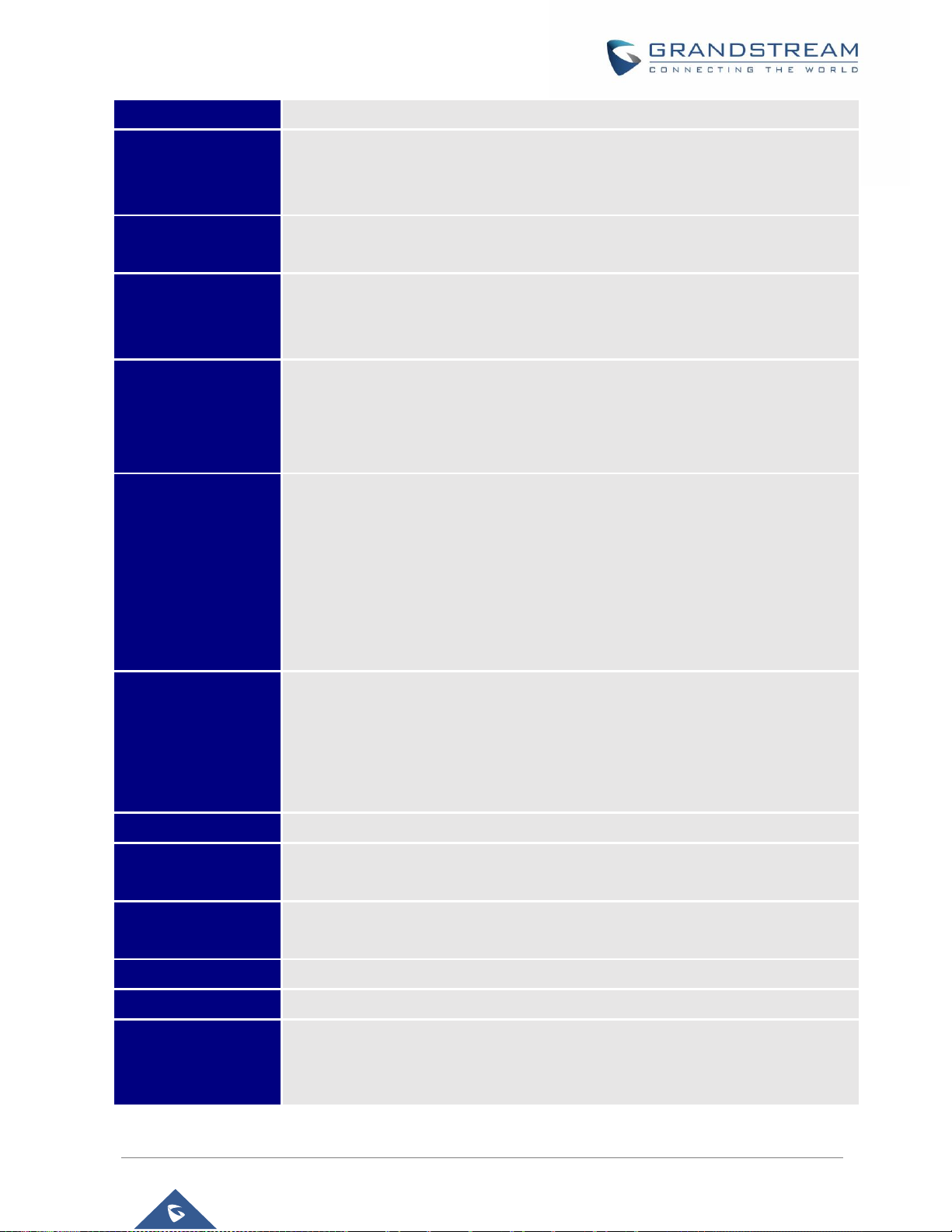
P a g e | 20
GXV3380 User Guide
Version 1.0.1.5
Wi-Fi
Yes, dual-band (2.4GHz & 5GHz) with 802.11a/b/g/n/ac and WMM
Auxiliary Ports
RJ9 headset jack (allowing EHS with Plantronics headsets), 3.5mm stereo headset
with microphone, USB 2.0 port, micro SD, HDMI-out (1.4 up to 1080p60fps), HDMI-
in (1.4 up to 1080p@60fps)
Feature Keys
2 function touch keys VOLUME +/-, 3 dedicated Android touch keys HOME, MENU,
and BACK
Voice Codec
G.711µ/a, G.722 (wide-band), G.726-32, iLBC, Opus, G.729A/B, in-band and out-
of-band DTMF (In audio, RFC2833, SIP INFO), VAD, CNG, AEC, PLC, AJB, AGC,
ANS
Video Codec and
Capabilities
H.264 BP/MP/HP, video resolution up to 1080p, frame rate up to 30 fps, bitrate up
to 4Mbps, 3-way video conference (1080p@30fps), BFCP, people video (up to
1080p@30fps) + content video (up to 1080p@15fps), anti-flickering, auto focus
and auto exposure, camera block
Telephony Features
Hold, transfer, forward (unconditional/no-answer/busy), call park/pickup, 7-way
audio conference (including the host), shared-call-appearance (SCA) / bridged-
line-appearance (BLA), virtual MPK, downloadable contacts (XML, LDAP, up to
2000 items), call record(local and server), call log (up to 2000 records), call waiting,
auto answer, XML customization of screen, click-to-dial, flexible dial plan, hot
desking, personalized music ringtones and music on hold, server redundancy
& fail-over
Sample
Applications
Local apps: Contacts, Call History, File Manager, Programmable Key, Settings,
Browser, Voicemail, Calculator, Clock, Recorder, FTP, Backup and Restore GS
Market BS XSI, etc.
Supports third-party Android apps including Skype, Google Hangouts, Skype for
Business, etc.
Android
Runs Android 7.1.1
Applications
Deployment
Supports Android 7.x compliant applications to be developed, downloaded and
embedded on the device with provisioning control
HD Audio
Yes, 2 omnidirectional microphones, HD handset and speakerphone with support
for wideband audio
Base Stand
Integrated stand with multiple adjustable angles
QoS
Layer 2 QoS (802.1Q, 802.1p) and Layer 3 (ToS, DiffServ, MPLS) QoS
Security
User and administrator level passwords, MD5 and MD5-sess based authentication,
256-bit AES encrypted configuration file, TLS, SRTP, HTTPS, 802.1x media access
control, Kensington Security Slot (Kensington Lock) support
Page 22
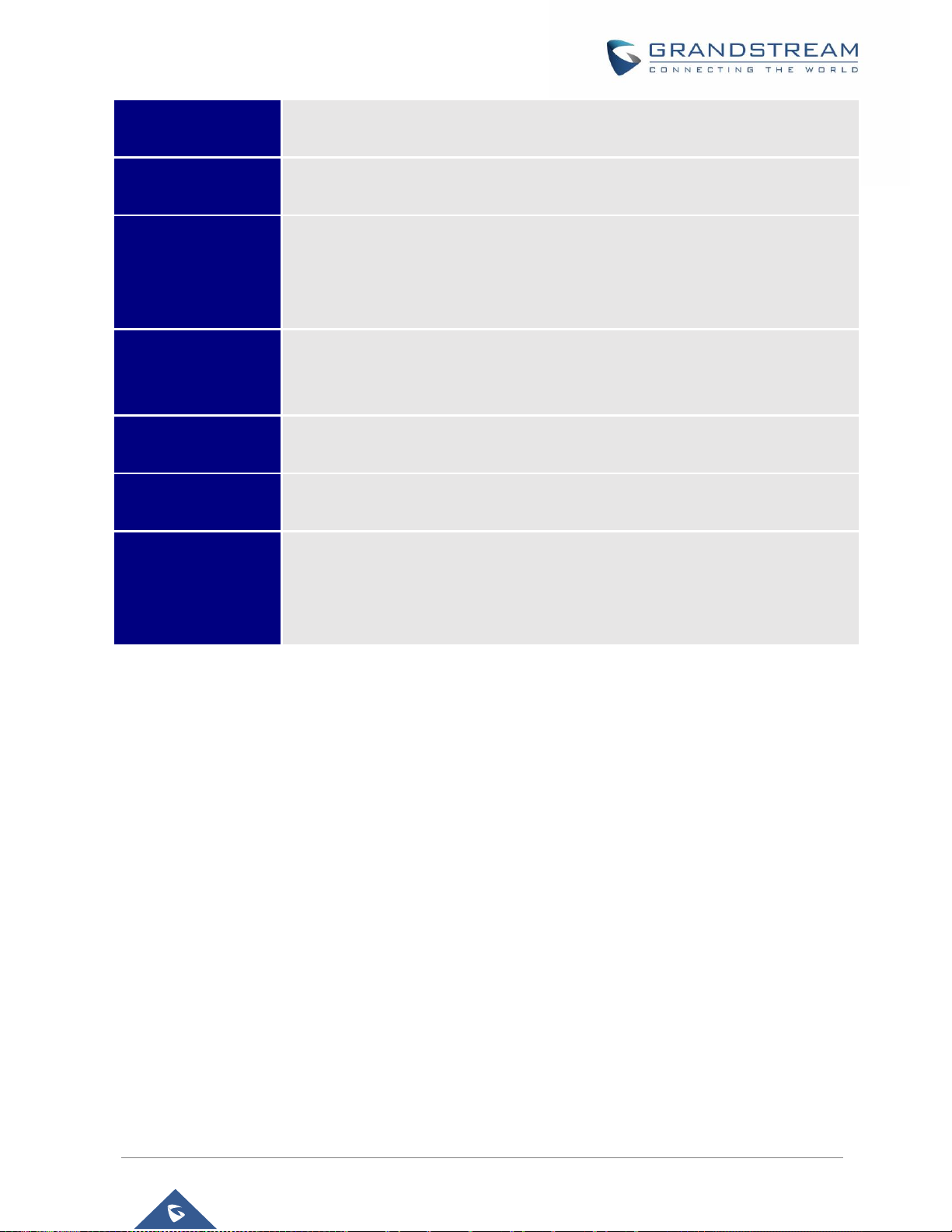
P a g e | 21
GXV3380 User Guide
Version 1.0.1.5
Multi-language
English, German, Italian, French, Spanish, Portuguese, Russian, Croatian,
Chinese, Korean and Japanese
Upgrade/
Provisioning
Firmware upgrade via TFTP / HTTP / HTTPS or local HTTP upload, mass
provisioning using TR069 or AES encrypted XML configuration file
Power and Green
Energy Efficiency
Universal power adapter included: Input: 100-240VAC 50-60Hz; Output 12VDC
1.5A (18W)
Integrated PoE* 802.3af Class 3, PoE+ 802.3at, Class 4
*USB, HDMI-in and HDMI-out enabled only when power supply or PoE+ is used.
Physical
Dimension : 263mm (L) x 206mm (L) x 88.69mm (H)
Unit weight: 1.65kg
Package weight: 2.22kg
Temperature and
Humidity
Operation: 0°C to 40°C, Storage: -10°C to 60°C,
Humidity: 10% to 90% Non-condensing
Package Content
GXV3380 phone, handset with cord, base stand, universal power supply, network
cable, screen cleaning cloth, quick installation guide, brochure, GPL license
Compliance
FCC: Part 15 (CFR 47) Class B; UL 60950 (power adapter); Part68 (HAC)
CE: EN55022 Class B, EN55024, EN61000-3-2, EN61000-3-3, EN60950-1,
EN62479, RoHS
RCM: AS/ACIF S004; AS/NZS CISPR22/24; AS/NZS 60950; AS/NZS 4268
Page 23
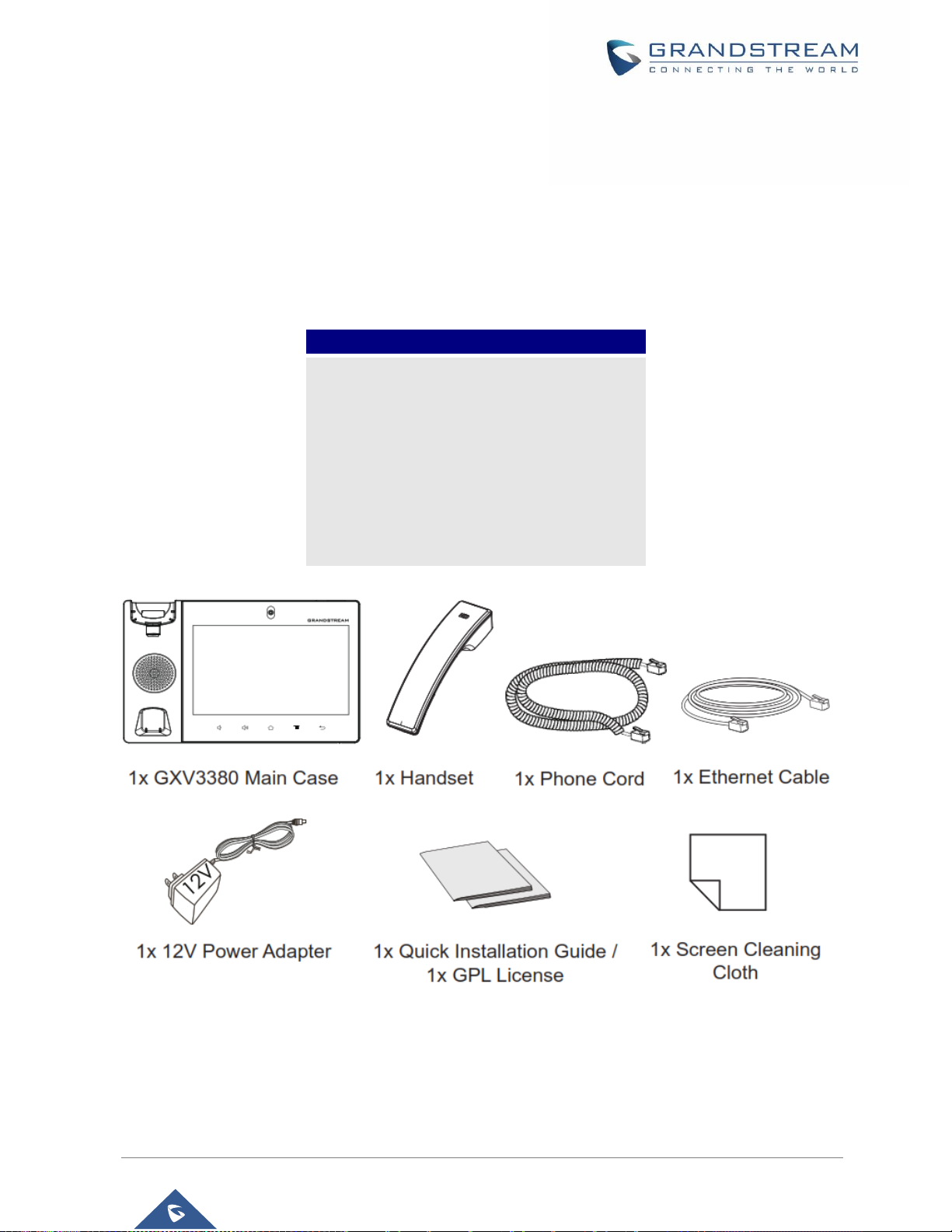
P a g e | 22
GXV3380 User Guide
Version 1.0.1.5
GETTING STARTED
This chapter provides basic installation instructions including the list of the packaging contents and also
information for obtaining the best performance with the GXV3380.
Equipment Packaging
Table 3: Equipment Packaging
Note: Check the package before installation. If you find anything missing, contact your system administrator.
GXV3380
• 1x GXV3380 Main Case.
• 1x Handset.
• 1x Phone Cord.
• 1x Ethernet Cable.
• 1x 12V Power Adapter.
• 1x Screen Cleaning Cloth.
• 1x Quick Installation Guide.
• 1x GPL License.
Figure 1: GXV3380 Package Content
Page 24
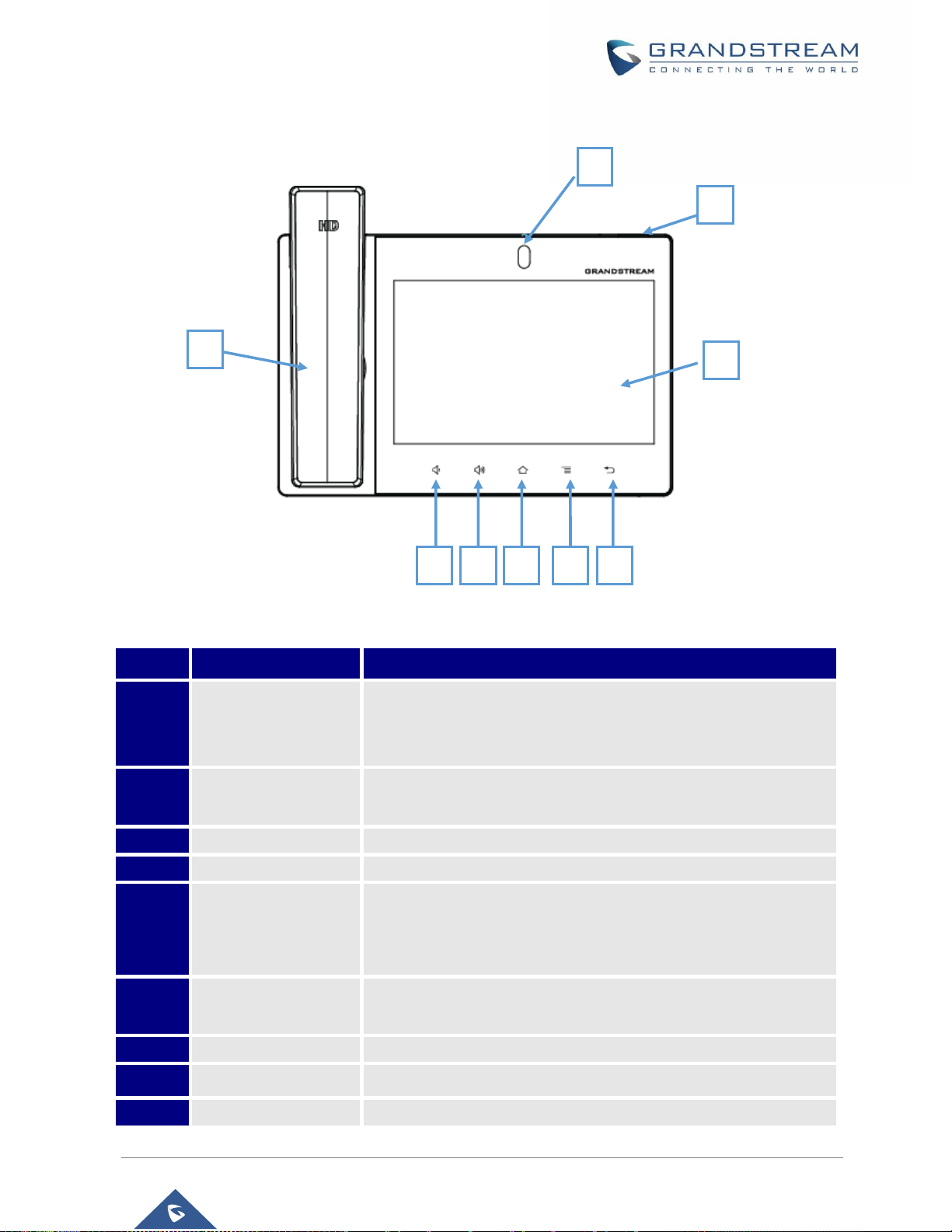
P a g e | 23
GXV3380 User Guide
Version 1.0.1.5
Description of the GXV3380
Front View
Figure 2: GXV3380 Front
Table 4: GXV3380 Front View
Item
Name
Description
1
Front Camera
Mega pixel front camera. The angle can be adjusted, and the
camera can be blocked by scrolling up/down the wheel on the back
of the camera.
2
MWI LED Indicator
To indicate message status, call status and phone's system status
using the LED indicator.
3
LCD
8" (1280x800) capacitive (5 points) IPS LCD touch screen.
4
Back
Tap to go back to the previous menu.
5
Menu
Press MENU key to access phone’s display settings, edit widgets
and thread manager. Or press and hold on the MENU key for 2
seconds to enter managing application interface directly.
6
Home
Tap to go back to Home screen; or touch and press for about 2
seconds to take a screenshot of phone’s screen.
7
Volume Up
Tap to turn up the call volume and media volume.
8
Volume Down
Tap to turn down the call volume and media volume.
9
Handset
Off hook to use handset as the audio channel for calls and media.
1 2 3
5 4 7 6 8
9
Page 25
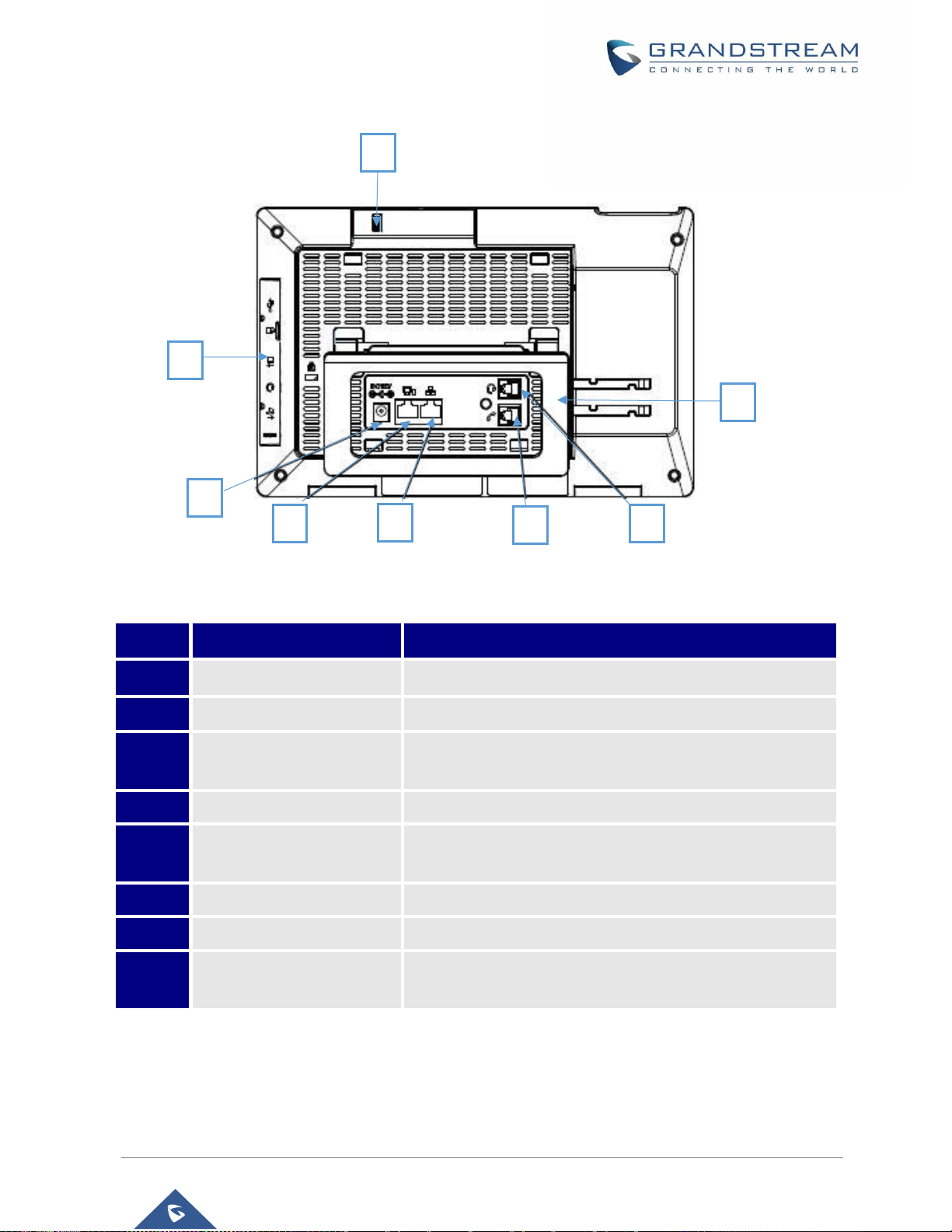
P a g e | 24
GXV3380 User Guide
Version 1.0.1.5
Back View
Figure 3: GXV3380 Back View
Table 5: GXV3380 Back View
Item
Name
Description
1
Camera Adjusting Wheel
Scroll up/down to adjust the camera angle.
2
Phone Stand (built-in)
Adjust the phone stand angle to place the phone on the desk.
3
Headset Port
RJ9 headset connector port (supporting EHS with
Plantronics headset).
4
Handset Port
RJ9 handset connector port.
5
LAN Port
10/100/1000Mbps RJ-45 port connecting to Ethernet.
PoE/PoE+ is supported.
6
PC Port
10/100/1000Mbps RJ-45 port connecting to PC.
7
Power Jack
12V DC Power connector port.
8
Side Connectors Cover
Open the cover for USB port, SD card slot, 3.5mm headset
port, HDMI-in and HDMI-out ports.
1
2
8 34 5 6
7
Page 26
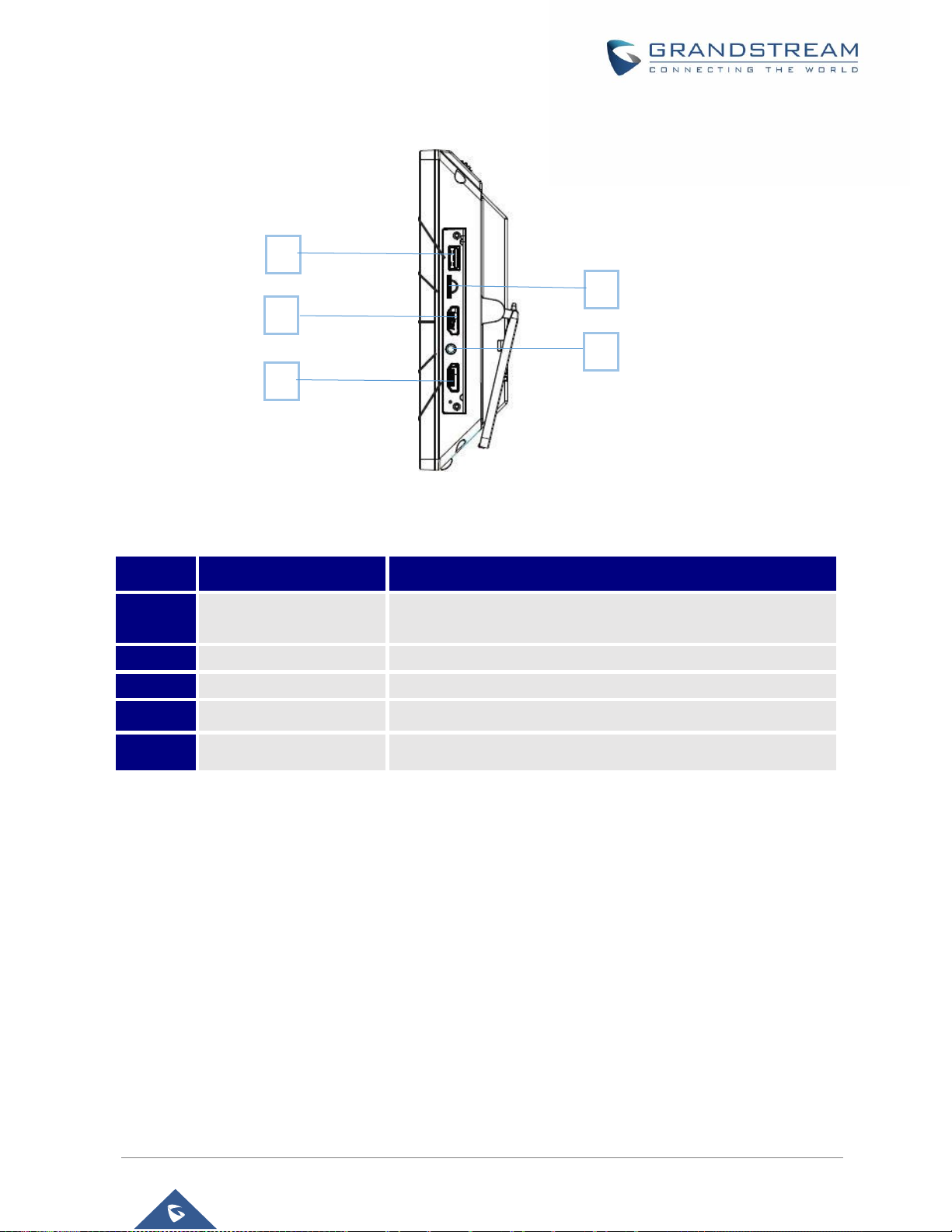
P a g e | 25
GXV3380 User Guide
Version 1.0.1.5
Side View
Figure 4: GXV3380 Side View
Table 6: GXV3380 Side View
Item
Name
Description
1
USB Port
USB devices can be connected via the USB port. For example,
connect a USB flash drive to save captured pictures.
2
SD Card Port
Connect SD storage device to the SD Card Slot.
3
HDMI Output Interface
Connect to HDMI input devices (e.g., TV)
4
3.5mm Headset Port
Connect 3.5mm headset.
5
HDMI Input Interface
Connect presentation device (e.g., a laptop).
Connecting and Setting Up the GXV3380
The GXV3380 can be installed on the desktop using the built-in stand or attached on the wall using the
slots for wall mounting.
Using the Phone Stand
The GXV3380 has a built-in phone stand. To set up the GXV3380 as your desk phone, follow the steps
below:
1. Take the phone stand out on the back and adjust the angle to place the phone steady on the desk;
2. Connect the handset and main phone case with the phone cord;
3. Connect the LAN port of the phone to the RJ-45 socket of a hub/switch or a router (LAN side of the
router) using the Ethernet cable;
1 2 3 4 5
Page 27
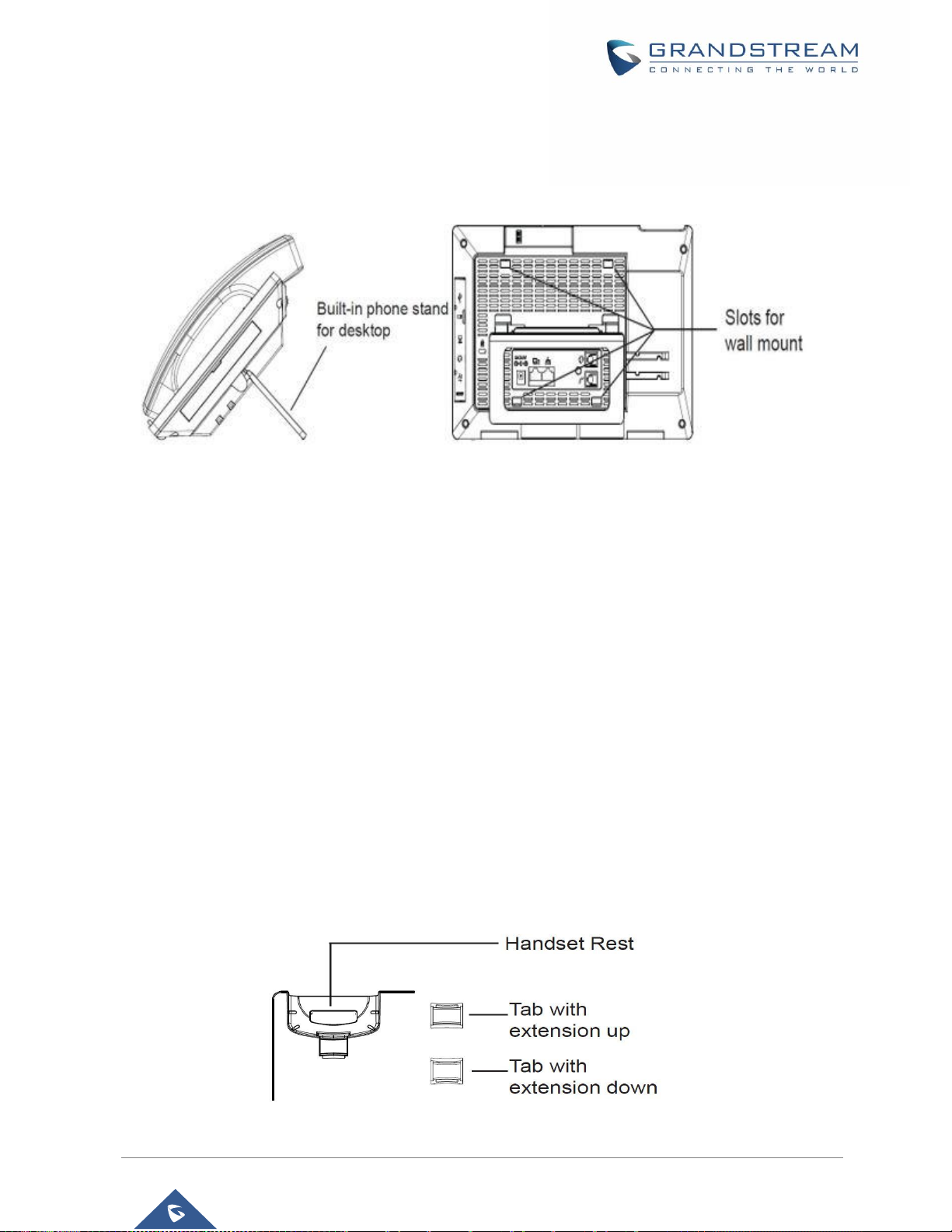
P a g e | 26
GXV3380 User Guide
Version 1.0.1.5
4. Connect the 12V DC output plug to the power jack on the phone; plug the power adapter into an
electrical outlet. If PoE switch is used in step 3, this step could be skipped;
The LCD will display the booting up screen or firmware upgrading information. Before continuing, please
wait for the main screen display to show up.
Figure 5: Built in Stand and Mounting Slots on GXV3380
Using the Slots for Wall Mounting
1. Attach the wall mount to the slots on the back of the phone;
2. Attach the phone to the wall via the wall mount hole;
3. Pull out the tab from the handset cradle (see figure below);
4. Rotate the tab and plug it back into the slot with the extension up to hold the handset while the
phone is mounted on the wall.
5. Connect the handset and main phone case with the phone cord;
6. Connect the LAN port of the phone to the RJ-45 socket of a hub/switch or a router (LAN side of the
router) using the Ethernet cable;
7. Connect the 12V DC output plug to the power jack on the phone; plug the power adapter into an
electrical outlet. If PoE switch is used in step 3, this step could be skipped;
The LCD will display the booting up screen or firmware upgrading information. Before continuing,
please wait for the main screen display to show up.
Figure 6: Tab on The Handset Cradle
Page 28
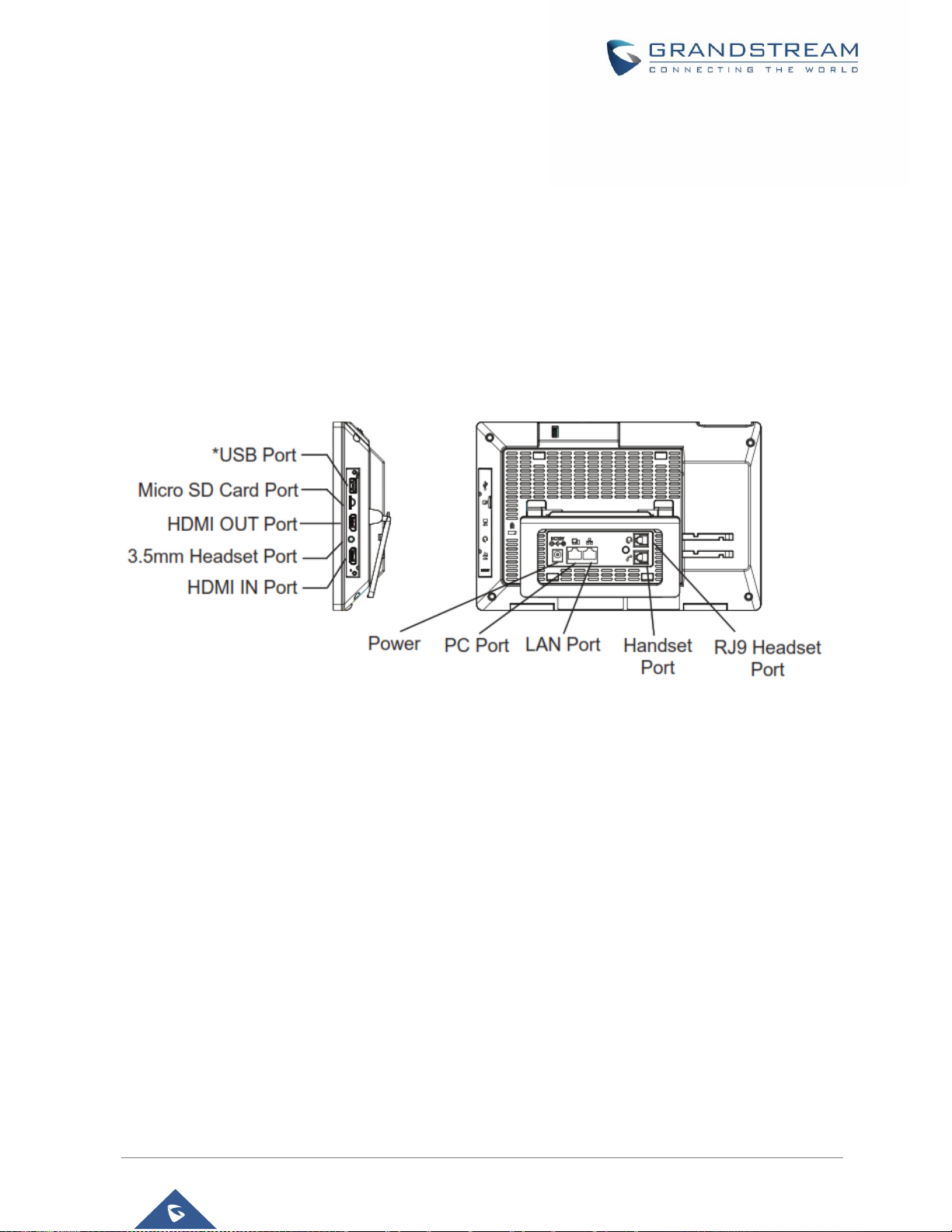
P a g e | 27
GXV3380 User Guide
Version 1.0.1.5
Connecting the GXV3380
To setup your GXV3380, please follow the steps below:
1. Connect the handset and main phone case with the phone cord;
2. Connect the LAN port of the phone to the RJ-45 socket of a hub/switch or a router (LAN side of the
router) using the Ethernet cable;
3. Connect the 12V DC output plug to the power jack on the phone; plug the power adapter into an
electrical outlet. If PoE switch is used in step 2, this step could be skipped;
4. The LCD will display booting up or firmware upgrading information. Before continuing, please wait
for the main screen display to show up;
5. Using the web configuration interface or from the menu of the touch screen, you can further
configure network connection using static IP, DHCP etc.
Note:
USB, HDMI-in and HDMI-out will be disabled when using PoE, and enable if using power supply
or PoE+
6.
Figure 7: GXV3380 Back / Side View
*
*
Page 29
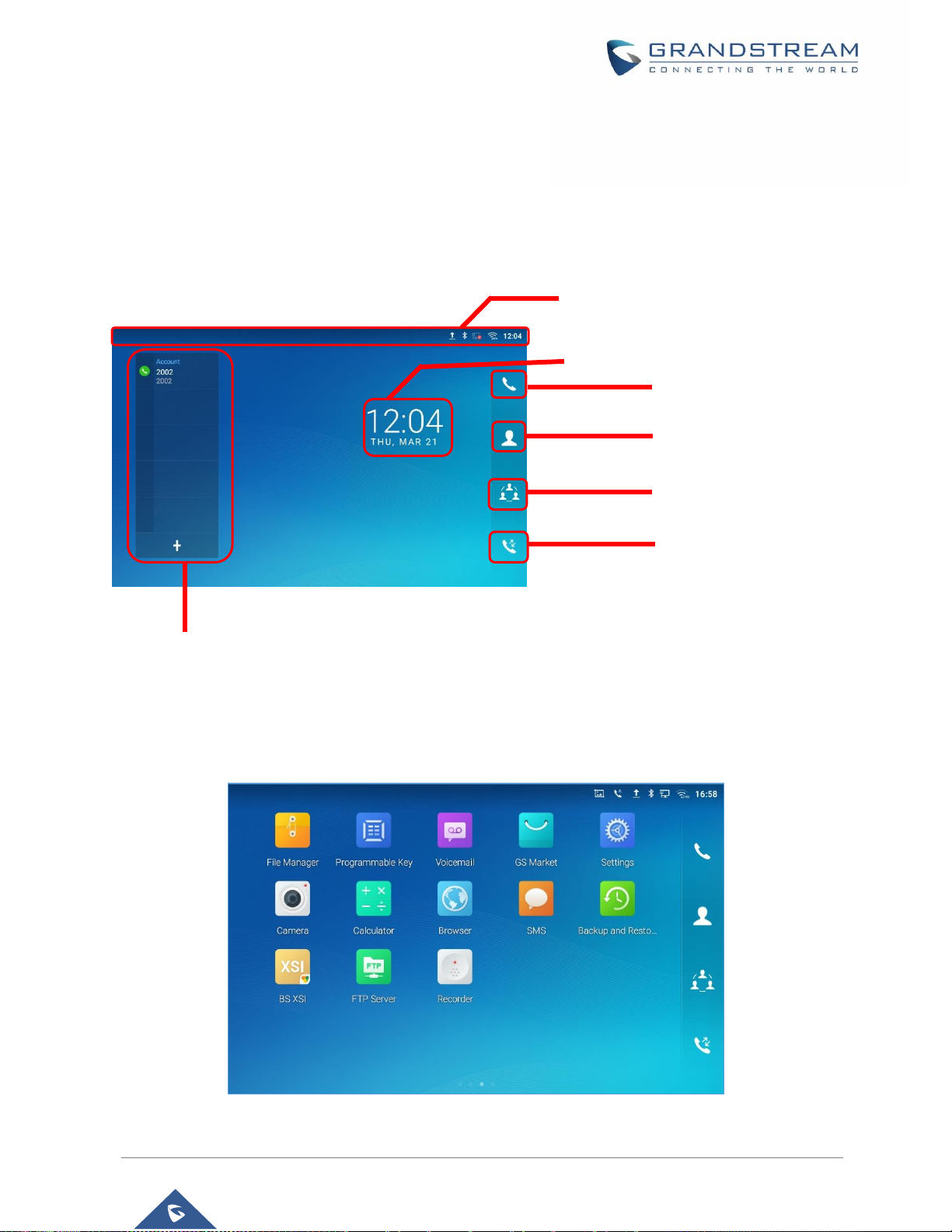
P a g e | 28
GXV3380 User Guide
Version 1.0.1.5
GETTING TO KNOW GXV3380
Use the Touchscreen
When the phone boots up in HOME screen, the LCD will display as below. A registered account is shown
in the following figure and users might need register their own account to have the account status displayed.
Figure 8: GXV3380 Default Home Screen
Swipe from right to left to show the application menu of the phone. the settings and applications installed
will be brought up as shown below.
Figure 9: GXV3380 Onscreen Menu
The Status Bar shows time, network
connectivity, signal strength, notification
information etc...
Date and Time
Shortcut: Contacts
Shortcut: Call History
Shortcut: Conference
Shortcut: Phone Dialer
Account information Widget. Up to 8
accounts/Programmable-keys can
be displayed.
Page 30
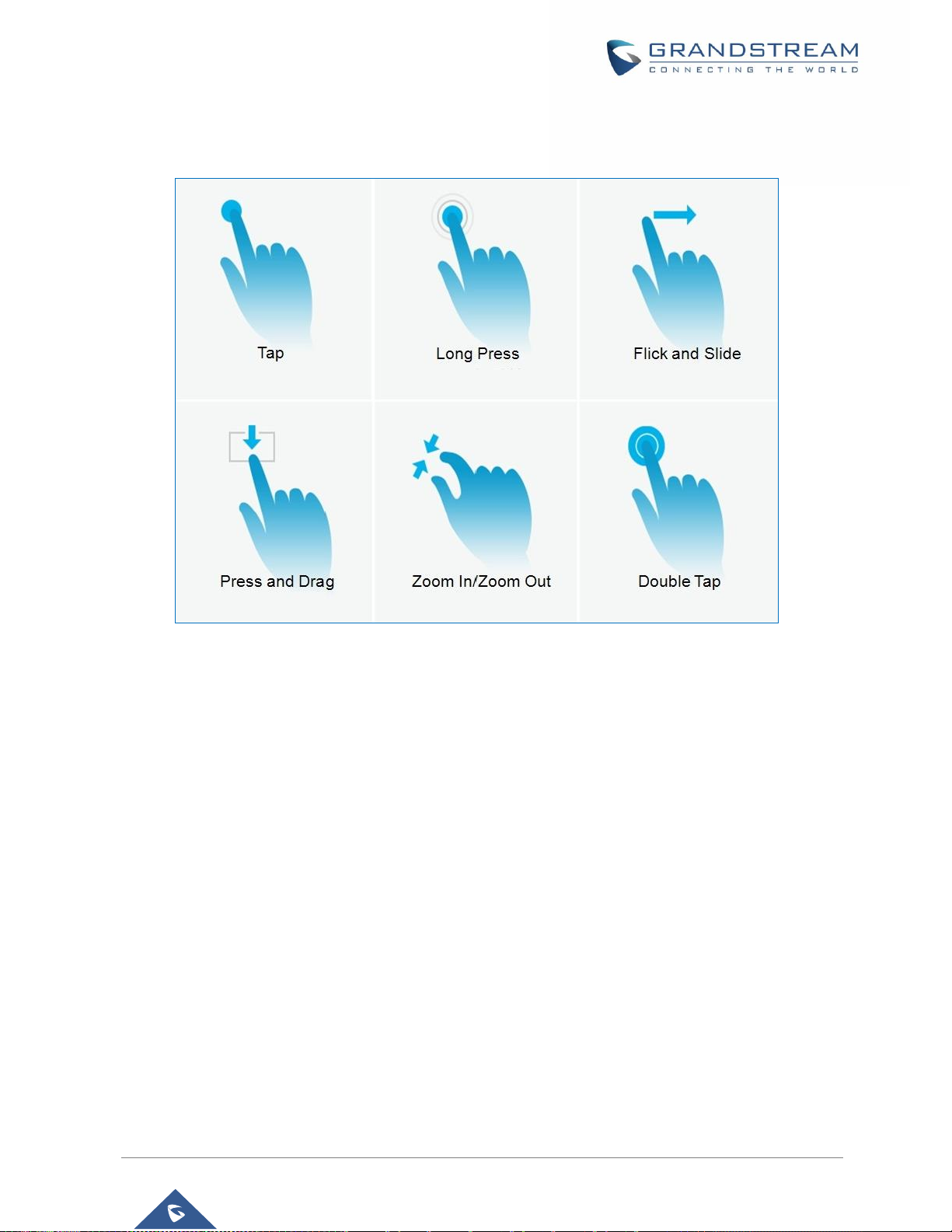
P a g e | 29
GXV3380 User Guide
Version 1.0.1.5
To fully manipulate the GXV3380 capacitive touch screen, use your fingers to operate the following on the
GXV3380 icons, buttons, menu items, onscreen keyboard etc.
Figure 10: GXV3380 Finger Gestures on the Touch Screen
• Tap
Slightly touch the screen with fingertip to initiate menu, options or applications. For example, to select
items on the screen (e.g., setting options, apps etc.); to press onscreen buttons (e.g., "End" or "Options"
softkey during the call); to type letters and symbols using the onscreen keyboard.
• Long Press
Touch the screen with fingertip and press for about 2 seconds without lifting your finger from the screen
till an action occurs. For example, long press on a picture to bring up selection option.
• Flick and Slide
Touch the screen with fingertip and slide over the screen. For example, user could slide up to scroll up
the page, slide down to open dropdown menu, slide left or slide right to delete an item from the list. If
your finger stays on the screen for too long, the item may be selected, and sliding won't occur.
• Press and Drag
Touch and press the item, then move it by dragging it up, down, left or right, without lifting your finger
from the screen.
Page 31

P a g e | 30
GXV3380 User Guide
Version 1.0.1.5
• Zoom In/Zoom Out
Place two fingers on the screen, then pinch them together (zoom out) or spread them apart (zoom in).
• Double Tap
Quickly touch the screen twice with fingertip to switch between default display and zoomed-in display.
This is usually used when viewing photos or web pages.
Use the Desktop
Desktop Menu
When the GXV3380 is on idle screen, press the MENU key to bring up phone's menu. Users can
access the following in the desktop menu:
Figure 11: GXV3380 Desktop Menu
• Desktop page
Add, delete or edit desktop pages, set Home page and change the screen sequence.
• Wallpaper
Select wallpaper from Local gallery or from the available system Wallpapers
• Widgets
Add widgets to the desktop by touching and holding the widget from the widget menu.
• Management
Manage running applications on the GXV3380. For more details, please refer to section [Manage
Running Applications].
Page 32

P a g e | 31
GXV3380 User Guide
Version 1.0.1.5
Add Widget to Desktop
The GXV3380 provides widgets like account bar, clock, contacts etc. Users could conveniently add those
widgets to the desktop as preferred. To add a widget:
1. Press the Menu key or long press on an empty space on the idle screen and select "Widgets".
2. Different widgets will be displayed on the right side of the screen.
3. Select and drag the widget to the desired spot to be placed on the desktop. Please make sure there is
enough space on the desktop. Otherwise, the widget won't be added.
Figure 12: Add Widget to the Desktop
Manage Desktop Items
On the GXV3380 desktop, users could tap on the desktop items to manage shortcuts and widgets. The
following operations can be done:
• Tap on the shortcut icon to open the application.
For example, tap on "File Manager" icon to access file manager application.
• Tap on the widget to open and edit it.
For example, tap on the digital clock on the desktop. The clock settings will be brought up for users to
set up timer, stopwatch or alarm.
Page 33

P a g e | 32
GXV3380 User Guide
Version 1.0.1.5
Figure 13: Open Clock Widget
• Certain widgets such as the MPK Widget can be resized on the desktop.
To resize a widget, press and hold the widget for about 2 seconds. Then lift your finger from the screen.
This will bring up the white frame as shown in the following figure. Touch and drag the border of the
frame to adjust the size.
Figure 14: Resize MPK Widget
• Move/delete Application/Widget
To move a shortcut/widget to a different spot on the desktop or to a different idle screen, touch and
press the item for about 1 seconds until a recycle bin icon shows up on the top of the screen. Drag the
item up/down/left/right to the destination spot on the screen. Lift your finger once done. To delete the
item/widget, press on it for about 1 seconds then move it to the recycle bin on the top of the screen.
Page 34

P a g e | 33
GXV3380 User Guide
Version 1.0.1.5
Figure 15: Move Clock Widget
Note:
Deleting an application icon will systematically pop up a window asking the permission to uninstall the
application from the screen. Press ok to uninstall or press cancel to abort.
Set Wallpapers
On the GXV3380 desktop, touch and press on an empty spot for about 2 seconds or users could press
menu key and select "Wallpaper" to set up the wallpaper for the desktop. Users could select wallpaper
from different categories:
• Local
Open Gallery application and tap on the picture to preview. Touch and drag the picture to adjust the
frame that will be used as wallpaper. Then tap on "Set Wallpaper" to set the selected area of the picture
as wallpaper.
• Wallpapers
On the right side of the Wallpaper menu of the GXV3380. Select the picture from the default wallpapers
available to preview and then tap on "Set wallpaper".
Page 35

P a g e | 34
GXV3380 User Guide
Version 1.0.1.5
Figure 16: GXV3380 Choose Wallpaper
Manage Running Applications
On the GXV3380 desktop, press an empty spot for about 2 seconds then select “Management” or select
"Management" after pressing Menu button ..
Figure 17: GXV3380 Recent Applications
Users could use the thread manager to do the following:
• Slide the running thread to the left or right to stop the application.
• Tap on icon to delete all running threads.
• Tap on "Application" softkey to access application menu for advanced management options.
Page 36

P a g e | 35
GXV3380 User Guide
Version 1.0.1.5
Idle Screen
Switch Idle Screens
The GXV3380 supports multiple idle screens by sliding the screen horizontally. On the GXV3380 screen,
slightly touch an empty area and slide to the left or right using your finger to switch between different idle
screens.
Figure 18: GXV3380 Switch Idle Screens
Set Up Idle Screen
• Set home screen
Follow the steps below to set up the HOME screen.
1. GXV3380 is up and running on idle screen.
2. Press the MENU button . This will zoom out all the screens as shown in [Figure 19: Set up Home
Idle Screen].
3. The screen with displayed is the HOME screen. Others are shown with icon . Tap on the
icon to select the corresponding screen as the new HOME screen.
Figure 19: Set up Home Idle Screen
Page 37

P a g e | 36
GXV3380 User Guide
Version 1.0.1.5
• Add/Delete idle screen
As shown in [Figure 19: Set up Home Idle Screen], this section shows the available desktop screens.
Users could add or delete idle screen.
➢ Add idle screen.
Tap on to add a new idle screen.
Figure 20: Add an Idle Screen
➢ Delete idle screen.
Tap on to delet the Idle screen. Please make sure the apps, shortcuts or widgets on the idle
screen are removed first. Otherwise, the icon won't show for the idle screen.
Figure 21: Delete an Idle Screen
Page 38

P a g e | 37
GXV3380 User Guide
Version 1.0.1.5
Use the Status Bar
The status bar on the top of the GXV3380 screen provides visual notifications for the system settings and
status, as well as quick access for important system settings. To access it, on the GXV3380 idle screen,
slowly slide down from the top to the bottom of the screen as the following figure shows.
Figure 22: GXV3380 Top Status Bar
For more options on the Status Bar (brightness, call forward, RJ9 headset…) users can pull down the status
bar twice, or once with two fingers.
Figure 23: Status Bar - More Options
The running process and notifications will show up in the list. For example, the following figures indicate
that there is a notification for an available Wi-Fi network.
Page 39

P a g e | 38
GXV3380 User Guide
Version 1.0.1.5
Figure 24: GXV3380 Top Status Bar – Notification
• Tap on the notification message to view the details.
• Slide the notification message to the left or the right side to remove it.
For more information about specific features in the notification bars, you can press the bottom right of the
feature in question.
Figure 25: GXV3380 Top status Bar - Get more information
For example, you can see the available Wi-Fi Networks.
Page 40

P a g e | 39
GXV3380 User Guide
Version 1.0.1.5
Figure 26: GXV3380 Top status Bar – Wi-Fi
Notifications in Status Bar
The following table describes the icons used on the status bar for notification purpose.
Table 7: GXV3380 Status Bar Notification Icons
Network connected via Ethernet cable.
Trying to connect to the network via Ethernet cable.
Network disconnected via Ethernet cable.
Handset is off hook.
Speaker is being used. (x)
RJ9 headset is connected.
RJ9 headset is being used for calls.
3.5mm earphone is connected.
3.5mm earphone is being used for calls.
Wi-Fi is enabled and still not connected.
Page 41

P a g e | 40
GXV3380 User Guide
Version 1.0.1.5
Wi-Fi network is available.
Wi-Fi is enabled and connected.
Onscreen keyboard is activated.
Bluetooth is enabled but not connected.
Bluetooth is enabled and connected.
Bluetooth headset is connected.
Bluetooth headset is being used for calls.
Downloading files via Bluetooth.
Alarm is set up and enabled.
DND is enabled.
Silent mode is enabled. When it's on, the incoming call/message
won't produce ring tone/notification tone from phone's speaker.
SD Card is inserted.
SD Card space full.
USB flash drive is inserted.
Downloading files via Internet connection.
Unread voicemail to be retrieved.
Incoming call from blacklist contact.
Camera is disabled.
Contact storage is full.
HDMI cable is connected to display device.
Page 42

P a g e | 41
GXV3380 User Guide
Version 1.0.1.5
The phone is powered up using PoE.
Call forward is set up.
PPPoE is connected.
PPPoE is not connected.
Warning message.
System Settings in Status Bar
Slide down the top status bar and select System Settings. Users will see the following settings.
Figure 27: System Settings in Status Bar
Turn on/off LCD display.
Turn on/off DND. When DND is
on, all the calls to the registered
accounts will be blocked.
Turn on/off Bluetooth.
Turn on/off Wi-Fi.
Turn on/off the voice of
the phone
Go to phone Settings
Show more options
Page 43

P a g e | 42
GXV3380 User Guide
Version 1.0.1.5
Use the GXV3380 Keys
Figure 28: GXV3380 Keys
Table 8: GXV3380 Keys
Volume Down
Tap to turn down the call volume and media volume.
Volume Up
Tap to turn up the call volume and media volume.
Home
Tap to go back to Home screen; or touch and press for about 2 seconds to
take a screenshot
Menu
Tap to view options for different screens or applications.
Back
Tap to go back to the previous menu.
Keypad Shortcut Functions
The GXV3380 supports keys shortcuts for certain special system functions.
• Screenshot
Press and hold the Home button for about 2 seconds to capture screenshot. The screenshot can
be accessed via File Manager→ Pictures. The screenshot picture size is 1280x800 pixels.
• Firmware upgrade via SD card
For users that could not use remote upgrade or could not access the phone's Web GUI to upload firmware,
upgrading via external SD card is an alternative. Follow the steps below to upgrade GXV3380 via SD card.
1. Download the firmware file to PC and save it in SD card.
2. Insert the SD card to GXV3380.
3. Power cycle the GXV3380.
Page 44

P a g e | 43
GXV3380 User Guide
Version 1.0.1.5
4. Wait for the LED in the upper right of the phone to light up in Green, then about 2 seconds later press
the both keys (the first LCD key from the left : Volume Down) and (the third LCD key from
the left : Home) at the same time, it will go into the upgrading process.
5. The GXV3380 will start upgrading and display the upgrading process in the screen.
6. Wait until the upgrading is done.
7. The GXV3380 will reboot itself.
8. Check the firmware status and remove the SD card.
• Hard reset
For users that want to factory reset the device manually, hard reset is an alternative:
1. Power cycle the GXV3380.
2. Wait for the LED in the upper right of the phone to light up in Green, then about 2 seconds, press the
both keys (the second LCD key from the left: Volume Up) and (the 4th LCD key from the left :
Menu) at the same time, it will go into the factory reset process.
3. The LCD screen will display “Factory reset, please wait”.
4. The GXV3380 will reboot with factory default settings.
Note:
Upgrading via USB storage device is not supported on the GXV3380.
Use the On-Screen Keyboard
The GXV3380 onscreen keyboard can be activated by tapping on an input field.
• English Keyboard
This is the default keyboard on GXV3380.
Figure 29: GXV3380 Onscreen Keyboard - English Keyboard
Page 45

P a g e | 44
GXV3380 User Guide
Version 1.0.1.5
To switch input between lowercase and uppercase, tap on (lowercase) or (uppercase).
Figure 30: GXV3380 Onscreen Keyboard - Lowercase and Uppercase
• Number and symbols
To input number and symbols, tap on the default keyboard to switch to number/symbols. Tap on
to switch back.
Figure 31: English Keyboard - Number and Symbols
Tap on to access more symbols.
Figure 32: English Keyboard - More Symbols
Note:
• To configure keyboard and input methods options, please refer to the following steps:
1. Go to Settings→Basic→Language & Keyboard→Virtual Keyboard
2. Click on “+” to add more input method.
3. Go to Settings→Language & Keyboard→Current Keyboard, and choose from the input
methods.
4. After these steps, the method would change to the new one.
• Users could touch and press the key on the keyboard for about 2 seconds to input the alternative
character. For example, touch and press the "+" key for about 2 seconds can get the selection "±".
Page 46

P a g e | 45
GXV3380 User Guide
Version 1.0.1.5
Use the Message Waiting Indicator
The GXV3380 message waiting indicator LED is on the upper right corner of the device. It could notify the
users with different messages and status of the phone. Please refer to the status description below. The
priority for the LED indicator is from high to low in the following table.
Table 9: GXV3380 MWI LED Status
Color
LED Status
Description
Fast Flashing
Incoming call
Solid
Calling, Talking, Conferencing, Screensaver on when the
LCD is off
Slow Flashing
A call is on hold
Flashing
Missed call (s), New voicemail (s), New SIP Message (s)
Solid
High memory usage, Maximum contact storage, Network
disconnect
Fast Flashing
Upgrading
OFF
OFF
Normal
Page 47

P a g e | 46
GXV3380 User Guide
Version 1.0.1.5
MAKE PHONE CALLS
Register SIP Accounts
The GXV3380 supports up to 16 independent SIP accounts. Each account can have separate SIP servers,
usernames and NAT configurations.
Account Status
On the idle screen, the account widget shows the account name, and registration status.
• The following figure shows the account is successfully registered (account icon is green).
• If the account icon is grey, it's still trying to register or unable to register.
Figure 33: GXV3380 Account Widget
Page 48

P a g e | 47
GXV3380 User Guide
Version 1.0.1.5
Configure SIP Account
To register a SIP account, users can access phone's LCD menu→Settings→Advanced →Account
Settings
Or users could log in the GXV3380 web GUI→Account →SIP page to fill in the necessary registration
information, i.e., Account active, Account name, SIP Server, SIP User ID, SIP Authentic ID, SIP Authentic
Password, etc. Once the correct information is entered and saved, the account registration status will show
on the main screen.
Note:
For web GUI login and configuration information, please refer to GXV3380 Administration Guide.
If the account is successfully registered, users could use one of the following ways to bring up dial screen
to start making calls.
• Take the handset off hook.
• Select an account from the account widget in the idle screen.
• On the shortcuts menu of the idle screen, tap on icon to open dial screen.
Figure 34: GXV3380 Dial Screen
If Enable Video Call option is unchecked, the Video Call option on GXV3380 dial screen won’t be available
Page 49

P a g e | 48
GXV3380 User Guide
Version 1.0.1.5
Figure 35: Disable Video Call Feature on Dial Screen
Dial a Number Directly
1. Use the methods mentioned above to open dial screen [Figure 34: GXV3380 Dial Screen].
2. Select the account to dial out on the left panel of the dial screen. The selected account will be displayed
in green
3. Enter the digits to be dialed out using the keypad. If the digit matches call history, a list of numbers will
be displayed for users to select from.
4. Tap on (audio call only) or (video call) to send the number. If no key is pressed, by default
the call will be automatically dialed out after 4 seconds timeout.
Note:
• By default, the "No Key Entry Timeout" is 4 seconds, meaning if no key is pressed after entering a
number, the call will be automatically sent out after the timeout. The timeout interval can be configured
under web GUI→Account→Call Settings.
• GXV3380 allows users to press # key as SEND key. This behavior can be disabled via option "Use #
as Dial Key" under web GUI→Account→Call Settings.
• When the user enters the digit on the dial screen, if there is digit matching call history, or contacts
name/number, the drop-down list will show the numbers. For example, if "John" is saved in the contacts,
entering 5 (JKL) 6 (MNO) 4 (GHI) 6 (MNO) will show call log with 5646 as the first four digits, as well
as John's number. Users could then directly select one of them from the list, instead of entering all the
digits.
Page 50

P a g e | 49
GXV3380 User Guide
Version 1.0.1.5
Redial
Users can dial out the last dialed number if there is dialed call log, using the same SIP account making the
call last time.
1. Enter the dial screen.
2. A list of dialed calls will be displayed on the left side of the dial pad. Tap on the number you would like
to call, the number will be added to the dialing field, press Audio call or Video call to redial.
Dial a Number via Contact
Follow the steps below to dial a number via Contact.
1. Access Contacts by tapping on icon on the left side of the idle screen.
2. Navigate in the contacts entries by sliding up/down on the screen.
3. Tap on the dial icon for the contact .
Figure 36: GXV3380 View Contacts
Dial a Number via Call History
1. Access Call History by tapping on icon on the bottom of the idle screen.
2. The LCD will display all call history types: "All", "Missed", "Outgoing" and "Incoming" calls.
3. Navigate in the call history list by selecting the call history category and sliding up/down on the screen.
4. Tap on the entry to show more details or tap on to dial out.
Page 51

P a g e | 50
GXV3380 User Guide
Version 1.0.1.5
Figure 37: GXV3380 Call History
Answer a Call
Single Incoming Call
• When the phone is in idle and there is an incoming audio call, the phone will show the call screen as
below. Tap on "Answer" softkey to answer the call via speaker or pick up the handset the answer the
call.
Figure 38: Single Incoming Call – Audio
• When the phone is in idle and there is an incoming video call, the phone will show the call screen as
below. To answer the call with audio only, tap on "Audio" to answer the call via speaker. To answer the
call with both audio and video, tap on "Video". During video call or pick up the handset. the audio will
switch to handset if picking up the handset.
Note: Users could select the Video Display Mode on phone’s Web UI→Phone Settings→Video Settings.
Set the video display mode to "Original proportion", "Cut proportionally" or "Add black margin
proportionally".
Page 52

P a g e | 51
GXV3380 User Guide
Version 1.0.1.5
If set to "Original proportion", the phone displays video in its original proportion. If the video display
proportion is different from the one of the phones, the phone will stretch or compress video to display it. If
set to "Cut proportionally", the phone will cut video to meet its own display proportion. If set to " Add black
margin proportionally ", the phone will display video in its original proportion, if still exists spare space,
the phone will add black edge on it.
Figure 39: Single Incoming Call – Video
• If the phone set the “Preview” feature for the incoming call from Web UI, the phone will display one
more key “Preview” when there is an incoming video call. End users will preview the remote end without
answering the video call. After previewing, end user can tap on Answer key to answer the video call, or
“Reject” key to reject it. This feature should be supported by the SIP server. Please contact service
provider for more information.
Figure 40: Single Incoming Call – Preview-1
Page 53

P a g e | 52
GXV3380 User Guide
Version 1.0.1.5
Figure 41: Single Incoming Call – Preview-2
Transfer Function for Incoming Call
• If the phone set the “Transfer” feature for the incoming call from Web UI, the phone will display one
more key “Transfer” when there is an incoming call. End users will have the possibility to transfer the
call without answering. After pressing “Transfer” button, end user can enter manually destination or
press “MPK” to select a destination. “Reject” key to reject it. This feature should be supported by the
SIP server. Please contact service provider for more information.
Figure 42: Single Incoming Call - Transfer -1
Page 54

P a g e | 53
GXV3380 User Guide
Version 1.0.1.5
Figure 43: Single incoming Call - Transfer - 2
Multiple Calls/Call Waiting
1. When there is another incoming call during active call, users will hear a call waiting tone, with the LCD
displaying the caller name and ID for the incoming call. In the prompt window, it shows new incoming
call from "Jack" with the caller number; the account bar in purple is the current active call with "1004".
Figure 44: Call Waiting
2. Similar to single incoming call, if the incoming call is video call, users can choose to Audio Answer or
to Video Answer
3. Once the new call is answered, the current active call will be placed on hold. If the new call is rejected
by tapping on "Reject" softkey, the current active call will not be interrupted.
Page 55

P a g e | 54
GXV3380 User Guide
Version 1.0.1.5
Call Progress Status
During an active call if Home Button is pressed, the phone will go back to the home screen and the call-in-
progress status will be shown on the GXV3380 status bar, once clicking the bar it will go back to call screen.
Figure 45: Touch to Return to Call Screen
Call Hold
During the active call, press HOLD softkey under “More” →”Hold”. The LCD screen will show as below. To
resume the call, press UNHOLD softkey on the bottom of the screen.
Figure 46: Call on Hold
Page 56

P a g e | 55
GXV3380 User Guide
Version 1.0.1.5
Call Recording
1. During the call, users could record the conversation to the phone by tapping on “Record”
2. If need to stop the recording, tap on “Stop Recording”
3. The recording files can be retrieved from the GXV3380 Recorder application
Figure 47: GXV3380 Call Recording
MPK Monitoring
During the call, users could view and monitor the programmable keys configured for the current Account:
Figure 48: MPK button
Page 57

P a g e | 56
GXV3380 User Guide
Version 1.0.1.5
1. During the Call, press the MPK button as shown above.
2. The list of MPK configured for the active account will be displayed.
Figure 49: MPK list
3. User can choose an MPK from the list as they see convenient
Mute
During an active call, press “More” →”Mute” to mute the call. The mute icon will be displayed under
the Caller Name and ID. Press “More” →”Unmute” to unmute the call.
Figure 50: GXV3380 Call Mute
Page 58

P a g e | 57
GXV3380 User Guide
Version 1.0.1.5
Turn on Video during Audio Call
Users could establish audio call first and then turn on video or accept video request during the call if the
other party supports video call as well.
• Turn on video during audio call
During an active audio call, on the call screen, tap on "More" and select "Video On", a video request
will be sent to the other party.
Figure 51: Turn on Video During Audio Call
• Accept video request
Figure 52: Accept Video During Audio Call
Page 59

P a g e | 58
GXV3380 User Guide
Version 1.0.1.5
If the GXV3380 receives video request during the audio call, a message "Do you want to accept video?"
will be prompted. Select "Yes" to establish video during the call. If the Enable Video Call Feature is
disabled on GXV3380, the “Video On” option on GXV3380 will be hidden during the audio call. However, if
the GXV3380 receives video request during the audio call, users could tap to accept the video request.
Switch Audio Channel During Call
• The GXV3380 allows users to switch among handset, speaker or headset (RJ9 headset, 3.5mm
earphone, Plantronics EHS headset and Bluetooth headset) when making calls.
• During a call, tap on the first softkey on the bottom to switch audio channel. Tap on icon to use
handset; tap the icon to switch to RJ9 headset; tap on icon to switch to speaker; tap on
to switch to 3.5mm earphone; tap on to switch to Bluetooth headset.
• If Bluetooth headset is connected, the audio will be automatically switched to Bluetooth headset once
the call is established.
• The status bar on the top or the screen shows the current audio channel being used during the call.
Figure 53: Switch Audio Channel during Call
Page 60

P a g e | 59
GXV3380 User Guide
Version 1.0.1.5
Call Transfer
A call can be transferred to another party during the call. The GXV3380 supports blind transfer and attended
transfer.
Blind Transfer
1. During the active call, tap on "More" softkey.
2. Select "Transfer" to bring up the transfer screen.
3. Select transfer mode as "Blind" by tapping on the highlight area in [Figure 54: Blind Transfer]. The default
transfer mode is "Blind".
4. Enter the digits.
5. Tap on "Transfer" softkey.
6. The call will be transferred and GXV3380 will hang up the call.
Figure 54: Blind Transfer
Note:
• If wrong digits are entered, tap on to delete the digit one by one;
• If users would like to cancel the transfer, press button to go back to the previous talking
screen.
Page 61

P a g e | 60
GXV3380 User Guide
Version 1.0.1.5
Attended Transfer
GXV3380 supports attended transfer:
1. During the active call, tap on "More" softkey. Select "Transfer" to bring up transfer screen.
2. Select transfer mode as "Attended" by tapping on the mode selection area (see figure below).
Figure 55: Attended Transfer
3. Enter the transfer target number, and then press the "Send" soft key on the right.
4. Before transfer target answers the call, GXV3380 hears the ringback tone, and the touch screen
prompts shown as below. Users could tap on "Cancel" to cancel the transfer, tap on “Blind” or simply
hang up the call to complete call transfer.
Figure 56: Attended Transfer - Transferring
Page 62

P a g e | 61
GXV3380 User Guide
Version 1.0.1.5
5. After transfer target answers the call, the following screen will be shown up. If the user simply hangs
up or taps on “End” soft key, the call wil be transferred, and GXV3380 will hang up the call. If the user
taps on "Split" soft key to separate the calls, the user will talk to the second established call while the
first call is on hold.
Figure 57: Attended Transfer – Split
Besides attended transfers above, users could also consult the third party first before transferring the call.
1. During the active call, tap More then New Call to make the second call. This will place the current
call on hold.
2. The second call establishes after the call is answered.
3. During the active call, tap on "More" softkey.
4. Select "Transfer" to bring up transfer screen. The other call on hold will be displayed such as
.
5. Select transfer mode as “Attended” in the transfer mode bar and tap on the call on hold such as
to transfer the call.
6. The call will be transferred, and GXV3380 will hang up the call.
Page 63

P a g e | 62
GXV3380 User Guide
Version 1.0.1.5
Figure 58: Attended Transfer
Transfer via MPKs
Users have the possibility to transfer calls via Transfer or non-transfer programmable keys (BLF keys)
1. During an active call, press the Transfer softkey then press on MPK
Figure 59: Transfer via MPK
2. Choose the destination to transfer calls to from the MPKs list
Page 64

P a g e | 63
GXV3380 User Guide
Version 1.0.1.5
Figure 60: MPK list
Note: The transfer via programmable keys will follow the Default Transfer Mode whether it’s Blind
Transfer or Attended Transfer specified in WEB UI under Phone Settings -> Call Settings -> Default
Transfer Mode.
Note:
• To transfer calls across SIP domains, SIP service providers must support transfer across SIP domains;
• If users would like to cancel the transfer, press button to go back to the previous talking screen.
7-Way Conference
The GXV3380 supports up to 7-way Audio conferencing and 3-way HD Video conferencing.
Initiate Conference
There are three ways to initiate a conference call.
• Initiating conference from dial screen
1. Bring up the dial screen using one of the methods described previously [Figure 34: GXV3380 Dial Screen].
2. Enter the extension number then press on it on the left panel of the screen
Page 65

P a g e | 64
GXV3380 User Guide
Version 1.0.1.5
Figure 61: Add Conference Members from Dial Screen
3. The extension number will be added to dialing field and users can dial another number
Figure 62: Add Conference Members from Dial Screen 2
4. Using the same method add the other members then press “Audio Call” for an Audio conference or
“Video Call” for a video Conference
• Initiating conference during a phone call
1. When the phone is on call screen, tap on "Conference" softkey;
2. Enter the third-party number or choose an available number on the left menu from call history or
contacts to form a conference of 3. After the call is established, the conference screen is brought up;
3. Tap on to add another member to the conference;
• Initiating conference directly using conference soft key
1. On idle screen, press conference soft key .
2. Tap on to add the members of the conference.
Page 66

P a g e | 65
GXV3380 User Guide
Version 1.0.1.5
Figure 63: GXV3380 Conference Screen
Note: When users press on to invite another member to the conference, a dial tone will be heard for
the user to start dialing the number.
If there are calls on hold, they will show up when adding member to the conference. Users could then tap
on the call to add it to the conference directly.
Figure 64: GXV3380 Conference - Add Existing Call to Conference
3. Repeat the above steps to add more parties into the conference. The following figure shows a 3-way
conference established.
Page 67

P a g e | 66
GXV3380 User Guide
Version 1.0.1.5
Figure 65: 3-Way Conference Call Established
Note: Every time a conference participant joins or exits the conference when using Full screen, a notification
will appear in order to make the GXV3380 host aware of the participant’s actions during the conference.
Figure 66: Notification of joining the conference
Figure 67: Notification of exiting the conference
Remove Party from Conference
To remove a party from the conference:
Page 68

P a g e | 67
GXV3380 User Guide
Version 1.0.1.5
1. Tap on the participant icon of the user you want to remove. The below window will show up giving the
possibility to Mute enable video Enlarge or hang up.
2. Tap on icon to remove the a party from the conference.
Figure 68: GXV3380 Conference - Remove Party from Conference
End Conference
To end the conference, tap on to disconnect all the parties from the conference. GXV3380 will hang
up the call. If the remote party hangs up the call itself, it will be disconnected from the conference but other
parties on GXV3380 will stay in the existed conference.
Hold and Resume Conference
During the conference, users could tap on More softkey then tap on Hold to hold the conference at any
time. To resume the call tap on Unhold.
Auto Conference Mode
The GXV3380 also supports "Auto Conference" which allows users to establish conference call in a quick
and easy way, instead of adding the other parties one by one. To enable Auto Conference feature, go to
web GUI→Phone Settings→Call Settings→Call Features and set "Auto Conference" to "Yes".
To esablish call with auto conference when there are 1 or more calls on the GXV3380, simply tap on "More"
softkey and select "Conf". All the calls on GXV3380 will be brought into the conference.
Page 69

P a g e | 68
GXV3380 User Guide
Version 1.0.1.5
UCM Conference
Participate in UCM Conference Room
Users could dial the UCM conference room extension to join the conference. If password is required, enter
the password to join the conference as a normal user, or enter the admin password to join the conference
as administrator.
Figure 69 : Join UCM conference room
CCM: Conference Call Menu:
During a UCM conference, Administrators can tap on the UCM conf menu
Figure 70: UCM conference Menu
Page 70

P a g e | 69
GXV3380 User Guide
Version 1.0.1.5
Administrators could view/invite members, bridge conference, remove bridge, mute, unmute and lock the
conference
Figure 71 : Conference Menu Options
Conference Call Operations
1. Click on to list all the users currently in the conference
Figure 72: Conference's members list
Page 71

P a g e | 70
GXV3380 User Guide
Version 1.0.1.5
2. Click on to invite other users into the conference room.
Users can send invitations to others to participate in the conference by pressing on the Invite
option and then enter the member number, an invitation will be sent to that number to join the
conference room afterwards.
Figure 73: Invite a Member
Click on to bridge another conference, Enter the conference number and password and Bridge
request will be sent
Figure 74: Conference Bridge
Page 72

P a g e | 71
GXV3380 User Guide
Version 1.0.1.5
3. Click on to remove Conf Bridging
4. Click on to Mute conference
5. Click on to Unmute
6. Click on to lock this conference room so that other users cannot join it anymore
CEI: Conference Event Indicator:
If CEI is enabled, Events like members joining/Leaving the conference, Invitation sent, Mute/Unmute … will
be displayed in the call screen as the examples shown below:
• Member joined
Figure 75: Member joined conference Event
• Member left
Figure 76 : Member Left the conference room Event
Page 73

P a g e | 72
GXV3380 User Guide
Version 1.0.1.5
• Member invitation sent
Figure 77: Invitation sent Event Notification
Missed Call
When there is a missed call, the LCD will show missed call dialog on the idle screen.
Figure 78: Missed Call Screen
Users can tap on the missed call entry to access the missed call log. To close the missed call screen and
return to the idle screen, tap on on the upper right of the dialog.
Page 74

P a g e | 73
GXV3380 User Guide
Version 1.0.1.5
DND (Do Not Disturb)
When DND is on, the incoming calls to the GXV3380 will be blocked for all registered accounts with a
reminder ring produced. To turn on/off DND:
1. Touch and drag the status bar down on the GXV3380 idle screen.
2. Tap on the DND icon to turn it on. The status bar shows icon indicating DND is on.
3. Tap on the DND icon to turn if off.
Figure 79: Enable/Disable DND
Note:
• When the phone is in an active call, turning on/off DND won't affect the current active call. It will take
effect starting from the next incoming call.
Voicemail/Message Waiting Indication
When there is a new voicemail, the Message Waiting Indication (MWI) LED icon will blink in red on the
upper right corner of the GXV3380 and will show up in the status bar.
To retrieve the voicemail:
1. Tap on the Message icon from the applications section to bring up voicemail screen. All the
registered accounts and the number of voicemails are displayed there.
Page 75

P a g e | 74
GXV3380 User Guide
Version 1.0.1.5
2. Tap on the account to dial into the voicemail box. Then follow the Interactive Voice Response (IVR) for
the message retrieval process.
Figure 80: Retrieve Voicemail
For each account, the Voicemail User ID can be set up under web GUI→Account→SIP →Account
X→General Settings: "Voice Mail Access Number". This is the number that will be dialed out to access
voicemail message when tapping on the account in Voice Mail screen.
Call Forward
Call forward feature can be set up from GXV3380 LCD or web GUI.
• From LCD
Go to onscreen Menu→Settings→Features→Call Forward. Select account name and tap on Call
Forwarding to activate the feature. Then the list of options will be available. Select the option Call
Forward Mode to configure the call forward type (Unconditional, Time Based, Others) and then enter
necessary number in the fields.
Figure 81: Unconditional Call Forward
Page 76

P a g e | 75
GXV3380 User Guide
Version 1.0.1.5
• From Web GUI
Log in GXV3380 web GUI and go to Account→SIP→Account X→Call Settings. By default, Call
Forward feature is set to "None". The Call Forward feature options are:
➢ Unconditional Forward: All the incoming calls will be forwarded to the number set up in "All To"
field.
Figure 82: Call Forward – Unconditional
➢ Time Based Forward: All the incoming calls will be forwarded to the number as schedule in the
time period. During the setup time, the call will be forwarded to the number in "In Time Forward To:"
field. Other period the call will be forwarded to the number in "Out Time Forward To:" field.
Figure 83: Call Forward - Time Based
➢ Call Forward on Busy / Call Forward No Answer / Call Forward on DND: The incoming call will
be forwarded when the GXV3380 is busy or no answer after certain interval "Delayed Call Forward
Wait Time (s)", or if the phone is on DND mode then the call will be forwarded to the configured
destination number.
Figure 84: Call Forward - Busy/No Answer/DND
Page 77

P a g e | 76
GXV3380 User Guide
Version 1.0.1.5
Call Features
The GXV3380 supports traditional and advanced telephony features including caller ID, caller ID with caller
Name, call waiting, call forward etc. Before using the following feature codes, please make sure "Enable
Call Features" option is set to "Yes" under web GUI→Account page→Call Settings.
Table 10: GXV3380 Feature Code
*01
Use Preferred Codec (per call)
• Dial *01 followed by the preferred codec code and the phone number.
• The phone will try to use this codec during the call.
• Codec code:
PCMU: 7110
PCMA: 7111
G726-32: 72632
G722: 722
iLBC: 7201
For example, if the user would like to use PCMA as the preferred codec to call
phone number 334455, enter *017111334455.
*02
Force Codec (per call)
• Dial *02 followed by the preferred codec code and the phone number.
• The phone will be forced to use this codec during the call.
• Codec code:
PCMU: 7110
PCMA: 7111
G726-32: 72632
G722: 722
iLBC: 7201
For example, if the user would like to use PCMA to call phone number 334455,
enter *027111334455.
*30
Block Caller ID (for all subsequent calls)
• Dial *30.
*31
Send Caller ID (for all subsequent calls)
• Dial *31.
*50
Disable Call Waiting
• Dial *50.
Page 78

P a g e | 77
GXV3380 User Guide
Version 1.0.1.5
*51
Enable Call Waiting
• Dial *51.
*67
Block Caller ID (per call)
• Dial *67 followed by the phone number.
*82
Send Caller ID (per call)
• Dial *82 followed by the phone number.
*70
Disable Call Waiting (per Call)
• Dial *70 followed by the phone number.
*71
Enable Call Waiting (per Call)
• Dial *71 followed by the phone number.
*72
Unconditional Call Forward. To set up unconditional call forward:
• Dial *72 followed by the phone number to forward the call.
*73
Cancel Unconditional Call Forward. To cancel the unconditional call forward:
• Dial *73.
*74
Paging Call
• Dial *74 followed by the phone number to send the paging call.
*83
Force Audio Calling (per call)
• Dial *83 followed by the phone number to send the audio call.
*84
Force Video Calling (per call)
• Dial *84 followed by the phone number to send the video call.
*90
Busy Call Forward. To set up busy call forward:
• Dial *90 followed by the phone number to forward the call.
*91
Cancel Busy Call Forward. To cancel the busy call forward:
• Dial *91.
*92
Delayed Call Forward. To set up delayed call forward:
• Dial *92 followed by the number to forward the call. The default timeout
before the call is forwarded is 20 seconds.
*93
Cancel Delayed Call Forward. To cancel the delayed call forward:
• Dial *93.
Page 79

P a g e | 78
GXV3380 User Guide
Version 1.0.1.5
CONTACTS
The GXV3380 supports local, LDAP and BroadWorks Xsi Contacts.
To access GXV3380 contacts, on the phone’s idle screen, tap on icon on the right panel. The following
figure shows Contacts on the GXV3380.
Figure 85: GXV3380 Contacts
The BS Contacts is the BroadWorks Xsi Contacts. It needs to be configured with the remote BroadWorks
server to enable this feature.
Local Contacts
The local contacts can save up to 1000 entries. Users can manage contacts by adding, deleting and
modifying single contacts, downloading contacts from HTTP/TFTP server, importing contacts from external
storage and exporting contacts to external storage.
Note: A reminder prompt is shown on the GXV3380 LCD screen when adding a number of contacts more
than the allowed one (when importing contacts for instance).
Add Single Contacts
1. On the Local Contacts menu Tap on to bring up "Create Contact" dialog to manually add a new
contact. See [
2. Figure 86: GXV3380 Contacts - Add New Contact].
3. Type First name, Last name, Phone number and other information for the new contacts. Please make
sure the account number field is selected so the GXV3380 will use this account to dial out the new
Page 80

P a g e | 79
GXV3380 User Guide
Version 1.0.1.5
contact. The account number field is located on the left of the "Phone" filed as highlighted below.
Figure 86: GXV3380 Contacts - Add New Contact
Note: When typing a number using dial pad, “Add to contacts” button will appear as displayed on following
picture, to add a new entry to your contacts list if the input number does not match any entry in your contacts.
Figure 87: Add to Contacts from Dial Pad
Import/Export Contacts
If the users have the GXV3380 phonebook file saved in local storage or external storage device that has
been plugged into the GXV3380, the phonebook file can be directly imported to the Contacts. There are
two different formats supported for the phonebook file:"vcard", and "xml". Users could manually create
contacts first and export the phonebook file in vcard or xml format to take a look on the phonebook file.
To Import Contacts:
1. Open Contacts.
2. Tap on More on the upper right corner of the Contacts screen.
Page 81

P a g e | 80
GXV3380 User Guide
Version 1.0.1.5
3. Select "Import contacts" to bring up the dialog below.
4. Fill in the import options and scroll down to the bottom of the screen.
5. Tap on "Select file" to import phonebook file from the directory in internal or external storage device.
Figure 88: GXV3380 Contacts - Import Contacts
To Export Contacts:
1. Open Contacts.
2. Tap on More on the upper right corner of the Contacts screen.
3. Select "Export Contacts " to bring up dialog below.
4. Select the file encoding and file type for the exported phonebook file. By default, the GXV3380 is using
"UTF-8" as the encoding method.
5. Tap on "Choose Directory" and select the directory where the phonebook file will be exported to.
Figure 89: GXV3380 Contacts - Export Contacts
Page 82

P a g e | 81
GXV3380 User Guide
Version 1.0.1.5
Download Contacts
The GXV3380 supports downloading XML phonebook from a remote HTTP/TFTP/HTTPS server to local
Contacts. When downloading the phonebook, the GXV3380 sends request to the HTTP/TFTP/HTTPS
server looking for file phonebook.xml. For more details about GXV3380 phonebook, please refer to the
following link:
http://www.grandstream.com/sites/default/files/Resources/gxv33xx_xml_phonebook_guide.pdf
To download phonebook:
1. Make sure the GXV3380 can connect to the HTTP/TFTP/HTTPS server and the phonebook.xml file in
correct format is downloadable from the HTTP/TFTP/HTTPS server.
2. Open Contacts.
3. Tap on More on the upper right corner of the Contacts screen.
4. Select "Download Contacts" to bring up the dialog below.
5. Fill in the necessary options and then tap on in the upper right corner of the screen. The GXV3380
will send out request to the configured HTTP/TFTP/HTTPS server.
Figure 90: GXV3380 Contacts - Download Contacts
Search Contacts
1. Open Contacts.
2. Tap on the search field .
3. Enter a contact's name or a number to search. The search result will be automatically updated and
displayed when entering the key words.
Page 83

P a g e | 82
GXV3380 User Guide
Version 1.0.1.5
Figure 91: GXV3380 Contacts - Search Contacts
Use Contacts
Once the contacts are added, users could navigate in the contacts list to make a call and manage the
contacts furthermore.
Make a Call to Contacts
Scroll up/down to find the contact in the list and tap on to call this contact.
Select Contacts
1. Scroll up/down to find the contact in the list.
2. Touch and press on the contact for about 2 seconds to show more options such as Delete contact, add
to blacklist etc.
3. To select a batch of contacts at the same time, press More on the upper right corner of the
contacts screen and select Batch operation, Tap on the checkbox for the contacts to be selected.
indicates the contact is selected.
Page 84

P a g e | 83
GXV3380 User Guide
Version 1.0.1.5
Figure 92: GXV3380 Contacts - Select Contacts
Add Contacts to Favorites
1. Select the contact/contacts to be added as described in [Select Contacts].
2. Then tap on to add the contacts selected to Favorites
There are two other methods to add contacts to favorites.
• Directly pressing on the contact and tap on to add the contact to favorite.
• Tapping on “Favorites” on the Contacts screen to navigate to favorites category and tap on to
select the contacts to be added to favorites then tap on .
Figure 93: Add Contacts to Favorites
Page 85

P a g e | 84
GXV3380 User Guide
Version 1.0.1.5
Edit Contacts
1. Tap on a contact from the contacts list
2. Tap on to edit the contact.
Send Contacts to Desktop Shortcut
1. Long press on the contact
2. Tap on Send to Desktop from the menu.
Share Contacts Via Bluetooth
Users can share a single contact or a batch of contacts. Refer to the following steps to do so:
• Sharing a single contact:
1. Long press on the contact
2. Select “Send” from the menu then choose the Bluetooth device that you want to share the contact with.
• Sharing a batch of contacts:
1. Select the contacts as described in [Select Contacts].
2. Press on to share the selected contacts via Bluetooth
Add Contacts to Blacklist
Users can add a single contact or a batch of contacts to the black list. Refer to the following steps to do so:
• Add a single contact to black list:
1. Long press on the contact
2. Select "Add to Blacklist" from the menu.
• Add a batch of contacts to black list:
1. Select contacts as described in [Select Contacts].
2.Press on to add the selected contacts to the blacklist
Page 86

P a g e | 85
GXV3380 User Guide
Version 1.0.1.5
Add Group
Open Contacts and tap on to access “Group”. To add a new group, tap on and name the
new group.
Figure 94: GXV3380 Contacts - Add New Group
Add contacts to Group
To add contacts to a group, tap on the group then tap on , check the contacts to be added to the
group and press .
Note:
• Users could also select a group for the contact when adding or editing the contact.
• Ringtone can be assigned in group as well as single contact. If the group has ringtone set to "Custom
Ringtone", this ring tone has the highest priority when there is an incoming call to the contact.
Contacts Storage Status
The GXV3380 default maximum contacts storage is up to 2000. To check contact storage status, tap on
More on the upper right corner of the contacts screen to bring up contacts options, scroll down and
select "Storage Status".
Page 87

P a g e | 86
GXV3380 User Guide
Version 1.0.1.5
Figure 95: GXV3380 Contacts - Storage Status
Note:
Users could increase the number of maximum contacts storage to more than 2000 contacts on GXV3380.
Users may access the phone through SSH and change the P value P1688 to another number (<=10000)
to increase the default contacts storage. In this case, if users increase this default P value, the phone
resource will be cost, and the phone performance will be slower.
Page 88

P a g e | 87
GXV3380 User Guide
Version 1.0.1.5
GXV3380 SETTINGS
Users could access the GXV3380 Settings by taping on the icon .
Figure 96: GXV3380 Settings
Users can find all the features and options that require configuration. Please, refer to the following table to
have a clear idea about all the options available under this section:
Features
• Call forwarding
• Harassment Interception
• Shared Call Appearance (SCA)
• Auto Answer
• Account Ringtones
• Bluetooth
Network
• Ethernet Settings
• VPN
• Proxy Settings
• Wi-Fi
• General Network Settings
• Tethering & Portable Hotspot
Basic
• Sound
• Language & Keyboard
• Display
• Date & Time
Page 89

P a g e | 88
GXV3380 User Guide
Version 1.0.1.5
• Security Settings
• Peripherals
• Accounts
• Power Information
• Reboot the phone
Apps
• Application Management
• Default Application
• Notification Center
Advanced
• Account Settings
• System Updates
• Syslog
• System Security
Status
• Account Status
• Network Status
• System Info
• Storage Status
Page 90

P a g e | 89
GXV3380 User Guide
Version 1.0.1.5
HARASSMENT INTERCEPTION
The GXV3380 has blacklist support for users to manage incoming calls. To access blacklist, tap on “Settings”
icon then under “Features”, access “Harassment Interception”.
Blocked Contacts
The blocked Contacts are the contacts that were added to the blacklist, the GXV3380 will block any calls
coming from these contacts. To show the blocked contacts tap on Blacklist from the Harassment
Interception page.
Figure 97: List of blocked contacts
Block History
To show the history of blocked contacts/numbers, tap on call history from home screen then on “Block”.
Figure 98: Block History
Delete Block History
1. In the block history, tap on the recycle bin icon
2. Confirm the deletion of the complete blocking record by pressing “OK”
Page 91

P a g e | 90
GXV3380 User Guide
Version 1.0.1.5
Edit Blacklist
Tap on Blacklist under the Harassment Interception Menu to show the blacklisted contacts
• Add number to blacklist
1. Tap on to start adding new entry to the blacklist. The blacklist can be added manually, from
contacts, or from call history.
Figure 99: GXV3380 Blacklist - Add Number to Blacklist
2. The following figure shows manually adding number to blacklist. Once Manually add option is selected,
a window will be prompted for users to enter the phone number in the first field and nam e/note in the
second field (optional). Tap on OK to finish the adding operation.
Figure 100: Manually Add Number to Blacklist
Page 92

P a g e | 91
GXV3380 User Guide
Version 1.0.1.5
• Edit Blacklist
1. In the blacklist, touch and press the entry for about 2 seconds a prompt allowing changing the
name/note is displayed
2. Change the name/note.
3. Tap on OK once done.
• Delete Blacklist
Users can Delete/unblock contacts from the black list using two methods:
1. From the black list menu press on “Unblocked” to no longer block the calls from coming from this
contact.
2. From the contacts menu, long press on the contact and press “Remove from Blacklist”.
Intercept Anonymous calls
The GXV3380 gives the possibility to intercept anonymous calls for each account registered:
1. Enter the harassment Interception Menu.
2. Check Intercept Anonymous Calls as shown on the figure below.
3. Check the account to apply the interception.
Figure 101: Intercept Anonymous Calls
Page 93

P a g e | 92
GXV3380 User Guide
Version 1.0.1.5
CALL HISTORY
The GXV3380 supports local and BroadWorks Xsi Call history. Tap on idle screen to access Call
history. The following figure shows the call history on the GXV3380.
Figure 102: GXV3380 Call History
Local Call History
There are four different categories in the local call history. Users could tap on the icon on the top menu to
access the corresponding call logs:
• All
• Missed
• Outgoing
• Incoming
• Conf History
• Block (if any)
Page 94

P a g e | 93
GXV3380 User Guide
Version 1.0.1.5
Dial Out from Call History
Tap on one of the call history entry to call this number directly. The phone will use the same account as the
call log when dialing out.
Call History Options
• Touch and press the call history entry for about 2 seconds until more option window pops up
• Users can edit this number before calling, add this number to contacts, add this number to balcklist
etc…
Figure 103: GXV3380 Call History – Options
Delete Call History
• Delete the entire call history
Users can delete the complete call history by pressing the directly afeter accessing the call history
page.
• Delete a single call history entry
Users can delete a single call history entry by pressing the entry for about 2 seconds to bring up the options
then select Delete call history.
• Delete multiple call history entries
o Press on the top right corner of the screen and select the entries to be deleted
o Tap on to delete the entries.
Page 95

P a g e | 94
GXV3380 User Guide
Version 1.0.1.5
Call History Details
For each call history entry, users could tap on the entry to access the details.
Figure 104: GXV3380 Call History - Details
Users could find the following call details by tapping on the entry:
• The Call date: the time when the call was initiated.
• The Call duration: The period of time when the call was in progress.
• The type of the call: Specifying if the call was a Video or an Audio Call.
Note: Call details under conference history include the previous details of the conference and for each one
of the participants.
The following operations could be done:
• Dial out this number directly.
• Bring up dial screen with the call history number. Users could edit the number before
dialing out.
• Add to Blacklist
• Delete the entry.
• Options ,"Create a New Contacts", "Add to an Existing Contact”.
Page 96

P a g e | 95
GXV3380 User Guide
Version 1.0.1.5
SMS
The GXV3380 has built-in SMS application to send/receive message, if the SIP server and the other party
support SMS message. Users can create, edit draft, delete and check the storage status of SMS.
Tap on from the phone's desktop to launch SMS application.
Figure 105: GXV3380 SMS Message
View SMS
On the SMS list screen, tap on one of the messages to view the SMS details.
Figure 106: View SMS Dialog
• Users can press on in order to make a call to the account’s number on that conversation.
• Users can press on in order to “delete”, “lock”, “unlock” or forward a message or a batch of
messages from the conversation.
• Users can press on in order to add the number as a contact in the GXV3380.
Page 97

P a g e | 96
GXV3380 User Guide
Version 1.0.1.5
Create New SMS
Tap on in SMS application to start composing a new message.
Figure 107: Create a New SMS
1. Select account to send the message from. (Note: Only registered accounts will be shown on the
selection drop-down list, if you cannot find your account then make sure it’s registered).
2. Enter the account number to send the SMS message to:
• Add number to send the message to.
• Enter the Number/Name of an existing contact to send the message.
• Users could also select contact from GXV3380 Contacts by tapping on “Contacts” icon
on the upper right of the page. See Figure 89.
3. Input content: Enter the message content on the bottom field of the screen. Tap on "Done" from the
Keyboard once finished.
4. Send message: Tap on the arrow icon when you are ready to send the message out.
Delete SMS
1. Users can press and hold one SMS message in a conversation for about 2 seconds until a prompt
appears where “Delete” can be pressed in order to delete the chosen SMS message.
2. In order to delete one conversation, users can press and hold the conversation for about 2 seconds
until a prompt appears where “Delete” can be pressed in order to delete the chosen SMS message.
3. Users can delete a batch of conversations by pressing on , then the conversations can be
selected in order to delete them by pressing the same icon.
Account to be used to
send the message
Add the account to send
the message to.
Choose the account
to send the message
to from contacts
Send the message
Write the message
Choose one of the
message replies
already configured
Page 98

P a g e | 97
GXV3380 User Guide
Version 1.0.1.5
SMS Settings
Users can verify the SMS Settings by pressing on “Settings” icon from the conversations screen.
• Storage Status: The SMS app supports up to 1000 messages, “storage status” helps users to
verify the current number of messages on the GXV3380 and the storage space that still available.
• Enable Quick Reply: Enable this feature in order to automatically send a quick reply when an
incoming call is rejected.
• Choose a quick reply message: Users can add more quick reply messages by clicking on ,
and choose the one that will be used and sent automatically when an incoming call is rejected.
Figure 108: SMS Settings
Page 99

P a g e | 98
GXV3380 User Guide
Version 1.0.1.5
RECORDER
GXV3380 Recorder application allows users to record audio and access recording files from call recordings.
There is no time limit on the recorder as long as there is enough space to save the recording file. Tap
on the phone's desktop to launch the Recorder application.
Call Records
During an active call, users have the option to record the conversation. The recorded conversation can be
retrieved from the recorder application.The account and date are specified in each record’s file name.
Figure 109: Recorder Application
Audio Records
To use the recorder app to record audio, tap on open the recorder.
1. Tap on to bring the recording page
2. Tap on to start recording
Page 100

P a g e | 99
GXV3380 User Guide
Version 1.0.1.5
Figure 110: Recording Audio
3. Users can tap on during the recording to mark a section of the conversation (a red flag will be
displayed besides the record’s file name to indicate that it’s marked)
Figure 111 : Flag Mark
4. Tap on to cancel the recording, or on to end the recording. The file will be saved and
accessible under Recorder application. Users can tap on the recording file to play the recording.
Figure 112: Recorded Files
