Page 1
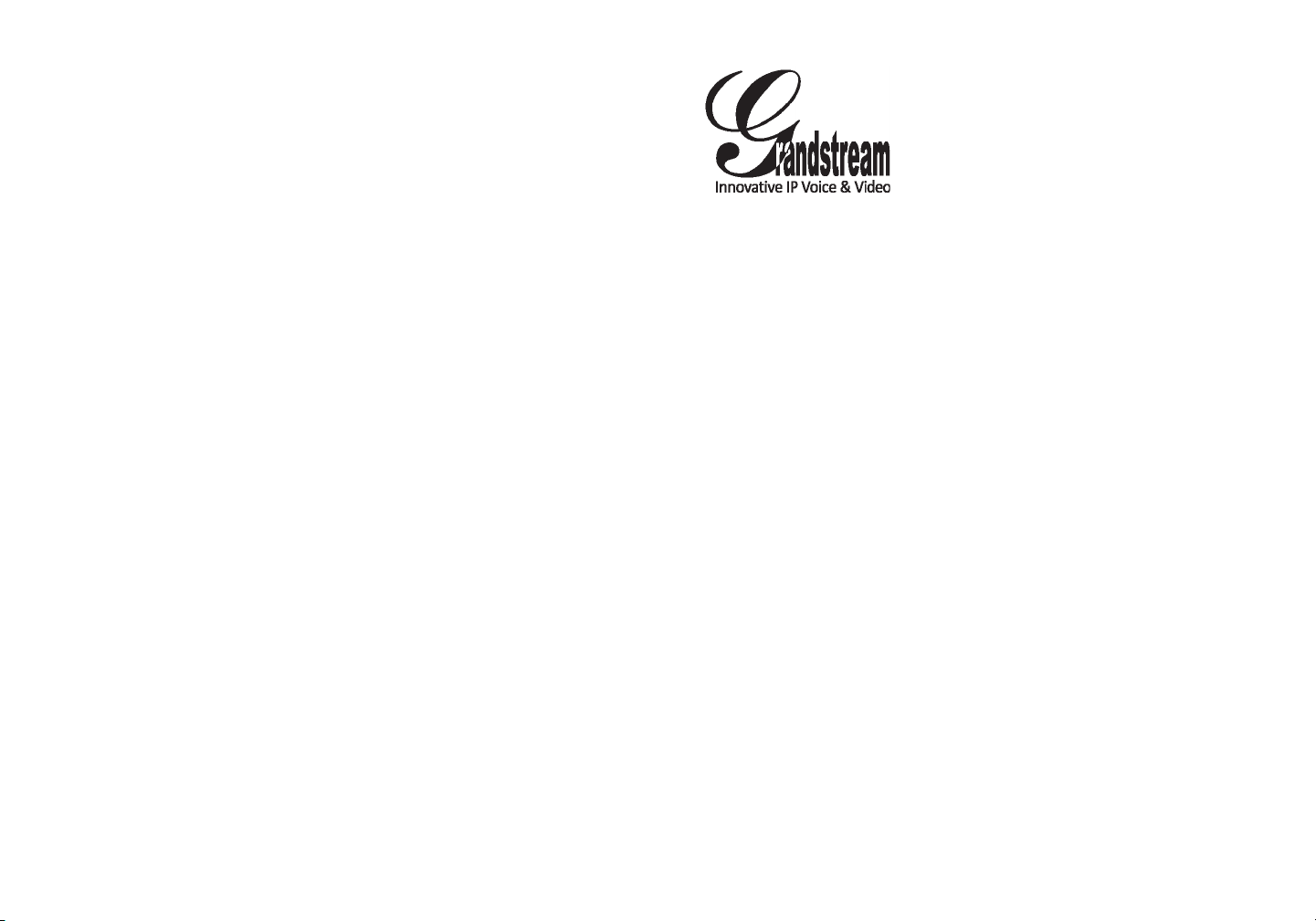
Grandstream Networks, Inc.
1297 Beacon Street, 2nd Floor
Brookline, MA 02446. USA
Tel : +1 (617) 566 – 9300
Fax: +1 (617) 249 – 1987
www.grandstream.com
GXV3140 IP Multimedia Phone
For Warranty and RMA information, please visit www.grandstream.com
Quick Start Guide
Page 2

Content
English............................................................................1
简体中文........................................................................6
Español..........................................................................11
Français.........................................................................16
Deutsch..........................................................................21
Italiano...........................................................................26
Page 3

GXV3140 IP Video Phone
Quick Start Guide
EN
The GXV3140 is not pre-congured to support or
carry emergency calls to any type of hospital, law
enforcement agency, medical care unit (“Emergency
Service(s)”) or any other kind of Emergency Service.
You must make additional arrangements to access
Emerge ncy Services. It is Your responsibility to pur-
chase SIP-compliant Internet telephone service, prop-
erly congure the GXV3140 to use that service, and
periodically test your conguration to conrm that it
works as You expect. If You do not do so, it is Your re-
sponsibility to purchase traditional wireless or landline
telephone services to access Emergency Services.
GRANDSTREAM DOES NOT PROVIDE CON-
NECTIONS TO EMERGENCY SERVICES VIA THE
GXV3140. NEITHER GRANDSTREAM NOR ITS
OFFICERS, EMPLOYEES OR AFFILIATES MAY
BE HELD LIABLE FOR ANY CLAIM, DAMAGE, OR
LOSS, AND YOU HEREBY WAIVE ANY AND ALL
SUCH CLAIMS OR CAUSES OF ACTION ARISING
FROM OR RELATING TO YOUR INABILITY TO USE
THE GXV3140 TO CONTACT EMERGENCY SERVICES, AND YOUR FAILURE TO MAKE ADDITIONAL ARRANGEMENTS TO ACCESS EMERGENCY
SERVICES IN ACCORDANCE WITH THE IMMEDIATELY PRECEDING PARAGRAPH.
PACKAGE CONTENTS:
12V
PRECAUTIONS:
WARNING: Please DO NOT power cycle the GXV3140 when the LED lights
are ashing during system boot up or rmware upgrade. You may corrupt rmware images and cause the unit to malfunction.
WARNING: Use only the power adapter included in the GXV3140 package.
Using an alternative non-qualied power adapter may possibly damage the unit.
PHONE SETUP:
Installing the phone stand:
Wall mount holes are available.
Push phone stand upwards.
1
2
Page 4
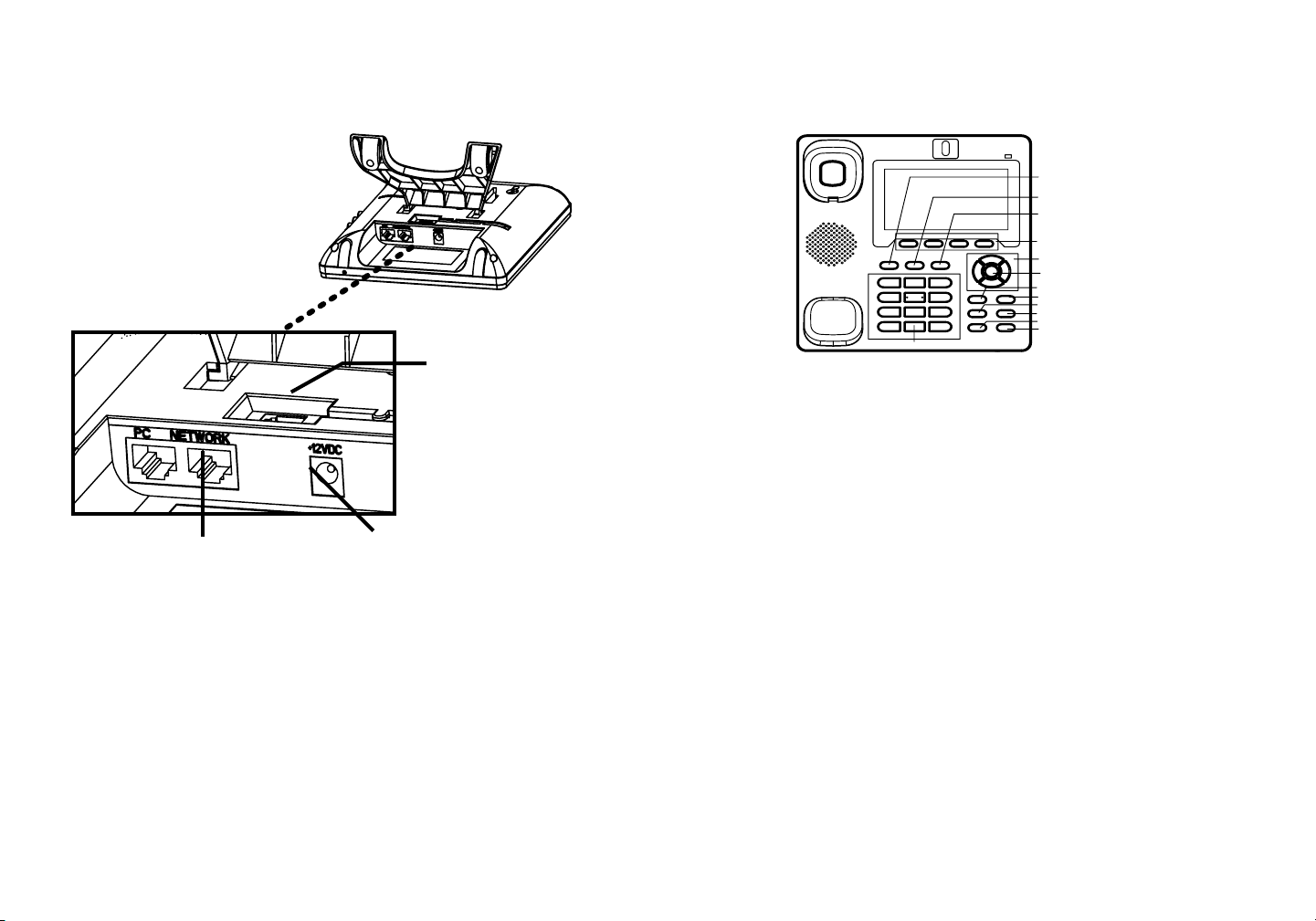
CONNECTING THE PHONE:
2. Connect the LAN port to a
hub / switch / router using the
Ethernet cable.
1. Connect the handset
with the phone cord
provided.
3. Connect the 12V DC output
plug to the power adapter
provided
.
Tips for Using the Keypad:
Line
Message
Phone Book
Soft Keys
Navigation Keys
Menu/OK key
Camera loopback
Transfer
Hold
Conference
Send
Standard Keypad
Speaker
1. To access the MENU, press F1 for MENU or the round OK button when the
phone is idle.
2. Navigate the menu by using the navigation arrow keys. Press the round OK button to conrm a menu selection.
3. The keypad softkeys can be used for various functions, and these functions are
displayed on the LCD screen. Press the softkey corresponding to the text on the
LCD screen for the function desired.
PHONE CONFIGURATION:
The GXV3140 supports conguration-free Plug-and-Call through Grandstream’s
peer-to-peer SIP technology. After the phone obtains an IP address through
DHCP, it will attempt to register to the IPVideoTalk network.
If the registration is successful, the IPVideoTalk text on the LCD will turn green
and an assigned IPVideoTalk number specic to this phone will be displayed. At
this point, the phone is ready for making video calls over the IPVideoTalk network.
Congure the GXV3140 using a Web Browser:
1. Type the phone’s IP address (from the LCD display) in your PC browser. The
phone and the PC must be on the same network.
2. The default administrator user name is “admin’ with password “admin”; the default end-user name is “user” with password “123”.
3
4
Page 5
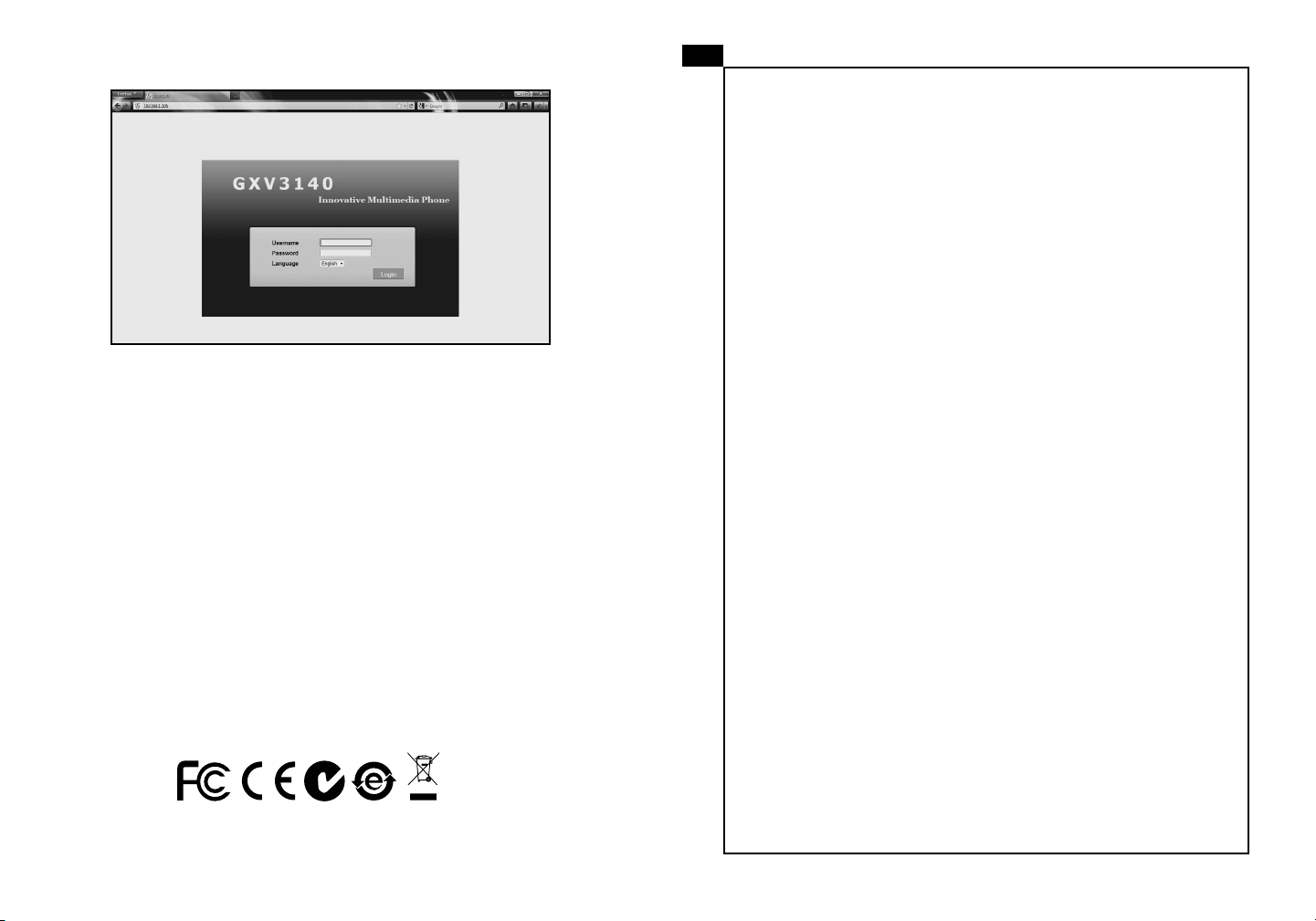
ZH
GXV3140不预设对医院,执法机构,医疗中
心(急救服务)以及各种紧急服务的紧急通话服
务。用户必须自行设定紧急通话功能。用户必
须自行购买SIP兼容的网络电话服务,正确的
设定GXV3140使用该服务,并定期测试您的
配置以确保GXV3140如预期工作,否则请购
买传统无线或有线电话服务来拨打紧急通话。
Congure the GXV3140 using the Keypad:
1. Press the “OK” button to access the keypad MENU to congure the phone.
2. Follow the MENU options to congure the basic features of the phone.
Note: For the detailed user manual, please download from:
http://www.grandstream.com/support
Grandstream Networks 公司的 GXV3140不
支持紧急通话服务。Grandstream Networks公
司、其管理者和员工以及其相关机构对此所造
成的任何索赔、损失或者损害都不负有任何法
律追究责任。在此,您将无权对任何以及所有
由于无法通过GXV3140拨打紧急电话以及没
有遵照前段文字描述而造成紧急通话失败的事
件提出诉讼。
5
6
Page 6

GXV3140 IP Video Phone
Quick Start Guide
设备包装清单:
12V
注意事项:
警告:请不要在设备启动未完成LED灯闪烁的时候或设备的升级软件的过程中断
开电源,因为如刚才所述的操作会导致话机本身的程序损坏,进而导致设备无法
启动。
警告:请使用设备包装中的电源,因为使用其他没有经过认证的替代电源适配
器有可能对设备造成损害。
安装电话:
安装电话支架:
用户可以使用墙体支架
电话的连接:
2. 请用包装里提供的以太
网线连接话机的LAN口和集线
器/交换机或路由器。
1.请用包装里提供
的听筒软线连接手
柄和话机
3. 将包装里的电源适配器接到插座上
然后连接到话机的电源接口。
安装话机的桌面支架
GXV3140 透过Grandstream P2P SIP科技来支持免配置Plug-and-Call功能 。当话
机透过DHCP获得一个IP後, 会开始註册到IPVideoTalk网路上 。
如果註册成功, 在LCD萤幕上的IPVideoTalk字样会变成绿色, 而且指定的IPVideoTalk分机号码会显示在萤幕上 。之後话机就可以透过IPVideoTalk网路来进行多媒
体通话 。
7
8
Page 7

使用话机按键的技巧:
标准电话键盘
线路选择键
信息
电话本
功能键/软按键
方向键
菜单键/OK键
摄像头本地回环显示
转移呼叫
保持通话
会议
发送
免提扬声器
通过LCD菜单选项配置GXV3140:
1. 用户可以在话机处于待机的状态时,按F1功能键或按OK键进入话机的主菜单。
2. 用户可以通过按上下左右按键在导航菜单中选择需要的选项,选中后按F1选择
或OK按键确认并进入该项的子菜单。
3. 话机的软按键在不同的菜单选项下可以实现多种功能,相关的功能在LCD上有显
示,用户可通过操作软按键方便的地实现LCD上对应该软按键的功能。
电话的配置:
通过WEB浏览器配置GXV3140:
1. 在您电脑的浏览器中输入话机的IP地址(可以在LCD屏幕上找到设备当前的IP地
址)。电话和您的电脑必须在同一个网段。
2. 默认的管理员的用户名是“admin”密码是“admin”;默认的终端用户的用户
名是“user”密码是“123”.
1. 通过按“OK”按键进入主菜单进行话机相关配置。
2. 请根据话机菜单选项配置话机的基本功能。
用户可在我们的网站上下载详细的用户手册:
http://www.grandstream.com/support
109
Page 8

ES
GXV3140 IP Video Phone
Quick Start Guide
El teléfono GXV-3140 no viene pre congurado ni tiene acceso a información de ningún tipo de servicio de llamadas
de emergencia, hospitales, servicios policiales, unidades
de cuidados médicos o cualquier otro tipo de servicio de
socorro. Usted deberá hacer las coordinaciones necesarias para poder acceder a estos servicios. Será su responsabilidad, el contratar el servicio de telefonía por internet
compatible con el protocolo SIP, congurar apropiadamente el teléfono GXV-3140 para usar dicho servicio y
periódicamente, probar su conguración para conrmar su
funcionamiento de acuerdo a sus expectativas. Si usted
decide no hacerlo, será su responsabilidad comprar servicios de telefonía tradicional, ya sea por línea ja o inalámbrica para poder acceder a los servicios de emergencia.
GRANDSTREAM NO PROVEE CONEXIONES CON
NINGUN SERVICIO DE EMERGENCIA MEDIANTE EL
GXV-3140. NI GRANDSTREAM NI SUS DIRECTORES,
EMPLEADOS O AFILIADOS, PUEDEN SER SUJETOS
REPONSABLES POR NINGUN RECLAMO, DAÑO O
PERDIDA. POR LO TANTO, POR LA MEDIANTE, USTED
RENUNCIA A SU DERECHO DE RECLAMO O DENUNCIA QUE PUEDA SURGIR DEBIDO A LAS LIMITACIONES EN EL USO DEL GXV-3140 PARA CONTACTAR A
LOS SERVICIOS DE EMERGENCIA, ASI COMO A SU
NEGLIGENCIA DE REALIZAR LAS COORDINACIONES
NECESARIAS PARA ACCEDER A TODOS LOS SERVICIOS DE EMERGENCIA, MENCIONADOS EL PARRAFO
PRECEDENTE.
CONTENIdO:
12V
PRECAUCIONES:
CUIDADO: Por favor NO apague el GXV3140 cuando la luz este parpade-
ando durante el reinicio o actualizando el rmware. Se puede corromper los
archivos causando que el equipo no se comporte bien.
CUIDADO: Use solamente el adaptador de corriente incluido con el GXV3140.
Usar uno alternativo puede dañar el equipo.
AdAPTANdO El TEléFONO:
Instalar la base del teléfono:
Agujeros para colgar el equipo en la
pared
Presione la base hacia arriba
11 12
Page 9

CONECTANdO El TEléFONO:
2. Conecte el puerto LAN
directo a un hub/switch/router
usando el cable de red.
1. Conecte el auricular
con el cable proveído
3. Conecte el adaptador de
corriente al puerto 12V DC
Consejos para usar el teclado:
Línea
Mensaje
Agenda
Teclas programables
Teclas de navegación
Tecla Menu/OK
Modo de cámara
Transferencia
Espera
Conferencia
Enviar
Teclado
1. Para accesar al MENU, presione F1 o el botón de OK cuando el teléfono este
en descanso.
2. Para navegar en el MENU utilice las teclas de echas luego presione el botón
de OK para conrmar la selección.
3. Las teclas programables (softkeys) pueden ser usadas para varias funciones,
cada una reejándose el la pantalla LCD. Presione la tecla que corresponda con
el texto el la pantalla para la función deseada.
Parlante
El GXV3140 soporta cero conguración o “Conecte-y-Llame” cuando usa el sistema SIP de punto a punto de Grandstream. Luego que el teléfono obtenga una
dirección IP del servicio DHCP, este se registrara a la red IPVideoTalk.
Si se registra con éxito, el texto de IPVideoTalk en la pantalla se pone de color
verde junto con un número asignado por IPVideoTalk. A este punto el teléfono
esta listo para hacer video-llamadas usando la red IPVideoTalk.
CONFIGURACIÓN dEl TEléFONO:
Congurando el GXV3140 usando su navegador de Internet:
1. Coloque la dirección IP, que se ve en pantalla LCD, en su navegador de Internet. Tanto el teléfono como el computador deben estar en la misma red.
2. El nombre de usuario y contraseña de administrador por defecto es “admin”; y
el de usuario nal es “user” con contraseña “123”.
13 14
Page 10

Congurando el GXV3140 usando el teclado del teléfono:
1. Presione el botón de “OK” para entrar al menú de conguración del teléfono.
FR
Le GXV3140 n’est pas préconguré pour prendre en
charge ou de procéder les appels d’urgence à tout
type d’hôpital, d’application de la loi, ou unité de soins
médicaux ( “Service(s) d’urgence “) ou tout autre type
de service d’urgence. Vous devez faire des arrangements pour l’accès aux services d’urgence. C’est
votre responsabilité d’acheter un service téléphonique
Internet compatible SIP, congurer correctement le
GXV3140 à utiliser ce service et, périodiquement, de
tester votre conguration an de conrmer qu’il fonctionne comme prévu. Si vous ne le faites pas, c’est
votre responsabilité d’acheter un accès au service téléphonique traditionnel sans l ou laire an d’accéder
aux services d’urgence.
2. Siga las opciones del menú para congurar las funciones básicas del teléfono.
Nota: Para obtener el manual de usuario, favor haga click aquí:
http://www.grandstream.com/support
15
GRANDSTREAM NE FOURNIT AUCUNE CONNEX-
ION AUX SERVICES D’URGENCE VIA LE GXV3140.
NI GRANDSTREAM, NI SES DIRIGEANTS, EM-
PLOYES OU FILIALES PEUVENT ETRE TENUS
RESPONSABLE POUR TOUTE RECLAMATION
OU CAUSE D’ACTION DECOULANT OU RELATIF
A VOTRE INCAPACITE D’UTILISER LE GXV3140
POUR CONTACTER LES SERVICES D’URGENCE
ET VOTRE ECHEC DE FAIRE DES ARRANGE-
MENTS SUPPLEMENTAIRES POUR ACCEDER
AUX SERVICES D’URGENCE EN CONFORMITE
AVEC LE PARAGRAPHE PRECEDENT.
16
Page 11

CONTENU dU PACK:
GXV3140 IP Video Phone
Quick Start Guide
CONNECTER lE TéléPHONE:
12V
PRéCAUTIONS:
AVERTISSEMENT: Ne redémarrez pas le GXV3140 lorsque les LEDs cligno-
tent durant l’initialisation ou la mise à jour du rmware. Ca peut corrompre le rmware et causer un dysfonctionnement de l’équipement.
AVERTISSEMENT: Utilisez seulement le boitier d’alimentation inclus dans le
pack du GXV3140. L’utilisation d’un boitier d’alimentation alternative non qualié
peut endommager l’équipement.
CONFIGURATION dU TéléPHONE:
Installation du positionneur du téléphone:
Les crochets pour montage mural
sont disponibles
Insérez le positionneur du téléphone
1. Connectez le
combiné au vidéophone en utilisant le
câble téléphonique.
2. Connectez le port LAN au
port RJ-45 d’un Hub/Switch ou
du routeur en utilisant le câble
Ethernet.
Le GXV3140 supporte « Plug-n-Call »via la technologie SIP point à point de
Grandstream. Lorsque le téléphone va obtenir une adresse IP via DHCP, il va essayer de s’enregistrer au réseau IPVideoTalk.
Si l’enregistrement s’effectue correctement, le texte IPVideoTalk sur l’écran va devenir vert et un numéro IPVideoTalk spécié à ce téléphone va s’afcher. A ce moment, le téléphone est prêt à effectuer des appels vidéo via le réseau IPVideoTalk.
3. Connectez le boitier
d’alimentation au port 12V DC.
1817
Page 12

Astuces pour l’utilisation du clavier:
Boutons de navigation
Bouton MENU/OK
Boucle de lecture
Transfert
Mise en attente
Conférence
Haut parleur
Envoyer
Clavier standard
Ligne
Message
Boutons soft
Répertoire
1. Pour accéder au MENU, Appuyez sur F1 pour MENU ou sur le bouton rond OK
lorsque le téléphone est libre.
2. Naviguez dans le menu en utilisant les boutons èches. Appuyez sur le bouton
rond OK pour conrmer la sélection.
3. Les boutons soft peuvent être utilisés pour plusieurs fonctionnalités et ces
dernières sont afchées sur l’écran. Appuyez sur le bouton soft correspondant au
texte afché sur l’écran pour la fonctionnalité désirée.
CONFIGURATION dU TéléPHONE:
Congurer le GXV3140 en utilisant l’interface Web:
1. Entrez l’adresse IP du téléphone (afchée sur l’écran) dans votre navigateur
Web. Le téléphone et le PC doivent être dans le même réseau
2. Le nom d’utilisateur par défaut de l’administrateur est “admin”’ avec mot de
passe “admin”; Le nom d’utilisateur par défaut de l’utilisateur est “user” avec mot
de passe “123”.
Congurer le GXV3140 en utilisant le clavier:
1. Appuyez sur le bouton “OK” pour entrer au MENU an de congurer le téléphone.
2. Suivez les options du MENU pour congurer les fonctionnalités basique du
téléphone.
Note: Pour plus de détails, veuillez consulter le manuel d’utilisation sur:
http://www.grandstream.com/support
2019
Page 13

DE
GXV3140 IP Video Phone
Quick Start Guide
GXV3140 wird nicht vorkonguriert, um die Notanrufe
an irgendwelchen Typ des Krankenhauses, die Vol-
lzugsbehörde, das Medizinische Versorgungszentrum
(“Notdienst(e)”) oder jede andere Art des Notdienstes zu
unterstützen. Sie müssen zusätzliche Vorkehrungen treffen, um auf Notdienste zuzugreifen. Es liegt in Ihrer Verantwortung, einen SIP-konformen Internettelefondienst
zu erwerben, damit Sie das GXV3140 richtig kongurieren
können, um diesen Dienst zu verwenden und regelmäßig
seine Konguration zu prüfen, und somit zu bestätigen,
dass es nach Ihren Erwartungen funktioniert. Wenn Sie
nicht so tun, liegt es in Ihrer Verantwortung, die traditionellen Funktelefon- oder Festnetzanschlussdienste zu erwerben, um auf Notdienste zuzugreifen.
GRANDSTREAM STELLT DIE VERBINDUNGEN ZU
NOTDIENSTEN ÜBER DAS GXV3140 NICHT ZUR VERFÜGUNG. WEDER GRANDSTREAM NOCH SEINE ANGESTELLTE, AUFTRAGGEBER ODER GESCHÄFTSPARTNER KÖNNEN KEINE VERANTWORTUNG FÜR
JEGLICHEN ANSPRUCH, SCHADEN ODER VERLUST
TRAGEN, UND SIE VERZICHTEN HIERMIT AUF IRGENDWELCHE UND ALL DIESE ANSPRÜCHE ODER
KLAGEGRÜNDE, DIE AUS ODER IN ZUSAMMENHANG
MIT IHRER UNFÄHIGKEIT ENTSTEHEN, DEN GXV3140
ZU VERWENDEN, UM SICH MIT DEN NOTDIENSTEN IN
VERBINDUNG ZU SETZEN, UND AUS IHREM MISSERFOLG, DIE ZUSÄTZLICHEN MAßNAHMEN ZU TREF-
FEN, UM AUF NOTDIENSTE IN ÜBEREINSTIMMUNG
MIT DEM UNMITTELBAR VORHERGEHENDEN PARAGRAPHEN ZUZUGREIFEN.
PACKUNGSINHAlT:
12V
VORSICHTSMAßNAHMEN:
WARNUNG:
wenn die LED-Lichter während der Systemauadung oder der Firmware-Aktualisierung blinken. Die Firmware-Bilder können dadurch fehlerhaft werden, sowie
die Störfunktionen des Geräts werden dadurch ermittelt.
Schalten Sie bitte das GXV3140 NICHT aus und wieder ein,
WARNUNG: Verwenden Sie nur den im GXV3140 Paket eingeschlossenen
Netzadapter. Die Verwendung eines alternativen, nicht geeigneten Netzadapters
kann vielleicht das Gerät beschädigen.
TElEFONINSTAllATION:
Standfuß befestigen:
Wandbefestigungslöcher vorhanden.
Standfuß nach oben schieben
21 22
Page 14

Telefon anschließen:
Boutons de navigation
Bouton MENU/OK
Boucle de lecture
Transfert
Mise en attente
Conférence
Haut parleur
Envoyer
Clavier standard
Ligne
Message
Boutons soft
Répertoire
2. Mittels beiliegendem Ether-
net-Kabel die Buchse „LAN“
mit einem freien EthernetAnschluss verbinden.
1. Hörer und Gerät
mit beiligendem
Hörerkabel verbinden..
3. Verbinden Sie den runden
Stecker des 12V-Netzteils mit
der runden Strombuchse am
Telefon und das Netzteil mit
einer Steckdose des Stromnetzes.
Tipps zur Nutzung der Tastatur:
1. Um das MENÜ aufzurufen , F1 oder die runde OK-Taste drücken.
2. Navigation durch das Menü über die Pfeiltasten. Menüpunkt auswählen durch
drücken der runden OK-Taste.
3. Die Softkeys können für verschiedene Funktionen genutzt werden, welche individuell im LCD angezeigt werden. Zur Ausführung der angezeigten Funktion den
darunterliegenden Softkey drücken.
KONFIGURATION dES TElEFONS:
Konguration des GXV3140 mittels Web-Browser:
Das GXV3140 unterstützt kongurationsfreies Plug-and-Call durch Grandstreams
Peer-to-Peer SIP-Technologie. Sobald das Gerät via DHCP eine Ethernetadresse
zugeteilt bekommt, registriert es sich am IPVideoTalk Netzwerk.
Bei erfolgreicher Registration wird der IPVideoTalk-Text im LCD grün und zeigt die
zugeteilte IPVideoTalk –Nummer an. Das Gerät Videoanrufe über das IPVideoTalk
Netzwerk tätigen.
1. Eingeben der IP-Adresse die im LCD angezeigt wird in die Adresszeile des
WEB-Browser eingeben. Telefon und PC müssen sich am selben Netzwerk be-
nden.
2. Der standarmäßige Nutzername des Administrator lautet “admin” und das Passwort “admin”. Der standardmäßige Nutzername des Endanwenders lautet “user”,
das Passwort “123”.
23 24
Page 15

Konguration des GXV3140 mittels Tastatur:
1. “OK” drücken um zum Tatstur MENÜ zu gelangen.
IT
GXV3140 non è precongurato per supportare o effettuare chiamate di emergenza a qualsiasi tipo di
ospedale, struttura giudiziaria, unità di assistenza
medica (“Servizi di emergenza”) o a qualsiasi altro tipo
di servizio di emergenza. È necessario effettuare accordi supplementari per accedere ai Servizi di emer-
genza. È a Vostra esclusiva responsabilità acquistare
servizi di telefonia internet conformi con SIP, congu-
rare GXV3140 correttamente per usare tale servizio
ed effettuare test periodici della congurazione per
assicurarsi che funzioni in modo idoneo. Se non si
effettua ciò, è Vostra responsabilità acquistare servizi
telefonici ssi o wireless tradizionali per accedere ai
Servizi di emergenza.
2. Den MENÜ-Optionen folgen um die Basiskonguration auszuführen
Bemerkung: Das ausführliche Benutzerhandbuch kann geladen werden von:
http://www.grandstream.com/support
25
GRANDSTREAM NON FORNISCE COLLEGAMENTI AI SERVIZI DI EMERGENZA ATTRAVERSO GXV3140. NÈ GRANSTREAM NÈ I SUOI RESPONSABILI, DIPENDENTI O AFFILIATI POSSONO
ESSERE RITENUTI RESPONSABILI DI QUALSIASI RECLAMO, DANNO O PERDITA, E DI QUALSIASI AZIONE LEGALE DERIVI DA TALI RECLAMI
O CAUSE IN RELAZIONE ALL’IMPOSSIBILITÀ DI
USARE IL GXV3140 PER CHIAMATE AI SERVIZI
DI EMERGENZA E ALL’IMPOSSIBILITÀ DI EF-
FETTUARE ACCORDI SUPPLEMENTARI PER
ACCEDERE AI SERVIZI DI EMERGENZA IN
CONFORMITÀ AL PARAGRAFO PRECEDENTE.
26
Page 16

GXV3140 IP Video Phone
Quick Start Guide
CONTENUTO dEllA CONFEZIONE:
12V
PRECAUZIONI:
AVVERTENZA:
giano durante l’avvio del sistema o l’aggiornamento del rmware. Ciò potrebbe
comportare il danneggiamento del rmware e il malfunzionamento dell’unità.
NON spegnere/accendere il GXV3140 mentre i LED lampeg-
AVVERTENZA: Usare solo l’alimentatore incluso nella confezione del
GXV3140. L’uso di un alimentatore alternativo non idoneo potrebbe danneggiare
l’unità.
MONTAGGIO TElEFONO:
Installazione del telefono:
CONNESSIONE dEl TElEFONO:
1. Collegare il
ricevitore con il cavo
telefonico fornito.
Include fori di montaggio a muro.
Spingere il supporto del telefono
verso l’alto. Spazio per collocare
il telefono in piedi, nel caso in cui
lo si tenga sul tavolo.
27
2. Utilizzare il cavo Ethernet per collegare la porta LAN a un hub / switch
/ router.
Il GXV3140 supporta “Plug-and-call”senza congurazione utilizzando la tecnologia peer-to-peer SIP da Grandstream. Quando il telefono ottiene un indirizzo IP
tramite DHCP, cercherà di registrare alla rete IPVideoTalk.
Si la registrazione è riuscita, il testo IPVideoTalk diventa verde sul display LCD e
un numero specico assegnato per questo telefono e sarà visualizzato. A questo
punto, il telefono è pronto per effettuare videochiamate attraverso la rete IPVid-
eoTalk.
3. Collegare la spina d’uscita 12V CC
(DC) al adattatore di corrente fornito.
28
Page 17

Consigli per l’uso del tastierino:
Line
Messagio
Rubrica
Tastifunzione
Tasti di navigazione
Tasto Menu/OK
Loopback videocamera
Trasferimento
Agganciare
Conferenza
Inviare
Tastierino standard
1. Per accedere al MENU, premere F1 o il pulsante circolare OK quando il telefono
è inattivo.
2. Utilizzare i tasti di direzione per spostarsi nel menu. Premere il pulsante circo-
lare OK per confermare la selezione del menu.
3. I tasti sofkey della tastiera sonno multi-funzione, che vengono visualizzati sullo
schermo LCD. Premere il sofkey corrispondente al testo sullo schermo LCD per
scegliere la funzione desiderata.
Altoparlante
Come congurare il GXV3140 utilizzando la tastiera:
1. Premere il pulsante “OK” per accedere il MENU della tastiera e congurare il
telefono.
2. Seguire le opzione del MENU per congurare la funzionalità di base del telefono.
CONFIGURAZIONE dEl TElEFONO:
Congurazione del GXV3140 mediante un browser web:
1. Digitare l’indirizzo IP del telefono (visualizzato sullo schermo LCD) nel browser
del PC. Il telefono e la PC devono essere sulla stessa rete.
2. Il nome utente amministratore predenito è “admin” e la password è “admin”; il
nome utente nale predenito è “user, e la password è “123”.
Nota: Scaricare il manuale utente dettagliato da:
http://www.grandstream.com/support
3029
