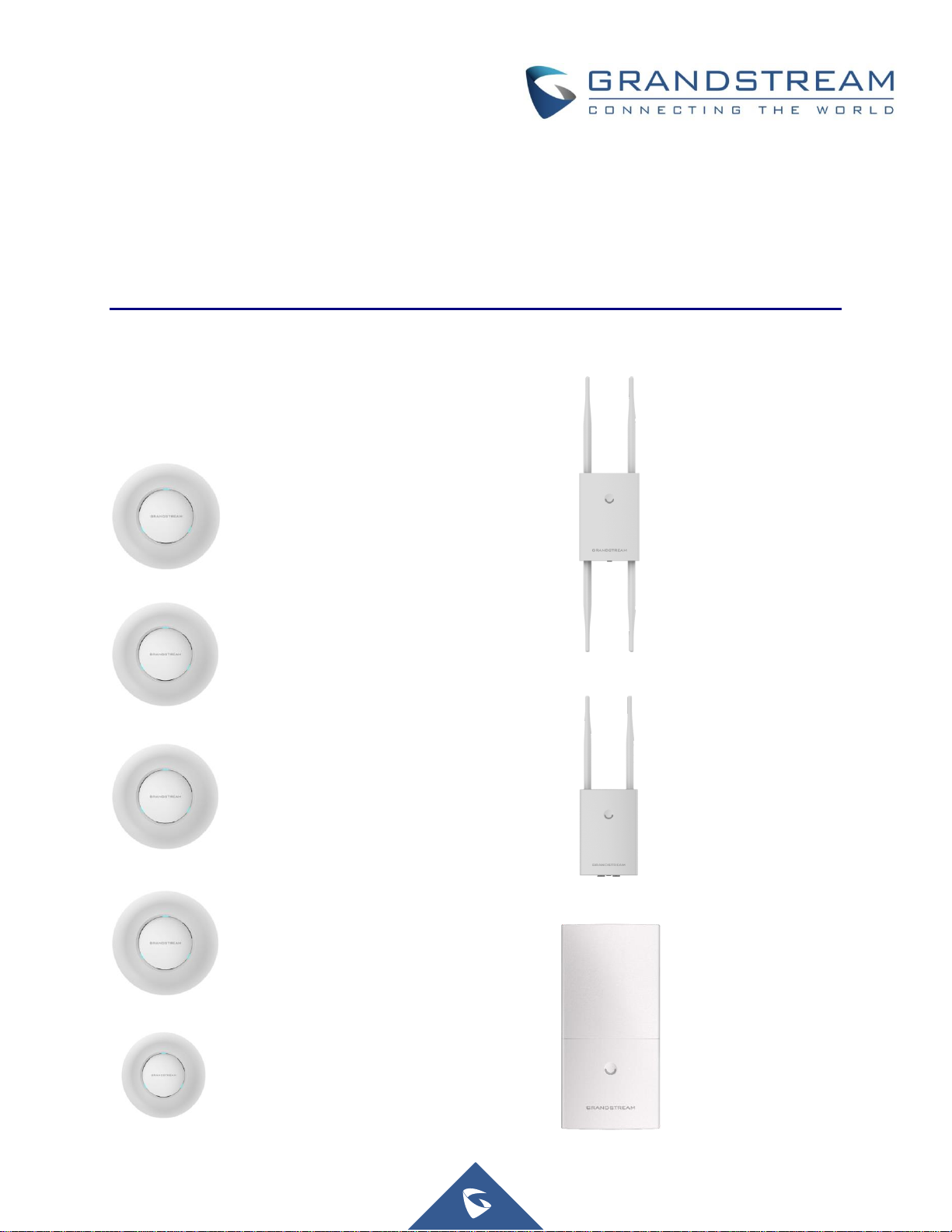
Grandstream Networks, Inc.
GWN76XX Wi-Fi Access Points
User Manual
GWN7610
Enterprise 802.11ac
Wi-Fi Access Point
GWN7600
Enterprise 802.11ac Wave-2
Wi-Fi Access Point
GWN7600LR
Outdoor Long Range 802.11ac
Wave-2 Wi-Fi Access Point
GWN7630
Enterprise 802.11ac Wave-2
4x4 Wi-Fi Access Point
GWN7630LR
Outdoor Long Range 802.11ac
Wave-2 4x4:4 Wi-Fi Access Point
GWN7605
Enterprise 802.11ac Wave-2
2x2 Wi-Fi Access Point
GWN7605LR
Outdoor Long-Range 802.11ac
Wave-2 2×2:2 Wi-Fi Access Point
GWN7615
Enterprise 802.11ac Wave-2
3×3:3 Wi-Fi Access Point
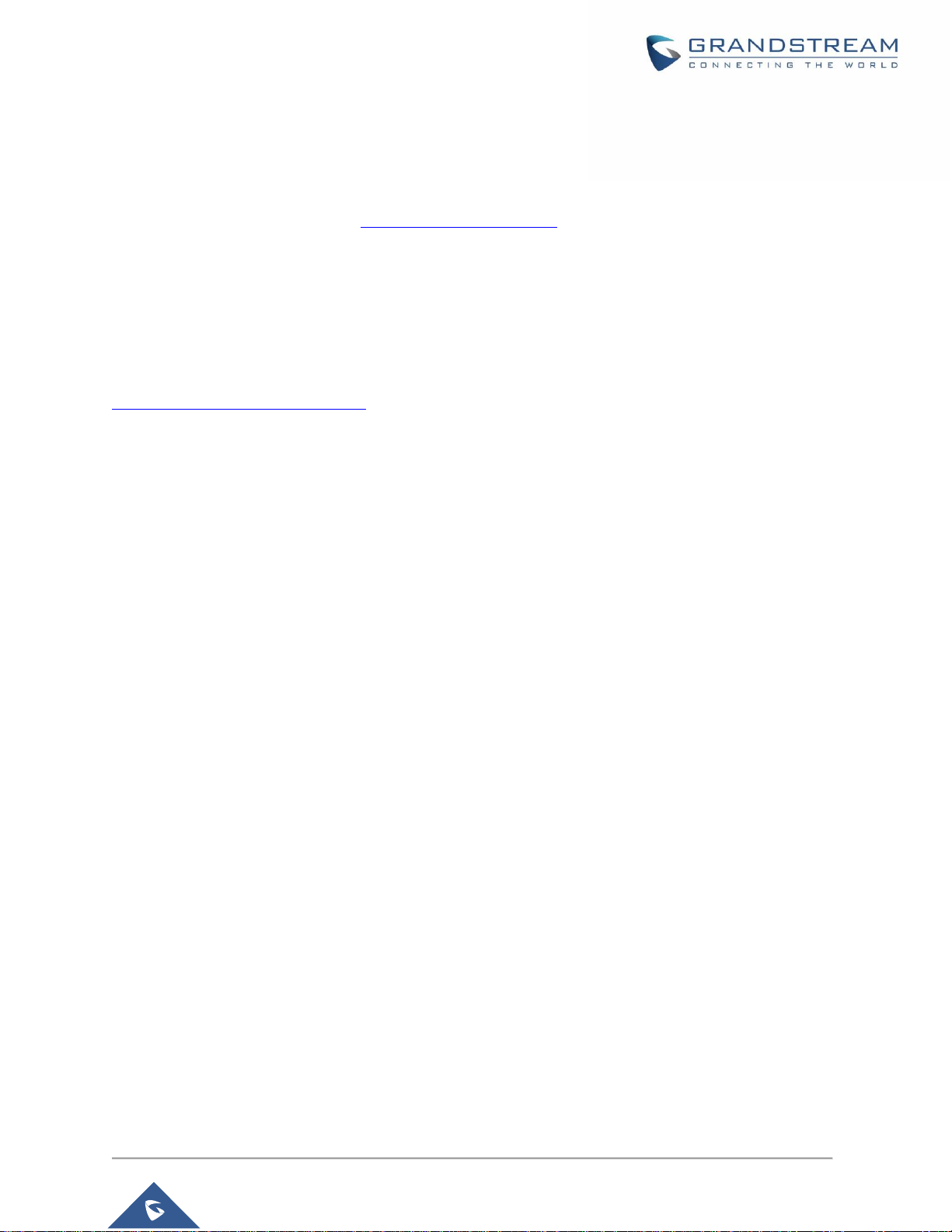
P a g e | 2
GWN76XX User Manual
Version 1.0.19.25
COPYRIGHT
©2021 Grandstream Networks, Inc. http://www.grandstream.com
All rights reserved. Information in this document is subject to change without notice. Reproduction or
transmittal of the entire or any part, in any form or by any means, electronic or print, for any purpose
without the express written permission of Grandstream Networks, Inc. is not permitted.
The latest electronic version of this guide is available for download here:
http://www.grandstream.com/support
Grandstream is a registered trademark and Grandstream logo is trademark of Grandstream Networks, Inc.
in the United States, Europe and other countries.
CAUTION
Changes or modifications to this product not expressly approved by Grandstream, or operation of this
product in any way other than as detailed by this guide, could void your manufacturer warranty.
WARNING
Please do not use a different power adaptor with devices as it may cause damage to the products and
void the manufacturer warranty.
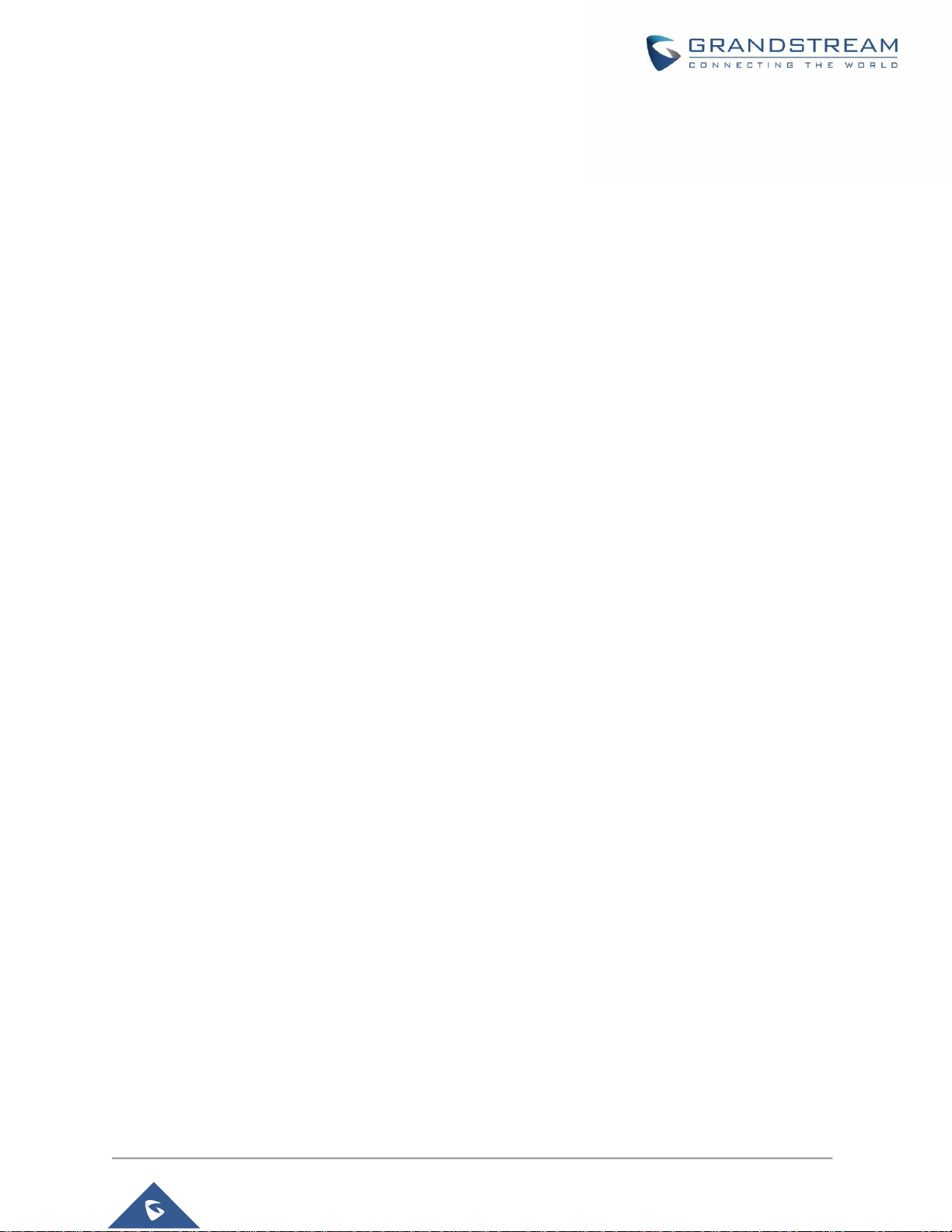
P a g e | 3
GWN76XX User Manual
Version 1.0.19.25
FCC Caution
Any changes or modifications to this unit not expressly approved by the party responsible for compliance
could void the user’s authority to operate the equipment.
This device complies with 15 of the FCC Rules. Operation is subject to the following two conditions: (1)
This device may not cause harmful interference, and (2) this device must accept any interference
received, including interference that may cause undesired operation.
Note:
This equipment has been tested and found to comply with the limits for a Class B digital device, pursuant
to Part 15 of the FCC Rules. These limits are designed to provide reasonable protection against harmful
interference in a residential installation. This equipment generates, uses, and can radiate radio
frequency energy and, if not installed and used in accordance with the instructions, may cause harmful
interference to radio communications. However, there is no guarantee that interference will not occur in
a particular installation. If this equipment does cause harmful interference to radio or television reception,
which can be determined by turning the equipment off and on, the user is encouraged to try to correct
the interference by one or more of the following measures:
• Reorient or relocate the receiving antenna.
• Increase the separation between the equipment and receiver.
• Connect the equipment into an outlet on a circuit different from that to which the receiver is connected.
• Consult the dealer or an experienced radio/TV technician for help
This equipment complies with FCC radiation exposure limits set forth for an uncontrolled environment.
This equipment should be installed and operated with minimum distance 20cm between the radiator&
your body.
This transmitter must not be co-located or operating in conjunction with any other antenna transmitter.
ISEDC Warning
This device complies with Innovation, Science, and Economic Development Canada licence-exempt RSS
standard(s). Operation is subject to the following two conditions:
(1) this device may not cause interference, and
(2) this device must accept any interference, including interference that may cause undesired operation
of the device.
Le présent appareil est conforme aux CNR d’Innovation, Sciences et Développement économique Canada
applicables aux appareils radio exempts de licence. L’exploitation est autorisée aux deux conditions
suivantes:
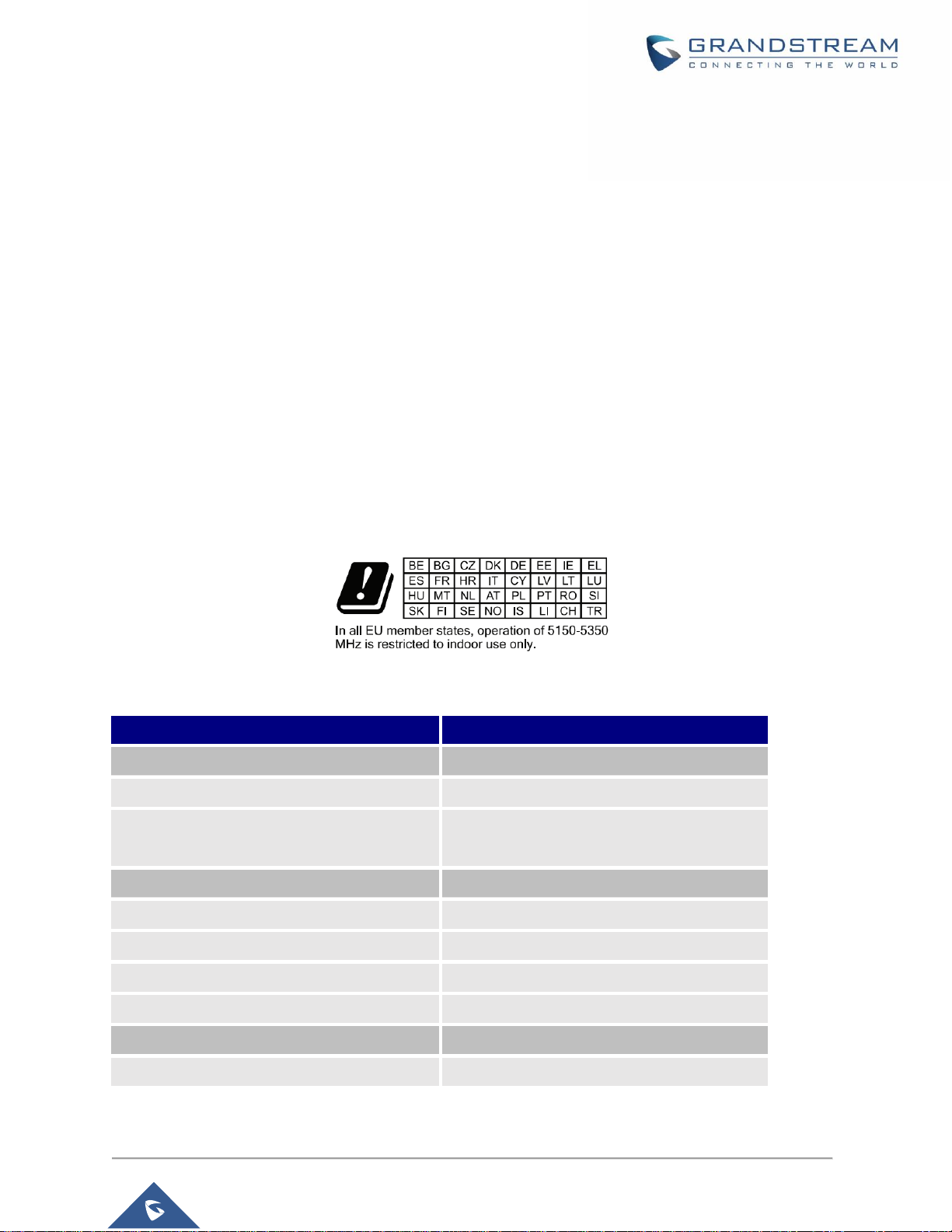
P a g e | 4
GWN76XX User Manual
Version 1.0.19.25
(1) l’appareil ne doit pas produire de brouillage, et
(2) l’utilisateur de l’appareil doit accepter tout brouillage radio électrique subi, même si le brouillage est
susceptible d’en compromettre le fonctionnement.
ISEDC Warning
This equipment complies with ISEDC radiation exposure limits set forth for an uncontrolled environment.
This equipment should be installed and operated with minimum distance 20cm between the radiator&
your body.
This transmitter must not be co-located or operating in conjunction with any other antenna or transmitter.
Cet équipement est conforme aux ISEDC RF limites d’exposition aux radiations dans un environment
non contrôlé. Cet émetteur ne doit pas être situé ou opérant en conjunction avec une autre antenne ou
émetteur.
CE Authentication
EU Regulatory Information
GWN7630
GWN7630LR
TX/RX Frequency
TX/RX Frequency
2.4G Wi-Fi: 2412-2472MHz;
2.4G Wi-Fi: 2412-2472MHz;
5G Wi-Fi: 5150-5250MHz;5250-5350 MHz; 5470-
5725 MHz
5G Wi-Fi: 5150-5250MHz;5250-5350 MHz; 54705725 MHz
Output power
Output power
WLAN 2.4G < 20dBm;
WLAN 2.4G < 20dBm;
WLAN 5150-5250MHz< 23dBm
WLAN 5150-5250MHz< 23dBm
WLAN 5250-5350 MHz< 20dBm
WLAN 5250-5350 MHz< 20dBm
WLAN 5470-5725 MHz< 27dBm
WLAN 5470-5725 MHz< 27dBm
Modulation
Modulation
DSSS, OFDM
DSSS, OFDM
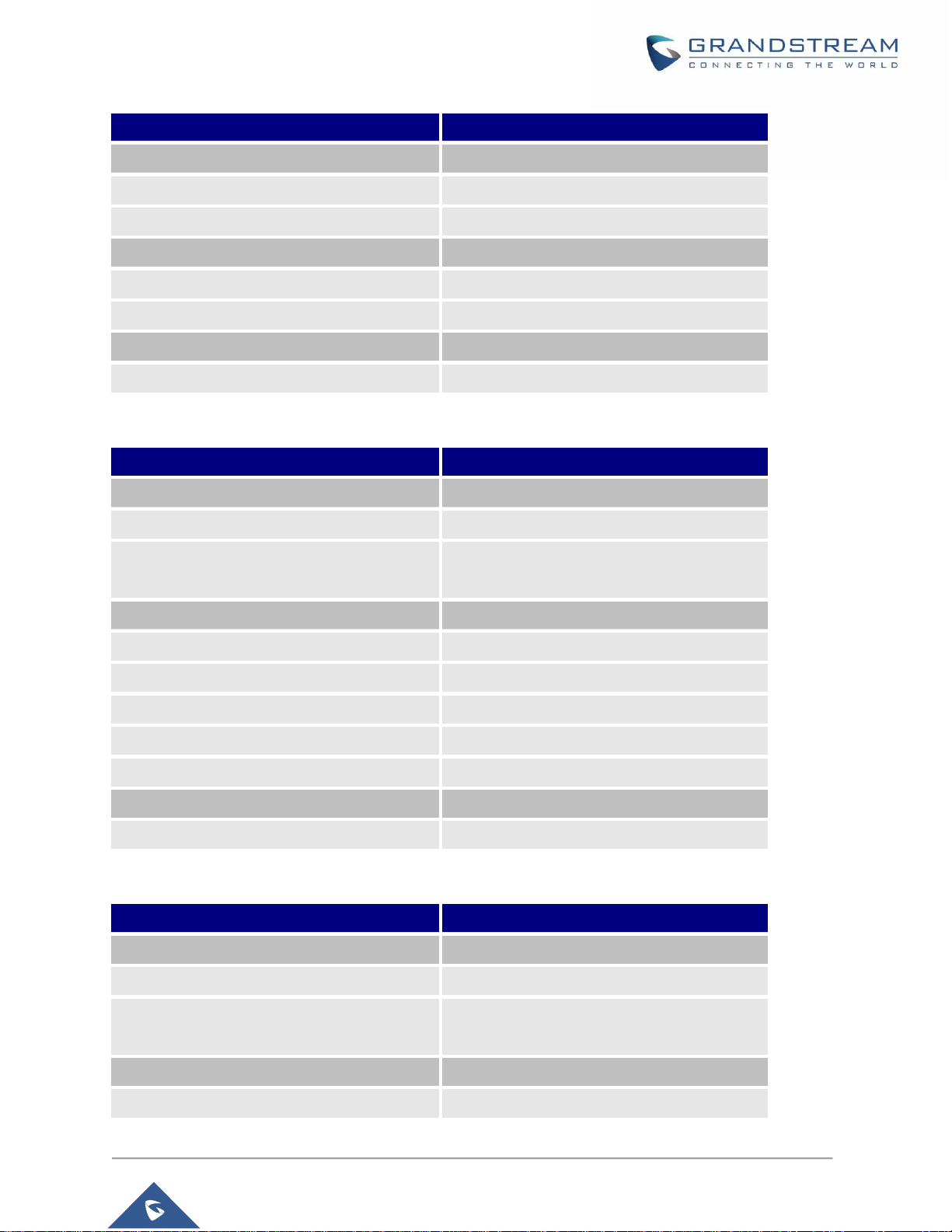
P a g e | 5
GWN76XX User Manual
Version 1.0.19.25
GWN7610
GWN7600
TX/RX Frequency
TX/RX Frequency
2.4G Wi-Fi: 2412-2472MHz;
2.4G Wi-Fi: 2412-2472MHz;
5G Wi-Fi: 5150-5250MHz
5G Wi-Fi: 5150-5250MHz
Output power
Output power
WLAN 2.4G < 20dBm;
WLAN 2.4G < 20dBm;
WLAN 5150-5250MHz< 23dBm
WLAN 5150-5250MHz< 23dBm
Modulation
Modulation
DSSS, OFDM
DSSS, OFDM
GWN7615
GWN7600LR
TX/RX Frequency
TX/RX Frequency
2.4G Wi-Fi: 2412-2472MHz;
2.4G Wi-Fi: 2412-2472MHz;
5G Wi-Fi: 5150-5250MHz;5250-5350 MHz; 5470-
5725 MHz
5G Wi-Fi: 5150-5250MHz;5250-5350 MHz; 54705725 MHz; 5725-5850MHz
Output power
Output power
WLAN 2.4G < 20dBm;
WLAN 2.4G < 20dBm;
WLAN 5150-5250MHz< 23dBm
WLAN 5150-5250MHz< 23dBm
WLAN 5250-5350 MHz< 20dBm
WLAN 5250-5350 MHz< 20dBm
WLAN 5470-5725 MHz< 27dBm
WLAN 5470-5725 MHz< 27dBm
WLAN 5725-5850 MHz<14dBm
Modulation
Modulation
DSSS, OFDM
DSSS, OFDM
GWN7605
GWN7605LR
TX/RX Frequency
TX/RX Frequency
2.4G Wi-Fi: 2412-2472MHz;
2.4G Wi-Fi: 2412-2472MHz;
5G Wi-Fi: 5150-5250MHz;5250-5350 MHz; 5470-
5725 MHz
5G Wi-Fi: 5150-5250MHz;5250-5350 MHz; 54705725 MHz
Output power
Output power
WLAN 2.4G < 20dBm;
WLAN 2.4G < 20dBm;
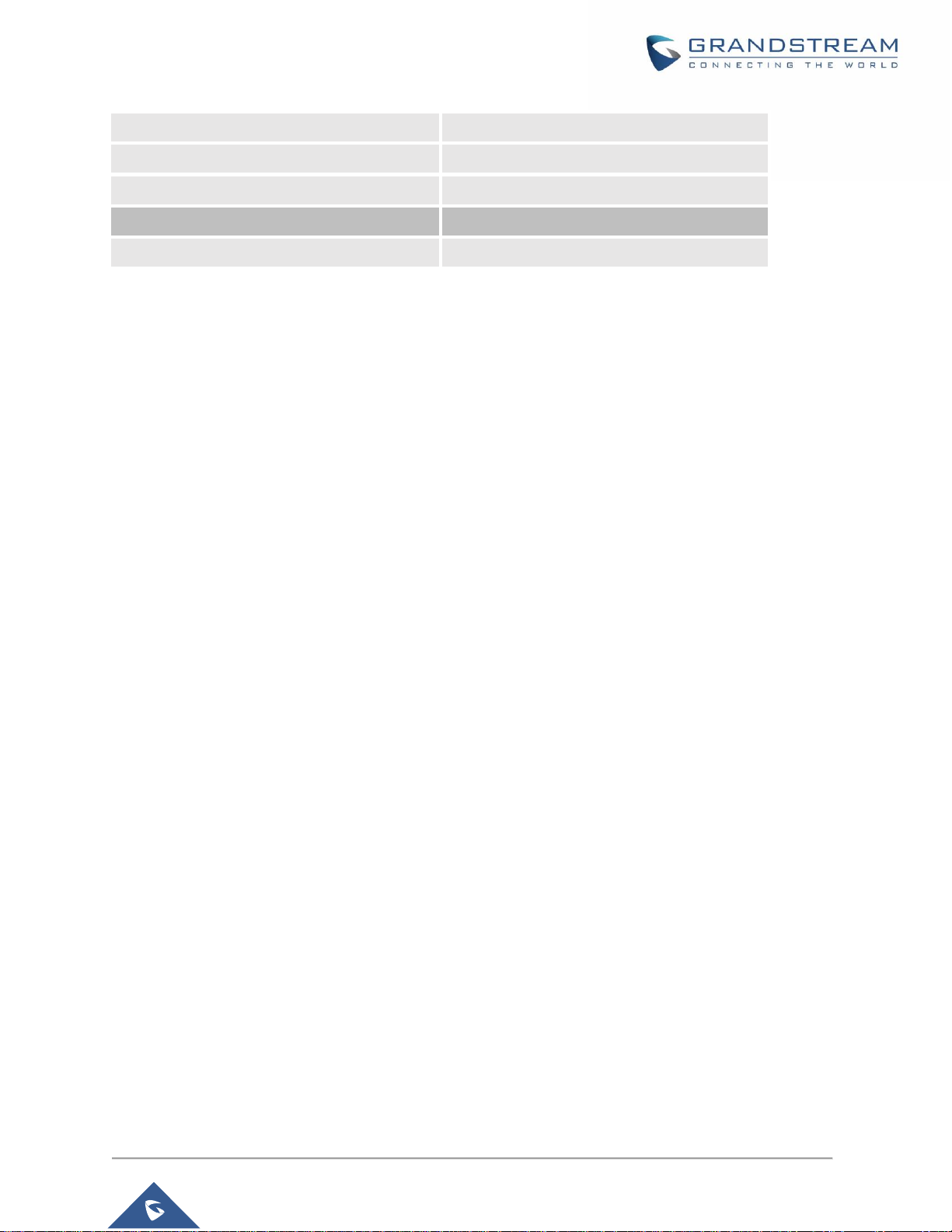
P a g e | 6
GWN76XX User Manual
Version 1.0.19.25
WLAN 5150-5250MHz< 23dBm
WLAN 5150-5250MHz< 23dBm
WLAN 5250-5350 MHz< 20dBm
WLAN 5250-5350 MHz< 20dBm
WLAN 5470-5725 MHz< 27dBm
WLAN 5470-5725 MHz< 27dBm
Modulation
Modulation
DSSS, OFDM
DSSS, OFDM
The simplified EU declaration of conformity referred to in Article 10(9) shall be provided as follows:
Hereby, [Grandstream Networks, Inc.] declares that the radio equipment type
[GWN7630/GWN7630LR/GWN7610/GWN7600/GWN7600LR/GWN7605/GWN7605LR/GWN7615] are in
compliance with Directive 2014/53/EU.
The full text of the EU declaration of conformity is available at the following internet address:
www.grandstream.com
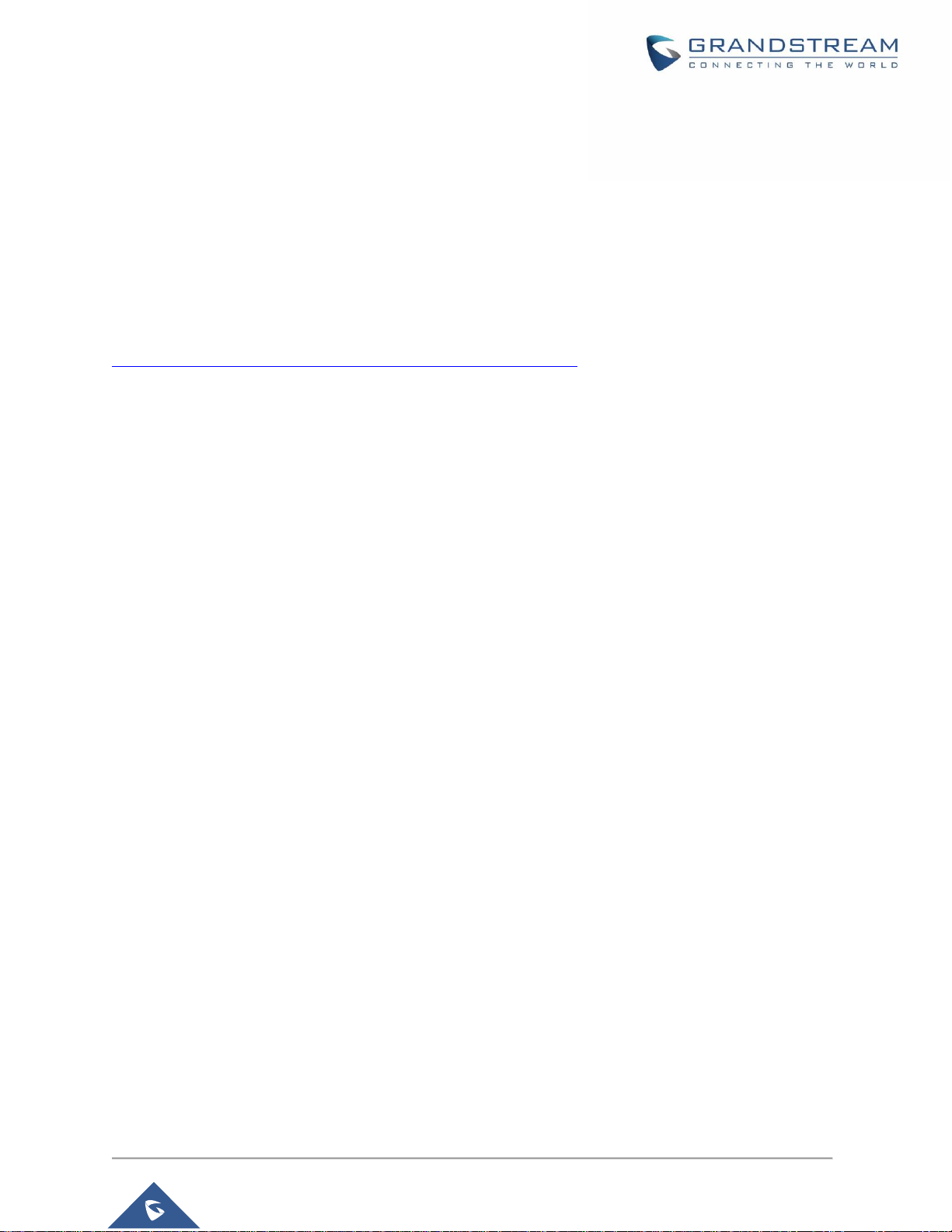
P a g e | 7
GWN76XX User Manual
Version 1.0.19.25
GNU GPL INFORMATION
GWN76XX firmware contains third-party software licensed under the GNU General Public License (GPL).
Grandstream uses software under the specific terms of the GPL. Please see the GNU General Public
License (GPL) for the exact terms and conditions of the license.
Grandstream GNU GPL related source code can be downloaded from Grandstream web site:
http://www.grandstream.com/support/faq/gnu-general-public-license
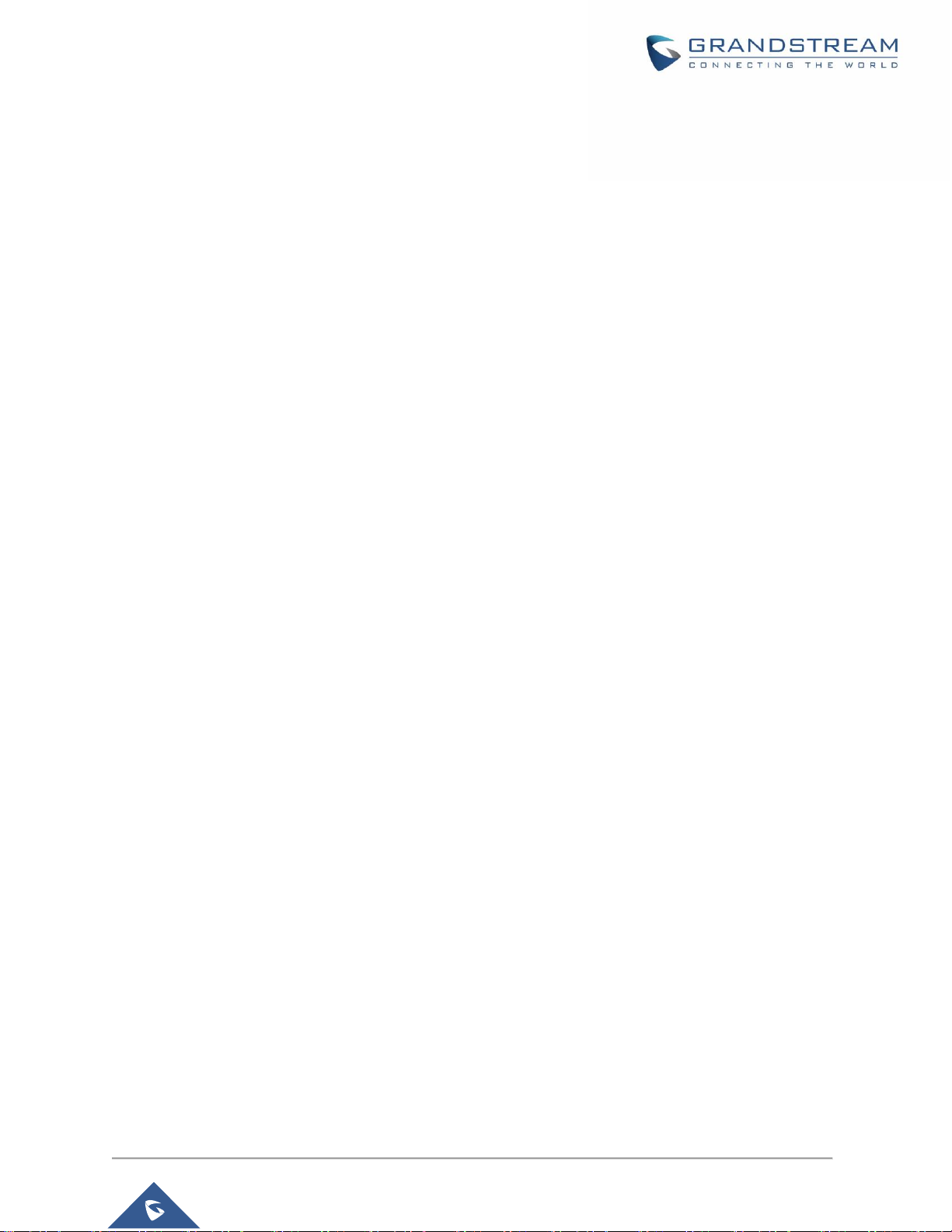
P a g e | 8
GWN76XX User Manual
Version 1.0.19.25
Table of Contents
DOCUMENT PURPOSE .............................................................................................. 17
CHANGE LOG ............................................................................................................. 18
Firmware Version 1.0.19.25 ................................................................................................................18
Firmware Version 1.0.19.23 ................................................................................................................18
Firmware Version 1.0.19.22 ................................................................................................................18
Firmware Version 1.0.19.15 ................................................................................................................18
Firmware Version 1.0.19.9 ..................................................................................................................18
Firmware Version 1.0.15.20 ................................................................................................................19
Firmware Version 1.0.15.18 ................................................................................................................19
Firmware Version 1.0.15.5 ..................................................................................................................19
Firmware Version 1.0.15.4 ..................................................................................................................19
Firmware Version 1.0.15.6 ..................................................................................................................19
Firmware Version 1.0.11.10 ................................................................................................................19
Firmware Version 1.0.11.8 ..................................................................................................................20
Firmware Version 1.0.8.18 ..................................................................................................................20
Firmware Version 1.0.8.9 ....................................................................................................................20
Firmware Version 1.0.7.13 ..................................................................................................................20
Firmware Version 1.0.4.22 ..................................................................................................................20
Firmware Version 1.0.4.20 ..................................................................................................................20
Firmware Version 1.0.4.12 ..................................................................................................................21
Firmware Version 1.0.3.25 ..................................................................................................................21
Firmware Version 1.0.3.21 ..................................................................................................................21
Firmware Version 1.0.3.19 ..................................................................................................................21
Firmware Version 1.0.2.108 ................................................................................................................22
Firmware Version 1.0.2.15 ..................................................................................................................22
Firmware Version 1.0.1.31 ..................................................................................................................22
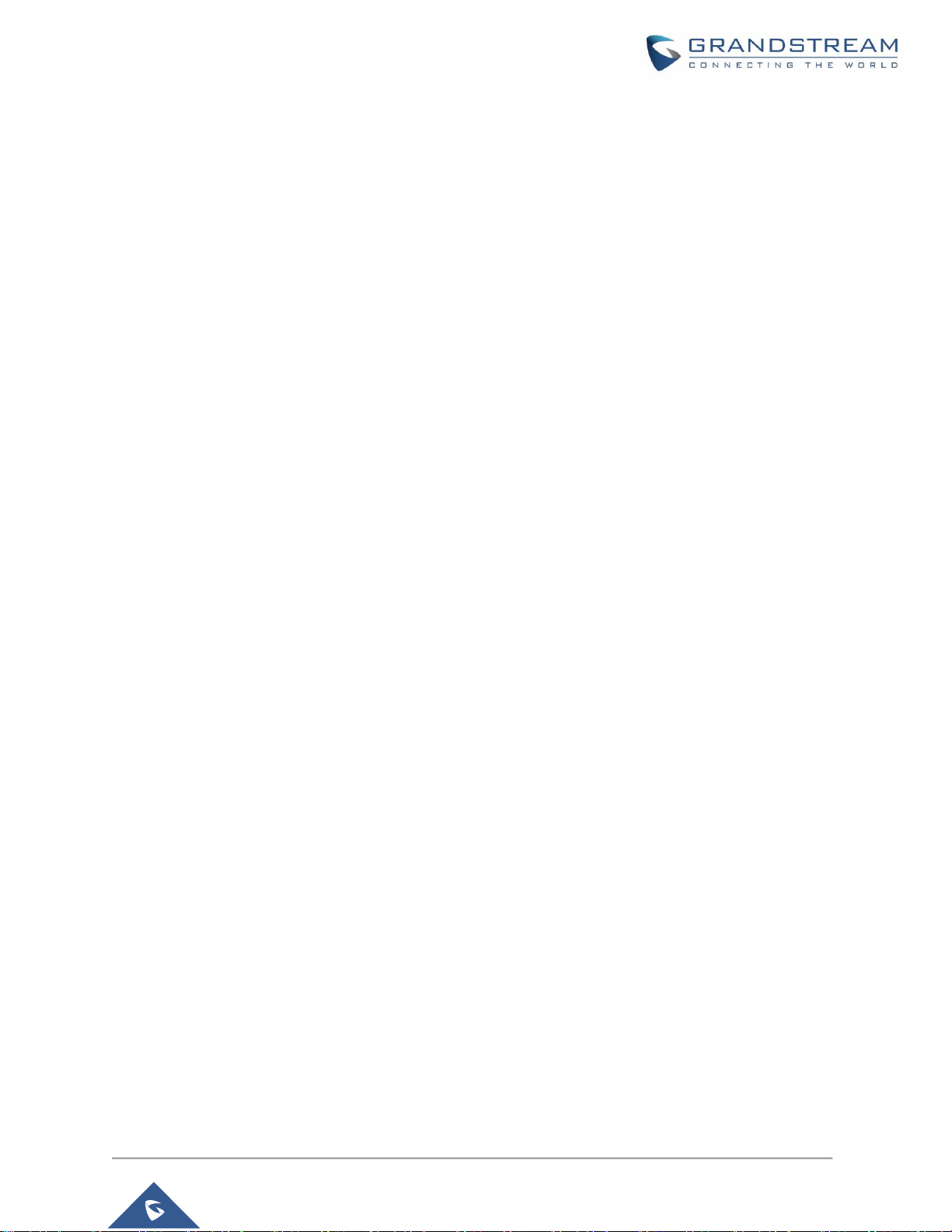
P a g e | 9
GWN76XX User Manual
Version 1.0.19.25
Firmware Version 1.0.1.27 ..................................................................................................................22
WELCOME .................................................................................................................. 23
PRODUCT OVERVIEW ............................................................................................... 25
Technical Specifications ......................................................................................................................25
INSTALLATION ........................................................................................................... 38
Equipment Packaging .........................................................................................................................38
GWN76XX Access Point Ports ...........................................................................................................40
Power and Connect GWN76XX Access Point ....................................................................................41
Warranty ..............................................................................................................................................42
Wall/Ceiling Mount Installation GWN7630/GWN7605/GWN7610/GWN7600 ....................................42
Wall Mount ...................................................................................................................................42
Ceiling Mount ...............................................................................................................................43
Mounting Instructions for GWN7600LR ..............................................................................................44
Mounting Instructions for GWN7630LR/GWN7605LR .......................................................................45
Wall Mount ...................................................................................................................................45
Pole Mount ...................................................................................................................................46
GETTING STARTED .................................................................................................... 47
LED Patterns .......................................................................................................................................47
Discover the GWN76XX .....................................................................................................................48
Method1: Discover the GWN76XX using its MAC address .........................................................48
Method 2: Discover the GWN76XX using GWN Discovery Tool .................................................49
Use the Web GUI ................................................................................................................................49
Access Web GUI .........................................................................................................................50
WEB GUI Languages ..................................................................................................................50
Overview Page ............................................................................................................................51
Save and Apply Changes ............................................................................................................52
GWN MANAGEMENT PLATFORMS .......................................................................... 53
GWN.Cloud .........................................................................................................................................53
GWN.Manager ....................................................................................................................................53
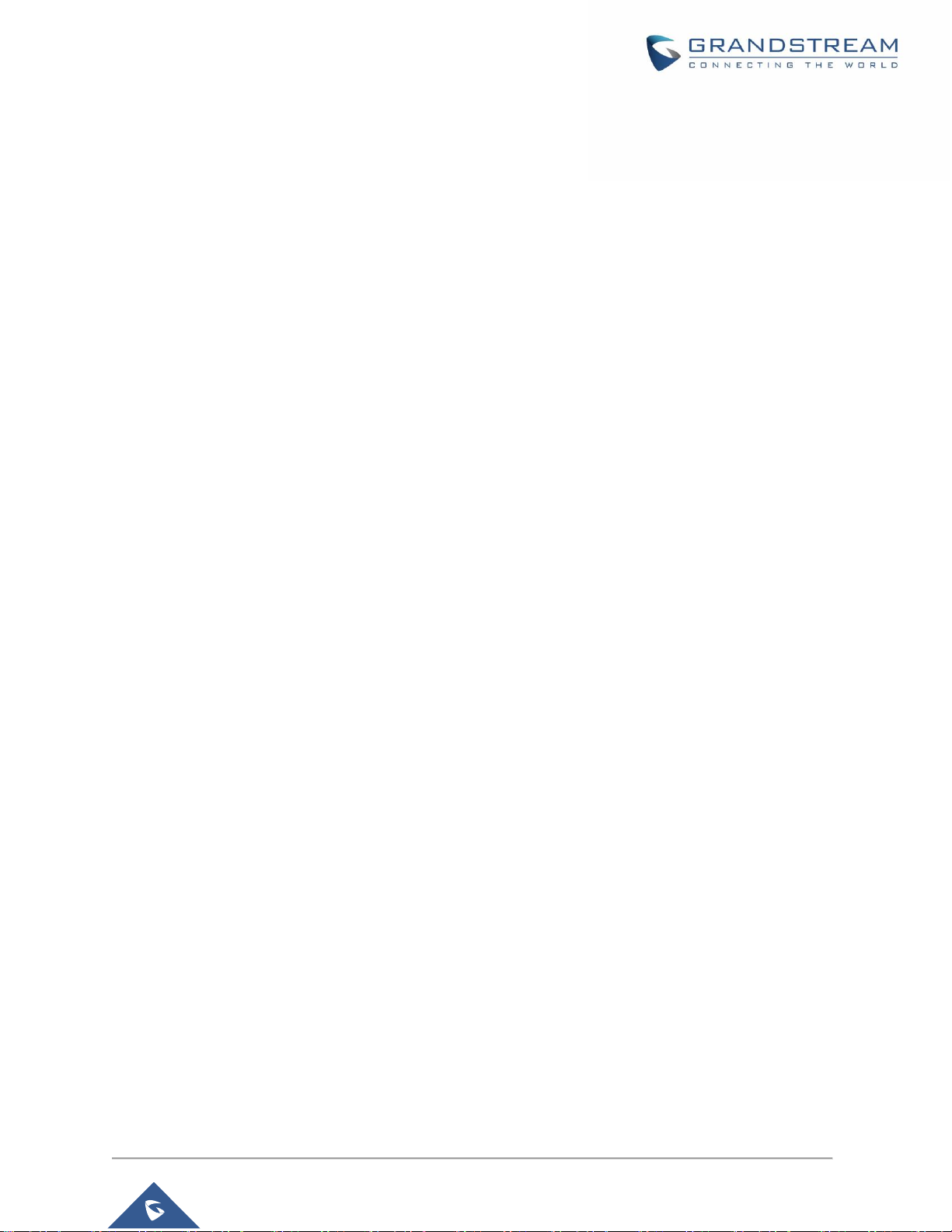
P a g e | 10
GWN76XX User Manual
Version 1.0.19.25
USING GWN76XX AS STANDALONE ACCESS POINT ............................................ 54
Connect to GWN76XX Default Wi-Fi Network ....................................................................................54
USING GWN76XX AS MASTER ACCESS POINT CONTROLLER ............................ 55
Login Page ..........................................................................................................................................56
Discover and Pair Other GWN76XX Access Point .............................................................................56
AP Location .........................................................................................................................................60
Transfer AP – Transfer Network Group ..............................................................................................60
Failover Master ...................................................................................................................................60
Failover Mode ..............................................................................................................................61
Takeover Feature ................................................................................................................................62
Transfer to Master ...............................................................................................................................64
Client Bridge .......................................................................................................................................65
ACCESS POINTS ........................................................................................................ 67
Status ..................................................................................................................................................67
Configuration .......................................................................................................................................69
Add New Access Points ...............................................................................................................69
Move Access Points ....................................................................................................................70
Delete Access Points ...................................................................................................................70
Reboot Access Points ..................................................................................................................70
Configure Access Points ..............................................................................................................70
Reset Access Points ....................................................................................................................72
SSID ............................................................................................................................. 74
CLIENTS ...................................................................................................................... 81
Clients .................................................................................................................................................81
ACCESS CONTROL .................................................................................................... 83
Clients Access .....................................................................................................................................83
Time Policy ..........................................................................................................................................84
Banned Clients ....................................................................................................................................85
CAPTIVE PORTAL ...................................................................................................... 86
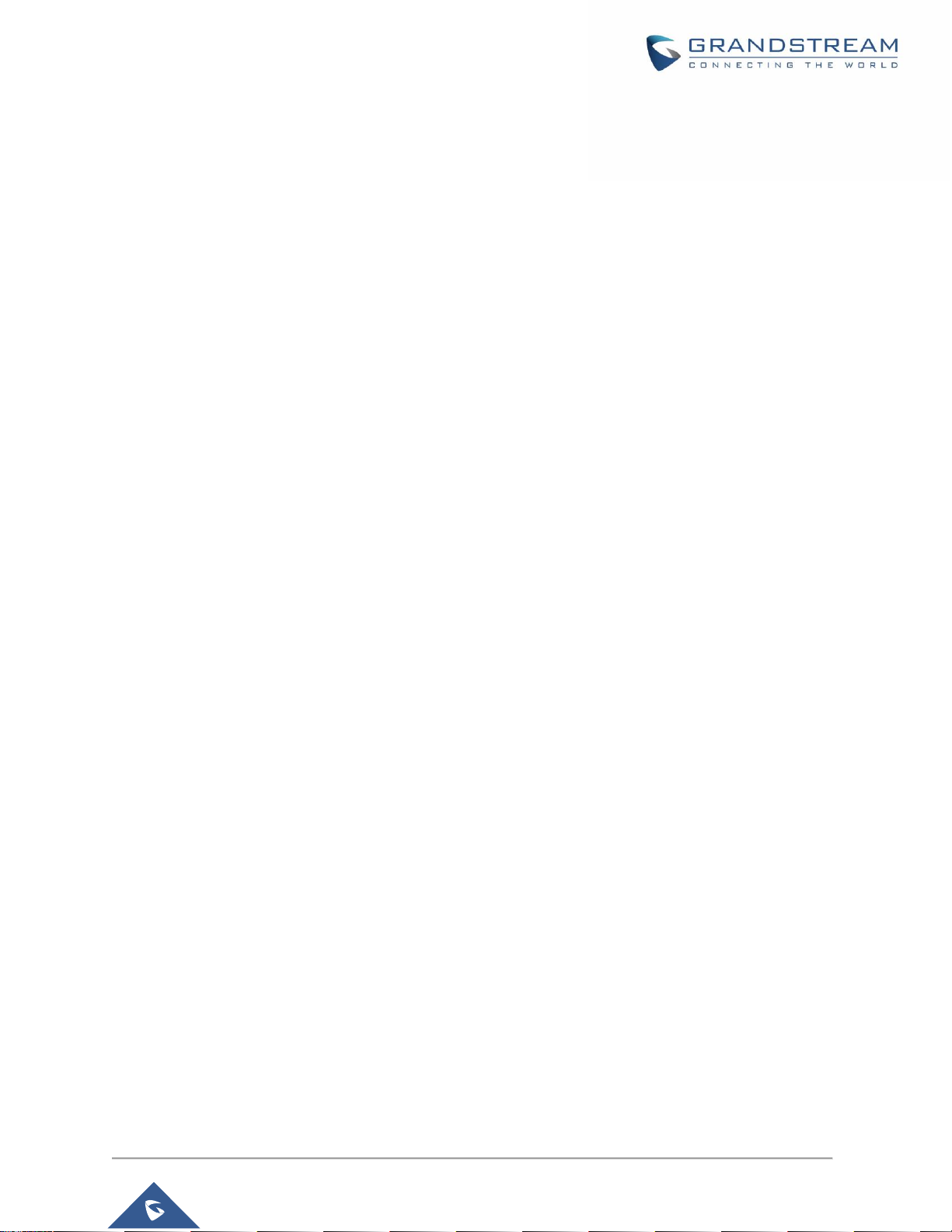
P a g e | 11
GWN76XX User Manual
Version 1.0.19.25
Guest...................................................................................................................................................86
Policy List ............................................................................................................................................87
Internal Splash Page ...................................................................................................................88
External Splash Page ..................................................................................................................91
Splash Page ........................................................................................................................................92
Vouchers .............................................................................................................................................93
Voucher Feature Description .......................................................................................................93
Voucher Configuration .................................................................................................................94
Using Voucher with GWN Captive Portal ....................................................................................96
RADIO .......................................................................................................................... 98
SECURITY ................................................................................................................. 102
Rogue AP ..........................................................................................................................................102
Firewall ..............................................................................................................................................104
SERVICE ................................................................................................................... 106
Hotspot 2.0 ........................................................................................................................................106
SNMP ................................................................................................................................................109
DHCP Server .................................................................................................................................... 110
NAT ................................................................................................................................................... 110
Static DHCP ...................................................................................................................................... 111
MESH NETWORK ..................................................................................................... 112
BANDWIDTH RULES ................................................................................................ 115
SYSTEM .................................................................................................................... 117
Settings ............................................................................................................................................. 117
Basic .......................................................................................................................................... 117
Account ...................................................................................................................................... 118
Maintenance ..................................................................................................................................... 119
Upgrade ..................................................................................................................................... 119
Syslog ........................................................................................................................................120
Alert ...................................................................................................................................................120
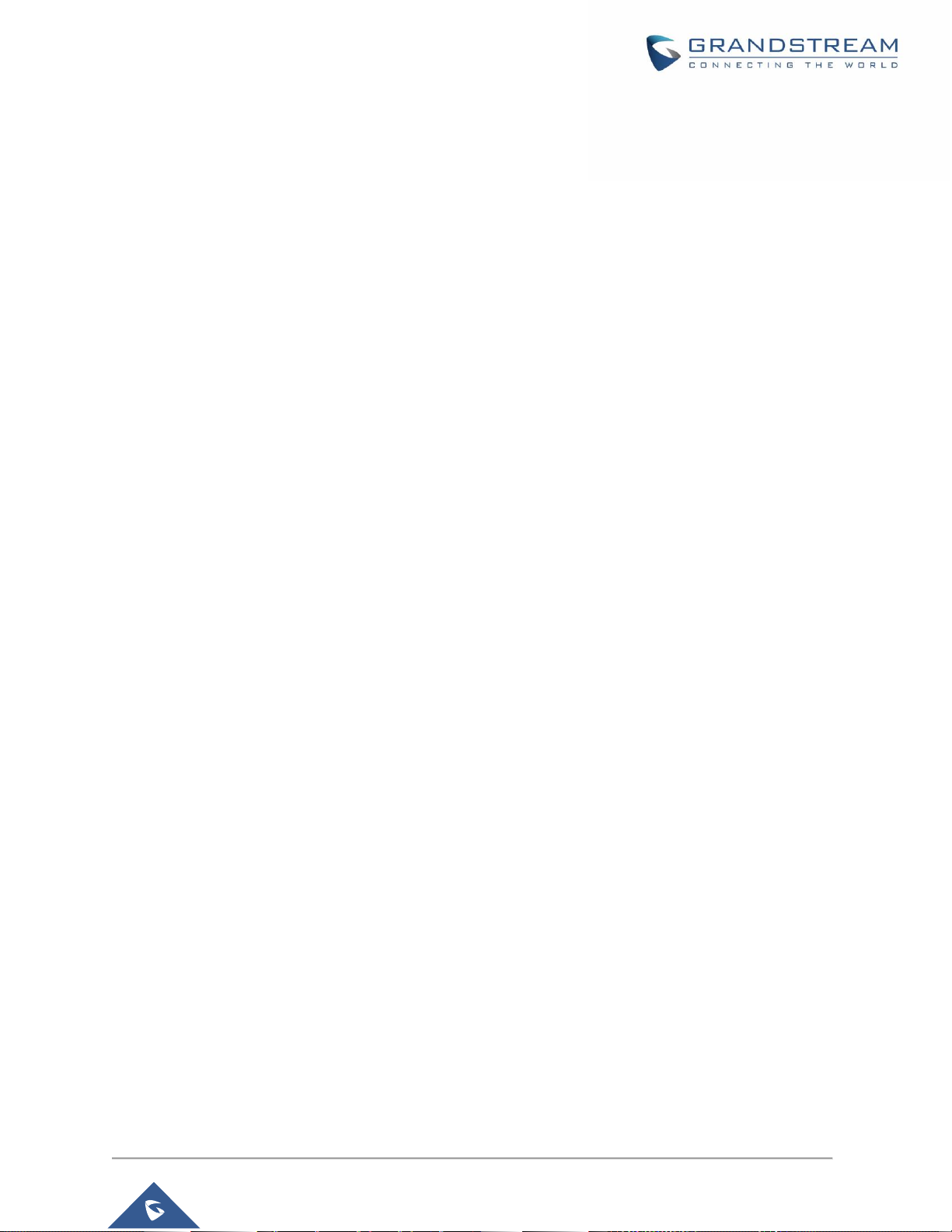
P a g e | 12
GWN76XX User Manual
Version 1.0.19.25
Email ..........................................................................................................................................120
Alert Configure ...........................................................................................................................122
SCHEDULE ............................................................................................................... 123
LED SCHEDULE ....................................................................................................... 125
UPGRADING AND PROVISIONING ......................................................................... 126
Upgrading Firmware .........................................................................................................................126
Upgrading via Web GUI .............................................................................................................126
Upgrading Slave Access Points ........................................................................................................127
Sequential Upgrade ...................................................................................................................128
Provisioning and Backup ..................................................................................................................129
Download Configuration ............................................................................................................129
Upload Configuration .................................................................................................................129
Configuration Server ..................................................................................................................130
Reset and reboot ..............................................................................................................................130
Syslog ...............................................................................................................................................130
EXPERIENCING THE GWN76XX Wi-Fi ACCESS POINTS ...................................... 131
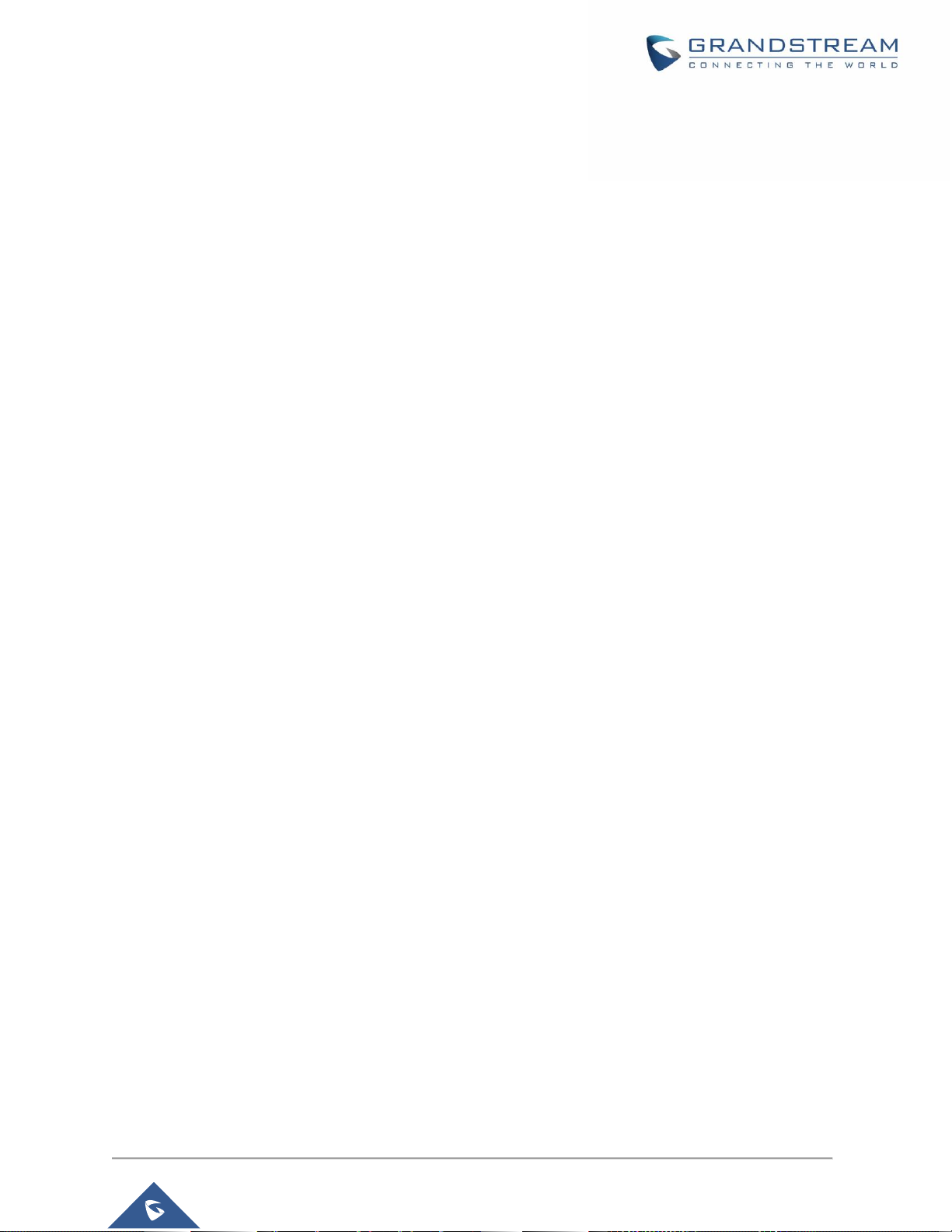
P a g e | 13
GWN76XX User Manual
Version 1.0.19.25
Table of Tables
Table 1: GWN7630 Technical Specifications ............................................................................................ 25
Table 2: GWN7615 Technical Specifications ............................................................................................ 26
Table 3: GWN7610 Technical Specifications ............................................................................................ 28
Table 4: GWN7600LR Technical Specifications ........................................................................................ 34
Table 5: GWN7630LR Technical Specifications ........................................................................................ 36
Table 6: GWN7630/GWN7610/GWN7615/GWN7605/GWN7600 Equipment Packaging ........................ 38
Table 7: GWN7600LR Equipment Packaging ........................................................................................... 39
Table 8: GWN7630LR Equipment Packaging ........................................................................................... 40
Table 9: GWN76XX AP Ports Description ................................................................................................. 41
Table 10: LED Patterns ............................................................................................................................. 47
Table 11: Overview .................................................................................................................................... 51
Table 12: Device Configuration ................................................................................................................. 58
Table 13: Access Points Status Parameters ............................................................................................. 67
Table 14: Access Point Configuration Settings ......................................................................................... 71
Table 15: Wi-Fi .......................................................................................................................................... 74
Table 16: Time Policy Parameters ............................................................................................................ 85
Table 17: Captive Portal – Policy List – Splash Page is “Internal” ............................................................ 88
Table 18: Captive Portal – Policy List – Splash Page is “External” ........................................................... 91
Table 19: Voucher Parameters .................................................................................................................. 96
Table 20: Radio Settings ........................................................................................................................... 99
Table 21: Rogue AP ................................................................................................................................ 103
Table 22: Firewall- Outbound .................................................................................................................. 104
Table 23: Firewall-Inbound ...................................................................................................................... 105
Table 24: Hotspot 2.0 .............................................................................................................................. 106
Table 25: SNMP ...................................................................................................................................... 109
Table 26: DHCP Server Parameters ........................................................................................................ 110
Table 27: NAT Pool Parameters ............................................................................................................... 111
Table 28: Mesh configuration on GWN76XX ........................................................................................... 114
Table 29: Bandwidth Rules....................................................................................................................... 115
Table 30: Basic ......................................................................................................................................... 117
Table 31: DFS Channels supported by Model ......................................................................................... 118
Table 32: Account ..................................................................................................................................... 118
Table 33: Upgrade .................................................................................................................................... 119
Table 34: Syslog Parameters .................................................................................................................. 120
Table 35: Email Setting ........................................................................................................................... 121
Table 36: Email Events ............................................................................................................................ 122
Table 37: LEDs ........................................................................................................................................ 125
Table 38: Network Upgrade Configuration .............................................................................................. 126
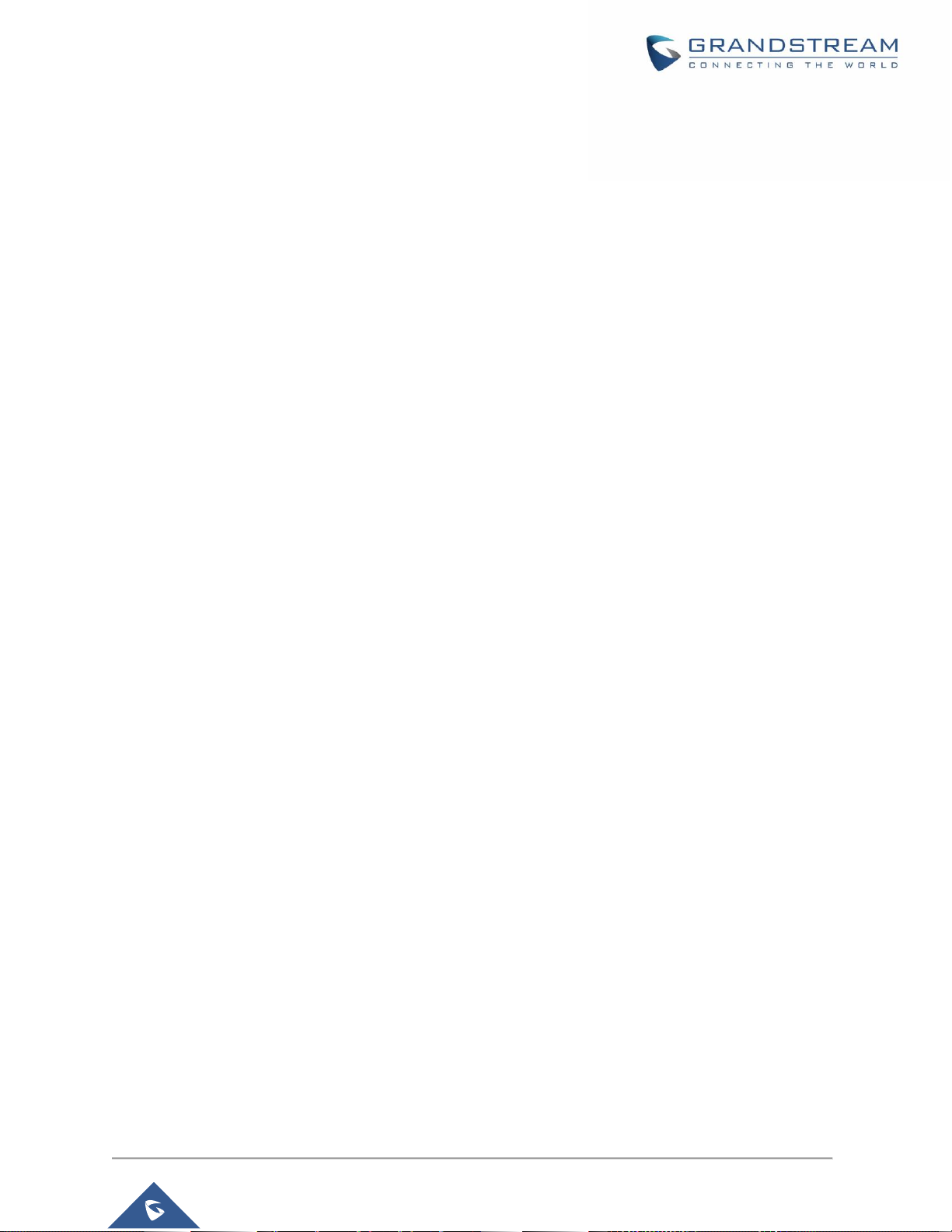
P a g e | 14
GWN76XX User Manual
Version 1.0.19.25
Table of Figures
Figure 1: GWN7630 or GWN7610 or GWN7605 or GWN7600 Equipment Packaging ........................... 38
Figure 2: GWN7600LR Equipment Package ............................................................................................ 39
Figure 3: GWN7630LR/GWN7605LR Equipment Package ...................................................................... 40
Figure 4: GWN7630/GWN7615 ................................................................................................................ 40
Figure 5: GWN7610/GWN7600 Ports ....................................................................................................... 40
Figure 6: GWN7600LR Ports .................................................................................................................... 40
Figure 7: GWN7630LR .............................................................................................................................. 40
Figure 8: Connecting GWN AP - GWN7600 as example .......................................................................... 42
Figure 9: Wall Mount – Steps 1 & 2 .......................................................................................................... 42
Figure 10: Wall Mount – Steps 3 & 4 ........................................................................................................ 42
Figure 11: Wall Mount – Steps 5 & 6 ......................................................................................................... 43
Figure 12: Ceiling Mount – Steps 1 & 2 .................................................................................................... 43
Figure 13: Ceiling Mount – Step 3 ............................................................................................................ 43
Figure 14: Ceiling Mount – Step 4 ............................................................................................................ 43
Figure 15: Ceiling Mount – Steps 5 & 6 .................................................................................................... 44
Figure 16: GWN7600LR Vertical Mounting ............................................................................................... 44
Figure 17: GWN7600LR Horizontal Mounting .......................................................................................... 45
Figure 18: GWN7630LR/GWN7605LR Mounting Instructions .................................................................. 45
Figure 19: GWN7630LR/GWN7605LR Wall Mount .................................................................................. 45
Figure 20: GWN7630LR/GWN7605LR Pole Mount .................................................................................. 46
Figure 21: Discover the GWN76XX using its MAC Address ..................................................................... 48
Figure 22: GWN Discovery Tool ................................................................................................................ 49
Figure 23: GWN76XX Web GUI Login Page ............................................................................................ 50
Figure 24: GWN76XX Web GUI Language (Login page) ......................................................................... 50
Figure 25: GWN76XX Web GUI Language (Web Interface)..................................................................... 51
Figure 26: GWN76XX Dashboard (GWN7600 as example) ..................................................................... 51
Figure 27: Apply Changes ......................................................................................................................... 52
Figure 28: GWN.Cloud Architecture .......................................................................................................... 53
Figure 29: GWN Manager Architecture ..................................................................................................... 53
Figure 30: MAC Tag Label ........................................................................................................................ 54
Figure 31: Login Page ............................................................................................................................... 55
Figure 32: Setup Wizard ........................................................................................................................... 56
Figure 33: Option 43 Override .................................................................................................................. 57
Figure 34: Discover and Pair GWN76XX .................................................................................................. 57
Figure 35: Discovered Devices ................................................................................................................. 57
Figure 36: GWN76XX Online .................................................................................................................... 58
Figure 37: Failover Master ........................................................................................................................ 61
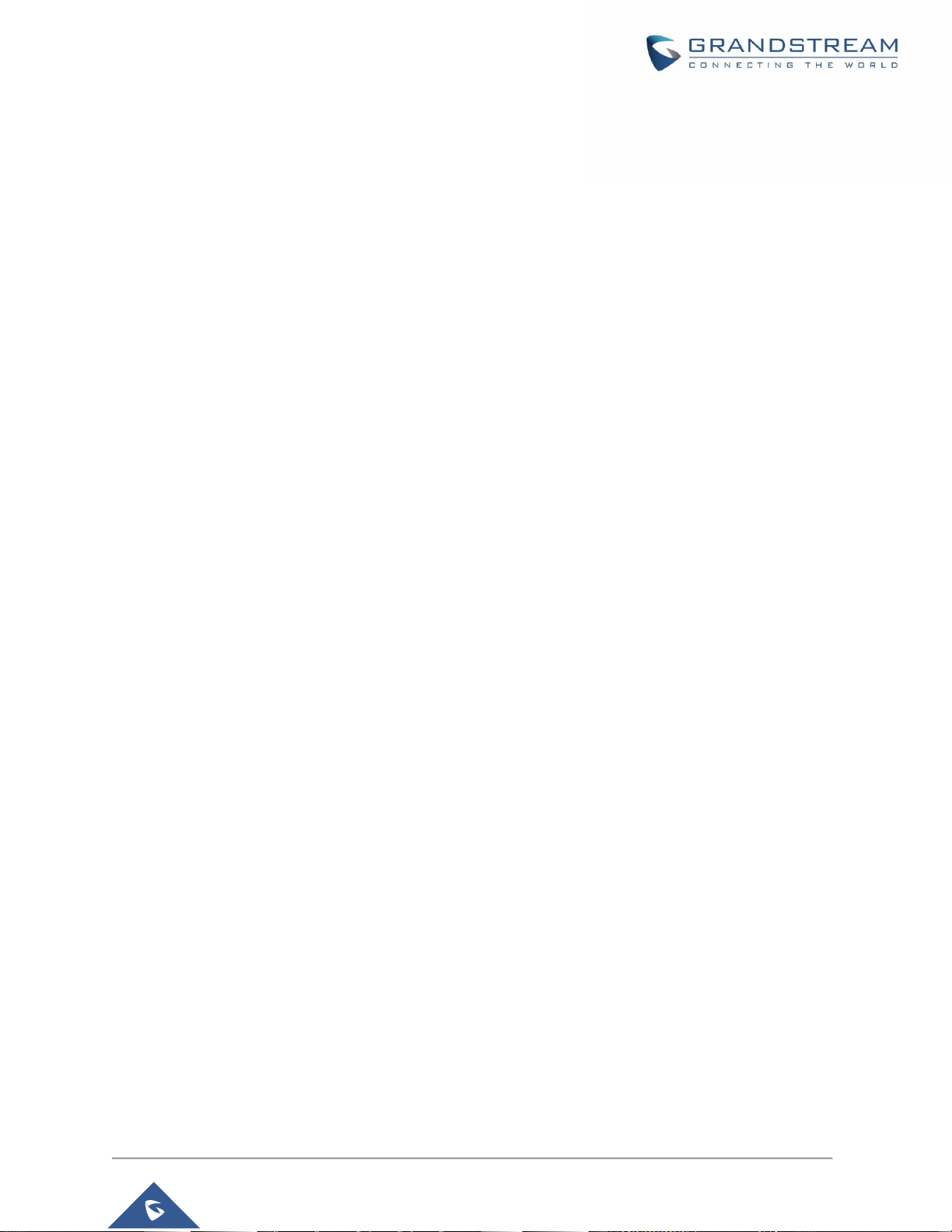
P a g e | 15
GWN76XX User Manual
Version 1.0.19.25
Figure 38: Failover Mode GUI ................................................................................................................... 62
Figure 39: Takeover - Step 1 ..................................................................................................................... 63
Figure 40: Takeover - Step 2 ..................................................................................................................... 63
Figure 41: Takeover - Step 3 ..................................................................................................................... 64
Figure 42: Switch to Master ...................................................................................................................... 64
Figure 43: Transfer Master Role to another device confirmation message .............................................. 65
Figure 44: Then new assigned Master AP web interface.......................................................................... 65
Figure 45: Client Bridge ............................................................................................................................ 66
Figure 46: Client Bridge ............................................................................................................................ 66
Figure 47: Client Bridge Mode .................................................................................................................. 66
Figure 48: Access Points - Status ............................................................................................................. 67
Figure 49: Info ........................................................................................................................................... 68
Figure 50: Current Clients - Stats per AP .................................................................................................. 68
Figure 51: Debug Tool Tab ........................................................................................................................ 69
Figure 52: Access Points Configuration Page........................................................................................... 69
Figure 53: Moving Access Points between Networks ............................................................................... 70
Figure 54: Delete Access Point ................................................................................................................. 70
Figure 55: Reboot Access Point ................................................................................................................ 70
Figure 56: Access Point Configuration Page ............................................................................................ 71
Figure 57: Reset Access Point .................................................................................................................. 73
Figure 58: SSID ......................................................................................................................................... 74
Figure 59: Add a new SSID ....................................................................................................................... 74
Figure 60: Device Membership ................................................................................................................. 80
Figure 61: Clients ...................................................................................................................................... 81
Figure 62: Clients - Select Items ............................................................................................................... 82
Figure 63: Global Blacklist ........................................................................................................................ 83
Figure 64: Managing the Global Blacklist ................................................................................................. 83
Figure 65: Adding Client Access List ......................................................................................................... 83
Figure 66: Adding New Access List ........................................................................................................... 84
Figure 67: Blacklist Access List ................................................................................................................. 84
Figure 68: Ban/Unban Client ..................................................................................................................... 85
Figure 69: Captive Portal – Guest Page ................................................................................................... 86
Figure 70: Captive Portal - Guest Page - Select Items ............................................................................. 86
Figure 71: Captive Portal - Policy List ....................................................................................................... 87
Figure 72: Add a New Policy ..................................................................................................................... 88
Figure 73: Authentication rules ................................................................................................................. 92
Figure 74: Captive Portal – Splash Page .................................................................................................. 93
Figure 75: Add Voucher Sample ............................................................................................................... 95
Figure 76: Vouchers List ........................................................................................................................... 95
Figure 77: Captive Portal with Voucher authentication ............................................................................. 97
Figure 78: Radio-General .......................................................................................................................... 98
Figure 79: Rogue AP-Configuration ........................................................................................................ 102
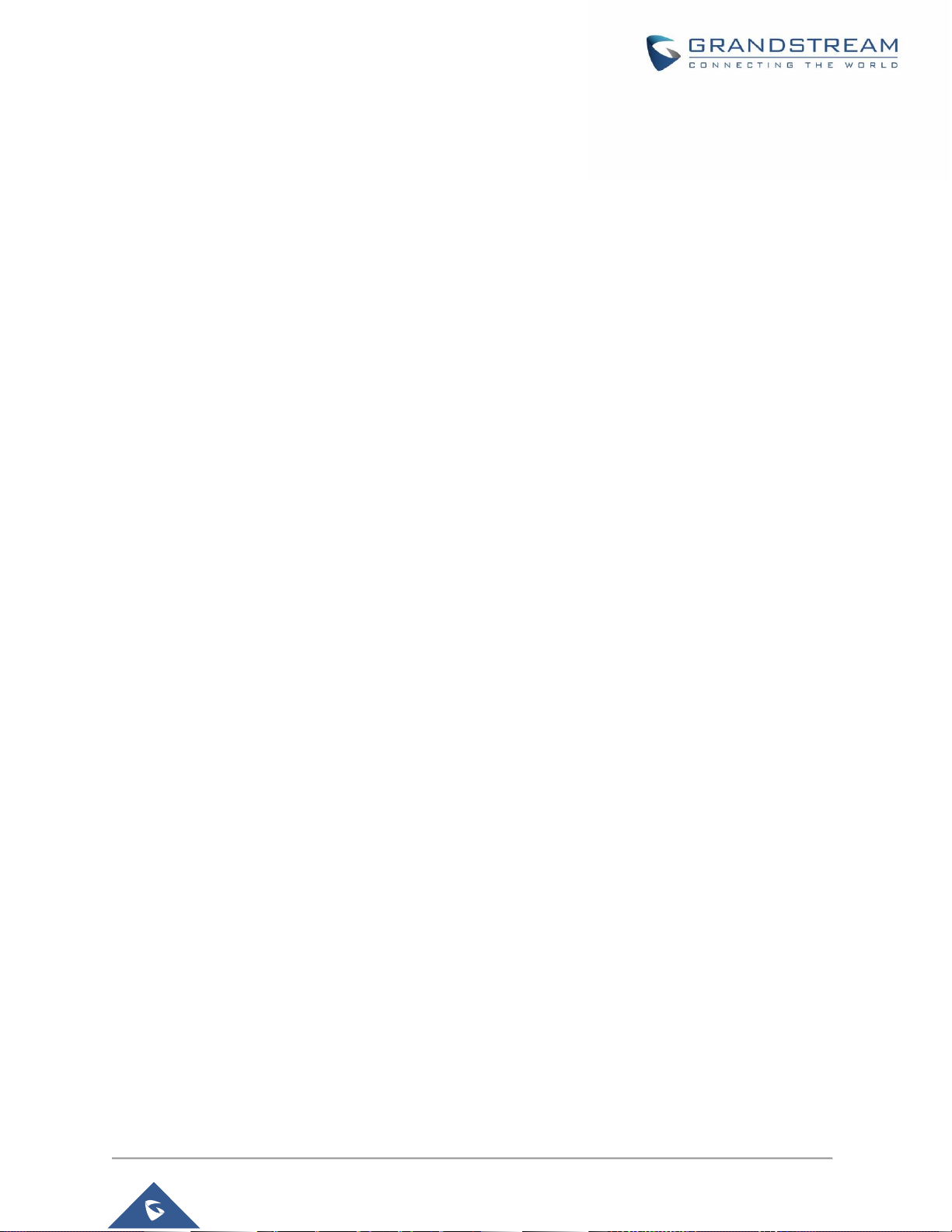
P a g e | 16
GWN76XX User Manual
Version 1.0.19.25
Figure 80: Rogue AP-Detection .............................................................................................................. 102
Figure 81: Firewall-Outbound ................................................................................................................. 104
Figure 82: Firewall-inbound..................................................................................................................... 104
Figure 83: Hotspot 2.0 ............................................................................................................................. 106
Figure 84: SNMP ..................................................................................................................................... 109
Figure 85: DHCP Binding ......................................................................................................................... 111
Figure 86: Access Points Status .............................................................................................................. 113
Figure 87: Mesh settings for GWN76XX .................................................................................................. 113
Figure 88: MAC Address Bandwidth Rule ................................................................................................ 116
Figure 89: Bandwidth Rules ..................................................................................................................... 116
Figure 90: Email settings page ............................................................................................................... 121
Figure 91: Alert Configure ....................................................................................................................... 122
Figure 92: Create New Schedule ............................................................................................................ 123
Figure 93: Schedules List ........................................................................................................................ 124
Figure 94: LED Scheduling Sample ........................................................................................................ 125
Figure 95: Access Points ......................................................................................................................... 128
Figure 96: Choosing multiple devices ..................................................................................................... 128
Figure 97: All-at-Once and Sequential Upgrade ..................................................................................... 129
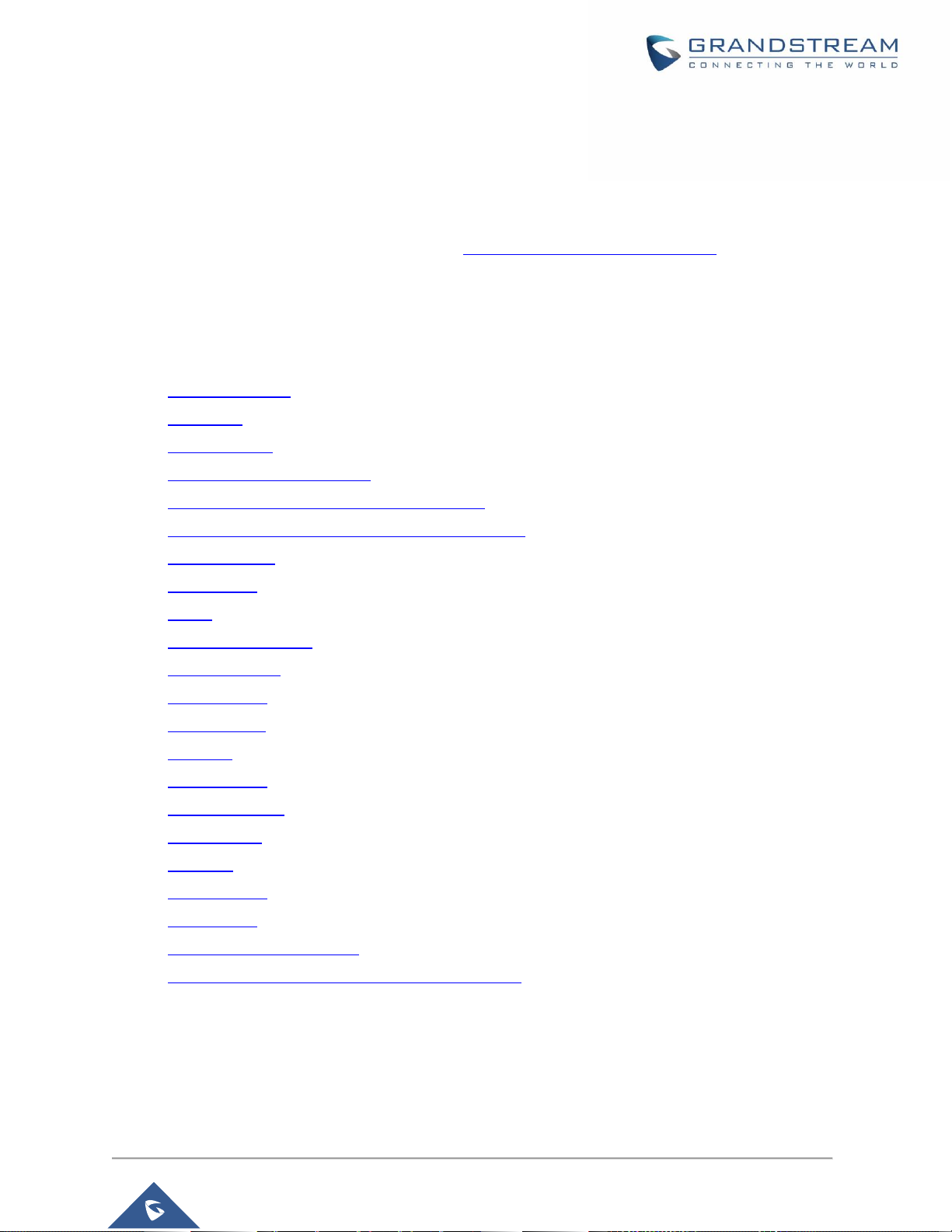
P a g e | 17
GWN76XX User Manual
Version 1.0.19.25
DOCUMENT PURPOSE
This document describes how to configure the GWN76XX via Web GUI in standalone mode, with other
GWN76XX Access Points as Master/Slave architecture and more. The intended audiences of this
document are network administrators. Please visit http://www.grandstream.com/support to download the
latest “GWN76XX User Manual”.
This guide covers following topics:
Product Overview
Installation
Getting Started
GWN Management Platforms
Using GWN76XX as Standalone Access Point
Using GWN76XX as Master Access Point Controller
Failover Master
Client Bridge
SSIDs
Clients Configuration
System Settings
LED Schedule
Captive Portal
Vouchers
Mesh Network
Bandwidth Rules
DHCP Server
Schedule
LED Schedule
Maintenance
Upgrading and Provisioning
Experiencing the GWN76XX Wireless Access Point
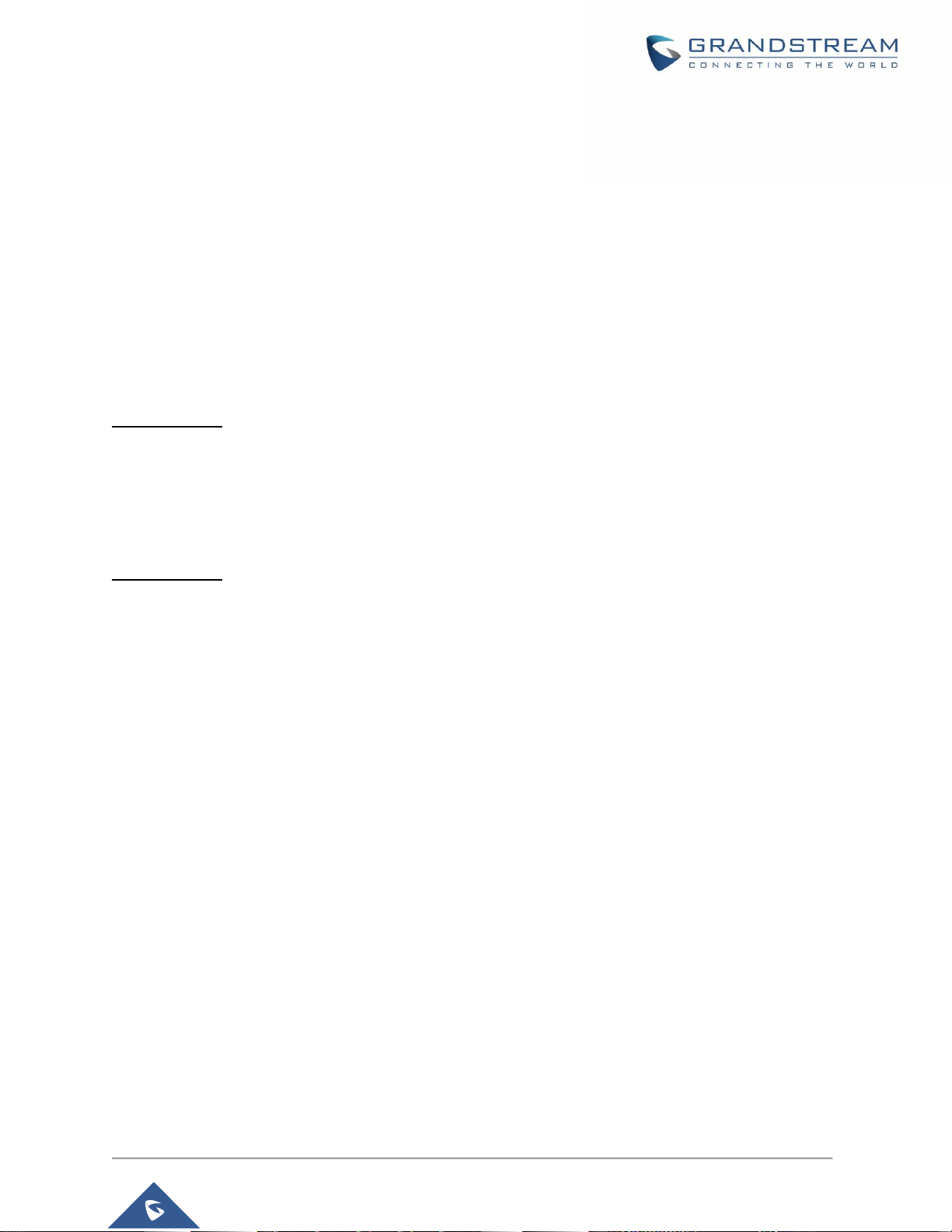
P a g e | 18
GWN76XX User Manual
Version 1.0.19.25
CHANGE LOG
This section documents significant changes from previous versions of the GWN76XX user manuals.
Only major new features or major document updates are listed here. Minor updates for corrections or
editing are not documented here.
Firmware Version 1.0.19.25
No major changes
Firmware Version 1.0.19.23
Product Name: GWN7610 / GWN7600 / GWN7600LR
Added support for Secondary RADIUS Server. [Secondary RADIUS Server]
Added support for Rogue AP Alert. [Alert Configure]
Firmware Version 1.0.19.22
Product Name: GWN7615 / GWN7602 / GWN7605 / GWN7605LR / GWN7630 / GWN7630LR
Added support for WPA3 (GWN7602 does NOT support). [Security Mode]
Added support for Secondary RADIUS Server. [Secondary RADIUS Server]
Added support for Rogue AP Alert. [Alert Configure]
Added support of NET port VLAN settings. [Net Port Type]
Firmware Version 1.0.19.15
No major changes
Firmware Version 1.0.19.9
Added support of Rogue AP Detection. [Rogue AP]
Added support of 802.11w. [802.11w]
Added support of AutoTX Power. [RADIO]
Added Captive Portal Enhancement. [CAPTIVE PORTAL]
Added support of SNMP. [SNMP]
Added support of more DFS Channels. [Scene]
Added support of NAT. [NAT]
Added support of Firewall. [Firewall]
Added support of Hotspot 2.0 Beta. [Hotspot 2.0]
Added support of Multicast/Broadcast Suppression. [Multicast/Broadcast Suppression]
Extended support of RRM to GWN Cloud and remaining AP models. [Transmit Power
Control][Coverage Hole Detection][Dynamic Channel Assignment]
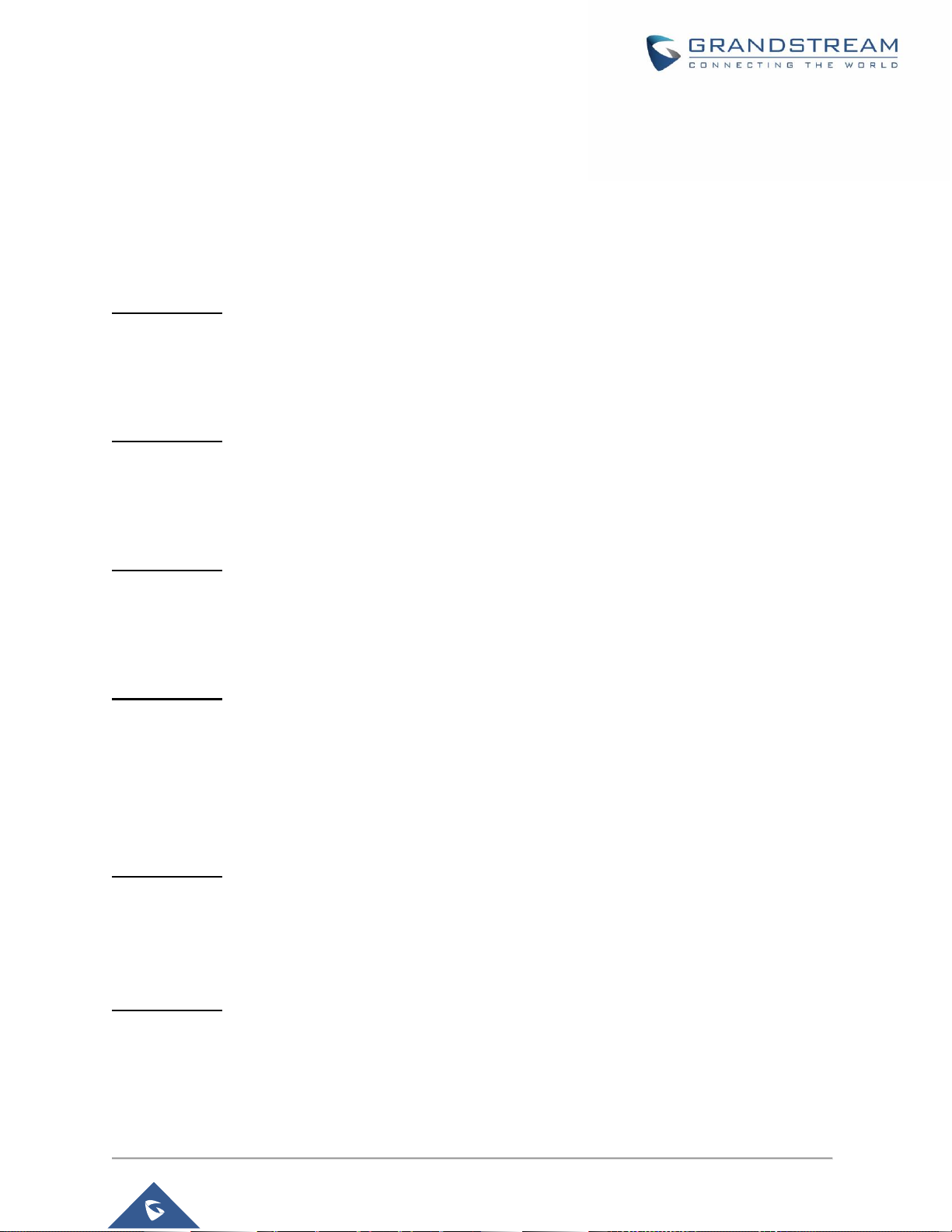
P a g e | 19
GWN76XX User Manual
Version 1.0.19.25
Added support of Active IGMP for feature Convert IP multicast to unicast enhancement. [Convert
IP multicast to unicast]
Allow DHCP Option43 to override GWN Manager Address. [Allow DHCP Option 43 to override
GWN Manager Address]
Firmware Version 1.0.15.20
Product Name: GWN7610 / GWN7600 / GWN7600LR / GWN7630 / GWN7630LR
Added support for more DFS channels [Scene]
Firmware Version 1.0.15.18
Product Name: GWN7605
Added support for CE/RCM DFS channels [Scene]
Firmware Version 1.0.15.5
Product Name: GWN7605
This is the initial version for GWN7605
Firmware Version 1.0.15.4
Product Name: GWN7610 / GWN7600 / GWN7600LR/ GWN7630 / GWN7630LR
Added support of GWM Manager. [GWN Manager]
Added LED pattern of yellow to indicate Mesh disconnection. [LED Patterns]
Upgraded TLS to version 1.2.
Firmware Version 1.0.15.6
Product Name: GWN7630 / GWN7630LR
Added support for FCC DFS channels on GWN7630/GWN7630LR. [Scene]
Firmware Version 1.0.11.10
Product Name: GWN7630LR
This is the initial version for GWN7630LR.
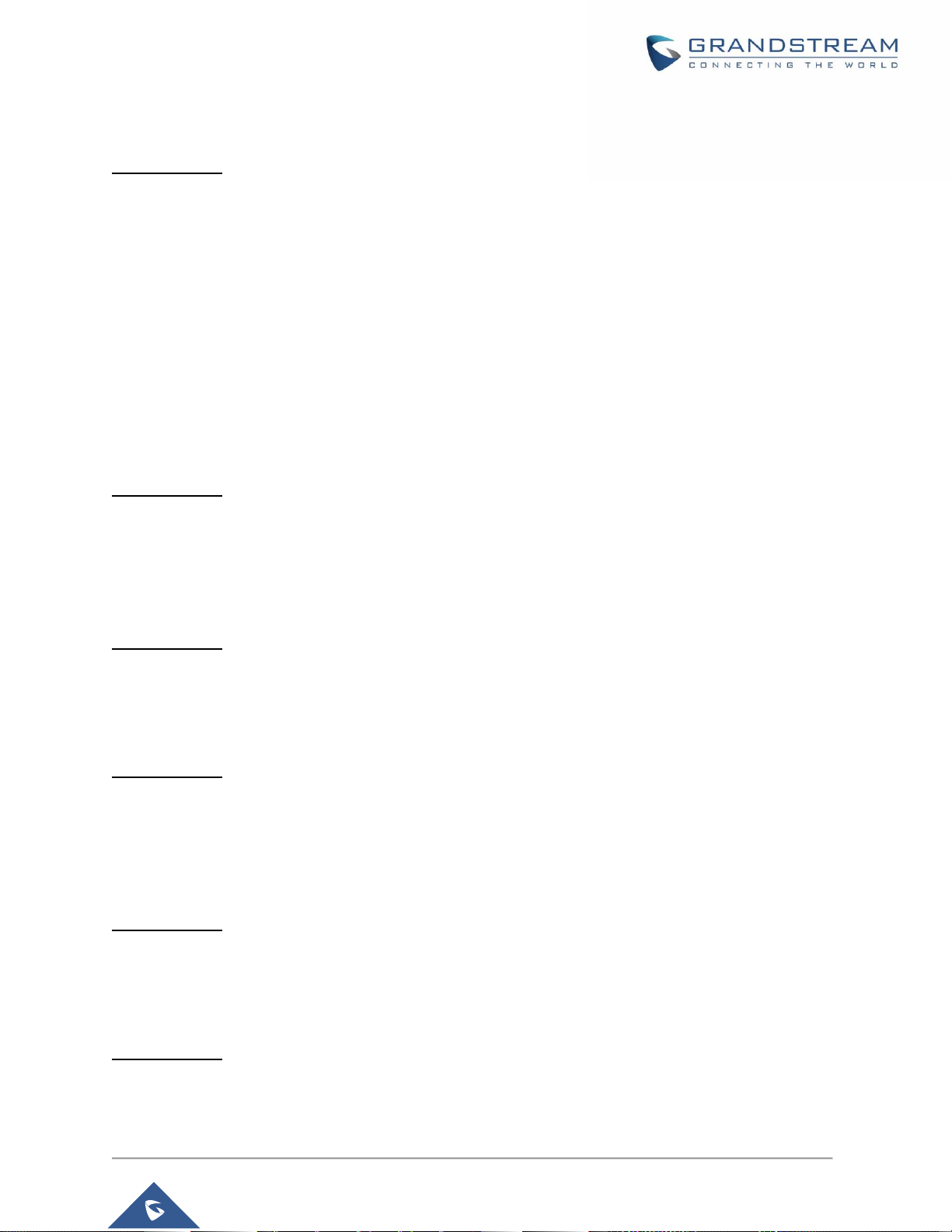
P a g e | 20
GWN76XX User Manual
Version 1.0.19.25
Firmware Version 1.0.11.8
Product Name: GWN7610 / GWN7600 / GWN7600LR / GWN7630
Added support of DFS channel in EU for GWN7630. [Scene]
Added support for Client Steering. [Client Steering]
Added support for Minimum Rate Control. [RADIO]
Added support for batch operations for Takeover. [Takeover Feature]
Added support for Client inactivity timeout. [SSID]
Enhanced Voucher feature by displaying remaining bytes. [Vouchers]
Changed LED Pattern. [LED Patterns]
Changed Local Master External Portal Configuration. [External Splash Page]
Changed default setting of Mesh to OFF. [MESH NETWORK]
Firmware Version 1.0.8.18
Product Name: GWN7610 / GWN7600 / GWN7600LR
Added support of ARP Proxy. [ARP Proxy]
Enhanced Bandwidth Rules by adding option to limit bandwidth Per-User. [Range Constraint]
Firmware Version 1.0.8.9
Product Name: GWN7610 / GWN7600 / GWN7600LR
No major changes
Firmware Version 1.0.7.13
Product Name: GWN7610 / GWN7600 / GWN7600LR
Added support of Radio Resource Management (RRM). [Dynamic Channel Assignment] [Transmit
Power Control] [Coverage Hole Detection]
Firmware Version 1.0.4.22
Product Name: GWN7610
Included patch for WPA2 4-way handshake vulnerability [VU#228519]
Firmware Version 1.0.4.20
Product Name: GWN7610
Added support for Timed Client Disconnect and Enhanced Client Blocking [CLIENTS]
Added support for Client Bridge [Client Bridge]
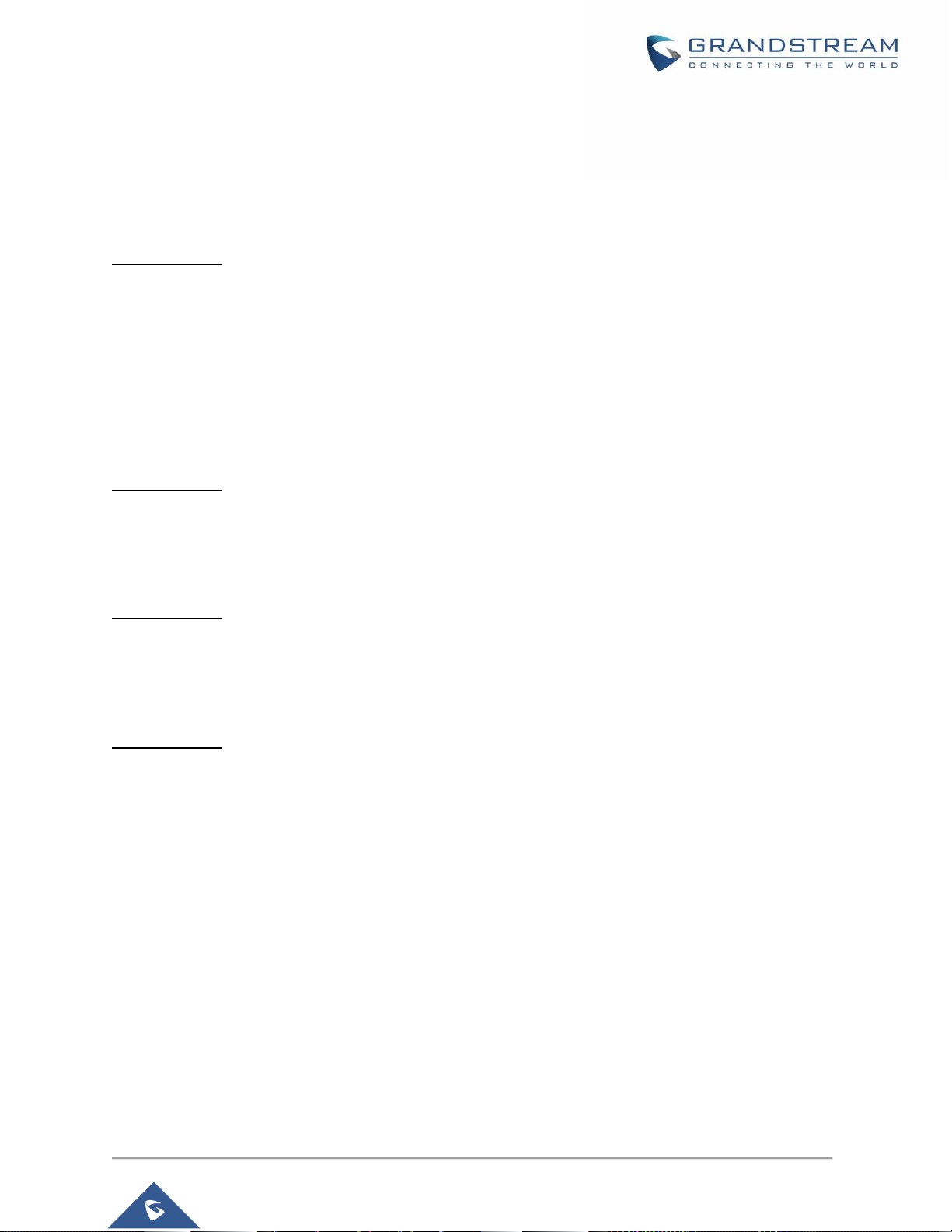
P a g e | 21
GWN76XX User Manual
Version 1.0.19.25
Added support for Syslog server [Syslog]
Added support for Configurable Web UI access port [Web HTTP Access]
Added support for E-mail notifications [Email]
Firmware Version 1.0.4.12
Product Name: GWN7600 / GWN7600LR
Added support for Timed Client Disconnect and Enhanced Client Blocking [CLIENTS]
Added support for Client Bridge [Client Bridge]
Added support for Syslog server [Syslog]
Added support for Configurable Web UI access port [Web HTTP Access]
Included patch for WPA2 4-way handshake vulnerability [VU#228519]
Firmware Version 1.0.3.25
Product Name: GWN7600 / GWN7600LR
No major changes.
Firmware Version 1.0.3.21
Product Name: GWN7610
No major changes.
Firmware Version 1.0.3.19
Product Name: GWN7610 / GWN7600 / GWN7600LR
Added support for captive portal [CAPTIVE PORTAL]
Added support for 802.11k/r/v [Enable Voice Enterprise]
Added support for failover master [Failover Master]
Added support for VLAN assignment via RADIUS
Added support for Select SSID Band [SSID Band]
Added support for Exact Radio Power Configuration in dBm [Custom Wireless Power]
Added support for AP Location [AP Location]
Added support for Per-Client/Per-SSID bandwidth rules [BANDWIDTH RULES]
Added support for Wi-Fi Schedule [SCHEDULE]
Added support for LED control [LED SCHEDULE]
Added option to enable/disable DHCP option 66 & 43 override [Allow DHCP options 66 and 43
override]
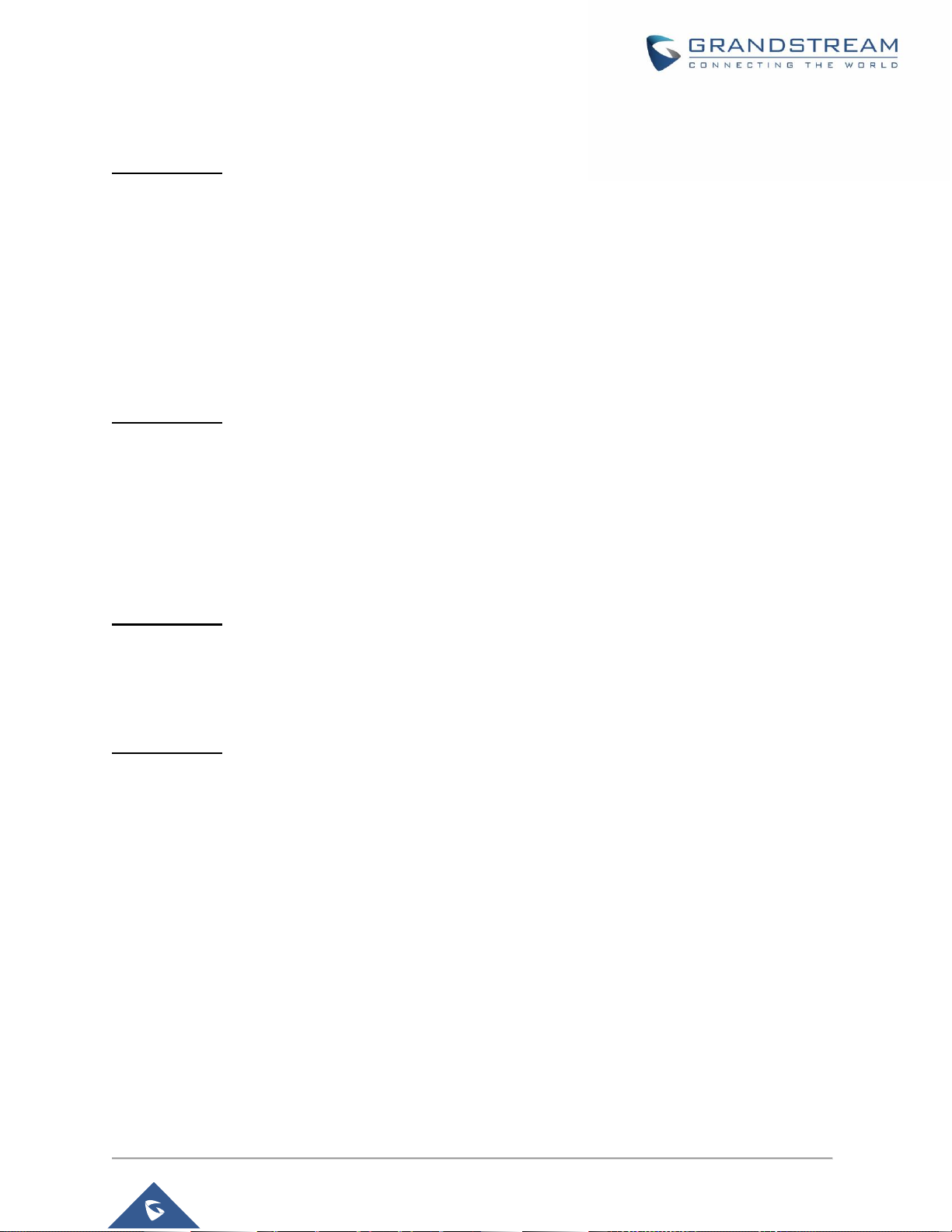
P a g e | 22
GWN76XX User Manual
Version 1.0.19.25
Firmware Version 1.0.2.108
Product Name: GWN7610
Added Controller protocol security enhancement. [Controller Protocol Security Enhancement]
Added support for LED control. [LED SCHEDULE]
Added support for Captive Portal. [CAPTIVE PORTAL]
Added support for Wi-Fi schedule. [SCHEDULE]
Added Client Isolation enhancement. [SSID]
Added support to store Syslog locally on the unit and display it on Web GUI. [Syslog]
Firmware Version 1.0.2.15
Product Name: GWN7610
Added New Overview Page.
Added Web UI enhancement.
Added support for Password change on first boot.
Added Country code selection into setup wizard.
Firmware Version 1.0.1.31
Product Name: GWN7600 / GWN7600LR
This is the initial version.
Firmware Version 1.0.1.27
Product Name: GWN7610
This is the initial version.
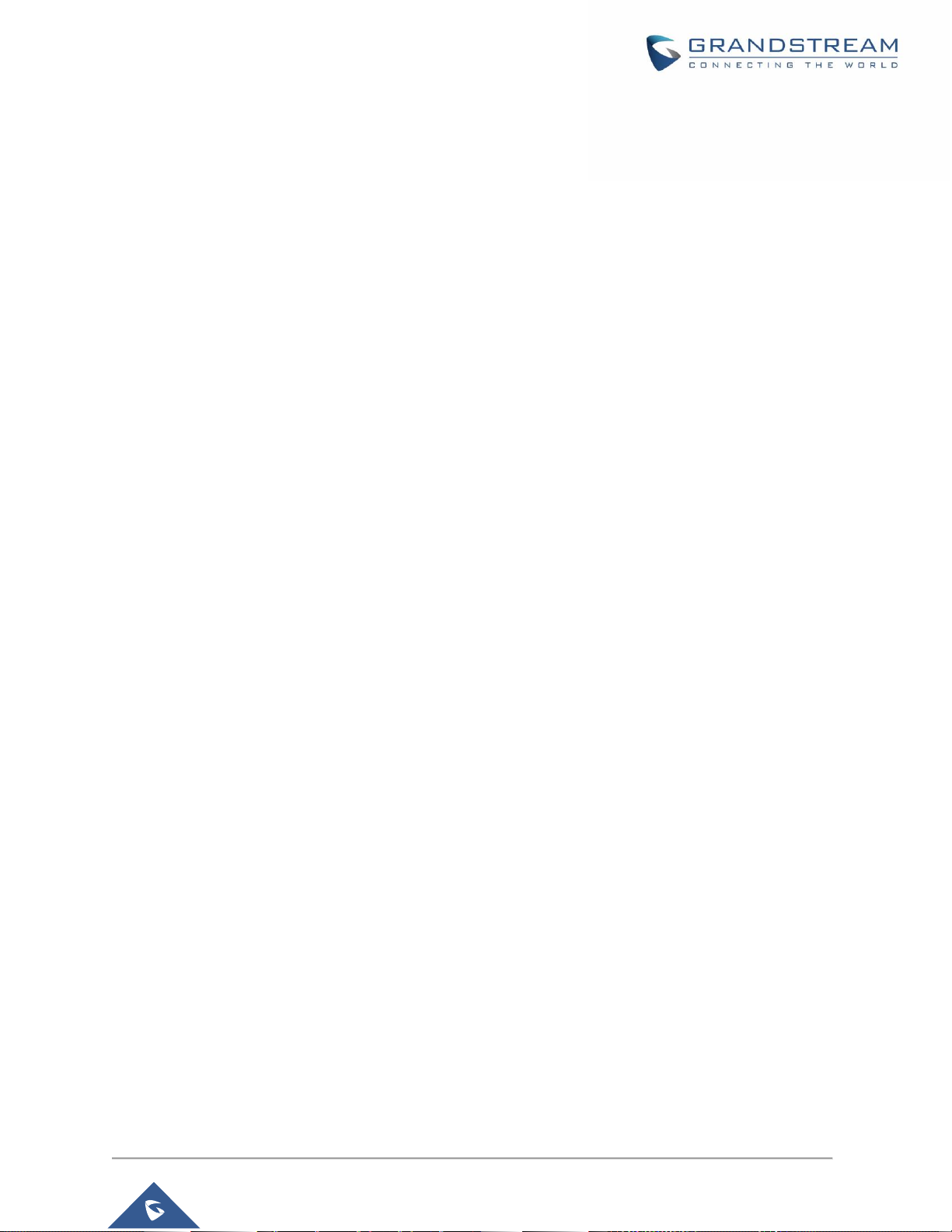
P a g e | 23
GWN76XX User Manual
Version 1.0.19.25
WELCOME
Thank you for purchasing Grandstream GWN76XX Enterprise Wireless Access Point.
The GWN7630/ GWN7610/GWN7610 are high-performance 802.11ac Wi-Fi access points for small to
medium sized businesses, multiple floor offices, commercial locations and branch offices. GWN7630 and
GWN76105/GWN7610 offers respectively a dual-band 4x4:4 MIMO and a 3x3:3 MIMO technology and a
sophisticated antenna design for maximum network throughput and expanded Wi-Fi coverage range. To
ensure easy installation and management, the GWN7630/GWN7615/GWN7610 uses a controller-less
distributed network management design in which the controller is embedded within the product’s Web user
interface. This allows each access point to manage a network of up to 50 GWN76XX independently without
needing separate controller hardware/software and without a single point-of-failure.
The GWN7600 is a mid-tier Wave-2 802.11ac Wi-Fi access point for small to medium sized businesses,
multiple floor offices, commercial locations and branch offices. The GWN7600LR Outdoor Long-range
802.11ac Wave-2 Wi-Fi Access Point is designed to provide extended coverage support. Ideal for outdoor
Wi-Fi solutions thanks to its waterproof casing and heat resistant technology. The GWN7600/GWN7600LR
come equipped with dual-band, 2x2:2 MU-MIMO with beam-forming technology and a sophisticated
antenna design for maximum network throughput and expanded Wi-Fi coverage range for both Indoor
(GWN7600) and Outdoor deployment (GWN7600LR).
To ensure easy installation and management, the GWN7600/GWN7600LR uses a controller-less
distributed network management design in which the controller is embedded within the product’s web user
interface. This allows each access point to manage a network of up to 30 GWN76XX series APs
independently without needing separate controller hardware/software and without a single point-of-failure.
This wireless access point can be paired with any third-party routers as well as Grandstream GWN series
routers. With support for advanced QoS, low-latency real-time applications, 450+ concurrent client devices
per AP and dual Gigabit network ports with PoE, the GWN7600/GWN7600LR is an ideal Wi-Fi access
point for medium wireless network deployments with medium-to-high user density.
The GWN7630LR is an outdoor long-range Wi-Fi access point for medium to large businesses and
enterprises who need to provide long-range coverage in both indoor and outdoor spaces. It offers
weatherproof casing and heat resistant technology, dual-band 4×4:4 MU-MIMO technology, and a
sophisticated antenna design for maximum network throughput that supports 200+ clients and an
expanded 300-meter coverage range. the GWN7630LR is an ideal outdoor Wi-Fi access point for
enterprises, multiple floor offices, warehouses, hospitals, schools and more.
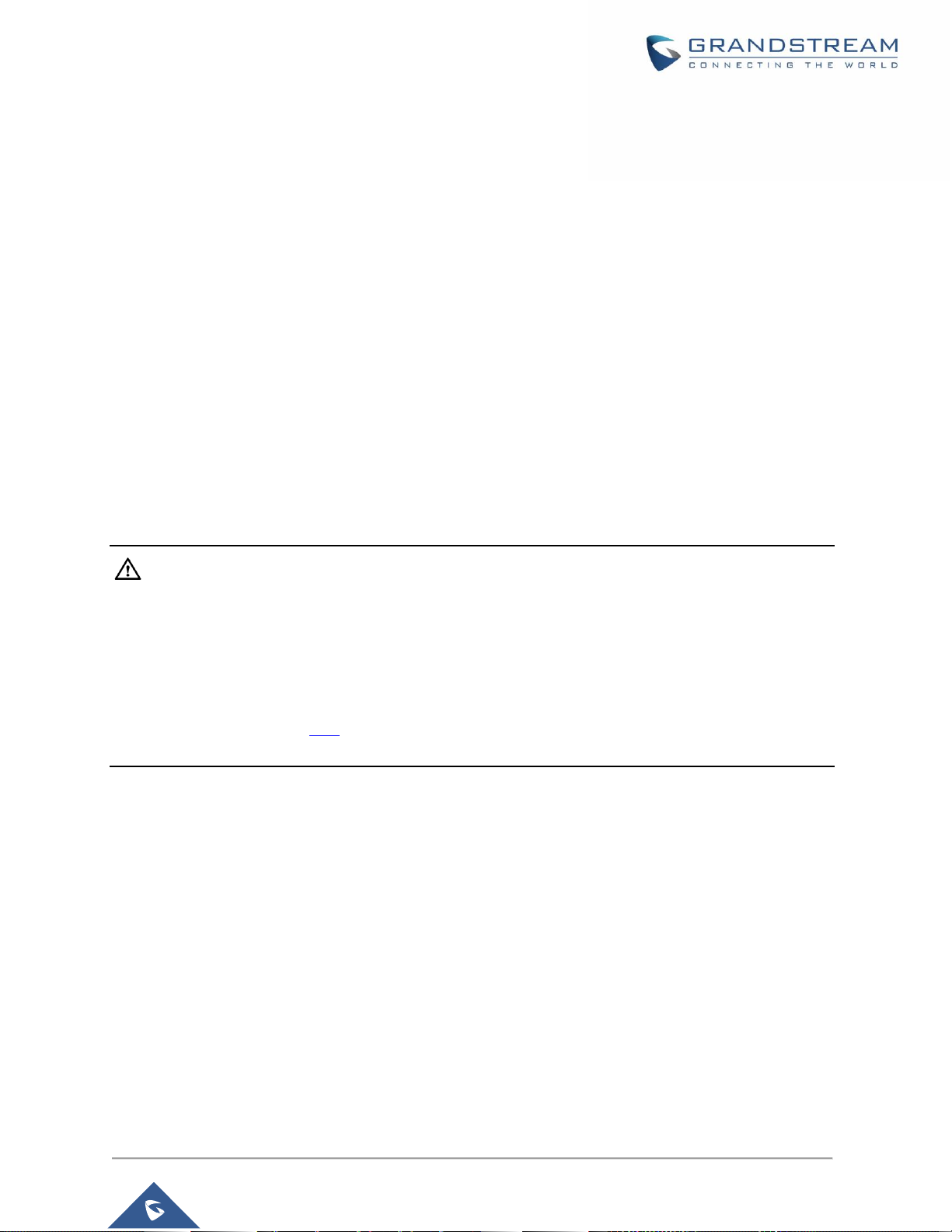
P a g e | 24
GWN76XX User Manual
Version 1.0.19.25
The GWN7605/GWN7605LR is a high-performance-to-price 802.11ac Wave-2 Wi-Fi access point for small
to medium sized businesses, multiple floor offices, commercial locations and branch offices. It offers dual-
band 2x2:2 MU-MIMO with beam-forming technology and a sophisticated antenna design for maximum
network throughput and expanded Wi-Fi coverage range. To ensure easy installation and management,
the GWN7605/GWN7605LR uses a controller-less distributed network management design in which the
controller is embedded within the product's web user interface. With a slight difference in the GWN7605LR
which is an outdoor Wi-Fi access point that offers extended coverage range support for both indoor and
outdoor deployments. Both products are supported by GWN.Cloud and GWN Manager, Grandstream’s
cloud and on-premise Wi-Fi management platforms. Excellent Wi-Fi APs for voice-over-Wi-Fi deployments
and offer a seamless connection with Grandstream’s Wi-Fi-capable IP phones. With support for advanced
QoS, low-latency real-time applications, mesh networks, captive portals, 100+ concurrent clients per AP
and dual Gigabit network ports with PoE/PoE+, they are ideal Wi-Fi access points for medium wireless
network deployments with medium user density.
Caution:
Changes or modifications to this product not expressly approved by Grandstream, or operation of this
product in any way other than as detailed by this User Manual, could void your manufacturer warranty.
Note (VU#228519): “Out of the box” Grandstream Access Points are not affected by this issue. APs with
old firmware are only affected after changing into client-bridge mode. Please refer to our white paper of
“WPA Security Vulnerability” here.
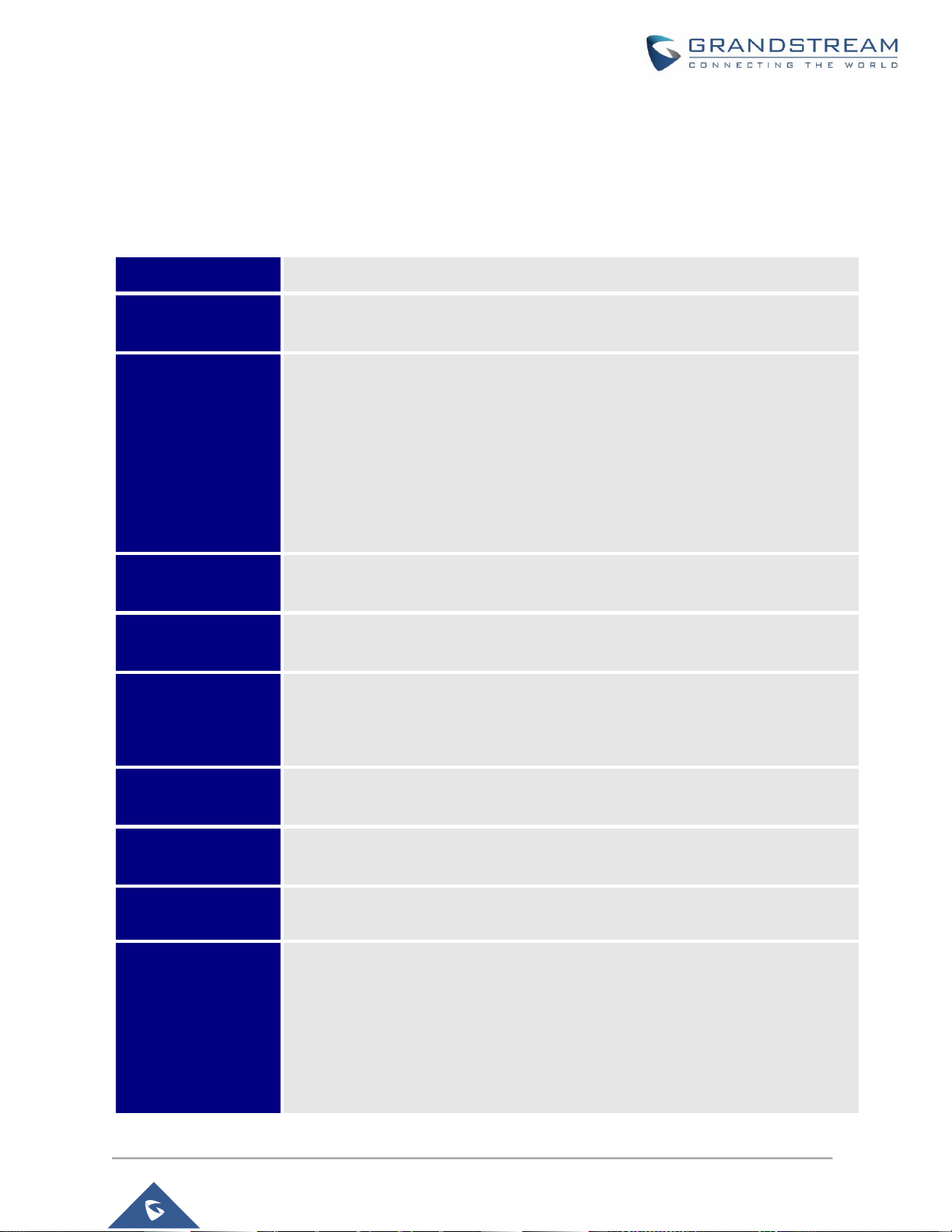
P a g e | 25
GWN76XX User Manual
Version 1.0.19.25
PRODUCT OVERVIEW
Technical Specifications
Table 1: GWN7630 Technical Specifications
Wi-Fi Standards
IEEE 802.11 a/b/g/n/ac (Wave-2).
Antennas
4x 2.4 GHz, gain 4dBi, internal antenna
4x 5 GHz, gain 5dBi, internal antenna
Wi-Fi Data Rates
IEEE 802.11ac: 6.5 Mbps to 1733Mbps
IEEE 802.11a: 6, 9, 12, 18, 24, 36, 48, 54 Mbps
IEEE 802.11n: 6.5Mbps to 600Mbps
IEEE 802.11b: 1, 2, 5.5, 11Mbps
IEEE 802.11g: 6, 9, 12, 18, 24, 36, 48, 54 Mbps
*Actual throughput may vary depending on many factors including environmental conditions, distance
between devices, radio interference in the operating environment and mix of devices in the network.
Frequency Bands
2.4 GHz Radio: 2412 – 2484 GHz
5 GHz Radio: 5180-5825 GHz (FCC, IC, RCM)
Channel Bandwidth
2.4G: 20 and 40 MHz
5G: 20, 40, 80 MHz
Wi-Fi and System
Security
WEP, WPA3, WPA/WPA2‐PSK, WPA/WPA2‐Enterprise (TKIP/AES), anti-hacking
secure boot and critical data/control lockdown via digital signatures, unique
security certificate and random default password per device
MIMO
4x4:4 2.4GHz (MIMO)
4x4:4 5GHz (MU-MIMO)
Coverage Range
575ft. (175 meters)
*coverage range can vary based on environment
Maximum TX Power
2.4G: 27 dBm; 5G: 25 dBm
*Maximum power varies by country, frequency band and MCS rate
Receiver Sensitivity
2.4G
802.11b: -96dBm@1Mbps, -88dBm@11Mbps; 802.11g: -93dBm @6Mbps,
-75dBm@54Mbps; 802.11n 20MHz: -73dBm @MCS7; 802.11n 40MHz:-70dBm
@MCS7
5G
802.11a: -92dBm @6Mbps, -74dBm @54Mbps; 802.11ac 20MHz: 67dBm@MCS8;
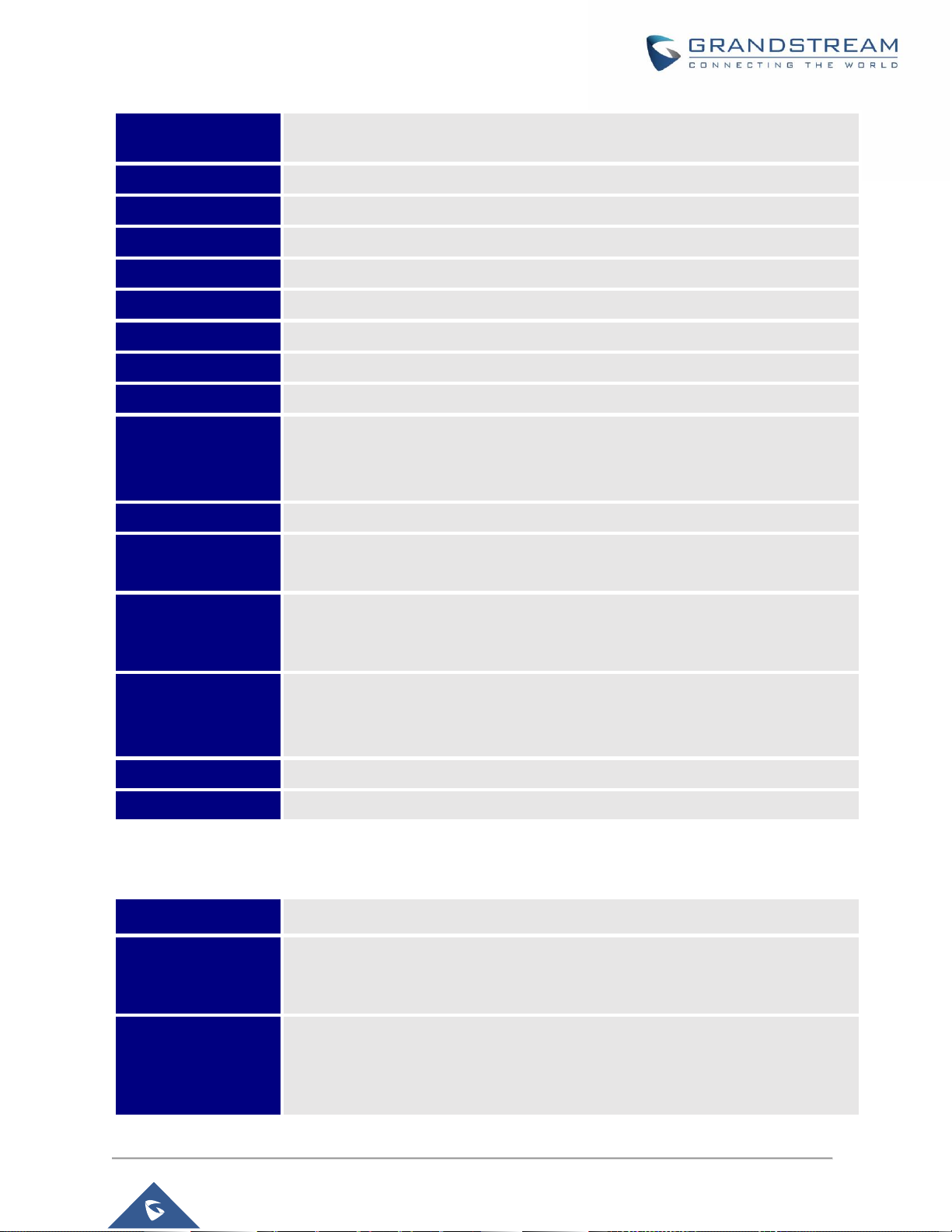
P a g e | 26
GWN76XX User Manual
Version 1.0.19.25
802.11ac: HT40:- 63dBm @MCS9; 802.11ac 80MHz: -59dBm @MCS9;
* Receiver sensitivity varies by frequency band, channel width and MCS rate
SSIDs
16 SSIDs per access point
Concurrent Clients
200+
Network Interfaces
2x autosensing 10/100/1000 Base-T Ethernet Ports
Auxiliary Ports
1x Reset Pinhole, 1x Kensington lock
Mounting
Indoor wall mount or ceiling mount, kits included
LEDs
3 tri-color LEDs for device tracking and status indication
Network Protocols
IPv4, 802.1Q, 802.1p, 802.1x, 802.11e/WMM
QoS
802.11e/WMM, VLAN, TOS
Network
Management
Embedded controller in GWN7610 allows it to auto-discover, auto-provision and
manage up to 50 GWN76XX in a network
GWN.Cloud offers a free cloud management platform for unlimited GWN APs
Auto Power Saving
Self-power adaptation upon auto detection of PoE or PoE+
Power and Green
Energy Efficiency
Power over Ethernet 802.3af/802.3at compliant
Maximum Power Consumption: 16.5W; Supports 802.3 az.
Environmental
Operation: 0°C to 40°C
Storage: -10°C to 60°C
Humidity: 10% to 90% Non-condensing
Physical
Unit Dimension: 205.3 x 205.3 x 45.9mm; Unit Weight: 590g
Unit + Mounting Kits Dimension: 205.3 x 205.3 x 50.9mm; Unit + Mounting Kits
Weight: 710g
Entire Package Dimension: 258 x 247 x 86mm; Entire Package Weight:930g
Package Content
GWN7630 802.11ac Wireless AP, Mounting Kits, Quick Start Guide
Compliance
FCC, CE, RCM, IC
Table 2: GWN7615 Technical Specifications
Wi-Fi Standards
IEEE 802.11a/b/g/n/ac (Wave-2)
Antennas
3 dual band internal antennas
2.4GHz, gain 3dBi
5 GHz, gain 3dBi
Wi-Fi Data Rates
IEEE 802.11ac: 6.5 Mbps to 1300Mbps
IEEE 802.11a: 6, 9, 12, 18, 24, 36, 48, 54 Mbps
IEEE 802.11n: 6.5 Mbps to 450 Mbps
IEEE 802.11b: 1, 2, 5.5, 11Mbps
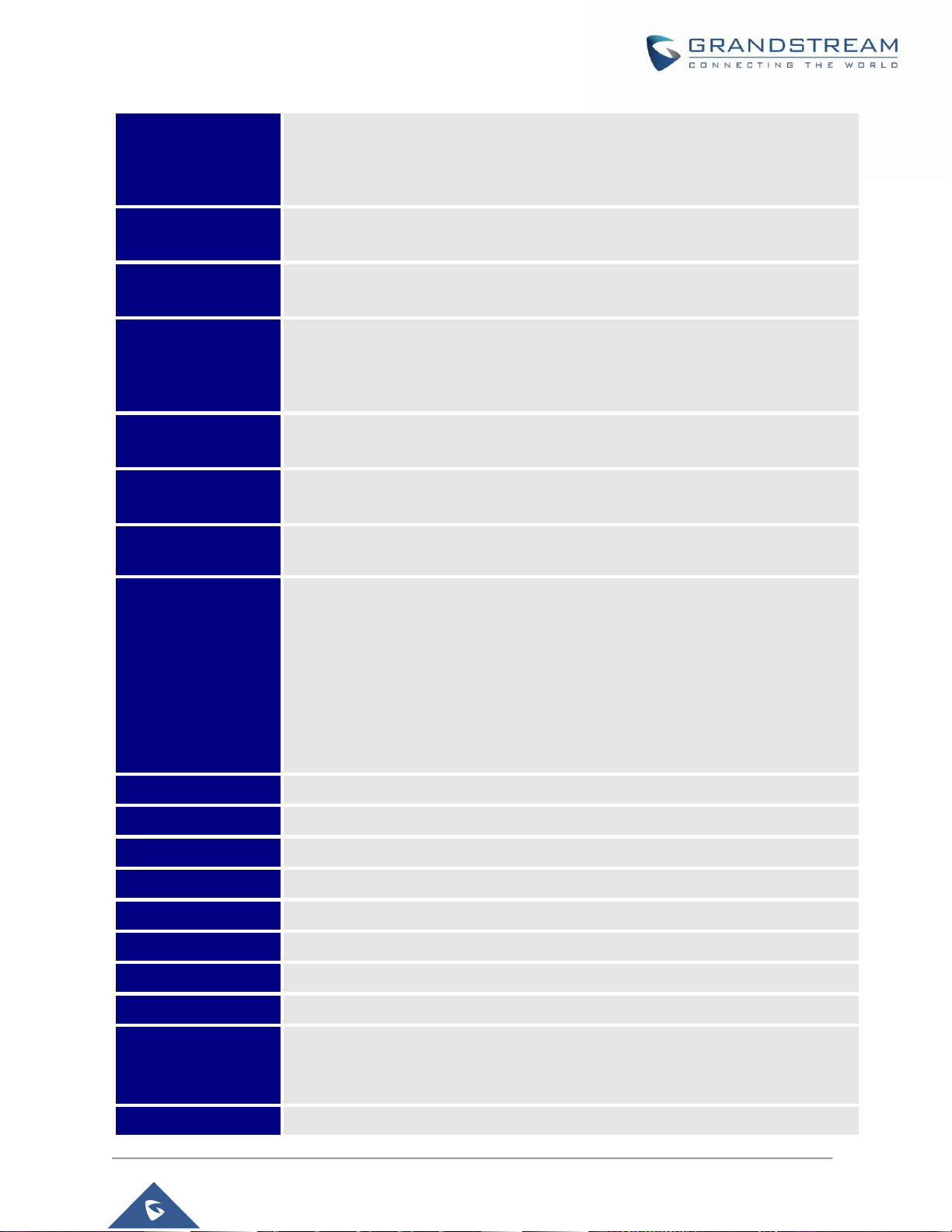
P a g e | 27
GWN76XX User Manual
Version 1.0.19.25
IEEE 802.11g: 6, 9, 12, 18, 24, 36, 48, 54 Mbps
*Actual throughput may vary depending on many factors including environmental conditions, distance
between devices, radio interference in the operating environment and mix of devices in the network
Frequency Bands
2.4 GHz Radio: 2412 – 2484 MHz
5 GHz Radio: 5180-5825 MHz
Channel Bandwidth
2.4G: 20 and 40MHz
5G: 20, 40, and 80MHz
Wi-Fi and System
Security
WEP, WPA3, WPA/WPA2-PSK, WPA/WPA2 Enterprise, anti-hacking secure boot
and critical data/control lockdown via digital signatures, unique security certificate
and random default password per device
MIMO
3×3:3 2.4G(MIMO)
3×3:3 5G(MU-MIMO)
Coverage Range
Up to175 meters
*coverage range can vary based on environment
Maximum TX Power
2.4G: 26 dBm
5G: 24 dBm
Receiver Sensitivity
2.4G
802.11b: -96dBm@1Mbps, -88dBm@11Mbps; 802.11g: -93dBm @6Mbps, 75dBm@54Mbps; 802.11n 20MHz: -73dBm @MCS7; 802.11n 40MHz:-70dBm
@MCS7
5G
802.11a: -92dBm @6Mbps, -74dBm @54Mbps; 802.11ac 20MHz: 67dBm@MCS8; 802.11ac: HT40:- 63dBm @MCS9; 802.11ac 80MHz: -59dBm
@MCS9
SSIDs
16 SSID per access point
Concurrent Clients
200+
Network Interfaces
2× autosensing 10/100/1000 Base-T Ethernet Ports
Auxiliary Ports
1× Reset Pinhole , 1× Kensington lock
Mounting
Indoor wall mount or ceiling mount, kits included
LEDs
1× tri-color LED for device tracking and status indication
Network Protocols
IPv4, IPv6, 802.1Q, 802.1p, 802.1x, 802.11e/WMM
QoS
802.11e/WMM, VLAN, TOS
Network
Management
≤ 50 APs: Light-weight Master in AP
≤ 3000 APs: On-Premise controller
≤ +∞ APs: Cloud management
Power and Green
POE 802.3af/ 802.3at;
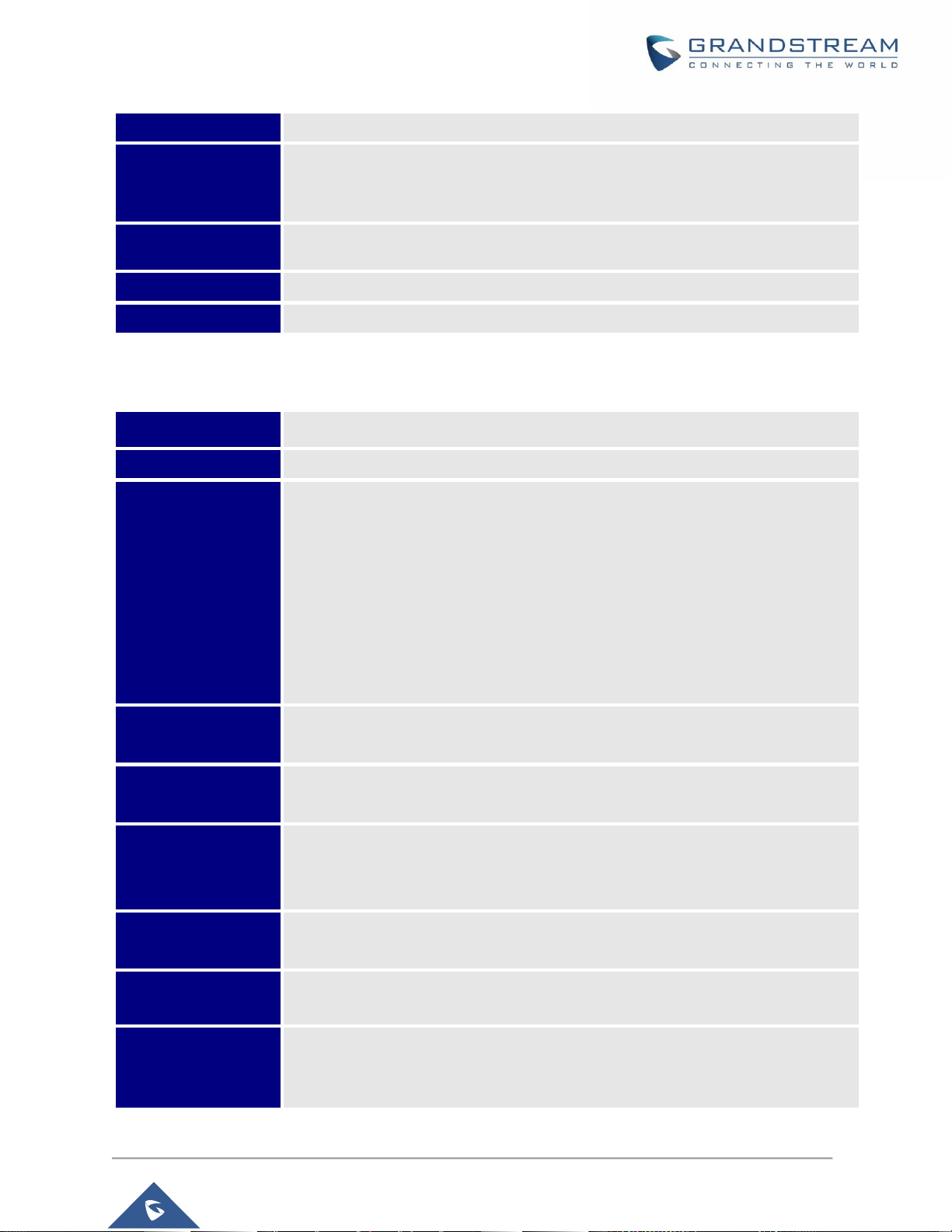
P a g e | 28
GWN76XX User Manual
Version 1.0.19.25
Energy Efficiency
Max Consumption: 12.5W
Environmental
Operation: 0°C to 40°C
Storage: -10°C to 60°C
Humidity: 10% to 90% Non-condensing
Physical
Unit Dimension: 205.4 x 205.4 x 45.9mm; Unit Weight: 500g
Entire Package Dimension: 258 x 247 x 86mm; Entire Package Weight: 867.3g
Package Content
GWN7615 802.11ac Wireless AP, Mounting Kits, Quick Start Guide
Compliance
FCC, CE, RCM, IC
Table 3: GWN7610 Technical Specifications
Wi-Fi Standards
IEEE 802.11 a/b/g/n/ac
Antennas
3x 2.4 GHz, gain 3 dBi, internal antenna, 3x 5 GHz, gain 3 dBi, internal antenna
Wi-Fi Data Rates
IEEE 802.11ac: 6.5 Mbps to 1300 Mbps
IEEE 802.11a: 6, 9, 12, 18, 24, 36, 48, 54 Mbps
IEEE 802.11n: 6.5 Mbps to 450 Mbps
IEEE 802.11b: 1, 2, 5.5, 11 Mbps
IEEE 802.11g: 6, 9, 12, 18, 24, 36, 48, 54 Mbps
*Actual throughput may vary depending on many factors including environmental conditions,
distance between devices, radio interference in the operating environment and mix of
devices in the network
Frequency Bands
2.4GHz radio: 2.400 - 2.4835 GHz
5GHz radio: 5.150 - 5.250 GHz, 5.725 - 5.850 GHz (FCC, IC, RCM)
Channel Bandwidth
2.4G: 20 and 40 MHz
5G: 20,40 and 80 MHz
Wi-Fi and System
Security
WEP, WPA3, WPA/WPA2‐PSK, WPA/WPA2‐Enterprise (TKIP/AES), anti-hacking
secure boot and critical data/control lockdown via digital signatures, unique
security certificate and random default password per device
MIMO
3x3:3 2.4GHz,
3x3:3 5GHz
Coverage Range
575ft. (175 meters)
*coverage range can vary based on environment
Maximum TX Power
5G: 26dBm (FCC) / 20dBm (CE)
2.4G: 26dBm (FCC) / 17dBm (CE)
*Maximum power varies by country, frequency band and MCS rate
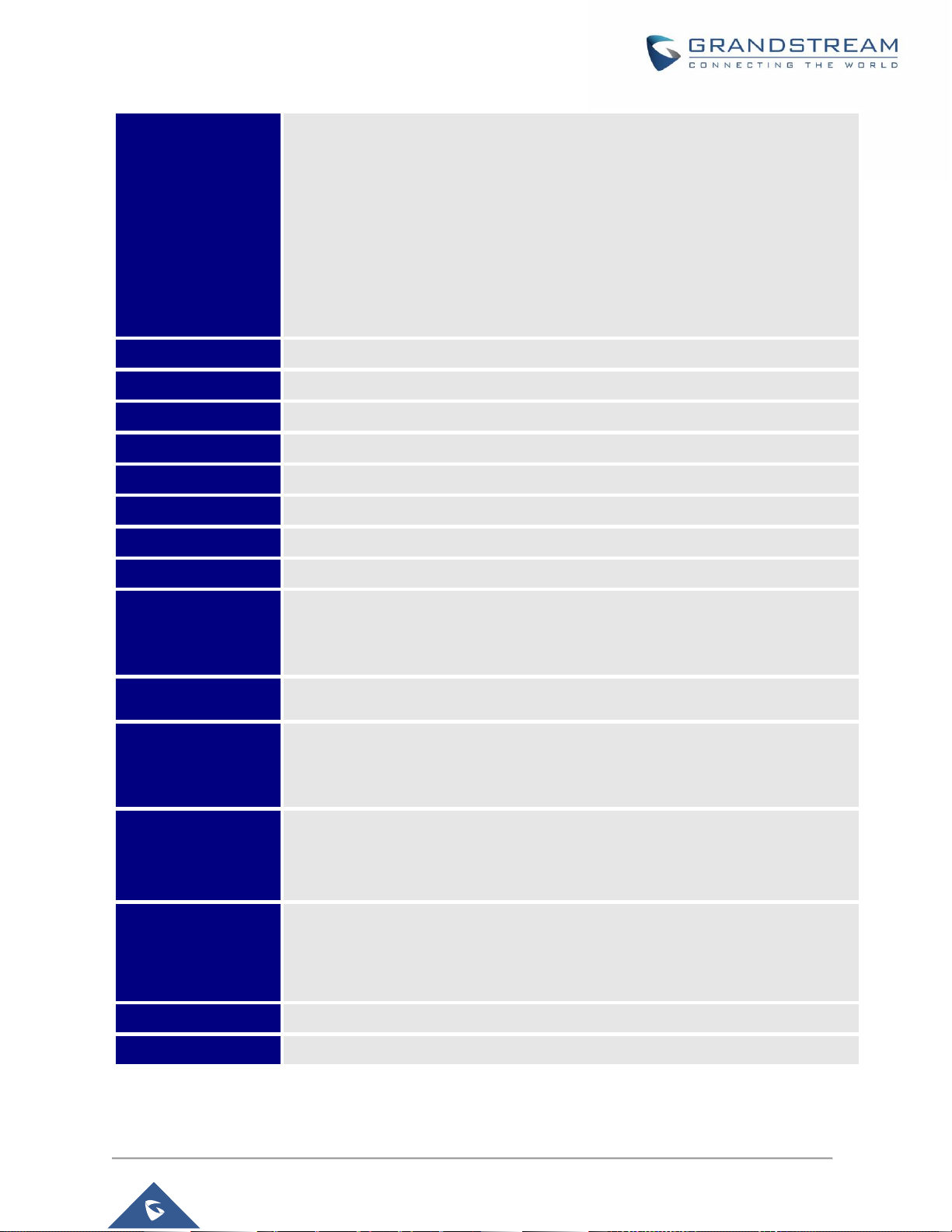
P a g e | 29
GWN76XX User Manual
Version 1.0.19.25
Receiver Sensitivity
2.4G
802.11b:-92dBm@11Mbps; 802.11g:-76dBm@54Mbps; 802.11n 20MHz:
-73dBm@MCS7; 802.11n 40MHz:-70dBm@MCS7
5G
802.11a:-94dBm@6Mbps; 801.11a:-77dBm@54Mbps; 802.11ac 20MHz:
-69dBm@MCS8; 802.11ac HT40:-65dBm@MCS9; 802.11ac 80MHz:
1dBm@MCS9
* Receiver sensitivity varies by frequency band, channel width and MCS rate
SSIDs
16 SSIDs per access point
Concurrent Clients
250+
Network Interfaces
2x autosensing 10/100/1000 Base-T Ethernet Ports
Auxiliary Ports
1x USB 2.0 port, 1x Reset Pinhole, 1x Kensington lock
Mounting
Indoor wall mount or ceiling mount, kits included
LEDs
3 multi-color LEDs for device tracking and status indication
Network Protocols
IPv4, 802.1Q, 802.1p, 802.1x, 802.11e/WMM
QoS
802.11e/WMM, VLAN, TOS
Network
Management
Embedded controller in GWN7610 allows it to auto-discover, auto-provision and
manage up to 50 GWN76XX s in a network.
GWN.Cloud offers a free cloud management platform for unlimited GWN Aps
Auto Power Saving
Self-power adaptation upon auto detection of PoE or PoE+
Power and Green
Energy Efficiency
DC Input: 24VDC/1A
Power over Ethernet 802.3af/802.3at compliant
Maximum Power Consumption: 13.8W
Environmental
Operation: 0°C to 50°C
Storage: -10°C to 60°C
Humidity: 10% to 90% Non-condensing
Physical
Unit Dimension: 205.3 x 205.3 x 45.9mm; Unit Weight: 540g
Unit + Mounting Kits Dimension: 205.3 x 205.3 x 50.9mm; Unit + Mounting Kits
Weight: 600g
Entire Package Dimension: 258 x 247 x 86mm; Entire Package Weight: 900g
Package Content
GWN7610 802.11ac Wireless AP, Mounting Kits, Quick Start Guide
Compliance
FCC, CE, RCM, IC
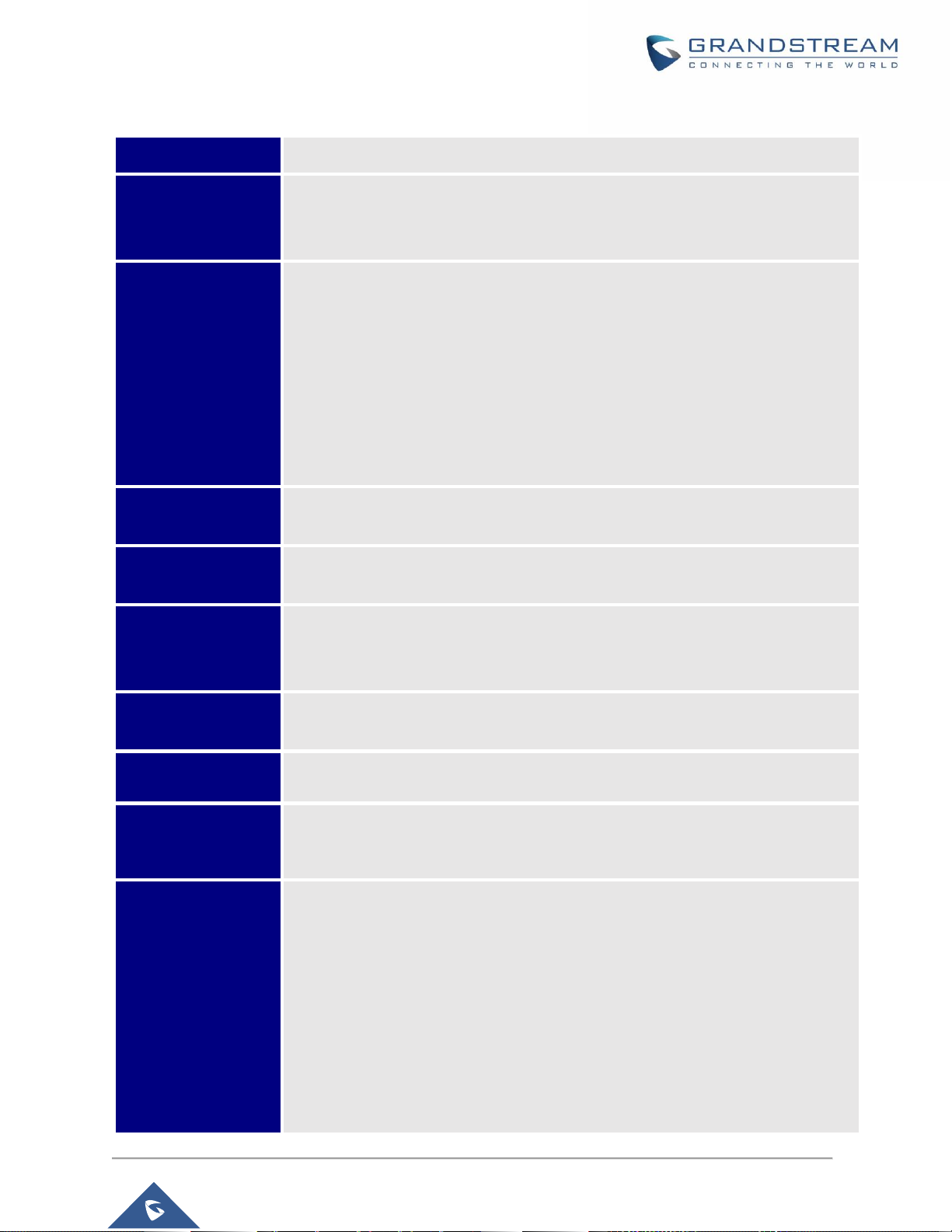
P a g e | 30
GWN76XX User Manual
Version 1.0.19.25
Table 3: GWN7605 Technical Specifications
Wi-Fi Standards
IEEE 802.11 a/b/g/n/ac (Wave-2)
Antennas
2 dual band internal antennas
2.4GHz, gain 3dBi
5 GHz, gain 4dBi
Wi-Fi Data Rates
IEEE 802.11ac: 6.5 Mbps to 867 Mbps
IEEE 802.11a: 6, 9, 12, 18, 24, 36, 48, 54 Mbps
IEEE 802.11n: 6.5Mbps to 300Mbps.
IEEE 802.11b: 1, 2, 5.5, 11 Mbps
IEEE 802.11g: 6, 9, 12, 18, 24, 36, 48, 54 Mbps
*Actual throughput may vary depending on many factors including environmental conditions,
distance between devices, radio interference in the operating environment and mix of
devices in the network
Frequency Bands
2.4GHz radio : 2412 – 2484 MHz
5GHz radio : 5180-5825 MHz
Channel Bandwidth
2.4G: 20 and 40 MHz
5G: 20,40 and 80 MHz
Wi-Fi and System
Security
WEP, WPA3, WPA/WPA2‐PSK, WPA/WPA2‐Enterprise (TKIP/AES), anti-hacking
secure boot and critical data/control lockdown via digital signatures, unique
security certificate and random default password per device
MIMO
2x2:2 2.4GHz (MIMO)
2x2:2 5GHz (MU-MIMO)
Coverage Range
Up to 165 meters
*coverage range can vary based on environment
Maximum TX Power
5G: 24dBm
2.4G: 22dBm
*Maximum power varies by country, frequency band and MCS rate
Receiver Sensitivity
2.4G
802.11b: -96dBm@1Mbps, -88dBm@11Mbps; 802.11g: -93dBm @6Mbps, -
75dBm@54Mbps; 802.11n 20MHz: -73dBm @MCS7; 802.11n 40MHz:-70dBm
@MCS7
5G
802.11a: -92dBm @6Mbps, -74dBm @54Mbps; 802.11ac 20MHz: -
67dBm@MCS8; 802.11ac: HT40:- 63dBm @MCS9; 802.11ac 80MHz: -59dBm
@MCS9
* Receiver sensitivity varies by frequency band, channel width and MCS rate

P a g e | 31
GWN76XX User Manual
Version 1.0.19.25
SSIDs
16 SSIDs per Access Point.
*GWN7605 when deployed as Master can only be added to 8 SSIDs.
Concurrent Clients
100+
Network Interfaces
2x autosensing 10/100/1000 Base-T Ethernet Ports
Auxiliary Ports
1x Reset Pinhole, 1x Kensington lock
Mounting
Indoor wall mount or ceiling mount, kits included
LEDs
3 multi-color LEDs for device tracking and status indication
Network Protocols
IPv4, IPv6, 802.1Q, 802.1p, 802.1x, 802.11e/WMM
QoS
802.11e/WMM, VLAN, TOS
Network
Management
≤ 50 APs: Light-weight Master in AP
≤ 3000 APs: On-Premise controller
≤ +∞ APs: Cloud management
Power and Green
Energy Efficiency
DC Input: 24VDC/1A
Power over Ethernet 802.3af/802.3at compliant
Maximum Power Consumption: 13.8W
Environmental
Operation: 0°C to 40°C
Storage: -10°C to 60°C
Humidity: 10% to 90% Non-condensing
Physical
Unit Dimension: 180.4mmx180.4mmx40.8mm; Unit Weight: 388.2g
Entire Package Dimension: 228.5x220x79mm; Entire Package Weight: 719.3g
Package Content
GWN7610 802.11ac Wireless AP, Mounting Kits, Quick Start Guide
Compliance
FCC, CE, RCM, IC
Table 3: GWN7605LR Technical Specifications
Wi-Fi Standards
IEEE 802.11a/b/g/n/ac (Wave-2)
Antennas
2 dual band external antennas
2.4GHz, gain 3.5dBi
5 GHz, gain 3.5dBi
Wi-Fi Data Rates
IEEE 802.11ac: 6.5 Mbps to 867 Mbps
IEEE 802.11a: 6, 9, 12, 18, 24, 36, 48, 54 Mbps
IEEE 802.11n: 6.5Mbps to 300Mbps
IEEE 802.11b: 1, 2, 5.5, 11Mbps
IEEE 802.11g: 6, 9, 12, 18, 24, 36, 48, 54 Mbps
*Actual throughput may vary depending on many factors including environmental conditions,
distance between devices, radio interference in the operating environment and mix of
devices in the network

P a g e | 32
GWN76XX User Manual
Version 1.0.19.25
Frequency Bands
2.4GHz Radio: 2412 – 2484 MHz
5 GHz Radio: 5180-5825 MHz
Channel Bandwidth
2.4G: 20 and 40MHz
5G: 20, 40 and 80 MHz
Wi-Fi and System
Security
WEP, WPA3, WPA/WPA2-PSK, WPA/WPA2 Enterprise, anti-hacking secure boot
and critical data/control lockdown via digital signatures, unique security certificate
and random default password per device
MIMO
2×2:2 2.4GHz (MIMO)
2×2:2 5GHz (MU-MIMO))
Coverage Range
Up to 250 meters
*coverage range can vary based on environment
Maximum TX Power
2.4G: 24 dBm
5G: 22dBm
Receiver Sensitivity
2.4G
802.11b: -96dBm@1Mbps, -88dBm@11Mbps; 802.11g: -93dBm @6Mbps, 75dBm@54Mbps; 802.11n 20MHz: -73dBm @MCS7; 802.11n 40MHz:-70dBm
@MCS7
5G
802.11a: -92dBm @6Mbps, -74dBm @54Mbps; 802.11ac 20MHz: -
67dBm@MCS8; 802.11ac: HT40:- 63dBm @MCS9; 802.11ac 80MHz: -59dBm
@MCS9
SSIDs
16 SSID per access point.
*GWN7605LR when deployed as Master can only be added to 8 SSIDs.
Concurrent Clients
100+
Network Interfaces
2× autosensing 10/100/1000 Base-T Ethernet Ports
Auxiliary Ports
1× Reset Pinhole
Mounting
Outdoor metal bar mount or wall mount, kits included
LEDs
1 tri-color LED for device tracking and status indication
Network Protocols
IPv4, IPv6, 802.1Q, 802.1p, 802.1x, 802.11e/WMM
QoS
802.11e/WMM, VLAN, TOS
Network
Management
Embedded controller can manage up to 50 local GWN APs
GWN.Cloud offers a free cloud management platform for almost unlimited GWN
Aps
GWN.Manager offers premise-based software controller for up to 3,000 GWN APs
Power and Green
Energy Efficiency
POE 802.3af/ 802.3at;
Maximum Power Consumption: 10.16W

P a g e | 33
GWN76XX User Manual
Version 1.0.19.25
Environmental
Operation: -30°C to 60°C
Storage: -30°C to 70°C
Humidity: 10% to 90% Non-condensing
Physical
Physical Unit Dimension: 358.3mm(L)*115mm(W)*45.3mm(H); Unit Weight: 500g
Entire Package Dimension: 258 × 247× 86mm; Entire Package Weight:655.3g
Package Content
GWN7605LR 802.11ac Wave-2 Wireless AP, Mounting Kits, Quick Start Guide
Water Proof
IP66-level weatherproof capability when installed vertically
Compliance
FCC, CE, RCM, IC
Table 4: GWN7600 Technical Specifications
Wi-Fi Standards
IEEE 802.11 a/b/g/n/ac (Wave-2)
Antennas
2x 2.4 GHz, gain 3 dBi, internal antenna, 2x 5 GHz, gain 3 dBi, internal antenna
Wi-Fi Data Rates
IEEE 802.11ac: 6.5 Mbps to 877 Mbps
IEEE 802.11a: 6, 9, 12, 18, 24, 36, 48, 54 Mbps
IEEE 802.11n: 6.5 Mbps to 300 Mbps; 400 Mbps with 256-QAM on 2.4GHz
IEEE 802.11b: 1, 2, 5.5, 11 Mbps
IEEE 802.11g: 6, 9, 12, 18, 24, 36, 48, 54 Mbps
*Actual throughput may vary depending on many factors including environmental
conditions, distance between devices, radio interference in the operating
environment and mix of devices in the network.
Frequency Bands
2.4GHz radio : 2.400 - 2.4835 GHz
5GHz radio: 5.150 - 5.250 GHz, 5.725 - 5.850 GHz
Channel Bandwidth
2.4G: 20 and 40 MHz
5G: 20,40 and 80 MHz
Wi-Fi and System
Security
WEP, WPA3, WPA/WPA2‐PSK, WPA/WPA2‐Enterprise (TKIP/AES), anti-hacking
secure boot and critical data/control lockdown via digital signatures, unique
security certificate and random default password per device.
MIMO
2x2:2 2.4GHz,
2x2:2 5GHz
Coverage Range
Up to 541ft. (165 meters) for GWN7600.
*Coverage range can vary based on environment
Maximum TX Power
5G: 22dBm
2.4G: 22dBm
*Maximum power varies by country, frequency band and MCS rate.

P a g e | 34
GWN76XX User Manual
Version 1.0.19.25
Receiver Sensitivity
2.4G
802.11b:-99dBm @1Mbps,-91dBm @11Mbps;802.11g:-93dBm @6Mbps,-
75dBm @54Mbps; 80.11n 20MHz:-72dBm @MCS7;802.11n 40MHz:-69dBm
@MCS7
5G
802.11a:-91dBm @6Mbps,-74dBm @54Mbps;802.11ac 20MHz:-67dBm
@MCS8;802.11ac HT40:-63dBm @MCS9;802.11ac 80MHz:-60dBm @MCS9
BSSID
16 SSIDs per access point
Concurrent Clients
450+
Network Interfaces
2x autosensing 10/100/1000 Base-T Ethernet Ports
Auxiliary Ports
1x USB 2.0 port, 1x Reset Pinhole, 1x Kensington lock
Mounting
Indoor wall mount or ceiling mount, kits included
LEDs
multi-color LEDs for device tracking and status indication
Network Protocols
IPv4, 802.1Q, 802.1p, 802.1x, 802.11e/WMM
QoS
802.11e/WMM, VLAN, TOS
Network
Management
Embedded controller in GWN7600 allows it to auto-discover, auto-provision and
manage up to 30 GWN76XX in a network
GWN.Cloud offers a free cloud management platform for unlimited GWN APs
Power and Green
Energy Efficiency
DC Input: 24VDC/1A
Power over Ethernet (802.3af) compliant
Maximum Power Consumption: 13.8W
Temperature
& Humidity
Operation: 0°C to 40°C
Storage: -10°C to 60°C
Humidity: 10% to 90% Non-condensing
Physical
Unit Dimension: 205.3 x 205.3 x 45.9mm; Unit Weight: 526g
Unit + Mounting Kits Dimension: 205.3 x 205.3 x 53.9mm; Unit + Mounting Kits
Weight : 610g
Entire Package Dimension: 228.5*220*79mm; Entire Package Weight: 854g
Package Content
GWN7600 Wave-2 802.11ac Wireless AP, Mounting Kits, Quick Installation Guide
Compliance
FCC, CE, RCM, IC
Table 4: GWN7600LR Technical Specifications
Wi-Fi Standards
IEEE 802.11 a/b/g/n/ac (Wave-2)
Antennas
2x 2.4 GHz, gain 4 dBi, internal antenna
2x 5 GHz, gain 5 dBi, internal antenna

P a g e | 35
GWN76XX User Manual
Version 1.0.19.25
Wi-Fi Data Rates
IEEE 802.11ac: 6.5 Mbps to 867 Mbps
IEEE 802.11a: 6, 9, 12, 18, 24, 36, 48, 54 Mbps
IEEE 802.11n: 6.5 Mbps to 300 Mbps; 400Mbps with 256-QAM on 2.4GHz
IEEE 802.11b: 1, 2, 5.5, 11 Mbps
IEEE 802.11g: 6, 9, 12, 18, 24, 36, 48, 54 Mbps
*Actual throughput may vary depending on many factors including environmental conditions, distance
between devices, radio interference in the operating environment and mix of devices in the network
Frequency Bands
2.4GHz radio: 2.400 - 2.4835 GHz
5GHz radio: 5.150 - 5.250 GHz, 5.725 - 5.850 GHz
Channel Bandwidth
2.4G: 20 and 40 MHz
5G: 20,40 and 80 MHz
Wi-Fi and System
Security
WEP, WPA3, WPA/WPA2-PSK, WPA/WPA2 Enterprise (TKIP/AES), anti-hacking
secure boot and critical data/control lockdown via digital signatures, unique security
certificate and random default password per device
MIMO
2x2:2 2.4GHz (MIMO), 2x2:2 5GHz (MU-MIMO)
Coverage Range
Up to 984ft. (300 meters)
*Coverage range can vary based on environment
Maximum TX
Power
5G: 22dBm (FCC) / 20dBm (CE)
2.4G: 22dBm (FCC) / 17dBm (CE)
*Maximum power varies by country, frequency band and MCS rate
Receiver
Sensitivity
2.4G
802.11b: -99dBm@1Mbps, -91dBm@11Mbps; 802.11g:-93dBm@6Mbps,
-75dBm@54Mbps; 802.11n 20MHz: -72dBm@MCS7; 802.11n 40MHz:
-69dBm @MCS7
5G
802.11a: -91dBm@6Mbps, -74dBm@54Mbps; 802.11ac 20MHz: -67dBm@MCS8;
802.11ac; HT40: -63dBm@MCS9; 802.11ac 80MHz: -60dBm@MCS9
SSIDs
16 SSIDs per access point
Concurrent Clients
450+
Network Interfaces
2x autosensing 10/100/1000 Base-T Ethernet Ports
Auxiliary Ports
1x Reset Pinhole
Mounting
Outdoor base bracket and cover bracket included
LEDs
multicolor LED for device tracking and status indication
Network Protocols
IPv4, 802.1Q, 802.1p, 802.1x, 802.11e/WMM
QoS
802.11e/WMM, VLAN, TOS

P a g e | 36
GWN76XX User Manual
Version 1.0.19.25
Network
Management
Embedded controller in GWN7600LR allows it to auto-discover, auto-provision and
manage up to 30 GWN76XX s in a network
GWN.Cloud offers a free cloud management platform for unlimited GWN APs
Power and Green
Energy Efficiency
Power over Ethernet 802.3af and 802.3at compliant
Maximum Power Consumption: 12.9 W (PoE supply) | 23.0 W (PoE+ supply)
Temperature
& Humidity
Operation: -30°C to 60°C
Storage: -30°C to 70°C
Humidity: 5% to 95% Non-condensing
Physical
Unit Dimension: 290×150×35mm; Unit Weight: 708g
Unit + Mounting Kits Dimension: 290×150×56mm;
Unit + Mounting Kits Weight: 1528.2g
Entire Package Dimension: 423×187×97mm;
Entire Package Weight: 1844g
Package Content
Enterprise 802.11ac Wave-2 Outdoor Long Range Wi-Fi Access Point, Mounting
Kits, Quick Installation Guide
Waterproof Grade
IP66-level weatherproof capability when installed vertically
Compliance
FCC, CE, RCM, IC
Table 5: GWN7630LR Technical Specifications
Wi-Fi Standards
IEEE 802.11 a/b/g/n/ac (Wave-2)
Antennas
4 detachable/changeable dual-band omnidirectional antennas
2.4GHz, gain 3.5dBi; 5GHz, gain 3.5dB
Wi-Fi Data Rates
IEEE 802.11ac: 6.5 Mbps to 1733Mbps
IEEE 802.11a: 6, 9, 12, 18, 24, 36, 48, 54 Mbps
IEEE 802.11n: 6.5Mbps to 600Mbps
IEEE 802.11b: 1, 2, 5.5, 11Mbps
IEEE 802.11g: 6, 9, 12, 18, 24, 36, 48, 54 Mbps
*Actual throughput may vary depending on many factors including environmental conditions, distance
between devices, radio interference in the operating environment and mix of devices in the network
Frequency Bands
2.4 GHz Radio: 2412 – 2484 MHz
5GHz Radio: 5150-5250MHz, 5250-5350MHz, 5470-5725MHz, 5725-5850MHz
*Not all frequency bands can be used in all regions.
Channel Bandwidth
2.4G: 20 and 40 MHz; 5G: 20,40 and 80 MHz
Wi-Fi and System
Security
WEP, WPA3, WPA/WPA2-PSK, WPA/WPA2 Enterprise, anti-hacking secure boot
and critical data/control lockdown via digital signatures, unique security certificate
and random default password per device

P a g e | 37
GWN76XX User Manual
Version 1.0.19.25
MIMO
4x4:4 2.4G (MIMO), 4x4:4 5G (MU-MIMO)
Coverage Range
Up to 984ft. (300 meters)
*Coverage range can vary based on environment
Maximum TX
Power
2.4G: 27 dBm
5G: 25 dBm
*Maximum power varies by country, frequency band and MCS rate
Receiver
Sensitivity
2.4G
802.11b: -96dBm@1Mbps, -88dBm@11Mbps; 802.11g: -93dBm @6Mbps, 75dBm@54Mbps; 802.11n 20MHz: -73dBm @MCS7; 802.11n 40MHz:-70dBm
@MCS7
5G
802.11a: -92dBm @6Mbps, -74dBm @54Mbps; 802.11ac 20MHz: -67dBm@MCS8;
802.11ac: HT40:- 63dBm @MCS9; 802.11ac 80MHz: -59dBm @MCS9
SSIDs
16 SSIDs per access point
Concurrent Clients
200+
Network Interfaces
2x autosensing 10/100/1000 Base-T Ethernet Ports
Auxiliary Ports
1x Reset Pinhole
Mounting
Wall mount or pole mount - kits included
LEDs
1x tri-color LEDs for device tracking and status indication
Network Protocols
IPv4, 802.1Q, 802.1p, 802.1x, 802.11e/WMM
QoS
802.11e/WMM, VLAN, TOS
Network
Management
Embedded controller can manage up to 50 local GWN APs
GWN.Cloud offers a free cloud management platform for unlimited GWN APs
Power and Green
Energy Efficiency
PoE 802.3af/ 802.3at;
Max Consumption: 16.5W
Temperature
& Humidity
Operation: -30°C to 60°C
Storage: -30°C to 70°C
Humidity: 5% to 95% Non-condensing
Physical
Unit Dimension: 533.1 × 115 × 40mm; Unit Weight: 564g
Unit + Mounting Kits Dimension : 533.1×115 ×62mm; Unit + Mounting Kits
Weight : 706g
Entire Package Dimension: 258 × 247× 86mm; Entire Package Weight: 978g
Package Content
GWN7630LR 802.11ac Wireless AP, Mounting Kits, Quick Installation Guide
Waterproof Grade
IP66-level weatherproof capability when installed vertically
Compliance
FCC, CE, RCM, IC

P a g e | 38
GWN76XX User Manual
Version 1.0.19.25
INSTALLATION
Before deploying and configuring the GWN76XX, the device needs to be properly powered up and
connected to the network. This section describes detailed information on installation, connection and
warranty policy of the GWN76XX.
Equipment Packaging
Table 6: GWN7630/GWN7610/GWN7615/GWN7605/GWN7600 Equipment Packaging
Main Case (GWN7630 or GWN7610 or
GWN7615 or GWN7605 or GWN7600)
Yes (1)
Mounting Bracket
Yes (1)
Ceiling Mounting Bracket
Yes (1)
Plastic Expansion Bolt
Yes (3)
M3 NUT
Yes (3)
Screw (PM 3 x 50)
Yes (3)
Screw (PM 3.5 x 20)
Yes (3)
Quick Installation Guide
Yes (1)
GPL License
Yes (1)
GWN7605/7615 No
Figure 1: GWN7630 or GWN7610 or GWN7605 or GWN7600 Equipment Packaging
GWN7630 / GWN7610 / GWN7605 / GWN7600

P a g e | 39
GWN76XX User Manual
Version 1.0.19.25
Below is the equipment packaging for GWN7600LR model.
Table 7: GWN7600LR Equipment Packaging
Main Case
Yes (1)
Cover Interface
Yes (1)
Base Bracket
Yes (1)
Cover Bracket
Yes (1)
Assembled Screw
Yes (4)
Locknut
Yes (4)
Anchors + Screws
Yes (4)
Screw (PM8 x 115)
Yes (4)
Quick Installation Guide
Yes (1)
GPL License
Yes (1)
Figure 2: GWN7600LR Equipment Package

P a g e | 40
GWN76XX User Manual
Version 1.0.19.25
Below is the equipment packaging for GWN7630LR/ GWN7605LR model.
Table 8: GWN7630LR Equipment Packaging
Main Case
Yes (1)
Antenna
GWN7630LR: Yes (4)
GWN7605LR: Yes (2)
Base Bracket
Yes (1)
Screw (PM 3.0x7)
Yes (4)
Expansion Screw
Yes (4)
Metal Strap
Yes (2)
Quick Installation Guide
Yes (1)
Figure 3: GWN7630LR/GWN7605LR Equipment Package
GWN76XX Access Point Ports
Figure 4: GWN7630/GWN7615
/GWN7605 Ports
Figure 5: GWN7610/GWN7600 Ports
Figure 6: GWN7600LR Ports
Figure 7: GWN7630LR
/GWN7605LR Ports

P a g e | 41
GWN76XX User Manual
Version 1.0.19.25
Table 9: GWN76XX AP Ports Description
Port
Description
Power
Power adapter connector (24V, 1A)
* Available on GWN7610 and GWN7600 only
NET/PoE
Ethernet RJ45 port (10/100/1000Mbps) supporting PoE/PoE+.
* GWN7600 supports PoE (802.3af) only
NET
Ethernet RJ45 port (10/100/1000Mbps) to your router or another
GWN76XX series.
USB 2.0 port (for future IOT & location-based applications)
* Available on GWN7610 and GWN7600 only
RESET
Factory reset button.
Press for 7 seconds to reset factory default settings.
Quick press will only reboot the unit.
Power and Connect GWN76XX Access Point
Step 1:
Connect one end of a RJ-45 Ethernet cable into the NET or PoE/NET port of the GWN76XX unit.
Step 2:
Connect the other end of the Ethernet cable(s) into a LAN port to your Network. (Use PoE/PoE+ switch
for GWN7615/GWN7605/ GWN7605LR/GWN7600LR).
Step 3:
For GWN7610/GWN7600 only, connect the 24V DC power adapter into the power jack on the back of the
access point. Insert the main plug of the power adapter into a surge-protected power outlet. Otherwise,
PoE can be used if the switch port does provide PoE power.
Notes:
GWN7630/ GWN7615/GWN7610/GWN7605/GWN7605LR/GWN7600LR/GWN7630LR can be
powered using PoE(802.3af)/PoE+(802.3at) switch via PoE/NET port while GWN7600 can be
powered using PoE (802.3af) switch via PoE/NET port. In this case, both power and network
connectivity will be provided over the PoE/NET port.
GWN7630/GWN7610 has a PoE detection daemon that will monitor the status and update maximum
allowable power for USB ports in real time.

P a g e | 42
GWN76XX User Manual
Version 1.0.19.25
Step 4:
Wait for the GWN76XX to boot up and acquire an IP address from the DHCP Server.
Figure 8: Connecting GWN AP - GWN7600 as example
Warranty
If the GWN76XX Wireless Access Point was purchased from a reseller, please contact the company where
the device was purchased for replacement, repair or refund.
If the device was purchased directly from Grandstream, contact our Technical Support Team for an RMA
(Return Materials Authorization) number before the product is returned. Grandstream reserves the right to
remedy warranty policy without prior notification.
Wall/Ceiling Mount Installation GWN7630/GWN7605/GWN7610/GWN7600
GWN7630/GWN7610/GWN7615/GWN7600/GWN7605 can be mounted on the wall or ceiling, please
refer to the following steps for the appropriate installation. This is the GWN7600 example:
Wall Mount
Step1:
Position the mounting bracket at the desired location on the wall
with the arrow pointing up.
Step 2:
Use a pencil to mark the four mounting holes (screw holes DIA
5.5mm, reticle hole DIA 25mm).
Step 3:
Insert screw anchors into the 5.5 mm holes. Attach the mounting
bracket to the wall by inserting the screws into the anchors.
Figure 9: Wall Mount – Steps 1 & 2
PA3.5 x 20 screw
Plastic Expansion Bolt
Figure 10: Wall Mount – Steps 3 & 4

P a g e | 43
GWN76XX User Manual
Version 1.0.19.25
Step 4:
Connect the power cable and the Ethernet cable (RJ45) to the
correct ports of your GWN7630/GWN7610/GWN7615/ GWN7605
/GWN7600.
Step 5:
Align the arrow on the GWN AP with the arrow on the locking tab
of the mounting bracket and ensure that your GWN is firmly seated
on the mounting bracket.
Step 6:
Turn the GWN clockwise until it locks into place and fits the locking tab.
Ceiling Mount
Step 1:
Remove the ceiling tile.
Step 2:
Place the ceiling backing plate in the center of the ceiling tile and
mark the mounting screw holes (screw holes DIA 5.5mm, reticle
hole DIA 25mm).
Step 3:
Insert the screws through the mounting bracket.
Step 4:
Connect the power cable and the Ethernet cable (RJ45) to the
correct ports of your GWN7600.
Step 5:
Align the arrow on the GWN AP with the arrow on the locking tab
of the mounting bracket and ensure that your GWN is firmly
seated on the mounting bracket and connect the network and
power cables.
Figure 11: Wall Mount – Steps 5 & 6
Ceiling Mounting Bracket
M3 nut
M3.0x50 screw
Figure 13: Ceiling Mount – Step 3
Figure 12: Ceiling Mount – Steps 1 & 2
Figure 14: Ceiling Mount – Step 4

P a g e | 44
GWN76XX User Manual
Version 1.0.19.25
Step 6:
Turn the GWN clockwise until it locks into place and fits the locking
tab.
Note:
Ceiling mounting is recommended for optimal coverage performance.
Mounting Instructions for GWN7600LR
Please refer to the following steps for the mounting your GWN7600LR correctly.
1. Prepare the Cover Bracket by inserting the 4 screws (PM8) into corresponding holes.
2. Attach the Cover Bracket with screws on the vertical/horizontal Mounting Bolt were GWN7600LR
will be installed.
3. Assemble the Base Bracket with the Cover Bracket using provided locknuts and screws (PM8).
4. Connect the Ethernet cable (RJ45) to the correct ports of your GWN7600LR.
5. Align the GWN7600LR with the Base Bracket and pull it down to the right position.
6. Install the 2x Assembled screws to fix GWN7600LR on the Mounting Bolt.
Figure 16: GWN7600LR Vertical Mounting
Figure 15: Ceiling Mount – Steps 5 & 6

P a g e | 45
GWN76XX User Manual
Version 1.0.19.25
Figure 17: GWN7600LR Horizontal Mounting
Mounting Instructions for GWN7630LR/GWN7605LR
GWN7630LR can be mounted on the wall or on a metal bar. Please refer to the following steps for the
appropriate installation.
1. Connect the Ethernet cable (RJ45) to
the correct port of your
GWN7630LR/GWN7605LR and insert
the cover bracket.
2. Connect each antenna to an antenna
connector by rotating it clockwise.
3. Attach the Base bracket with screws
(PM 3.0x7) on the back of GWN7630LR
/GWN7605LR access point.
Wall Mount
4. Drill four holes on the wall referring to
the positions of the ones on the base
bracket. Then, fix an expansion screw in
each hole.
5. Attach the GWN7630LR/GWN7605LR
access point by securing the Base
Bracket with the expansion screws on
the wall.
Figure 18: GWN7630LR/GWN7605LR Mounting Instructions
Figure 19: GWN7630LR/GWN7605LR Wall Mount

P a g e | 46
GWN76XX User Manual
Version 1.0.19.25
Pole Mount
4. Open the metal straps by turning the
locking mechanism counter-clockwise.
You can loosen it by hand or use a
flathead screwdriver.
5. Straighten out the end of the metal
straps and slide it through the back of
the base bracket.
6. Wrap the metal strap around the pole
and use a flathead screwdriver to
tighten the locking mechanism by
turning it clockwise.
Figure 20: GWN7630LR/GWN7605LR Pole Mount

P a g e | 47
GWN76XX User Manual
Version 1.0.19.25
GETTING STARTED
The GWN76XX Wireless Access Point provides an intuitive web GUI configuration interface for easy
management to give users access to all the configurations and options for the GWN76XX’s setup.
This section provides step-by-step instructions on how to read LED patterns, discover the GWN76XX and
use its Web GUI interface.
LED Patterns
The panel of the GWN76XX has different LED patterns for different activities, to help users read the status
of the GWN76XX whether it’s powered up correctly, provisioned, in upgrading process and more, for more
details please refer to the below table.
Table 10: LED Patterns
LED Status
Indication
OFF
Unit is powered off or abnormal power supply.
Blinking green
Firmware update in progress.
Solid green
Firmware update successful.
Blinking red
Delete paired slave - Factory reset initiated.
Solid red
Firmware update failed.
Solid purple
Unit not provisioned.
Blinking blue
Unit provisioning in progress.
Solid blue
Unit is provisioned successfully.
Blinking White
Used for Access Point location feature
Yellow
Mesh disconnection.

P a g e | 48
GWN76XX User Manual
Version 1.0.19.25
Discover the GWN76XX
Once the GWN76XX is powered up and connected to the Network correctly, users can discover the
GWN76XX using one of the below methods:
Method1: Discover the GWN76XX using its MAC address
1. Locate the MAC address on the MAC tag of the unit, which is on the underside of the device, or
on the package.
2. From a computer connected to same Network as the GWN76XX , type in the following address
using the GWN76XX’s MAC address on your browser https://gwn_<mac>.local
For example, if a GWN76XX has the MAC address 00:0B:82:8B:58:30, this unit can be accessed
by typing https://gwn_000b828b5830.local/ on the browser.
Figure 21: Discover the GWN76XX using its MAC Address

P a g e | 49
GWN76XX User Manual
Version 1.0.19.25
Method 2: Discover the GWN76XX using GWN Discovery Tool
1. Download and install GWN Discovery Tool from the following link:
http://www.grandstream.com/support/tools
2. Open the GWNDiscoveryTool, click on Select to define the network interface, then click on
Scan.
3. The tool will discover all GWN76XX Access Points connected on the network showing their
MAC, IP addresses and firmware version.
4. Click on Manage Device to be redirected directly to the GWN76XX’s configuration interface, or
type in manually the displayed IP address on your browser.
Figure 22: GWN Discovery Tool
Use the Web GUI
Users can access then the GWN76XX using its WebGUI, the following sections will explain how to access
and use the Web Interface.

P a g e | 50
GWN76XX User Manual
Version 1.0.19.25
Access Web GUI
The GWN76XX embedded Web server responds to HTTPS GET/POST requests. Embedded HTML pages
allow users to configure the device through a Web browser such as Microsoft IE, Mozilla Firefox, Google
Chrome and etc.
Figure 23: GWN76XX Web GUI Login Page
To access the Web GUI:
1. Make sure to use a computer connected to the same local Network as the GWN76XX.
2. Ensure the device is properly powered up.
3. Open a Web browser on the computer and type in the URL using the MAC address as shown in
[Discover the GWN76XX ] or the IP address using the following format: https://IP_Address
4. Enter the administrator’s login and password to access the Web Configuration Menu. The default
administrator's username is always "admin" and password is the unique default Wi-Fi Password
available on the sticker on the back of the unit.
WEB GUI Languages
Currently the GWN76XX series web GUI supports English and Simplified Chinese.
Users can select the displayed language at the upper right of the web GUI either before or after login.
Figure 24: GWN76XX Web GUI Language (Login page)

P a g e | 51
GWN76XX User Manual
Version 1.0.19.25
Figure 25: GWN76XX Web GUI Language (Web Interface)
Overview Page
Overview is the first page shown after successful login to the GWN76XX’s Web Interface. Overview
page provides an overall view of the GWN76XX information presented in a Dashboard style for easy
monitoring along with firmware version and date-time information at the top.
Figure 26: GWN76XX Dashboard (GWN7600 as example)
Users can quickly see the status of the GWN76XX for different items, please refer to the following table:
Table 11: Overview
AP
Shows the number of Access Point that are Discovered, Paired (Online)
and Offline. Users may click on to go to Access Points page for
basic and advanced configuration options for the APs.

P a g e | 52
GWN76XX User Manual
Version 1.0.19.25
Clients
Shows the total number of connected clients, and a count for clients
connected to each Channel. Users may click on to go to Clients
page for more options.
AP Channel Distribution
Shows the Channel used for all APs that are paired with this Access Point.
Top AP
Shows the Top APs list, users may assort the list by number of clients
connected to each AP or data usage combining upload and download.
Users may click on to go to Access Points page for basic and
advanced configuration options for the APs.
Top SSID
Shows the Top SSIDs list, users may assort the list by number of clients
connected to each SSID or data usage combining upload and download.
Users may click on to go to SSID page for more options.
Top Clients
Shows the Top Clients list, users may assort the list of clients by their
upload or download. Users may click on to go to Clients page for
more options.
Alert/Notification
Shows 3 types of Alert/Notifications: Critical, Major and Normal. Users can
click to pop up the list of Alert and Notifications.
Note that Overview page in addition to other tabs can be updated each 15s, 1min ,2min and 5min or Never
by clicking in the upper bar menu (Default is 15s).
New Firmware Notification: Starting from firmware version 1.0.5.13/1.0.5.14, and once a different
OFFICIAL firmware is released on Grandstream Networks website, the master AP will popup reminder
notification to the administrator in order to upgrade the device. You can click on New button in order to be
redirected to the release note of the new firmware version, for upgrading steps please refer to section
[UPGRADING AND PROVISIONING].
Save and Apply Changes
When clicking on "Save" button after configuring or changing any option on the web GUI pages. A message
mentioning the number of changes will appear on the upper menu. Click button to apply changes.
Figure 27: Apply Changes

P a g e | 53
GWN76XX User Manual
Version 1.0.19.25
GWN MANAGEMENT PLATFORMS
GWN.Cloud
Starting from firmware 1.0.6.41/1.0.6.43, the GWN76XX can be managed by your GWN.Cloud account,
GWN.Cloud web interface now can be accessed at https://www.gwn.cloud.
Figure 28: GWN.Cloud Architecture
GWN.Manager
Starting from firmware 1.0.13.1, the GWN76XX can be managed and monitored by your GWN Manager
account, GWN Manager On-premise Access Points Controller platform can be installed using the link
below: https://www.grandstream.com/support/firmware
Figure 29: GWN Manager Architecture
Note: GWN Manager installation is supported on virtual machines (Tested on VMware only).
Please refer to GWN Management Platform User Guide for more detailed information.

P a g e | 54
GWN76XX User Manual
Version 1.0.19.25
USING GWN76XX AS STANDALONE ACCESS POINT
The GWN76XX can be used in Standalone mode, where it can act as Master Access Point Controller or
in Slave mode and managed by another GWN76XX Master.
This section will describe how to use and configure the GWN76XX in standalone mode.
Connect to GWN76XX Default Wi-Fi Network
GWN76XX can be used as standalone access point out of box, or after factory reset with Wi-Fi enabled
by default.
After powering the GWN76XX and connecting it to the network, GWN76XX will broadcast a default SSID
based on its MAC address GWN [MAC’s last 6 digits] and a random password.
Note that GWN76XX’s default SSID and password information are printed on the MAC tag of the unit as
shown on the below figure.
Figure 30: MAC Tag Label

P a g e | 55
GWN76XX User Manual
Version 1.0.19.25
USING GWN76XX AS MASTER ACCESS POINT CONTROLLER
Master Mode allows a GWN76XX to act as an Access Point Controller managing other GWN76XX access
points. This will allow users adding other access points under one controller and managing them in an
easy and a centralized way.
Master/Slave mode is helpful with large installations that needs more coverage area zones with the same
controller.
Figure 31: Login Page
Warning:
“Set unit as Master” option will forbid the GWN76XX Access Point from being paired by other Master
GWN76XX and can only act as a Master Access point controller.
Users will need to perform a factory reset to the GWN76XX , or unpair it from the initial GWN76XX to make
it open to Master Access Point mode again.

P a g e | 56
GWN76XX User Manual
Version 1.0.19.25
Login Page
After login, users can use the Setup Wizard tool to go through the configuration setup or exit and configure
it manually. Setup Wizard can be accessed anytime by clicking on while on the web interface.
Figure 32: Setup Wizard
Discover and Pair Other GWN76XX Access Point
First, note that by default the GWN controller access point will automatically discover all APs connected
to the same LAN (broadcast domain), but starting from firmware 1.0.5.13/1.0.514 a new possibility has
been added in order to pair and provision remote APs using DHCP option 43 with master direction
explained below.
Master Direction
To pair and manage access points located on remote networks, the admin needs to configure the IP
address of master AP on DHCP option 43 which will be send to the slave access point during booting
stage and allow the save/master connection to be established remotely. GWN76XX accepts option 224
encapsulated in option 43, and the syntax is in TLV format. A simple example of DHCP 43 configuration
would be:
224(Type)12(Length)10.157.0.234(Value) translated into Hex as e00c31302e3135372e302e323334
Scenario example: a company has two offices connected via VPN (master AP located on network
192.168.1.0/24 and slave AP located on remote network 192.168.2.0/2). On remote network the admin
can set DHCP option 43 using GWN7000 router as following value:
encap:43,224,”192.168.1.100”.

P a g e | 57
GWN76XX User Manual
Version 1.0.19.25
Note:
The slave AP has the option ”Allow DHCP Option 43 to override GWN Manager Address” enabled
by default.
Figure 33: Option 43 Override
After that, the slave AP will be listed on the master AP discovered devices and ready for paring and
provisioning process which is described on the next steps.
To Pair a GWN76XX access point connected to the same Network as the GWN76XX follows the below
steps:
1. Connect to the GWN76XX Web GUI as Master and go to Access Points.
Figure 34: Discover and Pair GWN76XX
2. Click on to discover access points within GWN76XX Network, the following page
will appear.
Figure 35: Discovered Devices

P a g e | 58
GWN76XX User Manual
Version 1.0.19.25
3. Click on Pair under Actions, to pair the discovered access point as slave with the GWN76XX
acting as Master.
4. The paired GWN76XX will appear Online, users can click on to unpair it.
Figure 36: GWN76XX Online
5. Users can click on next to Master or paired access point to check device configuration for
its status, users connected to it and configuration. Refer to below table for Device Configuration
tabs.
6. Now an easier way to transfer your master authority from one unit to another available unit is
available on Access Point management page. By clicking the then
“Transfer
to Master” button the designated slave unit will be upgraded to master and current master will
be downgraded to slave accordingly.
Table 12: Device Configuration
Field
Description
Status
Shows the device’s status information such as MAC, Product Model, Part
Number, Boot Version, Firmware version, IP Address, Link Speed, Uptime,
and Users count via different Radio channels.
Clients
Shows the connected users to the GWN76XX access point.
Configuration
Device Name: Set GWN76XX’s name to be shown next to MAC
address.
Fixed IP: Set a static IP for the GWN76XX, default is unchecked.
Airtime Fairness: Allow faster clients to have more airtime than
slower clients. This feature is not supported in GWN7630/7630LR.
Band Steering: When Frequency is set to Dual-Band, users can
check this option to enable Band Steering on the Access Point, this
will help redirecting clients to 5G band accordingly for efficient use
and to benefit from the maximum throughput supported by the client.
NET Port Type: You can configure Trunk port or Access port. If you
chose Access, you also need to specify its VLAN ID. This feature is
not supported in GWN7600/7600LR/GWN7610.
Client Steering: This feature will help Wi-Fi client to roam to other
APs within same Network. parameters of RSSI Threshold and Client
Access Threshold parameters will show up only when Client
Steering is enabled. Supported only by GWN7600/7600LR.

P a g e | 59
GWN76XX User Manual
Version 1.0.19.25
Channel Width: Choose the Channel Width, note that wide
channel will give better speed/throughput, and narrow channel will
have less interference. 20Mhz is suggested in very high-density
environment.
40MHz Channel Location: Configure the 40MHz channel location
when using 20MHz/40MHz in Channel Width, users can set it to be
Secondary below Primary, Primary below Secondary or Auto.
Channel: Select Auto, or a specified channel, default is Auto. Note
that the proposed channels depend on Country Settings under
System SettingsMaintenance.
Enable Short Guard Interval: Check to activate this option to
increase throughput.
Radio Power: Set the Radio Power, it can be Low, Medium or High.
Enable Minimum RSSI: Configures whether to enable/disable
Minimum RSSI function.
Custom Wireless Power(dBm): allows users to set a custom
wireless power for both 5GHz/2.4GHz band, the value of this field
must be between 1 and 31.
Allow Legacy Devices(802.11b): Check to support 802.11b devices
to connect the AP in 802.11n/g mode.
Dynamic Channel Assignment: Once enabled, AP will try to
allocate and move the best channel during operation, unlike Auto
Channel Selection (ACS) which scan and assign channel when WiFi interface goes up for one time.
Transmit Power Control: TPC algorithm runs every 10 minutes. AP
acquires the RSSI information of the neighbor by wireless scanning
and establishes the neighbor table. The algorithm requires that there
must be at least 3 neighbor APs with RSSI larger than -70dbm.
Otherwise, power will not be adjusted.
Coverage Hole Detection: CHD enables AP to decide whether to
increase the AP power by the current SNR and SNR threshold of the
connected clients.
Note
If a GWN76XX is not being discovered or the pair icon is grey color, make sure that it is not being paired
with another GWN76XX Access Point acting as Master Controller.

P a g e | 60
GWN76XX User Manual
Version 1.0.19.25
If yes users will need to unpair it first, or reset it to factory default settings in order to make it available for
pairing by other GWN76XX Access Point Controller
AP Location
GWN supports a handy feature which allows users to locate other Access points by blinking LED. To use
the feature, navigate on the master web GUI under “Access Points” page and click on the icon near
the desired AP, and it corresponding unit will start blinking the LEDs.
Transfer AP – Transfer Network Group
Users can easily transfer the AP from local master to the GWN account by clicking on .
When you already have Network/WIFI configurations on your cloud account, using this feature will let
you choose existing Network/SSID to adopt your local AP.
Note: Local configurations will not be transferred.
feature will allow you to transfer your local configurations to your cloud account.
For more details, please refer to GWN.Cloud User Guide.
Failover Master
In a Master-Slave architecture, having a backup Master is critical for redundancy and failover function,
thus, and in order to avoid a single point of failure in your wireless network, you can specify a slave AP as
failover master. Whenever it detects the master is down, it will promote itself as failover master within a
time frame of around 20~30 minutes by entering failover mode. After then, if the master AP comes back,
failover master will automatically go back to slave mode, or if the master doesn’t come back to alive,
Administrator can login using “failover” account to turn the failover master as true master and take over all
controls.

P a g e | 61
GWN76XX User Manual
Version 1.0.19.25
Figure 37: Failover Master
Users could select the failover Master by following below steps:
Log into web GUI of the master GWN.
Go to Access Points page.
Press
Select from the available paired Slave Aps the candidate to become a failover Master.
Save and Apply the settings.
Failover Mode
Once failover slave has been selected, the primary master will send the configuration of the network to the
failover slave and the slave will start monitoring the status of the primary master to detect any failure for
any reason (network connection loss, power outage).
In case of failure, the failover slave will promote itself to a temporary backup master while waiting for the
primary master to come back.
During the failover mode users could access the web GUI of the failover slave using a special failover
account with same admin password.
Username = failover
Password = admin password

P a g e | 62
GWN76XX User Manual
Version 1.0.19.25
Figure 38: Failover Mode GUI
The failover mode has only read permission on the configuration and very limited options, users still can
reboot other slave Access points in case it is needed.
Users also can press on « Switch to Master » button in order to set the failover slave as the new primary
master of the wireless network, once this is done they have full write permission control over the web GUI
option as usual. Use that button to switch to master and takeover the rest of the APs.
Important notes:
If you click « Switch to Master », this would be become a non-revertible behavior. Failover Slave
will become actual master and the prior master can't take back the control anymore.
When Failover Slave is switched to Master, you will use the Prior Master AP credentials: username:
admin, and the admin password.
Otherwise, when original master comes back online, then Failover Slave will become slave again
to prior original Master.
Takeover Feature
This feature is used to re-pair the slave APs whose master has gone offline with another master AP in the
same subnet. Please follow the steps to takeover slave APs from other master:
Step 1. Login to the Web GUI of Master and click on “Discover APs” in the Access Points Page.

P a g e | 63
GWN76XX User Manual
Version 1.0.19.25
Figure 39: Takeover - Step 1
Step 2. Select the one or multiple APs to be taken over then click on “takeover” button of the target AP.
Figure 40: Takeover - Step 2
Step 3. Enter the Takeover key which is the admin password of the previous master AP.

P a g e | 64
GWN76XX User Manual
Version 1.0.19.25
Figure 41: Takeover - Step 3
Transfer to Master
From the Master Access Point, the Administrator do have the capability to assign any Slave Access point
to become the new Master to manage all the already paired Access points.
Figure 42: Switch to Master
After you click on then press the “Switch to Master” button, the following warning message will
prompt in order to confirm the procedure:

P a g e | 65
GWN76XX User Manual
Version 1.0.19.25
Figure 43: Transfer Master Role to another device confirmation message
When the process is finished, the original Master will turn to be a slave for the new Assigned Master, and
to login to the new Master AP web interface, you will need to use the previous Master Admin password.
Figure 44: Then new assigned Master AP web interface
Note:
All the previously existed paired APs will be provisioned with the new Master AP.
The Switch to Master option is unlimited action and doesn’t require any reset for the already paired
Aps.
Client Bridge
The Client Bridge feature allows an access point to be configured as a client for bridging wired only clients
wirelessly to the network. When an access point is configured in this way, it will share the Wi-Fi connection
to the LAN ports transparently. This is not to be confused with a mesh setup. The client will not accept
wireless clients in this mode.
Once a SSID has the Client Bridge Support enabled, the AP adopted in this SSID can be turned in to
then the Bridge button .
Bridge Client mode by click the
Please be noted that once an AP it turned into Client Bridge mode, it cannot be controlled by a Master
anymore, and a factory reset is required to turn it back into normal AP mode.

P a g e | 66
GWN76XX User Manual
Version 1.0.19.25
Figure 45: Client Bridge
Figure 46: Client Bridge
In order to verify, you may access the bridged AP configuration, then under Status, the option “Client
Bridge Mode” would be set to Isolated like shown on the figure down below:
Figure 47: Client Bridge Mode
Important Notes :
The access point that will be operating on bridge mode, must be set with a fixed IP address before
activating the bridge mode on the access point.
Users must enable client bridge support option under SSID or SSID Wi-Fi settings in order to have
it fully functional.

P a g e | 67
GWN76XX User Manual
Version 1.0.19.25
ACCESS POINTS
From the access points page, the administrator can monitor different information regarding the access
points of the selected network, this section is separated into 3 sub-sections:
1. Status
2. Configuration
Status
The Status page lists all the access points assigned to the selected network, along with the possibility to
perform some basic operations such locating the device (LEDs start blinking in White) or clear the usage
data, also users can check more detailed information about each access point and benefit from useful
debugging tools which can help diagnose issue when they appear.
Figure 48: Access Points - Status
Table 13: Access Points Status Parameters
Model
GWN Access Point Model: GWN7610, GWN7600, GWN7600LR or GWN7630 (Beta)
MAC
MAC Address of the Access Point
Name
Access Point’s name
IP Address
IP Address of the Access point
Firmware
Firmware of the Access point
Uptime
Uptime of the Access point
Channel
Channels used by this Access points for both 2G and 5G.
Client
Number of clients connected to the Access Point
Actions
Locate Access point using button.
Press to clear access point usage.
Press to switch slave access point to become master.

P a g e | 68
GWN76XX User Manual
Version 1.0.19.25
To get more detailed information about the status of a specific access point, users can click on the desired
AP then a page similar to the following will show up:
The tab “Info” above shows detailed information about the select AP, such as the model, name, firmware
version, memory used…etc.
Figure 49: Info
The first tab will display the data usage for the specified access point and allows the user to filter the traffic
graph for the last 2hours, 1day, 1week or 1 month. Also, the user has the ability to visualize the data usage
(Upload/Download) for all SSIDs broadcasted by the AP or select a specific SSID from the drop-down list.
Click on Current clients to see the currently connected clients to the select AP as shown on the figure
below.
Figure 50: Current Clients - Stats per AP
The last Tab is used by administrator for debugging purposes and provides the following tools:
Ping/Traceroute tools, such as the ping utility, traceroute tool.
One Key Debugging, to capture Wireless, Portal or Mesh traffic and logs will be found in Core
Files.
Core Files, when a crash event happens on the unit, it will automatically generate a coredump
file that can used by engineering team for debugging purposes.

P a g e | 69
GWN76XX User Manual
Version 1.0.19.25
Figure 51: Debug Tool Tab
Configuration
The configuration page allows the administrator to add, move, delete, reboot, configure or reset access
points.
Figure 52: Access Points Configuration Page
Add New Access Points
There are two methods to add new access points, either manually or using GWN Cloud App.
Please refer to [Adopt GWN76XX to GWN Manager] section in this manual.

P a g e | 70
GWN76XX User Manual
Version 1.0.19.25
Move Access Points
The administrator can move GWN Access points from one network to another. Click on Move button and
the following window will popup, select the network where to move the access point and click on move.
Figure 53: Moving Access Points between Networks
Delete Access Points
To delete an access point, select it, then click on reboot button, the following confirmation message will be
displayed:
Figure 54: Delete Access Point
Reboot Access Points
To reboot an Access point, select it then click on Reboot button, the below confirmation message will be
displayed:
Figure 55: Reboot Access Point
Configure Access Points
To configure an access point, select and click on button. A new config page will popup:

P a g e | 71
GWN76XX User Manual
Version 1.0.19.25
Figure 56: Access Point Configuration Page
The following settings can be configured from this page:
Table 14: Access Point Configuration Settings
Device Name
Set GWN76xx’s name to identify it along with its MAC address.
Fixed IP
Check this option to configure the device with a static IP configuration; it must be in
the same subnet with the default Network Group; Once enabled, these fields will
show up: IPv4 Address/IPv4 Subnet Mask/IPv4 Gateway/Preferred IPv4
DNS/Alternate IPv4 DNS.
Band Steering
Band Steering will help redirecting clients to a radio band 2.4G or 5G, depend on
what’s supported by the device, for efficient use and to benefit from the maximum
throughput. Four options are allowed by GWN.Cloud:
Disable Band steering: This will disable the band steering feature and the
access point will accept the band chosen by the client.

P a g e | 72
GWN76XX User Manual
Version 1.0.19.25
2G in Priority: 2G Band will be prioritized over 5G Band
5G in Priority: 5G Band will be prioritized over 2G Band
Balance: GWN will balance between the clients connected to 2G and those
connected to 5G.
Net Port Type
You can configure Trunk port or Access port. When it’s set to Access, you also need
to specify the VLAN ID.
For example, if you have multiple SSIDs on different VLANs, then the port need to
be set to Trunk in order to negotiate trunk with the switch port where the AP is
plugged. Otherwise if there is only one SSID/VLAN the port type is set to Access.
This feature is not supported in GWN7600/7600LR/GWN7610.
Radio Power
Set the Radio Power depending on desired cell size to be broadcasted, four options
are available: “Low”, “Medium”, “High” and “custom” Default is “High”.
Custom
2.4GHz/GHz Tx
Power (dBm)
Allows users to set a custom wireless power for both 5GHz/2.4GHz band, the value
of this field must be between 1 and 31.
Enable Minimum
RSSI
Configures whether to enable/disable Minimum RSSI function. This option can be
either Disabled, or Enabled and set manually or set to Use Radio Settings.
Minimum
Access Rate
Limit
Specify whether to limit the minimum access rate for clients. This function may
guarantee the connection quality between clients and AP. This option can be either
Disabled, or Enabled and set manually or set to Use Radio Settings.
Notes:
The administrator can filter access points by Model or search by name/MAC of the device.
Click on Button to save the changes and apply them to the AP.
Reset Access Points
To reset an access point, select and click on button, a confirmation message will be
displayed, click on to confirm the operation.

P a g e | 73
GWN76XX User Manual
Version 1.0.19.25
Figure 57: Reset Access Point

P a g e | 74
GWN76XX User Manual
Version 1.0.19.25
SSID
When using GWN76XX as Master Access Point, users can create different SSIDs and assign GWN76XX
Slave Access Points to them.
Log in as Master to the GWN76XX WebGUI and go to SSIDs.
Figure 58: SSID
GWN7610/GWN7600/GWN7615/GWN7600LR/GWN7630/GWN7630LR can support up to 16 SSIDs, and
GWN7605/GWN7605LR can support up to 8 SSIDs, click on to add a new SSID.
Figure 59: Add a new SSID
When editing or adding a new SSID, users will have two tabs to configure:
Wi-Fi: Please refer to the below table for Wi-Fi tab options
Table 15: Wi-Fi
Field
Description
SSID
Set or modify the SSID name.
Enable SSID
Check to enable Wi-Fi for the SSID.
Client IP Assignment
Set to NAT mode, clients will get the IP addresses from the specified NAT
pool. And clients connecting to different APs are isolated from each other.

P a g e | 75
GWN76XX User Manual
Version 1.0.19.25
This feature is not supported in GWN7610.
SSID Band
Select the Wi-Fi band the GWN will use, three options are available:
Dual-Band
2.4GHz
5Ghz
VLAN
Enter the VLAN ID corresponding to the SSID.
This is available when Client IP Assignment is set to Bridge.
Security Mode
Set the security mode for encryption, 8 options are available:
WEP 64-bit: Using a static WEP key. The characters can only be
0-9 or A-F with a length of 10, or printable ASCII characters with a
length of 5.
WEP 128-bit: Using a static WEP key. The characters can only be
0-9 or A-F with a length of 26, or printable ASCII characters with a
length of 13.
WPA/WPA2: Using “PSK” or “802.1x” as WPA Key Mode, with
“AES” or “AES/TKIP” Encryption Type.
WPA2: Using “PSK” or “802.1x” as WPA Key Mode, with “AES” or
“GCMP-128” Encryption Type.
WPA2/WPA3: Using “SAE-PSK” or “802.1x” as WPA Key Mode,
with “AES” or “GCMP-128” Encryption Type.
WPA3: Using “SAE” or “802.1x” as WPA Key Mode, with “AES” or
“AES/TKIP” Encryption Type.
WPA3-192: Using “802.1x” as WPA Key Mode, with “GCMP-256”
or “CCMP-256” Encryption Type.
OSEN: This mode is used with release 2 of Hotspot 2.0 Release
2 OSU (Online Signup Server) for client provisioning.
Open: No password is required. Users will be connected without
authentication. Not recommended for security reasons.
Note: GWN products support for 802.1x (PEAP-MSCHAPv2 and EAPTLS) requires external AAA server to permit authentication and
centralized access management.
WEP Key
Enter the password key for WEP protection mode.
This field is available only when “Security Mode” is set to “WEP 64-bit” or
“WEP 128-bit”.

P a g e | 76
GWN76XX User Manual
Version 1.0.19.25
WPA Key Mode
Two modes are available:
PSK: Use a pre-shared key to authenticate to the Wi-Fi.
802.1X: Use a RADIUS server to authenticate to the Wi-Fi.
This field is available only when “Security Mode” is set to “WPA/WPA2” or
“WPA2”.
WPA Encryption Type
Two modes are available:
AES: This method changes dynamically the encryption keys
making them nearly impossible to circumvent.
AES/TKIP: use both Temporal Key Integrity Protocol and
Advanced Encryption Standard for encryption, this provides the
most reliable security.
This field is available only when “Security Mode” is set to “WPA/WPA2” or
“WPA2”.
WPA Pre-Shared Key
Set the access key for the clients, and the input range should be: 8-63
ASCII characters or 8-64 hex characters.
This field is available only when “Security Mode” is set to “WPA/WPA2” or
“WPA2”.
802.11w
The 802.11w standard is used to prevent certain types of WLAN DoS
attacks. 802.11w extends strong cryptographic protection and provides
data integrity and replay protection for broadcast/multicast Robust
management frames. Set this option to either to Disabled : disable
802.11w; Optional: both of the client supported and unsupported 802.11w
may have the network access authority; Required: only the client
supported 802.11w have the network access authority.
RADIUS Sever Address
Configures RADIUS authentication server address.
This field is available only when “WPA Key Mode” is set to “802.1x”.
RADIUS Server Port
Configures RADIUS Server Listening port.
Default is: 1812.
This field is available only when “WPA Key Mode” is set to “802.1x”.
RADIUS Server Secret
Enter the secret password for client authentication with RADIUS server.
This field is available only when “WPA Key Mode” is set to “802.1x”.
Secondary RADIUS Server
Check the box to enable settings a secondary RADIUS server.
Then you need to specify below three fields:
- RADIUS Server Address: Enter the secondary RADIUS server
address.
- RADIUS Server Port : Enter the secondary RADIUS server port.
The default port is 1812 and the range is 1-65535.

P a g e | 77
GWN76XX User Manual
Version 1.0.19.25
- RADIUS Server Secret: Enter the secret password for client
authentication with the secondary RADIUS server.
RADIUS Accounting Server
Configures the address for the RADIUS accounting server.
This field is available only when “WPA Key Mode” is set to “802.1x”.
RADIUS Accounting Server
Port
Configures RADIUS accounting server listening port.
Default is 1813.
This field is available only when “WPA Key Mode” is set to “802.1x”.
RADIUS Accounting Server
Secret
Enter the secret password for client authentication with RADIUS
accounting server.
This field is available only when “WPA Key Mode” is set to “802.1x”.
Secondary RADIUS
Accounting Server
Check the box to enable settings a secondary RADIUS accounting server.
Then you need to specify below three fields:
- RADIUS Accounting Server Address: Enter the secondary
Accounting RADIUS server address.
- RADIUS Accounting Server Port: Configures the secondary
RADIUS accounting server listening port. Default is 1813.
- RADIUS Accounting Server Secret: Enter the secret password
for client authentication with the secondary RADIUS accounting
server
RADIUS NAS ID
Enter the RADIUS NAS ID.
This field is available only when “WPA Key Mode” is set to “802.1x”.
Enable Captive Portal
Click on the checkbox to enable the captive portal feature.
Use MAC Filtering
Choose Blacklist/Whitelist to specify MAC addresses to
be excluded/included from connecting to the zone’s Wi-Fi.
Default is Disabled.
Client Isolation
Client isolation feature blocks any TCP/IP connection between connected
clients to GWN76XX’s Wi-Fi access point. Client isolation can be helpful
to increase security for Guest networks/Public Wi-Fi.
Three modes are available:
Radio Mode: Wireless clients can access to the internet
services,GWN7xxx router and the access points GWN76XX but
they cannot communicate with each other.
Internet Mode: Wireless clients will be allowed to access only the
internet services and they cannot access any of the management
services, either on the router nor the access points GWN76XX.
Gateway MAC Mode: Wireless client scan only communicate
with the gateway, the communication between clients is blocked
and they cannot access any of the management services on the
GWN76XX access points.

P a g e | 78
GWN76XX User Manual
Version 1.0.19.25
Advanced
SSID Hidden
Select to hide SSID. SSID will not be visible when scanning for Wi-Fi, to
connect a device to hidden SSID, users need to specify SSID name and
authentication password manually.
DTIM Period
Configures the frequency of DTIM (Delivery Traffic Indication Message)
transmission per each beacon broadcast. Clients will check the AP for
buffered data at every configured DTIM Period. You may set a high value
for power saving consideration.
Default value is 1, meaning that AP will have DTIM broadcast
every beacon.
If set to 10, AP will have DTIM broadcast every 10 beacons.
Valid range: 1 – 10.
Client Inactivity Timeout(s)
AP will remove the client's entry if the client generates no traffic at all for
the specified time period. The client inactivity timeout is set to 300 seconds
by default. Range from 60-3600 seconds.
Client Bridge Support
Configures the client bridge support to allow the access point to be
configured as a client for ridging wired only clients wirelessly to the
network. When an access point is configured in this way, it will share the
Wi-Fi connection to the LAN ports transparently.
Once an SSID has Client Bridge Support enabled, the AP adopted in this
SSID can be turned in to Bridge Client mode by click the Bridge button.
Note: This feature isn't supported on GWN7602.
Client Time Policy
Select a time policy to be applied to all clients connected to this SSID.
Multicast/Broadcast
Suppression
When set to “Disable”: all of the broadcast and multicast packages will be
forwarded to the wireless interface.
When set as “Enabled”: all of the broadcast and multicast packages will
be discarded except DHCP/ARP/IGMP/ND;
When set to “Enable with Proxy ARP enabled”: AP will enable the
optimization with Proxy ARP enabled in the meantime.
Convert IP multicast to
unicast
When set to “Disabled”: none of the multicast package will be converted;
Passive mode: AP will never initiatively broadcast IGMP queries, and the
IGMP snooping item will be aged out 300 seconds after it is registered,
which may result in the failure of forwarding multicast data.
Active mode: AP will initiatively broadcast IGMP queries to keep updating
of the IGMP snooping items.
Enable Schedule
Enable this option to assign a schedule for the bandwidth rule.

P a g e | 79
GWN76XX User Manual
Version 1.0.19.25
Enable Voice Enterprise
Check to enable/disable Voice Enterprise. The roaming time will be
reduced once enable voice enterprise.
The 802.11k standard helps clients to speed up the search for
nearby APs that are available as roaming targets by creating an
optimized list of channels. When the signal strength of the current
AP weakens, your device will scan for target APs from this list.
When your client device roams from one AP to another on the
same network, 802.11r uses a feature called Fast Basic Service
Set Transition (FT) to authenticate more quickly. FT works with
both pre-shared key (PSK) and 802.1X authentication methods.
802.11v allows client devices to exchange information about the
network topology, including information about the RF
environment, making each client network aware, facilitating
overall improvement of the wireless network.
Note: 11R is required for enterprise audio feature, 11V and 11K are
optional. This field is available only when “Security Mode” is set to
“WPA/WPA2” or “WPA2”.
Enable 11R
Check to enable 802.11r. This field is available only when “Security
Mode” is set to “WPA/WPA2” or “WPA2”.
Enable 11K
Check to enable 802.11k
Enable 11V
Check to enable 802.11v
ARP Proxy
This option will enable GWN AP to answer the ARP requests from its
LAN for its connected Wi-Fi clients. This is mainly to reduce the airtime
consumed by ARP Packets

P a g e | 80
GWN76XX User Manual
Version 1.0.19.25
Device Membership: Used to add or remove paired access points to the SSID.
Figure 60: Device Membership
Click on to add the GWN76XX to the SSID or click on to remove it.

P a g e | 81
GWN76XX User Manual
Version 1.0.19.25
CLIENTS
Users can configure clients’ parameters, time policy and also check the list of the clients that has been
banned after time disconnect policy has been enabled. Below we discuss each section of this menu:
Clients
Users can access clients list connected to GWN76XX from Web GUI Clients Clients to perform
different actions to wireless clients.
Figure 61: Clients
Click on under Actions to check client’s status and modify basic settings such Device’s Name.
Click on to block a client’s MAC address from connecting to the zone’s SSID.
Click on to release Wi-Fi offline client IP lease.
Users can press button to customize items to display on the page. Following items are supported:

P a g e | 82
GWN76XX User Manual
Version 1.0.19.25
Figure 62: Clients - Select Items

P a g e | 83
GWN76XX User Manual
Version 1.0.19.25
ACCESS CONTROL
Clients Access
From this menu, users can manage in global way the blacklist of clients that will be blocked from accessing
the Wi-Fi network, click on to add or remove MAC addresses of client from global
blacklist.
Figure 63: Global Blacklist
Figure 64: Managing the Global Blacklist
A second option is to add custom access lists that will be used as matching mechanism for MAC address
filtering option under SSIDs to allow (whitelist) or disallow (blacklist) clients access to the Wi-Fi network.
Click on in order to create new access list, then fill it with all MAC addresses to be matched.
Figure 65: Adding Client Access List

P a g e | 84
GWN76XX User Manual
Version 1.0.19.25
Users can check « Enable Schedule » to assign a schedule for the list when it will take effect.
Figure 66: Adding New Access List
Once this is done, this access list can be used under SSID Wi-Fi settings to filter clients either using
whitelist or blacklist mode.
Figure 67: Blacklist Access List
Time Policy
The timed client disconnect feature allows the system administrator to set a fixed time for which clients
should be allowed to connect to the access point, after which the client will no longer be allowed to connect
for a user configurable cool-down period.
The configuration is based on a policy where the administrator can set the amount of time for which clients
are allowed to connect to the Wi-Fi and reconnect type and value after which they will be allowed to
connect back after they have been disconnected.
To create a new policy, go under ClientsTime Policy and add new one. then set the following
parameters:

P a g e | 85
GWN76XX User Manual
Version 1.0.19.25
Table 16: Time Policy Parameters
Option
Description
Name
Enter the name of the policy
Enabled
Check the box to enable the policy
Limit Client Connection Time
Sets amount of time a client may be connected.
Client Reconnect Timeout Type
Select the method with which we will reset a client’s connection timer
so they may reconnect again. Options are:
Reset Daily.
Reset Weekly.
Reset Hourly.
Timed Reset.
Client Reconnect Timeout
If “Timed Reset” is selected, this is the period for which the client will
have to wait before reconnecting.
Day of the Week
If “Reset Weekly” is selected, this is the day when the reset will be
applied.
Hour of the Day
If “Reset Weekly” or “Reset Daily” is selected, this is the hour and day
when the reset will be applied.
Note: Time tracking shall be accounted for on a per-policy basis, such that a client connected to any SSID
assigned the time tracking policy will accrue a common counter, regardless of which SSID they are
connected to (as long as those SSIDs all share the same time tracking policy).
Banned Clients
Click on menu to view the list of the clients that have been banned after time
disconnect feature has taken effect, these clients will not be allowed to connect back until timeout reset or
you can unblock a client by clicking on the icon .
Figure 68: Ban/Unban Client

P a g e | 86
GWN76XX User Manual
Version 1.0.19.25
CAPTIVE PORTAL
Captive Portal feature on GWN76XX AP helps to define a Landing Page (Web page) that will be displayed
on Wi-Fi clients’ browsers when attempting to access Internet. Once connected to a GWN76XX AP, Wi-Fi
clients will be forced to view and interact with that landing page before Internet access is granted.
The Captive Portal feature can be configured from the GWN76XX Web page under “Captive Portal”.
The page contains following sub-menus: Guest, Policy List, Splash Page and Vouchers.
Guest
This section lists the clients connected or trying to connect to Wi-Fi via Captive Portal.
Figure 69: Captive Portal – Guest Page
Users can press button to customize items to display on the page. Following items are supported:
Figure 70: Captive Portal - Guest Page - Select Items

P a g e | 87
GWN76XX User Manual
Version 1.0.19.25
Policy List
Users can customize a portal policy in this page.
Figure 71: Captive Portal - Policy List
Click on to edit the policy.
Click on to delete the policy.
Click on to add a policy.
The policy configuration page allows adding multiple captive portal policies which will be applied to SSIDs
and contains options for different authentication types a splash page that can be easily configured as
shown on the next section.
Administrator can use an internal or external splash page.

P a g e | 88
GWN76XX User Manual
Version 1.0.19.25
Figure 72: Add a New Policy
Internal Splash Page
Below table lists the items policy add page configures
Table 17: Captive Portal – Policy List – Splash Page is “Internal”
Field
Description
Name
Enter the name of the Captive Portal policy
Splash Page
Select Splash Page type, Internal or External.
Authentication Type
Following types of authentication are available:

P a g e | 89
GWN76XX User Manual
Version 1.0.19.25
Login for free: when choosing this option, the landing page feature will not
provide any type of authentication, instead it will prompt users to accept the
license agreement to gain access to internet.
RADIUS Server: Choosing this option will allow users to set a RADIUS
server to authenticate connecting clients.
Social Login Authentication: Choosing this option will allow users to
enable authentication Facebook or Twitter.
Vouchers: Choose this page when using authentication via Vouchers.
Login with Password: Choose this page when using authentication via a
password.
Client Expiration
Configures the period of validity, after the valid period, the client will be reauthenticated again.
Client Idle Timeout
Configure the time when the client will automatically deauthenticate when it is
idle. This does not apply to Voucher Captive portal mode.
If Authentication Type is set to “RADIUS Authentication”
RADIUS Server
Address
Fill in the IP address of the RADIUS server.
RADIUS Server Port
Set the RADIUS server port.
The default value is 1812.
RADIUS Server Secret
Fill in the key of the RADIUS server.
RADIUS Authentication
Method
Select the RADIUS authentication method, 3 methods are available: PAP, CHAP
and MS-CHAP.
If Authentication Type is set to “Social Login Authentication”
Facebook
Check to enable/disable Facebook Authentication
Facebook App ID
Fill in the Facebook App ID.
Facebook APP Key
Set the key for the portal, once clients want to connect to the Wi-Fi, they should
enter this key.
Twitter
Check this box to enable Twitter Authentication.
Force to Follow
If checked, users need to Follow owner before been authenticated.
Owner
Enter the app Owner to use Twitter Login API.
This field appears only when Force to Follow is checked.
Consumer Key
Enter the app Key to use Twitter Login API.
Consumer Secret
Enter the app secret to use Twitter Login API.
For all Authentication Types

P a g e | 90
GWN76XX User Manual
Version 1.0.19.25
Use Default Portal
Page
If checked, the users will be redirected to the default portal page once connected
to the GWN.
If unchecked, users can manually select which Portal Page to use from Portal
Page Customization drop-down list.
Portal Page
Customization
Select the customized portal page (if “Use Default Portal Page” is unchecked).
/facebook.html
/password_auth.html
/portal_default.html
/portal_pass.html
/portal_tip.html
/social_auth.html
/status.html
/twitter.html
/twitter_website.html
/vouchers_auth.html
Landing Page
Choose the landing page, 2 options are available:
Redirect to the Original URL.
Redirect to External Page.
Redirect External Page
URL Address
Once the landing page is set to redirect to external page, user should set the
URL address for redirecting.
This field appears only when Landing Page is set to “Redirect to an External
Page”.
Enable Daily Limit
If enabled, captive portal will limit user connection by times of one day.
Failsafe Mode
If checked, AP will grant access to STA if AP can’t reach to external authentication
server.
This option is available only when Authentication Type is set to “RADIUS
Server” or “Vouchers”.
Enable HTTPS
Check to enable/disable HTTPS service. If enabled, both HTTP and HTTPS
requests sent from stations will be redirected by using HTTPS protocol. And
station may receive an invalid certification error while doing HTTPS browsing
before authentication. If disabled, only the http request will be redirected.
This is Not supported in GWN7610/GWN7602.
Enable Secure Portal
Enable Secure Portal: If enabled, unauthorized guests will be
redirected to the splash page by using HTTPS protocol. If not, the
HTTP protocol will be used.

P a g e | 91
GWN76XX User Manual
Version 1.0.19.25
Notes:
1. If Facebook authentication is configured, you will need to log in your Facebook account of
https://developers.facebook.com/apps , and set the OAuth redirect to :
https://cwp.gwn.cloud:8443/GsUserAuth.cgi?GsUserAuthMethod=3
2. If Twitter authentication is configured, you will need to log in your Twitter account of
https://apps.twitter.com/app, and set the callback URLs to:
http://cwp.gwn.cloud:8080/GsUserAuth.cgi
External Splash Page
Table 18: Captive Portal – Policy List – Splash Page is “External”
Field
Description
Name
Enter the name of the Captive Portal policy
Splash Page
Select to either use Internal or External Splash Page.
External Splash Page
URL
Enter the External Splash Page URL, and make sure to enter the pre-
authentication rules request by the external portal platform in the preauthentication configuration option.
RADIUS Server
Address
Fill in the IP address of the RADIUS server.
RADIUS Server Port
Set the RADIUS server port, the default value is 1812.
RADIUS Server Secret
Fill in the key of the RADIUS server.
RADIUS Accounting
Server Address
Configures the address for the RADIUS accounting server.
RADIUS Accounting
Server Port
Configures RADIUS accounting server listening port (default is 1813).
RADIUS Accounting
Server Secret
Enter the secret password for client authentication with RADIUS accounting
server.
Accounting Update
Interval
Enter Update Interval for RADIUS Accounting Server. The interval unit can be
set by seconds, minutes, hours or days.
RADIUS NAS ID
Enter RADIUS NAS ID.
This field appears only when Splash Page is set to “External”.
Redirect URL
Specify URL where to redirect clients after authentication.

P a g e | 92
GWN76XX User Manual
Version 1.0.19.25
In case social media authentication is used, the user needs to allow some traffic between the AP and social
medial platforms (Facebook API as example) to send authentication credentials and receive reply, this
traffic can be allowed using the Authentication rules which are explained below.
Figure 73: Authentication rules
Pre-Authentication Rules
Using this option, users can set rules to match traffic that will be allowed for connected Wi-Fi users before
authentication process. This can be needed for example to setup Facebook authentication where some
traffic should be allowed to Facebook server(s) to process the user’s authentication. Or simply to be used
to allow some type of traffic for unauthenticated users.
Post-Authentication Rules
On the other hand, post authentication rules are used to match traffic that will be banned for Wi-Fi clients
after authentication. As an example, if you want to disallow connected Wi-Fi clients to issue Telnet or SSH
traffic after authentication then you can set post authentication rules to match that traffic and once a
connected client passes the authentication process they will be banned from issuing telnet and SSH
connections.
Splash Page
Files configuration page allows users to view and upload HTML pages and related files (images…).

P a g e | 93
GWN76XX User Manual
Version 1.0.19.25
Figure 74: Captive Portal – Splash Page
User can add folder in corresponding folder by selecting the folder and click on .
Click on to upload a file from local device.
Click on to download the files in Captive Portal folder.
Click on to edit the corresponding file, in another word, to replace the file with a new one.
Click on to delete the file.
Vouchers
Voucher Feature Description
Voucher feature will allow clients to have internet access for a limited duration using a code that is randomly
generated from GWN controller.
As an example, a coffee shop could offer internet access to customers via Wi-Fi using voucher codes that
can be delivered on each command. Once the voucher expires the client can no longer connect to the
internet.

P a g e | 94
GWN76XX User Manual
Version 1.0.19.25
Note that multiple users can use a single voucher for connection with expiration duration of the voucher
that starts counting after first successful connection from one of the users that are allowed.
Another interesting feature is that the admin can set data bandwidth limitation on each created voucher
depending on the current load on the network, users’ profile (VIP customers get more speed than regular
ones...etc.) and the internet connection available (fiber, DSL or cable…etc.) to avoid connection
congestion and slowness of the service.
Each created voucher can be printed and served to the customers for usage, and the limit is 1000 vouchers.
The usage of voucher feature needs to be combined with captive portal that is explained after this section,
in order to have the portal page requesting clients to enter voucher code for authentication.
Voucher Configuration
To configure/create vouchers for clients to use, follow below steps:
1. On controller web GUI, navigate under “Captive Portal Vouchers”
2. Click on button in order to add a new voucher.
3. Enter voucher details which are explained on the next table.
4. Press save to create the voucher(s).
Notes:
Users can specify how many vouchers to generate which have the same profile, this way the GWN
will generate as many vouchers as needed which do have the same settings avoiding creating
them one by one.
The admin can verify the status of each vocoder on the list (In use, not used, expired …etc.).
Press to print the voucher, to delete it or to renew the voucher.

P a g e | 95
GWN76XX User Manual
Version 1.0.19.25
Figure 75: Add Voucher Sample
The below figure shows the status of the vouchers after GWN randomly generates the code for each one.
Figure 76: Vouchers List
Users can click on buttons and to delete and print multiple vouchers or
click button to print all vouchers at once.

P a g e | 96
GWN76XX User Manual
Version 1.0.19.25
Also, users can use the drop-down list filter to filter the vouchers that where
created at specific date-time.
The following table summarizes description for voucher configuration parameters:
Table 19: Voucher Parameters
Field
Description
Create Number One Time
Specify how many vouchers to generate which will have same
profile/settings (duration, bandwidth and number of users).
Valid range: 1 – 1000.
Max Devices
Specify how many users can use same voucher.
Valid range: 1 – 5.
Byte Limit
Specify download byte limit for the voucher. The unit can be either M
(Megabyte) or G (Gigabyte).
Valid range: 10 – 1048576 (M)
1 – 1024 (G)
Duration
Specify the duration after which the voucher will expire, and clients
will be disconnected from internet.
Note: in case or multiple users, the duration will start counting after
first user starts using the voucher.
Validity Time
Set the validity period of credentials, limited to 1-365 integer. The unit
is day.
Download Limit
Set the downstream bandwidth speed limit (in Kbps or Mbps).
Upload Limit
Set the upstream bandwidth speed limit (in Kbps or Mbps).
Notes
Notes for the admin when checking the list of vouchers.
Using Voucher with GWN Captive Portal
In order to successfully use the voucher feature, users will need to create a captive portal in order to
request voucher authentication codes from users before allowing them access to internet. More details
about captive portal will be covered on next section but for voucher configuration please follow below steps.
1. Go under “Captive Portal Captive portal” menu.
2. Press in order to add new captive portal policy.

P a g e | 97
GWN76XX User Manual
Version 1.0.19.25
3. Set the following parameters as shown on the screenshot for basic setup then save and apply.
Figure 77: Captive Portal with Voucher authentication
Then go under your SSID configuration page and enable the generated captive portal under Wi-Fi settings
tab.

P a g e | 98
GWN76XX User Manual
Version 1.0.19.25
RADIO
When using GWN76XX as Master Access Point, users can edit the frequency band used by the AP and
channel used along with the Transmission power for each band.
Log in as Master to the GWN76XX Web GUI and go to Radio.
Figure 78: Radio-General

P a g e | 99
GWN76XX User Manual
Version 1.0.19.25
Table 20: Radio Settings
General
Field
Description
Band Steering
When Frequency is set to Dual-Band, users can check this option to
enable Band Steering on the Access Point, this will help redirecting clients
to a radio band accordingly for efficient use and to benefit from the
maximum throughput supported by the client.
Client Steering
This feature will help Wi-Fi client to roam to other APs within same
Network.
Parameters of RSSI Threshold and Client Access Threshold parameters
will show up only when Client Steering is enabled.
Airtime Fairness
Allow faster clients to have more airtime than slower clients. This feature
is not supported on GWN7600/GWN7600LR/GWN7610.
Beacon Interval
Configures interval between beacon transmissions/broadcasts.
The Beacon signals help to keep the network synchronized and provide
main information about the network such as SSID, Timestamp…
Using High Beacon Interval: AP will be sending beacon
broadcast less frequently. This will help to get better throughput,
thus better speed/performance. It also helps to save Wi-Fi clients
energy consumption.
Using Low Beacon Interval: AP will be sending beacon
broadcast more frequently. This can help in environments with
weak signal areas; sending more frequently beacons will increase
chances to be received by Wi-Fi clients with weak signal.
Notes:
1. When AP enables several SSIDs with different interval values,
the max value will take effect.
2. When AP enables less than 3 SSIDs, the interval value which
will be effective are the values from 40 to 500.
3. When AP enables more than 2 but less than 9 SSIDs, the
interval value which will be effective are the values from 100 to
500.
4. When AP enables more than 8 SSIDs, the interval value which
will be effective are the values from 200 to 500.
5. Mesh feature will take up a share when it is enabled.

P a g e | 100
GWN76XX User Manual
Version 1.0.19.25
Wi-Fi5 Compatible Mode
Some old devices do not support Wi-Fi6 well, and may not be able to scan
the signal or connect poorly. After turning on this switch, it will switch to
Wi-Fi5 mode to solve the compatibility problem. At the same time, it will
turn off Wi-Fi6 related functions.
Note: This only takes effect for GWN7660.
2.4G & 5G Configuration
Channel Width: Choose the Channel Width, note that wide
channel will give better speed/throughput, and narrow channel
will have less interference. 20Mhz is suggested in very highdensity environment.
40MHz Channel Location: Configure the 40MHz channel
location when using 20MHz/40MHz in Channel Width, users can
set it to be Secondary below Primary, Primary below Secondary
or Auto.
Channel: Select Auto, or a specified channel, default is Auto. Note
that the proposed channels depend on Country Settings under
System SettingsMaintenance.
Radio Power: Set the Radio Power, it can be Low, Medium or
High, or Dynamically assigned by RRM (AP will actively change
TX power depending on RRM settings).
Enable Short Guard Interval: Check to activate this option to
increase throughput.
Custom Wireless Power(dBm): allows users to set a custom
wireless power for both 5GHz/2.4GHz band, the value of this field
must be between 1 and 31.
Allow Legacy Devices(802.11b): Check to support 802.11b
devices to connect the AP in 802.11n/g mode. (2.4GHz setting)
Dynamic Channel Assignment: Once enabled, AP will try to
allocate and move the best channel during operation, unlike Auto
Channel Selection (ACS) which scan and assign channel when
Wi-Fi interface goes up for one time.
This feature is not supported on GWN7602.
Transmit Power Control: TPC algorithm runs every 10 minutes.
AP acquires the RSSI information of the neighbor by wireless
scanning and establishes the neighbor table. The algorithm
requires that there must be at least 3 neighbor APs with RSSI
larger than -70dbm. Otherwise, power will not be adjusted.
This feature is not supported on GWN7602.
