Page 1

Grandstream Networks, Inc.
GWN7610
Enterprise 802.11ac WiFi Access Point
User Manual
Page 2

P a g e | 2
GWN7610 User Manual
Version 1.0.6.43
COPYRIGHT
©2018 Grandstream Networks, Inc. http://www.grandstream.com
All rights reserved. Information in this document is subject to change without notice. Reproduction or
transmittal of the entire or any part, in any form or by any means, electronic or print, for any purpose without
the express written permission of Grandstream Networks, Inc. is not permitted.
The latest electronic version of this guide is available for download here:
http://www.grandstream.com/support
Grandstream is a registered trademark and Grandstream logo is trademark of Grandstream Networks, Inc.
in the United States, Europe and other countries.
CAUTION
Changes or modifications to this product not expressly approved by Grandstream, or operation of this
product in any way other than as detailed by this guide, could void your manufacturer warranty.
WARNING
Please do not use a different power adaptor with devices as it may cause damage to the products and void
the manufacturer warranty.
Page 3

P a g e | 3
GWN7610 User Manual
Version 1.0.6.43
FCC Caution
Any changes or modifications not expressly approved by the party responsible for compliance could void
the user's authority to operate the equipment.
This device complies with part 15 of the FCC Rules. Operation is subject to the following two conditions: (1)
This device may not cause harmful interference, and (2) this device must accept any interference received,
including interference that may cause undesired operation.
Note: This equipment has been tested and found to comply with the limits for a Class B digital device,
pursuant to part 15 of the FCC Rules. These limits are designed to provide reasonable protection against
harmful interference in a residential installation. This equipment generates, uses and can radiate radio
frequency energy and, if not installed and used in accordance with the instructions, may cause harmful
interference to radio communications. However, there is no guarantee that interference will not occur in a
particular installation. If this equipment does cause harmful interference to radio or television reception,
which can be determined by turning the equipment off and on, the user is encouraged to try to correct the
interference by one or more of the following measures:
• Reorient or relocate the receiving antenna.
• Increase the separation between the equipment and receiver.
• Connect the equipment into an outlet on a circuit different from that to which the receiver is
connected.
• Consult the dealer or an experienced radio/TV technician for help.
Page 4
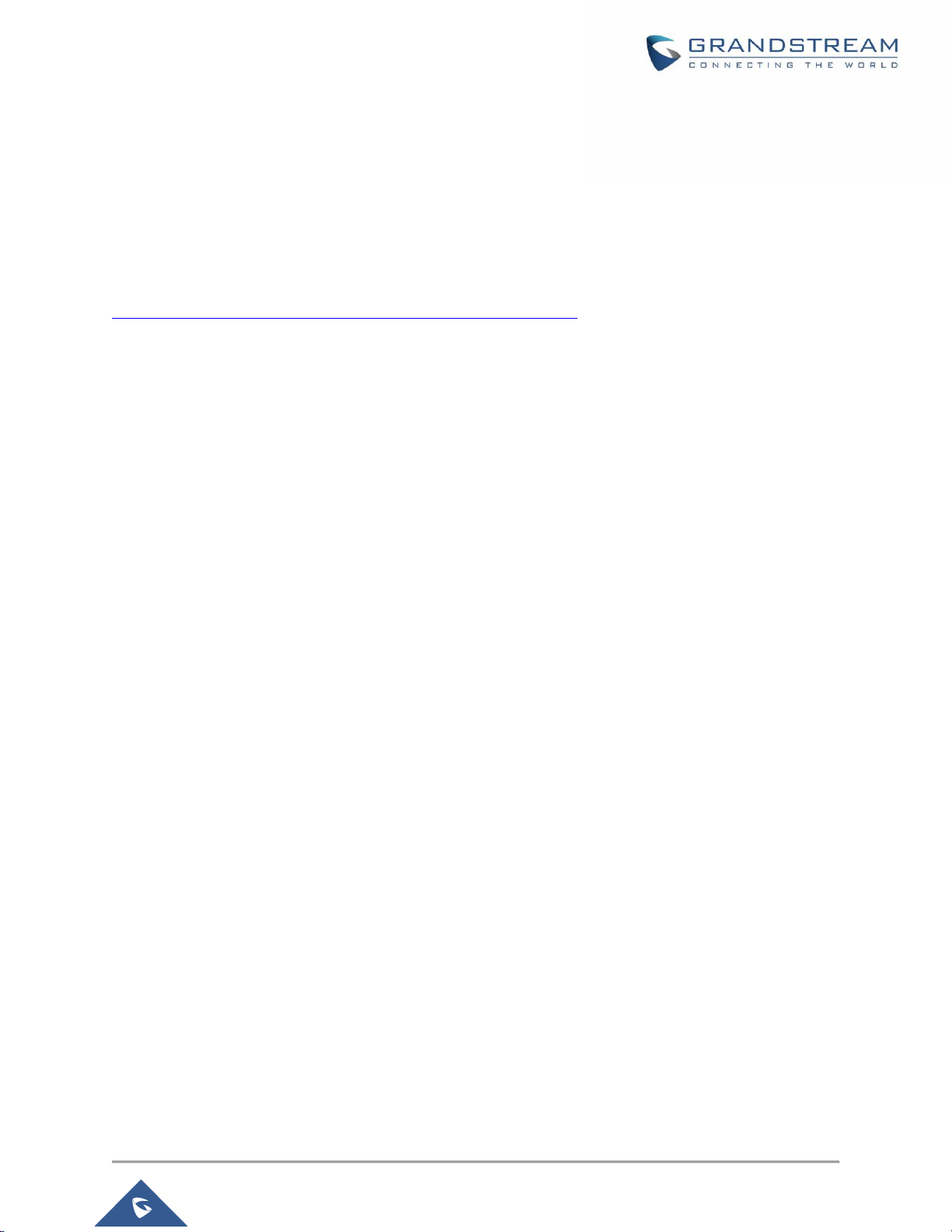
P a g e | 4
GWN7610 User Manual
Version 1.0.6.43
GNU GPL INFORMATION
GWN7610 firmware contains third-party software licensed under the GNU General Public License (GPL).
Grandstream uses software under the specific terms of the GPL. Please see the GNU General Public
License (GPL) for the exact terms and conditions of the license.
Grandstream GNU GPL related source code can be downloaded from Grandstream Web site:
http://www.grandstream.com/support/faq/gnu-general-public-license
Page 5

P a g e | 5
GWN7610 User Manual
Version 1.0.6.43
Table of Contents
DOCUMENT PURPOSE ............................................................................................... 11
CHANGE LOG .............................................................................................................. 12
Firmware Version 1.0.6.43 ................................................................................................................... 12
Firmware Version 1.0.5.15 ................................................................................................................... 12
Firmware Version 1.0.4.22 ................................................................................................................... 12
Firmware Version 1.0.4.20 ................................................................................................................... 12
Firmware Version 1.0.3.21 ................................................................................................................... 12
Firmware Version 1.0.3.19 ................................................................................................................... 13
Firmware Version 1.0.2.108 ................................................................................................................. 13
Firmware Version 1.0.2.15 ................................................................................................................... 13
Firmware Version 1.0.1.27 ................................................................................................................... 13
WELCOME ................................................................................................................... 14
PRODUCT OVERVIEW ................................................................................................ 15
Technical Specifications ....................................................................................................................... 15
INSTALLATION ............................................................................................................ 17
Equipment Packaging .......................................................................................................................... 17
GWN7610 Access Point Ports ............................................................................................................. 17
Power and Connect GWN7610 Access Point ...................................................................................... 18
Warranty ............................................................................................................................................... 18
Wall and Ceiling Mount Installation ...................................................................................................... 19
Wall Mount .................................................................................................................................... 19
Ceiling Mount ................................................................................................................................ 20
GETTING STARTED ..................................................................................................... 21
LED Patterns ........................................................................................................................................ 21
Discover the GWN7610 ....................................................................................................................... 22
Method 1: Discover the GWN7610 using its MAC address.......................................................... 22
Method 2: Discover the GWN7610 using GWNDiscoveryTool ..................................................... 23
Use the Web GUI ................................................................................................................................. 24
Page 6
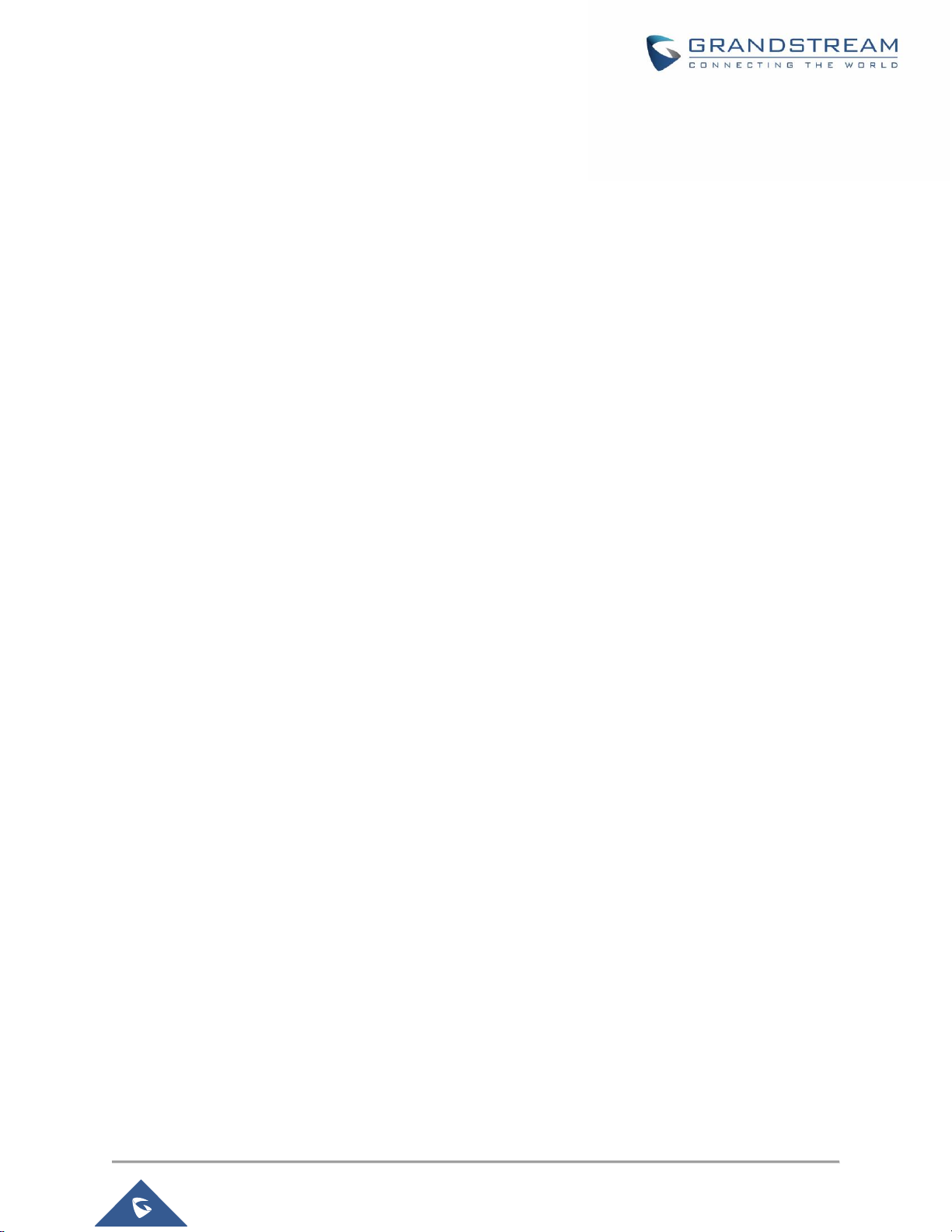
P a g e | 6
GWN7610 User Manual
Version 1.0.6.43
Access Web GUI .......................................................................................................................... 24
Web GUI Languages .................................................................................................................... 25
Overview Page ............................................................................................................................. 26
Save and Apply Changes ............................................................................................................. 27
GWN.CLOUD ................................................................................................................ 28
USING GWN7610 AS STANDALONE ACCESS POINT .............................................. 29
Connect to GWN7610 Default Wi-Fi Network...................................................................................... 29
USING GWN7610 AS MASTER ACCESS POINT CONTROLLER .............................. 30
Login Page ........................................................................................................................................... 31
Discover and Pair Other GWN7610 Access Point ............................................................................... 31
Failover Master .................................................................................................................................... 35
Master Transfer .................................................................................................................................... 37
Transfer AP – Transfer Network Group ............................................................................................... 37
Controller Protocol Security Enhancement .......................................................................................... 38
Client Bridge ........................................................................................................................................ 38
SSID .............................................................................................................................. 40
CLIENTS CONFIGURATION ........................................................................................ 45
Clients .................................................................................................................................................. 45
Clients Access ...................................................................................................................................... 45
Time Policy ........................................................................................................................................... 47
Banned Clients ..................................................................................................................................... 48
CAPTIVE PORTAL ....................................................................................................... 49
Policy Configuration Page ................................................................................................................... 49
Files Configuration Page ..................................................................................................................... 52
Clients Page ......................................................................................................................................... 54
VOUCHER .................................................................................................................... 55
Voucher Feature Description ............................................................................................................... 55
Voucher Configuration ......................................................................................................................... 55
Using Voucher with GWN captive portal .............................................................................................. 57
Page 7

P a g e | 7
GWN7610 User Manual
Version 1.0.6.43
BANDWIDTH RULES ................................................................................................... 59
SCHEDULE .................................................................................................................. 61
SYSTEM SETTINGS ..................................................................................................... 63
Maintenance ........................................................................................................................................ 63
Basic ............................................................................................................................................. 63
Upgrade ........................................................................................................................................ 63
Access .......................................................................................................................................... 64
Syslog ........................................................................................................................................... 64
Logserver ...................................................................................................................................... 64
Debug .................................................................................................................................................. 66
Capture ......................................................................................................................................... 66
Core Files ..................................................................................................................................... 67
Ping/Traceroute ............................................................................................................................ 67
Syslog ........................................................................................................................................... 68
Email/Notification ................................................................................................................................. 69
LED SCHEDULE ................................................................................................................................. 70
DHCP Server ....................................................................................................................................... 70
UPGRADING AND PROVISIONING ............................................................................ 72
Upgrading Firmware ............................................................................................................................ 72
Upgrading Master AP via WEB GUI ............................................................................................. 72
Upgrading Slave Access Points.................................................................................................... 72
Provisioning and backup ...................................................................................................................... 75
Download Configuration ............................................................................................................... 75
Upload Configuration .................................................................................................................... 75
Configuration Server ..................................................................................................................... 75
Reset and reboot ................................................................................................................................. 75
EXPERIENCING THE GWN7610 WIRELESS ACCESS POINT .................................. 76
Page 8

P a g e | 8
GWN7610 User Manual
Version 1.0.6.43
Table of Tables
Table 1: GWN7610 Technical Specifications .............................................................................................. 15
Table 2: GWN7610 Equipment Packaging .................................................................................................. 17
Table 3: GWN7610 Ports Description ......................................................................................................... 17
Table 4: LED Patterns ................................................................................................................................. 21
Table 5: Overview ........................................................................................................................................ 27
Table 6: Device Configuration ..................................................................................................................... 33
Table 7: Wi-Fi .............................................................................................................................................. 41
Table 8: Time Policy Parameters ................................................................................................................ 47
Table 9: Basic Configuration Page .............................................................................................................. 49
Table 10: Voucher Parameters .................................................................................................................... 57
Table 11: Bandwidth Rules .......................................................................................................................... 59
Table 12: Basic ............................................................................................................................................ 63
Table 13: Upgrade ....................................................................................................................................... 63
Table 14: Access ......................................................................................................................................... 64
Table 15: Syslog .......................................................................................................................................... 64
Table 16: Debug .......................................................................................................................................... 66
Table 17: Email Setting ............................................................................................................................... 69
Table 18: Email Events ................................................................................................................................ 69
Table 19: LED Schedule Settings ............................................................................................................... 70
Table 20: DHCP Server Parameters ........................................................................................................... 71
Table 21: Network Upgrade Configuration .................................................................................................. 72
Page 9
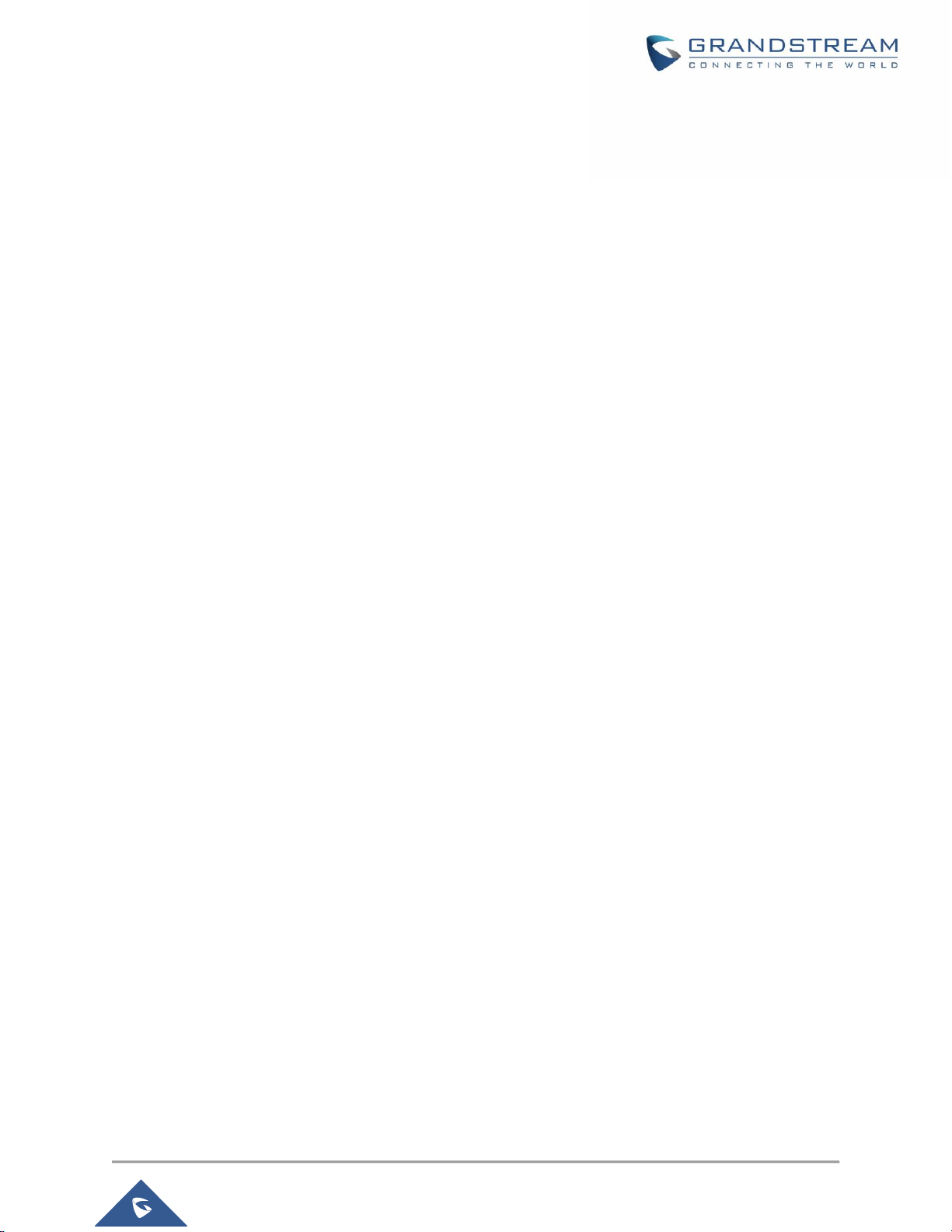
P a g e | 9
GWN7610 User Manual
Version 1.0.6.43
Table of Figures
Figure 1: GWN7610 Ports ........................................................................................................................... 17
Figure 2: Connecting GWN7610 ................................................................................................................. 18
Figure 3: Wall Mount – Steps 1 & 2 ............................................................................................................ 19
Figure 4: Wall Mount – Steps 3 & 4 ............................................................................................................ 19
Figure 5: Wall Mount – Steps 5 & 6 ............................................................................................................ 19
Figure 6: Ceiling Mount – Steps 1 & 2 ........................................................................................................ 20
Figure 7: Ceiling Mount – Step 3 ................................................................................................................ 20
Figure 8: Ceiling Mount – Step 4 ................................................................................................................ 20
Figure 9: Ceiling Mount – Steps 5 & 6 ........................................................................................................ 20
Figure 10: Discover the GWN7610 using its MAC Address ........................................................................ 22
Figure 11: GWN Discovery Tool .................................................................................................................. 23
Figure 12: GWN7610 Web GUI Login Page ............................................................................................... 24
Figure 13: Change Password on first boot .................................................................................................. 25
Figure 14: GWN7610 Web GUI Language – Login page ........................................................................... 25
Figure 15: GWN7610 Web GUI Language ................................................................................................. 26
Figure 16: Overview Page ........................................................................................................................... 26
Figure 17: Apply Changes ........................................................................................................................... 27
Figure 18: GWN.Cloud Login Page ............................................................................................................ 28
Figure 19: MAC Tag Label .......................................................................................................................... 29
Figure 20: Login Page ................................................................................................................................. 30
Figure 21: Setup Wizard ............................................................................................................................. 31
Figure 22:Discover AP ................................................................................................................................ 32
Figure 23: Discovered Devices ................................................................................................................... 32
Figure 24: GWN7610 online........................................................................................................................ 33
Figure 25: Add to SSIDs .............................................................................................................................. 35
Figure 26: Failover Master .......................................................................................................................... 36
Figure 27: Failover Mode GUI ..................................................................................................................... 37
Figure 28: Controller Protocol Security Enhancement ................................................................................ 38
Figure 29: Client Bridge .............................................................................................................................. 39
Figure 30: SSID ........................................................................................................................................... 40
Figure 31: Add new SSID ............................................................................................................................ 40
Figure 32: Device Membership ................................................................................................................... 44
Figure 33: Clients ........................................................................................................................................ 45
Figure 34: Global Blacklist .......................................................................................................................... 46
Figure 35: Managing the Global Blacklist ................................................................................................... 46
Figure 36: Adding Client Access List ........................................................................................................... 46
Figure 37: Blacklist Access List ................................................................................................................... 47
Page 10
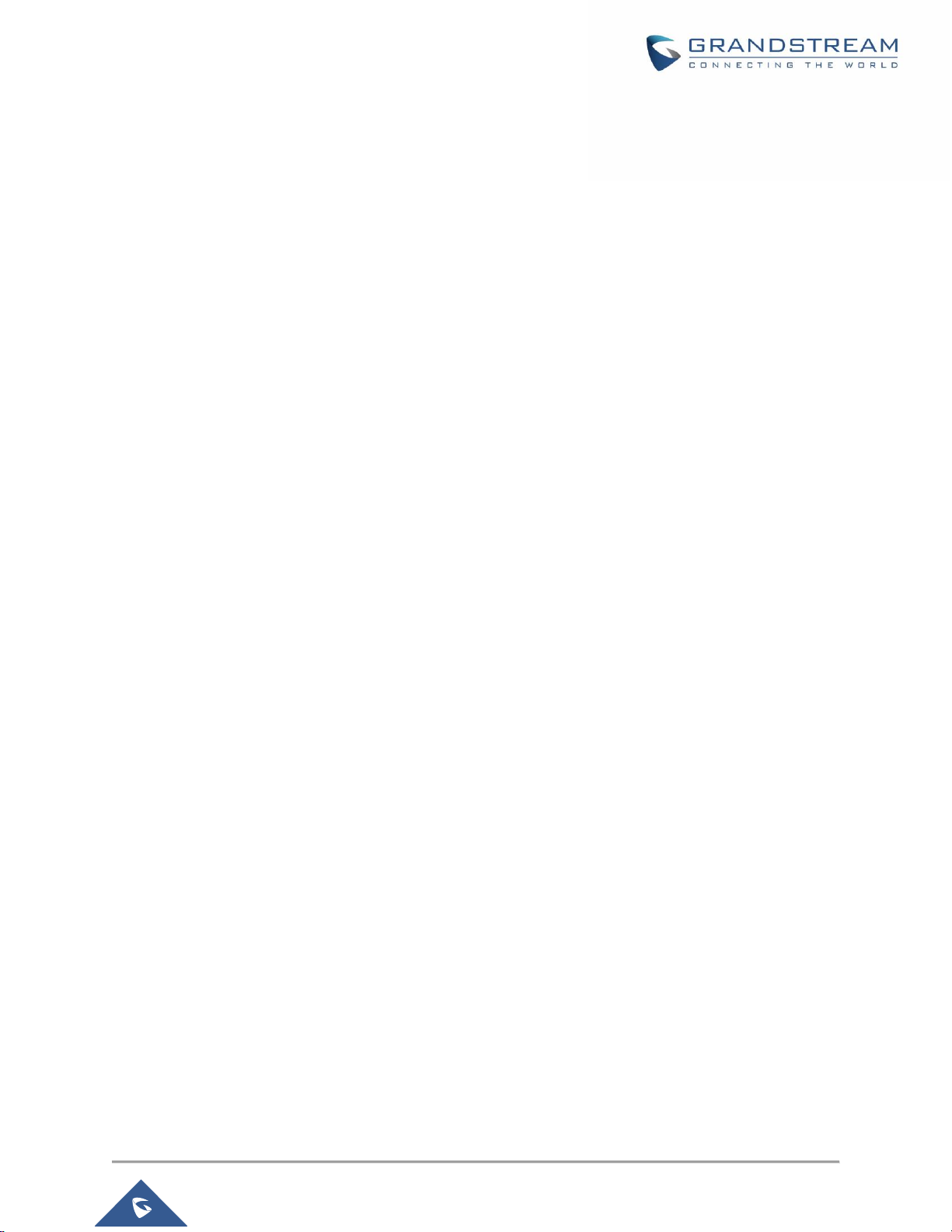
P a g e | 10
GWN7610 User Manual
Version 1.0.6.43
Figure 38: Ban/Unban Client ....................................................................................................................... 48
Figure 39: Authentication Rules .................................................................................................................. 51
Figure 40: portal_default.html page ............................................................................................................ 52
Figure 41: portal_pass.html page ............................................................................................................... 53
Figure 42: Files Settings Page .................................................................................................................... 53
Figure 43: Client Web Page ........................................................................................................................ 54
Figure 44: Add Voucher Sample ................................................................................................................. 56
Figure 45: Vouchers List ............................................................................................................................. 56
Figure 46: Captive Portal with Voucher authentication ............................................................................... 58
Figure 47: MAC Address Bandwidth rule .................................................................................................... 60
Figure 48: Bandwidth Rules ........................................................................................................................ 60
Figure 49: Create New Schedule ................................................................................................................ 61
Figure 50: Schedules List ............................................................................................................................ 62
Figure 51: Log Files List .............................................................................................................................. 65
Figure 52: Capture Files .............................................................................................................................. 66
Figure 53: IP Ping ....................................................................................................................................... 67
Figure 54: Traceroute .................................................................................................................................. 68
Figure 55: Syslog ........................................................................................................................................ 68
Figure 56: LED Schedule ............................................................................................................................ 70
Figure 57: Access Points ............................................................................................................................. 73
Figure 58: GWN7610 Upgrading ................................................................................................................ 74
Page 11

P a g e | 11
GWN7610 User Manual
Version 1.0.6.43
DOCUMENT PURPOSE
This document describes how to configure the GWN7610 via Web GUI in standalone mode, with other
GWN7610 as Master/Slave architecture and more. The intended audiences of this document are network
administrators. Please visit http://www.grandstream.com/support to download the latest “GWN7610 User
Manual”.
This guide covers following topics:
• Product Overview
• Installation
• Getting Started
• Using GWN7610 as Standalone Access Point
• Using GWN7610 as Master Access Point Controller
• SSID
• Client Configuration
• Captive Portal
• VOUCHER
• Bandwidth Rules
• Schedule
• System Settings
• Upgrading and Provisioning
• Experiencing the GWN7610 Wireless Access Point
Page 12
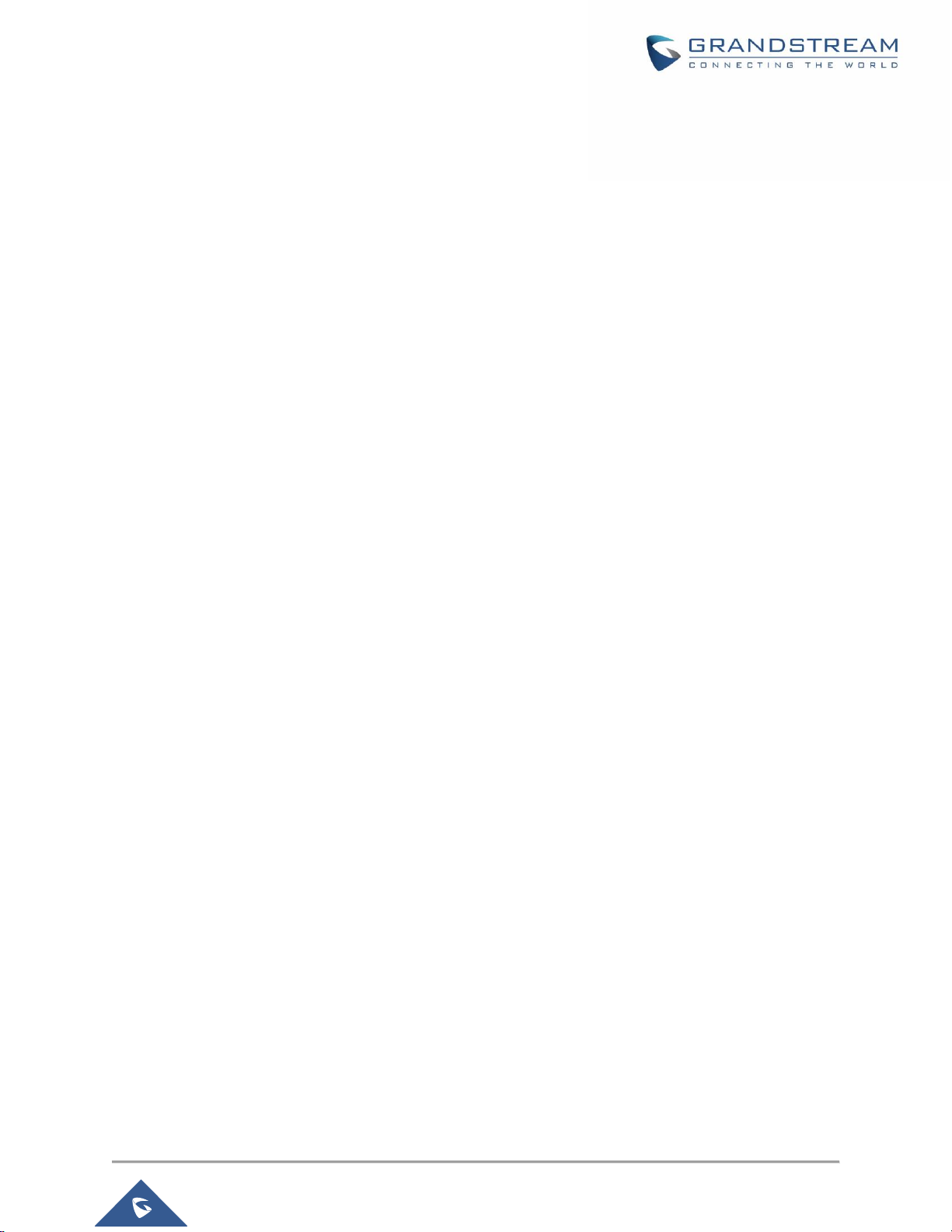
P a g e | 12
GWN7610 User Manual
Version 1.0.6.43
CHANGE LOG
This section documents significant changes from previous versions of the GWN7610 user manuals. Only
major new features or major document updates are listed here. Minor updates for corrections or editing are
not documented here.
Firmware Version 1.0.6.43
• Added date time display on Overview Page. [Overview Page]
• Added new feature scheduling module. [SCHEDULE]
• Added possibility to print/delete multiple vouchers. [VOUCHER]
• Added expiration period to vouchers. [VOUCHER]
• Added DHCP Server. [DHCP Server]
• Added support for GWN.Cloud [GWN.CLOUD]
• Added support for Transfer AP and Transfer Network Group to Cloud.[Transfer AP – Transfer Network
Group]
Firmware Version 1.0.5.15
• Added support for New Firmware Reminder on Master Web [New Firmware Notification]
• Added support for Sequential Upgrade [Slave AP upgrade Modes]
• Added support for Feature Scheduling [SCHEDULE]
• Added support for Master Direction [Master Direction]
• Added support for Master Transfer [Master Transfer]
• Added support for Airtime Fairness [Airtime Fairness]
• Added support for Social login/Voucher [VOUCHER][CAPTIVE PORTAL]
Firmware Version 1.0.4.22
• Included patch for WPA2 4-way handshake vulnerability [VU#228519]
Firmware Version 1.0.4.20
• Enhanced Client Blocking and management features. [CLIENTS CONFIGURATION]
• Added support for Client Bridge. [Client Bridge]
• Added support for Syslog Server. [Logserver]
• Added support for Configurable web UI access port. [Web HTTPS Port]
• Added support for E-mail notifications. [Email/Notification]
Firmware Version 1.0.3.21
• No major changes.
Page 13

P a g e | 13
GWN7610 User Manual
Version 1.0.6.43
Firmware Version 1.0.3.19
• Added support for Bandwidth Rules [BANDWIDTH RULES]
• Added support for legacy 802.11b [Allow Legacy Device]
• Added support for custom wireless power [Custom Wireless Power]
• Added support for better roaming decision [Enable Voice Enterprise]
• Added support for failover master [Failover Master]
• Added options to select band per SSID [SSID Band]
• Added support for VLAN assignment via Radius [Enable Dynamic VLAN]
• Added option to selectively enable different Wi-Fi norms (802.11b/g/n) [Mode(2.4G)]
• Added option to limit clients count per SSID [Wireless Client Limit]
• Added option to enable/disable DHCP option 66 & 43 override [Allow DHCP options 66 and 43 override]
Firmware Version 1.0.2.108
• Added Controller protocol security enhancement [Controller Protocol Security Enhancement]
• Added support for LED control [LED SCHEDULE]
• Added support for Captive Portal [CAPTIVE PORTAL]
• Added support for Wi-Fi schedule [SCHEDULE]
• Added Client Isolation enhancement [Client Isolation]
• Added support to store Syslog locally on the unit and display it on Web GUI [Syslog]
Firmware Version 1.0.2.15
• Added New Overview Page
• Added Web UI enhancement
• Added support for Password change on first boot [Change Password on first boot]
• Added Country code selection into setup wizard
Firmware Version 1.0.1.27
• This is the initial version
Page 14
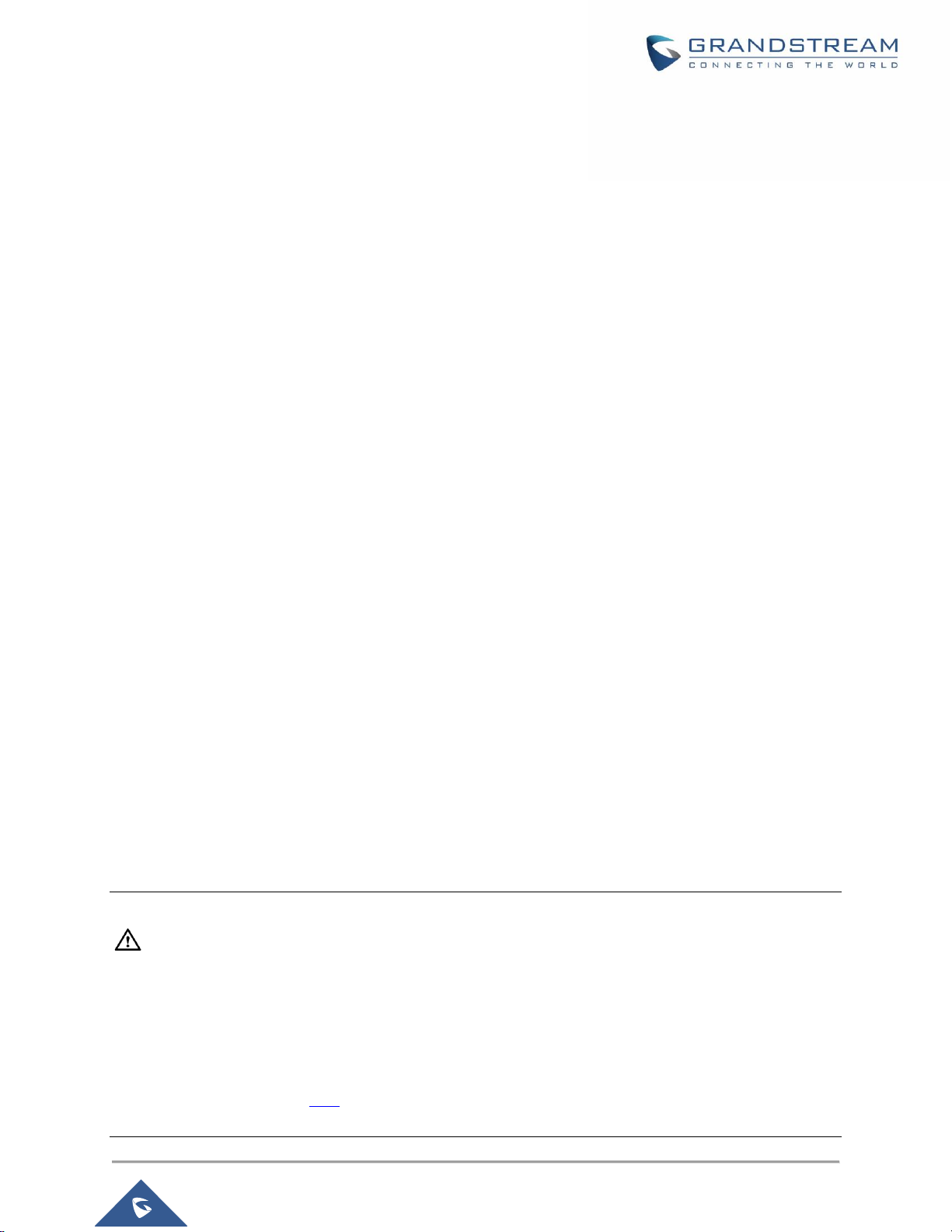
P a g e | 14
GWN7610 User Manual
Version 1.0.6.43
WELCOME
Thank you for purchasing Grandstream GWN7610 Enterprise Wireless Access Point. The GWN7610 is a
high-performance 802.11ac wireless access point for small to medium sized businesses, multiple floor
offices, commercial locations and branch offices. It offers dual-band 3x3:3 MIMO technology and a
sophisticated antenna design for maximum network throughput and expanded Wi-Fi coverage range. To
ensure easy installation and management, the GWN7610 uses a controller-less distributed network
management design in which the controller is embedded within the product’s Web user interface. This
allows each access point to manage a network of up to 50 GWN7610s independently without needing
seperate controller hardware/software and without a single point-of-failure.
This wireless access point can be paired with any third party routers. With support for advanced QoS, low-
latency real-time applications, 250+ client devices per AP and dual Gigabit network ports with PoE/PoE+,
the GWN7610 is an ideal wireless access point for large and small wireless network deployments.
Caution:
Changes or modifications to this product not expressly approved by Grandstream, or operation of this
product in any way other than as detailed by this User Manual, could void your manufacturer warranty.
Note (VU#228519): “Out of the box” Grandstream Access Points are not affected by this issue. APs with
old firmware are only affected after changing into client-bridge mode. Please refer to our white paper of
“WPA Security Vulnerability” here.
Page 15
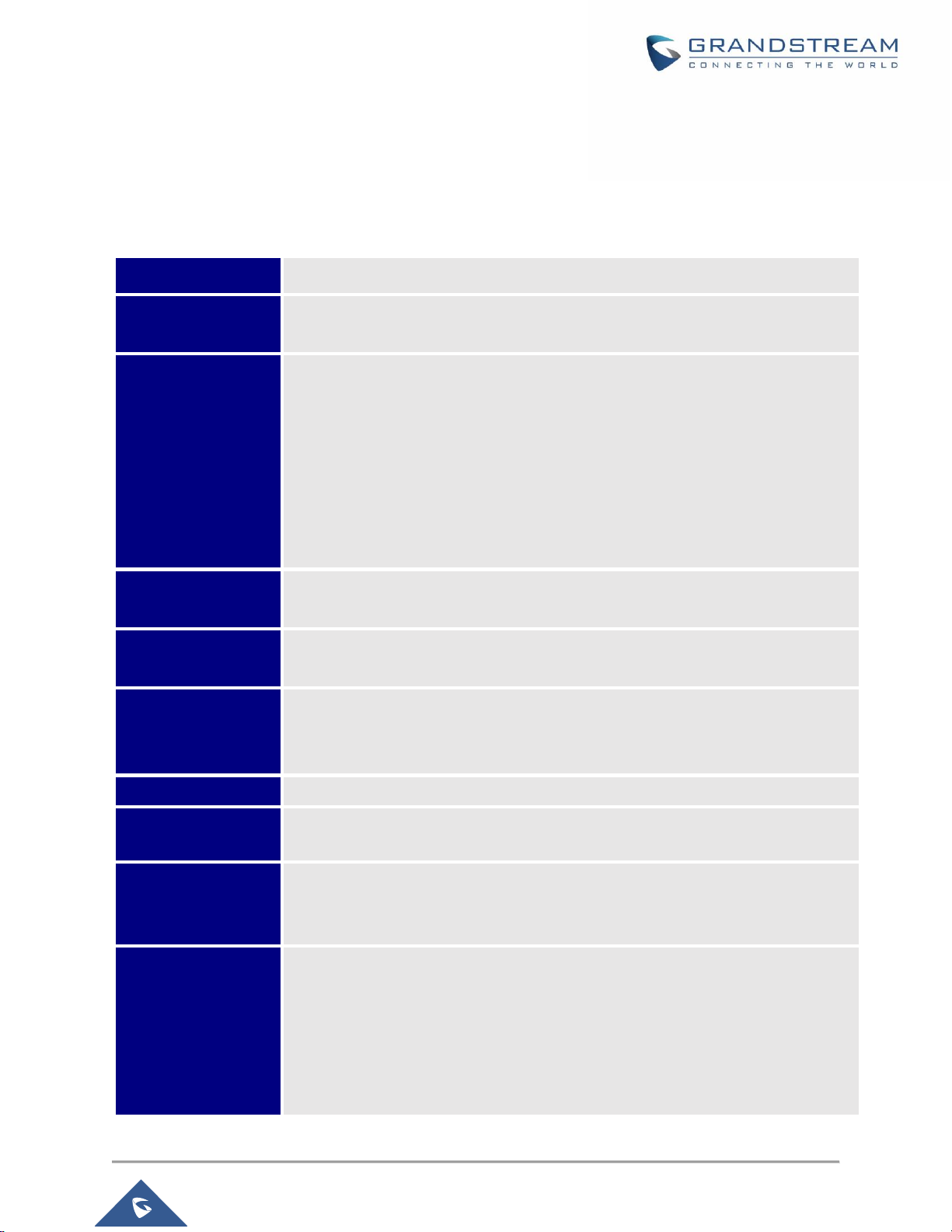
P a g e | 15
GWN7610 User Manual
Version 1.0.6.43
PRODUCT OVERVIEW
Technical Specifications
Table 1: GWN7610 Technical Specifications
Wi-Fi Standards
IEEE 802.11 a/b/g/n/ac
Antennas
3x 2.4 GHz, gain 3 dBi, internal antenna
3x 5 GHz, gain 3 dBi, internal antenna
Wi-Fi Data Rates
IEEE 802.11ac: 6.5 Mbps to 1300 Mbps
IEEE 802.11a: 6, 9, 12, 18, 24, 36, 48, 54 Mbps
IEEE 802.11n: 6.5 Mbps to 450 Mbps
IEEE 802.11b: 1, 2, 5.5, 11 Mbps
IEEE 802.11g: 6, 9, 12, 18, 24, 36, 48, 54 Mbps
*Actual throughput may vary depending on many factors including environmental conditions,
distance between devices, radio interference in the operating environment and mix of
devices in the network
Frequency Bands
2.4GHz radio: 2.400 - 2.4835 GHz
5GHz radio: 5.150 - 5.250 GHz, 5.725 - 5.850 GHz (FCC, IC, RCM)
Channel Bandwidth
2.4G: 20 and 40 MHz
5G: 20,40 and 80 MHz
Wi-Fi and System
Security
WEP, WPA/WPA2‐PSK, WPA/WPA2‐Enterprise (TKIP/AES), anti-hacking secure
boot and critical data/control lockdown via digital signatures, unique security
certificate and random default password per device
MIMO
3x3:3 2.4GHz, 3x3:3 5GHz
Coverage Range
575ft. (175 meters)
*coverage range can vary based on environment
Maximum TX Power
5G: 26dBm (FCC) / 20dBm (CE)
2.4G: 26dBm (FCC) / 17dBm (CE)
*Maximum power varies by country, frequency band and MCS rate
Receiver Sensitivity
2.4G
802.11b:-92dBm@11Mbps; 802.11g:-76dBm@54Mbps; 802.11n 20MHz:
-73dBm@MCS7; 802.11n 40MHz:-70dBm@MCS7
5G
802.11a:-94dBm@6Mbps; 801.11a:-77dBm@54Mbps; 802.11ac 20MHz:
-69dBm@MCS8; 802.11ac HT40:-65dBm@MCS9; 802.11ac 80MHz:
Page 16

P a g e | 16
GWN7610 User Manual
Version 1.0.6.43
1dBm@MCS9
* Receiver sensitivity varies by frequency band, channel width and MCS rate
SSIDs
16 SSIDs per access point
Concurrent Clients
250+
Network Interfaces
2x autosensing 10/100/1000 Base-T Ethernet Ports
Auxiliary Ports
1x USB 2.0 port, 1x Reset Pinhole, 1x Kensington lock
Mounting
Indoor wall mount or ceiling mount, kits included
LEDs
3 multi-color LEDs for device tracking and status indication
Network Protocols
IPv4, 802.1Q, 802.1p, 802.1x, 802.11e/WMM
QoS
802.11e/WMM, VLAN, TOS
Network
Management
Embedded controller in GWN7610 allows it to auto-discover, auto-provision and
manage up to 50 GWN7610s in a network
Auto Power Saving
Self-power adaptation upon auto detection of PoE or PoE+
Power and Green
Energy Efficiency
DC Input: 24VDC/1A
Power over Ethernet 802.3af/802.3at compliant
Maximum Power Consumption: 13.8W
Environmental
Operation: 0°C to 50°C
Storage: -10°C to 60°C
Humidity: 10% to 90% Non-condensing
Physical
Unit Dimension: 205.3 x 205.3 x 45.9mm; Unit Weight: 540g
Unit + Mounting Kits Dimension: 205.3 x 205.3 x 50.9mm; Unit + Mounting Kits
Weight: 600g
Entire Package Dimension: 258 x 247 x 86mm; Entire Package Weight: 900g
Package Content
GWN7610 802.11ac Wireless AP, Mounting Kits, Quick Start Guide
Compliance
FCC, CE, RCM, IC
Page 17
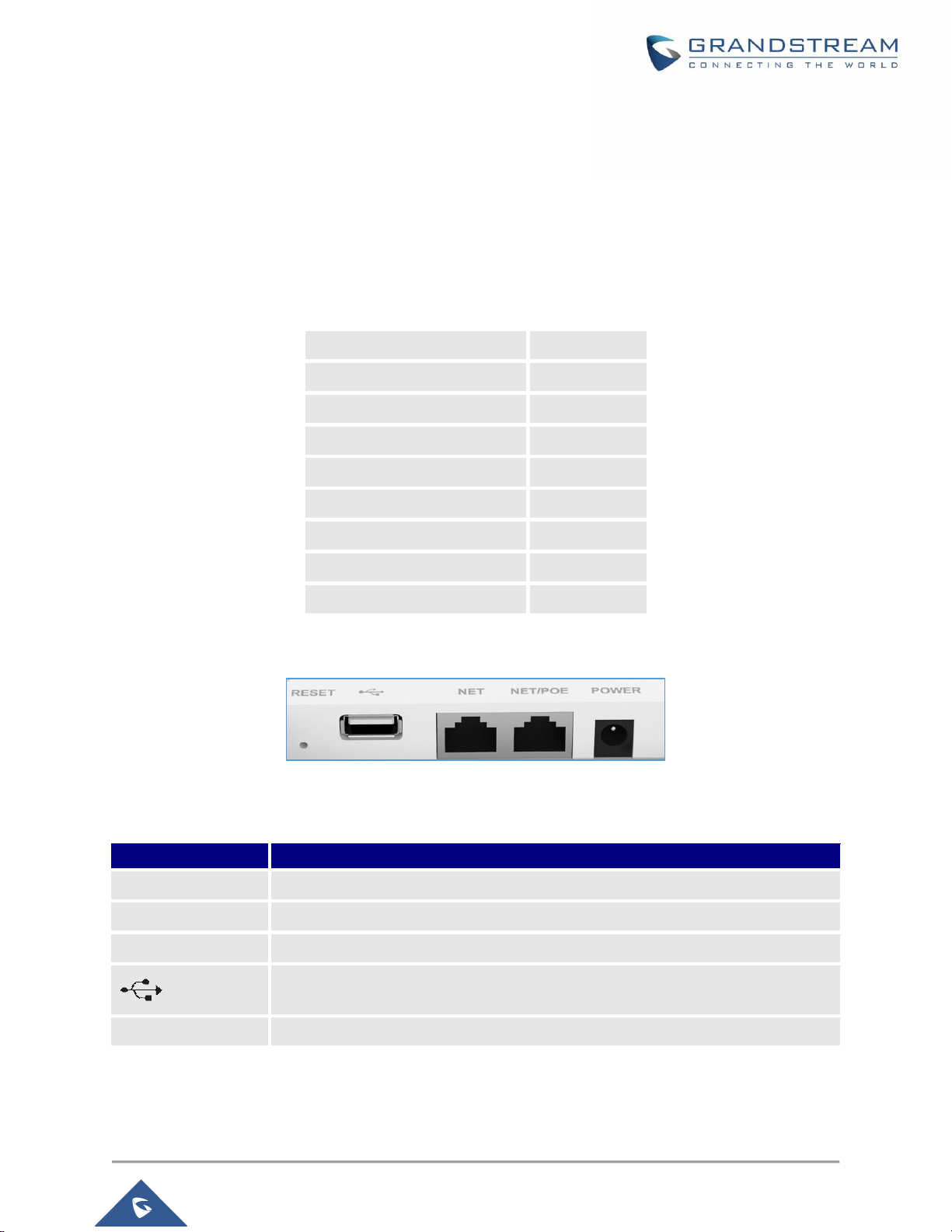
P a g e | 17
GWN7610 User Manual
Version 1.0.6.43
INSTALLATION
Before deploying and configuring the GWN7610, the device needs to be properly powered up and
connected to the network. This section describes detailed information on installation, connection and
warranty policy of the GWN7610.
Equipment Packaging
Table 2: GWN7610 Equipment Packaging
Main Case
Yes (1)
Mounting Bracket
Yes (1)
Ceiling Mounting Bracket
Yes (1)
Plastic Expansion Bolt
Yes (3)
M3 NUT
Yes (3)
Screw (PM 3 x 50)
Yes (3)
Screw (PM 3.5 x 20)
Yes (3)
Quick Installation Guide
Yes (1)
GPL License
Yes (1)
GWN7610 Access Point Ports
Figure 1: GWN7610 Ports
Table 3: GWN7610 Ports Description
Port
Description
Power
Power adapter connector (24V, 1A)
NET/PoE
Ethernet RJ45 port (10/100/1000Mbps) supporting PoE/PoE+ (802.3af/802.3at).
NET
Ethernet RJ45 port (10/100/1000Mbps) to your router or another GWN7610 series
USB 2.0 port (for future IOT & location based applications)
RESET
Factory reset button. Press for 7 seconds to reset factory default settings.
Page 18

P a g e | 18
GWN7610 User Manual
Version 1.0.6.43
Power and Connect GWN7610 Access Point
Step 1:
Connect one end of a RJ-45 Ethernet cable into the NET or PoE/NET port of the GWN7610.
Step 2:
Connect the other end of the Ethernet cable(s) into a LAN port to your Network.
Step 3:
Connect the 24V DC power adapter into the power jack on the back of the GWN7610. Insert the main plug
of the power adapter into a surge-protected power outlet.
Notes:
• GWN7610 can be powered using PoE(802.3af)/PoE+(802.3at) switch via PoE/NET port, in this
case both power and network connectivity will be provided over the PoE/Net port.
• GWN7610 has a PoE detection daemon that will monitor the status and update maximum
allowable power for USB ports in real time.
Step 4:
Wait for the GWN7610 to boot up and acquire an IP address from the DHCP Server.
Figure 2: Connecting GWN7610
Warranty
If the GWN7610 Wireless Access Point was purchased from a reseller, please contact the company where
the device was purchased for replacement, repair or refund. If the device was purchased directly from
Grandstream, contact our Technical Support Team for a RMA (Return Materials Authorization) number
before the product is returned. Grandstream reserves the right to remedy warranty policy without prior
notification.
Page 19

P a g e | 19
GWN7610 User Manual
Version 1.0.6.43
Wall and Ceiling Mount Installation
GWN7610 can be mounted on the wall or ceiling, please refer to the following steps for the appropriate
installation.
Wall Mount
Step1:
Position the mounting bracket at the desired location on the wall with
the arrow pointing up.
Step 2:
Use a pencil to mark the four mounting holes (screw holes DIA 5.5mm,
reticle hole DIA 25mm).
Step 3:
Insert screw anchors into the 5.5 mm holes. Attach the mounting
bracket to the wall by inserting the screws into the anchors.
Step 4:
Connect the power cable and the Ethernet cable (RJ45) to the correct
ports of your GWN7610.
Step 5:
Align the arrow on the GWN7610AP with the arrow on the locking tab
of the mounting bracket and ensure that your GWN is firmly seated on
the mounting bracket.
Step 6:
Turn the GWN clockwise until it locks into place and fits the locking
tab.
Figure 3: Wall Mount – Steps 1 & 2
Figure 4: Wall Mount – Steps 3 & 4
Figure 5: Wall Mount – Steps 5 & 6
Page 20
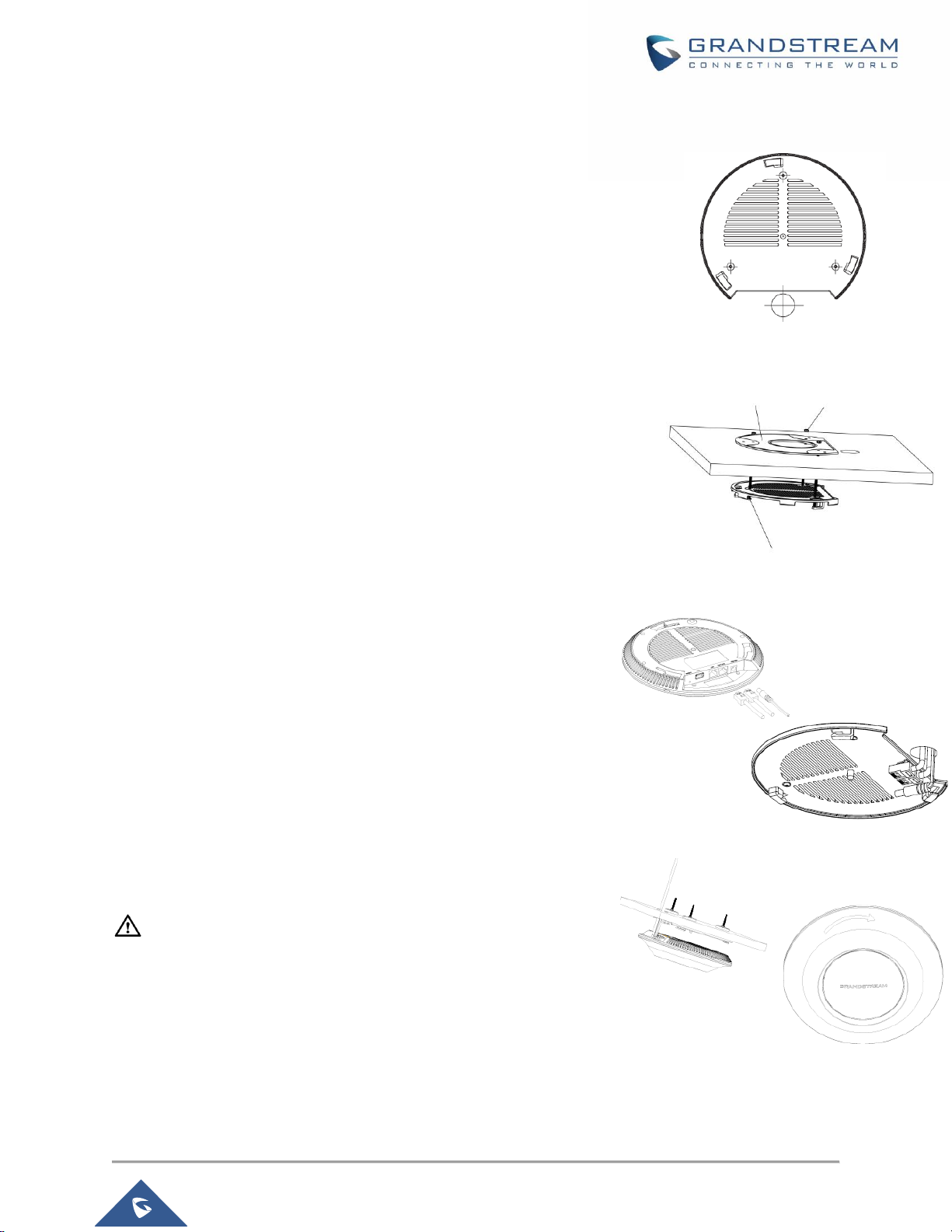
P a g e | 20
GWN7610 User Manual
Version 1.0.6.43
Ceiling Mount
Step 1:
Remove the ceiling tile.
Step 2:
Place the ceiling backing plate in the center of the ceiling tile and mark
the mounting screw holes (screw holes DIA 5.5mm, reticle hole DIA
25mm).
Step 3:
Insert the screws through the mounting bracket.
Step 4:
Connect the power cable and the Ethernet cable (RJ45) to the correct
ports of your GWN7610.
Step 5:
Align the arrow on the GWN7610AP with the arrow on the locking tab
of the mounting bracket and ensure that your GWN is firmly seated on
the mounting bracket and connect the network and power cables.
Step 6:
Turn the GWN clockwise until it locks into place and fits the locking
tab.
Note:
Ceiling mounting is recommended for optimal coverage performance.
Figure 9: Ceiling Mount – Steps 5 & 6
Figure 6: Ceiling Mount – Steps 1 & 2
Ceiling Mounting Bracket
M3 nut
M3.0x50 screw
Figure 8: Ceiling Mount – Step 4
Figure 7: Ceiling Mount – Step 3
Page 21

P a g e | 21
GWN7610 User Manual
Version 1.0.6.43
GETTING STARTED
The GWN7610 Wireless Access Point provides an intuitive Web GUI configuration interface for easy
management to give users access to all the configurations and options for the GWN7610’s setup.
This section provides step-by-step instructions on how to read LED patterns, discover the GWN7610 and
use its Web GUI interface.
LED Patterns
The panel of the GWN7610 has different LED patterns for different activities, to help users read the status
of the GWN7610 whether it’s powered up correctly, provisioned, in upgrading process and more, for more
details please refer to the below table.
Table 4: LED Patterns
LED Status
Indication
OFF
Unit is powered off or abnormal power supply.
Solid green
Unit is powered on.
Blinking green
Firmware update in progress.
Solid green
Firmware update successful.
Solid red
Firmware update failed.
Blinking purple
Unit not provisioned.
Blinking blue
Unit provisioning in progress.
Solid blue
Unit is provisioned successfully.
Blinking White
Used for Access Point location feature.
Page 22
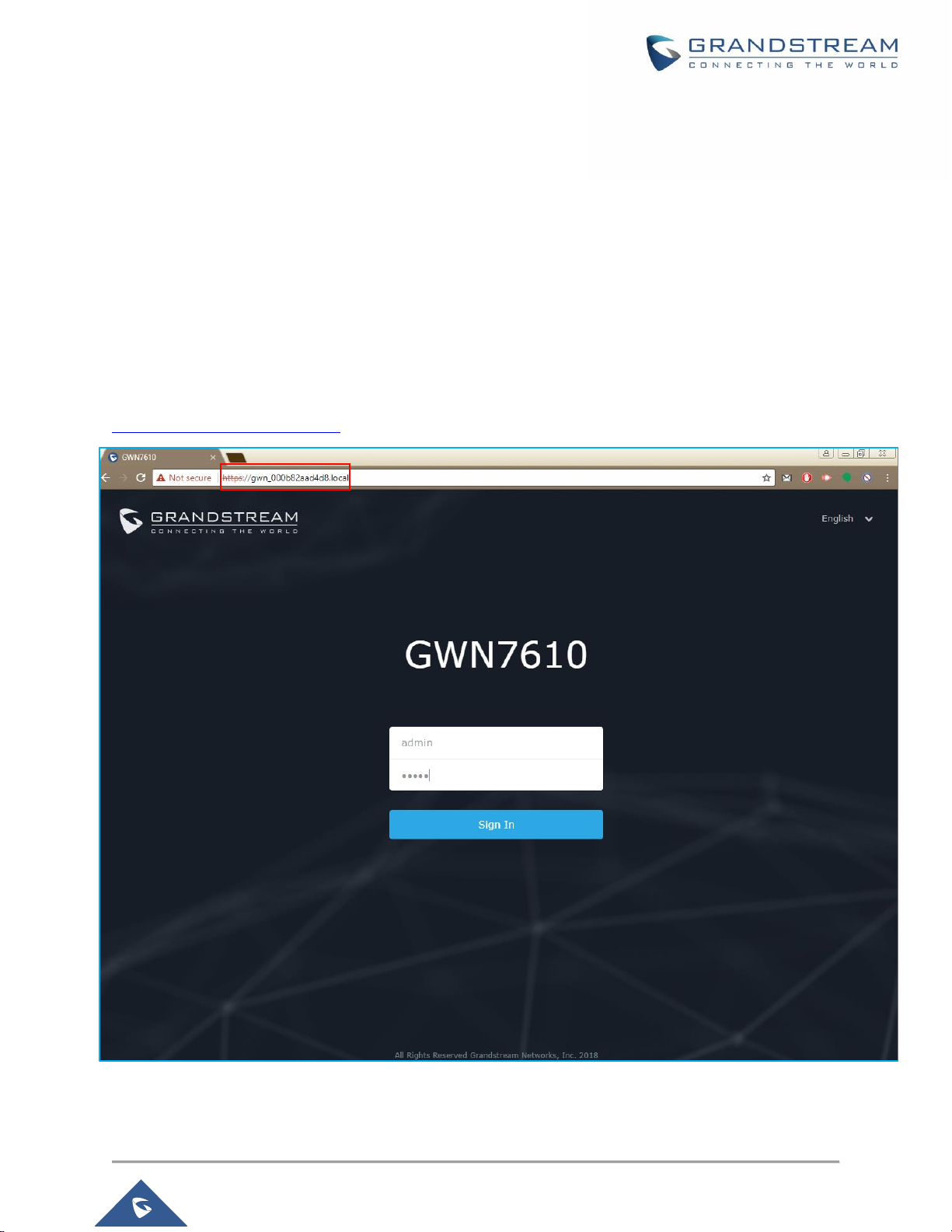
P a g e | 22
GWN7610 User Manual
Version 1.0.6.43
Discover the GWN7610
Once the GWN7610 is powered up and connected to the Network correctly, users can discover the
GWN7610 using one of the below methods:
Method 1: Discover the GWN7610 using its MAC address
1. Locate the MAC address on the MAC tag of the unit, which is on the underside of the device, or on
the package.
2. From a computer connected to same Network as the GWN7610, type in the following address using
the GWN7610’s MAC address on your browser.
For example, if a GWN7610 has the MAC address 00:0B:82:8B:4E:28, this unit can be accessed by typing
https://gwn_000b828b4e28.local/ on the browser.
Figure 10: Discover the GWN7610 using its MAC Address
Page 23
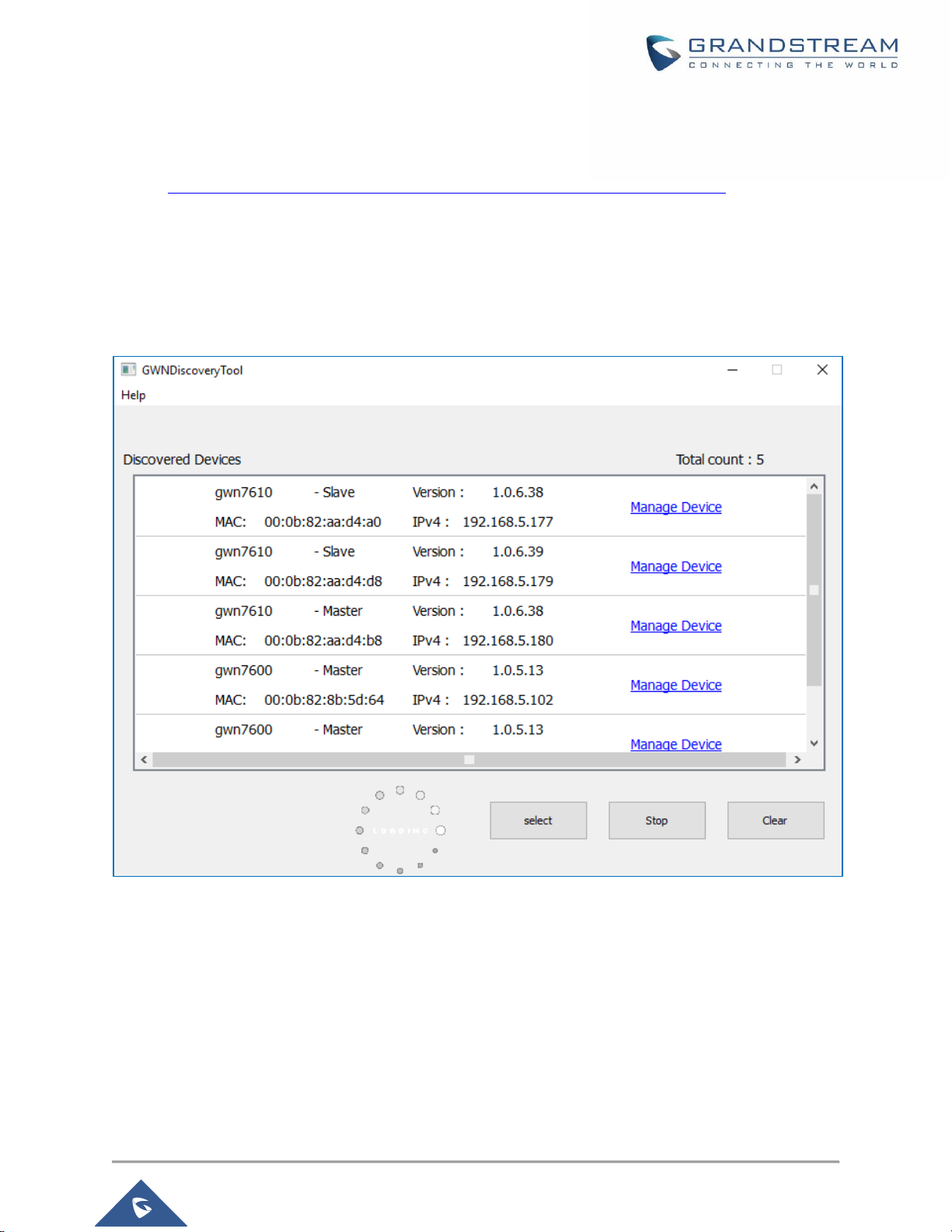
P a g e | 23
GWN7610 User Manual
Version 1.0.6.43
Method 2: Discover the GWN7610 using GWNDiscoveryTool
1. Download and install GWNDiscoveryTool from the following link:
http://www.grandstream.com/sites/default/files/Resources/GWNDiscoveryTool.zip
2. Open the GWNDiscoveryTool, click on Select to define the network interface, then click on Scan.
3. The tool will discover all GWN7610 Access Points connected on the network showing their MAC,
IP addresses and firmware version.
4. Click on Manage Device to be redirected directly to the GWN7610's configuration interface, or type
in manually the displayed IP address on your browser.
Figure 11: GWN Discovery Tool
Users can access then the GWN7610 using its Web GUI, the following sections will explain how to access
and use the Web Interface.
Page 24

P a g e | 24
GWN7610 User Manual
Version 1.0.6.43
Use the Web GUI
Access Web GUI
The GWN7610 embedded Web server responds to HTTPS GET/POST requests. Embedded HTML pages
allow users to configure the device through a Web browser such as Microsoft IE, Mozilla Firefox, Google
Chrome etc.
Figure 12: GWN7610 Web GUI Login Page
To access the Web GUI:
1. Make sure to use a computer connected to the same local network as the GWN7610.
2. Ensure the device is properly powered up.
3. Open a Web browser on the computer and type in the URL using the MAC address as shown in
Discover the GWN7610 or the IP address using the following format:
https://IP_Address
4. Enter the administrator’s login and password to access the Web Configuration Menu. The default
administrator's username and password are "admin" and "admin".
Page 25

P a g e | 25
GWN7610 User Manual
Version 1.0.6.43
Note: At first boot or after factory reset, users will be asked to change the default administrator password
before accessing GWN7610 Web interface.
The new password field is case sensitive with a maximum length of 32 characters. Using strong password
including letters, digits and special characters is recommended for better security.
Figure 13: Change Password on first boot
Web GUI Languages
Currently the GWN7610 series Web GUI supports English and Simplified Chinese.
Users can select the displayed language at the upper right of the Web GUI either before or after logging in.
Figure 14: GWN7610 Web GUI Language – Login page
Page 26

P a g e | 26
GWN7610 User Manual
Version 1.0.6.43
Figure 15: GWN7610 Web GUI Language
Overview Page
Overview is the first page shown after successful login to the GWN7610’s Web Interface. Overview page
provides an overall view of the GWN7610’s information presented in a Dashboard style for easy monitoring
along with firmware version and date-time information at the top.
Figure 16: Overview Page
Along with the firmware version and the date-time information of the unit, users can quickly see the status
of the GWN7610 for different items, please refer to the following table for each item:
New Firmware Notification: Starting from firmware version 1.0.5.14, and once a different OFFICIAL
firmware is released on Grandstream Networks website, the master AP will popup reminder notification to
the administrator in order to upgrade the device. You can click on New button in order to be redirected to
the release note of the new firmware version, for upgrading steps please refer to section [Upgrading
Firmware].
Page 27

P a g e | 27
GWN7610 User Manual
Version 1.0.6.43
Table 5: Overview
AP
Shows the number of Access Points that are Discovered,
Paired(Online) and Offline. Users may click on to go to Access
Points page for basic and advanced configuration options for the APs
Clients
Shows the total number of connected clients, and a count for clients
connected to each Channel. Users may click on to go to Clients
page for more options.
AP Channel Distribution
Shows the Channel used for all APs that are paired with this Access
Point.
Top AP
Shows the Top APs list, users may assort the list by number of clients
connected to each AP or data usage combining upload and download.
Users may click on to go to Access Points page for basic and
advanced configuration options for the APs.
Top SSID
Shows the Top SSIDs list, users may assort the list by number of clients
connected to each SSID or data usage combining upload and download.
Users may click on to go to SSID page for more options.
Top Clients
Shows the Top Clients list, users may assort the list of clients by their
upload or download. Users may click on to go to Clients page for
more options.
Alert/Notification
Shows 3 types of Alert/Notifications: Critical, Major and Normal. Users
can click to pop up the list of Alert and Notifications.
Note that Overview page in addition to other tabs can be updated each 15s, 1min ,2min and 5min or Never
by clicking in the upper bar menu (Default is 15s).
Save and Apply Changes
When clicking on "Save" button after configuring or changing any option on the Web GUI pages. A message
mentioning the number of changes will appear on the upper menu.
Figure 17: Apply Changes
Click on button to apply changes, or to undo the changes.
Page 28

P a g e | 28
GWN7610 User Manual
Version 1.0.6.43
GWN.CLOUD
Starting from firmware 1.0.6.43, the GWN7610 can be managed by your GWN.Cloud account, GWN.Cloud
web interface now can be accessed at https://www.gwn.cloud. Please refer to GWN.Cloud User Guide for
how to add your GWN AP to GWN.Cloud.
Figure 18: GWN.Cloud Login Page
Page 29

P a g e | 29
GWN7610 User Manual
Version 1.0.6.43
USING GWN7610 AS STANDALONE ACCESS POINT
The GWN7610 can be used in Standalone mode, where it can act as Master Access Point Controller or in
Slave mode and managed by another GWN7610 Master.
This section will describe how to use and configure the GWN7610 in standalone mode.
Connect to GWN7610 Default Wi-Fi Network
GWN7610 can be used as standalone access point out of box, or after factory reset with Wi-Fi enabled by
default.
After powering the GWN7610 and connecting it to the network, GWN7610 will broadcast a default SSID
based on its MAC address GWN[MAC’s last 6 digits] and a random password.
Note that GWN7610’s default SSID and password information are printed on the MAC tag of the unit as
shown on the below figure.
Figure 19: MAC Tag Label
Page 30

P a g e | 30
GWN7610 User Manual
Version 1.0.6.43
USING GWN7610 AS MASTER ACCESS POINT CONTROLLER
Master Mode allows a GWN7610 to act as an Access Point Controller managing other GWN7610 access
points. This will allow users adding other access points under one controller and managing them in an easy
and a centralized way.
Master/Slave mode is helpful with large installations that need more coverage area zones with the same
controller.
Figure 20: Login Page
Click on “Sign In” after typing the admin’s username and password.
Warning:
After first time sign in, the GWN7610 will be on Master Mode.
Users will need to perform a factory reset to the GWN7610, or unpair it from the initial GWN7610 to make
it open to Master Access Point mode again.
Page 31

P a g e | 31
GWN7610 User Manual
Version 1.0.6.43
Login Page
After login, users can use the Setup Wizard tool to go through the configuration setup, or exit and configure
it manually. Setup Wizard can be accessed anytime by clicking on while on the Web interface.
Figure 21: Setup Wizard
Discover and Pair Other GWN7610 Access Point
First, note that by default the GWN controller access point will automatically discover all APs connected to the
same LAN (broadcast domain), but starting from firmware 1.0.5.14 a new possibility has been added in order to
pair and provision remote APs using DHCP option 43 with master direction explained below.
Master Direction
In order to pair and manage access points located on remote networks, the admin needs to configure the IP
address of master AP on DHCP option 43 which will be send to the slave access point during booting stage and
allow the save/master connection to be established remotely. GWN7610 accepts option 224 encapsulated in
option 43, and the syntax is in TLV format. A simple example of DHCP 43 configuration would be:
224(Type)12(Length)10.157.0.234(Value) translated into Hex as e00c31302e3135372e302e323334
Scenario example: a company has two offices connected via VPN (master AP located on network 192.168.1.0/24
and slave AP located on remote network 192.168.2.0/2). On remote network the admin can set DHCP option 43
using GWN7000 router as following value: encap:43,224,”192.168.1.100”.
Page 32

P a g e | 32
GWN7610 User Manual
Version 1.0.6.43
After that the slave AP will be listed on the master AP discovered devices and ready for paring and provisioning
process which is described on the next steps.
To Pair a GWN7610 slave access discovered by the GWN7610 master A, follow the steps below:
1. Connect to the GWN7610 Web GUI as Master and go to Access Points.
Figure 22:Discover AP
2. Click on to list discovered access points, the following page will appear.
Figure 23: Discovered Devices
Note: Discovered Slave Aps with lower firmware than the master AP will be highlighted in red bold to remind
the users to upgrade their AP, more details refer to [Controller Protocol Security Enhancement]
Page 33

P a g e | 33
GWN7610 User Manual
Version 1.0.6.43
3. Click on Pair under Actions, to pair the discovered Access Point as Slave with the GWN7610 acting
as Master.
4. The paired GWN7610 will appear Online, users can click on to unpair it.
Figure 24: GWN7610 online
5. Users can click on next to Master or paired access point to check device configuration for its
status, users connected to it and configuration. Refer to below table for Device Configuration tabs.
Table 6: Device Configuration
Field
Description
Status
Shows the device’s status information such as Firmware version, IP
Address, Link Speed, Uptime, and Users count via different Radio
channels.
Clients
Shows the users connected to the GWN7610 access point.
Configuration
• Device Name: Set GWN7610’s name to identify it along with its
MAC address.
• Fixed IP: Used to set a static IP for the GWN7610, if checked
users will need to set the following:
-IPv4 Address: Enter the IPv4 address to be set as static for the
device
-IPv4 Subnet Mask: Enter the Subnet Mask.
-IPv4 Gateway: Enter the Network Gateway’s IPv4 Address.
-Preferred IPv4 DNS: Enter the Primary IPv4 DNS.
-Alternate IPv4 DNS: Enter the Alternate IPv4 DNS.
• Frequency: Set the GWN7610’s frequency, it can be either
2.4GHz, 5GHz or Dual-band.
• Enable Band Steering: When Frequency is set to Dual-Band,
users can check this option to enable Band Steering on the
Access Point, this will help redirecting clients to a radio band
accordingly for efficient use and to benefit from the maximum
throughput supported by the client.
• Airtime Fairness: Enable/disable airtime fairness on the access
point. This is useful on networks with legacy old WiFi client
Page 34

P a g e | 34
GWN7610 User Manual
Version 1.0.6.43
stations in order to avoid them slowing down the network.
• Mode(2.4G): Choose the mode for the frequency band,
802.11n/g/b for 2.4GHz and 802.11ac for 5GHz.
• Channel Width: Choose the Channel Width, note that wide
channel will give better speed/throughput, and narrow channel will
have less interference. 20MHz is suggested in very high-density
environment.
• 40MHz Channel Location: Configure the 40MHz channel
location when using 20MHz/40MHz in Channel Width, users can
set it to be “Secondary Below Primary”, “Primary Below
Secondary” or “Auto”.
• Channel: Select “Auto” or a specific channel. Default is “Auto”.
Note that the proposed channels depend on Country Settings
under System Settings–>Maintenance.
• Enable Short Guard Interval: Check to activate this option to
increase throughput.
• Active Spatial Streams: Choose active spatial stream. Available
options: “Auto”, “1 stream”, “2 streams” and “3 streams”.
• Radio Power: Set the Radio Power depending on desired cell
size to be broadcasted, three options are available: “Low”,
“Medium” or “High” or “custom”. Default is “High”.
• Allow Legacy Device(802.11b): This feature appears when
“Mode” option is set to “802.11g” or “802.11n”, it allows legacy
devices not supporting “802.11g/n” mode to connect using the
“802.11b” mode.
• Custom Wireless Power(dBm): allows users to set a custom
wireless power for both 5GHz/2.4GHz band, the value of this field
must be between 1 and 31.
Note:
If a GWN7610 is not being paired or the pair icon is grey color, make sure that it is not being paired with
another GWN7610 Access Point acting as Master Controller, if yes, users will need to unpair it first, or reset
it to factory default settings to make it available for pairing by other GWN7610 Access Point Controller.
Page 35

P a g e | 35
GWN7610 User Manual
Version 1.0.6.43
Locate Other Access Points by Blinking LED
GWN supports a handy feature which allows users to locate other Access points by blinking LED. To use
the feature, navigate on the master web GUI under “Access Points” page and click on the icon near
the desired AP, and it corresponding unit will start blinking the LEDs.
Add to SSIDs
Users can add selected AP to the desired SSID previously created on SSID section by clicking on
, the following page will appear:
Figure 25: Add to SSIDs
Note: If we add an AP which has been already added to other SSIDs, this setting will overwrite the original
operation.
Failover Master
In a Master-Slave architecture, having a backup Master is critical for redundancy and failover function, thus,
and in order to avoid a single point of failure in your wireless network, you can specify a slave AP as failover
master. Whenever it detects the master is down, it will promote itself as failover master within a time frame
of around 20~30 minutes by entering failover mode. After then, if the master AP comes back, failover master
will automatically go back to slave mode, or if the master doesn’t come back to alive, Administrator can
login using “failover” account to turn the failover master as true master and take over all controls.
Page 36

P a g e | 36
GWN7610 User Manual
Version 1.0.6.43
Figure 26: Failover Master
Users could select the failover Master by following below steps:
• Log into web GUI of the master GWN.
• Go to Access Points page.
• Press
• Select from the available paired Slave Aps the candidate to become a failover Master.
• Save and Apply the settings.
Failover Mode
Once failover slave has been selected, the primary master will send the configuration of the network to the
failover slave and the slave will start monitoring the status of the primary master to detect any failure for
any reason (network connection loss, power outage).
In case of failure, the failover slave will promote itself to a temporary backup master while waiting for the
primary master to come back.
During the failover mode users could access the web GUI of the failover slave using a special failover
account with same admin password.
• Username = failover
• Password = admin password
Page 37

P a g e | 37
GWN7610 User Manual
Version 1.0.6.43
Figure 27: Failover Mode GUI
The failover mode has only read permission on the configuration and very limited options, users still can
reboot other slave Access points in case it is needed.
Users also can press on « Switch to master » button in order to set the failover slave as the new primary
master of the wireless network, once this is done they have full write permission control over the web GUI
option as usual.
Master Transfer
Users could easily transfer the master control functionality to one of the slaves by pressing the button
next to the designated slaved access point.
This can be useful for example when the admin wants to do some maintenance or change the original
master unit, thus keeping all the configuration and sending all control to a new unit before removing the old
one.
During the transfer process the master will send all configuration files to the designated slave while taking
into consideration validation between the two devices for more security, once the slave completes copying
the files it will send notification to the original master which will become a slave if it is an access point or
reset itself if it’s a GWN7000 router.
Note: the master transfer feature relies on some master failover functions and it is recommended to have
all access points on firmware version 1.0.5.14 or higher in order to have the process or transfer working
properly.
Transfer AP – Transfer Network Group
Users can easily transfer the AP from local master to the GWN.CLOUD account by clicking on
. When you already have Network/WIFI configurations on your cloud account, using this
feature will let you choose existing Network/SSID to adopt your local AP.
Page 38

P a g e | 38
GWN7610 User Manual
Version 1.0.6.43
Note: Local configurations will not be transferred.
feature will allow you to transfer your local configurations to your cloud account.
For more details, please refer to GWN.Cloud User Guide.
Controller Protocol Security Enhancement
Controller protocol security enhancement is important for secured provision from Master to Slave. So once
a master with 1.0.2.108 found a slave with an older firmware, it will disable the slave’s Wi-Fi and show the
slave’s firmware version in RED BOLD to remind user to upgrade the slave as shown on figure below.
Figure 28: Controller Protocol Security Enhancement
Client Bridge
The Client Bridge feature allows an access point to be configured as a client for bridging wired only clients
wirelessly to the network. When an access point is configured in this way, it will share the WiFi connection
to the LAN ports transparently. This is not to be confused with a mesh setup. The client will not accept
wireless clients in this mode.
Once a SSID has a Client Bridge Support enabled, the AP adopted in this SSID can be turned in to Bridge
Client mode by click the Bridge button .
Please be noted that once an AP it turned into Client Bridge mode, it cannot be controlled by a Master
anymore, and a factory reset is required to turn it back into normal AP mode.
Page 39

P a g e | 39
GWN7610 User Manual
Version 1.0.6.43
Figure 29: Client Bridge
Important Notes:
• The access point that will be operating on bridge mode, must be set with a fixed IP address before
activating the bridge mode on the access point.
• Users must enable client bridge support option under SSID WiFi settings in order to have it fully
functional. See [Client Bridge Support]
Page 40

P a g e | 40
GWN7610 User Manual
Version 1.0.6.43
SSID
When using GWN7610 as Master Access Point, users have the ability to create different SSIDs and adding
GWN7610 Slave Access Points to each SSID.
Log in as Master to the GWN7610 WebGUI and go to SSIDs.
Figure 30: SSID
The GWN7610 can support up to 16 SSIDs, click on to add a new SSID.
Figure 31: Add new SSID
Page 41

P a g e | 41
GWN7610 User Manual
Version 1.0.6.43
When editing or adding a new SSID, users will have two tabs to configure:
• Wi-Fi: Please refer to the below table for Wi-Fi tab options
Table 7: Wi-Fi
Field
Description
Enable SSID
Check to enable Wi-Fi for the SSID.
SSID
Set or modify the SSID name.
SSID Band
Select the Wi-Fi band the GWN will use, three options are available:
• Dual-Band
• 2.4GHz
• 5Ghz
SSID Hidden
Select to hide SSID. SSID will not be visible when scanning for Wi-Fi, to
connect a device to hidden SSID, users need to specify SSID name and
authentication password manually.
VLAN
Enter the VLAN id corresponding to the SSID.
Wireless Client Limit
Configure the limit for wireless client. If there’s an SSID per-radio on a
SSID, each SSID will have the same limit. So, setting a limit of 50 will limit
each SSID to 50 users independently.
If set to 0 the limit is disabled.
Enable Captive Portal
Click on the checkbox to enable the captive portal feature.
Captive Portal Policy
Select the captive portal policy already created on the “CAPTIVE
PORTAL” web page to be used in the created SSID.
Enable Schedule
Check the box and choose a schedule to be applied for the selected SSID.
Security Mode
Set the security mode for encryption, 5 options are available:
• WEP 64-bit: Using a static WEP key. The characters can only be
0-9 or A-F with a length of 10, or printable ASCII characters with a
length of 5.
• WEP 128-bit: Using a static WEP key. The characters can only be
0-9 or A-F with a length of 26, or printable ASCII characters with a
length of 13.
• WPA/WPA2: Using “PSK” or “802.1x” as WPA Key Mode, with
“AES” or “AES/TKIP” Encryption Type.
• WPA2: Using “PSK” or “802.1x” as WPA Key Mode, with “AES” or
“AES/TKIP” Encryption Type. Recommended configuration for
Page 42

P a g e | 42
GWN7610 User Manual
Version 1.0.6.43
authentication.
• Open: No password is required. Users will be connected without
authentication. Not recommended for security reasons.
WEP Key
Enter the password key for WEP protection mode.
WPA Key Mode
Select key mode (Pre-Shared Key or 802.1X Authentication).
WPA Encryption Type
Two modes are available:
• AES: This method changes dynamically the encryption keys
making them nearly impossible to circumvent.
• AES/TKIP: use both Temporal Key Integrity Protocol and
Advanced Encryption Standard for encryption, this provides the
most reliable security.
WPA Pre-Shared Key
Configures the WPA pre-shared key. The input range: 8-63 ASCII
characters or 8-64 hex characters.
Client Bridge Support
Configures the client bridge support to allows the access point to be
configured as a client for bridging wired only clients wirelessly to the
network. When an access point is configured in this way, it will share the
WiFi connection to the LAN ports transparently. Once a SSID has an Client
Bridge Support enabled, the AP adopted in this SSID can be turned in to
Bridge Client mode by click the Bridge button.
RADIUS Sever Address
Configures RADIUS authentication server address.
RADIUS Server Port
Configures RADIUS Server Listening port (defaults to 1812).
RADIUS Server Secret
Enter the secret password for client authentication with RADIUS server.
RADIUS Accounting Server
Address
Configures the address for the RADIUS accounting server.
RADIUS Accounting Server
Port
Configures RADIUS accounting server listening port (Default is 1813).
RADIUS Accounting Server
Secret
Enter the secret password for client authentication with RADIUS
accounting server.
RADIUS NAS ID
Configures the Radius NAS ID used to notify the source of RADIUS access
request so that, the RADIUS server can choose policy for that request.
Client Time Policy
Configures the client time policy. Default is None.
Page 43

P a g e | 43
GWN7610 User Manual
Version 1.0.6.43
Use MAC Filtering
Choose Blacklist/Whitelist to specify MAC addresses to be
excluded/included from connecting to the zone’s WiFi. Default is Disabled.
Enable Dynamic VLAN
When enabled, clients will be assigned IP address form corresponding
VLAN configured on the Radius user profile.
Client Isolation
Client isolation feature blocks any TCP/IP connection between connected
clients to GWN7610’s Wi-Fi access point. Client isolation can be helpful to
increase security for Guest networks/Public WiFi. The available modes are:
• Internet Mode: Wireless clients will be allowed to access only the
internet services and they cannot access any of the management
services, either on the router nor the access points GWN7610.
• Gateway MAC Mode: Wireless clients can only communicate
with the gateway, the communication between clients is blocked
and they cannot access any of the management services on the
GWN7610 access points.
• Radio Mode: Wireless clients can access to the internet services,
GWN7xxx router and the access points GWN7610 but they cannot
communicate with each other.
Gateway MAC Address
This field is required when using Client Isolation, so users will not lose
access to the Network (usually Internet).
Type in the default LAN Gateway’s MAC address (router’s MAC address
for instance) in hexadecimal separated by “:”.
Example: 00:0B:82:8B:4D:D8
RSSI Enabled
Check to enable RSSI function, this will lead the AP to disconnect users
below the configured threshold in Minimum RSSI (dBm).
Minimum RSSI (dBm)
Enter the minimum RSSI value in dBm. If the signal value is lower than the
configured minimum value, the client will be disconnected. The input range
is from “-94” or “-1”.
Enable Voice Enterprise
Enable this feature to help clients connected to the GWN7610 to perform
better roaming decision.
• The 802.11k standard helps clients to speed up the search for
nearby APs that are available as roaming targets by creating an
optimized list of channels. When the signal strength of the current
AP weakens, your device will scan for target APs from this list.
Page 44

P a g e | 44
GWN7610 User Manual
Version 1.0.6.43
• When your client device roams from one AP to another on the
same network, 802.11r uses a feature called Fast Basic Service
Set Transition (FT) to authenticate more quickly. FT works with
both pre-shared key (PSK) and 802.1X authentication methods.
• 802.11v allows client devices to exchange information about the
network topology, including information about the RF
environment, making each client network aware, facilitating
overall improvement of the wireless network.
Note: 11R is required for enterprise audio feature, 11V and 11K are
optional.
Enable 11R
Check to enable 802.11r
Enable 11K
Check to enable 802.11k
Enable 11V
Check to enable 802.11v
Upstream Rate
Set a limitation of upload speed on the SSID.
Downstream Rate
Set a limitation of download speed on the SSID.
• Device Membership: Used to add or remove paired access points to the SSID.
Figure 32: Device Membership
Click on to add the GWN7610 to the SSID or click on to remove it.
Page 45

P a g e | 45
GWN7610 User Manual
Version 1.0.6.43
CLIENTS CONFIGURATION
Users can configure clients’ parameters, time policy and also check the list of the clients that has been
banned after time disconnect policy has been enabled. Below we discuss each section of this menu:
Clients
Users can access clients list connected to GWN7610 from Web GUI→Clients→Clients to perform different
actions to wireless clients.
Figure 33: Clients
• Click on under Actions to check client’s status and modify basic settings such Device’s Name.
• Click on to block a client’s MAC address from connecting to the zone’s SSID.
Clients Access
From this menu, users can manage in global and way the blacklist of clients that will be blocked from
accessing the WiFi network, click on to add or remove MAC addresses of client from
global blacklist.
Page 46

P a g e | 46
GWN7610 User Manual
Version 1.0.6.43
Figure 34: Global Blacklist
Figure 35: Managing the Global Blacklist
A second option is to add custom access lists that will be used as matching mechanism for MAC address
filtering option under SSIDs to allow (whitelist) or disallow (blacklist) clients access to the WiFi network.
Click on in order to create new access list, then fill it with all MAC addresses to be matched.
Figure 36: Adding Client Access List
Users can check « Enable Schedule » to assign a schedule for the list when it will take effect.
Once this is done, this access list can be used under SSID WiFi settings to filter clients either using whitelist
or blacklist mode.
Page 47

P a g e | 47
GWN7610 User Manual
Version 1.0.6.43
Figure 37: Blacklist Access List
Time Policy
The timed client disconnect feature allows the system administrator to set a fixed time for which clients
should be allowed to connect to the access point, after which the client will no longer be allowed to connect
for a user configurable cool-down period.
The configuration is based on a policy where the administrator can set the amount of time for which clients
are allowed to connect to the WiFi and reconnect type and value after which they will be allowed to connect
back after they have been disconnected.
In order to create a new policy, go under Clients→Time Policy and add new one., then the following
parameters:
Table 8: Time Policy Parameters
Option
Description
Name
Enter the name of the policy
Enabled
Check the box to enable the policy
Limit Client Connection Time
Sets amount of time a client may be connected.
Client Reconnect Timeout Type
Select the method with which we will reset a client’s connection timer,
so they may reconnect again. Options are:
• Reset Daily.
• Reset Weekly.
• Reset Hourly.
• Timed Reset.
Page 48

P a g e | 48
GWN7610 User Manual
Version 1.0.6.43
Client Reconnect Timeout
If ‘Timed Reset’ is selected, this is the period for which the client will
have to wait before reconnecting.
Reset Day
If Reset Weekly is selected, this is the day the reset will be applied.
Reset Hour
If Reset Weekly or Reset Daily is select, this is the hour and day the
reset will be applied.
Note: Time tracking shall be accounted for on a per-policy basis, such that a client connected to any SSID
assigned the time tracking policy will accrue a common counter, regardless of which SSID they are
connected to (as long as those SSIDs all share the same time tracking policy).
Banned Clients
Click on to view the list of the clients that have been banned after time disconnect
feature has taken effect, these clients will not be allowed to connect back until timeout reset or you can
unblock a client by clicking on the icon
Figure 38: Ban/Unban Client
Page 49

P a g e | 49
GWN7610 User Manual
Version 1.0.6.43
CAPTIVE PORTAL
Captive Portal feature on GWN7610 AP helps to define a Landing Page (Web page) that will be displayed
on Wi-Fi clients’ browsers when attempting to access Internet. Once connected to a GWN7610 AP, Wi-Fi
clients will be forced to view and interact with that landing page before Internet access is granted.
The Captive Portal feature can be configured from the GWN7610 Web page under “Captive Portal”.
The page contains three tabs: Policy, Files and Clients.
Policy Configuration Page
The policy configuration page contains options for authentication type used when enabling the captive portal
feature. The following table describes all the settings on this page:
Table 9: Basic Configuration Page
Field
Description
Name
Enter a name to identify the created landing page.
Expiration
Enter the expiration time for the landing page, this field must contain
an integer between 60 or 604800 in minutes.
If this field is set to 0 the landing page will never expire.
Authentication Type
Three types of authentication are available:
• No Authentication: when choosing this option, the landing
page feature will not provide any type of authentication,
instead it will prompt users to accept the license agreement
to gain access to internet.
• RADIUS Server: Choosing this option will allow users to set
a RADIUS server to authenticate connecting clients.
• Social Login Authentication: Choosing this option will
allow users to login using social applications such as
Facebook, twitter and WeChat.
• Vouchers: Choose this option to use voucher codes for
authentication.
• Simple Password: Allow authentication via simple
password.
RADIUS Server Address
Enter the IP address or the FQDN of the RADIUS server used to
authenticate clients.
Page 50

P a g e | 50
GWN7610 User Manual
Version 1.0.6.43
RADIUS Server Port
Enter the RADIUS server port, by default value is 1812.
RADIUS Server Secret
Enter the shared key between authenticator and RADIUS server.
ShopId
Enter the ShopId for WeChat.
AppId
Enter the AppId for WeChat.
SecretKey
Enter the SecretKey for WeChat authentication.
Facebook Authentication
Check to enable/disable Facebook Authentication
Facebook App ID
Fill in the Facebook App ID.
Facebook APP Key
Set the key for the portal, once clients want to connect to the WiFi,
they should enter this key.
Owner
Enter twitter owner.
Consumer Key
Enter twitter consumer key.
Consumer Secret
Enter Twitter consumer secret.
Portal Page Customization
This option allows users to choose the portal page that will be shown
once a client tries to connect to the GWN, two pages are available:
• Password_Auth: This page is used when simple password
authentication policy is selected.
• Portal Default: This page is used when no authentication is
specified, users will have only to accept license agreement
to gain access to internet.
• Portal Pass: This option provides authentication textbox
when using RADIUS authentication mode, in order to enter
username and identity stored in RADIUS database.
• Social_auth.html: This will give the default portal page
based on the social networking application selection
(Facebook, twitter and WeChat).
• Vouchers_auth.html: This is default page to be used when
having portal policy based on vouchers, see [VOUCHER]
• Wechat.htm: page used when selecting portal
authentication policy via WeChat app.
Landing page
Select the landing page where the users will be sent after successful
authentication, two options are available:
• Redirect External Page URL Address: for promotional
purposes, admin can this to redirect all authenticated users
to the company website.
Page 51

P a g e | 51
GWN7610 User Manual
Version 1.0.6.43
• Redirect to the Original URL Address: Sent the user to
the original requested URL.
Enable HTTPS
Check to enable/disable HTTPS service over captive portal.
In case social media authentication is used, the user needs to allow some traffic between the AP and social
medial platforms (Facebook API as example) to send authentication credentials and receive reply, this traffic
can be allowed using the Authentication rules which are explained below.
Figure 39: Authentication Rules
Pre-Authentication Rules
Using this option, users can set rules to match traffic that will be allowed for connected WiFi users before
authentication process. This can be needed for example to setup Facebook authentication where some
traffic should be allowed to Facebook server(s) to process the user’s authentication. Or simply to be used
to allow some type of traffic for unauthenticated users.
Post-Authentication Rules
On the other hand, post authentication rules are used to match traffic that will be banned for WiFi clients
after authentication. As an example, if you want to disallow connected WiFi clients to issue Telnet or SSH
traffic after authentication then you can set post authentication rules to match that traffic and once a
connected client passes the authentication process they will be banned from issuing telnet and SSH
connections.
Note:
Users could create multiple captive portal instances and assign the desired one for each SSID.
As an example, users can create one captive portal for Intranet usage and a second one for public Guest
users, after customizing each captive portal separately, you can assign each one to the corresponding SSID.
Page 52

P a g e | 52
GWN7610 User Manual
Version 1.0.6.43
WeChat Authentication
WeChat authentication is a solution for free business WiFi connection, this is mainly designed to help
enterprises create personalized captive portal for marketing purposes.
With a rich commercial value, it can greatly help businesses provide better customer experience for free
WiFi usage.
You can use WeChat authentication in any scenario, but considering that users use social media
For example, once a visiting customer to the coffee shop wants to access the Internet, they can scan and
select the SSID for the shop WiFi, which will pop-up the portal for authentication.
Files Configuration Page
Files configuration page allows users to view and upload HTML pages and related files (images…).
The captive portal uses two HTML pages using authentication scenarios, either portal_default.html which
doesn’t provide authentication, only accepting license agreement, while portal_pass.html provides
textboxes for authentication, Wired or Wi-Fi clients will be redirected to one of these pages before accessing
Internet. The following figure shows portal_default.html page:
Figure 40: portal_default.html page
The following figure shows portal_pass.html page:
Page 53

P a g e | 53
GWN7610 User Manual
Version 1.0.6.43
Figure 41: portal_pass.html page
The following figure shows default files used for Captive Portal:
Figure 42: Files Settings Page
• Click to upload a new Web page.
Page 54

P a g e | 54
GWN7610 User Manual
Version 1.0.6.43
• Click to add a new folder.
• Click to upload files to the selected folder.
• Folder can be selected from the dropdown list .
Clients Page
Clients page lists MAC addresses of authenticated devices using captive portal.
Figure 43: Client Web Page
Page 55

P a g e | 55
GWN7610 User Manual
Version 1.0.6.43
VOUCHER
Voucher Feature Description
Voucher feature will allow clients to have internet access for a limited duration using a code that is randomly
generated from GWN controller.
As an example, a coffee shop could offer internet access to customers via WiFi using voucher codes that
can be delivered on each command. Once the voucher expires the client can no longer connect to the
internet.
Note that multiple users can use a single voucher for connection with expiration duration of the voucher
that starts counting after first successful connection from one of the users that are allowed.
Another interesting feature is that the admin can set data bandwidth limitation on each created voucher
depending on the current load on the network, users profile (VIP customers get more speed than regular
ones...etc) and the internet connection available (fiber, DSL or cable…etc) to avoid connection congestion
and slowness of the service.
Each created voucher can be printed and served to the customers for usage, and the limit is 1000 vouchers.
The usage of voucher feature needs to be combined with captive portal that is explained after this section,
in order to have the portal page requesting clients to enter voucher code for authentication.
Voucher Configuration
In order to configure/create vouchers for clients to use, follow below steps:
1. On controller web GUI, navigate under “Captive Portal → Vouchers”
2. Click on button in order to add a new voucher.
3. Enter voucher details which are explained on the next table.
4. Press save to create the voucher(s).
Notes:
• Users can specify how many vouchers to generate which have the same profile, this way the GWN
will generate as many vouchers as needed which do have the same settings avoiding creating them
one by one.
• The admin can verify the status of each vocoder on the list (In use, not used, expired …etc).
• Press to print the voucher, and to delete it.
Page 56

P a g e | 56
GWN7610 User Manual
Version 1.0.6.43
Figure 44: Add Voucher Sample
The below figure shows the status of the vouchers after GWN randomly generates the code for each one.
Figure 45: Vouchers List
Page 57

P a g e | 57
GWN7610 User Manual
Version 1.0.6.43
Users can click on buttons and to delete and print multiple vouchers.
Also, users can use the drop-down list filter to filter the vouchers that where
created at specific date-time.
The following table summarizes description for voucher configuration parameters:
Table 10: Voucher Parameters
Field
Description
Create Number One Time
Specify how many vouchers to generate which will have same
profile/settings (duration, bandwidth and number of users).
Device Quota
Specify how many users can use the voucher.
Duration
Specify the duration after which the voucher will expire, and clients
will be disconnected from internet.
Note: in case or multiple users, the duration will start counting after
first user starts using the voucher.
Expiration
Set the validity period of credentials, limited to 1-365 integer. The unit
is day.
Downstream
Set the downstream bandwidth speed limit (in Kbps or Mbps).
Upstream
Set the upstream bandwidth speed limit (in Kbps or Mbps).
Notes
Notes for the admin when checking the list of vouchers.
Using Voucher with GWN captive portal
In order to successfully use the voucher feature, users will need to create a captive portal in order to request
voucher authentication codes from users before allowing them access to internet. More details about
captive portal will be covered on next section but for voucher configuration please follow below steps.
1. Go under “Captive Portal → Captive portal” menu.
2. Press in order to add new captive portal policy.
3. Set the following parameters as shown on the screenshot for basic setup then save and apply.
Page 58

P a g e | 58
GWN7610 User Manual
Version 1.0.6.43
Figure 46: Captive Portal with Voucher authentication
Then go under your SSID configuration page and enable the generated captive portal under WiFi settings
tab.
Page 59

P a g e | 59
GWN7610 User Manual
Version 1.0.6.43
BANDWIDTH RULES
The bandwidth rule is a GWN7610 feature that allows users to limit bandwidth utilization per SSID or client
(MAC address or IP address).
This option can be configured from the GWN7610 WebGUI under “Bandwidth Rules”.
Click to add a new rule, the following table provides an explanation about different options
for bandwidth rules.
Table 11 : Bandwidth Rules
Field
Description
Enable
Enable/Disable the Bandwidth rule.
SSID
Select which SSID will be affected by the bandwidth rule limitation.
Range Constraint
Choose the type of rule to be applied on bandwidth utilization from the
dropdown list, three options are available:
• All: Set a bandwidth limitation on the SSID level.
• MAC: Set a bandwidth limitation per MAC address.
• IP Address: Set a bandwidth limitation per IP address.
MAC
Enter the MAC address of the device to which the limitation will be
applied, this option appears only when MAC type is selected.
IP address
Enter the IP address of the device to which the limitation will be applied,
this option appears only when IP Address type is selected.
Enable Schedule
Enable this option to assign a schedule for the bandwidth rule.
Upstream Rate
Specify the limit for the upload bandwidth using Kbps or Mbps.
Downstream Rate
Specify the limit for the download bandwidth using Kbps or Mbps.
The following figure shows an example of MAC address rule limitation.
Page 60

P a g e | 60
GWN7610 User Manual
Version 1.0.6.43
Figure 47: MAC Address Bandwidth rule
The following figure shows examples of bandwidth rules:
Figure 48: Bandwidth Rules
Note:
The same settings for bandwidth management are available from the following menus:
Per-SSID
Navigate on the web GUI under “SSID→Add /Edit→WiFi” and you can set the Upstream and Downstream
rate in Mbps.
Per-Client
Navigate on the web GUI under “Clients→Edit→Bandwidth Rules” where you can set the Upstream and
Downstream rate in Mbps
Page 61

P a g e | 61
GWN7610 User Manual
Version 1.0.6.43
SCHEDULE
Users can use the schedule configuration menu to set specific schedule for GWN features while giving the
flexibility to specify the date and time to turn On/Off the selected feature.
The Schedule can be used for settings up specific time for Wi-Fi where the service will be active or for LED
schedule or bandwidth rules …etc.
In order to configure a new schedule, follow below steps:
1- Go under “Schedule” and click on Create New Schedule.
Figure 49: Create New Schedule
2- Select the periods on each day that will be included on the schedule and enter a name for the schedule
(ex: office hours).
3- Users can choose to set weekly schedule or absolute schedule (for specific days for example), and if
both weekly schedule and absolute schedules are configured on the same day then the absolute
schedule will take effect and the weekly program will be cancelled for that specific date.
Page 62

P a g e | 62
GWN7610 User Manual
Version 1.0.6.43
4- Once the schedule periods are selected, click on Save to save the schedule.
The list of created schedules will be displayed as shown on the figure below. With the possibility to edit or
delete each schedule:
Figure 50: Schedules List
Page 63

P a g e | 63
GWN7610 User Manual
Version 1.0.6.43
SYSTEM SETTINGS
Maintenance
Refer to the following tables for Maintenance page options.
Basic
Basic page allows Country and Time configuration.
Table 12: Basic
Field
Description
Web HTTP Access
Enable the web HTTP Access. By default, it’s disabled.
Web HTTPS Port
Specifies the HTTPS port. By default, is 443.
Country
Select the country from the drop-down list. This can affect the number of
channels depending on the country standards.
Time Zone
Configure time zone for GWN7610. Please reboot the device to take effect.
NTP Server
Configure the IP address or URL of the NTP server, the device will obtain
the date and time from the configured server.
Date Display Format
Change the Date Display Format, three options are possible
YYYY/MM/DD, MM/DD/YYYY and DD/MM/YYYY
Upgrade
The Upgrade Web page allows upgrade related configuration.
Table 13: Upgrade
Field
Description
Authenticate Config File
Authenticate configuration file before acceptance. Default is disabled.
XML Config File
Password
Enter the password for encrypting the XML configuration file using
OpenSSL. The password is used to decrypt the XML configuration file if it
is encrypted via OpenSSL.
Upgrade Via
Specify uploading method for firmware and configuration. 3 options are
available: HTTP, HTTPS and TFTP.
Firmware Server
Configure the IP address or URL for the firmware upgrade server.
Config Server
Configure the IP address or URL for the configuration file server.
Check/Download New
Firmware at Boot Update
at Boot
Choose whether to enable or disable automatic upgrade and provisioning
after reboot. Default is disabled.
Allow DHCP options 66
and 43 override
Configure whether to allow DHCP options 66 and 43 to override upgrade
and provisioning settings.
Automatic Upgrade
Specify the time to check for firmware upgrade.
Page 64

P a g e | 64
GWN7610 User Manual
Version 1.0.6.43
Reboot
Click on Reboot button to reboot the device
Download Configuration
Click on Download to download the device’s configuration file.
Upload Configuration
Click on Upload a device’s configuration file.
Upgrade Now
Click on Upgrade, to launch firmware/config file provisioning. Please make
sure to Save and Apply changes before clicking on Upgrade.
Factory Reset
Click on Reset to restore the GWN7610 to factory default settings
Access
The Access Web page provides configuration for admin and user password.
Table 14: Access
Field
Description
Current Administrator
Password
Enter the current administrator password
New Administrator
Password
Change the current password. This field is case sensitive with a maximum
length of 32 characters.
Confirm New
Administrator Password
Enter the new administrator password one more time to confirm.
User Password
Configure the password for user-level Web GUI access. This field is case
sensitive with a maximum length of 32 characters.
User Password
Confirmation
Enter the new User password again to confirm.
Syslog
The syslog Web page provides configuration settings for syslog.
Table 15: Syslog
Field
Description
Syslog Server
Enter the IP address or URL of Syslog server.
Syslog Level
Select the level of Syslog, 8 levels are available: Emergency, Alert, Critical,
Error, Warning, Notice, Information, Debug.
Log DNS Queries
Check to log DNS Queries
Logserver
The logserver page allows the user to configure syslog server on GWN7610 in order to save log messages
on connected external USB drive.
First connect a USB drive to the Access point, then configure the parameters and make sure to start the
server in order to collect messages from devices sending syslog to GWN. Following table gives description
for configuration parameters of GWN Logserver:
Page 65

P a g e | 65
GWN7610 User Manual
Version 1.0.6.43
Option
Description
Logrotate File Size
Select the size of file to trigger rotation, if left empty, then the router will use
only the Logrotate frequency rules to trigger rotation.
Logrotate File Count
Select the Maximum number of rotates files to keep. Default is 56 files.
Logrotate Mode
Choose the time rotation frequency mode (default every 3 hours).
• Every X hours (0-23)
• Every X Minutes (0-59).
• X hour of day (0-23).
• X day of week (Sunday-Saturday) + X hour of day (0-23).
Hours
Enter the number of hours period after which trigger file rotation.
Minutes
Enter the number of Minutes period after which trigger file rotation.
Hour of the day
Enter the hour of day at which trigger file rotation.
Day of the week
Enter Day of the week + hour of day, at which trigger file rotation.
Devices
Select the path (a USB partition) to store collected logs. Required.
Enable Logserver
Enable the logserver
After setting up the logserver and saving the settings, users need to connect a USB external storage and
press Start button in order to start collecting logs.
All log messages from all devices will be put on one single file, and the router will keep rotating and creating
new files based on the configured rotation policy.
The log files can be seen on the list below after pressing “List” button:
Figure 51: Log Files List
Page 66

P a g e | 66
GWN7610 User Manual
Version 1.0.6.43
Debug
GWN7610 offers many features for managing and monitoring connected clients to SSIDs, as well as
debugging and troubleshooting.
Capture
This section is used to generate packet trace captures from SSIDs interfaces which will help to sniff packets
within the SSID for troubleshooting purpose or monitoring...
Users will need to plug a USB device to one of the USB ports on the backside of the GWN7610.
To access Capture page, go to Maintenance→Debug→Capture
• Click on to start capturing on a certain device plugged to the USB port.
• Click on to stop the capture.
• Click on to show the captured files on a chosen device, users could check the capture
files details, click on to delete all files, click on next to a capture file to download it
on a local folder, or click on to delete it.
Figure 52: Capture Files
The below table will show different fields used on debug page.
Table 16: Debug
Filed
Description
File Name
Enter the name of the capture file that will be generated.
Interface
Choose a SSID as Interface.
Device
Choose a device plugged to USB port to save the capture once started.
File Size
Set a File size that the capture will not exceed (Optional field)
Rotate Count
Set a value for rotating captures (Optional Field)
Page 67

P a g e | 67
GWN7610 User Manual
Version 1.0.6.43
Direction
Choose if you want to get all traffic or only outgoing or incoming to the choses
interface.
Source Port
Set the Source Port to filter capture traffic coming from the defined source port.
Destination Port
Set the Destination Port to filter capture traffic coming from the defined port.
Source IP
Set the Source IP to filter capture traffic coming from the defined source IP.
Destination IP
Set the Destination IP to filter capture traffic coming from the defined destination
IP.
Protocol
Choose ALL or a specific protocol to capture (IP, ARP, TCP, UDP, ICMP, IPv6)
Core Files
The Core Files Web page displays core dumps generated when the GWN7610 crash, this is helpful for
troubleshooting purposes, if any core dump found on this page please help to contact our support team for
further investigation using following link: https://helpdesk.grandstream.com/
Ping/Traceroute
Ping and Traceroute are useful debugging tools to verify reachability with other clients across the network.
The GWN7610 offers both Ping and Traceroute tools for IPv4 and IPv6 protocols. To use these tools, go to
GWN7610 WebGUI→System Settings→Debug and click on Ping/Traceroute.
Figure 53: IP Ping
• Next to Tool choose from the dropdown menu: - IPv4 Ping for an IPv4 Ping test to Target
- IPv6 Ping for an IPv6 Ping test to Target
- IPv4 Traceroute for an IPv4 Traceroute to Target
- IPv6 Traceroute for an IPv6 Traceroute to Target
• Type in the destination’s IP address/domain name in Target field.
• Click on Run.
Page 68

P a g e | 68
GWN7610 User Manual
Version 1.0.6.43
Figure 54: Traceroute
Syslog
The syslog Web page displays logs generated by the GWN7610 for troubleshooting purpose as shown in
figure below.
Figure 55: Syslog
Page 69

P a g e | 69
GWN7610 User Manual
Version 1.0.6.43
Email/Notification
The Email/Notification page allows the administrator to select a predefined set of system events and to
send notifications upon the change of the set events.
Note:
A reboot is required in order to activate email notification feature.
Table 17: Email Setting
Filed
Description
Host
Configures the SMTP Email Server IP or Domain Name.
Port
Specifies the Port number used by server to send email.
Username
Specifies sender’s User ID or account ID in the email system used.
Password
Specifies sender’s password of the email account.
Email Address
Specifies the email address of the administer where to receive notifications.
The following table describe the notifications configuration settings.
Table 18: Email Events
Filed
Description
Enabled
Enable/disable the notification. By default, it’s disabled
Memory Usage
Configures whether to send notification if memory usage is greater than the
configured threshold. By default, it’s disabled.
Memory Usage
Threshold (%)
Specifies the Memory Usage Threshold (%). Must be integer between 1 and 100.
CPU Usage
Configures whether to send notification if CPU usage is greater than the configured
threshold. By default, it’s disabled.
CPU Usage
Threshold (%)
Specifies the CPU Usage Threshold (%). Must be integer between 1 and 100.
Firmware upgrade
Configures whether to send notification on firmware upgrade. Default is disabled.
SSID
Configures whether to send notification if any SSID is enabled. Default is disabled
Time Zone Change
Configures whether to send notification on time zone change. Default is disabled.
Administrator
Password Change
Configures whether to send notification on admin password change. Default is
disabled.
AP Offline
Configures whether to send notification when AP going offline. Default is disabled.
Page 70

P a g e | 70
GWN7610 User Manual
Version 1.0.6.43
LED SCHEDULE
GWN7610 Access Points series support also the LED schedule feature. This feature is used to set the
timing when the LEDs are ON and when they will go OFF at customer’s convenience.
This can be useful for example when the LEDs become disturbing during some periods of the day, this way
with the LED scheduler, you can set the timing so that the LEDs are off at night after specific hours and
maintain the Wi-Fi service for other clients without shutting down the AP.
To configure LED schedule, on the GWN7610 WebGUI navigate to “System Settings → LEDs”.
Following options are available:
Table 19: LED Schedule Settings
Option
Description
LEDs Always off
Turn off completely the LEDs.
Schedule
Please choose a schedule to assign to LEDs, users can configure
schedules under the menu SCHEDULE
Following example sets the LEDs to be turned on from 8am till 8pm every day.
Figure 56: LED Schedule
DHCP Server
By default, GWN has DHCP relay, but users could create and manage multiple DHCP server pools which
will be mapped to the SSID using Vlan tag, for example when creating a DHCP pool under “System
Settings → DHCP Server” users need to set a VLAN ID and same one should be set under SSID in order
to map the configured DHCP pool with the SSID. This way users could configure multiple SSIDs mapped
to multiple VLANs on the network in which case they are isolated by layer 2 switching.
The table below summarizes the configuration parameters for DHCP server.
Page 71

P a g e | 71
GWN7610 User Manual
Version 1.0.6.43
Table 20: DHCP Server Parameters
Field
Description
Name
Set the name of the DHCP Pool.
Enabled
Enable/Disable the DHCP pool.
VLAN ID
Set a VLAN ID, same one should be set on SSID settings to map it with the
DHCP pool.
DHCP Server Static Address
Configure the static address of the DHCP server (through which GWN
Master AP will be accessible).
DHCP Server Subnet Mask
Sets the subnet mask for the DHCP Pool.
DHCP Start Address
Set the start address for DHCP
DHCP End Address
Set the end address for DHCP
DHCP Leases Time
Set the DHCP lease time for the clients (default 12h).
DHCP Options
Add the Option items for DHCP, detailed option contents can be found via:
https://wiki.openwrt.org/doc/howto/dhcp.dnsmasq
DHCP Gateway
Set the gateway for DHCP, and it is better to set the gateway, should be
different that the static IP of the access point and on the same subnet.
DHCP Preferred DNS
Set the preferred DNS for DHCP
DHCP Alternated DNS
Set the alternated DNS for DHCP
Page 72

P a g e | 72
GWN7610 User Manual
Version 1.0.6.43
UPGRADING AND PROVISIONING
Upgrading Firmware
The GWN7610 can be upgraded to a new firmware version remotely or locally. This section describes how
to upgrade your GWN7610.
Upgrading Master AP via WEB GUI
The GWN7610 can be upgraded via TFTP/HTTP/HTTPS by configuring the URL/IP Address for the
TFTP/HTTP/HTTPS server and selecting a download method. Configure a valid URL for TFTP, HTTP or
HTTPS; the server name can be FQDN or IP address.
Examples of valid URLs:
firmware.grandstream.com/BETA
192.168.5.87
The upgrading configuration can be accessed via Web GUI→System Settings→Maintenance →Upgrade.
Table 21: Network Upgrade Configuration
Field
Description
Upgrade Via
Allow users to choose the firmware upgrade method: TFTP, HTTP
or HTTPS.
Firmware Server
Define the server path for the firmware server.
Check Update on Boot
Allows the device to check if there is a firmware from the configured
firmware server at boot.
Automatic Upgrade check
interval(m)
Set the value for automatic upgrade check in minutes.
Upgrade Now
Click on button to begin the upgrade. Note that the
device will reboot after downloading the firmware.
Upgrading Slave Access Points
When the GWN7610 is being paired as slave using another GWN7610 Access Point acting as Controller,
users can upgrade their paired access points from the GWN7610 Master Controller.
To upgrade a slave access point, log in to the GWN7610 acting as Master Controller and go to Access
Points.
Page 73

P a g e | 73
GWN7610 User Manual
Version 1.0.6.43
Figure 57: Access Points
For multiple devices upgrade, users should make sure that firmware server path is set correctly under
maintenance configuration menu then check the desired APs to upgrade, and click on
Slave AP upgrade Modes
Once pressed the button, there are two modes for slave firmware upgrade:
1. Simultaneous upgrade: users can press “All-at-once” button in order to launch firmware upgrade
process under all selected devices. This could consume lots of bandwidth and will halt the WiFi
service during the full process.
2. Sequential upgrade: if sequential mode is selected, the controller will trigger the firmware upgrade
process under salve access points on a sequential fashion, thus consuming less bandwidth on the
network and not interrupting the full WiFi service during full process.
Page 74

P a g e | 74
GWN7610 User Manual
Version 1.0.6.43
Note: Once you choose sequential upgrade, the number with beside the green upgrading icon will tell you
how many slaves have done its upgrading.
The status of the device will show Upgrading, wait until it finishes and reboots, then it will appear online
again.
Figure 58: GWN7610 Upgrading
----------------------------------------------------------------------------------------------------------------------------- ---------------
Notes:
• Please do not interrupt or power cycle the GWN7610 during upgrading process.
• The Master Access Point needs to be upgraded from Web GUI→System Settings→Maintenance.
It cannot be upgraded from Access Points page like the Paired Access Points.
--------------------------------------------------------------------------------------------------------------------------------------------
Service providers should maintain their own firmware upgrade servers. For users who do not have
TFTP/HTTP/HTTPS server, some free windows version TFTP servers are available for download from
http://www.solarwinds.com/products/freetools/free_tftp_server.aspx
http://tftpd32.jounin.net
Please check our Website at http://www.grandstream.com/support/firmware for latest firmware.
Instructions for local firmware upgrade via TFTP:
1. Unzip the firmware files and put all of them in the root directory of the TFTP server;
2. Connect the PC running the TFTP server and the GWN7610 to the same LAN segment;
3. Launch the TFTP server and go to the File menu→Configure→Security to change the TFTP server's
default setting from "Receive Only" to "Transmit Only" for the firmware upgrade;
4. Start the TFTP server and configure the TFTP server in the GWN7610 Web configuration interface;
5. Configure the Firmware Server to the IP address of the PC;
6. Update the changes and reboot the GWN7610.
End users can also choose to download a free HTTP server from http://httpd.apache.org/ or use
Microsoft IIS Web server.
Page 75

P a g e | 75
GWN7610 User Manual
Version 1.0.6.43
Provisioning and backup
The GWN7610 configuration can be backed up locally or via network. The backup file will be used to restore
the configuration on GWN7610 when necessary.
Download Configuration
Users can download the GWN7610 configuration for restore purpose under Web GUI→System
Settings→Maintenance.
Click on to download locally the configuration file.
Upload Configuration
Users can upload configuration file to the GWN7610 under Web GUI→System Settings→Maintenance
Click on to browse for the configuration to upload.
Please note that the GWN7610 will reboot after the configuration file is restored successfully.
Configuration Server
Users can download and provision the GWN7610 by putting the config file on a TFTP/HTTP or HTTPS
server and set Config Server to the TFTP/HTTP or HTTPS server used for the GWN7610 to be provisioned
with that config server file.
Reset and reboot
Users could perform a reboot and reset the device to factory functions under Web GUI→System
Settings→Maintenance by clicking on button.
Will restore all the GWN7610 itself to factory settings.
Page 76

P a g e | 76
GWN7610 User Manual
Version 1.0.6.43
EXPERIENCING THE GWN7610 WIRELESS ACCESS POINT
Please visit our Website: http://www.grandstream.com to receive the most up- to-date updates on firmware
releases, additional features, FAQs, documentation and news on new products.
We encourage you to browse our product related documentation, FAQs and User and Developer Forum
for answers to your general questions. If you have purchased our products through a Grandstream
Certified Partner or Reseller, please contact them directly for immediate support.
Our technical support staff is trained and ready to answer all your questions. Contact a technical support
member or submit a trouble ticket online to receive in-depth support.
Thank you again for purchasing Grandstream GWN7610 Wireless Access Point, it will be sure to bring
convenience and color to both your business and personal life.
