Grandstream GWN7000 Quick Install Guide
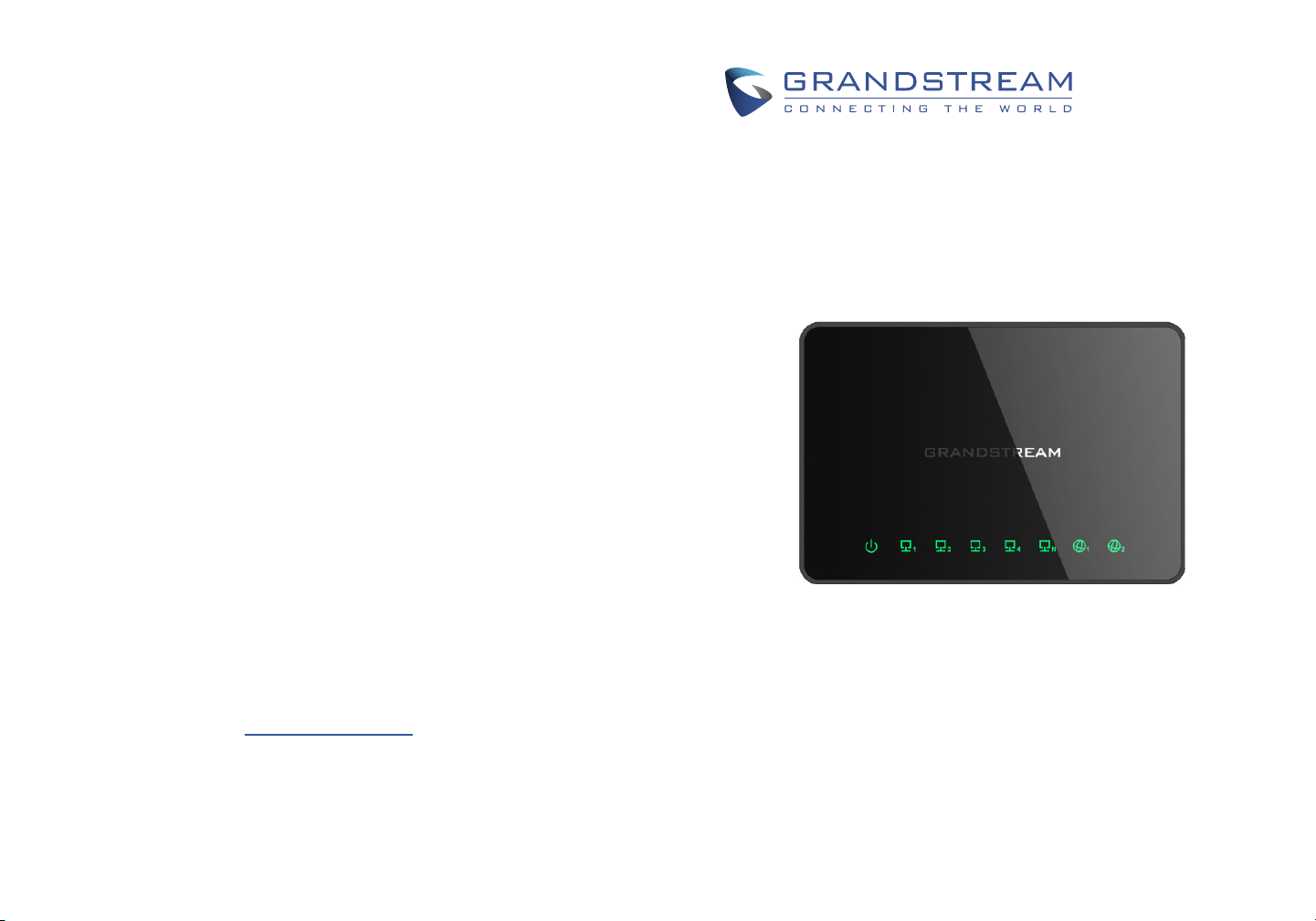
Grandstream Networks, Inc.
126 Brookline Ave, 3rd Floor
Boston, MA 02215. USA
Tel : +1 (617) 566 - 9300
Fax: +1 (617) 249 - 1987
www.grandstream.com
For Warranty and RMA information, please visit www.grandstream.com
GWN7000
Enterprise Multi-WAN Gigabit VPN
Router
Quick Installation Guide
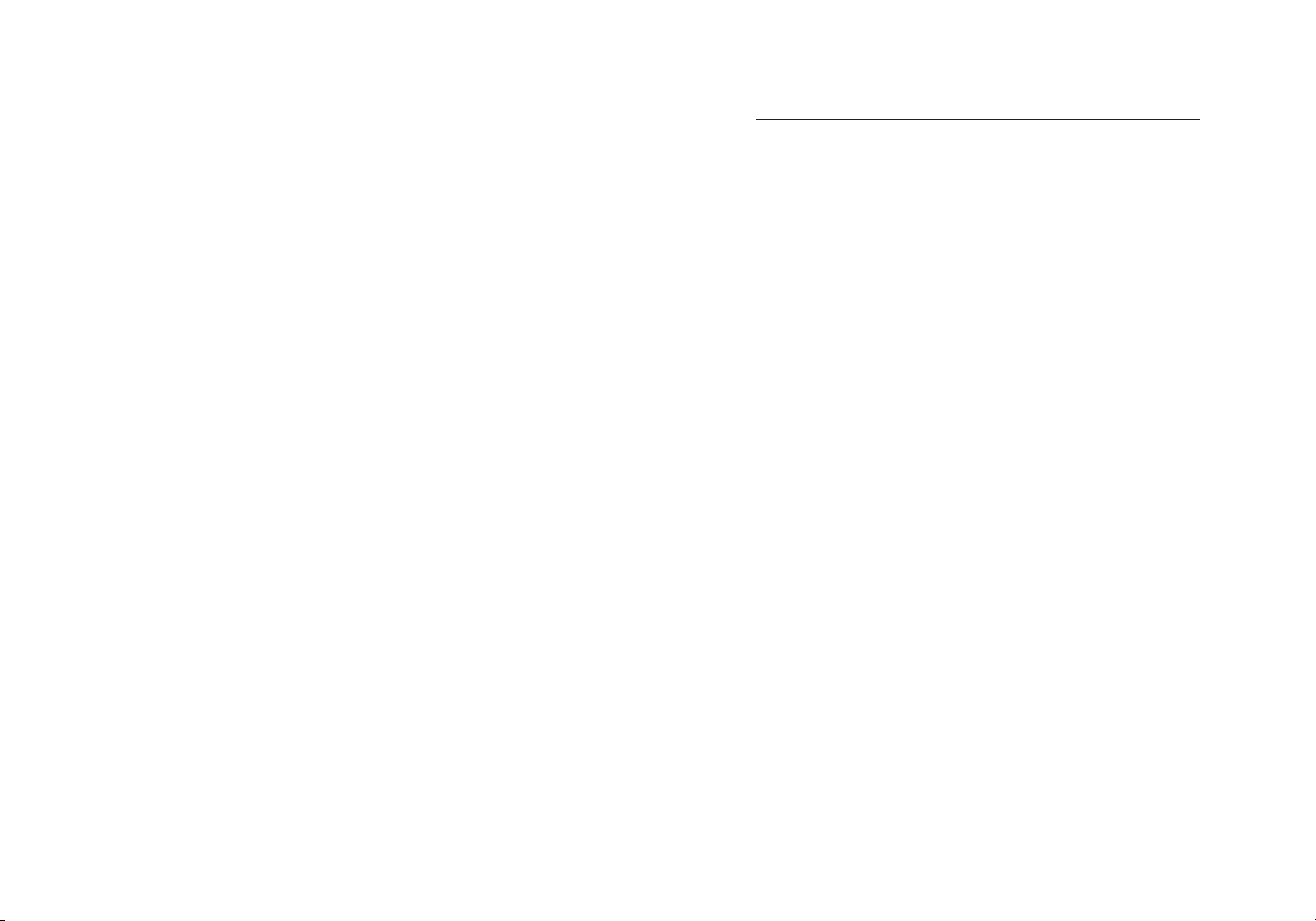
Content
English......................................................... 1
简体中文..................................................... 4
Español....................................................... 7
Français...................................................... 10
Deutsch....................................................... 13
Italiano........................................................ 16
Polski.......................................................... 19
Português................................................... 22
усскйй.................................................. ....25
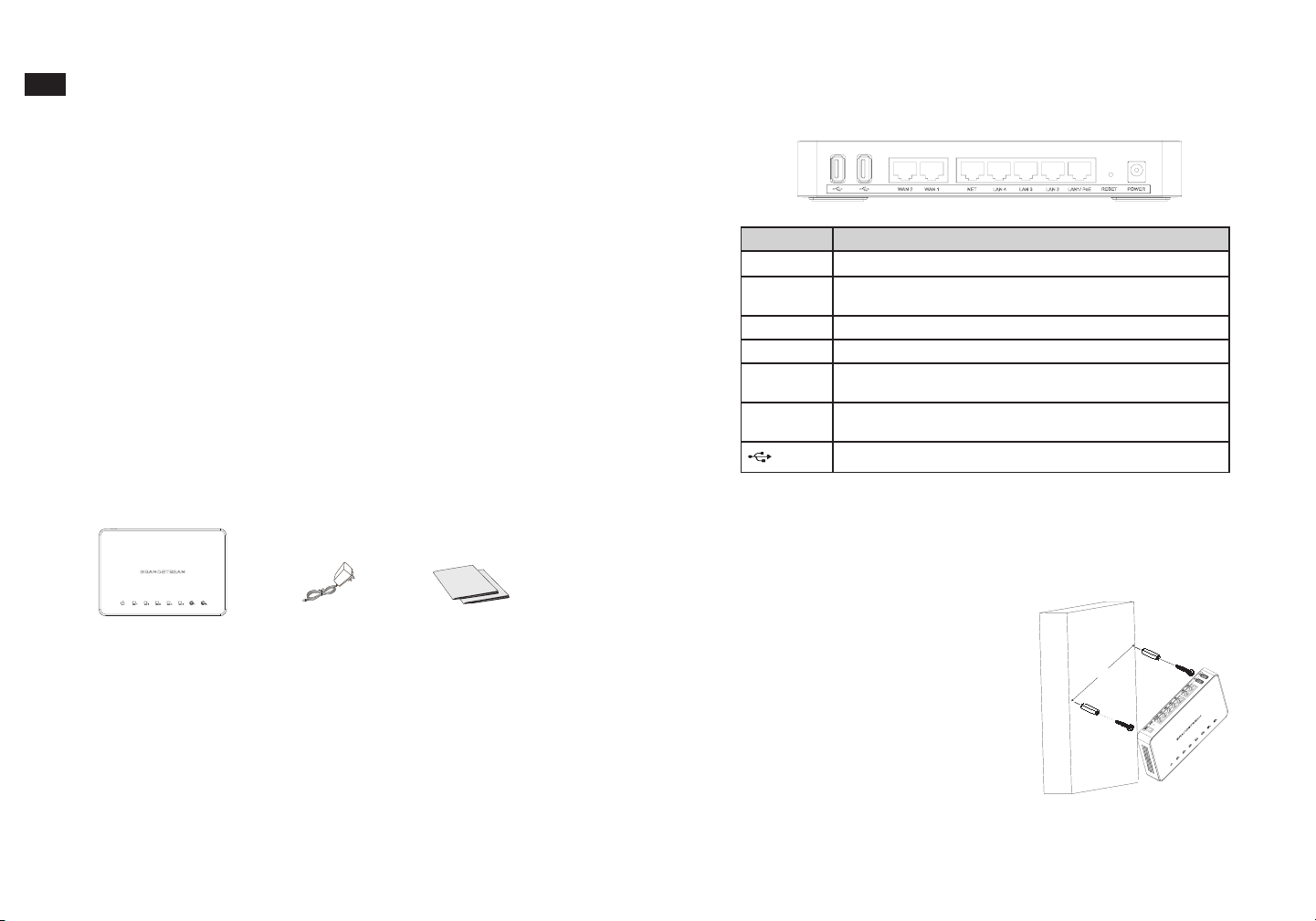
15 CM
Wall
EN
OVERVIEW
The GWN7000 is a powerful enterprise-grade router and manager for wireless access
points. Ideal for enterprises, ofce buildings, retail stores, shopping centers, hotels,
hospitals, convention centers and more, the GWN7000 allows businesses to build comprehensive WiFi or VPN networks with many wireless access points that can be shared
across many different physical locations. The GWN7000 integrates with Grandstream’s
GWN7610 Wireless Access Points and offers a USB port to support integration with third
party printer services, NAS devices for le sharing and 3G/4G/LTE use as WAN.
This enterprise router provides reliable internet access with WAN port load balancing and
dual WAN ports to offer a backup connection. Thanks to robust network features, easy
web-based conguration and real-time status monitoring tools, the GWN7000 is the ideal
router and wireless access point manager for large and multi-site deployments.
PRECAUTIONS
• Do not attempt to open, disassemble, or modify the device.
• Do not use a third party power adapter.
• Do not expose this device to temperatures outside range of 0 °C to 40 °C.
• Do not expose this device to environments outside following humidity range: 10-90% RH
(non-condensing).
• Do not power cycle your GWN7000 during system boot up or rmware upgrade. You
may corrupt rmware images and cause the unit to malfunction.
GWN7000 PORTS
Port Description
POWER Power adapter connector (DC12V, 2A)
RESET Factory reset button. Press for 7 seconds to reset factory default
settings.
LAN1/POE Ethernet RJ45 port (10/100/1000Mbps) supporting PoE+.
LAN (2,3,4) Ethernet RJ45 ports (10/100/1000Mbps).
NET Ethernet RJ45 port (10/100/1000Mbps); can be congured as
WAN, LAN or VoIP port.
WAN (1,2) Ethernet RJ45 ports (10/100/1000Mbps), to connect to a modem’s
LAN port.
2x USB 3.0 (for printer/le sharing, 3G/4G/LTE dongle)
PACKAGE CONTENTS
GWN7000 VPN Router
1
1 x 12V Power Adapter
1 x Quick Installation Guide
1 x GPL Statement
HARDWARE INSTALLATION
GWN7000 can be mounted on the wall. Please refer to the following steps for the appropriate installation.
Wall Mount
1. Use a 6 mm drill bit to drill two holes 15 cm
apart.
2. Insert the anchors into the holes. Use a screw-
driver to secure the screws to each anchor. Leave
a clearance of approximately 5 mm between each
screw head and its anchor.
3. Position the GWN router with the Ethernet
ports facing up. Place the wall-mount slots of
the GWN7000 over the screw heads on the
wall. Then slide it down to lock it into place.
Note: GWN7000 can be also mounted in a vertical
orientation.
4. Connect power and Ethernet cables (RJ45) to
the correct ports of your GWN7000.
2
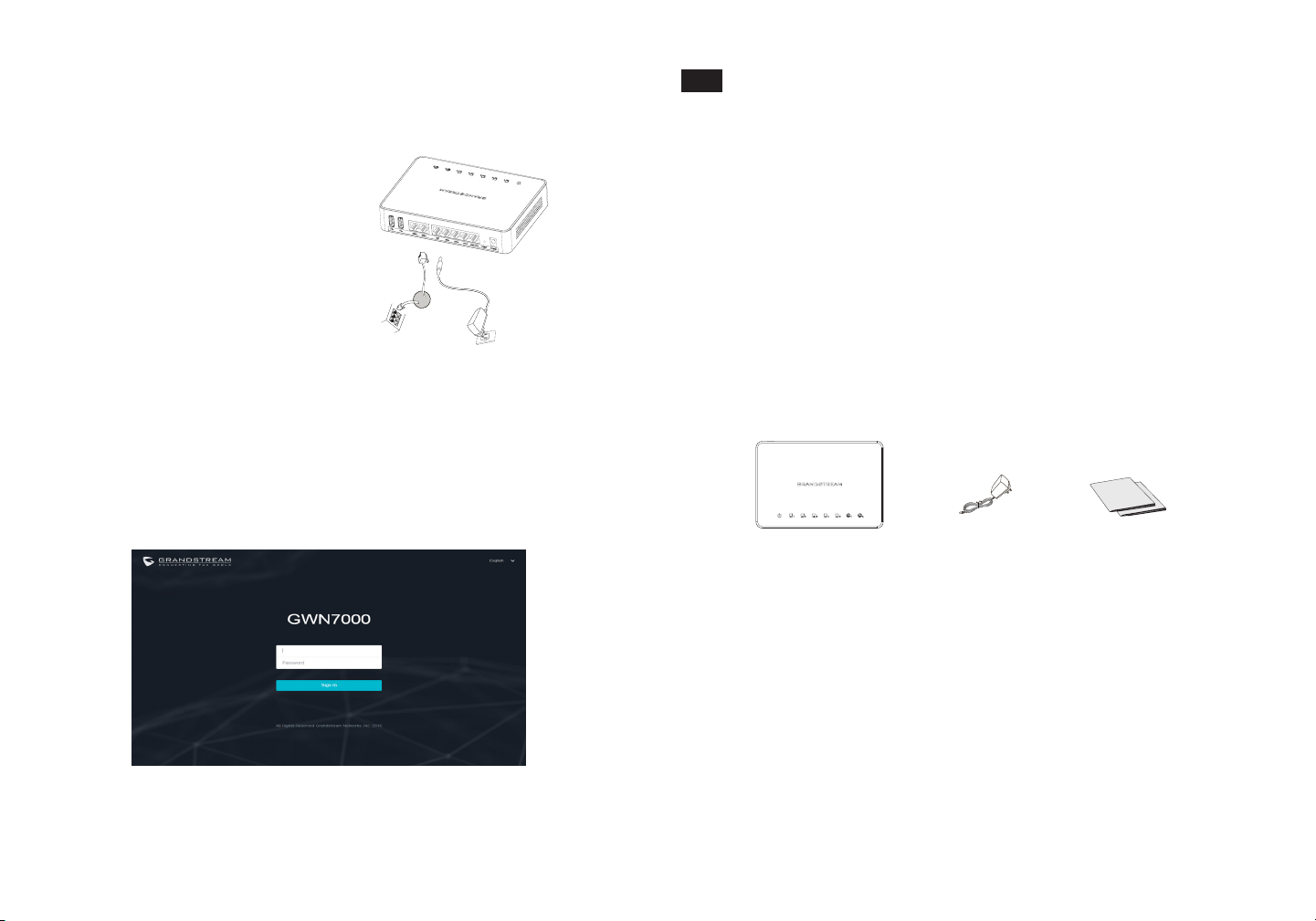
Option B:
RJ45 Ethernet Cable
to Power over Ethernet
(PoE+) Switch
Option A:
Power Adapter To AC
outlet
LAN1/PoE
Port
Power Port
12V
POWERING AND CONNECTING THE GWN7000
The GWN7000 can be powered either using the right PSU (DC12V, 2A) or using PoE+
switch.
Option A
Step 1: Insert the power adapter into the power
port of the GWN7000 and plug the other end of the
adapter into an AC power outlet.
Step 2: Plug a RJ45 Ethernet cable to the network
port of the GWN7000.
Option B
Step 1: Plug a RJ45 Ethernet cable to the network
port of the GWN7000 and plug the other end to a
PoE+ (Power over Ethernet Plus) switch.
Note: Choose Option A if using the power supply
or choose option B if using a PoE+ (Power over
Ethernet Plus) switch.
ACCESSING THE CONFIGURATION INTERFACE
1. Connect your computer to one of the LAN ports on your router using an Ethernet
cable.
2. Once connected, your computer will be assigned with 192.168.1.x IP address from
GWN7000 built-in DHCP server (enabled by default)
3. Launch your web browser and type https://192.168.1.1 in the address eld. Press
enter (PC) or return (Mac).
4. The login screen will appear. Enter admin in the username and password elds then
click Sign In.
GWN7000 conguration interface will appear, allowing you to customize your settings as
needed.
3
Note: For the detailed user manual, please download from:
http://www.grandstream.com/support
ZH
概述
GWN7000是一个功能强大的企业级路由器的同时,又集成了无线热点控制器。 适用于企
业,写字楼,零售商店,购物中心,酒店,医院,会展中心等环境的网络部署。GWN7000
可用来搭建整个商户的WiFi以及VPN网络,并管理最多分散在不同地点的无线热
点。GWN7000和GWN7610无线热点的组合还提供USB端口。该USB支持文件共享、打印机
服务、NAS设备以及3G/4G/LTE作为WAN端口。GWN7000还提供双WAN口的负载平衡和
备用路由,这是的您的网络连接更加可靠。强大的网络功能,简明的网页配置,以及实时
网络状态监测工具,使得GWN7000成为您大型多地点网络部署中理想的路由器并无线热
点管理器。
注意事项
• 不要尝试打开,拆解或修改设备。
• 不要使用第三方电源适配器。
• 不要将本设备暴露在温度0℃至40℃以外。
• 不要将本设备暴露在环境湿度如下范围以外:10-90%RH(无冷凝)。
• 系统启动或固件升级期间不要中断电源。这可能会损坏设备固件,并导致设备故障。
包装内容
GWN7000 VPN 路由器
1 x 12V电源适配器
1 x 快速安装手册
1 x GPL 声明
4
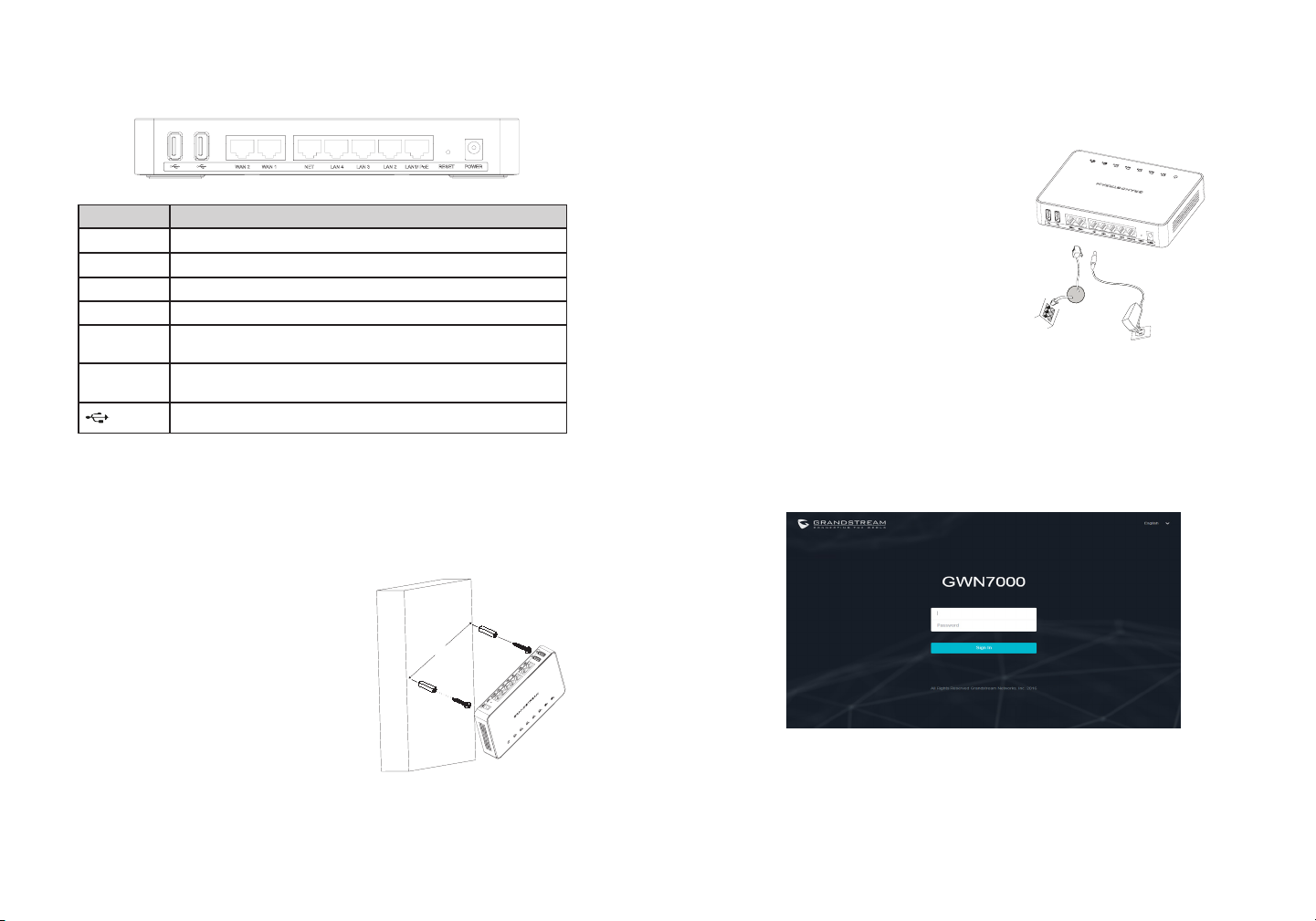
GWN7000 端口
15 CM
⬨⭐
折欈%᧶
䞷5-ⅴ⮹几䟄冕扭㘴Ⓙ
3R(ℳ㗱㧉
折欈$᧶
䟄䄟抑揜⣷㙡⏴$&㙡ㄶ
LAN1/PoE
端口
䟄䄟䵾♲
12V
端口 描述
POWER
RESET
LAN1/POE
LAN (2,3,4)
NET
WAN (1,2)
硬件安装
GWN7000可以安装在墙壁上。请参照以下步骤。
壁挂式安装
1. 使用6毫米钻头钻两个间隔15厘米的孔。
2. 将锚插入孔。用螺丝刀将螺丝拧到每个锚里,并
在每个螺丝头和抛锚之间留下约5毫米间隙。
3.将GWN路由器的以太网口朝上。将GWN7000的
壁挂插槽对准的墙壁上的螺丝头,然后将其向下滑
动,使其锁定到位。
注:GWN7000也可以垂直方向安装。
4.连接电源和以太网线(RJ45)到GWN7000对应的
端口。
5
电源端口(DC12V,2A) 。
恢复出厂设置按钮。按7秒恢复出厂默认设置。
以太网RJ45端口(10/100 /1000Mbps),支持PoE +。
以太网RJ45端口(10/100 /1000Mbps)。
以太网RJ45端口(10/100 /1000Mbps);可配置为WAN,LAN或VoIP
口。
以太网RJ45端口(10/100 /1000Mbps),连接至调制解调器的LAN
口。
2x USB3.0 (支持打印机/文件共享,或3G/4G/LTE 终端) 。
供电和连接GWN7000
GWN7000可以使用电源适配器(DC12V,2A)或使用PoE+交换机供电。
选项A
第1步:将电源适配器插入GWN7000的电源端口,
适配器的另一端插入交流电源插座。
第2步:将RJ45以太网电缆连接到GWN7000的网络
端口。
选项B
第1步:将RJ45以太网电缆连接到GWN7000的网络
端口,将另一端连接到PoE+供电的交换机。
注意:如果使用电源请选择选项A,如果使用PoE+
交换机请参照选项B。
访问配置界面
1. 将计算机连接到路由器的LAN端口中的一个。
2. 连接后,你的电脑将从GWN7000内置DHCP服务器(默认启用)获取192.168.1.X的IP地
址。
3. 启动网络浏览器,在地址栏中键入https://192.168.1.1。按回车键(PC)或Return键
(Mac)。
4. 浏览器将显示登录界面,在此输入用户名和密码然后点击登录。
GWN7000配置界面将会出现,您可以根据需要自定义设置。
注:请从以下网址下载详细的使用手册:
http://www.grandstream.com/support
6
