Page 1
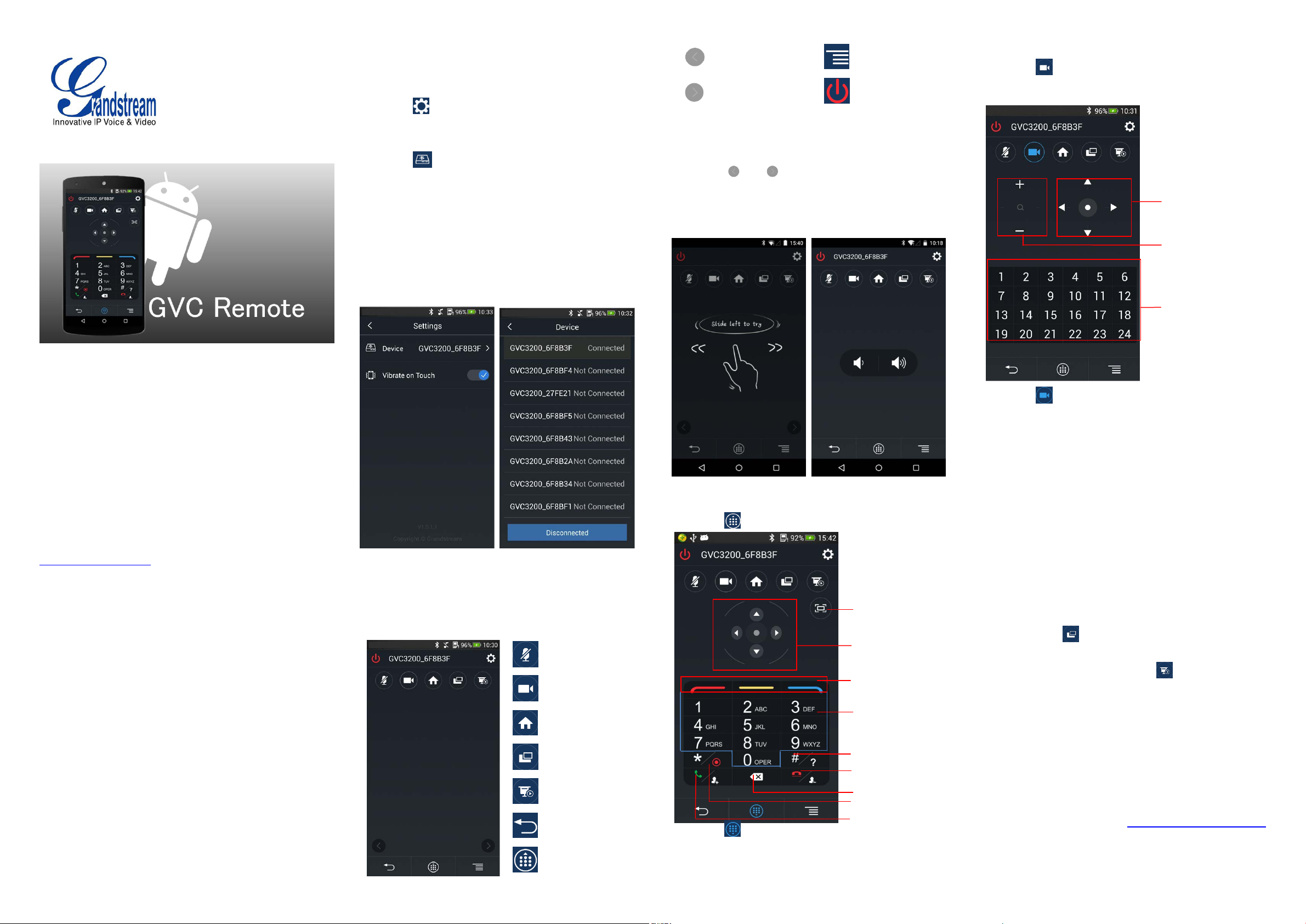
Slide left to switch
Screenshot
End Call / Remove
Adjust PTZ directions
CONNECT DEVICE
1. Open the app, and access to the HOME screen;
2. Tap on
Settings screen (enable the Bluetooth at the same t i m e
automatically);
3. Tap on
the range. Each discovered GVC3200 could be
distinguished by the last 6 digits of its MAC address;
4. Tap on the device name to start pairing;
5. Once connected, users could see the GVC dev i ce
in the upper right corner to access to
3. Touch the screen with finger, and slide over the screen.
to search for all available GVC devices in
4. Tap on
5. Adjust volume by pressing the volume key of the
the control panel
Slide right to switch
the control panel
Slide left / right or slide up / down in the blank area,
then tap on screen to confirm the operation;
or to slide left / right to switch the
control panel. Use joystick or touchpad to cont rol it.
cellphone.
Menu
Power ON/OFF
name on cellphone screen.
6. If "Vibrate on Touch" option is enabled, the cellphone
will vibrate when pressing keys on keyp ad.
USE PTZ
1. Tap on to access the camera control screen, and
open PTZ panel;
Zoom in / out
Switch to preset
GVC REMOTE CLIENT Android
TM
QUICK START GUIDE
Grandstream Networks, Inc.
126 Brookline Ave, 3rd Floor
Boston, MA 02215. USA
Tel: +1 (617) 566 - 9300
Fax: +1 (617) 249 - 1987
www.grandstream.com
©2015 Grandstream Networks, Inc.
All rights reserved.
Reproduction or transmittal of the entire or any part, in any
form or by any means, electronic or print, for any purpose
without the express written permission of Grandstream
Networks, Inc. is not permitted. Information in this document
is subject to change without notice.
*Android is a Registered Trademark of Google, Inc.
USE HOME SCREEN
1. Open the app, and access to the HOME screen;
2. The functions of icons are as follows:
Mute / DND
Camera
Home
PIP
Presentation
Back
Keypad
USE KEYBOARD
1. Tap on to bring up the keyboard;
Navigation Keys & OK
key
Shortcut Keys
Number Keys
# / Information
Party from Conference
Backspace
* / Record
Send / Answer / Add
2. Tap on to hide the keyboard.
Party into Conference
2. Tap on to hide the PTZ panel.
NOTE:
1. The GVC remote client will enter sleep state when
timeout, tap on screen to wake it up.
2. If GVC3200 fails to connect to the remote control,
please make sure the Bluetooth has been enabled, and
go to Settings->General Settings to set "Disable
Remote Control App Connect" to "No".
3. GVC remote client can connect to only one dev i ce at a
time, please disconnect the existing device first if the
user needs to switch device.
4. Press the BACK key on your cellphone to ex it the client.
5. The PIP key
video screens in conference.
6. Press the PRESENTATION key
to send presentation to all members. When GVC3200
is in standby state on HOM E screen, users could also
show presentation from a device conn ected to
GVC3200 HDMI output 1 port.
The functions of main keys on GVC remote client are the
same as GVC3200 Bluetooth remote control. For m ore
details, please visit our we bsite http://www.grandstream.com
to download the latest "GVC3200 User Guide", and refer to
chapter Remote Control.
only takes effect when switching
in the conference
