Page 1

Grandstream Networks, Inc.
GSC35XX Series
User Manual
Page 2
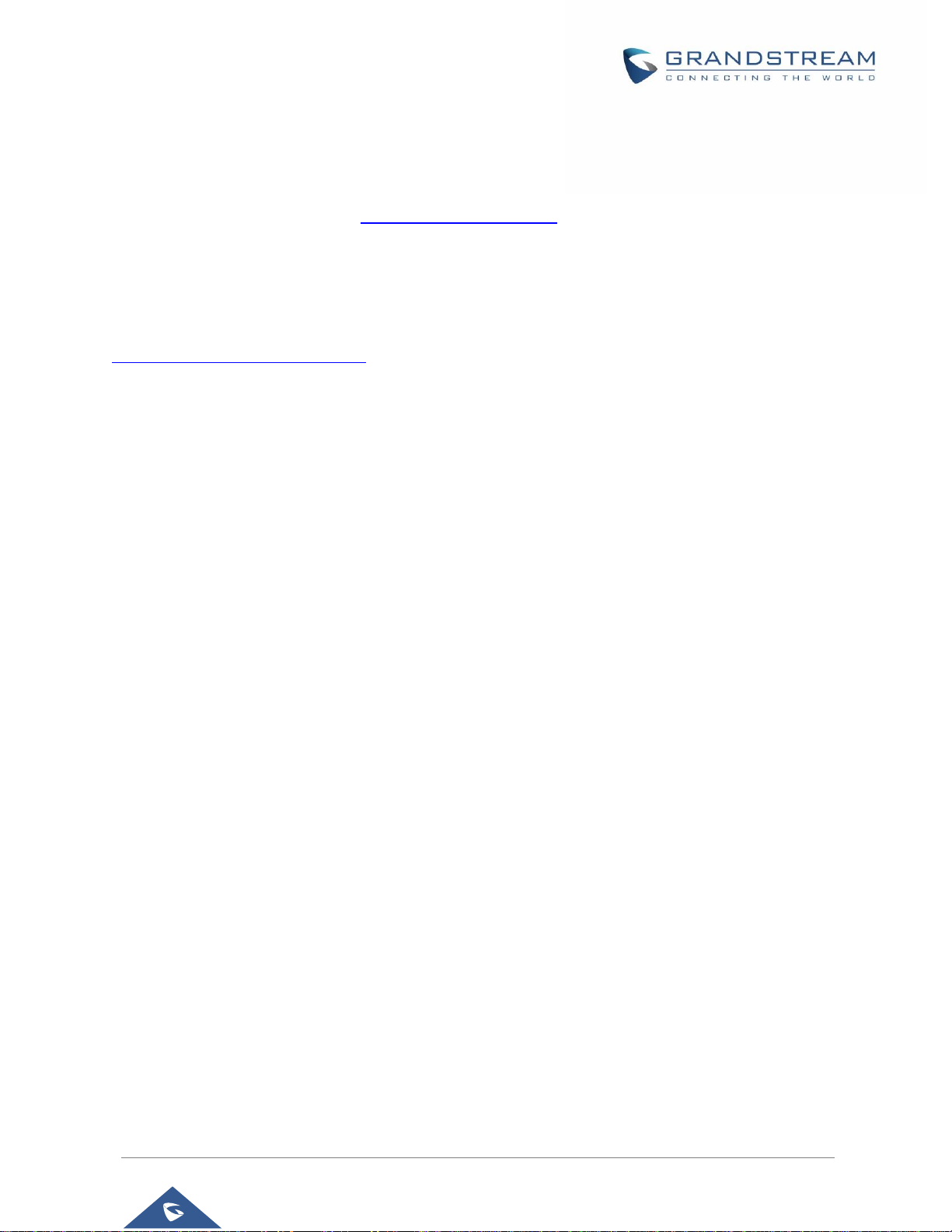
GSC35XX Series User Manual
Version 1.0.1.12
P a g e | 2
COPYRIGHT
©2021 Grandstream Networks, Inc. http://www.grandstream.com
All rights reserved. Information in this document is subject to change without notice. Reproduction or
transmittal of the entire or any part, in any form or by any means, electronic or print, for any purpose without
the express written permission of Grandstream Networks, Inc. is not permitted.
The latest electronic version of this guide is available for download here:
http://www.grandstream.com/support
Grandstream is a registered trademark and Grandstream logo is trademark of Grandstream Networks, Inc.
in the United States, Europe and other countries.
CAUTION
Changes or modifications to this product not expressly approved by Grandstream, or operation of this
product in any way other than as detailed by this guide, could void your manufacturer warranty.
WARNING
Please do not use a different power adaptor with devices as it may cause damage to the products and void
the manufacturer warranty.
Page 3
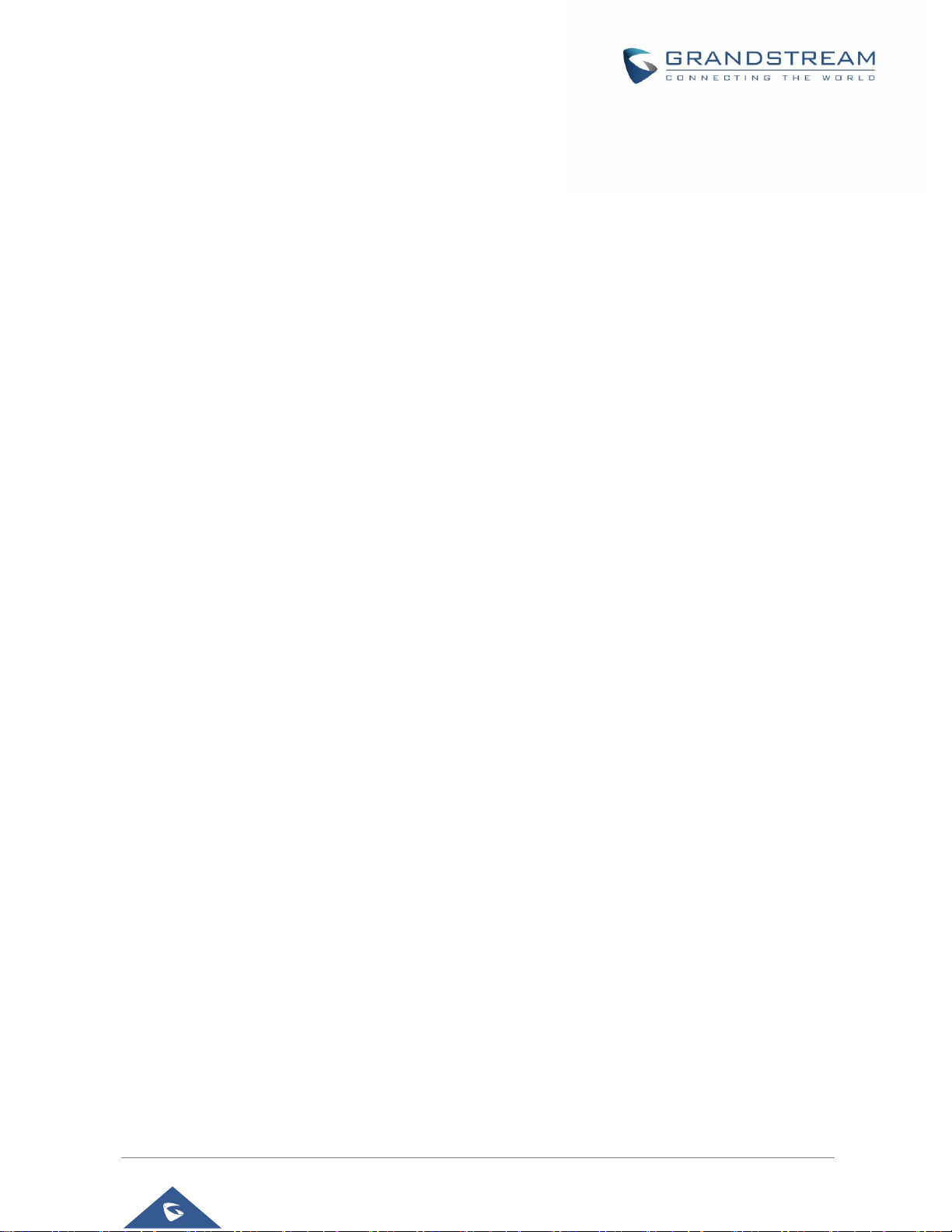
GSC35XX Series User Manual
Version 1.0.1.12
P a g e | 3
FCC Caution
Any Changes or modifications not expressly approved by the party responsible for compliance could void
the user's authority to operate the equipment. This device complies with part 15 of the FCC Rules.
Operation is subject to the following two conditions: (1) This device may not cause harmful interference,
and (2) this device must accept any interference received, including interference that may cause undesired
operation.
Note: This equipment has been tested and found to comply with the limits for a Class B digital device,
pursuant to part 15 of the FCC Rules. These limits are designed to provide reasonable protection against
harmful interference in a residential installation. This equipment generates uses and can radiate radio
frequency energy and, if not installed and used in accordance with the instructions, may cause harmful
interference to radio communications. However, there is no guarantee that interference will not occur in a
particular installation. If this equipment does cause harmful interference to radio or television reception,
which can be determined by turning the equipment off and on, the user is encouraged to try to correct the
interference by one or more of the following measures:
- Reorient or relocate the receiving antenna.
- Increase the separation between the equipment and receiver.
- Connect the equipment into an outlet on a circuit different from that to which the receiver is connected.
- Consult the dealer or an experienced radio/TV technician for help.
RF Exposure Information (SAR)
This device is designed and manufactured not to be exceeded the emission limits for exposure to radio
frequency RF energy set by the Federal Communications Commission of the United States. The exposure
standard for wireless devices employing a unit of measurement is known as the Specific Absorption Rate
(SAR), and the SAR limit set by FCC is 1.6 W/kg.
This device is complied with SAR for general population/uncontrolled exposure limits in ANSI/IEEE C95.11992, and has been tested in accordance with the measurement methods and procedures specified in OET
Bulletin 65 Supplement C. This device has been tested and meets the FCC RF exposure guidelines when
tested with the device directly contacted to the body. RF exposure compliance with anybody-worn
accessory, which contains metal, was not tested and certified, and use such body-worn accessory should
be avoided.
Changes or modifications not expressly approved by the party responsible for compliance could void the
user’s authority to operate the equipment.
Hereby,Grandstream declares that this device is in compliance with the essential requirements and other
relevant provisions of Directive 1999/5/EC.
Page 4
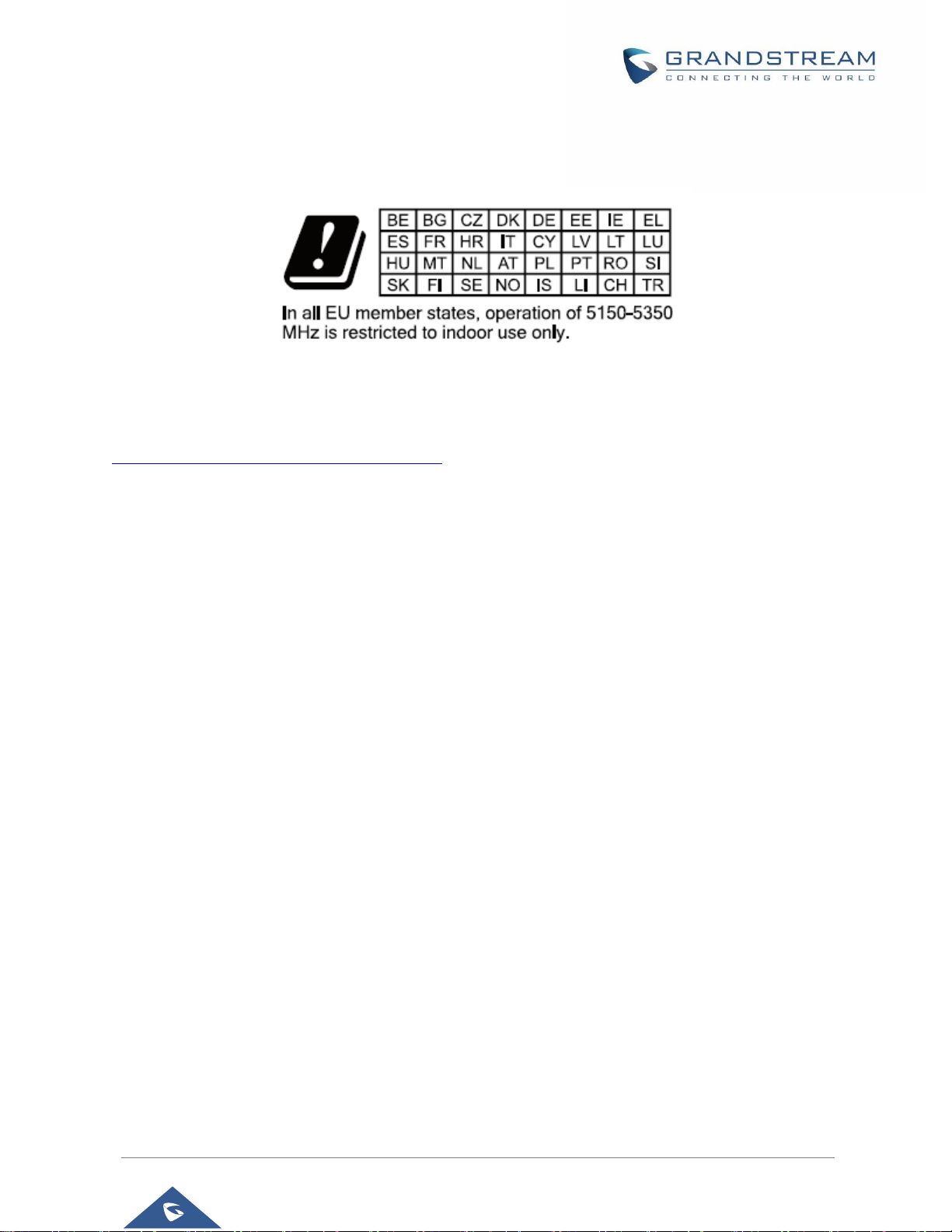
GSC35XX Series User Manual
Version 1.0.1.12
P a g e | 4
CE Authentication
Hereby, Grandstream Networks, Inc. declares that the radio equipment GSC3510/GSC3505 is in
compliance with Directive 2014/53/EU.
The full text of the EU declaration of conformity is available at the following internet address:
http://www.grandstream.com/support/resources/
Page 5
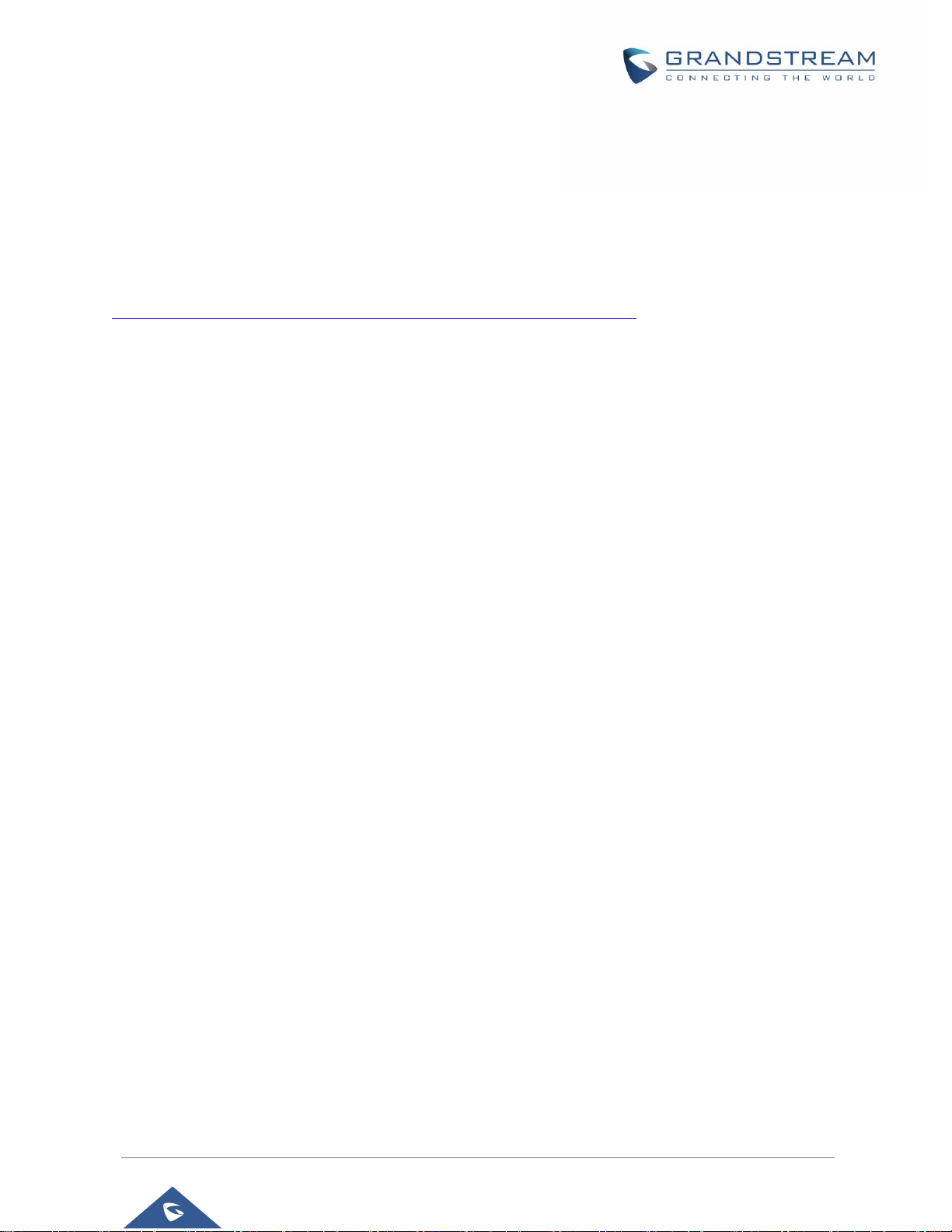
GSC35XX Series User Manual
Version 1.0.1.12
P a g e | 5
GNU GPL INFORMATION
GSC3510/GSC3505 firmware contains third-party software licensed under the GNU General Public License
(GPL). Grandstream uses software under the specific terms of the GPL. Please see the GNU General
Public License (GPL) for the exact terms and conditions of the license.
Grandstream GNU GPL related source code can be downloaded from Grandstream web site from:
http://www.grandstream.com/sites/default/files/Resources/GSC35XX_gpl.zip
Page 6
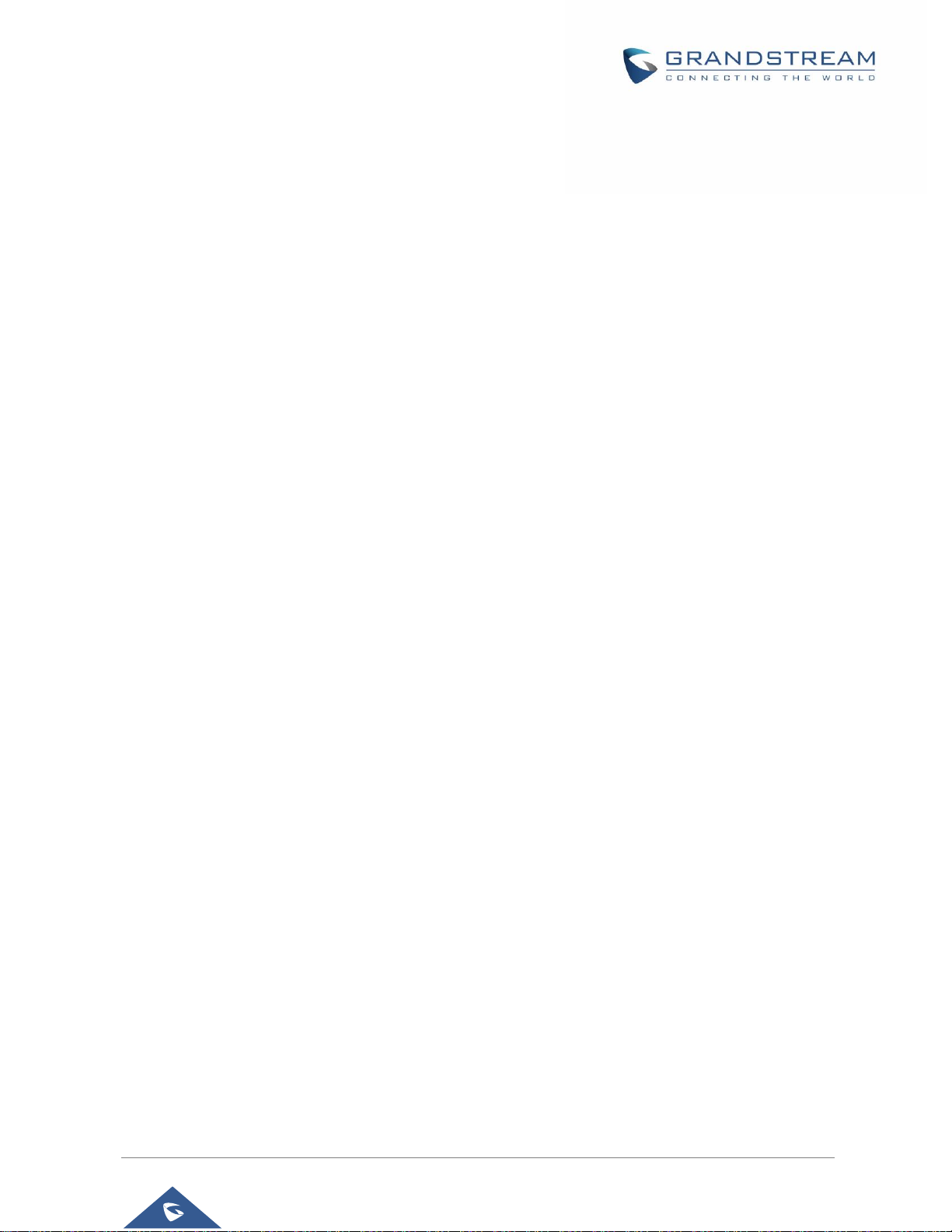
GSC35XX Series User Manual
Version 1.0.1.12
P a g e | 6
Table of Contents
DOCUMENT PURPOSE ............................................................................................... 11
CHANGE LOG .............................................................................................................. 12
Firmware Version 1.0.1.12 ...................................................................................................................... 12
Firmware Version 1.0.1.10 ...................................................................................................................... 12
Firmware Version 1.0.1.9......................................................................................................................... 12
Firmware Version 1.0.1.5......................................................................................................................... 12
Firmware Version 1.0.1.3......................................................................................................................... 12
Firmware Version 1.0.1.1......................................................................................................................... 12
Firmware Version 1.0.0.22 ...................................................................................................................... 13
Firmware Version 1.0.0.15 ...................................................................................................................... 13
WELCOME ................................................................................................................... 14
PRODUCT OVERVIEW ................................................................................................ 15
Feature Highlights ................................................................................................................................... 15
GSC3510/GSC3505 Technical Specifications......................................................................................... 15
GETTING STARTED ..................................................................................................... 17
Equipment Packaging.............................................................................................................................. 17
GSC3510/GSC3505 Ports ...................................................................................................................... 18
GSC3510/GSC3505 LED Indicators ....................................................................................................... 18
Hardware Installation ............................................................................................................................... 19
Wall Mount ........................................................................................................................................... 19
Ceiling Mount ....................................................................................................................................... 20
Anti-theft Installation ............................................................................................................................ 21
Powering and Connecting GSC3510/GSC3505 ..................................................................................... 21
Connecting Wiring Seat ....................................................................................................................... 22
Access GSC3510/GSC3505 Web GUI ................................................................................................... 22
GSC3510/GSC3505 APPLICATION SCENARIOS ................................ ....................... 24
GSC3510/GSC3505 SIP Two-Way/One-Way Intercom System ............................................................. 24
Page 7
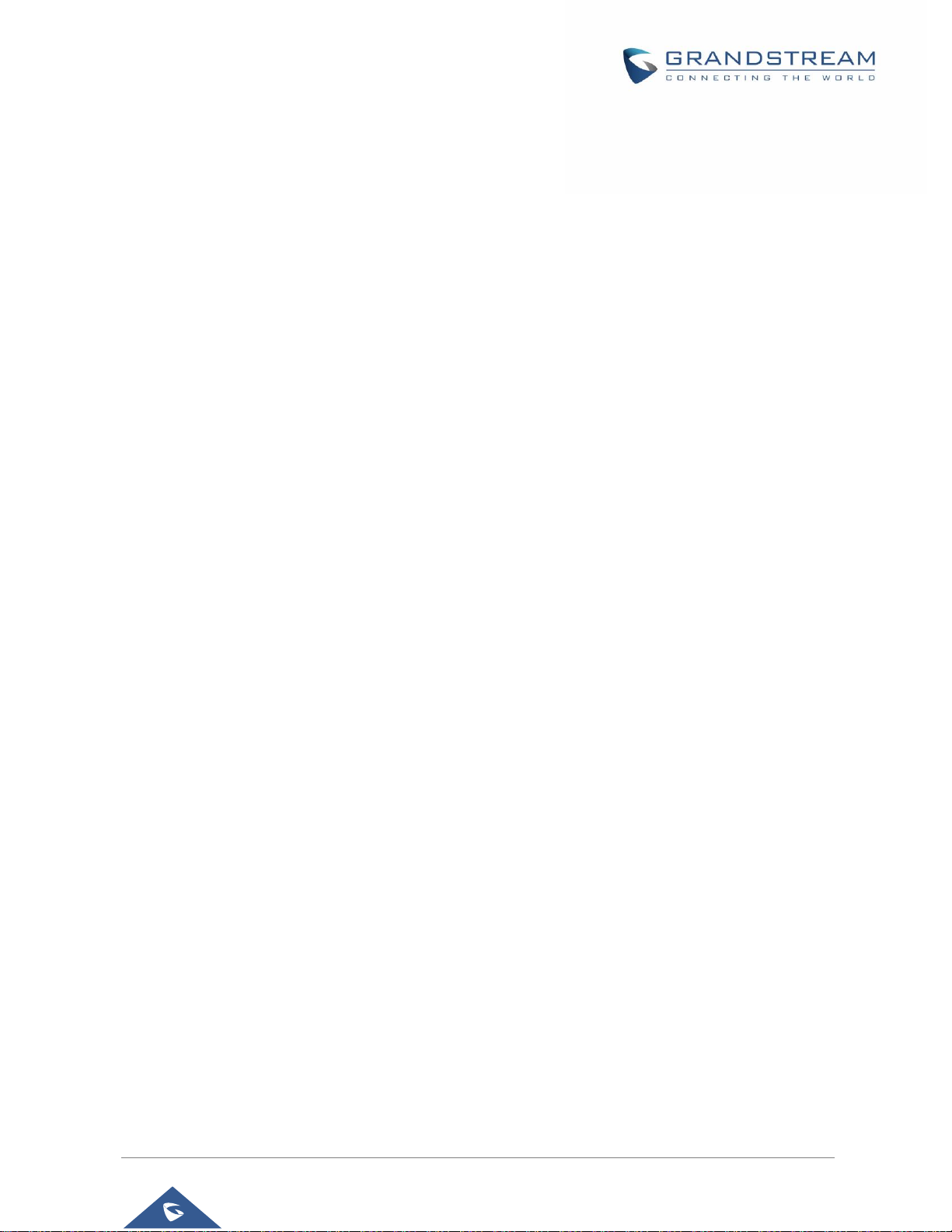
GSC35XX Series User Manual
Version 1.0.1.12
P a g e | 7
Multicast Paging Application .................................................................................................................... 27
Bluetooth Speaker ................................................................................................................................... 30
2-pin Multi-Purpose Input Applications .................................................................................................... 31
GSC3510/GSC3505 WEB GUI SETTINGS .................................................................. 34
Status Page Definitions ........................................................................................................................... 34
Account Status ..................................................................................................................................... 34
Network Status ..................................................................................................................................... 34
System Info .......................................................................................................................................... 35
Account Page Definitions ........................................................................................................................ 35
General Settings .................................................................................................................................. 35
SIP Settings ......................................................................................................................................... 38
Codec Settings ..................................................................................................................................... 42
Call Settings ......................................................................................................................................... 44
Advanced Settings ............................................................................................................................... 47
Calls Page Definition ............................................................................................................................... 48
Call ....................................................................................................................................................... 48
Call History ........................................................................................................................................... 49
Call History
All ............................................................................................................................................. 50
Call History
Intercept Record ....................................................................................................................... 52
Web GUI Missed Call Notification support....................................................................................................... 53
Contacts ............................................................................................................................................... 54
Contacts List ..................................................................................................................................................... 54
Group ............................................................................................................................................................... 58
Black/White List Settings ..................................................................................................................... 58
Whitelist ........................................................................................................................................................... 59
Blacklist ............................................................................................................................................................ 60
Blocking Rules .................................................................................................................................................. 61
Phone Settings Page Definitions ............................................................................................................. 62
General Settings .................................................................................................................................. 62
Call Settings ......................................................................................................................................... 62
Ring Tone ............................................................................................................................................. 64
Multicast Paging ................................................................................................................................... 64
Network Settings Page Definitions .......................................................................................................... 65
Page 8
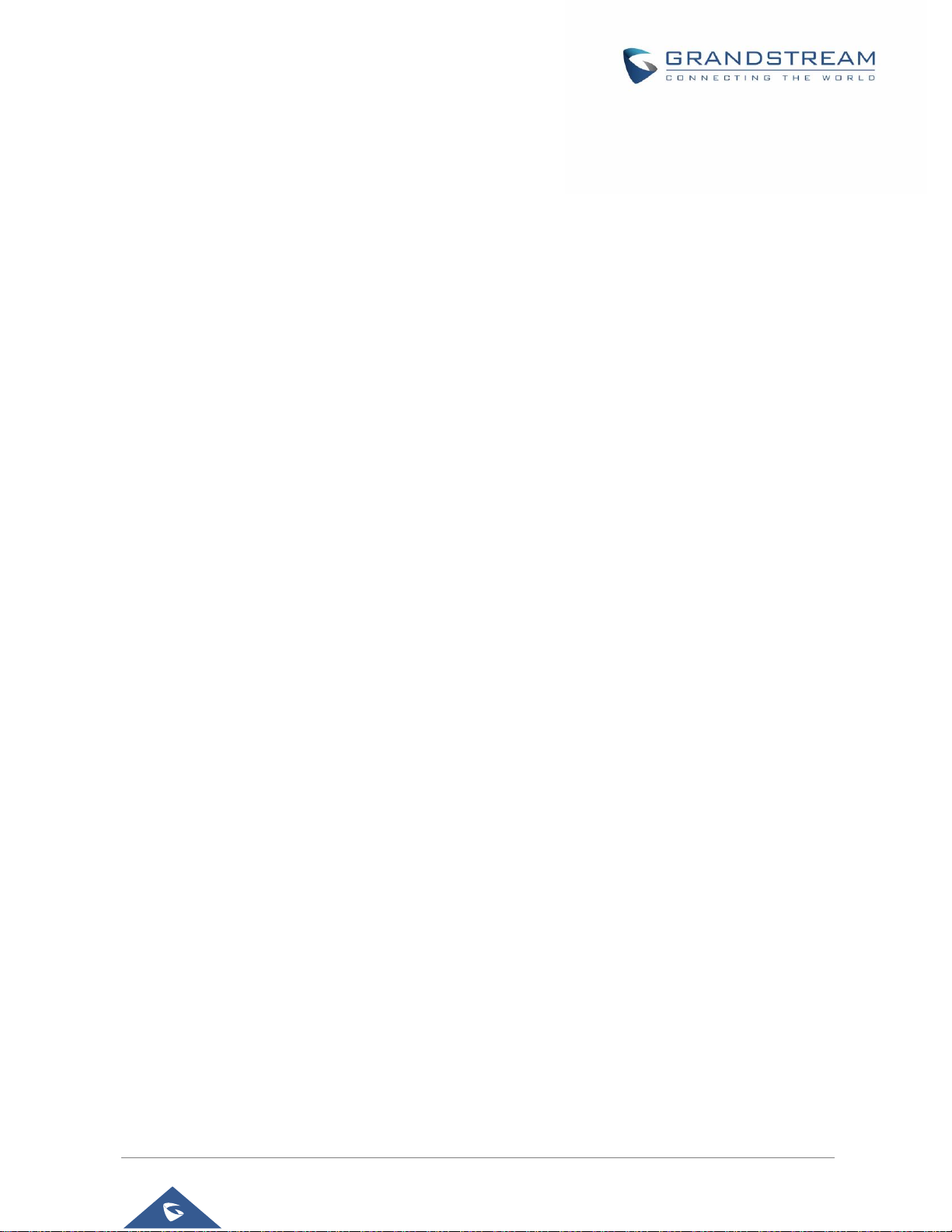
GSC35XX Series User Manual
Version 1.0.1.12
P a g e | 8
Ethernet Settings ................................................................................................................................. 65
Bluetooth .............................................................................................................................................. 67
Wi-Fi Settings ....................................................................................................................................... 67
Connect to Wi-Fi Network ................................................................................................................................ 67
Wi-Fi Settings description ................................................................................................................................ 69
OpenVPN® Settings ............................................................................................................................ 70
Advanced Network Settings ................................................................................................................. 71
System Settings Page Definitions ........................................................................................................... 72
Time Settings ....................................................................................................................................... 72
Security Settings .................................................................................................................................. 72
Preferences .......................................................................................................................................... 74
TR-069 ................................................................................................................................................. 74
Sensor Settings .................................................................................................................................... 75
Backup ................................................................................................................................................. 76
Maintenance Page Definitions ................................................................................................................. 77
Upgrade ............................................................................................................................................... 77
System Diagnosis ................................................................................................................................ 81
Event Notification ................................................................................................................................. 83
Application Page Definitions .................................................................................................................... 84
LDAP Book........................................................................................................................................... 84
Recording ............................................................................................................................................. 85
Music .................................................................................................................................................... 86
Device Detection Page Definitions .......................................................................................................... 86
Audio Loop Test ................................................................................................................................... 86
Built-in Speaker Test ............................................................................................................................ 87
LED Test .............................................................................................................................................. 88
Certificate Verify ................................................................................................................................... 88
Reset Button Test ................................................................................................................................ 88
EXPERIENCING THE GSC3510/GSC3505 .................................................................. 90
Page 9
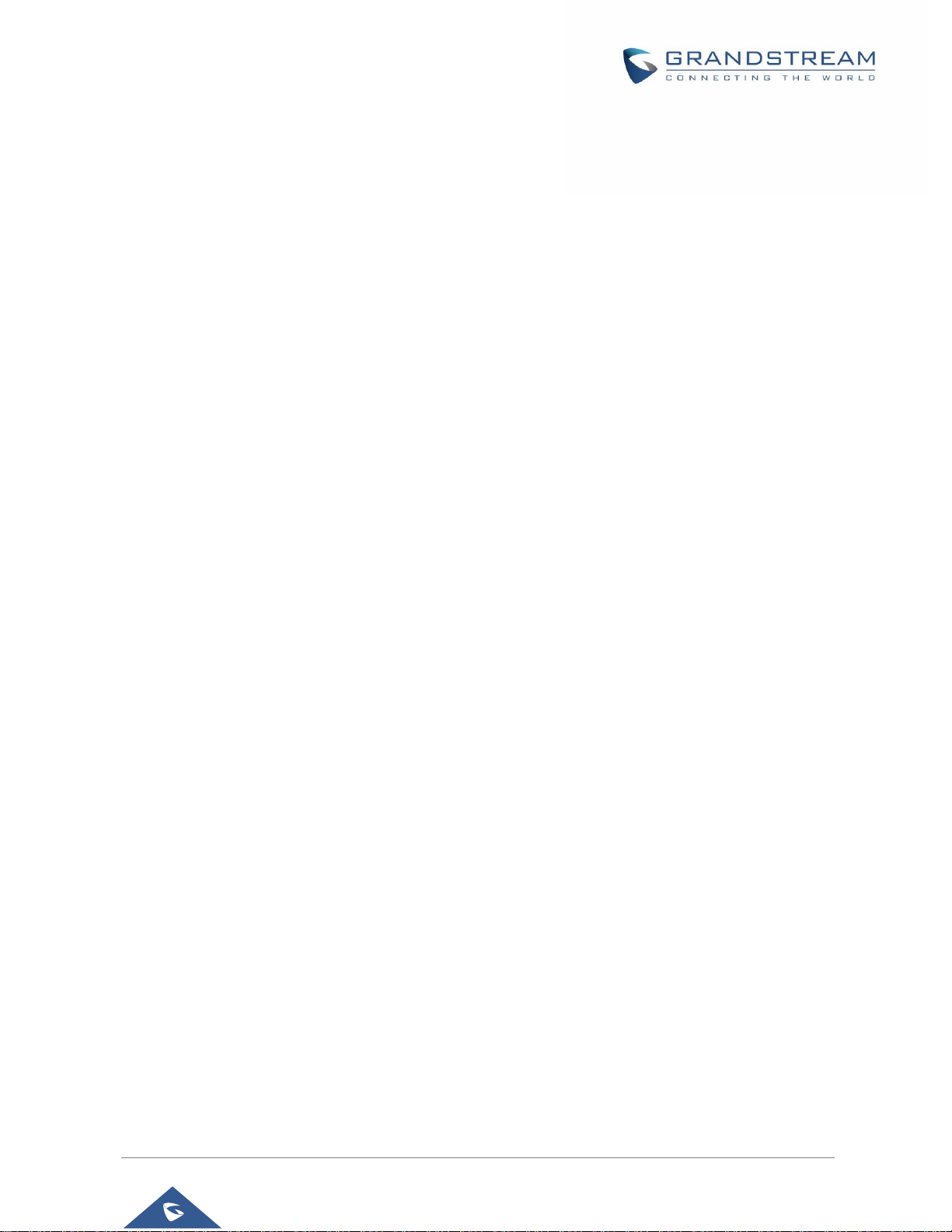
GSC35XX Series User Manual
Version 1.0.1.12
P a g e | 9
Table of Tables
Table 1: GSC3510/GSC3505 Features in a Glance ................................................................................... 15
Table 2: GSC3510/GSC3505 Technical Specifications............................................................................... 15
Table 3: Equipment Packaging ................................................................................................................... 17
Table 4: GSC3510/GSC3505 Ports Description ......................................................................................... 18
Table 5: GSC3510 LED Indicators .............................................................................................................. 18
Table of Figures
Figure 1: GSC3510/GSC3505 Package Content........................................................................................ 17
Figure 2: GSC3510/GSC3505 Ports ........................................................................................................... 18
Figure 3: Wall Mount - Step 1 ..................................................................................................................... 19
Figure 4: Wall Mount - Step 2 ..................................................................................................................... 19
Figure 5: Wall Mount - Step 3 ..................................................................................................................... 19
Figure 6: Wall Mount - Step 4 ..................................................................................................................... 19
Figure 7: Ceiling Mount - Step 1 & 2 ........................................................................................................... 20
Figure 8: Ceiling Mount - Step 3 ................................................................................................................. 20
Figure 9: Ceiling Mount - Step 4 ................................................................................................................. 20
Figure 10: Ceiling Mount - Step 5 ............................................................................................................... 20
Figure 11: Anti-theft Installation ................................................................................................................... 21
Figure 12: Powering GSC3505/GSC3510 .................................................................................................. 21
Figure 13: Connecting Wiring Seat ............................................................................................................. 22
Figure 14: GSC3510 Web GUI – Login ...................................................................................................... 23
Figure 15: SIP 2-Way/1-Way Paging Diagram ............................................................................................ 24
Figure 16: SIP Account Configuration ......................................................................................................... 25
Figure 17: SIP Account Status .................................................................................................................... 25
Figure 18: Default Blocking Rules ............................................................................................................... 26
Figure 19: Whitelisted Devices ................................................................................................................... 26
Figure 20: Multicast paging Diagram .......................................................................................................... 27
Figure 21: Multicast Paging Listening Addresses ....................................................................................... 28
Figure 22: Multicast Paging – Paging Priority Active .................................................................................. 28
Figure 23: Multicast Paging - Priority Barge ............................................................................................... 29
Figure 24: Connecting the GSC3510/GSC3505 as a Bluetooth Speaker .................................................. 30
Figure 25: 2-pin Multi-Purpose Input Applications ...................................................................................... 31
Figure 26: Sensor Settings.......................................................................................................................... 31
Figure 27: Sensor Setting – Trigger time .................................................................................................... 32
Figure 28: Sensor Setting - Linkage Function - Play Audio ........................................................................ 33
Figure 29: Sensor Setting - Linkage Function - Make Call ......................................................................... 33
Page 10
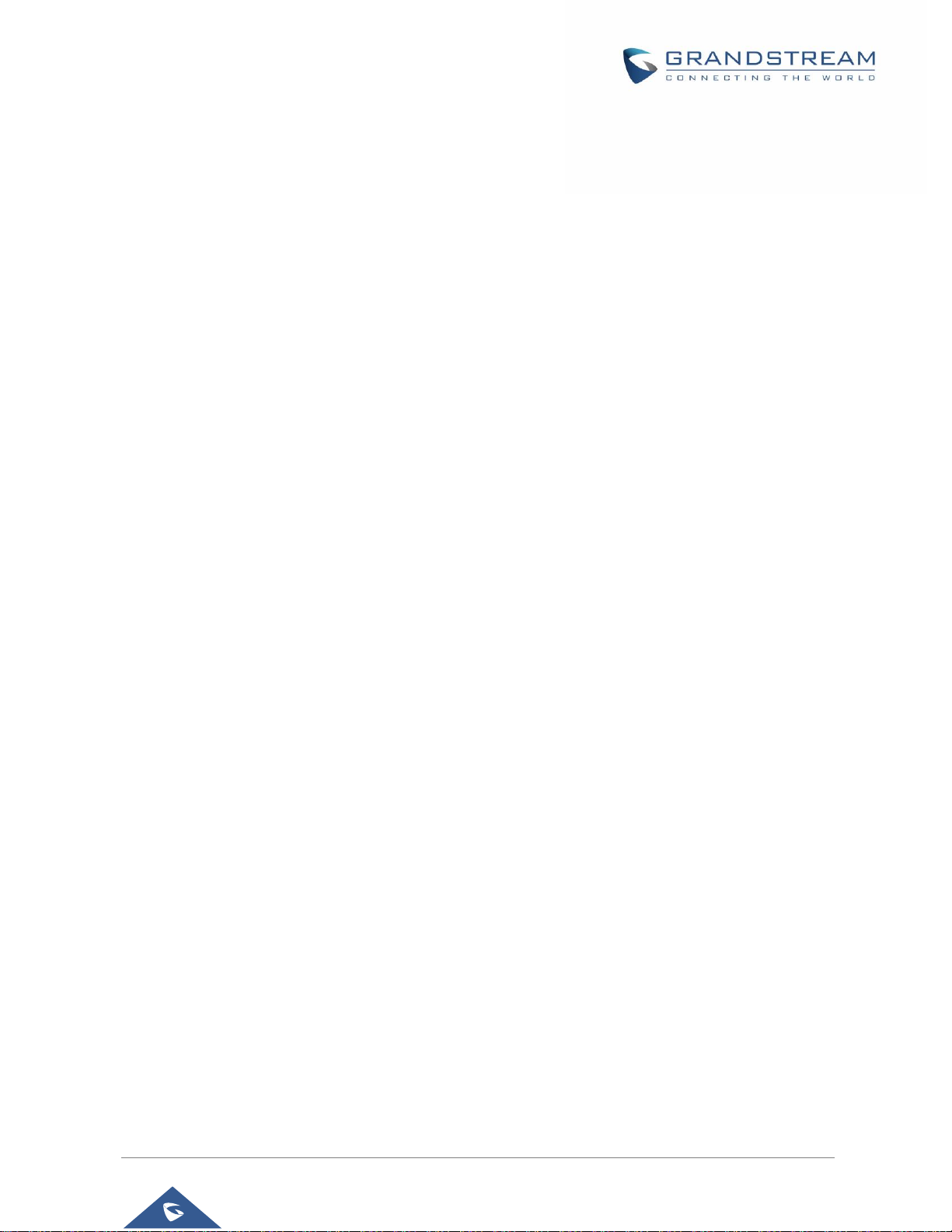
GSC35XX Series User Manual
Version 1.0.1.12
P a g e | 10
Figure 30: Click-to-Dial Feature .................................................................................................................. 49
Figure 31: Outgoing call in progress and accepted .................................................................................... 49
Figure 32: Call History → All ........................................................................................................................ 50
Figure 33: Call details under Call History → All ........................................................................................... 51
Figure 34: Add number from call history to an existing contact .................................................................. 51
Figure 35: Call History → Intercept Record ................................................................................................. 52
Figure 36: Call details under Call History → Intercept Record .................................................................... 53
Figure 37: Web GUI Missed Call Notification .............................................................................................. 53
Figure 38: Contacts → Contacts List ........................................................................................................... 54
Figure 39: Add New Contact ....................................................................................................................... 54
Figure 40: Contacts → Group ...................................................................................................................... 58
Figure 41: Add New Group.......................................................................................................................... 58
Figure 42: Whitelist section ......................................................................................................................... 59
Figure 43: Add phonebook contacts to whitelist ......................................................................................... 59
Figure 44: Add blocked numbers to whitelist .............................................................................................. 60
Figure 45: Add Manually to Whitelist ........................................................................................................... 60
Figure 46: Blacklist Section ......................................................................................................................... 60
Figure 47: Add from Call History to Blacklist ............................................................................................... 61
Figure 48: Wi-Fi Basics Page...................................................................................................................... 68
Figure 49: Connect to Wi-Fi Network .......................................................................................................... 68
Figure 50: GSC3510/GSC3505 Connect to Wi-Fi-Show Advanced Options .............................................. 69
Figure 51: GSC3510/GSC3505 Backup Page ............................................................................................ 76
Figure 52: Backup content selection ........................................................................................................... 76
Figure 53: Generated Backup ..................................................................................................................... 77
Figure 54: Device Detection - Audio Loop Test ........................................................................................... 87
Figure 55: Device Detection - Built-in Speaker Test ................................................................................... 87
Figure 56: Device Detection - LED Test ...................................................................................................... 88
Figure 57: Device Detection - Reset Button Test ........................................................................................ 89
Page 11
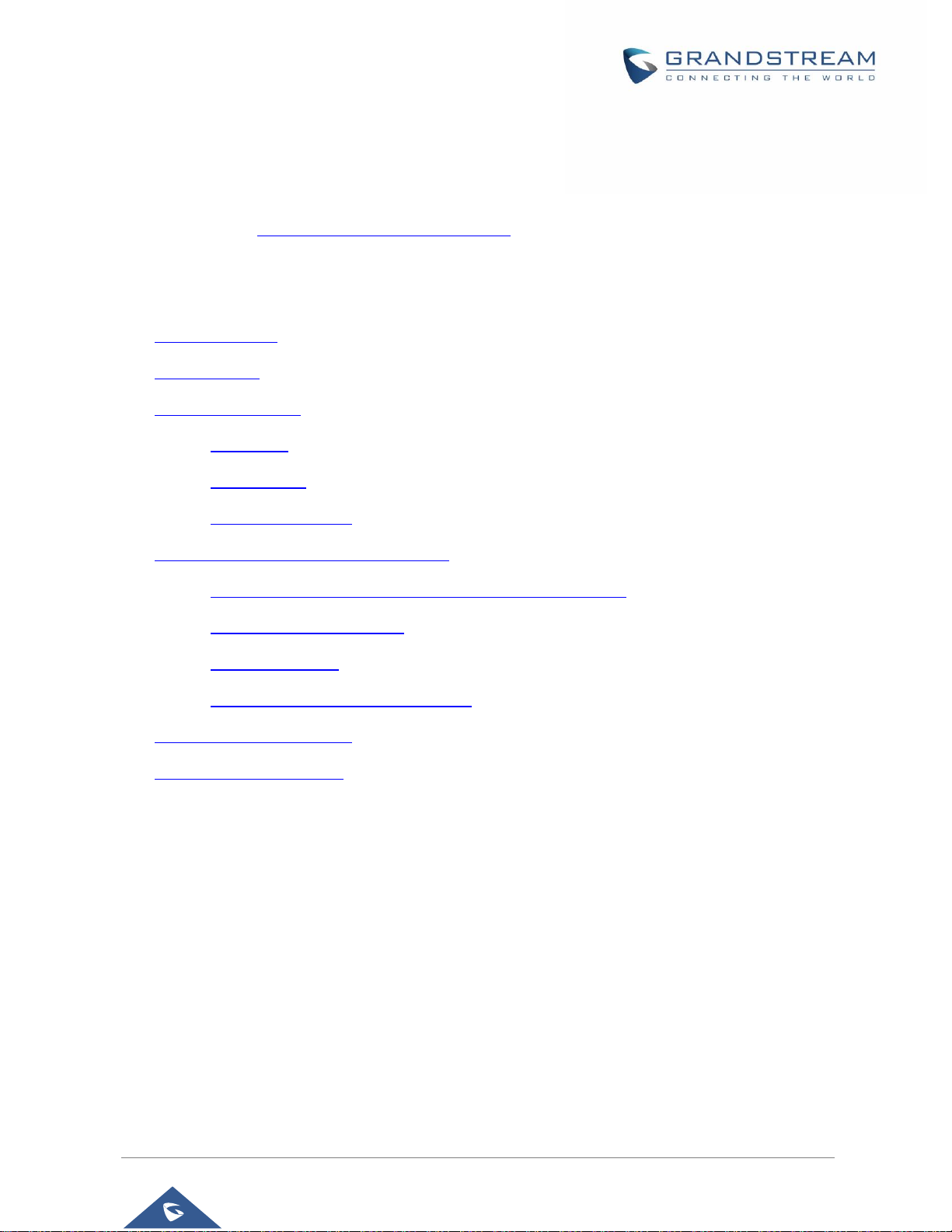
GSC35XX Series User Manual
Version 1.0.1.12
P a g e | 11
DOCUMENT PURPOSE
This document describes how to configure the GSC3510 via web UI menu to fully manipulate device's
features. Please visit http://www.grandstream.com/support to download the latest “GSC3510 User Manual”.
This guide covers following topics:
Product Overview
Getting Started
Hardware Installation
o Wall Mount
o Ceiling Mount
o Anti-theft Installation
GSC3510/GSC3505 Application Scenarios
o GSC3510/GSC3505 SIP two-way/one-way Intercom System
o Multicast Paging Application
o Bluetooth Speaker
o 2-pin Multi-Purpose Input Applications
GSC3510 Web GUI Settings
Experiencing the GSC3510
Page 12
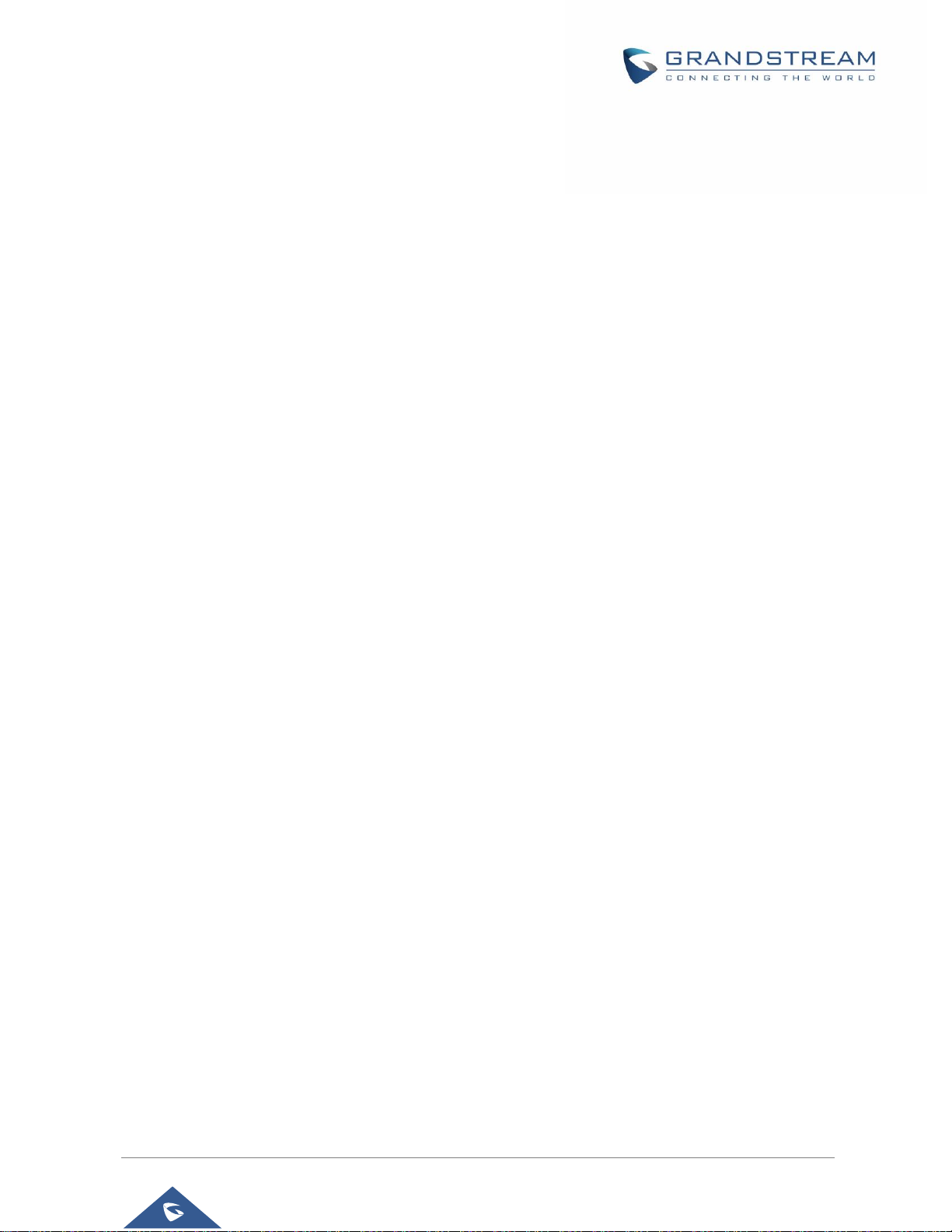
GSC35XX Series User Manual
Version 1.0.1.12
P a g e | 12
CHANGE LOG
This section documents significant changes from previous versions of user manual for GSC35XX Series.
Only major new features or major document updates are listed here. Minor updates for corrections or editing
are not documented here.
Firmware Version 1.0.1.12
No major changes.
Firmware Version 1.0.1.10
No major changes.
Firmware Version 1.0.1.9
Added ability to generate a zip file for multiple recording files. [Record]
Added the missed calls notification on Web UI. [Missed Call Notification]
Optimized web UI tooltips.
Optimized the sensor functions of the device.
Firmware Version 1.0.1.5
Added the incoming rules options for each account [Incoming Call Rules]
Firmware Version 1.0.1.3
Added to support failover mechanism based on DNS SRV. [Register Before DNS SRV Fail-over]
Added the ability to delay the auto-answer. [Automatic Answer Ringing Time (s]
Added the ability to adjust the Busy Tone Expiration. [Busy Tone Ring Time (s)]
Added support for visibility timeout to nearby devices. [Bluetooth]
Added the option to Enable/Disable web access. [Security Settings]
Added Ability to disable IP2location and Wifi Certification. [Allow AutoConfig service access]
Added the ability to play/stream the music based on set schedule. [Music]
Added the ability to support MP3 Format files on the Music Feature. [Music]
Added the ability to display date/time on the Web UI. [System Info]
Firmware Version 1.0.1.1
Added the ability to stream Radio/Music on the device. [MUSIC/RADIO STREAMING]
Added pairing PIN code with Bluetooth device. [BLUETOOTH PIN CODE]
Added minimum & maximum TLS version. [MIN/MAX TLS VERSION]
Added a prompt to restart the device after modifying PNP (3CX) Auto Provision
Page 13
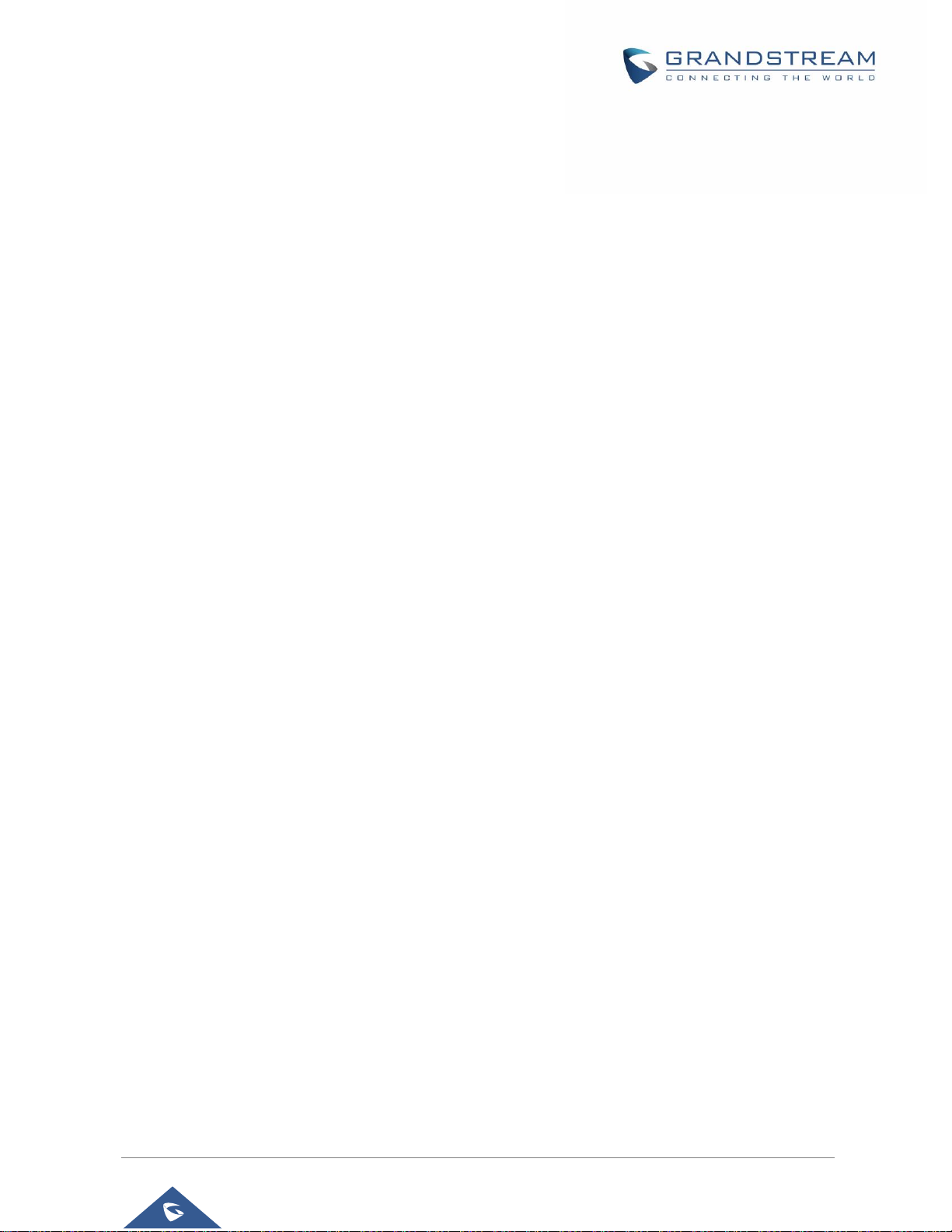
GSC35XX Series User Manual
Version 1.0.1.12
P a g e | 13
Added an ability to adjust the volume during playing the radio/music
Changed “DATE” for the time display under call history and recording files to “TIME AND DATE”
Optimized web UI prompts
Optimized the audio quality
Firmware Version 1.0.0.22
Added support for Date/Time settings. [Time Settings]
Added volume control settings. [Preferences]
Added support for Sensor Profile Schedule/ Profile Action. [2-pin Multi-Purpose Input Applications]
[Sensor Settings]
Added support for numbers with + on the whitelist/blacklist. [Black/White List Settings]
Removed Red LED on missed call/voicemail when GSC3510 connected via Bluetooth.
[GSC3510/GSC3505 LED Indicators]
Removed Subscribe for MWI settings. [SIP Settings]
Removed Voicemail Access Number settings. [General Settings]
Removed SIP Display Name settings. [General Settings]
Firmware Version 1.0.0.15
This is the initial version.
Page 14
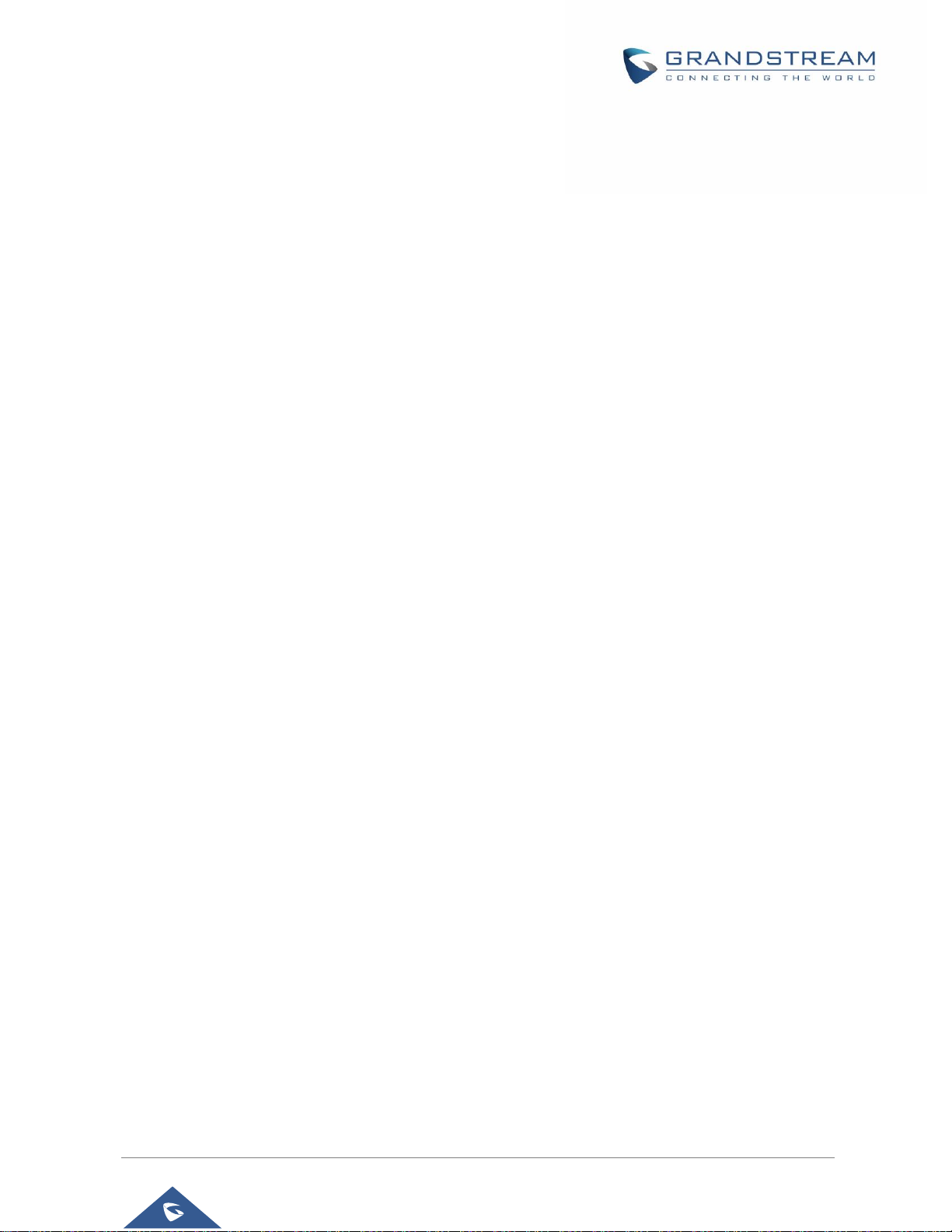
GSC35XX Series User Manual
Version 1.0.1.12
P a g e | 14
WELCOME
Thank you for purchasing Grandstream GSC3510/GSC3505 SIP Intercom speakers. The GSC3505 is a
one-way SIP Intercom Speaker and GSC3510 is a two-way full-duplex SIP intercom speaker/microphone,
both featuring one 100Mbps Ethernet port with PoE/PoE+, integrated dual-band 2.4G/5G Wi-Fi, integrated
Bluetooth, high fidelity 8W speaker and a multi-purpose input port supporting a wide range of peripherals,
3 directional microphones with Multichannel Microphone Array Design (MMAD) available for GSC3510 only.
Both GSC3505 and GSC3510 with their Hi-Fi speaker delivers full-band audio, while GSC3510 adds a
state-of-art microphone array with pickup distance up to 4.2 meters. The built-in whitelist and blacklist
features enable easy filtering of unwanted calls from the Internet. Its modern industrial design and rich
features make it ideal for classrooms, hospitals, apartments, dormitories and much more.
Page 15
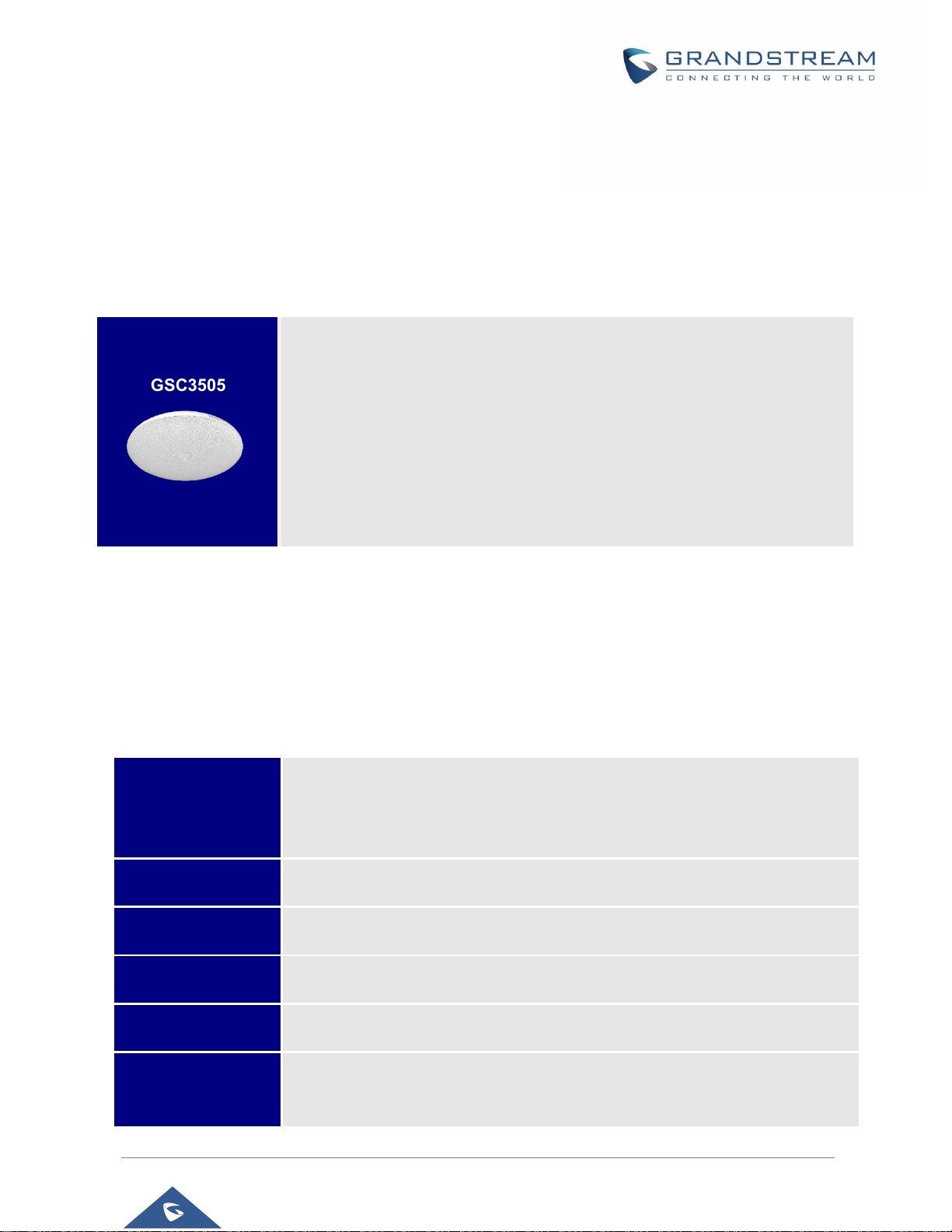
GSC35XX Series User Manual
Version 1.0.1.12
P a g e | 15
PRODUCT OVERVIEW
Feature Highlights
The following table contains the major features of the GSC3510/GSC3505:
Table 1: GSC3510/GSC3505 Features in a Glance
GSC3510/GSC3505 Technical Specifications
The following table resumes all the technical specifications including the protocols / standards supported,
voice codecs, telephony features, languages and upgrade/provisioning settings for GSC3510/GSC3505.
Table 2: GSC3510/GSC3505 Technical Specifications
Protocols/Standards
SIP RFC3261, TCP/IP/UDP, RTP/RTCP, HTTP/HTTPS, ARP, ICMP, DNS (A
record, SRV, NAPTR), DHCP, PPPoE, SSH, TFTP, NTP, STUN, SIMPLE, LLDP-
MED, LDAP, TR-069, 802.1x, TLS, SRTP, IPv6, OpenVPN
®
.
Network Interfaces
Ethernet RJ45 10/100Mbps ports with integrated PoE/PoE+.
Bluetooth
Yes, integrated. Bluetooth.
Wi-Fi
Yes, dual-band 2.4 & 5GHz with 802.11 a/b/g/n.
Alarm Input
1 Alarm Input Port.
Voice Codec
G.711µ/a, G.722 (wide-band), G.722.1, G.722.1C, G.726-32, iLBC, Opus,
G.729A/B in-band and out-of-band DTMF (In audio, RFC2833, SIP INFO).
GSC3510
GSC3505
Up to 16 SIP accounts.
Ethernet RJ45 10/100Mbps, PoE/PoE+, Integrated Bluetooth, Wi-Fi.
Both GSC3505 and GSC3510 HD with their Hi-Fi speaker delivers full-band
audio, Hands-free speakerphone with HD acoustic chamber, advanced
acoustic echo cancellation, while GSC3510 adds a state-of-art microphone
array with pickup distance up to 4.2 meters.
Page 16
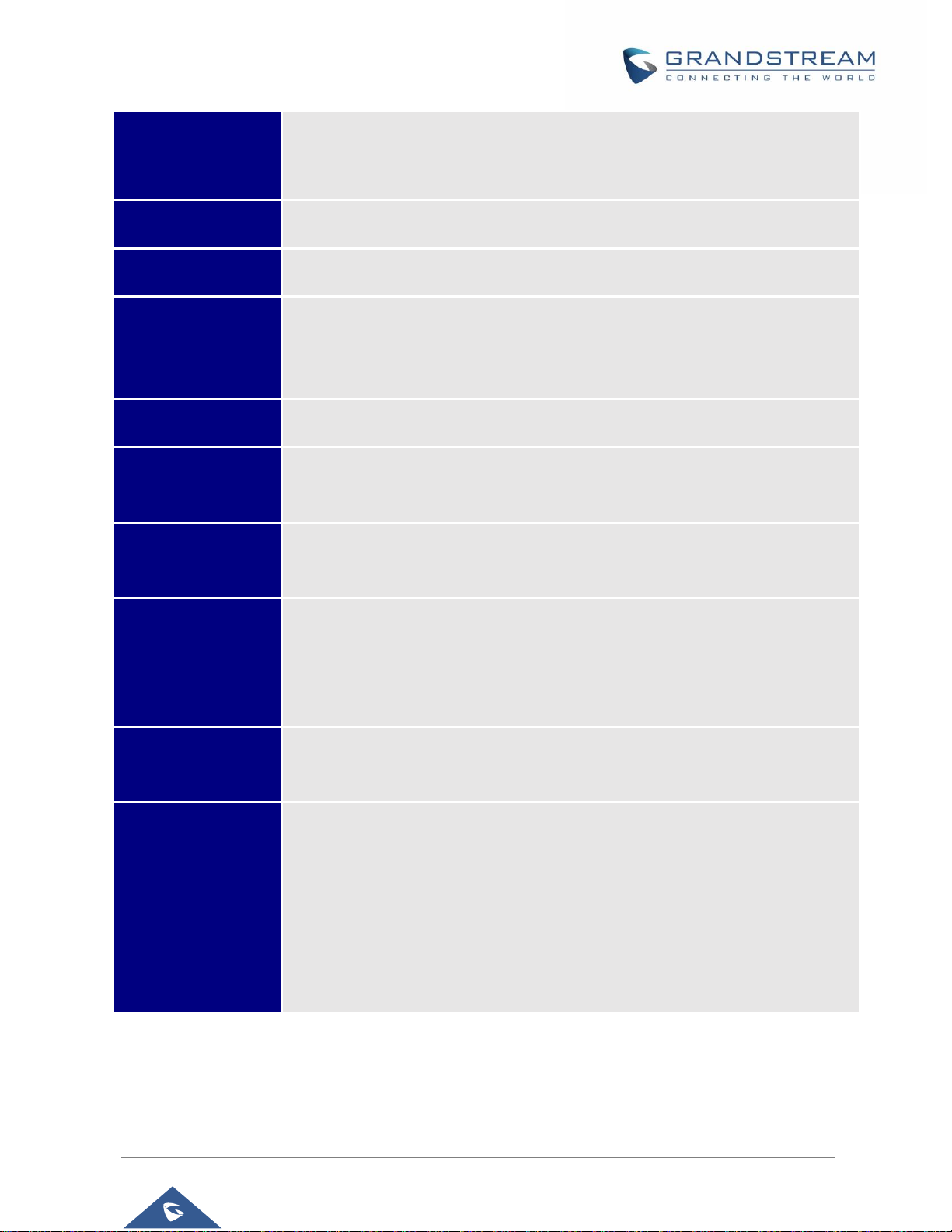
GSC35XX Series User Manual
Version 1.0.1.12
P a g e | 16
Telephony Features
Hold, transfer, forward (unconditional/no-answer/busy), call park/pickup,
downloadable contacts, call record, call log, auto answer, click-to-dial, flexible dial
plan.
HD Audio
Yes, HD speakerphone with support for wideband audio.
QoS
Layer 2 QoS (802.1Q, 802.1p) and Layer 3 (ToS, DiffServ, MPLS) QoS.
Security
User and administrator level passwords, MD5 and MD5-sess based authentication,
256-bit AES encrypted configuration file, TLS, SRTP, HTTPS, 802.1x media access
control.
Multi-languages
English, Chinese and Portuguese.
Upgrade/
Provisioning
Firmware upgrade via TFTP / HTTP / HTTPS or local HTTP upload, mass
provisioning using TR-069 or AES encrypted XML configuration file.
Power and Green
Energy Efficiency
Integrated PoE* 802.3af Class 3, PoE+ 802.3at, Class 4.
Package Content
GSC3510/GSC3505, Metal Bracket, Plastic Bracket, Wiring Seat, Hang rope
plate, 3x Screw (PM 3 x 50), 3x Screw (PA 3.5 x 20), 1 x Screw (M3 x 15),
Hexagonal Screwdriver, 3 x Plastic Expansion Bolt, 3 x M3 NUT, Quick Installation
Guide, GPL license.
Physical
Unit Dimensions: 215.32mm (diameter) x 68.7mm (depth)Unit Weight: 0.8kg, Box
Weight: 1.39k
Compliance
FCC: Part 15 (CFR 47) Class B; UL 60950 (power adapter); FCC Part 15C, FCC
Part 15E, MPE
CE: EN 55032; EN 55024; EN 61000-3-2; EN 61000-3-3; EN 60950-1; EN 301
489-1/17; EN 300 328; EN 301 893; EN 62311; RoHS
RCM: AS/NZS CISPR 32/24; AS/NZS 60950.1; AS/NZS 4268
IC: ICES 003, RSS 247, RSP-100, RSS 102
Page 17
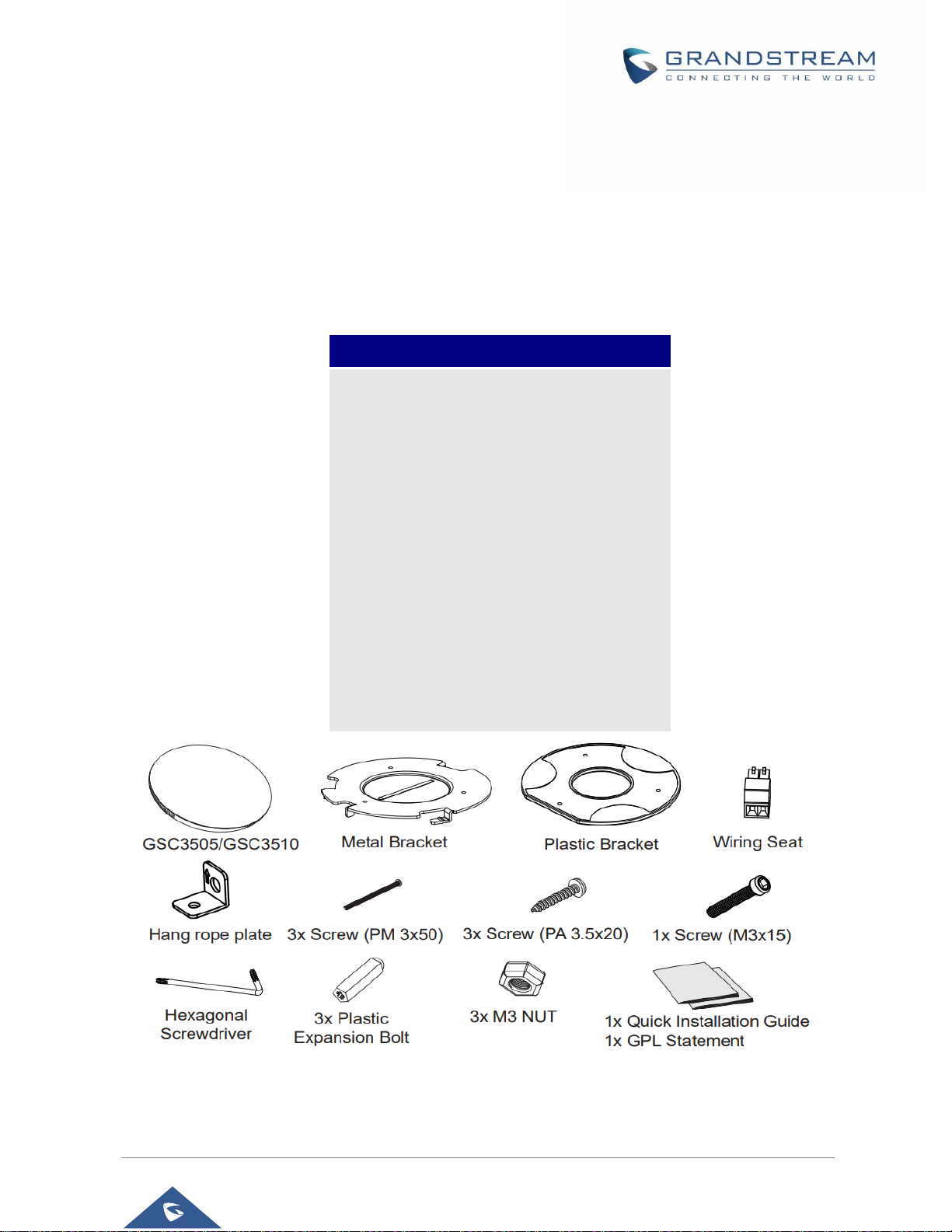
GSC35XX Series User Manual
Version 1.0.1.12
P a g e | 17
GETTING STARTED
This chapter provides basic installation instructions including the list of the packaging contents and also
information for obtaining the best performance with the GSC3510/GSC3505.
Equipment Packaging
Table 3: Equipment Packaging
Figure 1: GSC3510/GSC3505 Package Content
Note: Check the package before installation. If you find anything missing, contact your system
administrator.
GSC3510/GSC3505
1x GSC3510/GSC3505 Main Case.
1x Metal Bracket.
1x Plastic Bracket.
Wiring Seat.
Hang rope plate.
3x Screw (PM 3x50)
3x Screw (PA 3.5 x20).
1x Screw (M3x15)
Hexagonal Screwdriver.
3x Plastic Expansion Bolt.
3x M3 NUT.
1x Quick Installation Guide.
1x GPL license.
Page 18
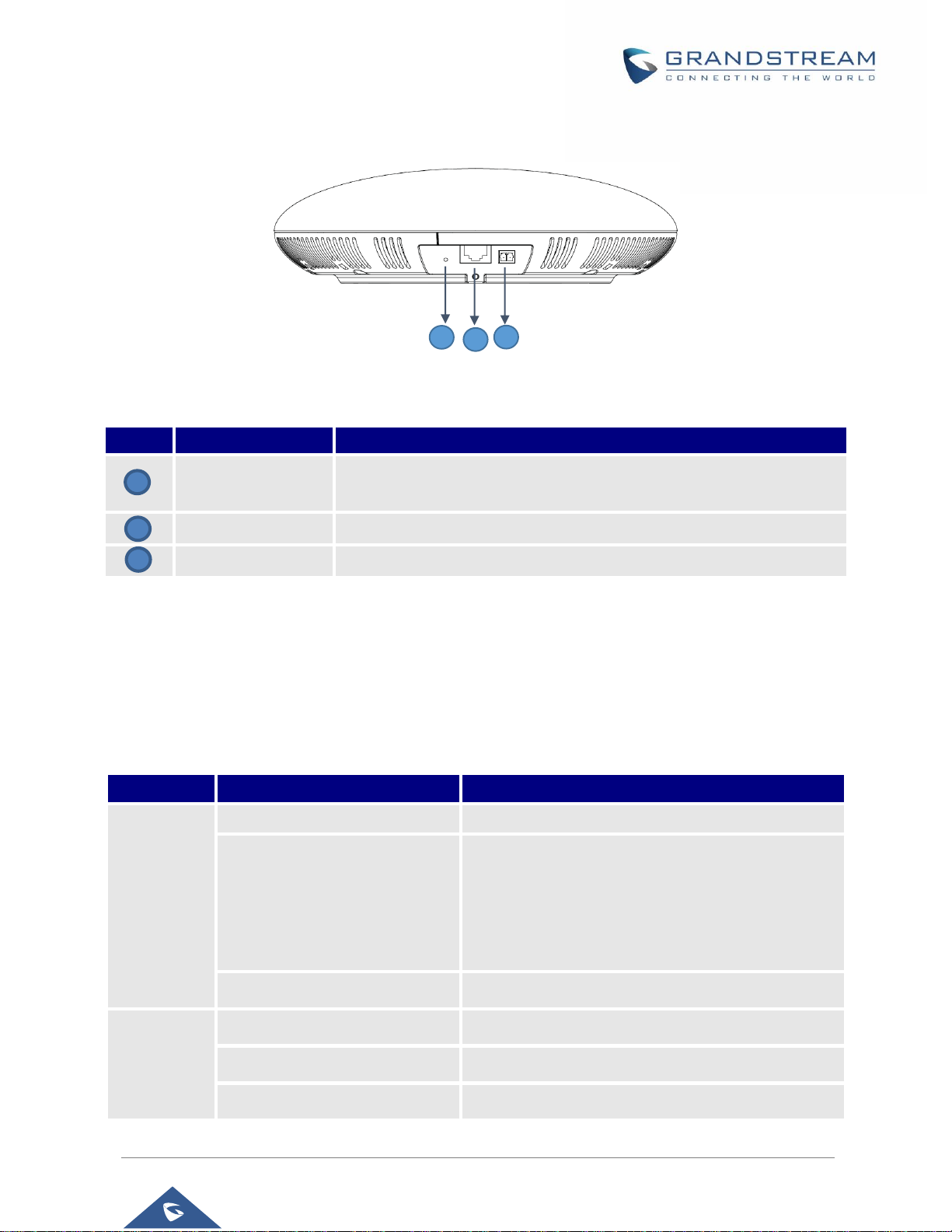
GSC35XX Series User Manual
Version 1.0.1.12
P a g e | 18
GSC3510/GSC3505 Ports
Figure 2: GSC3510/GSC3505 Ports
Table 4: GSC3510/GSC3505 Ports Description
NO.
Name
Description
RESET
Factory reset button. Press for 10 seconds to reset factory default
settings.
NET/PoE
Ethernet RJ45 port (10/100Mbps) supporting PoE/PoE+.
2-PIN Port
2-PIN Multi-Purpose Input Port.
GSC3510/GSC3505 LED Indicators
The GSC3510/GSC3505 contains 4 types of colored LEDs (Red, Green, White and Blue light) that are used
in some specific situations and operations. Please, refer to the following table describing each one of the
LED Indicators status:
Table 5: GSC3510 LED Indicators
Color
LED Indicator Status
Description
Red Light
Fast Flashing (every 1s)
Rebooting/factory resetting
Slow Flashing (On 1s, Off 2s)
Unhandled event: (Included Missed call(s), new voice
mails, new SIP messages).
Note: In case the GSC3510/3505 is connected via
Bluetooth, Missed Call/Voicemail Red LED will not
light and will remain flashing in blue.
Solid Red
The contacts/storage space is full
Green Light
Fast Flashing (every 1s)
Incoming/outgoing call
Slow Flashing (On 1s, Off 2s)
Call on hold.
Solid Green
During the call.
2
3
1
1
2
3
Page 19

GSC35XX Series User Manual
Version 1.0.1.12
P a g e | 19
White Light
Fast Flashing (every 1s)
Upgrading the firmware.
Blue Light
Fast Flashing (every 1s)
Bluetooth pairing.
Hardware Installation
GSC3510/GSC3505 can be mounted on the wall or ceiling. Please refer to the following steps for the
appropriate installation
Wall Mount
1. Locate the equipment holder on the desired position with arrow up. Drill three holes on the wall
referring to the positions of holes on the metal bracket.
2. Fix the metal bracket on the wall by expansion screws.
3. Align the position line on device’s back cover with the positioning slot.
4. Rotate the device clockwise until it is locked on the right position.
Figure 3: Wall Mount - Step 1
Figure 4: Wall Mount - Step 2
Figure 5: Wall Mount - Step 3
Figure 6: Wall Mount - Step 4
Page 20
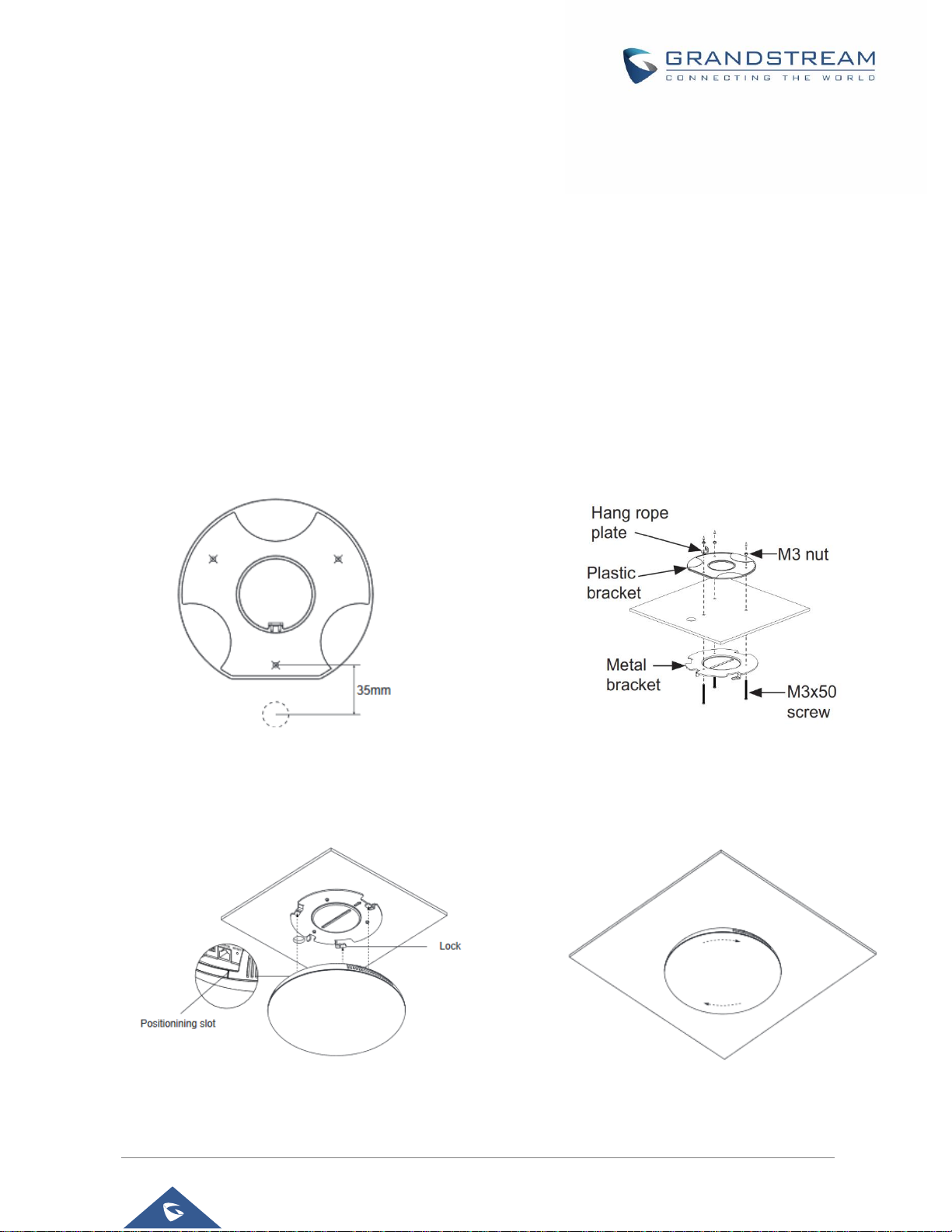
GSC35XX Series User Manual
Version 1.0.1.12
P a g e | 20
Ceiling Mount
1. Put the ceiling mounting (metal bracket) in the ceiling’s center and mark the position of the three
screws holes.
2. Drill a round hole with a diameter of 18mm for Ethernet cable. The distance between its center and
the highlighted hole on the plastic bracket should be 35mm.
3. Fix the plastic and metal brackets on the ceiling with flat-head screws and locknuts. Then place
and Ethernet cable pass through the 18mm-round hole.
4. Align the position line on device’s back cover with the positioning slot.–––
5. Rotate the device clockwise until it is locked on the right position.
Figure 7: Ceiling Mount - Step 1 & 2
Figure 8: Ceiling Mount - Step 3
Figure 9: Ceiling Mount - Step 4
Figure 10: Ceiling Mount - Step 5
Page 21
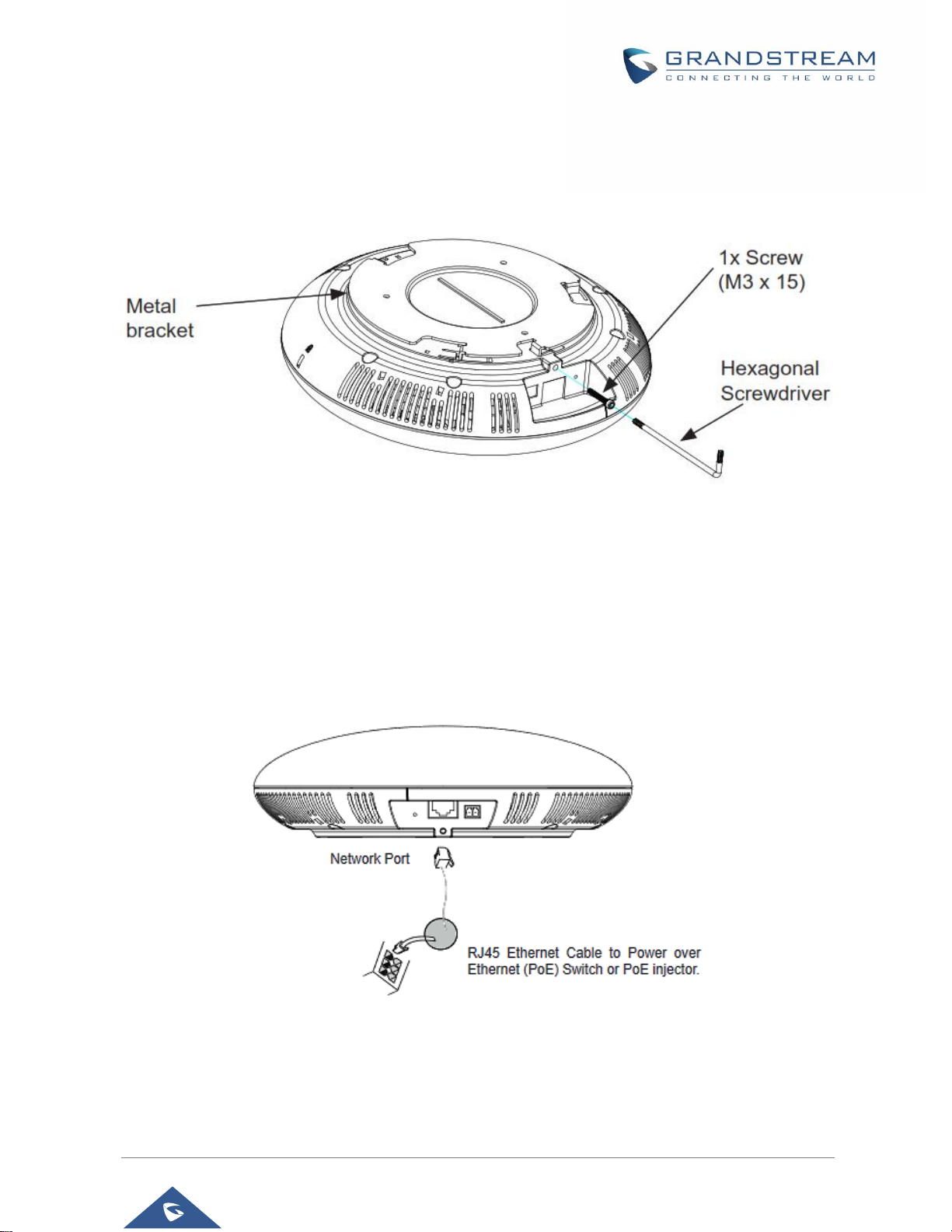
GSC35XX Series User Manual
Version 1.0.1.12
P a g e | 21
Anti-theft Installation
After the device is assembled with the metal bracket support on the wall or ceiling, use the anti-detachable
screw (M3x15) in order to prevent theft.
Figure 11: Anti-theft Installation
Powering and Connecting GSC3510/GSC3505
The GSC3510/GSC3505 can be powered on using PoE/PoE+ switch or PoE injector using following steps:
Step 1: Plug a RJ45 Ethernet cable into the network port of the GSC3510/GSC3505.
Step 2: Plug the other end into the power over Ethernet (PoE) switch or PoE injector.
Figure 12: Powering GSC3505/GSC3510
Page 22
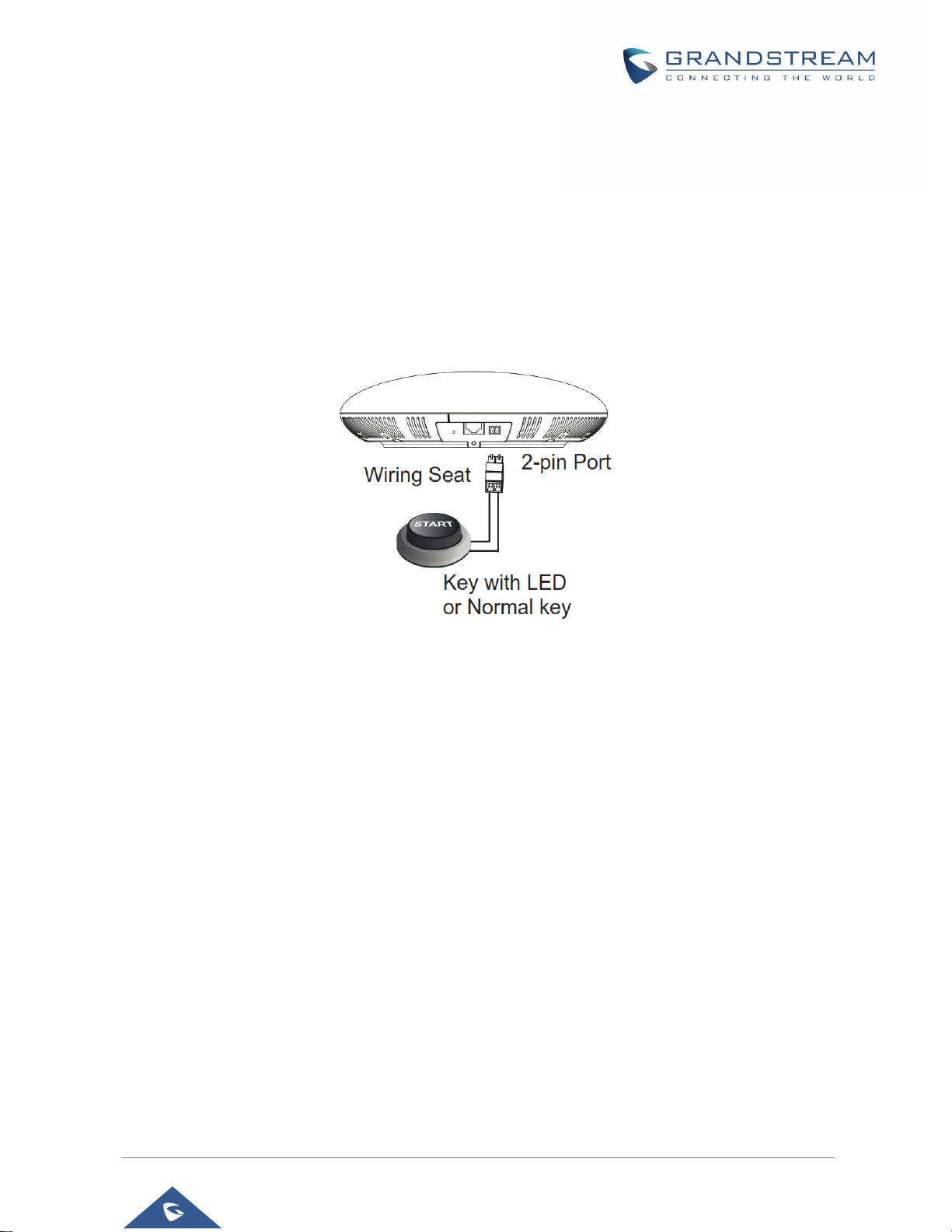
GSC35XX Series User Manual
Version 1.0.1.12
P a g e | 22
Connecting Wiring Seat
GSC3505/GSC3510 support to connect a “Key & LED” or “Normal Key” to the 2-pin port via Wiring Seat
using following steps:
Step 1: Take the wiring seat from the install kits.
Step 2: Connect the “Key & LED” or “Normal Key” with the wiring seat (as shown in the figure
below)
Note: This port supports the parallel connection of an incandescent lamp (with less than 1W) or an LED
lamp (with less than 100mA).
Figure 13: Connecting Wiring Seat
Access GSC3510/GSC3505 Web GUI
The GSC3510/GSC3505 embedded Web server responds to HTTP/HTTPS GET/POST requests.
Embedded HTML pages allow users to configure the application phone through a Web browser such as
Microsoft’s IE, Mozilla Firefox, Google Chrome and etc.
Page 23
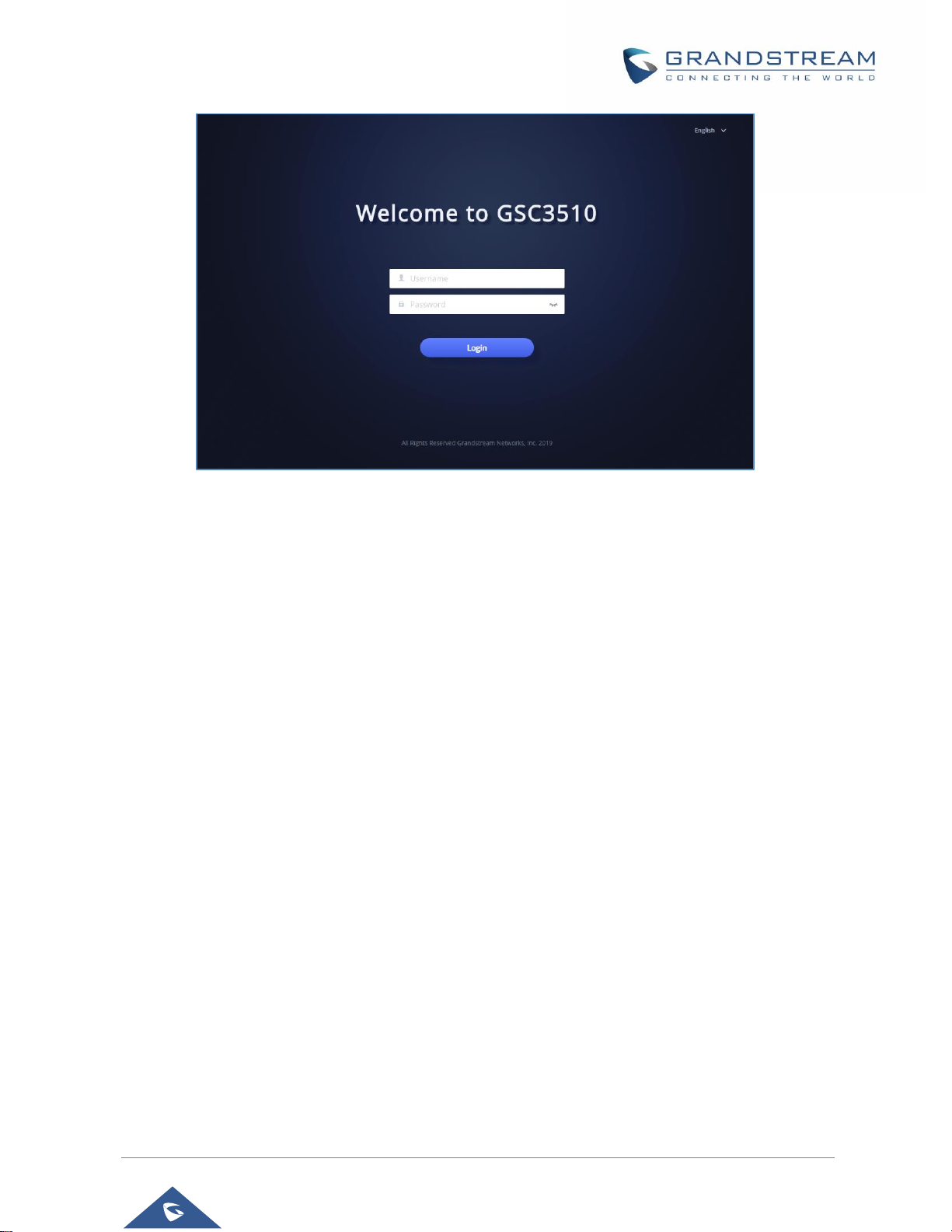
GSC35XX Series User Manual
Version 1.0.1.12
P a g e | 23
Figure 14: GSC3510 Web GUI – Login
Users can use a computer connected to the same network as the GSC3510/GSC3505 to discover and
access the GSC3510/GSC3505 Configuration Interface using its MAC Address.
Please, refer to the following steps in order to access the GSC3510/GSC3505 Web GUI:
1. Locate the MAC address on the MAC tag of the unit, which is on the underside of the device, or on
the package.
2. From a computer connected to same network as the GSC3510/GSC3505, type in the following
address using the GSC3510/GSC3505’s MAC address on your browser: https://gsc_<mac>.local
Example: if a GSC3510/GSC3505 has the MAC address C0:74:AD:xx:xx:xx, this unit can be accessed by
typing https://gsc_c074adxxxxxx.local on the browser.
Page 24
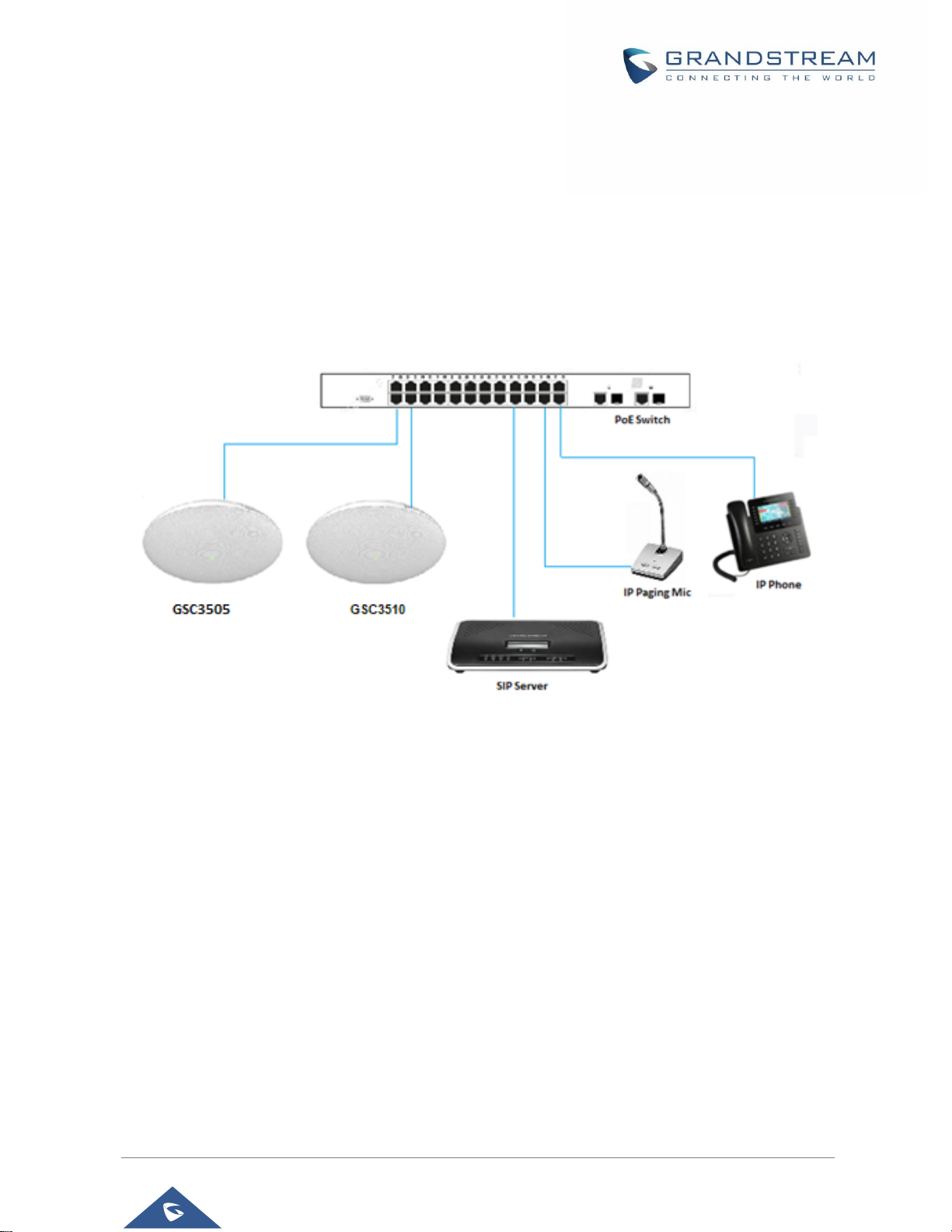
GSC35XX Series User Manual
Version 1.0.1.12
P a g e | 24
GSC3510/GSC3505 APPLICATION SCENARIOS
GSC3510/GSC3505 SIP Two-Way/One-Way Intercom System
GSC3510/GSC3505 can be used as an Intercom System using built-in SIP accounts, once the SIP account
registered the device can receive paging/intercom calls and it will automatically answer calls coming from
whitelisted numbers.
Note: GSC3505 is SIP one-way Intercom, while GSC3510 is two-way Intercom.
Figure 15: SIP 2-Way/1-Way Paging Diagram
To register a SIP account on the GSC3510/GSC3505 the user needs to go under Account Account X
General Settings, and enter the account information as below, then save and apply the configuration.
Page 25
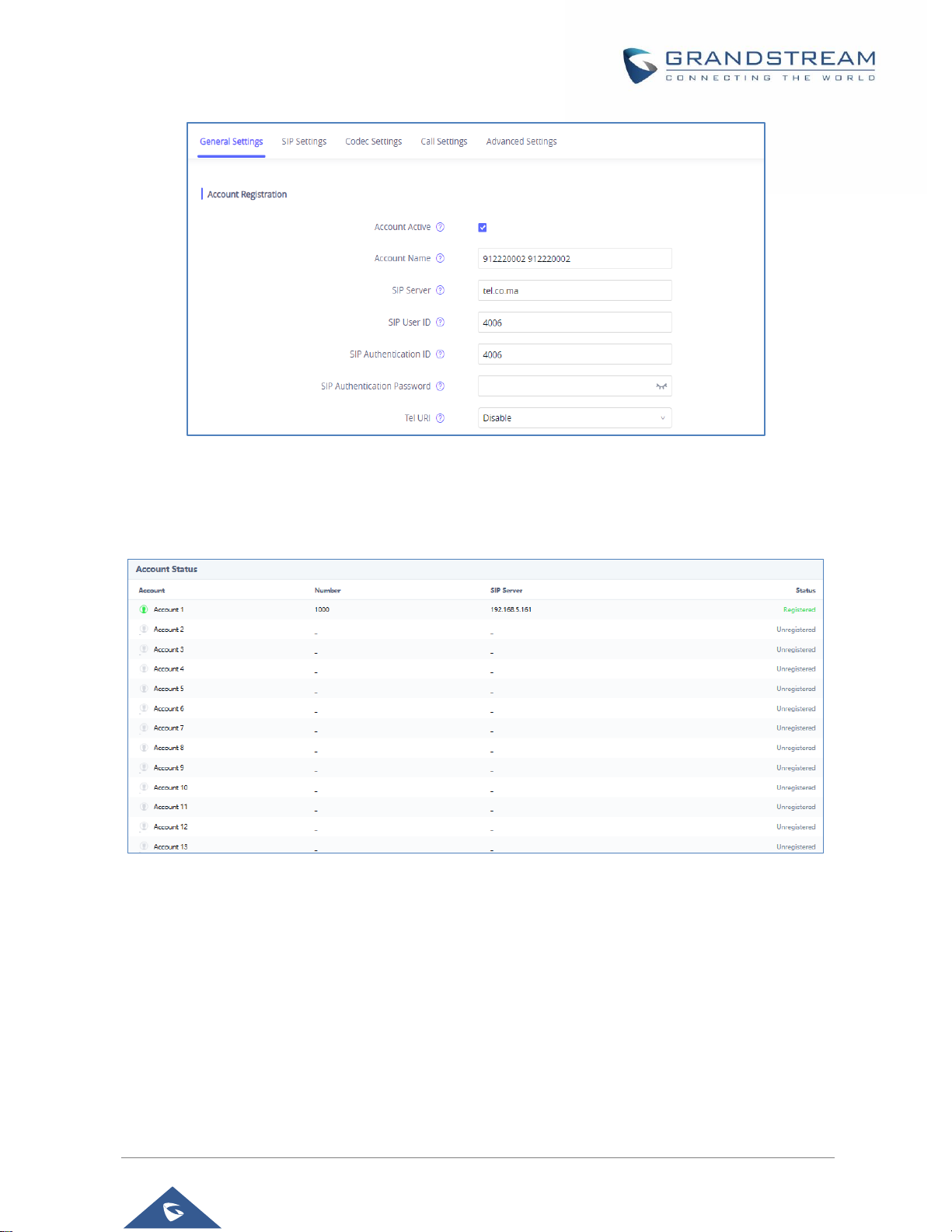
GSC35XX Series User Manual
Version 1.0.1.12
P a g e | 25
Figure 16: SIP Account Configuration
Once the account registered correctly, the GSC3510/GSC3505 will show the account status as
“Registered” under Status Account Status.
Figure 17: SIP Account Status
By default, the GSC3510/GSC3505 Blocks non-whitelisted number under Calls Black/White List
Settings Blocking Rules, user needs to either allow Non-White list calls or to set up a Whitelist that
contains the number that will be allowed to call the GSC3510/GSC3505.
Page 26
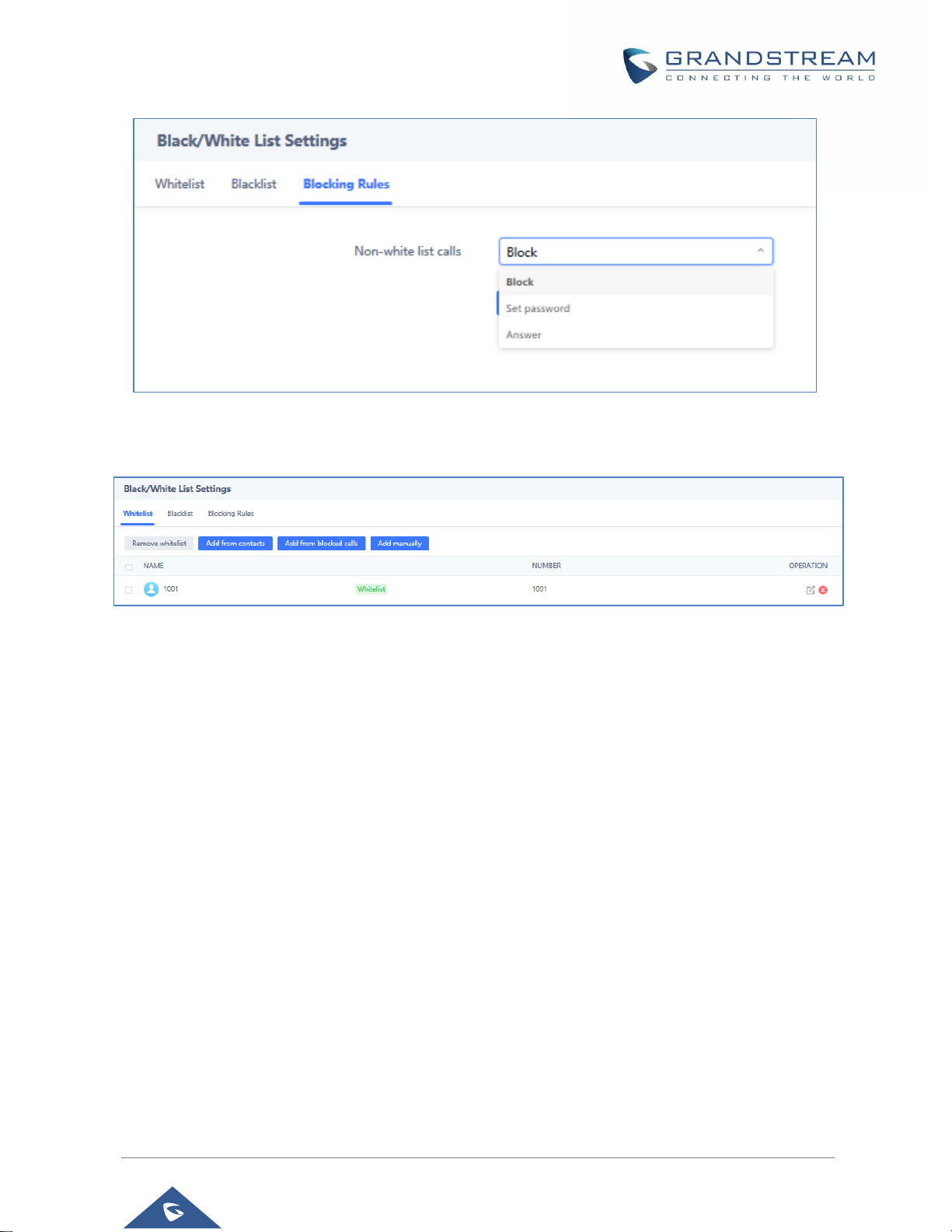
GSC35XX Series User Manual
Version 1.0.1.12
P a g e | 26
Figure 18: Default Blocking Rules
On the screenshot below, only number 1001 is allowed to call GSC3510/GSC3505:
Figure 19: Whitelisted Devices
As soon as a SIP call is received by the GSC3510/GSC3505, it first checks if the Caller ID number is
allowed on the Whitelist and then answers automatically.
Notes:
GSC3510/GSC3505 is an intercom system and auto-answers all whitelisted numbers.
By default, GSC3510/GSC3505 plays a Warning tone when auto answering incoming calls, this
warning tone can be disabled under Account Account X Call Settings, “Play Warning Tone
for Auto Answer Intercom”.
Page 27
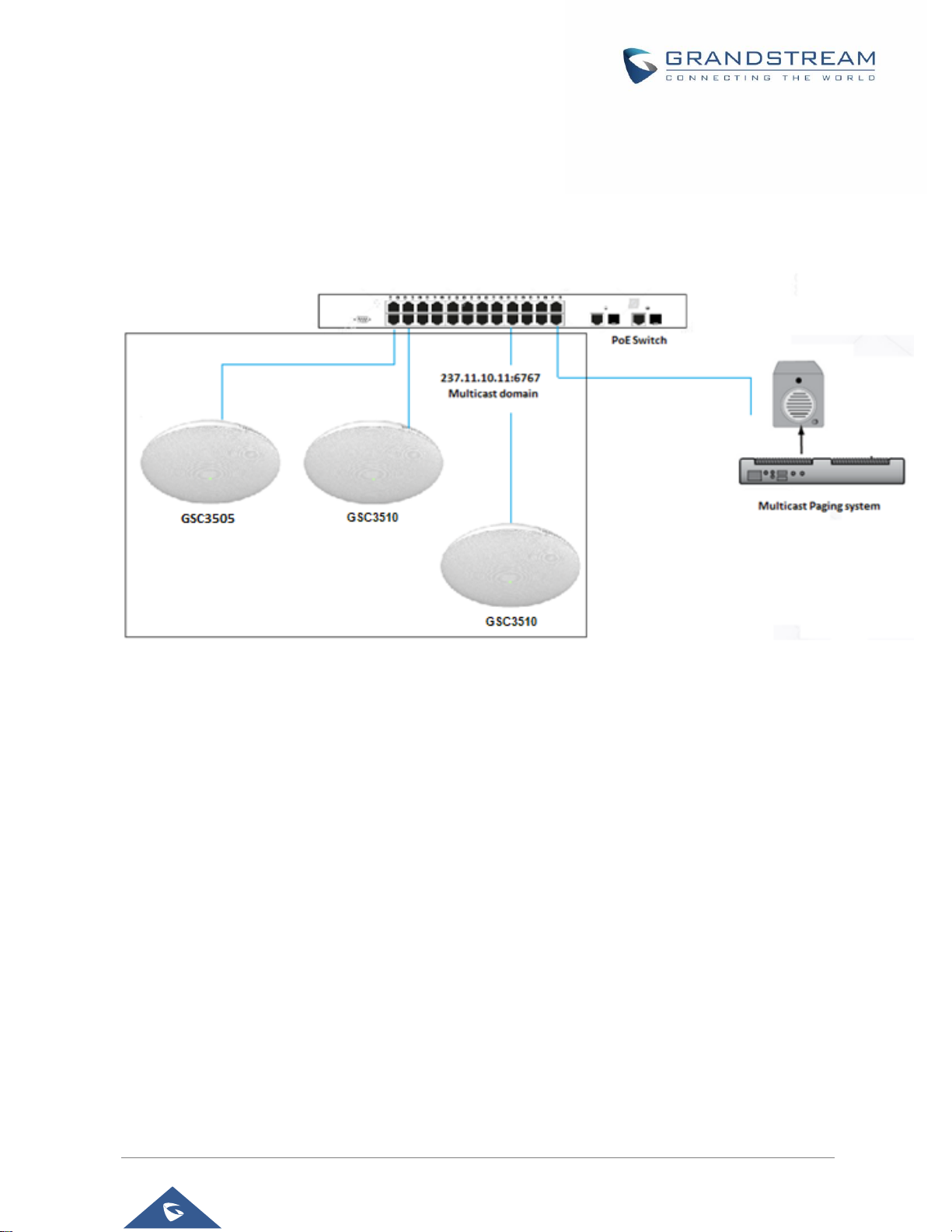
GSC35XX Series User Manual
Version 1.0.1.12
P a g e | 27
Multicast Paging Application
Multicast paging is an approach to let different SIP users to listen for paging calls from a common multicast
IP address. In multicast page call, an audio connection will be set up from sender to receiver, but the
receiver will be only able to receive audio, a one-way communication. The 2 entities, Sender/Receiver, must
be located on same LAN (same broadcast domain).
Figure 20: Multicast paging Diagram
To receive multicast page, GSC3510/GSC3505 must be well configured to listen to the right address and
port. The configuration is located under Phone Settings Multicast Paging. Up to 10 listening addresses
are supported with priority levels from 1 to 10.
Note: Multicast paging configuration requires a reboot to take effect.
Page 28

GSC35XX Series User Manual
Version 1.0.1.12
P a g e | 28
Figure 21: Multicast Paging Listening Addresses
In above screenshot, Listening Address “237.11.10.11:6767” with label “Sales” has the highest priority.
Users can enable “Paging Priority Active” option (under Multicast Paging tab) to accept incoming paging
calls during active multicast paging. The paging call with higher priority than active one will be accepted.
Figure 22: Multicast Paging – Paging Priority Active
Page 29

GSC35XX Series User Manual
Version 1.0.1.12
P a g e | 29
In the case of receiving a multicast paging call while on a unicast SIP call, the GSC3510/GSC3505 can
choose to either keep the SIP call or to hold this last and allow the multicast call depending on paging call
priority.
This is can be set using “Paging Barge” option. If the option is set to “Disabled” all incoming multicast paging
calls will be dropped while on a SIP call. If the multicast paging call has higher priority than the value set on
“Paging Barge”, the SIP call will be put on hold and GSC3510/GSC3505 will the incoming multicast paging.
Figure 23: Multicast Paging - Priority Barge
Page 30

GSC35XX Series User Manual
Version 1.0.1.12
P a g e | 30
Bluetooth Speaker
The GSC3510/GSC3505 can be used as a Bluetooth speaker for another device and it needs to be
connected via Bluetooth to that device. Users need to turn on GSC3510/GSC3505’s Bluetooth function
first. The first time when using a new Bluetooth device with the GSC3510/GSC3505, "pair" the device with
GSC3510/GSC3505 so that both devices know how to connect securely to each other.
Figure 24: Connecting the GSC3510/GSC3505 as a Bluetooth Speaker
Please, refer to the following steps in order to pair and connect the GSC3510/GSC3505 to the device:
1. Go to GSC3510/GSC3505 Web GUI Network Settings Bluetooth Settings.
2. Enable “Bluetooth Settings” function, and enable the option “Visible to Nearby Bluetooth Device” in
order to make the GSC3510/GSC3505 visible for other devices for 2 minutes (When the 2 minutes
are achieved, and you still didn’t connect it, please enable again the option to keep it visible)
3. Go to your Device’s Bluetooth settings I order to search for visible devices. The
GSC3510/GSC3505 is going to be listed within the visible devices with the “Device Name”
configured on the Web GUI.
4. Click on the GSC3510/GSC3505 device’s name in order to pair and connect it to the device
Note: The GSC3510/GSC3505 will only play the role of a speaker when it is connected to another device
via Bluetooth. Users cannot use the GSC3510/GSC3505 to take control of calls made/received by the
device connected to it.
Page 31

GSC35XX Series User Manual
Version 1.0.1.12
P a g e | 31
2-pin Multi-Purpose Input Applications
GSC3510/GSC3505 supports 2-pin multi-purpose input that can connect a “Key with LED” or “Normal Key”.
By configuring the sensor settings users can enable the GSC3510/GSC3505 to play an audio file
(.wav/.mp3 format), trigger a SIP call to a pre-configured extension, or to start recording audio locally when
triggered.
Figure 25: 2-pin Multi-Purpose Input Applications
To configure sensor settings, access to web UI System Settings Sensor Setting.
Figure 26: Sensor Settings
Voice prompt
Play sound when trigger switch,
support upload custom ring/alarm sound
Call dial
Dial the configured number when switch is triggered
Call recording
Record with one key when the switch is triggered
Turn off the lights
The key will trigger the light ON and OFF.
Support parallel connection of an incandescent lamp (with
less than 1W) or an LED lamp (with less than 100mA).
Page 32

GSC35XX Series User Manual
Version 1.0.1.12
P a g e | 32
Under Basic Setting section, users can set “Sensor Type” and “Trigger Type”.
Two states are supported by the Input circuit for the “Sensor Type”:
1. Normally Open where the contact is disconnected when there is no electricity
2. Normally Close where the contact is connected when there is no electricity.
Users could set “Trigger Type” to:
1. Edge Triggered: When selected, the notification is triggered only when the level changes (high
level to low level, or low level to high level.
2. Level Triggered: When selected, only high level (1) will trigger the notification.
Under “Trigger time” section, users can click on “Add” in order to configure different schedules and a trigger
profile for each one as shown in the figure below:
Figure 27: Sensor Setting – Trigger time
Cycle Time: The alarm can be configured to be triggered all days of the week, in this case “All
days” option needs to be checked. Or to some specific days of the week with Start and End time,
in this case “Period of Time” option needs to be checked for users to be able to configure Time
and Frequency options.
Play Audio: If checked, GSC3510/GSC3505 will play a sound when the switch is triggered during
the schedule. Users can select a “Prompt Tone” from available tones or upload a customized tone.
Page 33

GSC35XX Series User Manual
Version 1.0.1.12
P a g e | 33
Figure 28: Sensor Setting - Linkage Function - Play Audio
Make Call: If checked, GSC3510/GSC3505 will dial out configured numbers on “Dial out extension”
fields (up to 2 numbers supported) when the switch is triggered during the schedule.
Figure 29: Sensor Setting - Linkage Function - Make Call
Recording: If selected, GSC3510/GSC3505 will record audio using built-in microphones.
Recorded files can be found under Applications Recording
Note: Up to 7 different Alarm Schedule/Linkage function can be configured in the GSC3510/GSC3505.the
list of schedules and linkage functions will be shown in the lower section of the page (as shown in figure
Figure 27: Sensor Setting – Trigger time), users can edit or delete the Alarm schedule by clicking on
Edit or Delete buttons respectively.
Page 34

GSC35XX Series User Manual
Version 1.0.1.12
P a g e | 34
GSC3510/GSC3505 WEB GUI SETTINGS
The GSC3510/GSC3505 embedded Web server responds to HTTP/HTTPS GET/POST requests.
Embedded HTML pages allow users to configure the application phone through a Web browser such as
Microsoft’s IE, Mozilla ,Firefox, Google Chrome and etc.
Status Page Definitions
Account Status
Account
16 SIP accounts on the device.
Number
SIP User ID for the account.
SIP Server
URL or IP address, and port of the SIP server.
Status
Registration status for the SIP account.
Network Status
MAC Address
Global unique ID of device, in HEX format. The MAC address will be used
for provisioning and can be found on the label coming with original box and
on the label located on the back of the device.
NAT Type
Type of NAT connection used by the device.
Address Type
Configured address type:
DHCP, Static IP or PPPoE.
IPv4 Address
IP address of the device.
Subnet Mask
Subnet mask of the device.
Default Gateway
Default gateway of the device.
DNS Server 1
DNS Server 1 of the device.
DNS Server 2
DNS Server 2 of the device.
IPv6 Address Type
Configured address type:
DHCP, Static IP or PPPoE.
IPv6 Address
IPv6 address of the device.
IPv6 DNS Server 1
IPv6 DNS Server 1 of the device.
IPv6 DNS Server 2
IPv6 DNS Server 2 of the device.
Page 35

GSC35XX Series User Manual
Version 1.0.1.12
P a g e | 35
System Info
Account Page Definitions
GSC3510/GSC3505 has 16 independent SIP accounts. Each SIP account has an individual configuration
page.
General Settings
Account Registration
Account Active
Indicates whether the account is active. 1st account active by default.
Account Name
Configures the name associated with each account.
SIP Server
Specifies the URL or IP address, and port of the SIP server. This should
be provided by VoIP service provider (ITSP).
SIP User ID
Configures user account information provided by your VoIP service
provider (ITSP). It's usually in the form of digits similar to phone number or
actually a phone number.
SIP Authentication ID
Configures the SIP service subscriber's Authenticate ID used for
authentication. It can be identical to or different from the SIP User ID.
SIP Authentication
Password
Configures the account password required for the device to authenticate
with the ITSP (SIP) server before the account can be registered. After
saving, it will appear as hidden for security purpose.
Display Name
Configures the subscriber's name (optional) that will be used for Caller ID
display.
Product Model
Product model of the device: GSC3510/GSC3505.
Hardware Revision
Hardware version number.
Part Number
Product part number.
Serial Number
Product’s serial number.
System Version
Firmware version ID. This is the main software release version, which is
used to identify the software system of the device.
Recovery Version
Recovery image version.
Boot Version
Booting code version.
Kernel Version
The kernel version.
System Time
Indicates Date and Time.
System Up Time
System up time since the last reboot.
Page 36

GSC35XX Series User Manual
Version 1.0.1.12
P a g e | 36
Tel URI
Indicates E.164 number in “From” header by adding “User=Phone”
parameter or using “Tel:” in SIP packets, if the device has an assigned
PSTN Number.
Disabled: Will use “SIP User ID” information in the Request-Line and
“From” header.
User=Phone: “User=Phone” parameter will be attached to the
Request-Line and “From” header in the SIP request to indicate the
E.164 number. If set to "Enable".
Enabled: "Tel:" will be used instead of "sip:" in the SIP request.
Please consult your carrier before changing this parameter. Default is
“Disabled”.
Network Settings
Outbound Proxy
Configures the IP address or the domain name of the primary outbound
proxy, media gateway or session border controller. It's used by the device
for firewall or NAT penetration in different network environments. If a
symmetric NAT is detected, STUN will not work and only an outbound
proxy can provide a solution
Secondary Outbound
Proxy
Sets IP address or domain name of the secondary outbound proxy, media
gateway or session border controller. The device will try to connect the
Secondary outbound proxy only if the primary outbound proxy fails.
DNS Mode
Defines which DNS service will be used to lookup IP address for SIP
server’s hostname. There are three modes:
A Record
SRV
NATPTR/SRV
To locate the server by DNS SRV set this option to "SRV" or
"NATPTR/SRV". Default setting is "A Record".
DNS SRV Fail-over Mode
The option will decide which IP is going to be used in sending subsequent
SIP packets (ex: Register refresh requests) after the list of IPs for SIP
server host is resolved with DNS SRV.
Default (prefer server with lowest SRV priority):
The device will always prefer to send SIP requests to the available server
having the lowest priority, and in case it’s down it contacts the next one,
but once the server having lowest priority is UP again, the device will switch
over to this one.
Page 37

GSC35XX Series User Manual
Version 1.0.1.12
P a g e | 37
Saved one until DNS TTL (Stay on responding IP until DNS
timeout):
On this mode, the device will resolve DNS SRV records and tries to send
the request to the server having lowest priority and if it doesn’t respond, it
will move on to the next IP until one of the servers responds, once this
happen the device will keep contacting this responding IP until DNS
timeout (30 minutes) before starting over.
Saved one until no response (Stay on responding IP until its
failure):
On this mode, the device will send SIP requests to the last responding IP,
and it doesn’t failover/switchover to the next one until this responding
server is down.
Register Before DNS
SRV Fail-over
When this feature is enabled (default), the device will register using the
outbound proxy when the SIP server is failed to get the registration.
NAT Traversal
Specifies which NAT traversal mechanism will be enabled on the device.
It can be selected from the dropdown list:
NAT NO
STUN
Keep-alive
UPnP
Auto
OpenVPN
If the outbound proxy is configured and used, it can be set to “NAT NO”.
If set to "STUN" and STUN server is configured, the device will periodically
send STUN message to the SUTN server to get the public IP address of
its NAT environment and keep the NAT port open. STUN will not work if
the NAT is symmetric type.
If set to “Keep-alive”, the device will send the STUN packets to maintain
the connection that is first established during registration of the device. The
“Keep-alive” packets will fool the NAT device into keeping the connection
open and this allows the host server to send SIP requests directly to the
registered phone.
Page 38

GSC35XX Series User Manual
Version 1.0.1.12
P a g e | 38
If it needs to use OpenVPN to connect host server, it needs to set it to
“VPN”. If the firewall and the SIP device behind the firewall are both able
to use UPNP, it can be set to “UPNP”. The both parties will negotiate to
use which port to allow SIP through. The default setting is "Keep-alive".
Proxy-Require
Adds the Proxy-Required header in the SIP message. It is used to indicate
proxy-sensitive features that must be supported by the proxy. Do not
configure this parameter unless this feature is supported on the SIP server.
SIP Settings
SIP Basic Settings
SIP Registration
Allows the device to send SIP REGISTER messages to the proxy/server.
The default setting is "Yes".
Unregister before New
Registration
Controls whether to clear SIP user’s information by sending un-register
request to the proxy server.
When set to "All", the un-registration is performed by sending a
REGISTER message with “Contact” header set to * and Expires=0
parameters to the SIP server when the device starts pre-
registration after rebooting.
If set to "Instance", the device only cleans the current SIP user's
info by sending REGISTER message with “Contact” header set to
concerned SIP user’s info and Expires=0 parameters to the SIP
server.
The default setting is "Instance".
Register Expiration (m)
Configures the time period (in minutes) in which the device refreshes its
registration with the specified registrar. The default setting is 60. The
maximum value is 64800 (about 45 days).
Subscribe Expiration
(m)
Specifies the frequency (in minutes) in which the phone refreshes its
subscription with the specified register. The maximum value is 64800
(about 45 days).
Re-register before
Expiration (s)
Specifies the time frequency (in seconds) that the device sends reregistration request before the Register Expiration. The default setting is 0.
The range is from 0 to 64,800.
Registration Retry Wait
Time (s)
Configures the time period (in seconds) in which the device will retry the
registration process in the event that is failed. The default setting is 20. The
maximum value is 3600 (1 hour).
Page 39

GSC35XX Series User Manual
Version 1.0.1.12
P a g e | 39
Add Auth Header On RE-
REGISTER
Configure if the SIP account needs to add Auth header in RE-REGISTER.
If the option is checked, device will always add authentication
header in REGISTER.
If the option is unchecked, device will only send authentication for
the first REGISTER.
Enable SIP OPTIONS
Keep Alive
Enables SIP OPTIONS to track account registration status so the device
will send periodic OPTIONS message to server to track the connection
status with the server. The default setting is "No".
SIP OPTIONS Keep Alive
Interval (s)
Configures the time interval when the device sends OPTIONS message to
SIP server. The default value is 30 seconds, in order to send an OPTIONS
message to the server every 30 seconds.
The default range is 1-64800.
SIP OPTIONS Keep Alive
Maximum Tries
Configures the maximum times of sending OPTIONS message
consistently from the device to server. Phone will keep sending OPTIONS
messages until it receives response from SIP server. The default setting is
"3", which means when the device sends OPTIONS message for 3 times,
and SIP server does not respond this message, the device will send REREGISTER message to register again. The valid range is 3-10.
Use Privacy Header
Controls whether the Privacy header will present in the SIP INVITE
message or not, whether the header contains the caller info. Do not use
the privacy header fields by default in Huawei IMS mode. If set to "Yes",
the Privacy Header will always show in INVITE. If set to "No", the Privacy
Header will not show in INVITE.
Use P-Preferred-Identity
Header
Controls whether the P-Preferred-Identity header will present in the SIP
INVITE message or not, whether the header contains the caller info. Do
not use the P-Preferred-Identity header fields by default in Huawei IMS
mode. If set to "Yes", the P-Preferred-Identity Header will always show in
INVITE. If set to "No", the P-Preferred-Identity Header will not show in
INVITE.
SIP Transport
Determines which network protocol will be used to transport the SIP
message. It can be selected from TCP/UDP/TLS.
Default setting is "UDP".
Local SIP Port
Determines the local SIP port used to listen and transmit. The default
setting is 5060 for Account 1, 5062 for Account 2, 5064 for Account 3, 5066
for Account 4, 5068 for Account 5, and 5070 for Account 6. The valid range
is from 5 to 65535.
Page 40

GSC35XX Series User Manual
Version 1.0.1.12
P a g e | 40
SIP URI Scheme When
Using TLS
Defines which SIP header, "sip" or "sips", will be used if TLS is selected
for SIP Transport.
The default setting is "sip".
Use Actual Ephemeral
Port in Contact with
TCP/TLS
Determines the port information in the Via header and Contact header of
SIP message when the device use TCP or TLS. If set to No, these port
numbers will use the permanent listening port on the device. Otherwise,
they will use the ephemeral port for the particular connection. The default
setting is "No".
Support SIP Instance ID
Determines if the device will send SIP Instance ID. The SIP instance ID is
used to uniquely identify the device. If set to “Yes”, the SIP Register
message Contact header will include +sip.instance tag. Default is "Yes".
SIP T1 Timeout
Defines an estimate of the round-trip time of transactions between a client
and server. If no response is received in T1, the figure will increase to 2*T1
and then 4*T1. The request re-transmit retries would continue until a
maximum amount of time define by T2. The default setting is 0.5 sec.
SIP T2 Interval
Specifies the maximum retransmit time of any SIP request messages
(excluding the SIP INVITE message). The re-transmitting and doubling of
T1 continues until it reaches the T2 value. The default setting is 4 sec.
SIP Timer D Interval
Defines the amount of time that the server transaction can remain when
unreliable response (3xx-6xx) received. The valid value is 0-64 seconds.
The default value is 0.
Remove OBP from
Route
Configures the device to remove the outbound proxy URI from the Route
header. This is used for the SIP Extension to notify the SIP server that the
device is behind a NAT/Firewall. If it is set to “Yes”, it will remove the Route
header from SIP requests. The default setting is "No".
Enable 100rel
Actives PRACK (Provisional Acknowledgment) method. PRACK improves
the network reliability by adding an acknowledgement system to the
provisional Responses (1xx). It is set to “Yes”, the device will response to
the 1xx response from the remote party. Default is "No".
Session Timer
Enable Session Timer
Allows the device to use the session timer, when set to “Yes”, it will be
added in the SIP INVITE message to notify the server.
Session Expiration (s)
Configures the device’s SIP session timer. It enables SIP sessions to be
periodically "refreshed" via a SIP request (UPDATE, or re-INVITE). If there
is no refresh via an UPDATE or re-INVITE message, the session will be
terminated once the session interval expires.
Page 41

GSC35XX Series User Manual
Version 1.0.1.12
P a g e | 41
Session Expiration is the time (in seconds) where the session is considered
timed out, provided no successful session refresh transaction occurs
beforehand.
The default setting is 180. The valid range is from 90 to 64800.
Min-SE (s)
Determines the minimum session expiration timer (in seconds) if the device
act as a timer refresher. Default is 90. The valid range is from 90 to 64800.
UAC Specify Refresher
Sets which party will refresh the active session if the device makes
outbound calls. If it is set to “UAC” and the remote party does not support
Refresher feature, the device will refresh the active session.
If it is set to “UAS”, the remote party will refresh it. If it is set to “Omit”, the
header will be omitted so that it can be selected by the negotiation
mechanism. The default setting is "Omit".
UAS Specify Refresher
Specifies which party will refresh the active session if the device receives
inbound calls. If it is set to “UAC”, the remote party will refresh the active
session. If it is set to “UAS” and the remote party does not support refresh
feature, the device will refresh it. The default setting is "UAC".
Caller Request Timer
Sets the caller party to act as refresher by force. If set to "Yes" and both
party support session timers, the device will enable the session timer
feature when it makes outbound calls. The SIP INVITE will include the
content “refresher=uac”. The default setting is "No".
Callee Request Timer
Sets the callee party to act as refresher by force. If set to "Yes" and the
both parties support session timers, the device will enable the session
timer feature when it receives inbound calls. The SIP 200 OK will include
the content “refresher=uas”. The default setting is "No".
Force Timer
Configures the session timer feature on the device by force.
If it is set to "Yes", the device will use the session timer even if the
remote party does not support this feature.
If set to "No", the device will enable the session timer only when the
remote party supports this feature. To turn off the session timer, select
"No".
The default setting is "No".
Force INVITE
Sets the SIP message type for refresh the session. If it is set to “Yes”, the
Session Timer will be refreshed by using the SIP INVITE message.
Otherwise, the device will use the SIP UPDATE or SIP OPTIONS
message. Default is "No".
Page 42

GSC35XX Series User Manual
Version 1.0.1.12
P a g e | 42
Codec Settings
Preferred Vocoder
Preferred Vocoder
Lists the available and enabled Audio codecs for this account. Users can
enable the specific audio codecs by moving them to the selected box and
set them with a priority order from top to bottom. This configuration will be
included with the same preference order in the SIP SDP message.
Codec Negotiation
Priority
Configures the device to use which codec sequence to negotiate as the
callee. When set to “Caller”, the device negotiates by SDP codec sequence
from received SIP Invite; When set to “Callee”, the device negotiates by
audio codec sequence on the device. The default setting is “Callee”.
Use First Matching
Vocoder in 200OK SDP
Configures the device to use the first matching codec in the 200OK
message. The default value is 0.
iLBC Frame Size
Sets the iLBC (Internet Low Bitrate Codec) frame size if ILBC is used.
Users can select it from 20ms or 30ms. The default setting is 30ms.
G726-32 ITU Payload
Type
Configures G726-32 payload type for ITU packing mode. Payload 2 is static
and payload dynamic is dynamic. The default setting is “2”.
G726-32 Dynamic
Payload Type
Specifies the G726-32 payload type, and the valid range is 96 to 127. The
default setting is “126”.
Opus Payload Type
Defines the desired value (96-127) for the payload type of the Opus codec.
The default value is 123.
DTMF
Specifies the mechanism to transmit DTMF (Dual Tone Multi-Frequency)
signals.
There are 3 supported modes: in audio, RFC2833, or SIP INFO.
• In audio, which means DTMF is combined in the audio signal (not very
reliable with low-bit-rate codecs);
• RFC2833, which means to specify DTMF with RTP packet. Users could
know the packet is DTMF in the RTP header as well as the type of DTMF.
• SIP INFO, which uses SIP INFO to carry DTMF. The defect of this mode
is that it's easily to cause desynchronized of DTMF and media packet if the
SIP and RTP messages are required to transmitted respectively.
The default setting is "RFC2833".
DTMF Payload Type
Configures the RTP payload type that indicates the transmitted packet
contains DTMF digits. Valid range is from 96 to 127. Default value is 101.
Jitter Buffer Type
Selects either Fixed or Adaptive based on network conditions.
Page 43

GSC35XX Series User Manual
Version 1.0.1.12
P a g e | 43
Enable Audio RED with
FEC
If set to "Yes", FEC will be enabled for audio call. The default setting is
"No".
Audio FEC Payload Type
Configures audio FEC payload type. The valid range is from 96 to 127. The
default value is 121.
Audio RED Payload
Type
Configures audio RED payload type. The valid range is from 96 to 127. The
default value is 124.
Silence Suppression
Enables the silence suppression/VAD feature. If it is set to “Yes”, when
silence is detected, a small quantity of VAD packets (instead of audio
packets) will be sent during the period of no talking. If set to “No”, this
feature is disabled. The default setting is “No”.
Voice Frames Per TX
Configures the number of voice frames transmitted per packet. When
configuring this, it should be noted that the “ptime” value for the SDP will
change with different configurations here. This value is related to the codec
used and the actual frames transmitted during the in-payload call. For end
users, it is recommended to use the default setting, as incorrect settings
may influence the audio quality.
The default setting is 2.
RTP Settings
SRTP Mode
Sets if the device will enable the SRTP (Secured RTP) mode. It can be
selected from dropdown list:
Disable
Enabled but not forced
Enabled and forced
SRTP uses encryption and authentication to minimize the risk of denial of
service. (DoS). If the server allows to use both RTP and SRTP, it should
be configured as “Enabled but not forced”.
The default setting is “Disable”.
SRTP Key Length
Configures all the AES (Advanced Encryption Standard) key size within
SRTP. It can be selected from dropdown list:
AES128&256 bit, AES 128 bit or AES 256 bit
If it is set to “AES 128&256 bit”, the device will provide both AES 128 and
256 cipher suites for SRTP. If set to “AES 128 bit”, it only provides 128-bit
cipher suite; if set to “AES 256 bit”, it only provides 256-bit cipher suite. The
default setting is “AES128&256 bit”.
Page 44

GSC35XX Series User Manual
Version 1.0.1.12
P a g e | 44
Enable SRTP Key Life
Time
Defines the SRTP key life time. When this option is set to be enabled,
during the SRTP call, the SRTP key will be valid within 231 SIP packets,
and phone will renew the SRTP key after this limitation.
The default setting is “Yes”.
RTCP Destination
Configures a remote server URI where RTCP messages will be sent to
during an active call.
Symmetric RTP
Configures if the device enables the symmetric RTP mechanism.
If it is set to “Yes”, the device will use the same socket/port for sending and
receiving the RTP messages.
The default setting is "No".
RTP IP Filter
Receives the RTP packets from the specified IP address and Port by
communication protocol. If it is set to “IP Only”, the device only receives
the RTP packets from the specified IP address based on the
communication protocol; If it is set to “IP and Port”, the device will receive
the RTP packets from the specified IP address with the specified port
based on the communication protocol.
The default setting is “Disable”.
Call Settings
Call Features
Play Warning Tone for
Auto Answer Intercom
When this option is enabled, the device will play a warning tone When autoanswering intercom. The default setting is “yes”.
Send Anonymous
If set to "Yes", the "From" header in outgoing INVITE messages will be set
to anonymous, essentially blocking the Caller ID to be displayed.
Intercept Anonymous
Calls
If set to "Yes", anonymous calls will be rejected.
Call Log
Categorizes the call logs saved for this account. If it is set to “Log All”, all
the call logs of this account will be saved.
If set to “Log Incoming/Outgoing Calls (Missed Calls Not Record)”, the
whole call history will be saved other than missed call.
If it is set to “Disable Call All”, none of the call history will be saved. If it is
set to “Don’t Prompt Missed Call”, the device will log the missed call
histories, but there is no prompt to indicate the missed calls.
The default setting is “Log All”.
Ring Timeout (s)
Defines the expiration timer (in seconds) for the rings with no answer. The
default setting is 60. The valid range is from 10 to 300.
Page 45

GSC35XX Series User Manual
Version 1.0.1.12
P a g e | 45
Refer-To Use Target
Contact
Sets the device to use the target’s Contact header tag to the Refer-To
header in the SIP REFER message during an attended transfer.
The default setting is “No”.
Incoming Call Rules
Allow to set incoming call rules for each account registered. This
configuration will over rule the global incoming call rules. If set to "Block",
all greylist calls will be blocked. If set to "Set password", all greylist calls
will need to enter the correct password before they can be answered. If
set to "Auto answer", all greylist calls will be automatically answered. If set
to "Ringing", all greylist calls will continue to ringing. The default ring time
is 60s. You can customize the timeout under the Account Call setting
Ring timeout. The default value is "Disable".
Dial Plan
Dial Plan Prefix
This parameter can be configured to define the prefix added to each dialed
number.
Disable DialPlan
Enables/disables the Dial plan mechanism for different cases. If the specific
case is checked, the Dial plan mechanism will be disabled.
Dial Page: It controls the pattern of dialing numbers from the call
page.
Contact: It controls the pattern of dialing numbers from local, LDAP
and Broadsoft contacts.
Incoming Call History: It controls the pattern of dialing numbers
from inbound call logs.
Outgoing Call History: It controls the pattern of dialing numbers
from outbound call logs.
DialPlan
Configures the dial plan to establish the expected number and pattern of
digits for a telephone number. This parameter configures the allowed dialplan for the device.
Dial Plan Rules:
1. Accepted Digits: 1,2,3,4,5,6,7,8,9,0 , *, #, A,a,B,b,C,c,D,d,+
2. Grammar: x – any digit from 0-9;
a) xx+ or xx. – at least 2-digit numbers
b) xx – only 2-digit numbers
c) ^ - exclude
d) [3-5] – any digit of 3, 4, or 5
e) [147] – any digit of 1, 4, or 7
Page 46

GSC35XX Series User Manual
Version 1.0.1.12
P a g e | 46
f) <2=011> - replace digit 2 with 011 when dialing
g) | - the OR operand
h) \+ - add + to the dialing number
Example 1: {[369]11 | 1617xxxxxxx}
Allow 311, 611, and 911 or any 10-digit numbers with leading digits 1617
Example 2: {^1900x+ | <=1617>xxxxxxx}
Block any number of leading digits 1900 or add prefix 1617 for any dialed
7-digit numbers
Example 3: {1xxx[2-9]xxxxxx | <2=011>x+}
Allow any number with leading digit 1 followed by a 3-digit number, followed
by any number between 2 and 9, followed by any 7-digit number OR allow
any length of numbers with leading digit 2, replacing the 2 with 011 when
dialed.
3. Default: Outgoing – { x+ | \+x+ | *x+ | *xx*x+ }
Allow any number of digits, OR any number with a leading +, OR any
number with a leading *, OR any number with a leading * followed by a 2digit number and a *.
Example of a simple dial plan used in a Home/Office in the US:
{^1900x. | <=1617>[2-9]xxxxxx | 1[2-9]xx[2-9]xxxxxx | 011[2-9]x. | [3469]11 }
Explanation of example rule (reading from left to right):
^1900x. – prevents dialing any number started with 1900
<=1617>[2-9]xxxxxx – allow dialing to local area code (617) numbers
by dialing 7 numbers and 1617 area code will be added automatically
1[2-9]xx[2-9]xxxxxx |- allow dialing to any US/Canada Number with 11
digits length
011[2-9]x. – allow international calls starting with 011
[3469]11 – allow dialing special and emergency numbers 311, 411, 611
and 911
Note: In some cases, where the user wishes to dial strings such as *123 to
activate voice mail or other applications provided by their service provider,
the * should be predefined inside the dial plan feature. An example dial plan
will be: {*x+} which allows the user to dial * followed by any length of
numbers.
Page 47

GSC35XX Series User Manual
Version 1.0.1.12
P a g e | 47
Advanced Settings
Security Settings
Check Domain
Certificates
Sets the device to check the domain certificates if TLS/TCP is used for SIP
Transport.
The default setting is "No".
Validate Certification
Chain
Configures whether to validate certification chain, when TLS/TCP is
configured for SIP Transport. If this is set to “Yes”, phone will validate server
against the new certificate list.
The default setting is “No”.
Validate Incoming SIP
Messages
Specifies if the device will check the incoming SIP messages caller ID and
CSeq headers. If the message does not include the headers, it will be
rejected.
The default setting is "No".
Allow Unsolicited
REFER
It is used to configure whether to dial the number carried by Refer-to after
receiving SIP REFER request actively.
If it is set to "Disabled", the device will send error warning and stop dialing. If
it is set to "Enabled/Force Auth", the device will dial the number after sending
authentication, if the authentication failed, then the dialing will be stopped. If
it is set to "Enabled", the device will dial up all numbers carried by SIP REFER.
The default is "Disabled".
Only Accept SIP
Requests from
Known Servers
Answers the SIP request from saved servers when set to “Yes”, only the SIP
requests from saved servers will be accepted; and the SIP requests from the
unregistered server will be rejected. The default setting is “No”.
Check SIP User ID for
Incoming INVITE
Configures the device to check the SIP User ID in the Request URI of the SIP
INVITE message from the remote party. If it doesn't match the device's SIP
User ID, the call will be rejected. The default setting is “No”.
Allow SIP Reset
It is used to configure whether to allow SIP Notification message to perform
factory reset on the device. The default setting is "No".
Authenticate
Incoming INVITE
Configures the device to authenticate the SIP INVITE message from the
remote party. If set to "Yes", the device will challenge the incoming INVITE for
authentication with SIP 401 Unauthorized response. Default is "No".
SIP Realm used for
Challenge INVITE &
NOTIFY
Configure this item to validate incoming INVITE, but you must enable
authenticate incoming INVITE first to make it take effect. You can verify the
NOTIFY information for the provision, including check-sync, resync and
reboot, but only when SIP NOTIFY authentication enabled first to make it take
effect.
Page 48

GSC35XX Series User Manual
Version 1.0.1.12
P a g e | 48
MOH
Upload Local MOH
Audio File
(Music on Hold)
Loads the MOH file to the device. Click on “Browse” button to upload the
music file from local PC. The MOH audio file has to be in .wav or .mp3 format.
Note: Please be patient while the audio file is being uploaded. It could take
more than 3 minutes to finish the uploading especially the file size is large.
The button will show as “Processing” during the uploading. Once done, it will
show as “Browse” again. Click on “Save” on the bottom of the web page and
“Apply” on the top of the web page to save the change.
Enable Local MOH
Plays local MOH file if the call is being hold by the device. Default is “No”.
Advanced Features
Virtual Account
Group
It is used to set to categorize accounts in server mode groups, the accounts
in the same group will be combined as one and the account widget will display
the Caller ID in the account with lowest ID. The device can answer any
incoming calls to each account in groups.
If user makes an outbound call, the device will use the lowest ID account by
default. If the account fails or SIP INVITE message is timeout, the device will
failover to the next account in the group with higher account ID.
If all the accounts are not available in the group, the device will traverse all
the accounts in the group and notify the users the session is failed.
Special Feature
Configures phone’s settings to meet different vendors’ server requirements.
Users can choose from Standard, NEC, WorldStone, BroadSoft, China
Mobile, ZTE IMS, Mobotix, ZTE NGN, or Huawei IMS depending on the server
type.
Calls Page Definition
Call
This page is available for the GSC3510 only.
The GSC3510 allows users to manage their calls using the Click to Dial feature which permits to initiate
and receive calls using the Web GUI. To use the Click to Dial feature, please refer the following steps:
1. Go under the GSC3510 Web GUI Calls Call.
2. Select the account to be used.
3. Type the number / IP Address to call and press Dial button as displayed on the following
screenshots:
Page 49

GSC35XX Series User Manual
Version 1.0.1.12
P a g e | 49
Figure 30: Click-to-Dial Feature
Once the number / IP address is dialed or a Call is received, a window pops up showing the call information
and gives the user the ability to do the following operations:
Figure 31: Outgoing call in progress and accepted
: Reduce the window to a bar at the top of Web GUI interface.
: Adjust the ringing volume.
: Mute the GSC3510 Mic.
: Start recording the call.
: End the in-progress call.
Call History
This page is available for the GSC3510 only.
The GSC3510 Call History is divided into two sections: “All” and “Intercepted Record”:
Page 50

GSC35XX Series User Manual
Version 1.0.1.12
P a g e | 50
Call History All
This section shows all the calls that have been made or answered. Users can find two types of calls under
“Call History → All”:
Outgoing Calls.
Answered Calls.
Figure 32: Call History → All
By Tapping on the checkbox to select the call history entries, users can do the following operations:
Delete Call History: Users need to press the button after selecting the call history entries.
Add entries to Whitelist: Users may select the entries to be allowed to call the
GSC3510/GSC3505 by clicking on the button after selecting the right entries.
Add entries to Blacklist: Users can block the calls of some entries by selecting them and pressing
the button .
The following operations can be done as well:
Make a call to one of the call history entries: Users can directly make a call to a number listed
in the call history by clicking directly on the button under “OPERATION”.
Show calls details: users can show the calls details of a number by clicking on the button and
a window will pop up to show all the calls sent/received with the selected number.
Page 51

GSC35XX Series User Manual
Version 1.0.1.12
P a g e | 51
Figure 33: Call details under Call History → All
From the Call details window, users can also add the number selected to local contacts by creating
a new contact , or by adding it to an existing contact .
Add number to an existing contact: Users can click on “Save to local contacts” in order to show
a window with all the contacts already registered in the GSC3510/GSC3505 local contacts and to
choose one of the contacts to link the selected number with:
Figure 34: Add number from call history to an existing contact
Create a new contact: user can click on “Add to local contacts” in order to show a window where
all the information about the contact need to be entered.
Note: Please, refer to the next section “
Page 52

GSC35XX Series User Manual
Version 1.0.1.12
P a g e | 52
Contacts” for more information about creating a new contact or editing an existing one.
Call History Intercept Record
This section shows all the calls that have been blocked when received because of not having the permission
to make a call to the GSC3510/GSC3505. Users can find only one type of calls under “Call History →
Intercept Record”:
Blocked Calls
Figure 35: Call History → Intercept Record
By checking the checkbox to select entries, users can do the following operations:
Delete Blocked Numbers Call History: Users need to press the button after selecting
the call history entries.
Add entries to Whitelist: Users may select the blocked entries to give them permission to call the
GSC3510/GSC3505 by clicking on the button after selecting the right entries.
The following operations can be done as well:
Make a call to one of the entries: Users can directly make a call to a number listed in call history
→ Intercept Record, by clicking directly on the button under “OPERATION”.
Show calls details: users can show the calls details of a number by clicking on the button and
a window will pop up to show all the blocked calls received from the selected number.
Page 53

GSC35XX Series User Manual
Version 1.0.1.12
P a g e | 53
Figure 36: Call details under Call History → Intercept Record
Web GUI Missed Call Notification support
The GSC GUI will display a popup window to notify about missed calls. The figure below contains an
example where the Extension 4444 couldn’t reach the GSC at 3333.
Figure 37: Web GUI Missed Call Notification
Page 54

GSC35XX Series User Manual
Version 1.0.1.12
P a g e | 54
Contacts
Contacts section is divided into two sections: “Contacts List” and “Group”.
Contacts List
Figure 38: Contacts → Contacts List
Dial Contact (Available for GSC3510 only).
Edit contact details.
: Users can select one or a bench of contacts and click on the “Delete” button order to
delete all the selected contacts.
: Users can select one or bench of contacts and click on the “Add to Whitelist”
button in order to directly add the selected contacts to the list of contacts allowed to call the
GSC3510/GSC3505.
: Users can select one or bench of contacts and click on the “Add to blacklist” button
in order to remove the permission to call the GSC3510/GSC3505 from the selected contacts.
: Users can create a new contact by clicking on the “New contact” button, then a
window pops up (Please, refer to the following figure) in order to enter the new contact’s details.
Figure 39: Add New Contact
: Users need to click on the “More” button for more operations (Import contacts, Export
contacts, Download contacts).
Page 55

GSC35XX Series User Manual
Version 1.0.1.12
P a g e | 55
Import Contacts
Clear The Old List
Determines if the device will delete the previous contacts when a new
contact file is imported. If set to "Yes", the previous contacts will be
removed. The default setting is "No".
Clear Old History Mode
If set to "Clear all", the device will delete all previous records before
importing the new records. If set to "Keep Local Contacts", the new-added
local new contacts will not be deleted when importing new records.
Replace Duplicate Items
Configures the device to keep the original contact entries when duplicated
contact entries are included in the contact file. If set to "Yes", the device
will replace the original entries to the new one. Otherwise, the device will
save both contact entries.
The default setting is "No".
Replace Duplicate
Entries Mode
If set to "Replace by name", replace the records of the same name
automatically when importing new records. If set to "Replace by number",
replace the records of the same number automatically when importing new
records.
File Encoding
Specifies the encoding format for contacts file importing. It can be selected
from the dropdown list:
UTF-8
GBK
UTF-16
UTF-32
Big5
Big5-HKSCS
Shift-JIS
ISO8859-1
ISO8859-15
Windows-1251
EUC-KR
The default setting is UTF-8.
File Type
Sets the type format for contacts file importing. It can be selected from the
dropdown list.
XML
vCard
The default setting is "XML".
Import Local File
Uploads the contact files from PC to the device.
Page 56

GSC35XX Series User Manual
Version 1.0.1.12
P a g e | 56
Export Contacts
File Encoding
Specifies the encoding format for contacts file exporting. It can be selected
from the dropdown list:
UTF-8 (Default)
GBK
UTF-16
UTF-32
Big5
Big5-HKSCS
Shift-JIS
ISO8859-1
ISO8859-15
Windows-1251
EUC-KR
File Type
Sets the type format for contacts file exporting. It can be selected from the
dropdown list.
XML
vCard
The default setting is "XML".
Export
Downloads the contacts file from the device to PC.
Download Contacts (XML Contacts)
Clear The Old List
Sets the device to delete the previous contacts when a new contact file is
downloaded. If set to "Yes", the previous contacts will be removed. The
default setting is "No".
Clear Old History Mode
If set to "Clear all", the device will delete all previous records before
downloading the new records. If set to "Keep Local Contacts", the newadded local new contacts will not be deleted when downloading new
records.
Replace Duplicate Items
Keeps the original contact entries when duplicated contact entries are
included in the contact file. If set to "Yes", the device will replace the original
entries to the new one. Otherwise, the device will save both contact entries.
The default setting is "No".
Replace Duplicate
Entries Mode
If set to "Replace by name", replace the records of the same name
automatically when downloading new records. If set to "Replace by
number", replace the records of the same number automatically when
downloading new records.
Page 57

GSC35XX Series User Manual
Version 1.0.1.12
P a g e | 57
Download Mode
Enables the device to download contacts file and select the server and
protocol to download the contacts file. It can be selected from TFTP, HTTP,
and HTTPS. The default setting is “OFF”.
File Encoding
Selects the encoding format for contacts file download. It can be selected
from the dropdown list:
UTF-8
GBK
UTF-16
UTF-32
Big5
Big5-HKSCS
Shift-JIS
ISO8859-1
ISO8859-15
Windows-1251
EUC-KR
The default setting is UTF-8.
Download Server
Configures the server URL to download the contacts file.
The device will send a request to the server to download the contacts file
with filename contacts.xml.
HTTP/HTTPS Username
Configures username for HTTP/HTTPS server to download the contacts
file.
HTTP/HTTPS Password
Specifies password for HTTP/HTTPS server to download contacts file.
Automatic Download
Interval
Determines how the device to send the request to the server to download
the contacts file. It can be selected from the dropdown list:
None
2 Hour
4 Hour
6 Hour
8 Hour
12 Hour
Download Now
Starts downloading the XML contacts to the device immediately.
Page 58

GSC35XX Series User Manual
Version 1.0.1.12
P a g e | 58
Group
Users could manage the groups of the existing contacts that can be found in “Contacts List”.
Figure 40: Contacts → Group
Users has the ability to do two operations in this section:
: Users can select one or a bench of groups and click on the “Delete” button in order to
delete all the selected groups.
: Users can create a new group by clicking on the “New group” button, then a window
pops up (Please, refer to the following figure) in order to enter the group’s name and specify the
contacts that will be included in it.
Figure 41: Add New Group
Black/White List Settings
This section is for managing calling permissions to the GSC3510/GSC3505. Users can give or remove the
permission to call the GSC3510/GSC3505, this can be managed under the following three subsections:
Page 59

GSC35XX Series User Manual
Version 1.0.1.12
P a g e | 59
Whitelist
Users can specify the numbers allowed to call the GSC3510/GSC3505 and every time a number is added
it is listed in the below list:
Figure 42: Whitelist section
: Users can remove one or a group of numbers from whitelist by clicking in “Remove
Whitelist” button.
Note: Users can also press on to remove one specific contacts from whitelist.
: Users can add the phonebook contacts to the whitelist by clicking on “Add from
contacts” button. A window pops up showing the existing contacts so that users can select the ones
wishing to give permission to.
Figure 43: Add phonebook contacts to whitelist
: Users can add the numbers that the GSC3510/GSC3505 is blocking to the
Whitelist by clicking on “Add from blocked calls”. A window pops up showing all the blocked
numbers.
Page 60

GSC35XX Series User Manual
Version 1.0.1.12
P a g e | 60
Figure 44: Add blocked numbers to whitelist
: Users can add numbers manually to whitelist by clicking on “Add manually” button. A
window pops up allowing users to enter the number and its name.
Figure 45: Add Manually to Whitelist
Note: Users can modify the name of the number listed in the Whitelist by clicking on .
Blacklist
Users can specify the numbers to be blocked by the GSC3510/GSC3505 for incoming calls, and every time
a number is added to the blacklist, it is listed in the below list:
Figure 46: Blacklist Section
Page 61

GSC35XX Series User Manual
Version 1.0.1.12
P a g e | 61
: Users can remove one or a group of numbers from blacklist by clicking in “Remove
blacklist” button.
Note: Users can also press on to remove one specific contacts from blacklist.
: Users can add phonebook contacts to the blacklist by clicking on “Add from
contacts” button. A window pops up showing the existing contacts so that users may select the
ones wishing to give permission to (Please, refer to Figure 23).
: Users can add numbers from Call History to the blacklist by clicking on “Add
from call history” button. A window pops up showing all the calls listed in the GSC3510/GSC3505
call history.
Figure 47: Add from Call History to Blacklist
: Users can add numbers manually to blacklist by clicking on “Add manually” button. A
window pops up allowing users to enter the number and its name (Please, refer to Figure 25).
Note: Users can modify the name of the number listed in the blacklist by clicking on .
Blocking Rules
This sub-section allows the user to define the blocking rules for Non-white list calls. The blocking rules
available for the users are:
Block: Configures the GSC3510/GSC3505 to block all the numbers that are not listed in the
Whitelist.
Answer: Configures the GSC3510/GSC3505 to allow all the calls received from any number but
the number listed in the blacklist.
Page 62

GSC35XX Series User Manual
Version 1.0.1.12
P a g e | 62
Phone Settings Page Definitions
General Settings
Available for the GSC3510 Only
Basic Settings
Local RTP Port
Defines the local RTP port pair used to listen and transmit.
The default value is 5004. The valid range is from 1024 to 65400.
Use Random Port
Forces the device to use random ports for both SIP and RTP messages.
This is usually necessary when multiple phones are behind the same full
cone NAT. The default setting is “No”.
Note: This parameter must be set to “No” for Direct IP Calling to work.
Keep-alive Interval (s)
Specifies how the device will send a Binding Request packet to the SIP
server in order to keep the “ping hole” on the NAT router to open. The
default setting is 20 seconds. The valid range is from 10 to 160.
STUN Server
Configures the URI of STUN (Simple Traversal of UDP for NAT) server.
The device will send STUN Binding Request packet to the STUN server to
learn the public IP address of its network. Only non-symmetric NAT routers
work with STUN. The default setting is “stun.ipvideotalk.com”.
TURN Server Username
Fill in the username to validate TURN server.
TURN Server Password
Fill in the password to validate TURN server.
Use NAT IP
Configures the IP address for the Contact header and Connection
Information in the SIP/SDP message. It should ONLY be used if it’s
required by your ITSP. By default, the box is blank.
Call Settings
Enable Call Waiting
Enables call waiting feature. If it is disabled, the GSC3510 will reject the
second incoming call during an active session without user’s knowledge.
But this missed call record will be saved to remind users. The default
setting is checked (enabled).
Enable Call Waiting Tone
Sets the GSC3510 to play the call waiting tone along with LED indicator if
there is another incoming call. If unchecked, only LED will indicate another
incoming call. The default setting is checked (enabled).
Automatic Answer
Ringing Time (s)
Configures the ring time for the unanswered call. The call will be
automatically answered after timeout. Default is 5.
Page 63

GSC35XX Series User Manual
Version 1.0.1.12
P a g e | 63
Busy Tone Ring Time (s)
Configures the timeout for Busy Tone during the call. Default is 30.
Auto Mute on Entry
Configures whether to mute the call on entry automatically.
If set to "Disable", then do not use auto mute function.
If set to "Auto Mute on Outgoing Call", then mute automatically
when the other party answers the outgoing call.
If set to "Auto Mute on Incoming Call", then mute automatically
when answers the incoming call;
If set to "Mute on Incoming & Outgoing Call", then mute
automatically when the call gets through.
Note: This function only take effect when the device is from the idle status
to call status. Users could click the Mute button on call interface to cancel
the current mute status.
Virtual Account Group
Avaya Mode
If set to "Yes", when processing SIP Register 3XX Response, it will parse
the address site in 3XX, modify the account server info "SIP Server: port"
& "SIP Transaction" in virtual account group and initiate registration again.
This feature is designed for the Avaya customers.
Filter Characters
Sets the characters for filter when dial out numbers. Users could set up
multiple characters. For example, if set to “[()-]”, when dial (0571)-8800-
8888, the character “()-“ will be automatically filtered and dial
057188008888 directly.
Escape # as %23 in SIP
URI
Determines which characters will be included in the SIP INVITE URI if end
users input #. If it is set to “Yes” (Default), the device will replace the #
by %23. Otherwise, it will include # in the SIP INVITE message.
Record Mode
Configures phone recording mode. If set to "Record locally", then will use
the local tape recorder for call recording, and the audio file will be saved in
accordance with the tape recorder setup. If set to "Record on PortaOne",
then will send the specified SIP messages to the corresponding server; If
set to "Record on UCM", then will send the recording feature code to the
UCM server to request for recording, and the recording function will be
executed by the server.
Environment
Sets operating environment for the device.
When set to "Small and medium size room & used on desk", the
sound pickup range is increased and ENC is reduced;
When set to "Large room & used on empty area", the sound pickup
range is reduced and ENC is increased.
The default value is "Large room & used on empty area".
Page 64

GSC35XX Series User Manual
Version 1.0.1.12
P a g e | 64
Ring Tone
Auto Config CPT by
Region
Configures whether to choose Call Progress Tone automatically by region.
If set to "Yes", the device will configure CPT (Call Progress Tone)
according to different regions automatically. If set to "No", you can manual
configure CPT parameters. The default setting is "No".
Call Progress Tones:
Dial Tone
Second Dial Tone
Ring Back Tone
Busy Tone
Reorder Tone
Confirmation Tone
Call-Waiting Tone
Configures tone frequencies according to user preference. By default, the
tones are set to North American frequencies. Frequencies should be
configured with known values to avoid uncomfortable high pitch sounds.
Syntax: f1=val,f2=val [,c=on1/off1[-on2/off2[-on3/off3]]];
(Frequencies are in Hz and cadence on and off are in 10ms)
ON is the period of ringing ("On time" in "ms") while OFF is the period of
silence. In order to set a continuous ring, OFF should be zero. Otherwise
it will ring ON ms and a pause of OFF ms and then repeats the pattern.
Please refer to the document below to determine your local call progress
tones: http://www.itu.int/ITU-T/inr/forms/files/tones-0203.pdf
Call-Waiting Tone Gain
Adjusts the call waiting tone volume. Users can select "Low", "Medium" or
"High". The default setting is "Low".
Default Ring Cadence
Defines the ring cadence for the device. The default setting is:
c=2000/4000.
Multicast Paging
Multicast Paging
Paging Barge
Sets the threshold of paging calls. If the paging call’s priority is higher than
the threshold, the existing call will be hold and the paging call will be
answered. Otherwise, the existing call does not be affected. If it is set to
Disable (Default), any paging call will not be answered.
Paging Priority Active
Determines if a new paging call whose priority is higher than the existing
paging call will be answered. The default is disabled. Check to enabled.
Multicast Paging Codec
Selects the codec type for the multicast paging call. This list includes
PCMU, PCMA, G726-32, G722, and G729A/B, iLBC, Opus.
Multicast Listening
Priority
Listening Address
Label
Configures the IP address and port number for monitoring multicast paging
call. Reboot the device to make changes take effect.
The valid IP address range is from 224.0.0.0 to 239.255.255.255. Users
may also fill the label for each listening address corresponding to priority.
Page 65

GSC35XX Series User Manual
Version 1.0.1.12
P a g e | 65
Network Settings Page Definitions
Ethernet Settings
Preferred Internet
Protocol
If IPv4 is selected, the device will be using IPv4 addressing, otherwise, it
will be using IPv6 addressing.
Default is Prefer IPv4.
Different Networks for
Data and VoIP Calls
Configures whether to set up different networks for the phone data and the
call. If set to "Yes", you need to configure the data network and VoIP
network respectively.
Note: Reboot is required to take effect.
IPv4
IPv4 Address Type
Allows users to configure the appropriate network settings on the device.
Users could select "DHCP", "Static IP" or "PPPoE".
DHCP: Obtain the IP address via one DHCP server in the LAN. All
domain values about static IP/PPPoE are unavailable (although
some domain values have been saved in the flash.)
PPPoE: Configures PPPoE account/password. Obtain the IP
address from the PPPoE server via dialing. (When “Different
Networks for Data and VoIP Calls” is set to Yes; it will be available
for “Network Configuration of Data” only).
Static IP: Manually configures IP Address, Subnet Mask, Default
Router's IP Address, DNS Server 1 and DNS Server 2.
By default, it is set to "DHCP".
DHCP VLAN Override
DHCP Option 132 defines VLAN ID and DHCP Option 133 defines priority
tag ID.
GSC3510/GSC3505 supports DHCP VLAN override via DHCP Option 132
and DHCP Option 133, or encapsulated DHCP option 132 and DHCP
option 133 in DHCP option 43.
Users could select “Disable”, “DHCP Option 132 and DHCP
Option 133”, or “Encapsulated in DHCP Option 43”.
When set to “DHCP Option 132 and DHCP Option 133”, the
GSC3510/GSC3505 will get DHCP Option 132 as VLAN ID and
get DHCP Option 133 as VLAN priority, from the DHCP server
directly.
Page 66

GSC35XX Series User Manual
Version 1.0.1.12
P a g e | 66
When set to “Encapsulated in DHCP Option 43”, the
GSC3510/GSC3505 will get VLAN ID and VLAN priority value
from the DHCP Option 43 which has DHCP Option 132 and DHCP
Option 133 encapsulated. In this case, please make sure the
option “Allow DHCP Option 43 and Option 66 to Override Server”
is enabled under GSC3510/GSC3505 web UI Maintenance
Upgrade.
By default, it is set to “Encapsulated in DHCP Option 43”:
Host name (Option 12)
Sets the name of the client in the DHCP request. It is optional but may be
required by some Internet Service Providers.
Vendor Class ID
(Option 60)
Configures the vendor class ID header in the DHCP request.
Default setting is “Grandstream GSC3510” or “Grandstream GSC3505”.
Layer 2 QoS
802.1Q/VLAN Tag
(Ethernet)
for Data
for VoIP Calls
Assigns the VLAN Tag of the Layer 2 QoS packets for Ethernet.
The Default value is 0.
Note: When “Different Networks for Data and VoIP Calls” is set to Yes,
user needs to set “Layer 2 QoS 802.1Q/VLAN Tag (Ethernet) for Data” and
“Layer 2 QoS 802.1Q/VLAN Tag (Ethernet) for VoIP Calls”.
Layer 2 QoS 802.1p
Priority Value (Ethernet)
for Data
for VoIP Calls
Assigns the priority value of the Layer 2 QoS packets for Ethernet.
The Default value is 0.
Note: When “Different Networks for Data and VoIP Calls” is set to Yes,
user needs to set “Layer 2 QoS 802.1p Priority Value (Ethernet) for Data”
and “Layer 2 QoS 802.1p Priority Value (Ethernet) for VoIP Calls”.
IPv6
IPv6 Address
Configures the appropriate network settings on the device. Users could
select from "Auto-configured" or “Statically configured”.
Preferred DNS Server
Configures the Preferred DNS Server.
DNS Server 1
Configures the primary DNS IP address.
DNS Server 2
Configures the secondary DNS IP address.
Static IPv6 Address
Enter the static IPv6 address in "Statically configured" IPv6 address type.
IPv6 Prefix Length
Enter the IPv6 prefix length in "Statically configured" IPv6 address type.
Default is 64.
802.1x Mode
802.1x mode
Enables and selects the 802.1x mode for the device. The supported 802.1x
modes are: EAP-MD5, EAP-TLS and EAP-PEAP.
The default setting is "Disable".
Page 67

GSC35XX Series User Manual
Version 1.0.1.12
P a g e | 67
802.1x Identity
Enters the identity information for the selected 802.1x mode. (This setting
will be displayed only if 802.1 X mode is enabled).
802.1x Secret
Enters the secret for the 802.1x mode. This option will appear when 802.1x
mode is EAP-MD5 or EAP-PEAP.
CA Certificate
Uploads the CA Certificate file to the device. (This setting will be displayed
only if the 802.1 X mode is enabled)
Client Certificate
Loads the Client Certificate file to the device. (This setting will be displayed
only if the 802.1 X TLS mode is enabled)
Private Key
Loads the private key file to the device. (This setting will be displayed only
if the 802.1 X TLS mode is enabled)
Bluetooth
Bluetooth Settings
Enable or Disable Bluetooth on GSC3510/GSC3505
Visible to Nearby
Bluetooth Devices
Enable the GSC3510/GSC3505 to be visible via Bluetooth by nearby
devices.
Visibility timeout
Configures visibility timeout to nearby devices before turning back to
invisible mode. Default is 2 minutes.
Bluetooth PIN
Set up a 6 digits PIN Code. The PIN is required when pairing other
Bluetooth devices.
Device Name
Configures the name that will be shown to other Bluetooth devices.
Paired devices
Lists paired devices.
Press to unpair/remove the device from the list.
Wi-Fi Settings
Connect to Wi-Fi Network
Users can connect wirelessly to a network using Wi-Fi under GSC3510/GSC3505 Web GUI Network
Settings Wi-Fi Settings. In order to connect to a network using Wi-Fi, please, refer to the following
steps:
1. Go to GSC3510/GSC3505 Web GUI Network Settings Wi-Fi Settings Wi-Fi Basics.
2. Enable Wi-Fi Function by turning the option on.
3. Click on Scan to show the list of Wi-Fi networks available around the GSC3510/GSC3505
Note: The list of Wi-Fi Networks refreshes automatically every 15 seconds and user can force to refresh
by clicking again on “Scan”.
Page 68

GSC35XX Series User Manual
Version 1.0.1.12
P a g e | 68
Figure 48: Wi-Fi Basics Page
4. Identify the Wi-Fi network’s SSID and click on “Connect”, then enter the correct password
information to connect to the selected network:
Figure 49: Connect to Wi-Fi Network
5. Users can check the Wi-Fi parameters and change the setting by checking the “Show advanced
options” in the bottom.
Page 69

GSC35XX Series User Manual
Version 1.0.1.12
P a g e | 69
Figure 50: GSC3510/GSC3505 Connect to Wi-Fi-Show Advanced Options
Wi-Fi Settings description
Wi-Fi Basics
Wi-Fi Function
Enables/disables the Wi-Fi feature. The default setting is "Disable".
ESSID
Permits to scan and select the available Wi-Fi networks within the range if
the Wi-Fi feature is enabled. Click on "Connect" to select the Wi-Fi network
and to enter the needed password if it is required.
Add Network
ESSID
Configures the hidden ESSID name.
Security Mode for
Hidden SSID
Defines the security mode used for the wireless network when the SSID is
hidden. Default is “None”. Users can choose: WEP, WPA/WPA2 PSK or
802.1x EAP.
Password
Configures the hidden ESSID password.
Advanced Settings
Layer 2 QoS 802.1p
Priority Value (Wi-Fi)
Assigns the priority value of the Layer 2 QoS packets for Wi-Fi.
The Default value is 0.
Country Code
Configures Wi-Fi country code.
The default value is "United States of America".
Note: Reboot is requested to take effect.
Page 70

GSC35XX Series User Manual
Version 1.0.1.12
P a g e | 70
OpenVPN® Settings
OpenVPN ® Settings
Enable OpenVPN®
This enables/disables OpenVPN® functionality, and requires the user to
have access to an OpenVPN® server. The default setting is No.
Note: To use OpenVPN® functionalities, users must enable OpenVPN®
and configure all of the settings related to OpenVPN®, including server
address, port, OpenVPN® CA, certificate and key.
Enable OpenVPN®
Comp-lzo
Configures enable/disable the LZO compression. When the LZO
Compression is enabled on the OpenVPN® server, you must turn on it at
the same time. Otherwise, the network will fail to connect.
OpenVPN® Server
Address
The URL/IP address for the OpenVPN® server.
OpenVPN® Port
The network port for the OpenVPN® server. By default, it is set to 1194.
OpenVPN® Transport
Determines network protocol used for OpenVPN®: UDP or TCP.
OpenVPN® CA
OpenVPN® CA file (ca.crt) required by the OpenVPN® server for
authentication purposes. Press "Upload" to upload the corresponding file
to the device.
OpenVPN® Client
Certificate
OpenVPN® Client certificate file (*.crt) required by the OpenVPN® server
for authentication purposes. Press "Upload" to upload the corresponding
file to the device.
OpenVPN® Client Key
The OpenVPN® Client key (*.key) required by the OpenVPN® server for
authentication purposes. Press "Upload" to upload the corresponding file
to the device.
OpenVPN® Cipher
Method
The cipher method of OpenVPN®, must be the same cipher method used
by the OpenVPN® server. Available methods are:
Blowfish
AES-128
AES-256
Triple-DES
Default is “Blowfish”
OpenVPN® Username
OpenVPN® authentication username (optional).
OpenVPN® Password
OpenVPN® authentication password (optional).
Page 71

GSC35XX Series User Manual
Version 1.0.1.12
P a g e | 71
Advanced Network Settings
Advanced Network Settings
Preferred DNS 1
Sets the preferred DNS server 1 for the user.
Preferred DNS 2
Sets the preferred DNS server 2 for the user.
Enable LLDP
Enables the LLDP (Link Layer Discovery Protocol) feature on the device.
If it is set to “Yes”, the device will broadcast LLDP PDU to advertise its
identity and capabilities and receive same from a physical adjacent layer 2
peer. The default setting is "Yes".
LLDP TX Interval (s)
Configures the interval the device sends LLLD-MED packet.
The default setting is 30s.
Note: Reboot the device to make changes take effect.
Enable CDP
Configures whether to enable CDP to receive and/or transmit information
from/to CDP-enabled devices.
The default setting is "No".
Layer 3 QoS for SIP
Defines the Layer 3 packet’s QoS parameter for SIP messages in decimal
pattern. This value is used for IP Precedence, Diff-Serv or MPLS.
Default setting is 48 which is equivalent to the DSCP name constant CS6.
Layer 3 QoS for Audio
Defines the Layer 3 packet’s QoS parameter for RTP messages in decimal
pattern. This value is used for IP Precedence, Diff-Serv or MPLS.
Default setting is 48 which is equivalent to the DSCP name constant CS6.
HTTP/HTTPS User-
Agent
Sets the user-agent for contacts.
Note: Reboot the device to make changes take effect.
SIP User-Agent
Sets the user-agent for SIP. Default is:
Grandstream GSC3510 $version
Grandstream GSC3505 $version
Proxy
HTTP/HTTPS Proxy
Hostname
Specifies the HTTP/HTTPS proxy hostname for the device to send packets
to. The proxy server will act as an intermediary to route the packets to the
destination.
HTTP/HTTPS Proxy Port
Specifies the HTTP/HTTPS proxy port for the device to send packets to.
The proxy server will act as an intermediary to route the packets to the
destination.
Bypass Proxy For
Defines the destination IP address where no proxy server is needed. The
device will not use a proxy server when sending packets to the specified
destination IP address.
Page 72

GSC35XX Series User Manual
Version 1.0.1.12
P a g e | 72
System Settings Page Definitions
Time Settings
Time Settings
Assign NTP Server
Address
Defines the URL or IP address of the NTP server. The phone may obtain
the current date and time information from the server. The default setting
is “pool.ntp.org”.
DHCP Option 42
Override NTP Server
Obtains NTP server address from a DHCP server using DHCP Option 42;
it will override configured NTP Server. If set to “No”, the phone will use
configured NTP server to synchronize time and date even if a NTP server
is provided by DHCP server. The default setting is "Yes".
Note: Changes in this setting need reboot to take effect.
DHCP Option 2 to
Override Time Zone
Settings
Obtains time zone setting (offset) from a DHCP server using DHCP Option
2; it will override selected time zone.
If set to “No”, the phone will use selected time zone even if provided by
DHCP server. The default setting is Yes.
Note: Changes in this setting need reboot to take effect.
Time Zone
Specifies the local time zone for the phone. It covers the global time zones
and user can selected the specific one from the drop-down list.
Time Display Format
Specifies which format will be used to display the time. It can be selected
from 12-hour and 24-hour format.
Date Display Format
Determines which format will be used to display the date.
It can be selected from the drop-down list.
Normal (YYYY/M/D)
YYYY/MM/DD
MM/DD/YYYY
DD/MM/YYYY
The default setting is MM/DD/YYYY
Security Settings
Web/SSH Access
Enable SSH
Enables/disables SSH access to the device. The default setting is "Yes".
Allow web page access
Allow web page access, If set to “NO”, the Web UI will not be accessible.
Please turn it on carefully. The setting requires reboot to take effect.
Enabled by Default.
SSH Port
Customizes the SSH port. By default, SSH uses port 22.
Page 73

GSC35XX Series User Manual
Version 1.0.1.12
P a g e | 73
Access Method
Determines which protocol will be used to access the device ‘s Web GUI.
It can be selected from HTTP and HTTPS. The default setting is HTTP.
Port
Specifies which port to use to access the Web UI. By default, if HTTP, the
port number will be 80; if HTTPS is selected, the port number will be 443.
User Info Management
Current Admin
Password
Enter current logged-in user's password. This field is case sensitive. The
default password is "admin".
New Admin Password
Allows the user to change the admin password. The password field is
purposely blank after clicking the “Save” button for security purpose. This
field is case sensitive with a maximum length of 32 characters.
Confirm Admin
Password
Enter the new Admin password again to confirm.
New User Password
Allows the administrator to set the password for user-level web GUI
access. This field is case sensitive with a maximum length of 32
characters. The default password is “123”.
Confirm New User
Password
Enter the new User password again to confirm.
TLS
Minimum TLS Version
Specifies the minimum TLS version allowed for the connection.
Maximum TLS Version
Specifies the maximum TLS version allowed for the connection.
Default is 99.
SIP TLS
SIP TLS Certificate
Defines the SSL certificate used for SIP over TLS.
SIP TLS Private Key
Defines the SSL Private key used for SIP over TLS.
SIP TLS Private Key
Password
Defines the SSL Private key password used for SIP over TLS.
Certificate Management
CA Certificate
Import Trusted CA
Certificates
Allows to upload the CA Certificate file to phone.
Note: Reboot is required to take effect.
Trusted CA Certificates
Lists trusted CA certificates previously uploaded. Administrator can delete
a certificate from here.
User Certificate
Add User Certificate
Allows to upload & Install User Certificate file to phone.
Page 74

GSC35XX Series User Manual
Version 1.0.1.12
P a g e | 74
User Certificates
Lists Users Certificates previously uploaded. Administrator can delete a
certificate from here.
Custom Certificate
Import Custom
Certificate
Allows to upload & Install Custom Certificate file to device.
Custom Certificate
Lists Custom Certificates previously uploaded. Administrator can delete a
certificate from here.
Preferences
LED Management
Disable Missed Call
Indicator
If set to "Yes", the LED indicator will not light up when there is missed call
on the device.
Disable Contact Full
Indicator
If set to "Yes", the LED indicator will light up when the contact storage or
message storage is full.
Brightness Control
Red Light
Control the intensity of the Red Color in the LED
Green Light
Control the intensity of the Green Color in the LED
Blue Light
Control the intensity of the Blue Color in the LED
Volume Settings
Call Volume
Sets the volume of calls.
Ringtone volume
Sets the volume of ringtones.
Media volume
Sets the volume of media.
TR-069
Enable TR-069
Sets the device to enable the “CPE WAN Management Protocol” (TR-069).
The default setting is "No".
Note: Reboot the device to make changes take effect.
ACS URL
Specifies URL of TR-069 ACS (e.g, http://acs.test.com), or IP address.
ACS Username
Enters username to authenticate to ACS.
ACS Password
Enters password to authenticate to ACS.
Periodic Inform Enable
Sends periodic inform packets to ACS. Default is “No”.
Periodic Inform Interval
(s)
Configures to sends periodic “Inform” packets to ACS based on specified
interval. The default setting is 86400.
Page 75

GSC35XX Series User Manual
Version 1.0.1.12
P a g e | 75
Connection Request
Username
Enters username for the ACS to connect to the device.
Connection Request
Password
Enters password for the ACS to connect to the device.
Connection Request
Port
Enters the port for the ACS to connect to the device.
CPE Cert File
Uploads Cert File for the device to connect to the ACS via SSL.
CPE Cert Key
Uploads Cert Key for the device to connect to the ACS via SSL.
Sensor Settings
Basic Settings
Basic Settings
Sensor Type
Set the initial state of the sensor, when the selection is normally open, the
contact is disconnected when static; When the selection is normally closed,
the contact is connected when static. The normally open will be connected
when the electrical action is on the switch, and the normally closed will
disconnected. The default is normally open.
Trigger Type
Set the type of the trigger mode, and when the selection is level triggered,
only high level (1) or low level (0) will trigger the notification. When the edge
trigger is selected, the notification is triggered only when the level changes
(high level to low level, or low level to high level). The default is level trigger.
Trigger time
Cycle Time
The alarm can be configured to be triggered all days of the week, in this
case “All days” option needs to be checked. Or to some specific schedule,
in this case “Period of Time” option needs to be checked for users to be
able to configure Time and Frequency options below.
Time
Set the activation time, up to 3 times. When the activation time is not set,
the default time is full day.
Frequency
Set the activation frequency from Monday to Sunday, which can be
selected from the whole week. The default value is not selected.
Play audio
Play a sound when the switch is triggered during the scheduled time.
Prompt tone
When the "voice prompt" is selected, you can upload the customized audio
by clicking on “Upload” and choose the file.
Make call
Dial the number when the sensor is activated.
Page 76

GSC35XX Series User Manual
Version 1.0.1.12
P a g e | 76
Dial out extension
Enter the number you need to dial, and click the "add" button to set two
numbers at the same time.
Recording
Start recording when the sensor is activated.
Backup
GSC3510/GSC3505 Backup page is used to back up data or import backup files to restore data. Users can
start the Backup by clicking on “Start Backup”.
Figure 51: GSC3510/GSC3505 Backup Page
The following data on the GSC3510/GSC3505 can be backed up and restored to the device again using
the built-in Backup application: Contacts, Call history, Configuration information.
Figure 52: Backup content selection
Once the wanted Backup contents are checked, users can generate the backup by clicking on “Backup”.
The backup will be shown with all the needed information (Back Content, Backup Time and Backup Size).
Page 77

GSC35XX Series User Manual
Version 1.0.1.12
P a g e | 77
Figure 53: Generated Backup
By generating the Backup, users can do the following operations:
: Users can bring back to the GSC3510/GSC3505 all the backup contents selected during
Back generating operation by clicking on “Restore”.
: Users can delete the generated Backup by clicking on “Delete”.
: Users needs to click on “Backup” to generate a new backup and replace the existing one.
Maintenance Page Definitions
Upgrade
Firmware
Upgrade via Manually Upload
Complete Upgrade
If enabled, all files will be replaced except user data.
Default setting is disabled.
Upload Firmware File to
Update
Allows users to load the local firmware to the device to update the firmware.
Upgrade via Network
Firmware Upgrade Mode
Allows users to choose the firmware upgrade method: TFTP, HTTP,
HTTPS or Manual Upload. The default setting is “HTTP”.
Firmware Server Path
Sets IP address or domain name of firmware server. The URL of the server
that hosts the firmware release. Default is “fm.grandstream.com/gs”.
HTTP/HTTPS Username
Enters the username for the firmware HTTP/HTTPS server.
HTTP/HTTPS Password
Enters the password for the firmware HTTP/HTTPS server.
Page 78

GSC35XX Series User Manual
Version 1.0.1.12
P a g e | 78
Firmware File Prefix
Checks if firmware file is with matching prefix before downloading it. This
field enables user to store different versions of firmware files in one
directory on the firmware server.
Firmware File Postfix
Checks if firmware file is with matching postfix before downloading it. This
field enables user to store different versions of firmware files in one
directory on the firmware server.
Firmware Upgrade
Click the "Detect" button to check whether the firmware in the firmware
server has an updated version, if so, update immediately.
Config File
Use Grandstream GAPS
It is used to configure the download path and update mode for the
configuration file server.
If set to "Yes", the device will set the download path of the
configuration file to “fm.grandstream.com/gs” by default and use
HTTPS protocol to connect to the server.
If set to "No", then users can manually configure the path and update
mode for the configuration file server.
Config Upgrade Via
Selects provisioning method: TFTP, HTTP or HTTPS. Default setting is
“HTTPS”.
Config Server Path
Sets IP address or domain name of configuration server. The server hosts
a copy of the configuration file to be installed on the device. Default is
“fm.grandstream.com/gs”.
HTTP/HTTPS Username
Configures the username for the config HTTP/HTTPS server.
HTTP/HTTPS Password
Configures the password for the config HTTP/HTTPS server.
Always send HTTP
Basic Authentication
Information
Includes configured username and password in HTTP request before
receiving authentication challenge from the server.
Default is “No”.
Config File Prefix
Checks if configuration files are with matching prefix before downloading
them. This field enables user to store different configuration files in one
directory on the provisioning server.
Config File Postfix
Checks if configuration files are with matching postfix before downloading
them. This field enables user to store different configuration files in one
directory on the provisioning server.
Authenticate Conf File
Sets the device to authenticate configuration file before applying it. When
set to “Yes”, the configuration file must include value P1 with phone
system’s administration password. If it is missed or does not match the
password, the device will not apply it. Default setting is “No”.
Page 79

GSC35XX Series User Manual
Version 1.0.1.12
P a g e | 79
XML Config File
Password
Decrypts XML configuration file when encrypted. The password used for
encrypting the XML configuration file is using OpenSSL.
Download Device
Configuration
Downloads the device's configuration file in text format. The config file
includes all the P value parameters for phone's current settings except
password for security purpose. Users can use the Grandstream
configuration file generator to generate binary config file from this text file.
Upload Device
Configuration
Uploads configuration file to the device.
Note: The GSC35XX supports the following config file format:
“cfgMAC.xml”, where MAC is the MAC Address.
“cfgGSC35XX.xml”, where GSC35XX is the Product Model.
Provision
Automatic Upgrade
Automatic Upgrade
Specifies when the firmware upgrade process will be initiated; there are 4
options:
No: The device will only do upgrade once at boot up.
Check every day: User needs to specify “Hour of the day (0-23)”.
Check every week: User needs to specify “Hour of the day (0-23)”
and “Day of the week (0-6)”.
Check at a period Time: User needs to specify “Hour of the day
(0-23)”
Note: Day of week is starting from Sunday. The default setting is “No”.
Starting – Ending Hour of
the Day (0 – 23)
Sets the time or time period of automatic upgrade, and automatically
update during the set time or time period.
Firmware Upgrade and
Provisioning
Defines the device’s rules for automatic upgrade. It can be selected from:
Always Check at bootup
Always Check at bootup, when F/W pre/suffix changes,
Skip the Firmware Check.
The default setting is “Always Check at bootup”.
DHCP Option
Allow DHCP option 43,
option 160 and option 66
to Override Server
If DHCP option 43, 160 and 66 is enabled on the LAN side, the device will
reset the CPE, upgrade, network VLAN tag, and priority configuration
according to option 43 sent by the server. At the same time, the update
mode and server path of the configuration upgrade mode will be reset
according to the option 160 and 66 sent by the server. The default setting
is "on". The default setting is "Yes".
Notes: Reboot the device to make changes take effect.
Page 80

GSC35XX Series User Manual
Version 1.0.1.12
P a g e | 80
DHCP Option 120
Override SIP Server
Configures the device to allow the DHCP offer message to override the
Config Server Path via the Option 120 header.
The default setting is "Yes". Note: Reboot to take effect.
Allow DHCP Option 242
(Avaya IP Phones)
Enables DHCP Option 242. Once enabled, the device will use the
configuration info issued by the local DHCP in Option 242 to configure
proxy, transport protocol and server path. The default setting is “Yes”.
Note: Reboot the device to make changes take effect.
Config Provision
Download and Process
All Available Config
Files
By default, the device will provision the first available config in the order of
cfgMAC, cfgMAC.xml, cfgMODEL.xml, and cfg.xml (corresponding to
device specific, model specific, and global configs). If set to "Yes", the
device will download and apply (override) all available configs in the order
of cfgMAC, cfg.xml, cfgMODEL.xml, cfgMAC.xml.
Config Provision
Device will download the configuration files and provision by the configured
order. Use arrow buttons to add and order configuration files.
PNP Feature
PnP(3CX) Auto
Provision
Sets the device to broadcast the SIP SUBSCRIBE message during booting
up to allow itself to be discovered and be configured by the SIP platform.
The default setting is "Yes". Note: Reboot to take effect.
Advanced Settings
Disable SIP NOTIFY
Authentication
Disables the SIP NOTIFY Authentication on the device. If set to “Yes”, the
GSC3510/GSC3505 will not challenge NOTIFY with 401. The default
setting is “No”.
Validate Certification
Chain
Configures whether to validate the server certificate when download the
firmware/config file. If it is set to "Yes", the device will download the
firmware/config file only from the legitimate server. Default setting is "No".
Allow AutoConfig
service access
Set to allow access to the AutoConfig service. If not checked, access to
service.ipvideotalk.com will be disabled. The default value is "Enabled".
mDNS Override Server
Sets the device to broadcast the Multicast DNS (mDNS) message during
booting up to allow itself to be discovered and be configured by the SIP
platform. If it is set to “User Type A’, the device will broadcast the MDNS
message “A_grandstream-cfg.local”; if it is set to “Use Type SRV”, the
MDNS message will be “SRV_grandstream-cfg.local”.
The default setting is “Use Type A”.
Factory Reset
Resets the device to the default factory setting mode.
Page 81

GSC35XX Series User Manual
Version 1.0.1.12
P a g e | 81
System Diagnosis
Syslog
Syslog Protocol
Select the transport protocol over which log messages will be carried.
UDP: Syslog messages will be sent over UDP.
SSL/TLS: Syslog messages will be sent securely over TLS connection.
Syslog Server
Configures the URI which the device will send the syslog messages to. The
default setting is "log.ipvideotalk.com".
Syslog Level
Selects the level of logging for syslog. The default setting is "None". There
are 4 levels from the dropdown list: DEBUG, INFO, WARNING and
ERROR. The following information will be included in the syslog packet:
DEBUG (Sent or received SIP messages).
INFO (Product model/version on boot up, NAT related info, SIP
message summary, Inbound and outbound calls, Registration
status change, negotiated codec, Ethernet link up).
WARNING (SLIC chip exception).
ERROR (SLIC chip exception, Memory exception).
Note: Changing syslog level does not require a reboot to take effect.
Syslog Keyword Filter
Only send the syslog with keyword, multiple keywords are separated by
comma. Example: set the filter keyword to “SIP” to filter SIP log.
Logcat
Clear Log
Clears the log files saved in the device.
Log Tag
Configures the filter to display the specified process log file.
Log Priority
Selects the log priority to display.
It can be selected from list below:
Verbose (Default Setting)
Debug
Info
Warning
Error
Fatal
Silent (suppress all output)
Get Log
Displays the log file on the web page.
Page 82

GSC35XX Series User Manual
Version 1.0.1.12
P a g e | 82
Debug
One-click Debugging
One-click Debugging
Capture the checked info in the debugging list, click "Start" to debug if
including "Capture trace" item and click "Stop" to end, Click "Capture" in
another situation. All retrieved files will be generated to a package, and the
last package will be overwritten, while the trace file will stay remain.
Debug Info Menu
Display a list of info items that can be debugged, currently supports system
logs, info log, capture package, tombstones and ANR log. The captured
data can be viewed in "Debug information list". The default is all selected.
Debug Info List
You can select the existing debugging info package or grab package. Click
the "Delete" button on the right to delete the file.
View Debug Info
You can select the existing debugging info package or grab package. Click
the "Delete" button on the right to delete the file.
Core Dump
Enable Core Dump
Generation
Configures whether to generate and save the core dump file when the
program crashes. The default setting is “No”.
Note: Reboot the device to make changes take effect.
Core Dump List
Selects the existing core dump file in the drop-down box. Users could
delete the file by pressing on “Delete” button.
View Core Dump
Press “List” button to view all existing core dump files. The files are listed
in chronological order, users could click the file name to download the file
to the local computer.
Record
Record
Click to start capturing audio data, click the "Stop" button to end. To capture
the audio data of the device can help to locate audio issues. The default is
not enabled. You can record up to 1 minute audio data.
Recording List
Choose the existing audio file. Click the "Delete" button on the right to
delete this file.
View Recording
Click on the "List" button to view. The captured audio data will be sorted by
time.
Click to download the data to the computer for analysis.
Traceroute
Target Host
The IP address or URL for the Target Host of the Traceroute.
Press Start to send traceroute request to configured target host.
Press Stop to end traceroute running process.
Page 83

GSC35XX Series User Manual
Version 1.0.1.12
P a g e | 83
Ping
Target Host
The IP address or URL for the Target Host of the Ping.
Press Start to send traceroute request to configured target host.
Press Stop to end traceroute running process.
NSLookup
Hostname
Enter a host name and find out the corresponding IP address. It will also
do reverse name lookup and find the host name for an IP address you
specify.
Event Notification
Set the URL for events on phone web GUI, and when the corresponding event occurs on the device, the
device will send the configured URL to SIP server. The dynamic variables in the URL will be replaced by
the actual values of the device before sending to SIP server, in order to achieve the purpose of events
notification. Here are the standards:
1. The IP address of the SIP server needs to be added at the beginning and separate the dynamic
variables with a "/".
2. The dynamic variables need to have a "$" at the beginning. For example: local=$local
3. If users need to add multiple dynamic variables in the same event, users could use "&" to connect with
different dynamic variables. For example: 192.168.40.207/mac=$mac&local=$local
4. When the corresponding event occurs on the device, the device will send the MAC address and phone
number to server address 192.168.40.207.
On Boot Completed
Configures the event URL when phone boots up.
Incoming Call
Configures the event URL when phone has an incoming call.
Outgoing Call
Configures the event URL when phone has an outgoing call. (Available
for GSC3510 only)
Missed Call
Configures the event URL when the device has new a missed call.
On Connected
Configures the event URL when a call is established.
On Disconnected
Configures the event URL when a call is disconnected.
Forward On
Configures the event URL when the forward feature is enabled on the
device.
Forward Off
Configures the event URL when the forward feature is disabled on the
device.
On Blind Transfer
Configures the event URL when users transfer a call with blind transfer
on the device.
On Attended Transfer
Configures the event URL when users transfer a call with attended
transfer on the device.
Page 84

GSC35XX Series User Manual
Version 1.0.1.12
P a g e | 84
Log On
Configures the event URL when users log on the device successfully.
Log Off
Configures the event URL when users log off the device.
On Register
Configures the event URL when an account in the device is registered
successfully.
On Unregister
Configures the event URL when an account in the device is unregistered.
Application Page Definitions
LDAP Book
Connection Mode
Selects which protocol will be used for LDAP searching, LDAP or LDAPS.
Server Address
Configures the URI of the LDAP server.
Port
Configures the LDAP server port. The default LDAP port number is 389.
Base DN
Determines the LDAP search base. This is the location in the directory
where the search is requested to begin.
Example:
dc=grandstream, dc=com
ou=Boston, dc=grandstream, dc=com
User Name
Configures the bind "Username" for querying LDAP servers. Some LDAP
servers allow anonymous binds in which case the setting can be left blank.
Password
Specifies the bind "Password" for querying LDAP servers. The field can be
left blank if the LDAP server allows anonymous binds.
LDAP Name Attributes
Configures the "name" attributes of each record which are returned in the
LDAP search result. This field allows the users to configure multiple space
separated name attributes.
Example:
cn sn description
LDAP Number
Attributes
Configures the "number" attributes of each record which are returned in the
LDAP search result. This field allows the users to configure multiple space
separated number attributes.
Example:
telephoneNumber
telephoneNumber Mobile
LDAP Mail Attributes
Determines the "mail" attributes of each record which are returned in the
LDAP search result.
Example: mail
Page 85

GSC35XX Series User Manual
Version 1.0.1.12
P a g e | 85
LDAP Name Filter
Configures the filter used for name lookups.
Examples:
(|(cn=%)(sn=%)) returns all records which has the "cn" or "sn" field starting
with the entered prefix;
(!(sn=%)) returns all the records which do not have the "sn" field starting
with the entered prefix;
(&(cn=%) (telephoneNumber=*)) returns all the records with the "cn" field
starting with the entered prefix and "telephoneNumber" field set.
LDAP Number Filter
Defines the filter used for number lookups.
Examples:
(|(telephoneNumber=%)(Mobile=%) returns all records which has the
"telephoneNumber" or "Mobile" field starting with the entered prefix;
(&(telephoneNumber=%) (cn=*)) returns all the records with the
"telephoneNumber" field starting with the entered prefix and "cn" field set.
LDAP Mail Filter
Determines the filter used for mail lookups.
Example: (mail=%)
Max Hits
Specifies the maximum number of results to be returned by the LDAP
server. If set to 0, server will return all search results. Default setting is 50.
Search Timeout (s)
Configures the interval (in seconds) for the server to process the request
and client waits for server to return. The default setting is 4 seconds.
LDAP Lookup For Dial
Sets the device to do the LDAP number searching when making outgoing
calls. The default setting is "No".
LDAP Lookup For
Incoming Call
Sets the device to do LDAP number searching for incoming calls. The
default setting is "No".
LDAP Dialing Default
Account
Configures the default account that being used when dialing LDAP contact.
Users may choose the Account 1-16, the default setting is “Default”.
Recording
File name
Displays the name of the recording file.
Duration
Displays the duration of the device call.
Date
Displays the date the call was recorded on.
Operation
Delete, Modify, lock or download the recording file.
Notes:
A recording file cannot be deleted if it is locked.
Users can delete a bench of recording files by clicking on “Delete”.
Page 86

GSC35XX Series User Manual
Version 1.0.1.12
P a g e | 86
Music
Audio file address
Set up the stream’s RTSP address. it supports playing audio files in .ts
(.mp3) format. For example: rtsp://ip_address/musicFile.ts.
Play mode
Select the audio play mode:
"Manual" (Default): Click Start/Stop to play/halt music. Music will
automatically stop when there is an incoming call, and will not
continue to play after the end of the call.
"Auto": The audio file will be played automatically. When there is
an incoming call, the audio file will stop playing and continue to
play after the call.
Manual operation
Click to Play/Stop the stream: Only available on Manual Play mode.
Auto mode play time
When Play mode parameter is set to Auto, users can schedule the time
and date to play the audio file. This is by configuring the Cycle Time
parameter (Appears only when Play mode is set to Auto). This parameter
can either be set to All days, this will then trigger the function all days. Or
to Period of Time, which will trigger the function on the period of time
according to the user’s schedule. The default value is All days.
Device Detection Page Definitions
Audio Loop Test
Available for the GSC3510 only
Audio loop test is used to test the three MICs available on the GSC3510. Each one of the MICs is tested
separately.
Page 87

GSC35XX Series User Manual
Version 1.0.1.12
P a g e | 87
Figure 54: Device Detection - Audio Loop Test
Built-in Speaker Test
Built-in Speaker Test is used to test the GSC3510/GSC3505 by playing a piece of music in order to verify
the sound quality.
Figure 55: Device Detection - Built-in Speaker Test
Page 88

GSC35XX Series User Manual
Version 1.0.1.12
P a g e | 88
LED Test
Led Test is used to test the availability of the four colored LEDs and their intensity. The colors of LEDs
available on the GSC3510/GSC3505 are: Green, Red, Blue and White.
Figure 56: Device Detection - LED Test
Certificate Verify
Certificate Verify is used to test the validity of the existing certificate.
Reset Button Test
Reset Button Test is used to test the Reset button, during the test the reset button doesn’t trigger factory
reset, this feature allows the user to check if the button is responding.
Page 89

GSC35XX Series User Manual
Version 1.0.1.12
P a g e | 89
Figure 57: Device Detection - Reset Button Test
Page 90

GSC35XX Series User Manual
Version 1.0.1.12
P a g e | 90
EXPERIENCING THE GSC3510/GSC3505
Please visit our website: http://www.grandstream.com to receive the most up- to-date updates on firmware
releases, additional features, FAQs, documentation and news on new products.
We encourage you to browse our product related documentation, FAQs and User and Developer Forum
for answers to your general questions. If you have purchased our products through a Grandstream Certified
Partner or Reseller, please contact them directly for immediate support.
Our technical support staff is trained and ready to answer all of your questions. Contact a technical support
member or submit a trouble ticket online to receive in-depth support.
Thank you again for purchasing Grandstream SIP Speaker, it will be sure to bring convenience and color
to both your business and personal life.
