Page 1
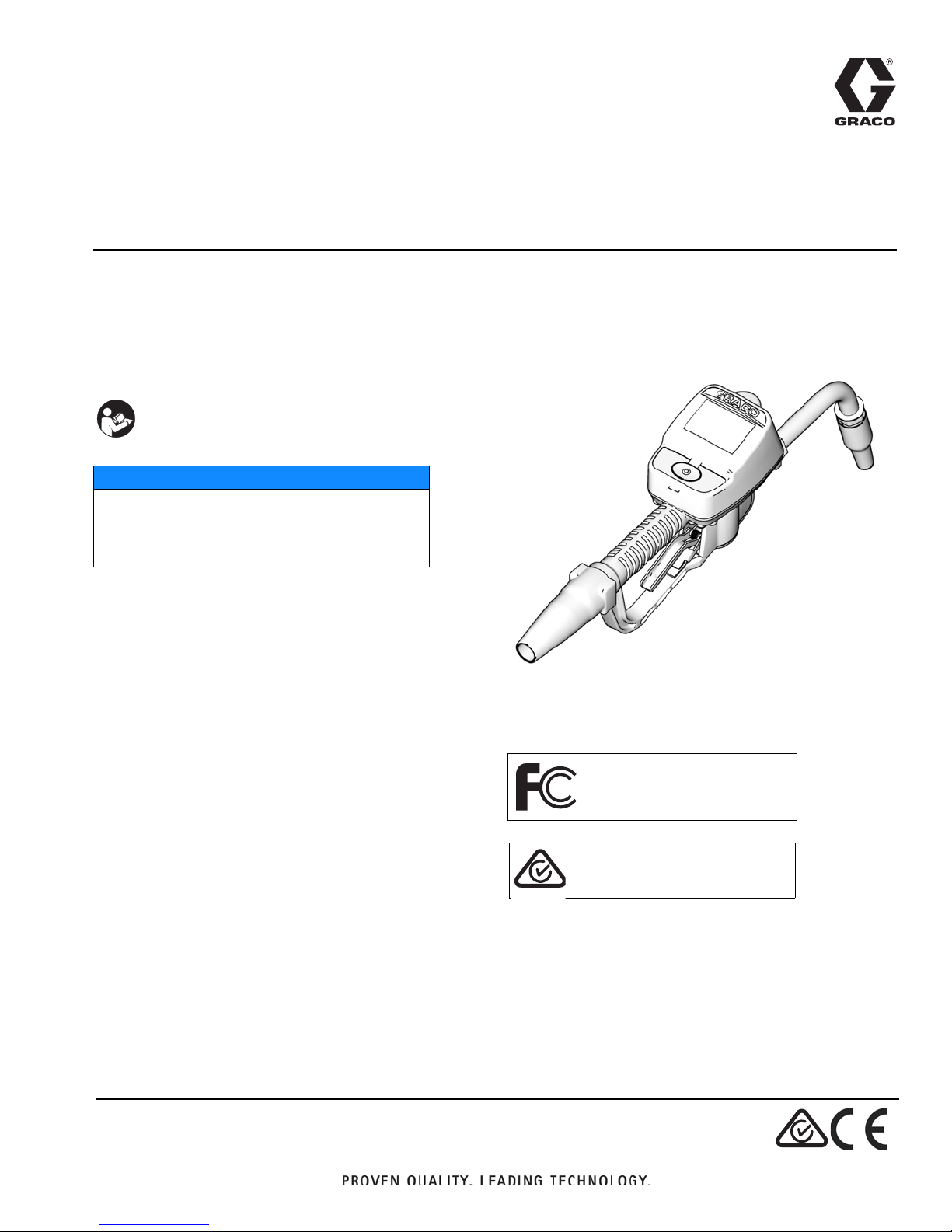
INSTRUCTIONS
ti11821s
®
Matrix
5 & Matrix
Meter
For dispensing oils and antifreeze over wireless communication with a Matrix system.
For professional use only.
Not approved for use in European explosive atmosphere locations.
Maximum Working Pressure: 1500 psi (10 MPa, 103 bar)
Maximum Flow Rate:14 gpm (53.0 lpm)
Important Safety Instructions
Read all warnings and instructions in this
manual. Save these instructions.
NOTICE
This dispense valve is designed to dispense
petroleum-based lubricants and antifreeze only.
Do not dispense windshield washer solvent with
this dispense valve.
®
15
313046T
EN
Matrix 5 and Matrix 15 contain an RF device with the
following approval:
FCC ID: TFB-FREESTAR
IC: 5969A-FREESTAR
ABN 75082 447 194
Freestar3 ZFSM-101-3(LSR)
Page 2
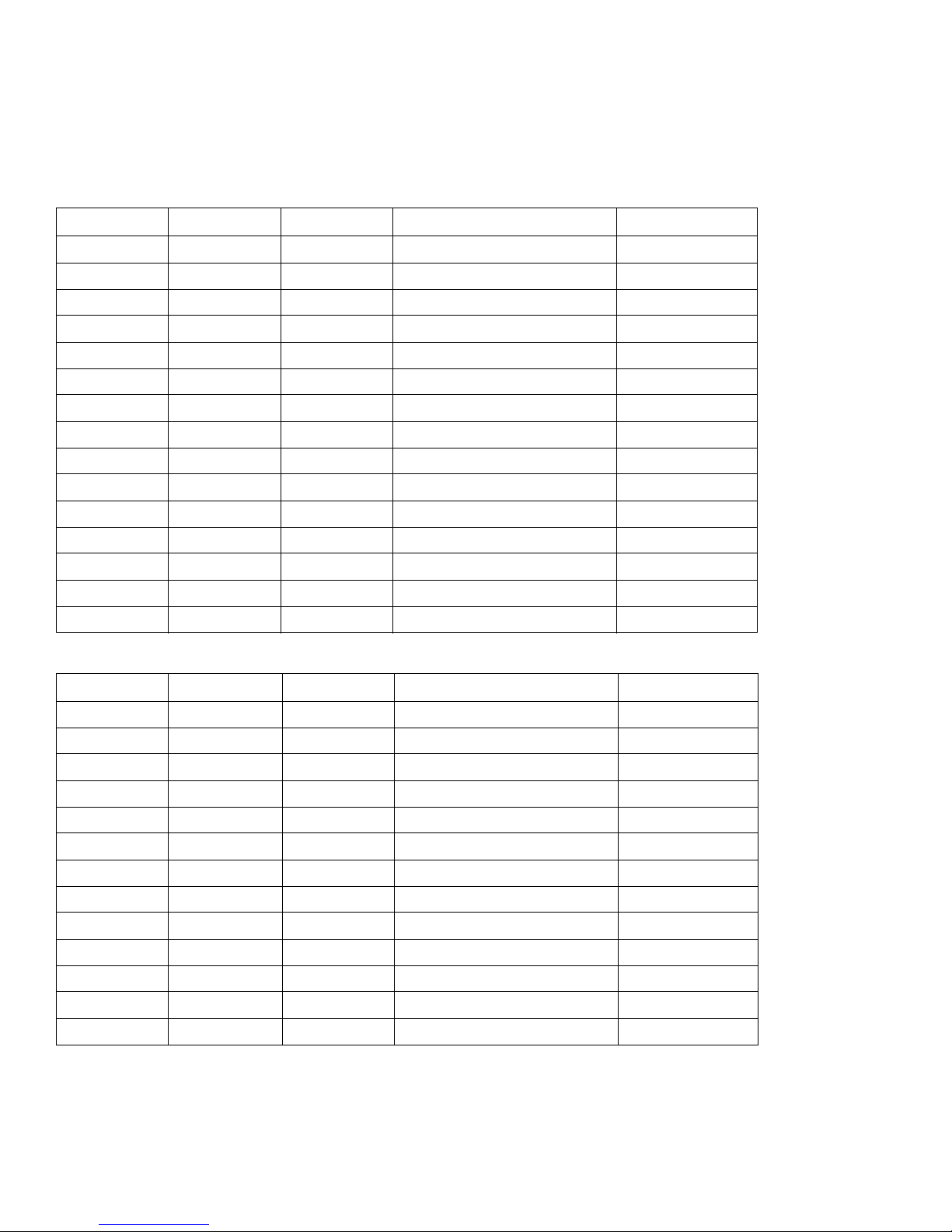
Models
Models
All meters are preset to Quarts in the Graco factory.
Matrix 5 Models
Model No. Swivel Extension Non-Drip Nozzle Fluid
256282 1/2” NPT(F) Rigid Automatic, Quick Close Oil, ATF
256482 1/2” NPT(F) Flexible Automatic, Quick Close Oil, ATF
256483 1/2” NPT(F) Gear Lube Quick Close Gear Lube
256484 1/2” NPT(F) Rigid Quick Close Antifreeze
256485 1/2” NPT(F) Flexible Quick Close Antifreeze
24H134 1/2” BSPP(F) Rigid Automatic, Quick Close Oil, ATF
24H136 1/2” BSPP(F) Flexible Automatic, Quick Close Oil, ATF
24H138 1/2” BSPP(F) Gear Lube Quick Close Gear Lube
24H140 1/2” BSPP(F) Rigid Quick Close Antifreeze
24H142 1/2” BSPP(F) Flexible Quick Close Antifreeze
24H135 1/2” BSPT(F) Rigid Automatic, Quick Close Oil, ATF
24H137 1/2” BSPT(F) Flexible Automatic, Quick Close Oil, ATF
24H139 1/2” BSPT(F) Gear Lube Quick Close Gear Lube
24H141 1/2” BSPT(F) Rigid Quick Close Antifreeze
24H143 1/2” BSPT(F) Flexible Quick Close Antifreeze
Matrix 15 Models
Model No. Swivel Extension Non-Drip Nozzle Fluid
256486 1/2” NPT(F) Rigid High Flow, Quick Close Oil, ATF, Antifreeze
256487 1/2” NPT(F) Flexible High Flow, Quick Close Oil, ATF, Antifreeze
256488 3/4” NPT(F) Rigid High Flow, Quick Close Oil, ATF, Antifreeze
257120 3/4” NPT(F) Flexible High Flow, Quick Close Oil, ATF, Antifreeze
257539 No Swivel No Extension No Nozzle Oil, ATF, Antifreeze
24H144 1/2” BSPP(F) Rigid High Flow, Quick Close Oil, ATF, Antifreeze
24H146 1/2” BSPP(F) Flexible High Flow, Quick Close Oil, ATF, Antifreeze
24H148 3/4” BSPP(F) Rigid High Flow, Quick Close Oil, ATF, Antifreeze
24H158 3/4” BSPP(F) Flexible High Flow, Quick Close Oil, ATF, Antifreeze
24H145 1/2” BSPT(F) Rigid High Flow, Quick Close Oil, ATF, Antifreeze
24H147 1/2” BSPT(F) Flexible High Flow, Quick Close Oil, ATF, Antifreeze
24H149 3/4” BSPT(F) Rigid High Flow, Quick Close Oil, ATF, Antifreeze
24H159 3/4” BSPT(F) Flexible High Flow, Quick Close Oil, ATF, Antifreeze
2 313046T
Page 3
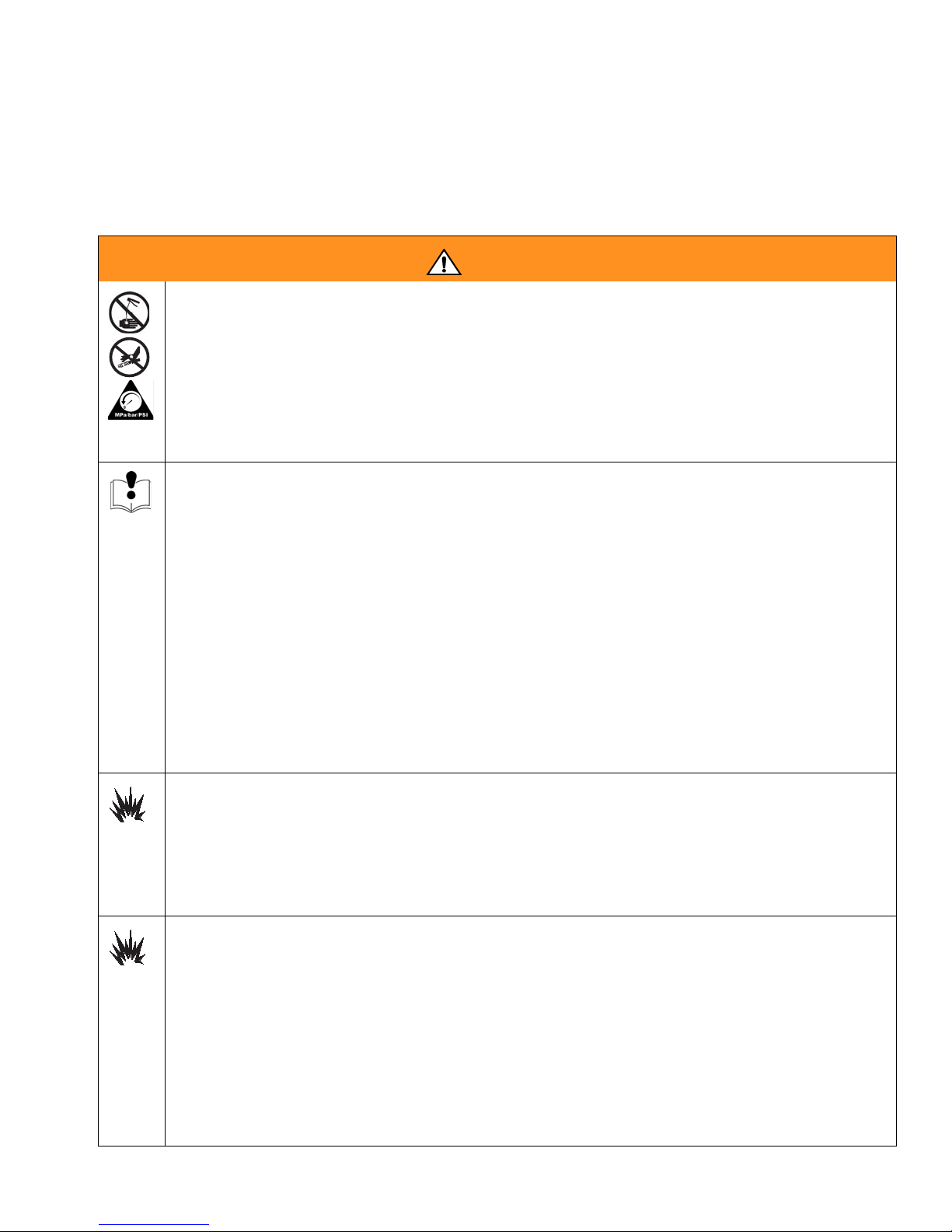
Warnings
Warnings
The following warnings are for the setup, use, grounding, maintenance, and repair of this equipment. The exclamation point symbol alerts you to a general warning and the hazard symbol refers to procedure-specific risk. Refer back
to these warnings. Additional, product-specific warnings may be found throughout the body of this manual where
applicable.
WARNING
SKIN INJECTION HAZARD
High-pressure fluid from dispense valve, hose leaks, or ruptured components will pierce skin. This may
look like just a cut, but it is a serious injury that can result in amputation. Get immediate surgical
treatment.
• Do not point dispense valve at anyone or at any part of the body.
• Do not put your hand over the end of the dispense nozzle.
• Do not stop or deflect leaks with your hand, body, glove, or rag.
• Follow Pressure Relief Procedure in this manual, when you stop spraying and before cleaning,
checking, or servicing equipment.
EQUIPMENT MISUSE HAZARD
Misuse can cause death or serious injury.
• Do not operate the unit when fatigued or under the influence of drugs or alcohol.
• Do not exceed the maximum working pressure or temperature rating of the lowest rated system
component. See Technical Data in all equipment manuals.
• Use fluids and solvents that are compatible with equipment wetted parts. See Technical Data in all
equipment manuals. Read fluid and solvent manufacturer’s warnings. For complete information
about your material, request MSDS forms from distributor or retailer.
• Check equipment daily. Repair or replace worn or damaged parts immediately with genuine manufacturer’s replacement parts only.
• Do not alter or modify equipment.
• Use equipment only for its intended purpose. Call your distributor for information.
• Route hoses and cables away from traffic areas, sharp edges, moving parts, and hot surfaces.
• Do not kink or over bend hoses or use hoses to pull equipment.
• Keep children and animals away from work area.
• Comply with all applicable safety regulations.
BATTERY SAFETY
The battery may leak, explode, cause burns, or cause an explosion if mishandled:
• You must use the battery type specified for use with the equipment.
• Sparking can occur when changing batteries. Only replace the battery in a non-hazardous location,
away from flammable fluids or fumes.
• Handle and dispose of battery properly - do not short circuit, charge, force over discharge, disassemble, crush, penetrate, incinerate, or heat the battery to a temperature exceeding 185° F (85° C).
FIRE AND EXPLOSION HAZARD
When flammable fluids are present in the work area, such as gasoline and windshield wiper fluid, be
aware that flammable fumes can ignite or explode. To help prevent fire and explosion:
• Use equipment only in well ventilated area.
• Eliminate all ignition sources, such as cigarettes and portable electric lamps.
• Keep work area free of debris, including rags and spilled or open containers of solvent and gasoline.
• Do not plug or unplug power cords or turn lights on or off when flammable fumes are present.
• Ground all equipment in the work area.
• Use only grounded hoses.
• If there is static sparking or you feel a shock, stop operation immediately. Do not use equipment
until you identify and correct the problem.
• Keep a working fire extinguisher in the work area.
313046T 3
Page 4
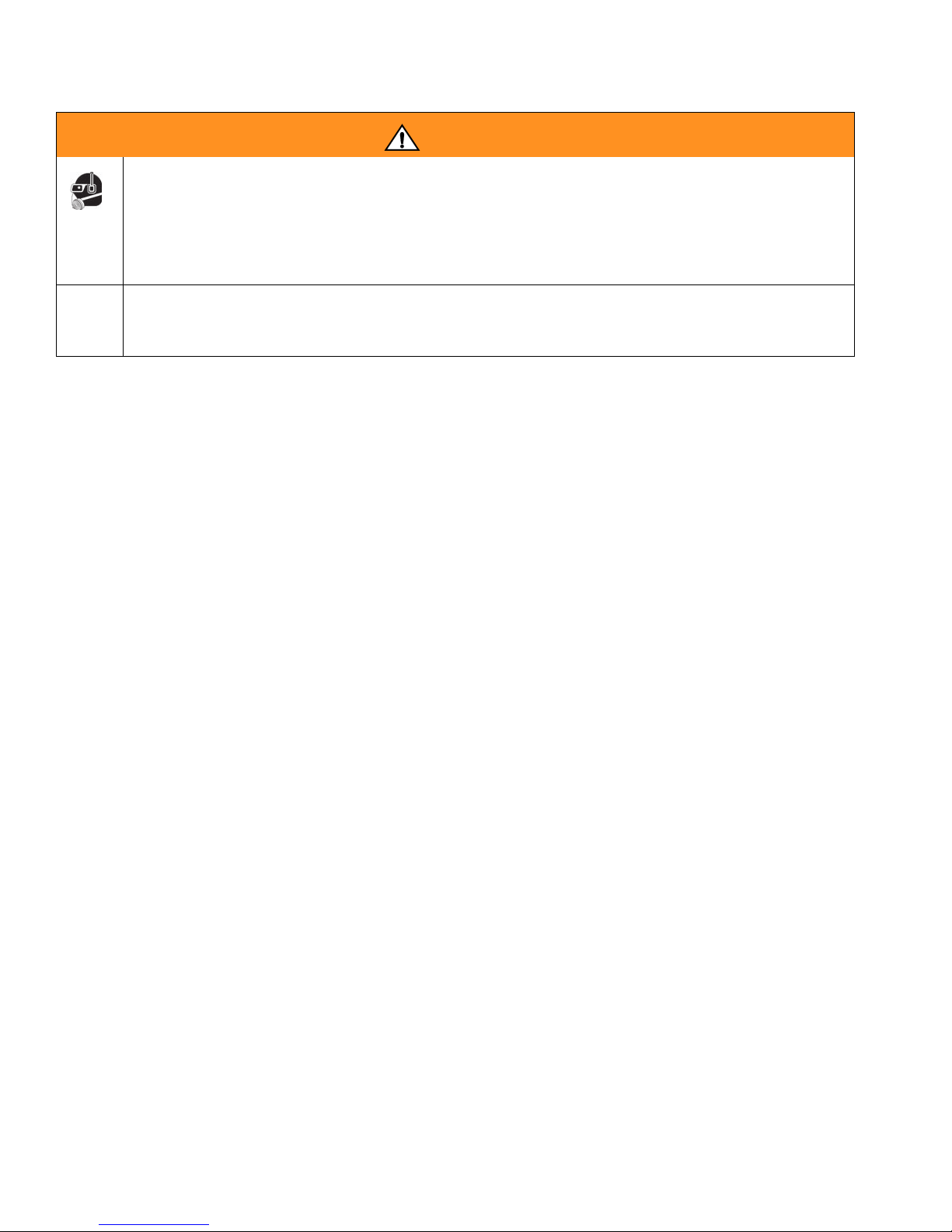
Warnings
WARNING
PERSONAL PROTECTIVE EQUIPMENT
Wear appropriate protective equipment when in the work area to help prevent serious injury, including
eye injury, hearing loss, inhalation of toxic fumes, and burns. Protective equipment includes but is not
limited to:
• Protective eyewear, and hearing protection.
• Respirators, protective clothing, and gloves as recommended by the fluid and solvent manufacturer.
CALIFORNIA PROPOSITION 65
This product contains a chemical known to the State of California to cause cancer, birth defects or other
reproductive harm. Wash hands after handling.
4 313046T
Page 5

Meter Overview
ti11824
5-Way Menu
Navigation Keypad
Unlocked
Locked
Meter Overview
Navigation and Modes
Meter Display
Adjusting Screen Contrast using ARROWS
On the Main Utility Setup Screen (page 6), use the
LEFT and RIGHT ARROWS to adjust the screen
contrast.
• Darken the Screen: Press the RIGHT ARROW
multiple times.
• Brighten the Screen: Press the LEFT ARROW
multiple times.
Asleep / Awake Mode
• Asleep: Battery-saving mode. In dispense mode,
the display goes blank after 5 minutes of inactivity.
• Awake: Display comes awake from sleep mode
when you press any ARROW or the center ENTER
button on the meter’s keypad or when you squeeze
the trigger to dispense fluid.
Locking and Unlocking Trigger
F
IG. 1
5-Way Menu Navigation Keypad (FIG. 1)
• Includes 4 direction ARROWS (UP, DOWN, LEFT,
RIGHT) and a center, ENTER button.
• Pressing the direction ARROWS allows user to
easily scroll through menus. To select/store your
selection, you must press the center, ENTER button
on meter’s keypad.
• Pressing and holding the direction ARROW down
allows user to scroll through menus quickly.
FIG. 2
The locking trigger feature allows the user to lock the
trigger in the dispense position as shown in F
release the lock, firmly squeeze the trigger to the
handle.
IG. 2. To
313046T 5
Page 6

Registering the Meter
(a)
(b)
ti11824a
REGISTER
RF TEST
UPGRADE
EMERGENCY
QUIT
3.01.001
ti12259a
Registering the Meter
Graco recommends registering the meter prior to
installation.
NOTE: Before registering the meter, use the Matrix PC
software to enter setup information pertaining to the:
• Transceiver,
• Tank Level Monitor (TLM),
• Tank Set Up,
and (optional)
• Pump Air Control (PAC).
Displaying Register Utility Screen
If this has not been done first, the software will display
an error when attempting to set up meter.
Main Utility Setup Screens (FIG. 4)
The Main Utility Screen displays a list of available Setup
Screens. This list also includes a link (QUIT) back to the
Operation Screens.
•REGISTER
• RF TEST
•UPGRADE
• EMERGENCY
•QUIT
IG. 3
F
1. If you are on a Dispense Screen, to display the Main
Utility Screen, first hold down the RIGHT ARROW
(a) only, for a few seconds (F
2. Then at the same time, also hold down the center,
ENTER button (b) (F
until the Main Utility Screen shown in F
plays.
IG. 3). Hold both buttons down
IG. 3).
6 313046T
IG. 4 dis-
FIG. 4
3. Use the UP or DOWN arrow to move the cursor up
and down the list until it is over the REGISTER
option on the list.
4. Press the center ENTER button on meter’s keypad
to select the REGISTER option. The Register
Screen shown in F
IG. 5 displays.
Page 7
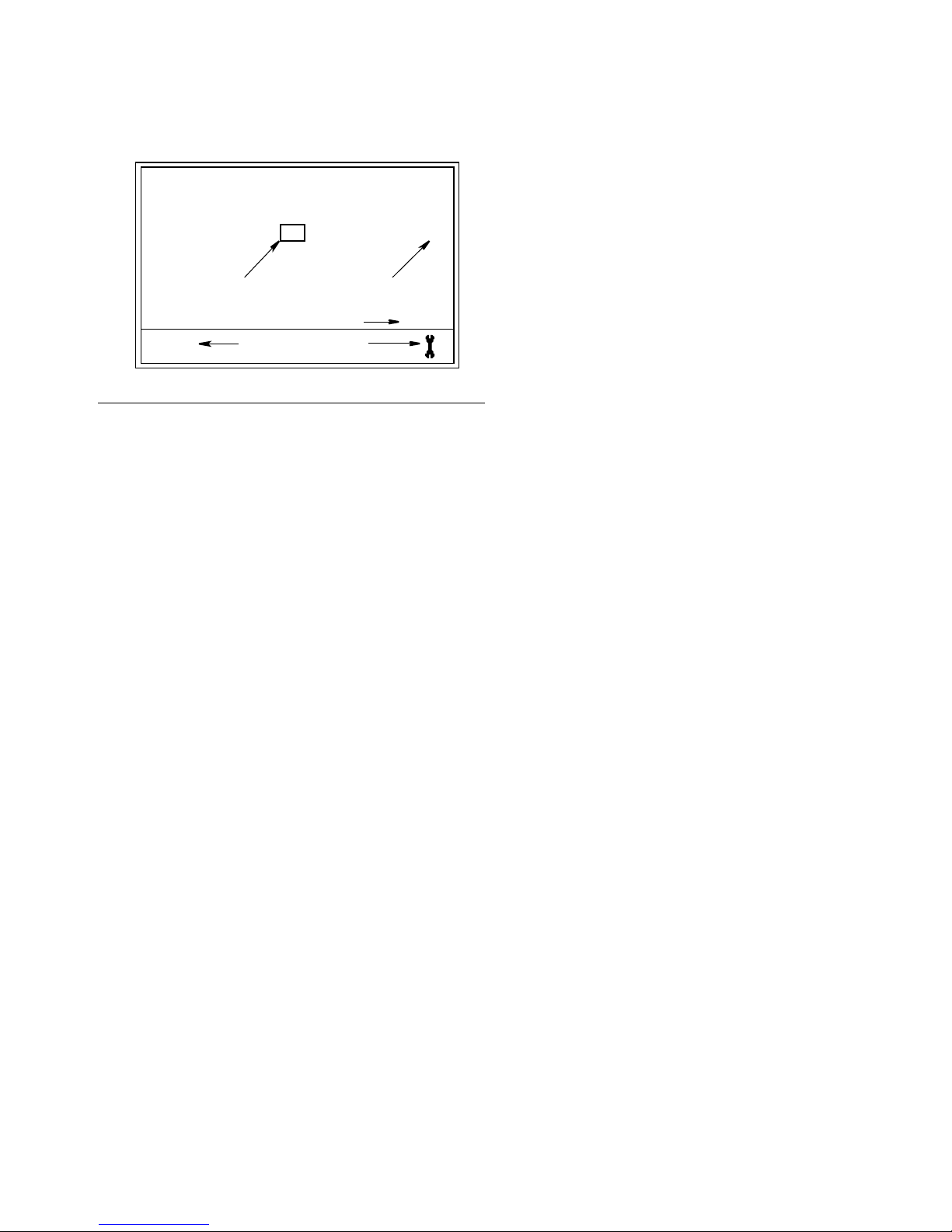
Registering the Meter
REGISTER
NETWORK ID 8 TRANS ID 6
REGISTERREGISTER
123F456A
ti12260a
D
A
B
C
E
REGISTER Screen
F
IG. 5
A. NETWORK ID: The unique Radio Frequency (RF)
assigned to components of the same operating system
in a specific facility. The unique NETWORK ID assigned
to the facility, prevents RF interference from other Matrix
Systems operating in the vicinity, at other locations.
There are 8 NETWORK ID’s available.
To setup a meter to receive the correct NETWORK ID
RF signal, use the UP or DOWN ARROWS to scroll, one
number at a time, through the NETWORK ID numbers
(1-8). When the correct NETWORK ID number assigned
to your facility is displayed in the field/box, press center
ENTER button on meter’s keypad to lock in the choice.
B. TRANS ID: The unique RF frequency assigned to a
specific transceiver in the operating system. Each
transceiver in the system has its own TRANS(ciever) ID
number assigned to it. An operating system can have
more than one transceiver. There are 8 TRANS ID’s
available.
To set up a meter to receive the correct TRANS ID RF
Signal, use the UP or DOWN ARROWS to scroll, one
number at a time, through the TRANS ID numbers (1-8).
When the number assigned to the transceiver you are
using displays in the field/box, press center ENTER
button on meter’s keypad to lock in the choice.
C. REGISTER /field: Sends message to Matrix PC
Software to register the meter with the operating
system.
D. WRENCH Icon: Returns user to Main Utility Screen.
Use the LEFT or RIGHT ARROWS to move the cursor
over the WRENCH Icon on the display. Then press
center, ENTER button on meter’s keypad, to confirm the
selection.
E. SERIAL Number: Unique meter ID.
Registering Meter with Matrix PC Software
1. The screen displays the NETWORK ID (A) and
TRANS(ceiver) ID (B) (F
the meter.
2. If the ID’s in both fields are correct and you do not
need to make any changes, use LEFT or RIGHT
ARROWS to move cursor over REGISTER (C).
Press center ENTER button on meter’s keypad. The
meter resets to it’s initial screen.
OR . . .
If the NETWORK ID or TRANS ID information
shown on the display is NOT correct:
a. Use LEFT or RIGHT ARROWS to move cursor
to NETWORK ID field and/or TRANS ID field.
b. When field you want to modify is selected, use
UP or DOWN ARROWS to scroll forward or
backward through the available NETWORK ID
or TRANS ID numbers.
c. When correct ID number displays, press center
ENTER button on meter’s keypad to confirm
your choice. If necessary, use LEFT or RIGHT
ARROWS to move cursor to the next field and
repeat this procedure.
d. When both the NETWORK ID and TRANS ID
fields display the correct information, use LEFT
or RIGHT ARROWS to move cursor over REGISTER. Press center ENTER button on the
meter’s keypad to complete meter registration.
IG. 5) currently assigned to
Use the LEFT or RIGHT ARROWS to move the cursor
over the REGISTER field/box on the display. Then press
center, ENTER button on meter’s keypad, to confirm the
selection.
313046T 7
Page 8
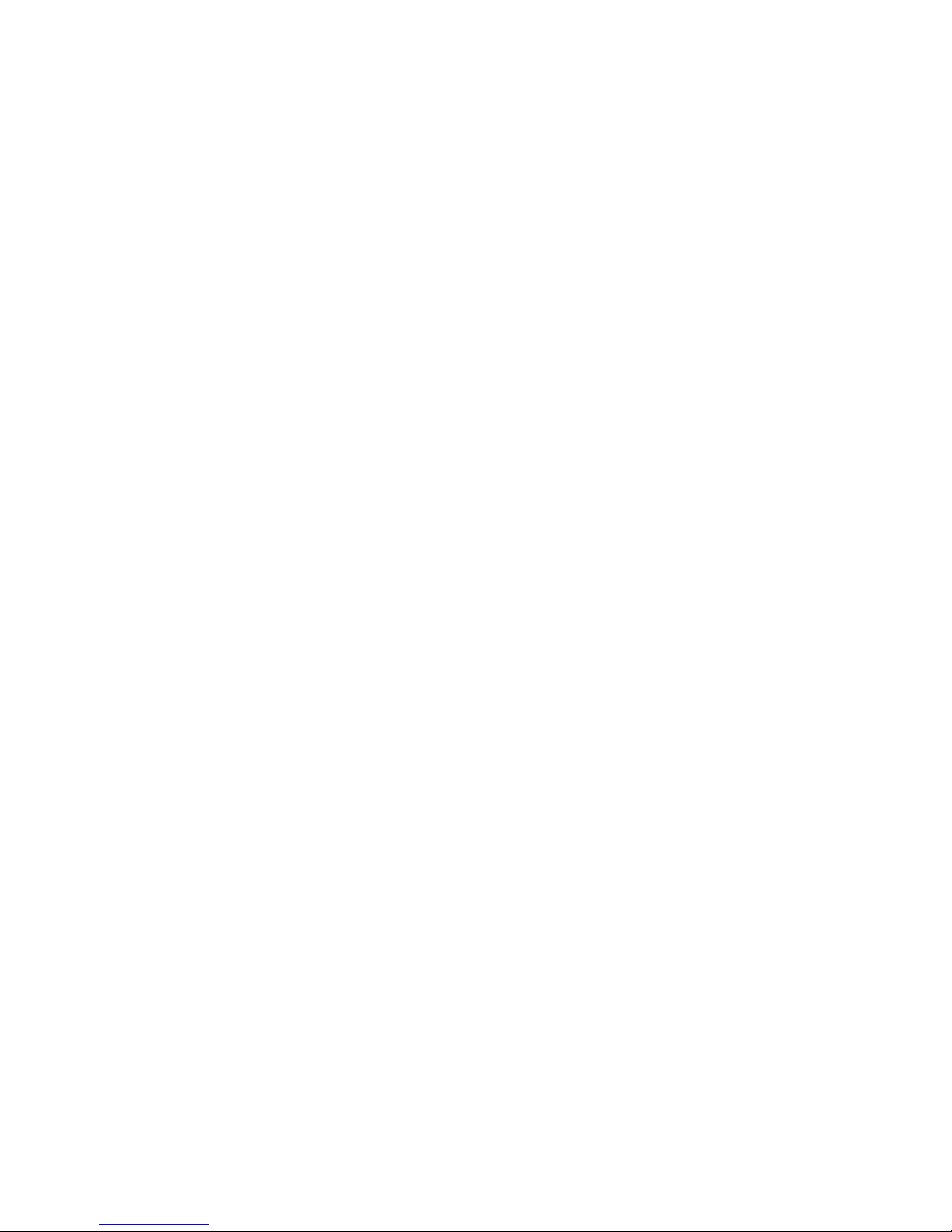
Registering the Meter
e. The meter resets and returns to it’s initial
screen.
NOTE: If the meter is not able to communicate with the
PC during registration, the message NO SIGNAL or NO
PC SIGNAL appears on the meter display.
NO SIGNAL message means:
• There is no RF signal between the PC and
Meter.
• The meter is out of the RF Signal range.
• The Transceiver does not have power.
• Either the NETWORK ID and/or TRANSCEIVER ID information is not correct in the
meter and the correct information must be provided.
NO PC SIGNAL message means:
• The Matrix Client isn’t running.
• The cable is not connected between the PC and
Transceiver.
f. After the information is programmed into the
electronic meter, the meter can be connected to
the dispensing hose.
NOTE: If the programmed parameters need to be
changed, the meter must be reprogrammed.
ti12405a
8 313046T
Page 9

RF Test
TEST RF
NETWORK ID 8 TRANS ID 6
START
123F456A
TEST RF
NETWORK ID 8 TRANS ID 6
START
123F456A
RETRIES = 0
GOOD SIGNAL
RF Test
An RF Test is performed before a Matrix System and
meters are installed at a site to evaluate the strength of
the RF signal and determine the number of Transceivers
that will be needed and where they should be installed
in the facility.
In order to perform this test, a test computer with the
Matrix PC software installed and a Transceiver are
located in the area of the shop that the installed
Transceiver will be located. The tester then uses a meter
to evaluate the strength of the RF Signal between the
Transceiver and meter at each potential meter location
throughout the shop.
REGISTER
RF TEST
UPGRADE
EMERGENCY
QUIT
3.01.001
4. Use RIGHT ARROW to move cursor over START
(F
IG. 7).
FIG. 7
5. Use center ENTER button to confirm the selection.
The meter sends an RF signal to the Transceiver.
If the signal is good on the following message displays on the meter screen (F
RETRIES: 0 (or 1-5)
GOOD SIGNAL
IG. 8):
IG. 6
F
1. On the Main Utility Screen, use the UP or DOWN
ARROWS to select the RF TEST option on the list.
Then press the center ENTER button on meter’s
keypad to confirm the selection.
To perform the RF TEST:
2. Holding the meter, walk around the shop to a potential meter installation work area.
3. Verify that the Network ID and Trans ID assigned to
the meter are correct. If they are not correct, you
must first register the meter. (See Registering the
Meter, page 6).
F
IG. 8
313046T 9
Page 10

Upgrade
TEST RF
NETWORK ID 8 TRANS ID 6
START
123F456A
RETRIES = 5
BAD SIGNAL
TEST RF
NETWORK ID 8 TRANS ID 6
START
123F456A
RETRIES = 0
NO PC SIGNAL
REGISTER
RF TEST
UPGRADE
EMERGENCY
QUIT
3.01.001
ti12408a
If the signal is weak or there is not a signal at all. one of
the following message appears on the meter screen
(F
IG. 9).
NOTE: The meter is programmed to try sending a signal
to the Transceiver 5 times before displaying the BAD
SIGNAL message.
Upgrade
This feature is used to modify the firmware software
used by the meter when a new and upgraded version of
the software is released or a new feature is added.
When this is required, your Graco distributor will contact
you to arrange the upgrade.
FIG. 10
Emergency
F
IG. 9
6. After the final area has been tested, use the LEFT
ARROW to move the cursor to the Wrench Icon.
Press the center ENTER button on meter’s keypad
to confirm the selection and return to the Main Utility
Screen.
If the communication link between the meter and PC is
lost due to power loss or the computer crashing, the
meter will continue to function if it is placed in
Emergency Mode.
REGISTER
RF TEST
UPGRADE
EMERGENCY
QUIT
3.01.001
IG. 11
F
1. On the Main Utility Screen, use the UP or DOWN
ARROWS to select the EMERGENCY option on the
list. Then press the center ENTER button to confirm
the selection.
10 313046T
Page 11
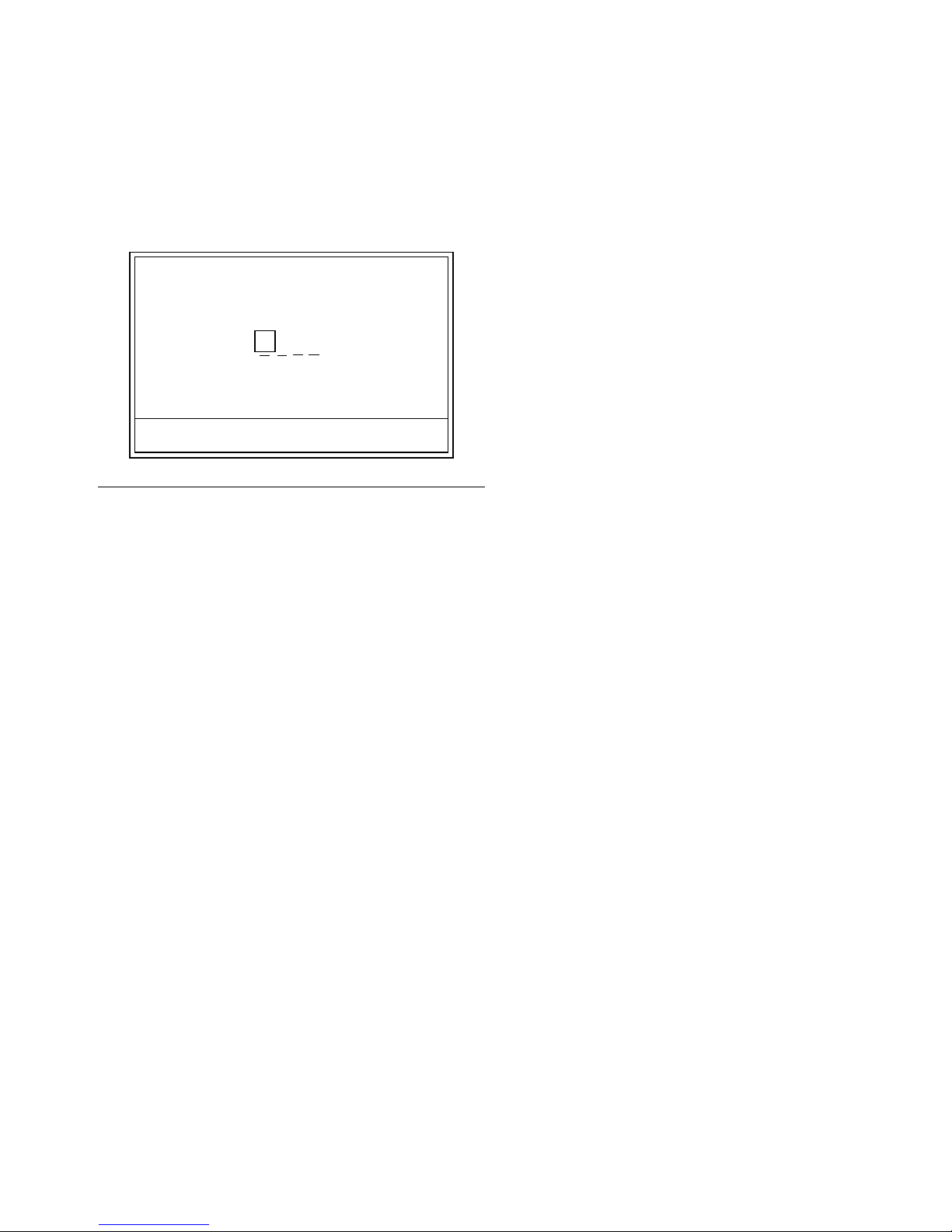
2. The Emergency Screen appears. The cursor is
already in position for entering the first number of
the Emergency Code. Use the UP or DOWN
ARROWS to scroll through the numbers 0-9 until the
first number of the unique Emergency Code
assigned to that meter appears in the field.
EMERGENCY MODE
2122
Emergency
F
IG. 12
ENTER
QUIT
3. Use the center ENTER to confirm the selection. The
cursor moves to the next field.
4. Repeat steps 2-3 until all 4 numbers have been
entered. After the 4th number of the Emergency
Code is entered the cursor automatically moves to
the ENTER on the display.
5. Press the center ENTER button to confirm the
selection.
6. The Dispense Screen displays on the meter.
NOTE: When the meter is put in Emergency Mode:
• All pending work orders will be deleted from the
work order queue in the meter. They will have to be
entered again by the System Administrator on the
PC.
• New work orders cannot be added at the meter.
313046T 11
Page 12

Installation
B
D
E
C
A
ti11010a
ti11822
Installation
Typical Installations (FIG. 13)
The typical installation shown in FIG. 13 is only a guide.
It is not a complete system design. Contact your Graco
distributor for assistance in designing a system to suit
your needs.
NOTICE
The dispense valve is not designed for in-line
installation.
ITEM DESCRIPTION
A Electronic metered dispense valve
B Fluid shut-off valve
CHose
D Hose reel fluid inlet hose
E Hose reel
A Thermal Relief Kit (not shown) is required. The kit
required will vary by pump selected.
Mounting Bracket (FIG. 14)
Mounting Bracket Kit 249440 is available for resting the
dispense valve on a console.
FIG. 14
F
IG. 13
12 313046T
Page 13

Installation
ti12303a
Oil Bar (FIG. 15)
An Oil Bar Kit is available for mounting one to three
meters. See your Graco Distributor or contact Graco
Customer Service for ordering details.
Grounding
FIRE HAZARD: Conductive metal surfaces on the
meter must not make contact with any positively
charged metal surface, including (but not limited to),
the starter solenoid terminal, alternator terminal or
battery terminal. Such contact could cause electrical
arcing and a fire.
The equipment must be grounded. Grounding reduces
the risk of static and electric shock by providing an
escape wire for the electrical current due to static build
up or in the event of a short circuit.
Pump: Follow manufacturer’s recommendations.
F
IG. 15
Pressure Relief Procedure
This equipment will stay pressurized until the pressure
has been manually relieved. To reduce the risk of
serious injury from pressurized fluid, accidental spray
from the dispense valve or splashing fluid, follow this
Pressure Relief Procedure when ever you:
• Are instructed to relieve pressure.
• Check, clean or service any system equipment.
• Install or clean fluid nozzles or filter.
1. Turn off power supply to the pump or close
upstream ball valve.
2. Open nozzle. Trigger the dispense valve into a
waste container to relieve pressure.
Air and fluid hoses: Only use electrically conductive
hoses. Check electrical resistance of hoses. If total
resistance to ground exceeds 29 megohms, replace
hose immediately.
Air compressor: Follow manufacturer’s
recommendations.
Fluid supply container: Follow local code.
To maintain grounding continuity when flushing or
relieving pressure: hold a metal part of the dispense
valve firmly to the side of a grounded metal pail, then
trigger the valve.
Pre-Installation Procedure
1. Relieve pressure, page 13.
2. Close the shut-off valve (B, F
IG. 13).
3. Open any bleed-type master air valves and fluid
drain valves in the system.
4. Leave the drain valve open until you are ready to
pressurize the system.
313046T 13
3. Ground the hose and reel or console, page 13.
Leave at least two threads bare when using PTFE
tape. The bare threads ensure a ground is maintained.
Page 14

Installation
31
ti10983a
32
a
Installation Procedure
NOTICE
• If this is a new installation or if the fluid lines are
contaminated, flush the lines before you install the
metered valve. Contaminated lines could cause the
valve to leak.
• Never dispense compressed air with meter. Doing
so will damage meter.
Flushing
If this is an existing installation, go to Installing Meter
section, page 14. The following procedure, Steps 1-5
are the Flushing Procedure.
1. Close the fluid shut-off valve (B, F
each dispense position.
2. Make sure:
• the main fluid outlet valve at the pump is closed,
• the air pressure to the pump motor is adjusted,
and
• the air valve is open.
IG. 13, page 12) at
1. Relieve pressure, page 13.
FIG. 16
2. Slide the swivel boot (32) back, over the hose, small
end first to access the swivel fitting (a).
3. Apply thread sealant to the male threads of the hose
fitting. Thread the hose fitting into the meter swivel
(31). Use two wrenches to tighten securely (F
IG.
16).
NOTE: Make sure you let the sealant cure to the
manufacturer’s recommendations before circulating fluid
through the system.
3. Slowly open the main fluid valve.
a. Place the hose end (with no dispense valve
connected) into a container for waste oil.
b. Secure the hose in the container so it will not
come out during flushing.
c. If you have multiple dispense positions, first
flush the dispense position farthest from the
pump and work your way toward the pump.
4. Slowly open the shut-off valve (B) at the dispense
position. Flush out a sufficient amount of oil to
ensure that the entire system is clean; then close
the valve.
5. Repeat Step 4 at all other positions.
Installing Meter (FIG. 16)
14 313046T
Page 15

Installation
20
a
c
b
ti10615A2
20
33
a
b
Installing Tube Extension (FIG. 17)
IG. 17
F
1.
a. Loosen nut (a).
b. Thread extension (20) into housing (b) until it
bottoms out.
c. Align extension (20) with meter housing and
handle (c).
d. Firmly tighten nut (a).
Installing Nozzle (FIG. 18)
NOTE:
• Only tighten nozzle with wrench on flats of the
nozzle bushing.
• Do not disassemble the bushing from noz-
zle. Disassembly will affect performance of the
nozzle.
2. Open automatic twist lock nozzle and all fluid
shut-off valves. Start pump to pressurize system.
3. To ensure dispensing accuracy, purge all air from
the fluid lines and dispense valve before you use it.
4. Set the system flow to the desired flow rate.
Impact Guard Kit (24W327)
Impact Guard Kit, 24W327 is available. This guard
provides additional protection for the meter housing and
bezel.
1. Install the bezel guard (a) over the meter bezel as
shown in F
2. Then install the housing guard (b) over the nozzle/extension and onto the meter and bezel guard
(a) as shown in F
IG. 19.
IG. 19.
F
IG. 18
1.
a. Thread new nozzle (33) onto extension (20).
b. With an open-end adjustable wrench on flats of
nozzle bushing, tighten firmly.
313046T 15
FIG. 19
Page 16

Setup
MOBIL
1
5W-20
ENTER
PIN CODE
2122
ti12255a
Setup
Battery Indicator
A battery icon appears on the upper right corner of most
Setup and Dispense screens. When the batteries are
fully charged, the battery will be completely filled in. As
the battery discharges, the amount of battery that is
filled in will decline. For example, the battery in F
at about 50%.
NOTE: The meter’s operating parameters are controlled
by the Matrix PC Software and setup by the System
Administrator. See the Matrix 3 Software instruction
manual for these instructions.
Meter Calibration
IG. 20 is
F
IG. 20
Meter calibration is performed using the Matrix PC
software. Refer to the Matrix 3 Software instruction
manual for this procedure.
Security Modes
When the meter was originally programmed by the
system administrator, one of the following security
choices was entered:
•PIN Code
• Parts Room Authorization
• System Monitoring
Prior to dispensing, it may be necessary to complete
one of the following security procedures, depending on
the security mode set by the system administrator.
PIN Code (FIG. 21)
1
MOBIL
5W-20
PIN CODE
2122
ENTER
FIG. 21
PIN Code (Personal Identification Number) means that
a four digit number must be entered at the meter before
every new dispense to obtain dispense authorization.
To use a meter with PIN Code security:
16 313046T
1. Use the UP or DOWN ARROWS to select the first
PIN Code number field.
Page 17

Setup
MOBIL
1
5W-20
REQUEST
AUTHORIZATION
REQUIRED
ti12256a
MOBIL
1
5W-20
REQUEST
PLEASE WAIT
AUTHORIZATION
REQUIRED
ti12257a
2. Press the UP or DOWN ARROWS to scroll through
the numbers 0-9. When the correct numeral
appears in the field, press center ENTER button on
meter’s keypad to select the number. After a number
is entered, the cursor automatically moves to the
right, to the next number field.
3. Continue this process until the complete, 4-digit PIN
Code has been entered.
4. After the last number is entered, the cursor moves
over ENTER. Press center ENTER button on the
meter’s keypad to send the PIN Code entry to the
PC.
5. The PC recognizes the PIN Code entered, and
authorizes the meter to begin the dispense.
Parts Room Authorization (FIG. 22)
2. After sending the request, the message PLEASE
WAIT appears at the top of the screen as shown in
F
IG. 23.
FIG. 23
3. You will not receive a message at the meter saying
the Parts Room Administrator has authorized the
meter to begin the dispense.
There are two ways to determine when the meter is
ready:
F
IG. 22
This mode provides highest level of security and
requires a Parts Room Administrator to authorize each
dispense. Before each dispense the meter displays the
message: AUTHORIZATION REQUIRED. To send an
authorization request to the Parts Room Administrator:
1. Move cursor to select the REQUEST on the display
and push the center ENTER button on meter’s keypad to send the authorization request to the Parts
Room.
• Press the center ENTER button to select
REQUEST again. If the meter has received
authorization from the Parts Room Administrator, the meter display will change to either the
Dispense Screen or, if the meter was programmed to process work orders, the Work
Order Enter/Select screen will appear (see
Work Orders and Job Numbers, page 18).
OR
• Wait for the meter to fall asleep. When you
press any button to wake it up, if the meter has
been authorized for the dispense, the Dispense
Screen will display.
NOTE: The Parts Room Administrator can choose to
reject the dispense request. If a request is rejected, the
PLEASE WAIT message on the display will be replaced
with REJECTED and the meter will not be allowed to
dispense.
System Monitoring
When system monitoring is selected, no security
authorization is required prior to making a dispense. Any
amount of fluid dispensed is automatically sent by the
meter to the PC where it is recorded for future reference.
313046T 17
Page 18

Setup
ENTER W.O
CANCEL ENTER
1 2 3 4 5 6 7 8
W E B
ti12271a
ti12404a
MOBIL
1
5W-20
SELECT ENTER NEW
ti12270a
Work Orders and Job Codes
Refer to the Matrix 3 Software manual for instructions on
creating and sending Work Orders and Job Codes using
the PC and/or Global Work Orders.
The System Administrator can program the meter to
process work orders using one of the following methods:
• Work Order/Job Code at the PC only
• Work Order/Job Code at the PC and Meter
Work Orders can have a maximum of (8) characters.
The Job Code can have a maximum of (3) characters.
The Work Order number is separated from the Job
Code with a dash (-) (F
IG. 24).
On the meter, use the UP or DOWN ARROWS to scroll
through the list of entered work orders.
MOBIL
SELECT
5W-20
1
FIG. 25
On meters configured to enter Work Orders and Job
Codes at the PC and meter, the screen shown in F
IG. 26
displays before the Dispense Screen.
Work orders entered at the meter appear at the
beginning of the Work Order list on the meter and are
placed ahead of Work Orders previously entered on the
PC.
F
IG. 24
The numbers, 0 - 9; alphabet characters, A - Z; and
period (.), forward slash (/) and dash (-) or space
characters can be used when assigning a Work Order or
Job Number. One Work Order can require more than
one service.
NOTE: One naming convention that can be
implemented for identifying different services on a Work
Order is adding an extension to the end of the order
number (i.e., 123456.oil, 123456.atf).
On meters configured to enter Work Orders and Job
Codes at the PC only, the screen shown in F
displays before the Dispense Screen.
The meter can receive any number of work orders. New
work orders added at the PC will appear at the end of
the work order list.
IG. 25
IG. 26
F
18 313046T
Page 19

Setup
ti12257a
MOBIL
1
5W-20
SELECT ENTER NEW
(a)
(b)
ti12270
ENTER W.O
CANCEL ENTER
1 2 3 4 5 6 7 8
W E B
To Display PC Created Work Order on the
Meter:
The screen shown in FIG. 27 (a) (meters set to receive
Work Orders and Job Numbers from the PC only) or (b)
(meter set to receive Work Orders and Job Numbers
from the PC or created at the meter), displays before a
dispense can be made by the meter.
To view the Work Orders in the Work Order Queue:
1. Use the UP or DOWN ARROWS to display the work
orders.
2. When the work order that applies to the vehicle you
are servicing appears on the display, press the
ENTER button to start a dispense.
MOBIL
5W-20
1
Creating Work Order at the Meter (FIG. 28)
Using the UP ARROW displays the numbers, 0 - 9 and
then alphabet letters, A - Z. By using the DOWN
ARROW when the blank field is displays will also
provide the period (.) ; forward slash (/); dash (-)
characters; or space can be used.
To enter a new work order at the meter:
1. Use the LEFT ARROW to position the cursor over
ENTER NEW.
2. Press center ENTER button on the meter’s keypad
to select the ENTER NEW option.
3. The cursor automatically is positioned on the first
field of the Enter Work Order screen. Use the UP or
DOWN ARROWS to scroll through the list of numbers, letters and characters or a field can be left
blank.
F
IG. 27
SELECT
FIG. 28
4. When the number, letter or character you want to
use displays, press the center ENTER button on
meter’s keypad to confirm the selection. The cursor
automatically advances to the next field.
5. Repeat this procedure for all Work Order and Job
Number fields on the display.
After the last field has been completed, the cursor
will automatically move to the CANCEL.
6. To Cancel the new Work Order and Job Number
you just created on the meter, press the center
ENTER button on meter’s keypad to select the Cancel option.
313046T 19
To Select the new Work Order and Job Number you
just created on the meter, use the LEFT ARROW to
move the cursor to ENTER on the display. Press the
Page 20

Setup
center ENTER button on the meter’s keypad. This
new work order now appears as the first item in the
Work Order Queue.
7. The work order selection screen displays. You can
either select the work order you just created or use
the UP or DOWN ARROWS to scroll through the list
of all work orders in the queue until you find the
work order that applies to the vehicle you are servicing.
MOBIL
5W-20
1
12345 - 12
SELECT
F
IG. 29
8. Use the LEFT or RIGHT ARROWS to move cursor
to SELECT. Press the center ENTER button on the
meter’s keypad to confirm the work order selection.
20 313046T
Page 21

Dispense
MOBIL
1
5W-20
0.00
QTS
ACTIVATE
Dispense
The meter dispense options are determined by the
System Administrator at the time the meter is
programmed. Meter dispense options include:
• Manual Dispense Mode
• Preset Dispense Mode
• Restricted Preset Dispense Mode
• Fixed Preset Dispsense Mode
NOTE: To change the meter from one mode to another,
you must edit the meter’s profile.
Manual Dispense Mode
To dispense fluid in this mode:
1. If necessary, enter the PIN Code or Parts Room
Authorization request (16 and 17) and, if the meter
is set to use Work Orders and Job Codes, select or
add a Work Order (page 18).
2. The Manual Dispense Screen (F
Press the center ENTER button on the meter’s keypad to select ACTIVATE. You will hear a loud click at
the meter indicating it is now ready to begin dispensing fluid
MOBIL
1
IG. 30) displays.
5W-20
4. When you have finished the dispense, press the
center ENTER button on the meter’s keypad to
select END (F
FIG. 31
The meter sends the dispense report to the PC.
IG. 31).
MOBIL
0.00
5W-20
1
QTS
END
Preset Dispense
To dispense fluid in this mode:
1. If necessary enter the PIN Code or Parts Room
Authorization request (pages 16 and 17) and, if the
meter is set to use Work Orders and Job Codes,
select or add a Work Order (page 18).
2. The Preset Dispense Screen displays. Press the
center ENTER button on the meter’s keypad to
0.00
ACTIVATE
F
IG. 30
3. Pull the trigger to begin the dispense. The meter
counts up until you release the trigger.
313046T 21
QTS
select the ACTIVATE. You will hear a loud click at
the meter indicating it is now ready to begin dispensing fluid.
IG. 32
F
Page 22

Dispense
MOBIL
1
5W-20
2.25
QTS
STOP
4.5xxxxxxxxxxxxxxxxxxxxxxxx
3. The display changes to show the Preset Amount.
The UP or DOWN ARROWS can be used to
increase or decrease this amount. If you change
the amount you must press the center ENTER
button on the meter’s keypad to confirm the new
amount before you begin dispensing fluid.
MOBIL
0.00
5W-20
1
QTS
20.0
20.0
FIG. 33
4. Pull the trigger to begin the dispense. The meter
counts up from 0. The progression bar also provides
a visual display of the dispense.
NOTE: If at any time before reaching the preset dispense amount, you want to stop the dispense, STOP on
the bottom of the screen can be selected.
b. PRESET - returns meter to PRESET mode and
continues the current preset dispense where it
was stopped.
c. END - ends the dispense and sends final report
to PC.
STOPPED
4.50
xxxxxxxxxxxxxxxxxxxxxxxxxxxxxxxxxxxxxxxxxxxxxxxxxx
TOP OFF
FIG. 35
5. When the preset amount has been dispensed the
meter will click loudly and release the trigger, stopping the dispense.
6. You now have the option to choose either:
• TOP OFF if you need to add additional fluid.
The amount of top off allowed can be limited
during meter programming.
PRESET
QTS
END
IG. 34
F
The screen shown in F
RIGHT ARROW and center ENTER s to select one of
three options:
a. TOP OFF - the dispense can be continued in
TOP OFF mode (see description of TOP OFF,
on this page.
IG. 35 displays. Use the LEFT or
OR . . .
• END to finish the dispense and send the dis-
pense report to the PC.
TOP OFF
DONE
QTS
IG. 36
F
4.50
xxxxxxxxxxxxxxxxxxxxxxxxxxxxxxxxxxxxxxxxxxxxxxxxxx
TOP OFF
END
22 313046T
Page 23

1. To TOP OFF, press the center ENTER button on the
meter’s keypad to select TOP OFF on the display
(the cursor will automatically be positioned over this
option when the meter clicks off).
2. Squeeze trigger to dispense additional fluid.
The amount dispensed on the display will continue
to count up. Unless there is a preset limit on the
amount you are allowed to top off and you have
reached the limit, you can squeeze the trigger again
to dispense more fluid.
To end the TOP OFF release trigger. The cursor will
be over the END option on the display.
3. Use the center ENTER button on the meter’s keypad to select END on the display.
The meter sends the dispense report to the PC.
Dispense
END
If you do not need to dispense additional fluid, use the
LEFT ARROW to move the cursor to END on the
display. Press center ENTER button on the meter’s
keypad to confirm the selection.
The meter sends the dispense report to the PC.
Restricted Preset Dispense
When meters are programmed in restricted preset
mode, workorders are required for proper operation. The
specified dispense value cannot be increased, only
decreased. The functionality of this feature is identical to
Preset Dispense Mode except that the preset value can
only be decreased with the DOWN ARROW.
Fixed Preset Dispense
When meters are programmed in fixed preset mode,
Global workorders and workorder entry at the meter are
required for proper operation. The specified dispense
valve cannot be increased or decreased. The
functionality of this feature is identical to Preset
Dispense Mode except that the preset valve cannot be
modified.
313046T 23
Page 24

Troubleshooting
Troubleshooting
• Relieve pressure, page 13, before you check or repair the meter. Be sure all other valves, controls and pump
are operating properly.
• When calling for Technical Assistance you may be asked to provide the Software Version that is being used by
your meter. Refer to F
Problem Cause Solution
Battery dead icon is present. Batteries are low. Replace batteries, page 27.
Display does not activate.
Cannot read display Contrast is set too high or too low to
IG. 5, page 7, item E for help determining where this information is shown on your meter.
Batteries are defective. Replace batteries, page 27.
Electronic control is malfunctioning. Replace the electronic bezel assem-
bly. Order Kit 255886.
Transceiver not connected to PC Check USB connection between
Transceiver and PC and reconnect if
loose of disconnected.
Adjust contrast. See Adjusting
be viewed in work area
Screen Contrast Using LEFT or
RIGHT ARROWS, page 5.
1. Relieve pressure, page 13.
2. Clean or replace filter. Order Fil-
Filter is clogged.
Pump pressure is low. Increase pump pressure.
Twist lock nozzle not fully open. Aim nozzle into bucket or rag. Fully
Slow or no fluid flow.
Shut-off valve is not fully open. Fully open shut-off valve.
Foreign material is jammed in the
meter housing.
Displayed dispensed amount is not
accurate.
Meter leaks from cover/control. Poor seal at metering cover chamber. Contact your Graco distributor for
Unit needs to be calibrated for the
fluid that is being dispensed.
ter Kit 255885.
3. If the problem remains, contact
your Graco distributor for repair
or replacement.
open nozzle.
Do not trigger meter when nozzle
is closed! If you do accidentally trig-
ger the meter with the nozzle closed,
point nozzle into a waste bucket and
open the nozzle to relieve pressure
and expel built up fluid.
Contact your Graco distributor for
repair or replacement.
Calibrate the meter for the fluid that is
being dispensed.
repair or replacement.
24 313046T
Page 25

Problem Cause Solution
Meter leaks from twist lock nozzle.
• It is important to distinguish
between the two causes of this
problem. A new nozzle will NOT
correct a fluid leak caused by a
faulty valve.
Meter leaks from swivel.
Unit does not stop dispensing when
assumed preset amount is dispensed.
Troubleshooting
Twist lock nozzle has a damaged
seal.
Valve has damaged or obstructed
Replace nozzle. See Step 1 in Installation Procedure, page 15.
Clean valve stem o-rings.
seals.
Poor swivel/hose connection. Apply PTFE tape (leave a minimum 2
engaged threads uncovered for electrical continuity) or sealant to threads
of hose and tighten the connection.
See Step 3 in Installation Procedure,
page 14.
Poor swivel/meter housing connec-
Torque the fitting to 20-25 ft.-lbs.
tion.
Swivel seals have deteriorated and
Replace swivel.
leak.
Valve is dirty or seals are defective. Clean valve or replace valve seal.
Low battery. Replace batteries, page 27.
Solenoid not functioning (Preset
Replace solenoid.
only).
313046T 25
Page 26

Troubleshooting
Error Codes
Error codes are listed below. Even in an error condition
the unit keeps track of the amount dispensed. With any
error code displayed you must end a dispense.
Error Code Cause Solution
Switch Error: Error occurred with
pick-up in internal gear.
Error 2
or
Ensure that your flow rate is not
higher than 14 gpm (37.8 lpm). For
further assistance, contact your
Graco distributor.
Error 4
Error 7
Unit was dropped or unit encountered
excessive vibration during shipping.
Flow has continued after it should
have shut off.
or
Flow has occurred in lockout condition.
CAP ERROR: Error has occurred in
control.
End Dispense
End Dispense
Replace electronic bezel assembly.
Order Kit 255886.
26 313046T
Page 27

Service
ti10984a
47
Battery
Orientation
(b)
(a)
Replacing the Battery
• Only use the size and type of batteries specified in
this manual.
Batteries required to meet life expectancy:
•Energizer E91
• Be sure to follow the correct polarity when
installing batteries in the battery compartment
(F
IG. 37). Reversed batteries may damage this
meter.
• Do not mix different types of batteries together or
old batteries with fresh ones. Always replace all 4
batteries with 4, fresh, new batteries.
Service
To change the battery:
1. Press firmly on battery compartment cover. Using a
flat screwdriver turn latch screw counter-clockwise
1/2 turn.
2. Remove the battery compartment cover and batteries.
3. Install new batteries. See F
IG. 37 for battery orienta-
tion.
FIG. 37
4. Replace cover. The cover is designed to only fit on
battery compartment one way. The notch (a) on
cover fits into slot (b) on compartment. (F
.
F
IG. 38
IG. 38).
5. Press down firmly on cover. Using a flat screwdriver
turn latch screw clockwise 1/4 turn.
313046T 27
Page 28

Notes
Notes
28 313046T
Page 29

Meter Parts
Meter Parts
(
Ref Part Description Qty
2 115477 SCREW, mach, torx pan hd 6
3 255889 KIt, repair, trip rod, includes 3a-3c
and instruction manual 312944
3a BALL,5 MM, carbide 3
3b ROD 1
3c SPRING, compression 10.67 mm 1
5 120812 O-RING, seal 1
6 15K418 TRIGGER, meter 1
7 15K443 ARM, trip 1
8 15K446 PLATE, ratchet 1
9 15K464 GUARD, bumper 1
11 HOUSING, meter 1
12 15W093 SOLENOID 1
15 15K602 SPRING, torsion 1
17 255197 MODULE, battery 1
18 255886 KIT, repair, electronic bezel,
includes 18a and instruction man-
ual 312942
18a LABEL, control, overlay 1
19 120850 PIN, dowel M4 2
24 16F811 KIT, repair, valve and seal,
includes 24a-24f and instruction
manual 312939
24a SPRING, compression 6.1 x 76mm 1
24b CARTRIDGE, valve 1
24c STEM, valve 1
31 247344 SWIVEL, straight, 1/2-14 NPT,
includes 31a (used with 256282,
256482, 256483, 256484, 256485,
256486, 256487)
247345 SWIVEL, straight, 3/4-14 NPT
includes 31a (used with 256488 &
257120)
24H097 SWIVEL, straight, 1/2-14 BSPT
includes 31a (used with 24H135,
24H137, 24H139, 24H141,
24H143, 24H145, 24H147)
24H099 SWIVEL, straight, 3/4-14 BSPT
includes 31a (used with 24H149 &
24H159)
24H098 SWIVEL, straight, 1/2-14 BSPP
includes 31a (used with 24H134,
24H136, 24H138, 24H140,
24H142, 24H144, 24H146)
24H100 SWIVEL, straight, 3/4-14 BSPP
includes 31a (used with 24H148 &
24H158)
31a 105765 O-RING 1
32 15T366 BOOT, swivel, 3/4” hose,NPT and
BSPT, black (standard with meter)
15T367 BOOT, swivel, 3/4” hose,NPT and
BSPT, red
15T368 BOOT, swivel, 3/4” hose,NPT and
BSPT, blue
Ref Part Description Qty
15T369 BOOT, swivel, 3/4” hose, NPT and
1
BSPT,green
15T370 BOOT, swivel, 3/4” hose,NPT and
BSPT, yellow
125961 BOOT, swivel, SD, BSPP, black 1
126115 BOOT, swivel,SD, BSPP,, red 1
126116 BOOT, swivel, SD, BSPP, blue 1
126117 BOOT, swivel, SD, BSPP, green 1
126118 BOOT, swivel, SD, BSPP, yellow 1
34 255885 KIT, filter, includes 34a-34c 1
34a KIT, filter, wire, 40 mesh 10
34b PACKING, o-ring (not included on
257539)
34c SPACER, strainer 10
47 121413 BATTERY, pkg, 4 count, alkaline,
1
AA (page 27)
49 15T259 LABEL, CE 1
51 15T603 GUARD, right 1
52 15T604 GUARD, left 1
53 117436 SCREW, thd forming 2
1
Replacement Danger and Warning labels, tags and
cards are available at no cost.
1
1
1
1
1
1
1
1
1
1
1
10
1
313046T 29
Page 30

Meter Parts
34a
34b
34c
24b
24c
7
24a
15
6
19
8
3
18
52
51
53
2
34
3a
3b
3c
11
49
5
9
18a
12
17 / 47
32
31
31a
Torque to 15-25 IN. LBS
3
Torque to 20-30 FT. LBS
5
5
3
5
ti10617b
30 313046T
Page 31

Nozzle (33) and Extension (20) Kits
ti11826
ti11827
ti11825
ti11827
ti11831
ti11830
ti11826
ti11828
ti11825
ti11828
Part No. Description Fluid Type
Nozzle (33) and Extension (20) Kits
255852*
255853*
255854
Automatic, quick close, non-drip nozzle with
rigid extension.
Automatic, quick close, non-drip nozzle with
flexible extension
Quick close, non-drip nozzle with rigid
extension
Oil, ATF
Oil, ATF
Gear Lube
255855*
255856*
Quick close, non-drip nozzle with rigid extension
Quick close, non-drip nozzle with flexible
extension
*Used for dispensing 5gpm (22.7 lpm) or less.
313046T 31
Anti-freeze
Anti-freeze
continued on page 32
Page 32

Nozzle (33) and Extension (20) Kits
ti11826
ti11829
ti11825
ti11829
Part No. Description Fluid Type
255857
255858
High flow, quick close, non-drip nozzle with
rigid extension
High flow, quick close, non-drip nozzle with
flexible extension
Oil, ATF,
Anti-freeze
Oil, ATF,
Anti-freeze
32 313046T
Page 33

Nozzle (33) Kits
255459* Automatic, quick-close non-drip, nozzle Qty Oil
• BODY, nozzle 1
• O-RING, packing 1
• SPRING, compression 1
• O-RING, packing 1
• STEM, nozzle, valve 1
• SEAT, valve 1
255460* Quick close, , non-drip, quick-close nozzle Anti-freeze
• BODY, nozzle 1
• SPRING, compression 1
• O-RING, packing 1
• STEM, nozzle, valve 1
• O-RING, packing 1
• SEAT, valve 1
255461
255470 Quick close, non-drip nozzle Gear Lube
High flow, quick close, non-drip, high-flow
nozzle
• STEM, nozzle 1
• BODY, nozzle 1
• O-RING, packing 1
• O-RING, packing 1
• O-RING, packing 1
• Housing 1
• Body, nozzle 1
• O-RING, packing 1
• O-RING, packing 1
• Plug, Hollow, hex 1
Oil and Antifreeze
Nozzle (33) and Extension (20) Kits
*Used for dispensing 5gpm (22.7 lpm) or less.
Thermal Relief Kits (page 5)
Part No. Description PSI (bar) Rating
112353 Diaphragm pump for fuel dispense, valve only 50 psi (3.4 bar)
235998
237601 Fire-Ball 425, 3:1 600 psi (41 bar)
313046T 33
Mini Fire-Ball
™
225, 3:1
600 psi (41 bar)
Page 34

Nozzle (33) and Extension (20) Kits
Part No. Description PSI (bar) Rating
237893 Mini Fire-Ball 300, 5:1 and Fire-Ball 425, 6:1 900 psi (62 bar)
Mini Fire-Ball 300, 5:1 and Fire-Ball 425, 6:1
248296
(same as 237893 without bung adapter and
900 psi (62 bar)
swivel. Includes 6-foot hose)
238899 Diaphragm pump 150 psi (10.4 bar)
240429 Fire-Ball 425, 10:1 1600 psi (110 bar)
248324
Fire-Ball 425, 10:1 (same as 240429 minus bung
adapter and swivel. Includes 6-foot hose)
1600 psi (110 bar)
34 313046T
Page 35

Technical Specifications
Technical Specifications
Flow range* . . . . . . . . . . . . . . . . . . . . . 0.1 to 14 gpm (0.4 to 53 lpm)
Maximum Working Pressure . . . . . . . . . . . . . . . . . . . . . . . . . . . . 1500 psi (103.4 bar)
Units of Measure . . . . . .pints, quarts, gallons, liters (factory set to quarts)
Weight . . . . . . . . . . . . . . . . . . . . . . . . . . . . . 5 pounds (2.26 kg)
Dimensions (without extension) . . . . . . . . . . . . . . . . . . . . . . . . . . . . . . . . . . . . . . . . . . . .
Length . . . . . . . . . . . . . . . . . . . . . . . . . . . . . . 13 inches (33 cm)
Width . . . . . . . . . . . . . . . . . . . . . . . . . . . . 3.75 inches (9.5 cm)
Height . . . . . . . . . . . . . . . . . . . . . . . . . . . 5.75 inches (14.6 cm)
Units of measure . . . . . . . . . . . . . . . . . . . . . . . . . . . . . factory set in quarts
maximum totalizer amount = 999,999 gallons or liters
maximum recorded dispensed volume = 999.99 units
maximum preset volume = 999.9 units
Inlet . . . . . . . . . . . . . . . . . . . . . . . . . . 1/2-14 npt or 3/4-14 npt
Outlet . . . . . . . . . . . . . . . . . . 3/4-16 straight thread o-ring boss
Operating temperature range . . . . . . . . . . . . . . . . . . . . . 4 °F to 158°F (-16°C to 70°C)
Storage temperature range . . . . . . . . . . . . . . . . . . . . -40°F to 158°F (-40°C to 70°C)
Battery** . . . . . . . . . . . . . . . . . . . 4AA alkaline or lithium batteries
Expected battery life in typical shop environment 6 months
Wetted parts . . . . . . . . . . . . aluminum, stainless steel, PBT/PC, zinc,
nitrile rubber, CS
Fluid compatibility . . . . . . . . . . . . . . antifreeze, gear oil, crankcase oil, ATF
Meter pressure loss . . . . . . . . . . . . . . . . . . . . . . . . . . . . . . . 80 psi @ 10 gpm
Accuracy† . . . . . . . . . . . . . . . . . . . . . . . . . . . . . . . . . +/- 0.5 percent
RF Frequency . . . . . . . . . . . . . . . . . . . . . . . . . . . . . . . . 2405-2480 MHz
RF Transmit Power . . . . . . . . . . . . . . . . . . . . . . . . . . . . . . . . . 10dBm/10mW
*Tested in 10W motor oil. Flow rates vary with fluid pressure, temperature and viscosity.
**Battery required to meet life expectancy: Energizer
† At 2.5 gpm (9.5 lpm), at 70°F (21°C), with 10-weight oil and 1 gallon dispensed. May require calibration; out-of-box
accuracy is +/- 1.25 percent.
313046T 35
®
Alkaline E91.
Page 36

Graco 7-Year Meter and Valve Warranty
Graco warrants all equipment referenced in this document which is manufactured by Graco and bearing its name to be free from defects in
material and workmanship on the date of sale to the original purchaser for use. With the exception of any special, extended, or limited warranty
published by Graco, Graco will, for a period from the date of sale as defined in the table below, repair or replace equipment covered by this
warranty and determined by Graco to be defective. This warranty applies only when the equipment is installed, operated and maintained in
accordance with Graco’s written recommendations.
Graco 7-Year Meter and Valve Extended Warranty
Components Warranty Period
Structural Components
Electronics
Wear Parts - including but not limited to o-rings, seals and valves
This warranty does not cover, and Graco shall not be liable for general wear and tear, or any malfunction, damage or wear caused by faulty
installation, misapplication, abrasion, corrosion, inadequate or improper maintenance, negligence, accident, tampering, or substitution of
non-Graco component parts. Nor shall Graco be liable for malfunction, damage or wear caused by the incompatibility of Graco equipment with
structures, accessories, equipment or materials not supplied by Graco, or the improper design, manufacture, installation, operation or
maintenance of structures, accessories, equipment or materials not supplied by Graco.
This warranty is conditioned upon the prepaid return of the equipment claimed to be defective to an authorized Graco distributor for verification of
the claimed defect. If the claimed defect is verified, Graco will repair or replace free of charge any defective parts. The equipment will be returned
to the original purchaser transportation prepaid. If inspection of the equipment does not disclose any defect in material or workmanship, repairs will
be made at a reasonable charge, which charges may include the costs of parts, labor, and transportation.
THIS WARRANTY IS EXCLUSIVE, AND IS IN LIEU OF ANY OTHER WARRANTIES, EXPRESS OR IMPLIED, INCLUDING BUT NOT LIMITED
TO WARRANTY OF MERCHANTABILITY OR WARRANTY OF FITNESS FOR A PARTICULAR PURPOSE.
Graco’s sole obligation and buyer’s sole remedy for any breach of warranty shall be as set forth above. The buyer agrees that no other remedy
(including, but not limited to, incidental or consequential damages for lost profits, lost sales, injury to person or property, or any other incidental or
consequential loss) shall be available. Any action for breach of warranty must be brought within one (1) year past the warranty period, or two (2)
years for all other parts.
GRACO MAKES NO WARRANTY, AND DISCLAIMS ALL IMPLIED WARRANTIES OF MERCHANTABILITY AND FITNESS FOR A
PARTICULAR PURPOSE, IN CONNECTION WITH ACCESSORIES, EQUIPMENT, MATERIALS OR COMPONENTS SOLD BUT NOT
MANUFACTURED BY GRACO. These items sold, but not manufactured by Graco (such as electric motors, switches, hose, etc.), are subject to
the warranty, if any, of their manufacturer. Graco will provide purchaser with reasonable assistance in making any claim for breach of these
warranties.
In no event will Graco be liable for indirect, incidental, special or consequential damages resulting from Graco supplying equipment hereunder, or
the furnishing, performance, or use of any products or other goods sold hereto, whether due to a breach of contract, breach of warranty, the
negligence of Graco, or otherwise.
FOR GRACO CANADA CUSTOMERS
The Parties acknowledge that they have required that the present document, as well as all documents, notices and legal proceedings entered into,
given or instituted pursuant hereto or relating directly or indirectly hereto, be drawn up in English. Les parties reconnaissent avoir convenu que la
rédaction du présente document sera en Anglais, ainsi que tous documents, avis et procédures judiciaires exécutés, donnés ou in
de ou en rapport, directement ou indirectement, avec les procédures concernées.
7 years
3 years
1 year
tentés, à la suite
Graco Information
For the latest information about Graco products, visit www.graco.com.
TO PLACE AN ORDER, contact your Graco distributor or call to identify the nearest distributor.
Phone: 612-623-6928 or Toll Free: 1-800-533-9655, Fax: 612-378-3590
All written and visual data contained in this document reflects the latest product information available at the time of publication.
GRACO INC. AND SUBSIDIARIES • P.O. BOX 1441 • MINNEAPOLIS MN 55440-1441 • USA
Copyright 2008, Graco Inc. All Graco manufacturing locations are registered to ISO 9001.
Graco reserves the right to make changes at any time without notice.
For patent information, see www.graco.com/patents.
Original instructions. This manual contains English. MM 313046
International Offices: Belgium, China, Japan, Korea
Graco Headquarters: Minneapolis
www.graco.com
Revised May 2018
