Page 1
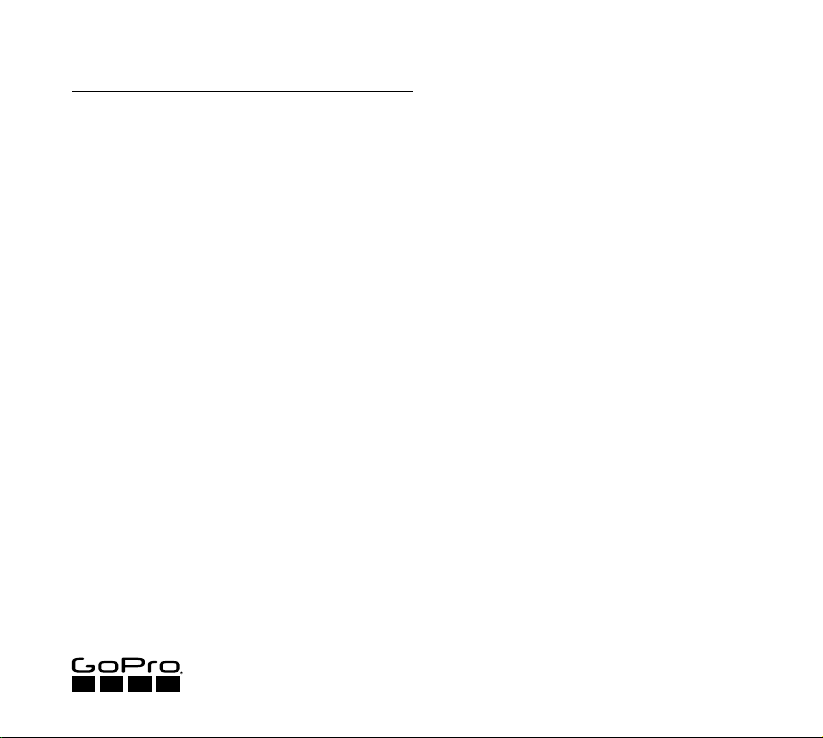
REMO (WATERPROOF VOICE
ACTIVATED REMOTE)
CONTROL YOUR HERO5 CAMERA WITH YOUR
VOICE FROM UP TO 33FT (10M) AWAY
USER GUIDE
Page 2

THE BASICS
CHARGING
POWERING ON + OFF
1
2
3
4
UPDATING REMO + CAMERA
To use all of the features d escribe d in this guid e, update the
software on b oth Remo and your Go Pro.
STEP 1
Downloa d GoPro for Desktop from gopro.com/getstarted.
STEP 2
With Remo powe red off, conne ct it to your comp uter.
STEP 3
Press and h old the Shutter button for 8 s econds until the
battery st atus light turn s off.
STEP 4
Open GoPro for Desktop and follow the on-screen instructions
to update Remo.
STEP 5
Update your c amera software. For details, see the user manua l
for your cam era.
1. Batter y Status Lig ht
2. Power Button
3. Shutter Button
4. Wireless Status Light (bl ue) / Remo Status Lig ht (red)
Battery st atus light turns red when Rem o needs ch arging.
Fully charge d in 80 min
POWERING ON
Press and h old the Power b utton.
Note: Beeps and l ights mimic those on the cam era.
3 sec
POWERING OFF
Press and h old the Power b utton.
5 sec
Page 3

SETTING UP HERO5 BLACK + REMO
SETTING UP HERO5 SESSION + REMO
CONNECTING REMO + YOUR CAMERA
PAIRING
Step 1
On the cam era, swipe down a nd then tap C onnectivi ty >
Connect New > Remo.
Step 2
With Remo powere d off, press and ho ld the Power but ton
until the blu e light blin ks. Remo vibr ates once whe n pairing is
complete.
8 sec
SELECTING A LANGUAGE
Step 1
Swipe down an d then tap Preferences > Language (in th e Voice
Control section).
Step 2
Tap a language.
PAIRING + SE LECTING A L ANGUAGE
Step 1
Press the Mode button to get to C onnection Settings, then
select Connect New Device > Remo.
Step 2
With Remo powe red off, press an d hold the Power b utton
until the blu e light blin ks. Remo vibr ates once whe n pairing is
complete.
8 sec
Step 3
If the language option appears o n the camera , select the
langua ge that you want to us e. Otherwise, Remo uses the
language that you previously selected when using Voice Control
on your camera.
Note: To change the Voice Control l anguage, connect you r camera to the
Capture app. For details, see the HERO5 Session User Manual.
STEP 1
Turn on wireless o n your came ra. For details, see the us er manual fo r your came ra.
STEP 2
Power on both dev ices to conn ect them. Th e wireless st atus light on Re mo blinks sl owly (blue).
Note: You do not need to turn on yo ur camera’s Voice Control fe ature to use Remo.
If the connection to the ca mera is lost, Remo emits a di sconnection beep a nd the wirele ss status lig ht blinks qui ckly. For best res ults,
be sure that yo ur camera a nd Remo are not b locked by wal ls or other obs tacles.
CONTROLLING YOUR CAMERA
To control your cam era with your voi ce, use the co mmands li sted on the next page. Remo h as a range of 33f t / 10m and is wa terproof
to 16ft / 5m.
Note: Voice Control per forma nce may be impacted by distanc e or significant wind and noisy conditions. Keep the product clean and clear of debris.
STEP 1
Power on Remo.
3 sec
STEP 2
While faci ng Remo, say a c ommand fro m the list on the n ext
page. Remo vibrates , beeps, a nd blinks when the comma nd is
understood.
[show clip mounted to collar an d
person speaking in to Remo, or
show Remo on w rist strap and
user brin ging wrist to m outh to
sp ea k]
PRO TIP: With Remo, you can say any command at any tim e.
For exampl e, if the came ra is in Video m ode and you want to
capture bu rst photos, just say “GoPro sh oot burst.”
Page 4

LIST OF COMMANDS
GREEN SHADING = DO NOT TRANSLATE!
QUIKCAPTURE
For the most updated list of c ommand s, visit gop ro.com/help.
ACTION COMMANDS DESCRIPTION
GoPro start recording Captures video
GoPro HiL ight Adds a HiLight Tag to video
That was sic k Adds a HiLight Tag to video
GoPro stop re cording Stops capturing video
GoPro take a p hoto Captures a single photo
GoPro sho ot burst Captures b urst photos
GoPro star t time lapse Captures Time Lapse photos
GoPro stop tim e lapse Stops capturing time lapse
GoPro turn of f Powers off the c amera
photos
MODE COMMANDS DESCRIPTION
GoPro Video mode Changes the camera mode to
GoPro Time Lapse mode Changes the camera mode to
GoPro Photo mode Changes the camera mode to
GoPro Burst mode Changes the camera mode to
PRO TIP: When Remo an d the camera are on, you can p ress
the Shutter button on Rem o to begin capt uring in the c amera’s
current mode.
Video (does not capture video)
Time Lapse (does not capture
time lapse photos)
Photo mode (does not capture
photos)
Burst mode (does not capture
burst photos)
When your c amera is off, you ca n quickly c apture video a nd
time laps e photos usin g the Shutter b utton on Remo.
STEP 1
On your camera, press the Mode but ton to power it on.
STEP 2
Say, “GoPro turn off” to power off your c amera.
RESETTING REMO
If Remo isn’t resp onding a s expected, pre ss and hold both
buttons at th e same time to re set it.
Note: If you reset Remo, yo u need to re-pair i t with your camera.
8 sec 8 sec
STEP 3
During yo ur activity, use Re mo for QuikC apture:
• For video, press the Shu tter button o n Remo.
• For time la pse photos, press and hol d the Shutter b utton.
PRO TIP: Once you powe r on your cam era with the Mod e
button, then power it off with th e Remo comm and, just s ay
“GoPro turn o n” to power it on aga in.
REGULATORY INFORMATION
To see additional information regarding country certifications,
refer to the Impo rtant Product + Safety Instr uctions in cluded
with Remo.
Page 5

130-18757-000 RE VA
Learn more about GoPro
products at gopro.com
