Page 1
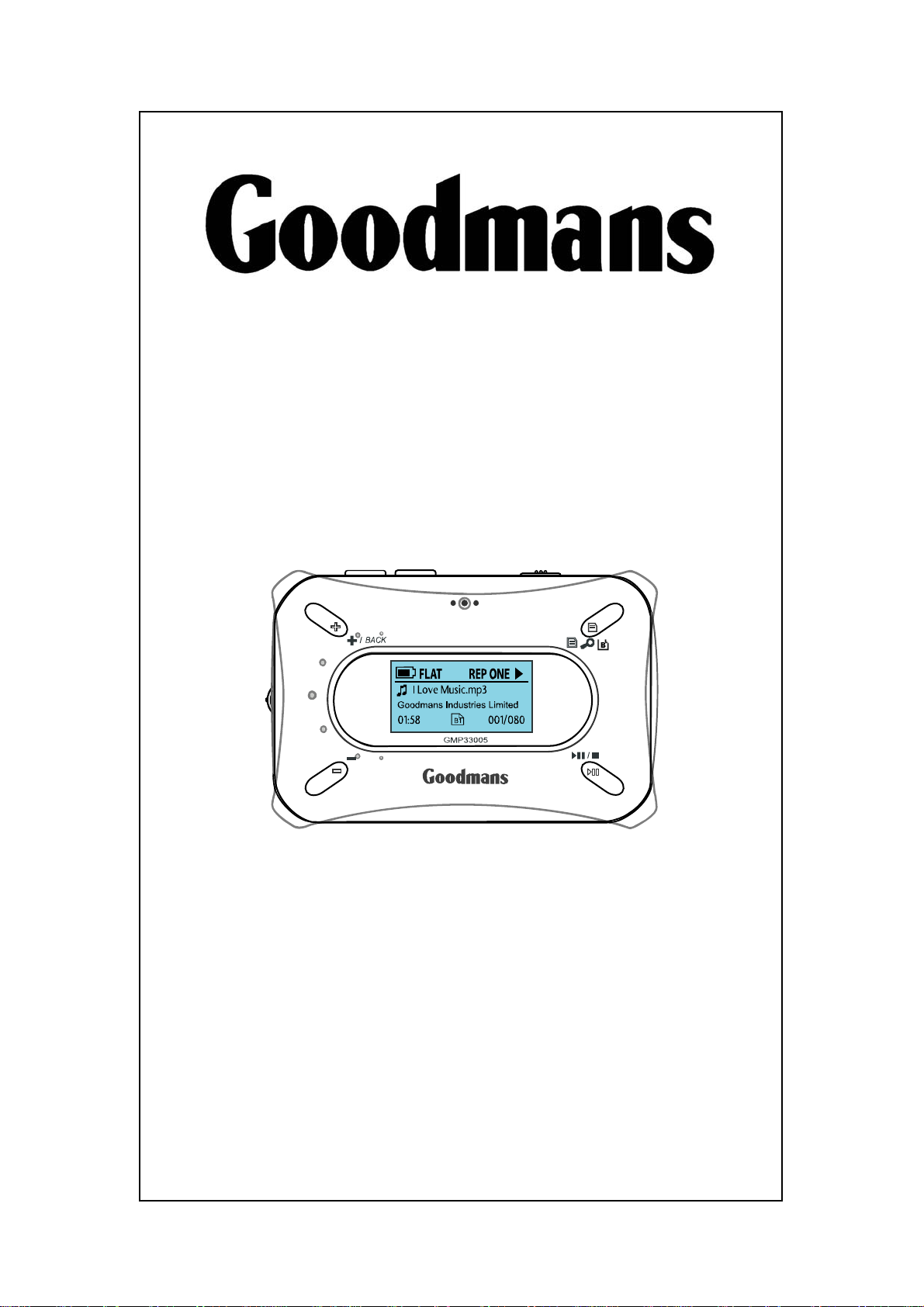
GMP33005
INSTRUCTION MANUAL
Before operating this unit
Please read this Instruction Manual carefully
www.goodmans.co.uk
GOODMANS Product Information Helpline
08708730080
Page 2
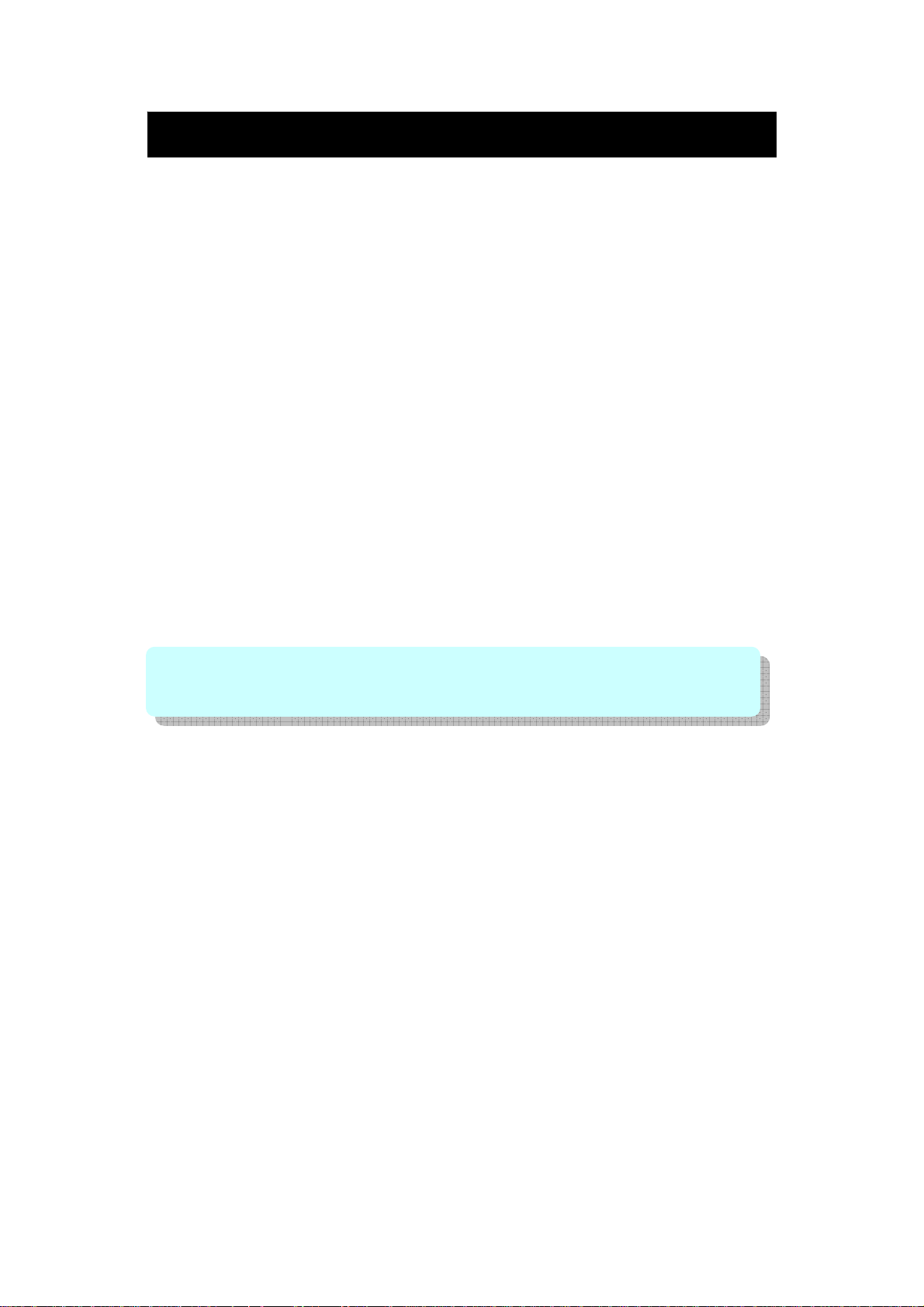
Introduction
Thank you for purchasing this Goodmans product.
The GMP33005 3GB MP3/WMA Player is a portable device with multiple
features and functions, details of which are described in the following pages.
z MP3/WMA WMA-DRM9 & DRM10 Format Files playback
z Voice recording - The unit can record voice through the internal
microphone encoding directly into WAV format.
z Universal storage - the unit can operate as a mass storage device and
can be used for file storage i.e. between work and home etc.
z Direct PC compatibility - operates without the need to install driver
software on Windows ME/2000/XP and comes complete with a driver for
use Windows 98SE
z Sound Enhancement Equaliser patterns - inbuilt equaliser for Flat,
Classic, Rock, Pop and Jazz effects.
To transfer purchased tracks (WMA DRM encoded) from most online music
download services to the GMP33005 Windows Media Player 10 must be used.
Note: this is exclusively available with Windows XP alternatively use the
application recommended by the online music download service
NOTE: Services and applications must be Windows Media audio-compliant and
support Digital Rights Management. Windows XP required. Apple iTunes music
content is NOT supported.
This instruction manual is important. Please read it, in a short time it will show
how to connect, operate and adjust the unit for best performance.
It can also save money, it shows simple things to do and check before calling
us for assistance.
- 1 -
Page 3
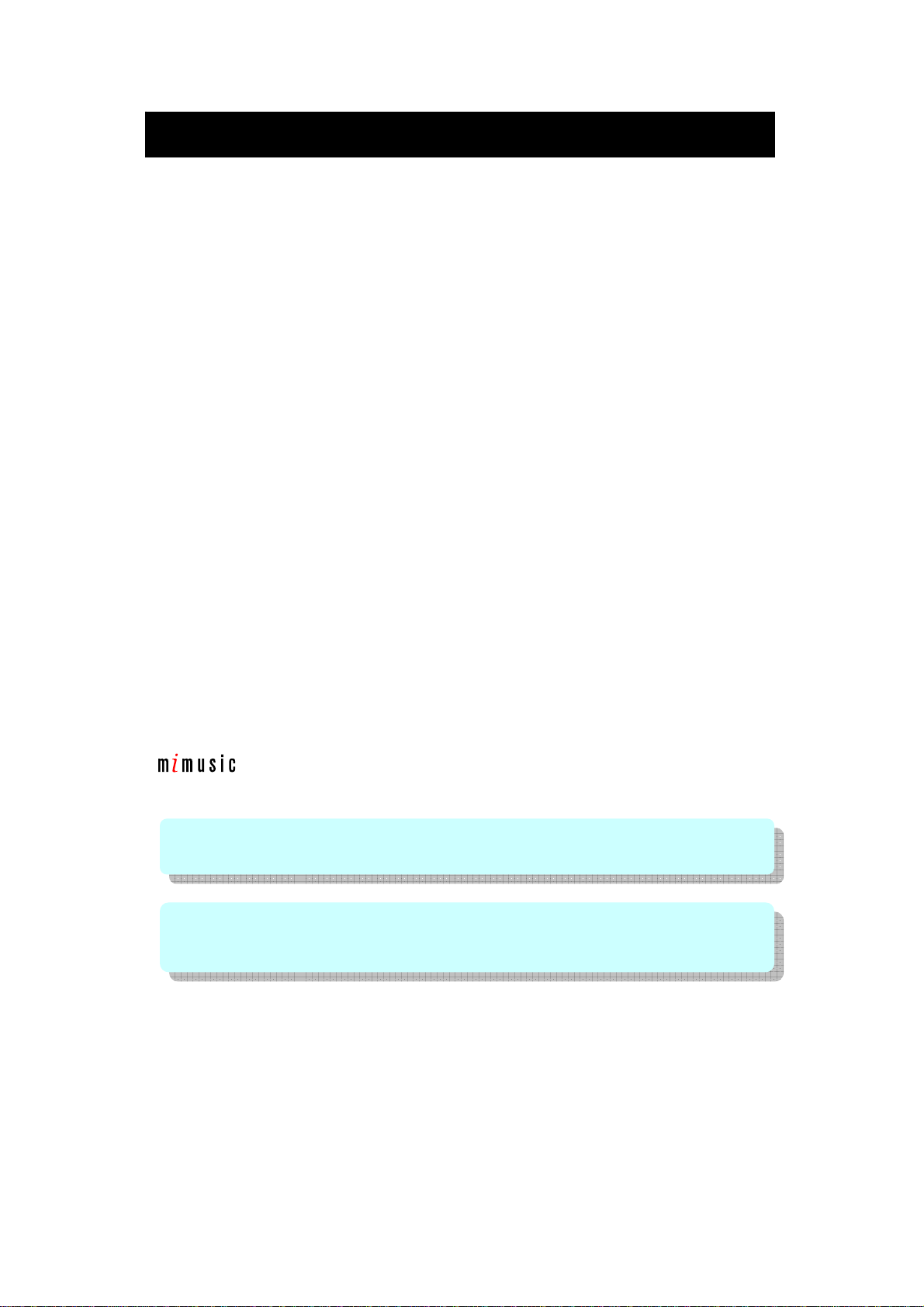
Table of Contents
TABLE OF CONTENTS
Introduction…………………………………........…….
Table of Contents…….………………………….…….
System Requirements………….…..…………………
Precautions & Safety Notes……………………....….
General Information…………………………………...
Overview of General Controls……… ....……………
Power Source…………………..………….…………..
PC Connection…….…………………………………..
Software Installation…………………………………..
Getting Started ………………………………………..
Customized Settings…..………………………………
Troubleshooting Guide & Maintenance……..…..…..
Product Specifications………………………………...
1
2
3
4
5
6
7
8
10
17
24
30
32
YOUR PACKAGE INCLUDES THE FOLLOWING COMPONENTS:
1 x Main Unit (GMP33005, 3GB Digital MP3/WMA Player)
1 x Pair of Earphones
1 x USB Cable
1 x Carrying Pouch
1 x AC Adapter (230 Volts to DC 5 Volts)
1 x Instruction Manual
1 x Driver Installation CD (with music management software – powered by
& drivers for Windows 98SE)
NOTE: Please retain all packaging materials for future transportation or in the
unlikely event the product should need to be returned for repair.
WARNING:
z The AC Adapter supplied with the unit must not be used with other equipment.
z Use only the supplied AC Adapter for charging this model.
- 2 -
Page 4

System Requirements
HARDWARE AND SOFTWARE REQUIREMENTS
Computer IBM PC/AT-Compatible (not operable with Macintosh)
Operating System Microsoft® Windows® 98SE/ME/2000 Professional/
XP Home Edition standard install
CPU Windows® XP Professional/XP Home Edition
Pentium® II 300 MHz or higher
Windows ® Millennium Edition, 2000 Professional,
Windows® 98SE
MMX® Pentium® 233 MHz or higher
Memory 64MB minimum
Hard disk space 10MB minimum required
Drive CD-ROM drive
Interface Available USB Port (USB 2.0 High Speed)
Display 1024 x 768 pixels or better, higher colour (16-bit) or better
NOTES:
The player is capable to transfer files at USB 2.0 High Speed. It
is backward compatible with the USB 1.1 ports, however you will
not be able to take full advantage of the potential maximum
transfer speed of 480 Mbit/Sec.
(128MB or more recommended for Windows XP)
SECURED MUSIC DOWNLOAD REQUIREMENT
O/S: Windows XP SP1* or higher (Note: SP = Service Pack)
Software: Windows Media Player 10.0 or higher
(Windows Media Player 10.0 is only available for Windows XP users)
NOTES:
z Operation is not guaranteed on all the compatible PCs.
z Operation is not guaranteed on computers running upgraded
OS or multiple OS with dual-boot. NTFS format can be used
for standard installation only.
z Depending on the Windows version, more free space maybe
necessary. Music data also requires more space.
- 3 -
Page 5
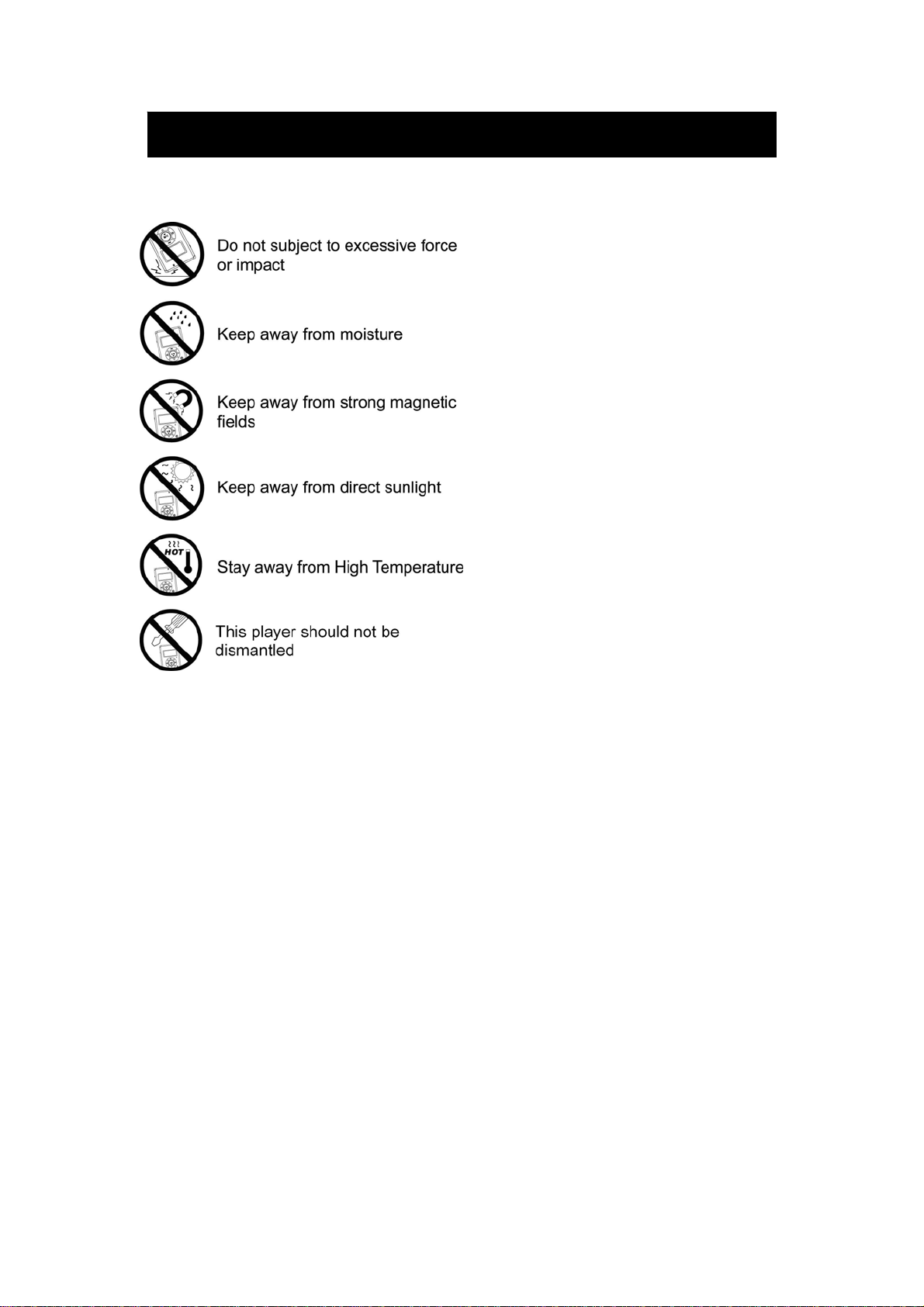
CAUTIONS !
Precaution & Safety Notes
SAFETY NOTES
Power Sources
Be sure that the local voltage is corresponding with the supplied AC Power Adapter
before using this product. If the AC Power Supply exceeds the limit it may cause
malfunction or permanent damage to this unit.
Battery
The unit has a non-removable battery. If the unit is not used for a while the battery will
need to be recharged.
Listening with Earphone
Your hearing is very important to you and to us so please take care when operating this
equipment. It is strongly recommended for not playing the unit with too high volume. If
you experience ringing in your ears, reduce the volume or discontinue usage.
Road Safety
Do NOT use while driving any kind of motor vehicles or motorcycles. It may create a
traffic hazard and it is illegal in many areas. It is dangerous to listen at high volume while
crossing roads.
Never detach the cover
Removing any of the covers will invalidate the warranty and could result in a hazardous
situation.
NEVER use the supplied AC/DC Power Supply to power other products.
- 4 -
Page 6
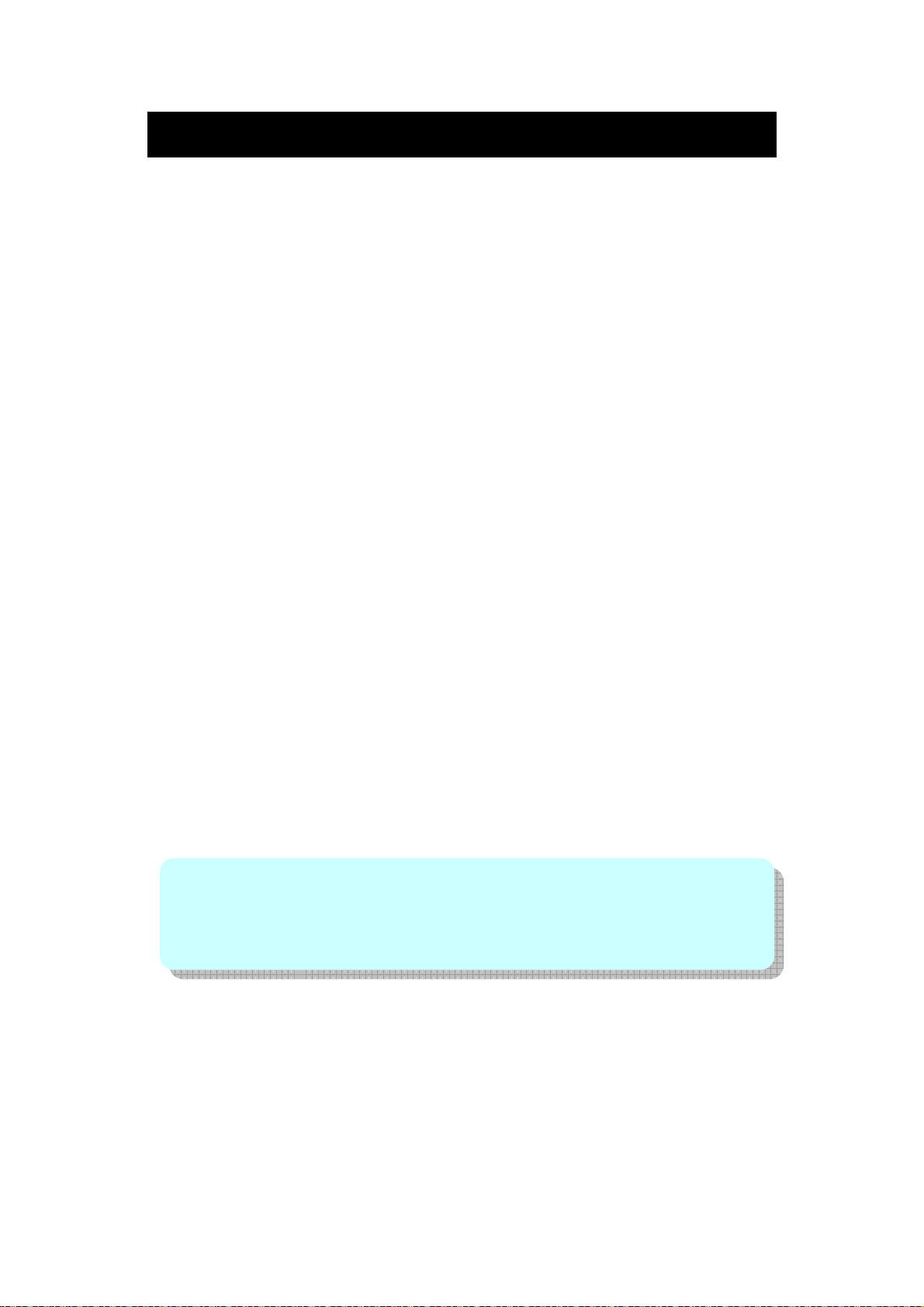
General Information
SOFTWARE AND OPERATION MANUAL
z Reproduction in part or in whole without prior permission is prohibited.
z Before using third-party connecting devices or software, consult the dealer or
manufacturer. Manufacturer shall not be responsible for any damages caused
by malfunction resulting from the unspecified products.
z Screen shots in the manual are for reference only. Manufacturer shall not be
liable for any errors in this manual.
z Specifications, contents are subject to change without notice for improvement.
COPYRIGHT AND TRADEMARKS
© All rights reserved. All other brand and product names listed are trademarks or
registered trademarks of their respective holders and are hereby recognized as
such.
IF A POWER FAILURE OCCUR
z Any voice recordings being made will be damaged if power failure occurs.
z Any tracks being played back may be damaged.
FOR IMPORTANT RECORDING
z If the HDD malfunctions, the contents recorded on the HDD maybe lost. To
save contents permanently it is recommended to copy the content to a PC,
etc…as backup.
AUDIO DATA
z Backup data stored on this product periodically in case of loss or malfunction.
z Goodmans cannot be held liable for any damages or loss of data resulting
from defects in this product or your computer.
NOTE: In the unlikely event that there is some problem like loss of recorded audio
contents due to HDD malfunction, please be aware beforehand that, Goodmans will
bear no responsibility to compensate for the content which could not be recorded or
edited, for the loss of recorded or edited audio contents, or for other related direct or
indirect damages.
- 5 -
Page 7
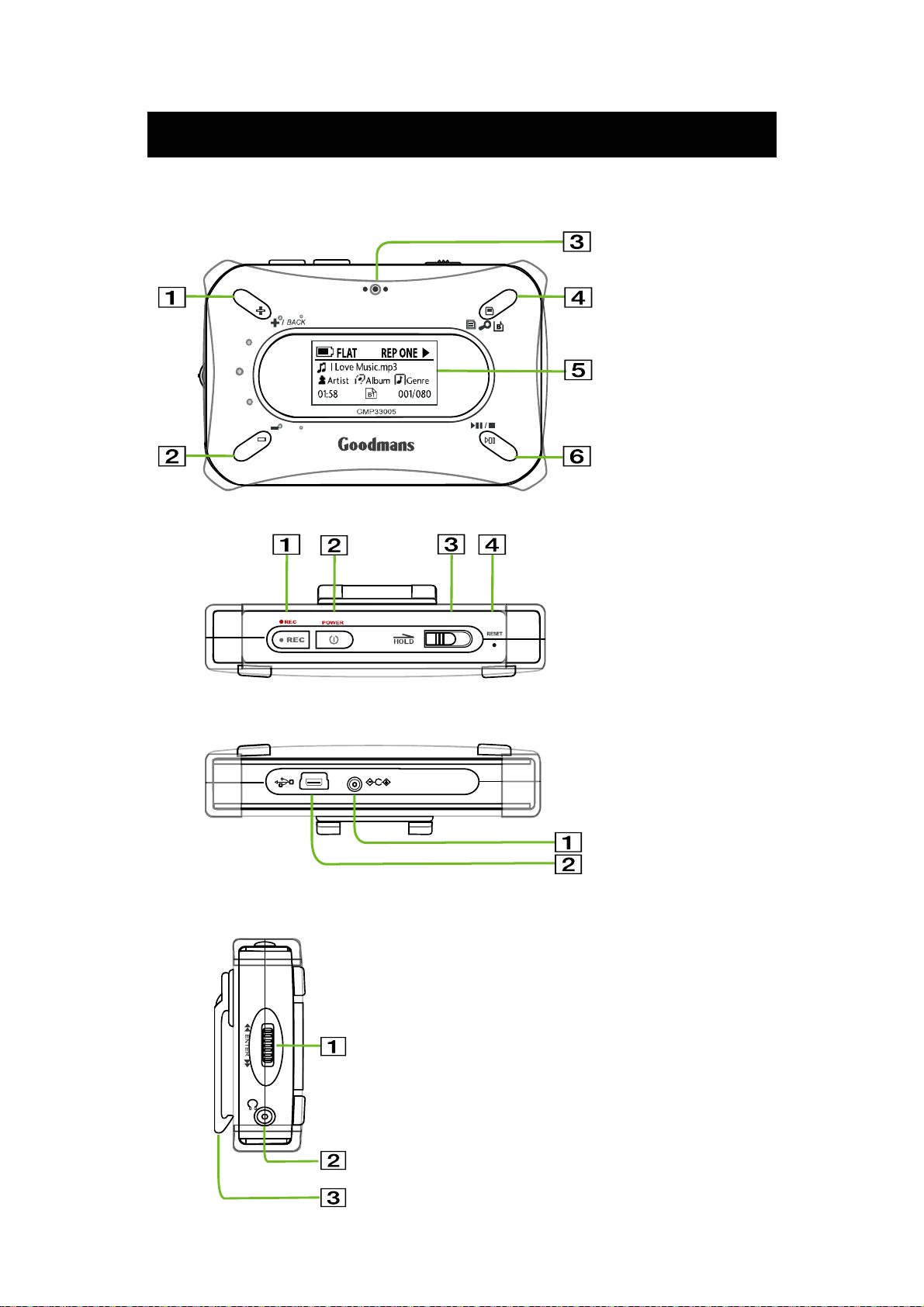
FRONT VIEW
TOP VIEW
Overview of General Controls
1) Volume + (Up) / BACK
2) Volume- (Down)
3) Inbuilt Microphone
4) Menu/Search/Bookmark
5) LCD Display
6) Play/Pause/Stop
BOTTOM VIEW
LEFT SIDE VIEW
1) REC
2) Power On/Off
3) HOLD switch
4) Reset hole
1) DC socket
2) USB socket
1) Jog Switch (Up/Enter/Down)
2) Earphone socket
3) Belt Clip
- 6 -
Page 8
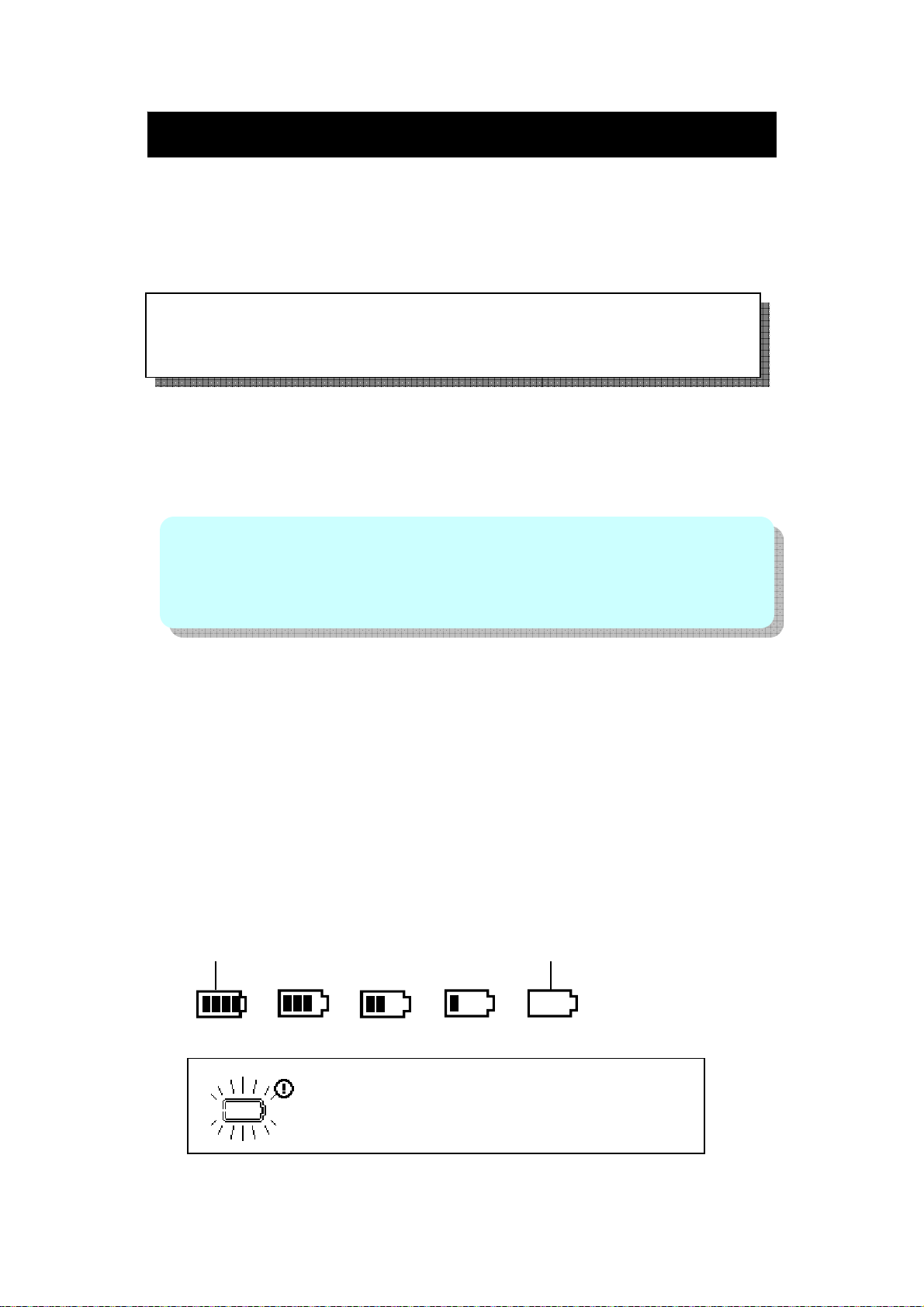
p
Power Source
The GMP33005 has a non-removable battery. It can be charged with the
supplied AC Adapter.
CHARGING THE UNIT
First time usage
Charge the inbuilt rechargeable battery at least 3 hours before using the
player the first time.
1. Connect the supplied AC adaptor to the 5V DC-In socket on the unit.
2. Plug the AC adaptor into the wall socket, the unit starts charging.
3. The battery fully charge in about 3 hours, and “Charging Completed” will
display on screen.
Important Battery Information
z The unit may get warm during or after charge. This is normal.
z When charging battery for the first time or after a long period of disuse, battery life
may be shorter. Repeat charge/discharge cycle 4 to 5 times to restore the full
ca
acity.
Inbuilt Battery
z The inbuilt battery may discharge completely after long period without use.
Recharge the battery before use.
z Charging time depends on the battery condition and ambient temperature.
z At low temperatures, continuous playing time is shortened.
z Manufacture shall not be liable for any damages resulting from loss or
alteration of data caused by malfunction, repairs, or complete discharge of
the battery.
Checking the remaining amount of battery power
The remaining amount of battery power will be shown by the battery indicator
in the display.
When battery is FULL When battery is LOW
When BATTERY LOW appears in display,
Recharge the battery before use
- 7 -
Page 9
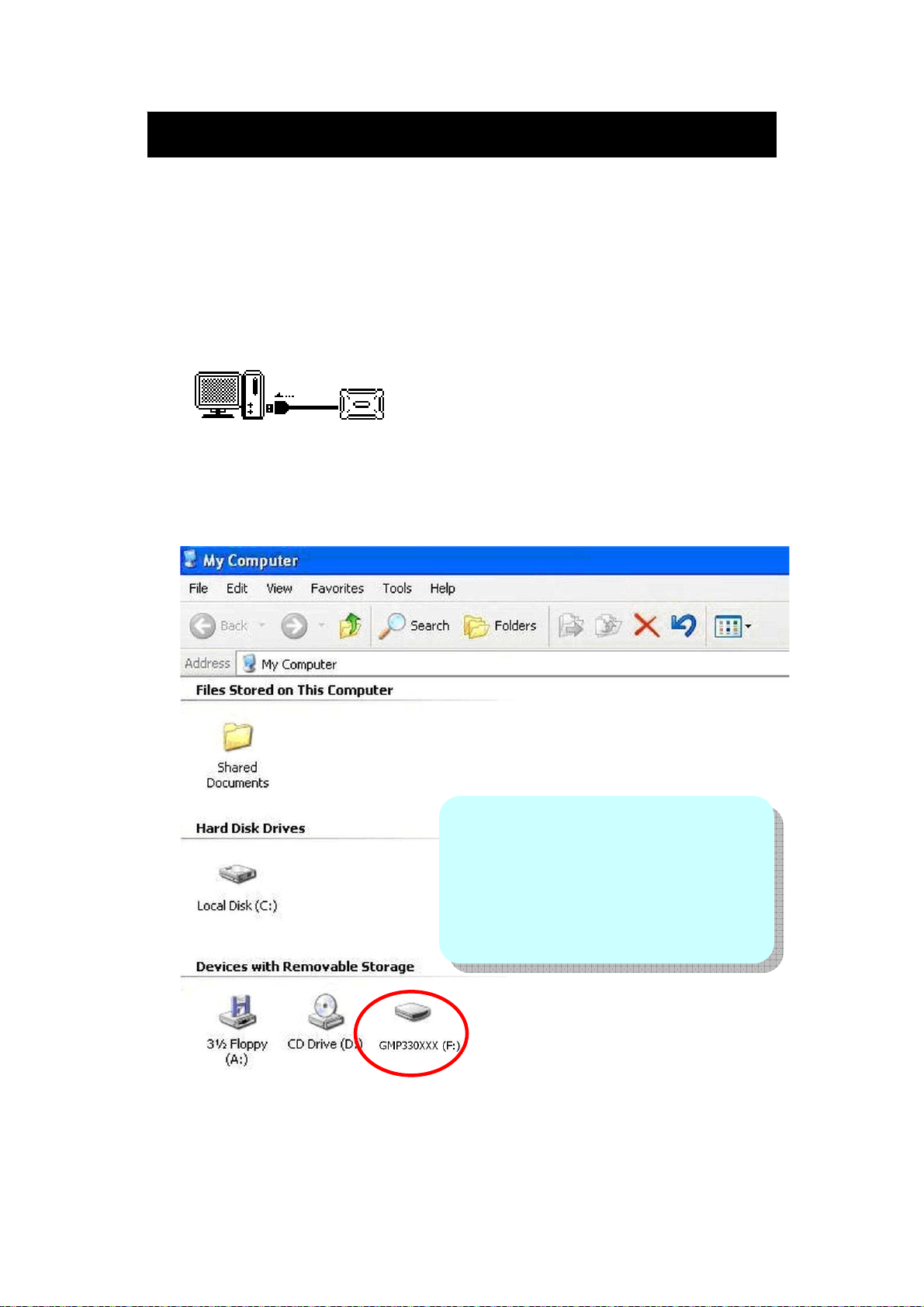
PC Connection
CONNECTING THE UNIT TO THE PC
1. Connect the unit to a PC with the supplied USB connection cable, by inserting
the smaller plug to the unit and the larger plug to the USB port of the computer.
Plug-and-Play feature of the PC OS will automatically detect the device. Whilst
the unit is connected to the PC, the symbol shown below appears.
2. Double click the “My Computer” icon, a window will open and a default device
name “GMP330XXX” will be shown typically designated E: and F: if the
computer has one hard drive or partition and one CD-ROM drive.
CAUTION ! Do not disconnect a USB
connection cable or remove the unit from
the unit whilst transferring data from a PC.
Data on the unit maybe corrupted and harddisk maybe damaged.
NOTE: The operation buttons on the main
unit do not work if it is connected to a PC.
- 8 -
Page 10
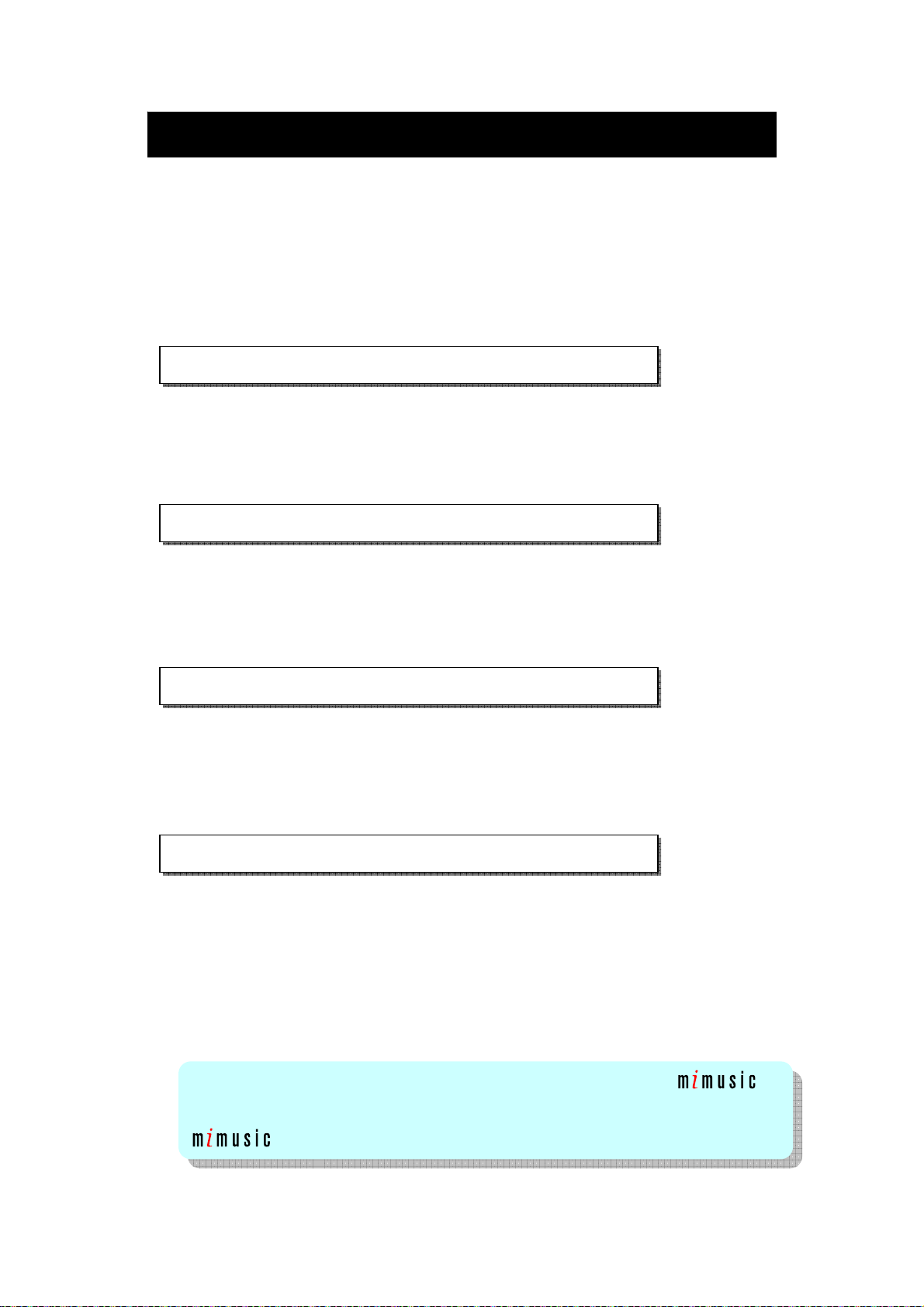
PC Connection (contd.)
DISCONNECTING THE UNIT FROM THE PC
The GMP33005 can be used in the same way as a normal hard drive and
MP3 and WMA files can be dragged into the drive to add them to the player
memory. Once the required files have been copied to the removable drive:
Windows XP Home Edition / Professional
1. Click on the Safely Remove Hardware icon on the taskbar.
2. Click “Safely Remove USB Mass Storage Device - Drive (*:)”.
3. “Safe To Remove Hardware” appears. Click the message and disconnect the
USB connection cable from the PC.
Windows 2000 Professional
1. Click Unplug or Eject Hardware icon on the taskbar.
2. Click “USB Mass Storage Device - Stop Drive”.
3. “USB Mass Storage Device can now be safely removed” appears. Click
“OK” button and disconnect the USB connection cable form the PC.
Windows Millennium Edition (Win ME)
1. Click Remove Hardware icon on the taskbar.
2. Click “USB Disk - Stop Drive”.
3. “USB Mass Storage Device can now be safely removed” appears. Click
“OK” button and disconnect the USB connection cable form the PC.
Windows 98 Second Edition (Win 98SE)
1. Click Safely Remove Hardware icon on the taskbar.
2. Select “Stop USB Card Reader”
3. Then Device is removed successfully” appears. Click “OK” button and
disconnect the USB connection cable form the PC.
When the player is disconnected from the PC the processing message
appears in the display and the player shuts down.
IMPORTANT: to index the files that have been added without using
the create Lib function in the settings menu must be used, this will scan the drive and
create an index of all tracks on the unit (normally this is done by the PC when
is used.
- 9 -
Page 11

The installation CD that comes with the GMP33005 contains the necessary
drivers required to enable the player to connect to a computer running
Windows 98SE and the music management software powered by
enables you to transfer or organize music files from your computer to the
player.
Insert the supplied installation CD into your computer CD-ROM drive, the
following screen should appear automatically on the PC screen if it doesn't
browse the files on the disc and double click on the Autorun.exe file.
Software Installation
- 10 -
Page 12

Software Installation (contd.)
Installing on your PC
1. Click “Install Mi MUSIC” to run the music management software.
2. The installation may take few minutes to run the program, a shortcut icon
will appear on the computer desktop after the installation is completed.
MiMUSIC
- 11 -
Page 13

Windows 98SE Driver (for Windows 98SE users only)
Software Installation (contd.)
To use the GMP33005 on a PC running Windows 98SE please install a driver
for the product.
Click “Install USB Driver” after connecting the unit to the PC via the USB
cable supplied. If the installer display does not appear, double click on “My
Computer”, double click on the CD-ROM drive icon and double click the
Autorun.exe to install the driver. (NOTE: this player does not work with Windows 95 O/S as
USB is not supported)
- 12 -
Page 14

Software Installation (contd.)
MANAGING AUDIO DATA USING MiMUSIC
1. Connect the player to the PC via the USB cable supplied.
2. Double click MiMusic shortcut icon on your computer desktop.
screen appears.
3. The - music management software enables you to manage or
edit the music tracks from the PC to the player. You can also create the
playlists using .
Add Songs
to Editor
Add Folders
to Editor
Remove Songs
Create Playlist
Rename Playlist
Remove Playlists/Songs
Synchronize
music to player
NOTE: ALL operation buttons will be blank if the player is not connected to PC.
- 13 -
Page 15

Software Installation (contd.)
TRANSFEERING TRACKS TO PLAYER
1. Click the “Add Songs to Editor” or “ Add Folders to Editor”
icon, you browse and add the audio data from your computer directory
to the editing screen
2. Click the
selected files and playlists to the player.
3. If the tracks are transferred to the player, a “Sync Ok !!” message will
appear on the display and then press “OK” to confirm the
synchronization of tracks.
“Update” icon on the right side of display to copy
CREATING A PLAYLIST
1. Click the “Add Songs to Editor” icon, you can browse and add the
audio data from your computer directory to the editing screen
2. Click the “Create Playlist” icon to create new playlist. You can also
rename the playlist clicking the “Rename Playlist” icon.
3. Click the
selected files and playlists to the player.
4. If the tracks are transferred to the player, a “Sync Ok !!” message will
appear on the display and then press “OK” to confirm the
synchronization of tracks.
“Update” icon on the right side of display to copy
DRAG AND DROP THE TRACKS TO THE PLAYER
You can drag and drop the data files you want to transfer to the player from
your computer.
When the transfer of audio data is finished, you must organize the contents
after file transfer so the new files can appear in the search menu. Any
MP3/WMA files will not show in the search menu before they are
organized.
For more information please refer to Page 26 ‘Create LIB’ under Customized
Setting section.
- 14 -
Page 16

Software Installation (contd.)
TRANSFERRING SECURE MUSIC FILES TO THE PLAYER
(for Windows XP, Windows Media Player 10 only)
To transfer the secure music download files to your player, Windows Media
Player 10 must be used or the application recommended by the online music
download service.
It is also essential to ensure the unit is set to DRM (MTP) mode under the
USB MODE function in the settings menu, failure to do this will mean the unit
will not be found by WMP10 and Music will not be transferable.
The Sync feature in Windows Media Player 10 enables synchronization of
secured music files in categories to the library of the player.
1. Connect the player to the PC and start Windows Media Player 10
2. Select the music files to transfer to the player from the menu bar.
3. Drag and drop the selected items to the right column.
4. Select Sync from the menu bar and select to the player as “GMP33005”
5. Select Start Sync, the selected item will be synchronized to the player
automatically.
- 15 -
Page 17

Software Installation (contd.)
- 16 -
Page 18

Getting Started
DISPLAY ICONS DURING MUSIC PLAYBACK
1) EQ MODE
5 preset EQ: Flat, Classic, Rock, Pop, Jazz
2) BATTERY INDICATOR
3) TRACK TITLE
4) ARTIST NAME / ALBUM NAME / GENTRE TYPE
The information provided in the playback screen depends on the ID3
tags that have been set up for the song.
5) SONG ELAPSED TIME
6) PLAYMODE
Normal, Repeat One, Repeat ITEM, Random ITEM, Random All
7) PLAY STATUS
▶ Playback
Stop
Pause
/Locate the beginning of the track
8) TRACK NUMBER (Current track / Total track)
9) BOOKMARK
You can tag your favourite tracks in Bookmarks (Bookmark 1 ~
Bookmark 5)
- 17 -
Page 19

Getting Started (contd.)
SWITCHING THE POWER ON
To switch the player ON first ensure the HOLD switch is in the Off (pushed fully
towards the left) position then press and hold the
2 seconds.
The start-up screen logo appears and the hard disk starts to load information.
The first music track will appear together with track and file information ready for
playback, if no files have been loaded onto the player “No Music Files“ will show
in the display.
POWER button for more than
SWITCHING THE POWER OFF
To switch the player OFF firstly ensure the HOLD switch is in the Off (pushed fully
towards the left) position then press and hold the
2 seconds, the hard disk will take few seconds to save last status data and the
player will then power down.
Please also note that the player has an auto power off function whereby if no
music is playing or no menu actions are taken the player will power down in 2
minutes to preserve battery life.
POWER button for more than
VOLUME CONTROL
During playback use the VOL + or VOL - buttons to increase or decrease the
volume level through the earpieces.
HOLD FUNCTION
This feature enables the locking of the buttons on the unit to prevent accidental
operation during use and transportation. To activate move the HOLD switch on the
top of the unit to the ON (RIGHT) position the HOLD will show in the display.
To unlock the buttons move the HOLD switch to the OFF (LEFT) position. If the
hold function is active “HOLD” will appear in the display if any button is pressed.
- 18 -
Page 20

Getting Started (contd.)
MUSIC PLAYBACK OPERATIONS
Basic Operations Controls to Press
Playback start and pause Press .
Interrupt playback
Press
or JOG_Enter button
Stop playback Press or JOG_Enter button for more than
2 seconds
Go to the next track
Go to the previous track
Search forward
Search backwards
Increase the volume
Decrease the volume
Press (Menu/Search/Bookmark)
button repeatedly during music
playback
Press the (JOG_Down) button
Press the (JOG_Up) button
Press and hold the (JOG_Down) button
Press and hold the (JOG_Up) button
Press the Volume +/Up button
Press the Volume –/Down button
First press: to the Search Menu
Second press: to the Main Menu
Third press: go back to the playback screen
NOTE: This player only supports resume to the start of the last track played, it does not
support last point resume i.e. the exact position of the track when the unit was switched
off.
SEARCH MENU (search music tracks to playback)
The following example illustrates steps to select and play songs by ‘Songs’,
‘Artist’, ‘Album’, ‘Genre’, etc. categories.
1. Press MENU/SEARCH/BOOKMARK button ONCE, the
SEARCH display appears.
2. Use JOG Up/Down control ( or ) to scroll up and
down the search mode. Push JOG_ENTER to enter the
highlighted menu (Songs, Artist, Album, Genre,…and etc.)
The selected menu appears with the tracks stored on the
player listed in alphabetical order.
3. Press JOG Up/Down control ( or ) to scroll through
the alphabet, and then push JOG_ENTER. To view the
tracks under the selected initial, press the JOG Up/Down
to move upwards or downwards and then push
JOG_ENTER to select the desired track (the tracks listed
in alphabetical order). Playback for selected track starts.
4. To return to the previous menu, press BACK (Volume +/Up) button.
NOTE: To show the option menu at any stage of search menu,
press
MENU/SEARCH/BOOKMARK button
- 19 -
Page 21

Getting Started (contd.)
USING PLAYLISTS (select music tracks from Playlist)
You can create a playlist as ‘My Playlist’ on the player using the supplied music
management software.
1. Press MENU/SEARCH/BOOKMARK button ONCE, the
SEARCH display appears.
2.
Use JOG Up/Down control ( or ) to scroll up and
down the search mode, push JOG_ENTER to enter the ‘
PLAYLIST’ menu. The list of PLAYLIST appears.
3. Press JOG Up/Down control ( or ) to select a playlist
and then push JOG_ENTER to playback. Playback for
selected playlist starts.
NOTE: A playlist name in the PLAYLIST contents appears with the name you created
with
- 20 -
Page 22

Getting Started (contd.)
USING BOOKMARKS
Two types of playlists can be created, in addition to the playlists created by the
supplied music management software, you can tag your favourite tracks in
Bookmark type (Bookmark 1 to Bookmark 5) using the player.
Please note when using playlists or bookmark playback the player automatically
selects a repeat mode to allow continuous playback of the selected playlist or
bookmark list.
ADDING A SONG TO A BOOKMARK LIST
1. During playback of the track, press and hold
MENU/SEARCH/BOOKMARK button.
2. The bookmark screen appears, use JOG Up/Down
control ( or ) to select the Bookmark list to add the
song to (Bookmark 1 ~ Bookmark 5), push JOG_ENTER
button. The track is placed into the selected bookmark.
VIEWING THE SONGS STORED IN A BOOKMARK LIST
1. Press MENU/SEARCH/BOOKMARK button ONCE, the
SEARCH display appears.
Use JOG Up/Down control ( or ) to scroll up and
2.
down the search mode, push JOG_ENTER to enter the ‘
PLAYLIST’ menu.
3. Use JOG Up/Down control ( or ) to select a desired
Bookmark then push JOG_ENTER to view the stored
songs in the selected Bookmark list.
DELETING TRACKS FROM A BOOKMARK LIST
1. During playback of the bookmarked track, press and hold
MENU/SEARCH/BOOKMARK button.
2.
The dialog screen appears, “REMOVE SONG FROM
BOOKMARK 1?” Press JOG_ENTER button to confirm
“YES”. The track will be deleted from the Bookmark.
Existing from playlist or Bookmark playback.
To stop playback in Playlist or Bookmark mode and
resume to Normal playback, press
BOOKMARK button and select songs from the search
option menu and press the
JOG_ENTER to select the required track to start playback
from.
PLAY/PAUSE and
MENU/SEARCH/
- 21 -
Page 23

Getting Started (contd.)
VOICE RECORDING
Voice or music data can be recorded through the inbuilt microphone
in WAV format.
TO START RECORDING
1. Power ON the unit.
2. Hold down the y REC button for 2 seconds.
3. Recording starts.
TO INTERRUPT RECORDING
Press the y REC button for 1 second.
To resume recording, press the y REC button again.
TO STOP RECORDING
1. Press the y REC button for 2 seconds to stop
recording.
2. A dialog screen appears, to listen to the recording,
press the
recording immediately or press any other button to
listen to it later.
NOTES:
z It is possible to change the recording quality as required (please refer to the
section of Customized Settings).
z Whilst recording with the inbuilt microphone, data is written to the hard disk at
regular intervals (HIGH quality at 128 kbps and LOW quality at 32 kbps).
PLAY/PAUSE button to listen to the
- 22 -
Page 24

Getting Started (contd.)
TO PLAY A RECORDED VOICE FILE
1. Press MENU/SEARCH/BOOKMARK button ONCE,
the SEARCH display appears.
2.
Use JOG Up/Down control ( or ) to scroll up and
down the search mode, push JOG_ENTER to enter the
‘REC PLAYBACK’. The list of recorded voice files
appears.
3. Press JOG Up/Down control ( or ) to scroll
through the available recorded voice tracks and select
the required track for playback by using either the jog
button centre push switch or the
button. Playback for selected track starts.
PLAY/PAUSE
TO INTERRUPT PLAYBACK
Press the PLAY/PAUSE or JOG_ENTER button.
To resume playback, press the PLAY/PAUSE or
JOG_ENTER button again.
TO STOP PLAYBACK
Press the PLAY/PAUSE or JOG_ENTER button for
more than 2 seconds to stop playback.
IMPORTANT NOTE: Voice recordings can only be deleted via connection to a PC
- 23 -
Page 25

Customized Settings Customized Settings
ADVANCED SETTINGS AND FUNCTIONS
To change the default settings of Equalizer, Play mode and etc.
In the MAIN MENU the following functions can be accessed the bottom 7 functions
are contained within the settings submenu.
Menu Item Functions
EQ mode (Equalizer)
Play Mode
Backlight Settings
Contrast
Record Quality
USB Mode DRM (MTP) mode is essential if you want to
Factory Reset
Create LIB Organizing the music contents on the player
Version
Adjust preset sound effect settings
(Flat, Classic, Rock, Pop, Jazz)
Play music tracks Repeatedly or Randomly
Set the backlight timer
Adjust display contrast level
Adjust the voice record quality
transfer DRM10 encrypted music tracks to the
player & Mass Storage mode is available for
any files transfers
Restore player settings back to the default
values set at time of manufacture
after each transfer of music files. So you can
sort and play the music properly.
Showing the firmware version of the player
1. Press MENU button TWICE to access the
MAIN MENU display.
2. Use JOG Up/Down control ( or ) to scroll
up/down the options, and then press the
JOG_ENTER button to confirm the selection.
3. Select a menu in the same way as step 2. (ex:
“EQ Mode” is selected)
4. Change the setting item in the same way as
Step 2.
- 24 -
Page 26

Customized Settings (contd.)
EQ MODE (EQUALIZER)
The unit has FIVE preset equalizer effects: FLAT*, CLASSIC, ROCK, POP and
JAZZ. Select an effect according to a music genre or personal preference.
NOTE: (*) indicates the default setting.
1. Press MENU button TWICE to access the MAIN
MENU display.
2. Use JOG Up/Down control ( or ) to scroll up/down
the options, select EQ MODE press JOG_ENTER
button.
3. Use JOG Up/Down control ( or ) to scroll up/down
the Equalizer effect and then confirm the selection in
the same way as step 2. Playback starts in the
selected EQ mode.
PLAY MODE (Repeat Play or Random Play)
1. Press MENU button TWICE to access the MAIN
MENU display.
2. Use JOG Up/Down control ( or ) to scroll up/down
and to select PLAY MODE press JOG_ENTER button.
3. Use JOG Up/Down control ( or ) to scroll up/down
the Normal*, REPEAT (One, ITEM), or RANDOM (All,
ITEM) in the same way as step 2. Playback starts in
the selected playmode.
Submenu under “PLAYMODE”
Normal*:
Repeat One:
Repeat ITEM:
Random All:
Random ITEM:
NOTE: (*) indicates default settings.
IMPORTANT NOTE: For the alphanumeric search and item functions to work
correctly ID3 tags must be present for all files
Normal playback
Plays the current track repeatedly
Plays the selected search item repeatedly i.e. if an album
is selected it will play all tracks in that album repeatedly
Randomly selects and plays back tracks on the player
Randomly selects and plays back tracks on the player
that match the search criteria i.e. if a particular artist is
selected it will play all tracks for that artist in a random
manner
- 25 -
Page 27

Customized Settings (contd.)
BACKLIGHT
1. Press MENU button TWICE to access the MAIN
MENU display.
2. Use JOG Up/Down control ( or ) to browse the
MAIN MENU and select SETTINGS, press
JOG_ENTER button.
3. Use the JOG Up/Down control ( or ) to scroll the
SETTINGS submenus. Select the BACKLIGHT option
and then use the JOG Up/Down control ( or ) to
scroll the backlight options: ALWAYS OFF, 5, 10*, 15,
20, 30 seconds and press JOG_ENTER to confirm the
selection.
BACKLIGHT options
Always OFF:
5~30 seconds:
NOTE: 10 seconds is default setting. The higher the value selected the more the
battery life will be reduced as the backlight consumes a higher level of power
when it is ON.
Backlight remains OFF
Backlight is illuminated on any button press for the set
time (5~30 sec.)
CONTRAST
1. Press MENU button TWICE to access the MAIN
MENU display.
2. Use JOG Up/Down control ( or ) to browse the
MAIN MENU and select SETTINGS, press
JOG_ENTER button.
3. Use the JOG Up/Down control ( or ) to scroll the
SETTINGS submenus. Select the CONTRAST option
and then use the JOG Up/Down control ( or ) to
adjust the contrast value (from 1~10, 5 is the default
setting) and press JOG ENTER to confirm the setting.
- 26 -
Page 28

Customized Settings (contd.)
RECORD QUALITY SETTINGS
1. Press MENU button TWICE to access the MAIN
MENU display.
2. Use JOG Up/Down control ( or ) to browse the
MAIN MENU and select SETTINGS, press
JOG_ENTER button.
3. Use the JOG Up/Down control ( or ) to scroll the
SETTINGS submenus. Select RECORD QUALITY
(HIGH or LOW), press JOG_ENTER to confirm the
desired selection.
RECORD Quality
Quality HIGH:
Quality LOW:
NOTE: (*) indicates default settings.
Recording bit rate at WAV 128 kbps (High)
Recording bit rate at WAV 32 kbps (Low)
USB MODE (DRM (MTP) or MASS STORAGE switching)
The USB mode provides you the option to switch it to the Mass Storage mode as an
external hard drive which allows you to transfer any data or music files through PC
(using Windows 98SE, ME or 2000). It is essential to set it to DRM (MTP) mode
while transferring the DRM10 encrypted music contents files through Windows Media
Player 10 (available to Windows XP users only). We strongly recommend that
unless connecting to an online musical rental service this unit is set in the mass
storage mode
1. Press MENU button TWICE to access the MAIN
MENU display.
2. Use JOG Up/Down control ( or ) to browse the
MAIN MENU and select SETTINGS, press
JOG_ENTER button.
3. Use the JOG Up/Down control ( or ) to scroll the
SETTINGS submenus. Select USB MODE as (DRM
(MTP) or Mass Storage, press JOG_ENTER to
confirm the desired selection.
- 27 -
Page 29

Customized Settings (contd.)
USB MODE (for PC connections)
DRM (MTP): Windows Media Transport Protocol (MTP)
The DRM (MTP) mode must be selected for DRM10
encrypted music files transferring through Windows
Media Player 10 (only available for Windows XP)
Mass Storage:
(Default setting)
FACTORY RESET
1. Press MENU button TWICE to access the MAIN
MENU display.
2. Use JOG Up/Down control ( or ) to browse the
MAIN MENU and select SETTINGS, press
JOG_ENTER button.
3. Use the JOG Up/Down control ( or ) to scroll the
SETTINGS submenus. Select FACTORY RESET
option, confirm RESTORE or CANCEL* to restore all
settings to the default , press JOG_ENTER to confirm
the desired selection. NOTE: (*) indicates default
setting
CREATE LIB (ORGANIZE MUSIC FILES AFTER EACH TRANSFER FROM PC)
You must organize the music contents on the player after each transfer of music files
through Windows Explorer (if
can appear in the search menus. Any MP3/WMA tracks will not show in the search
menu (artist, album, genre, etc) unless the library is updated using Create Lib
1. Press MENU button TWICE to access the MAIN
MENU display.
2. Use JOG Up/Down control ( or ) to browse the
MAIN MENU and select SETTINGS, press
JOG_ENTER button.
3. Use the JOG Up/Down control ( or ) to scroll the
SETTINGS submenus. Select CREATE LIB the player
starts creating music library automatically.
Mass Storage mode is for transferring any files using
Windows 98SE, Windows ME, Windows 2000
is used this is not necessary) so new files
- 28 -
Page 30

Customized Settings (contd.)
VERSION (FIRMWARE VERSION)
1. Press MENU button TWICE to access the MAIN
MENU display.
2. Use JOG Up/Down control ( or ) to browse the
MAIN MENU and select SETTINGS, press
JOG_ENTER button.
3. Use the JOG Up/Down control ( or ) to scroll the
SETTINGS options. Select VERSION option to view
the firmware version in the unit.
4. Press MENU button to return to the main menu.
- 29 -
Page 31

Troubleshooting Guide & Maintenance
TROUBLESHOOTING GUIDE
Many potential problems can be resolved without calling a service technician.
If something seems to be wrong with this product, check the following before
calling us.
The player cannot be switched on
z Check if the AC adapter is disconnected.
z Check if the inbuilt battery is exhausted.
z Check if the HOLD key is switched OFF.
No sound or the sound quality is poor
z Check if the volume is set too low.
z Check if the earphone is plugged in properly.
Sound skips during playback
z Check if the built-in battery is exhausted.
z Check if the music file is bad encoded.
z If there are any bad sectors on the hard disk the sound will skip during playback.
The battery runs out fast
z The built-in battery is probably dead. It will need replacement.
Replacement should be carried out by qualified personnel only.
NEVER disassemble the product for this purpose.
The unit does not play for 10 hours
z 10 hours of playback is based on MP3 files encoded at a bit rate of 128 kbps.
Power consumption is minimised under this condition since the unit accesses the
hard disk only once every 28 minutes. Higher bit rate increase the access and
power consumption leading to less playback time.
Voice Recording is not possible
z Check if the HOLD key is switched OFF.
System crash when the unit is in operation
z This may occur within a strong magnetic field. Take the unit away from the
magnetic field. Perform a hard reset, gently poke a paper clip or a pin (not a
pencil) into the RESET Hole on the top (near by the HOLD switch) of the unit to
reboot the system.
- 30 -
Page 32

Troubleshooting Guide & Maintenance (contd.)
MAINTENANCE
MOISTURE CONDENSATION
If condensation forms inside the unit the unit may not function properly.
In the following cases, condensation may form inside the unit.
z Shortly after turning on a heater.
z When the unit is placed in a room where there is excessive steam or moisture.
z When the unit is moved from a cool place to a warm place.
To remove condensation:
Leave the unit for approximately 1 hour. The condensation should evaporate and
unit will work properly.
CLEANING
When the unit becomes dirty
Clean it with a soft cloth. When the unit is excessively dirty, use a soft cloth
dampened in water (external surfaces only).
Clean the plugs and the connecting sockets
If the plugs or sockets are dirty, noise may be heard. Cleaning will prevent noise.
CAUTION ! Do not use chemicals for cleaning (petrol, paint thinner and etc.). It
may damage the cabinet finish. Do not apply oil to the inside of the unit. It may cause
the unit to malfunction.
- 31 -
Page 33

Product Specifications
As a part of our policy of continuous improvement. Goodmans reserves the
right to make design and specification changes for product improvement
without prior notice. The performance specification figures indicated are
nominal values. There may be some deviations from these values in individual
units.
Model: GMP33005
Internal Memory: 1-inch, 3GB Hard Disk
Supported Digital Audio MPEG1, 2, 2.5 Layer 3 with Bit Rate 8-320 kbps and VBR
Playback Formats: WMA, supports PDDRM (DRM9) & Janus DRM (DRM10)
Sampling Frequency: 8-48 KHz
File System: FAT32 for Hard Disk
Display: 128x64 Mono LCD, with Blue Backlight
Voice Recording Bit Rate: 32 kbps (Low),128 kbps (High)
Input/Output Connections: Earphone
USB 2.0 High Speed
Built-in Microphone
DC-In 5 Volts
Headphone: Frequency response: 20Hz to 20KHz
Max. Output Power: 5mW per channel on 32Ω @ 3.3V
Power Source: DC 5V/AC Adapter (AC 230V, 50Hz)
Built-in Battery: 1000mAh Lithium Rechargeable Battery
approx. 3 hours (fully charged, when using the AC
adapter included with the unit)
For further assistance please visit the Goodmans Website:
www.goodmans.co.uk
or contact the Goodmans
Product Information Helpline:
0870 873 0080
- 32 -
