Page 1
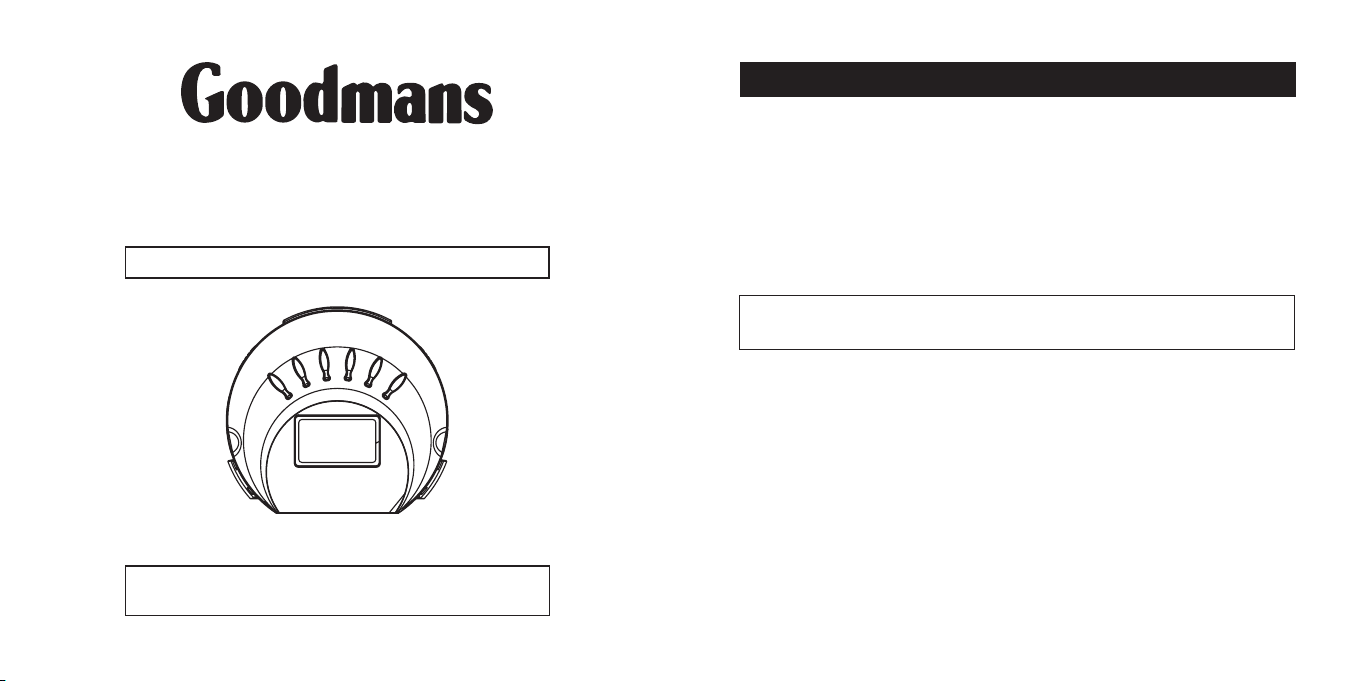
DIGITAL AUDIO MP3 PLAYER
WITH EXPANDABLE MEMORY
GMP316
Instruction Manual
Read this Instructions Manual with Care and retain it for Future Reference.
www.goodmans.co.uk
Goodmans Product Information Helpline: 0870 873 0080
CONTENTS
This pack contains the following items
1 x Main unit
1 x Earphone
1 x Neck strap
1 x USB cable
1 x Driver disc Windows 98SE
1 x AAA battery
This player is designed to be compatible with "SD" and "MMC" memory
cards. "MMC Plus" memory cards cannot be used.
1
Page 2
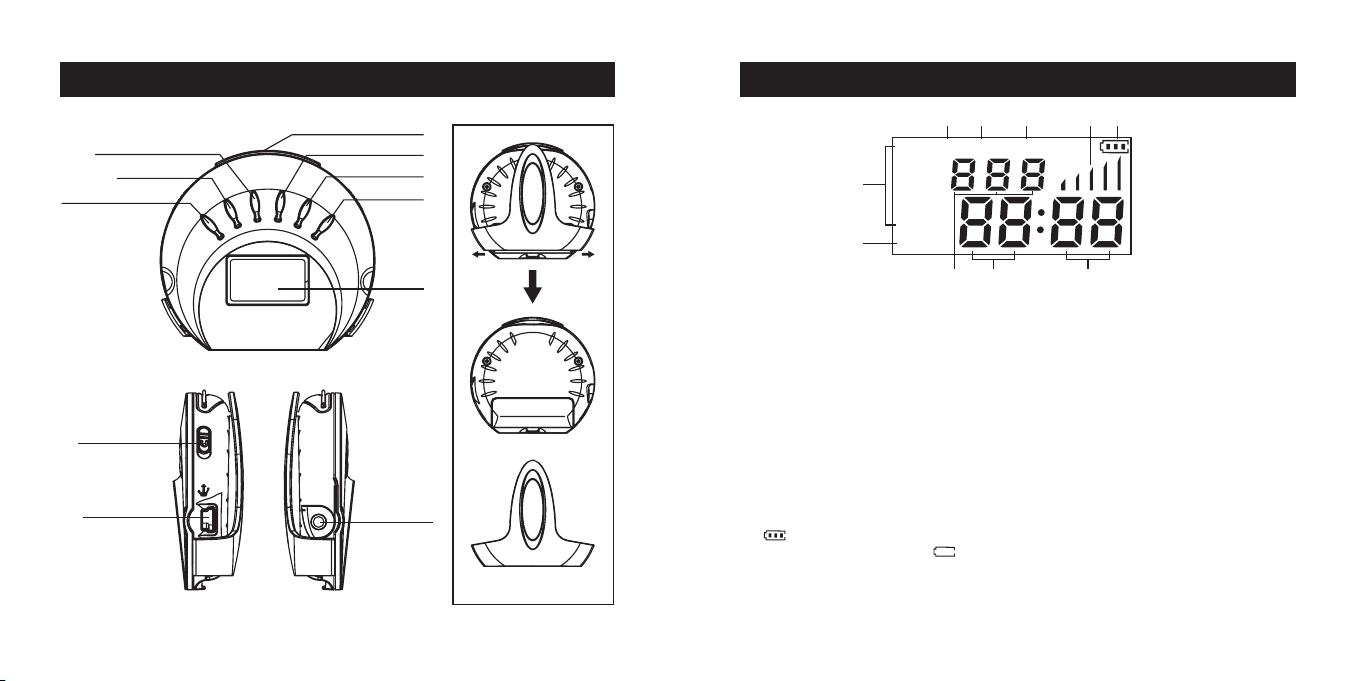
VOLUME DOWN
SKIP DOWN
PLAY/PAUSE/STOP
LOCATION OF CONTROLS DISPLAY
6
3
CARD SLOT
VOLUME UP
SKIP UP
MODE/EQ
RAN
POP
ROCK
1
JAZZ
CLASS
BASS
2
CARD
4
REP ALL
5
7
HOLD SWITCH
USB SOCKET
LCD
EARPHONE
SOCKET
BELT CLIP
98
10
1. Equaliser indicator - During playback , press and hold the mode button to change
the EQ effect through POP, ROCK/JAZZ, CLASSIC and BASS.
2. Card/Flash indicator, if an SD/MMC card is inserted into the card slot before
switching the unit on the indicator will show "CARD" if a card is not inserted
"FLASH" will be shown.
3. "REP" appears to indicate track repeat mode, which is activated by briefly pressing
the mode button.
4. Briefly pressing the MODE button twice REP and ALL will show in the display, all
tracks on the internal memory and any inserted card will be played repeatedly.
5. Volume status indicator
6. Briefly pressing the MODE button three times "RAN" will appear in the display
indicating the unit is now in Random playback mode all tracks in the internal memory
and any inserted card will be played randomly , press the MODE button again and
REP will appear in the display indicating the unit is in RANDOM REPEAT mode To
cancel this playback function press the MODE button until both indicators disappear.
7. " " shows the current battery life status when the battery is exhausted the
following symbol is shown " ".
8. These 3 digits show the number of the track currently being played, CARD and
FLASH tracks are shown separately.
9. and 10. These digits indicate the elapsed time of the current playing track in minutes
and seconds.
32
Page 3

OPERATION
OPERATION
POWER ON/OFF
Remove the battery compartment cover and insert one AAA(Alkaline) battery
ensuring the polarity follows the markings + to+,-to-.
Refit the battery compartment cover.
Press and hold the Play/Pause/Stop button for 2 seconds to switch the player
on.
Press and hold the Play/Pause/Stop button for 2 seconds in stop mode to turn
the player OFF.
ADJUST THE VOLUME
Adjust the volume by pressing the Vol+/Vol- keys.
HOLD SWITCH
Slide the HOLD SWITCH to the ON position to disable the function buttons on
the unit, preventing accidental operation during transit. Switching the Hold
switch off enables all function buttons on the unit.
MODE/EQ BUTTON
To select the various play modes:
In PLAY mode, press MODE button once to repeat the current file, twice to
repeat all files, three times to play files randomly, four times to select the
Random repeat all function. In Random repeat mode, press the MODE button
again to return to normal play mode.
To select EQ effects:
In PLAY mode, press and hold MODE button for longer than 2 seconds to
select an EQ sound effect; press and hold this button again for longer than 2
seconds to select another EQ sound effect.
There are five sound effects (POP, ROCK, JAZZ, CLASS, BASS) to choose
from.
To change memory between flash and SD/MMC card
Note: Ensure an SD/MMC is inserted into the card slot. The card must be
inserted with the label side down.
In STOP mode, press this button briefly to switch between internal memory
and Memory Card inserted.
PLAY/PAUSE/STOP BUTTON
Press Play/Pause/Stop button to start playback of music files when the player
is switched on; press this button briefly to pause playback.
In STOP or PAUSE mode, the unit turns off automatically after several minutes
if no keys are pressed and the unit is not playing a track .
Press and hold this button for 2 seconds to stop track playback; in STOP
mode, press the Play/Pause button briefly to start playback from the start of
the current file .
SKIP/SEARCH
In play mode:
Press FF/NEXT button to skip to the next track.
Press REV/PREV button to skip to the start of the previous track.
Press and hold the FF/NEXT button to search forwards for a particular point in
a track; when the desired point is reached, release the button.
Press and hold the REV/PREV button to search backwards for a particular
point in a track; when the desired point is reached, release the button.
54
Page 4

CONNECTING THE DEVICE TO YOUR COMPUTER
BACK UP MUSIC FILES
1. System requirement
Pentium 133 MHz or Higher;
Windows 98 SE/ME/2000/XP/Server 2003;
20MB free space available on the hard disk;
One or more USB port (2.0 or 1.1) available
NOTE: if you use Windows 98 SE as the operating system, you will
need to install the USB Driver using the supplied driver disc before
you can use this Mp3 player .
2. USB Driver Installation for Windows 98 SE
Insert the supplied Installation CD in your CD-ROM drive;
Click on "Driver" in the windows driver selection menu;
Follow the instructions given by the computer for installation.
DOWNLOAD AND UPLOAD MUSIC FILES
Downloading music files to the player
Connect the player to the PC with the supplied USB cable. Note: You may
need a USB driver for your computer to detect the player if you are using
Windows 98 Second Edition.
To copy MP3 format files and WMA (without DRM*) files:
1. Click on the My Computer icon on desktop and then click on the Removable
Drive Icon;
2. Copy music files of MP3/WMA format from a hard drive on the computer
and paste them in the Removable Disc;
* DRM: Windows Media digital rights management (DRM) is a proven platform
to protect and securely deliver contents for playback on a computer, portable
or Internet devices. For more information, please see www.microsoft.com.
Back up music files to the PC
Connect the player to the PC with the supplied USB cable.
Note: You may need a USB driver for your computer to detect the player if you
are using Windows 98 Second Edition.
To back up the music files in PC:
1. Click on the My Computer icon on desktop and then click on the Removable
Disc Icon;
2. Copy music files stored in the player and paste them to a folder on the hard
disc of the PC;
To Disconnect the player for the PC click on the remove drive icon ( ),
located in the system tray on the bottom right hand corner of the PC screen.
NOTE: When connected to a PC it is not recommended to move files between
the internal memory of the player and any inserted card , without first moving
them to the hard drive of the computer, failure to follow this advice may result
in corrupted files.
76
Page 5

INSERT AN SD OR MMC CARD INTO THE UNIT
TECHNICAL SPECIFICATIONS
Please ensure that the unit is turned off before inserting an SD card. Inserting
a card with the power may lead to corrupted data and spurious operation of
the unit.
Insert an SD or MMC card into the slot in the player (label side down).
Press and hold the Play/Pause button to turn on the player;
To Switch playback between the SD/MMC card and the internal flash memory,
press and hold for 2 seconds Play/pause button to enter STOP mode, then
press MODE button briefly. The relevant Icon will be shown in the display
depending on the selected memory.
Note:
Do not insert SD/MMC card with power on as this may corrupt files
stored on the unit or on the SC/MMC card.
When the SD/MMC card is inserted and the Player is reading data from
Note:
the Card memory, it may take a few seconds before playback starts .
This player is designed to be compatible with "SD" and "MMC" memory
cards. "MMC Plus" memory cards cannot be used.
8
Dimensions
Display
USB Type
Memory Size
Power supply
MP3, WMA
Usable Temperature
Compatible Operating
Systems
72(L) x 67(W) x 23.5(H) mm
LCD, blue backlight
USB2.0 full speed
Flash memory size: 128MB
Compatible with
External SD Card: 32/64/128/256/ 512MB or 1GB
External MMC Card: 32/64/128/256/512MB or 1GB
One AAA (UM4) alkaline battery
Max Battery life time: 8 hours
MP3 bit rate
WMA (bit rate)
Frequency response
S/N ratio
THD
Max earphone output
5 C ---- 40 C°°
Windows 98SE/ME/2K/XP or above
9
32K bps 320K bps
32K bps 160K bps
20Hz to 20KHz
55-60dB
0.2% (Max 10% THD)
(L)5mW+(R)5mW(32 Ohms)
Page 6

IMPORTANT SAFETY INSTRUCTIONS
TROUBLE SHOOTING
Read and keep these instructions. Follow all instructions. Heed all warnings.
To reduce the risk of fire or electric shock, do not use or operate this
apparatus in or near water or wet locations. Do not spill liquid on this
apparatus.
This apparatus should not be exposed to dripping or splashing or no objects
filled with liquids, such as vase, should be placed on the apparatus.
Risk of electric shock Do not disassemble or modify this apparatus. No
user-serviceable parts are inside. Refer all servicing and repairs to qualified
personnel.
Servicing is required when the apparatus has been damaged in any way.
For instance, the player does not function normally after it's been dropped
or foreign liquid is spilled inside or it is exposed to rain water or moisture.
Avoid places of strong magnetic or electrostatic fields such as a turned on
TV set or a speaker system while operating this player. Do not use it at
places of high humidity.
Use of headphones while driving is not recommended and is unlawful in
some countries. Stop operating this apparatus if you find it disruptive or
distracting while operating any type of equipment.
Listening to music at full power over long time can be damaging to the
hearing of the user.
Do not clean the apparatus with solvents, chemicals or abrasive cleaners.
Use a soft cloth when cleaning.
Note: Use attachments/accessories specified by the manufacturer only.
1. The player doesn't work
Make sure that the battery (one alkaline battery, 1.5V AAA size) is not
exhausted and that the battery is inserted correctly.
2. The player doesn't respond to pressing of any button
Check the Hold switch is not in the ON position.
3. No sound when PLAY/PAUSE button is pressed
In this case, you should make sure that
You haven't pressed this button twice to enter Pause mode.
Headphones are fully inserted.
MP3/WMA music files are stored in the memory.
4. MP3 files can't be downloaded from the PC
a. Check the USB cable is correctly connected to the PC.
b. Check the drivers (if required) are loaded for the player.
1110
