Goldmund EIDOS 18, EIDOS 18D User Manual
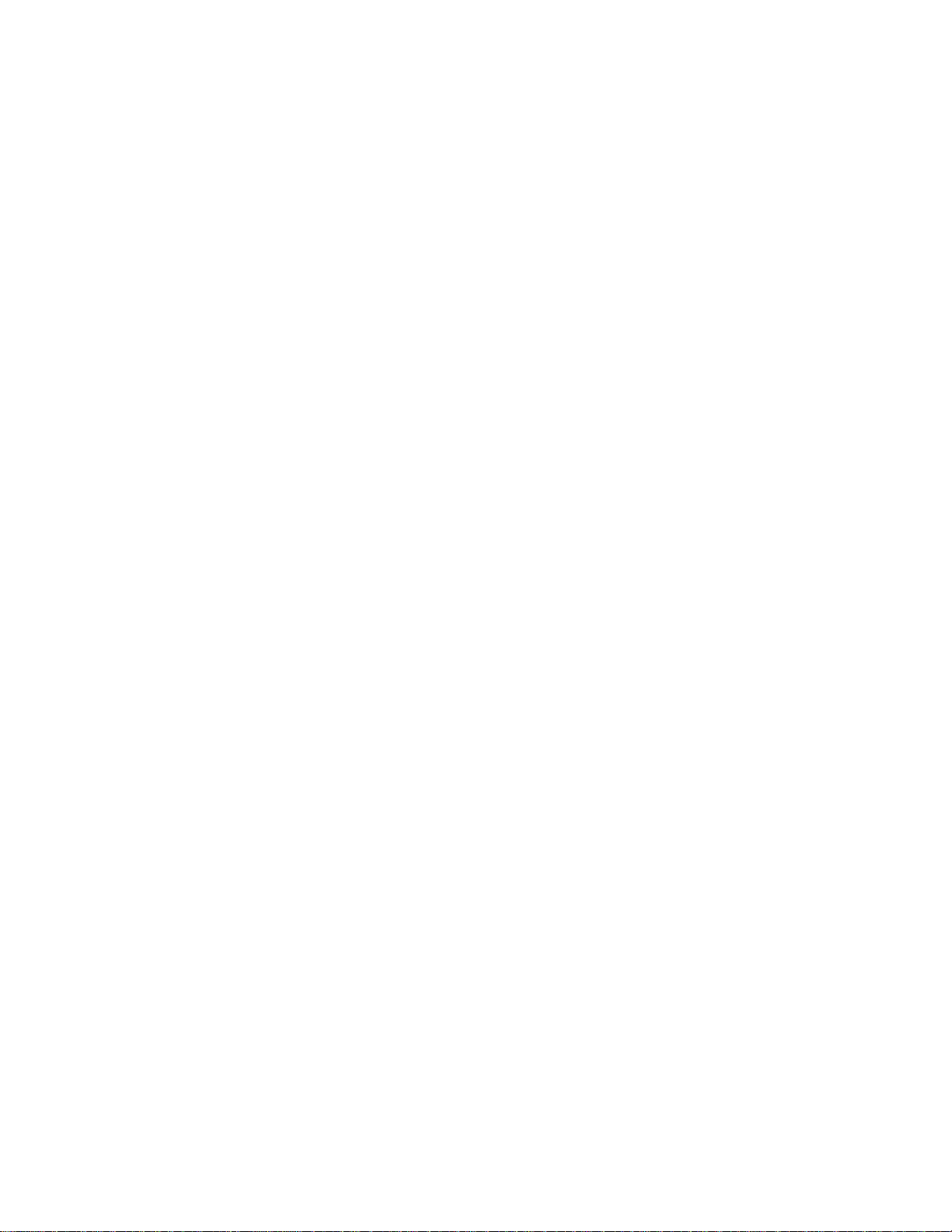
GOLDMUND EIDOS 18 / 18D
DVD PLAYER
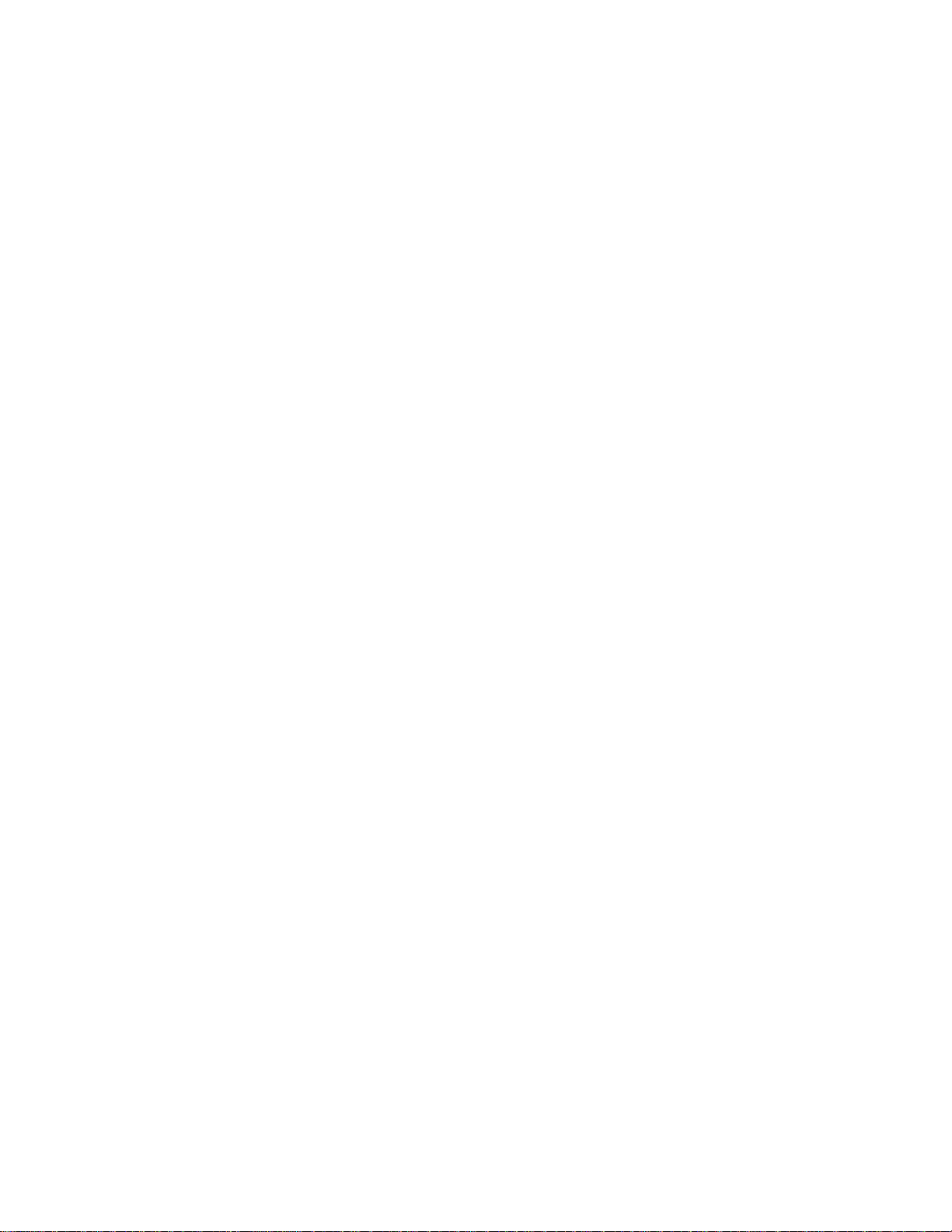
GOLDMUND EIDOS 18 / 18D
DVD PLAYER
USER MANUAL

WARNING !
This high quality DVD player possess technical features which ar e ne cessa r y
for an accurate tracking of the today's best DVDs and CDs.
Only a careful use can provide all satisfactions y ou a r e exp ecting.
All handling must be performed according to the following instr uctions to avoid
to deteriorate the player.
Nevertheless, if the instructions are perfectly carried out, you will notice that
the use of the GOLDMUND EIDOS 18 Player is quite simple and conv en ien t .
IMPORTANT : PLEASE DO NOT CONNECT ANY WIRE OR MOVE ANY
PART BEFORE READING THE FOLLOWING INSTRUCTIONS.
3
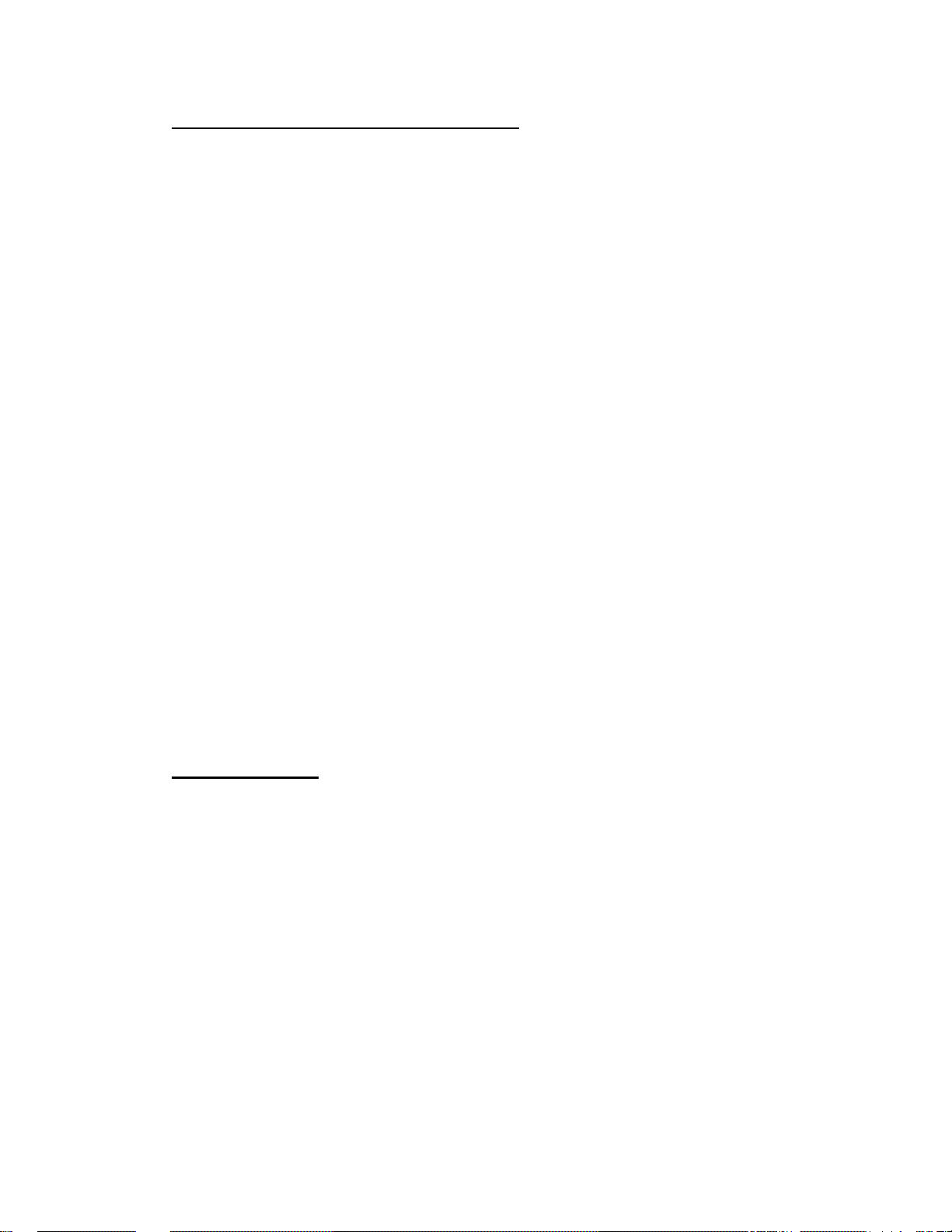
1. FEATURES AND COMPATIBILITY
Please read very carefully the following instruct io ns. This high-precision DVD
player will provide the best tracking conditions for today's high-quality DVDs
and CDs.
Compatibility
Please note that the Goldmund Eidos 18 is compat ib le with the following
formats :
- DVD Video 12 and 8 cm size, one or two layers, single sided or twosided.
- VIDEO CD 12 and 8 cm size, single sided.
- Audio CD 12 and 8 cm size, single sided.
- CD-R/RW
- DVD-R/RW
- DVD – Audio
- SACD
- MP3 CD
Associated Equipment
If you bought the Eidos 18 and you are a technician, musician, or a user who
demands the very best in sound transcription, we strongly recommend the
use of one of our separate D/A conver ter, the Goldmund Mimesis 20M,
Mimesis 21+ or SRDA2. The built-in D/A are not up t o the same standard of
quality and are provided to use in simpler systems or with fo r m ats requiring
them (multichannel DVD-Audio, SACD).
2. UNPACKING
You will find in the packing :
- The DVD player itself,
- The power cord.
- This user manual.
- The warranty card, to be sent back to Goldmund immediately to benefit of
the Goldmund 3 years warranty and up gr a de programs.
Unpack carefully the above-mentioned parts.
Keep the whole packing for future use.
WARNING: If you need to return the DVD to the factory or to your local
representative for a warrant y repair, please note that it must be repackaged in
the original packing. Otherwise new packing will be charged a s well as t he
repair of damages occurred due to po or pa ckin g co ndit ion s.
4
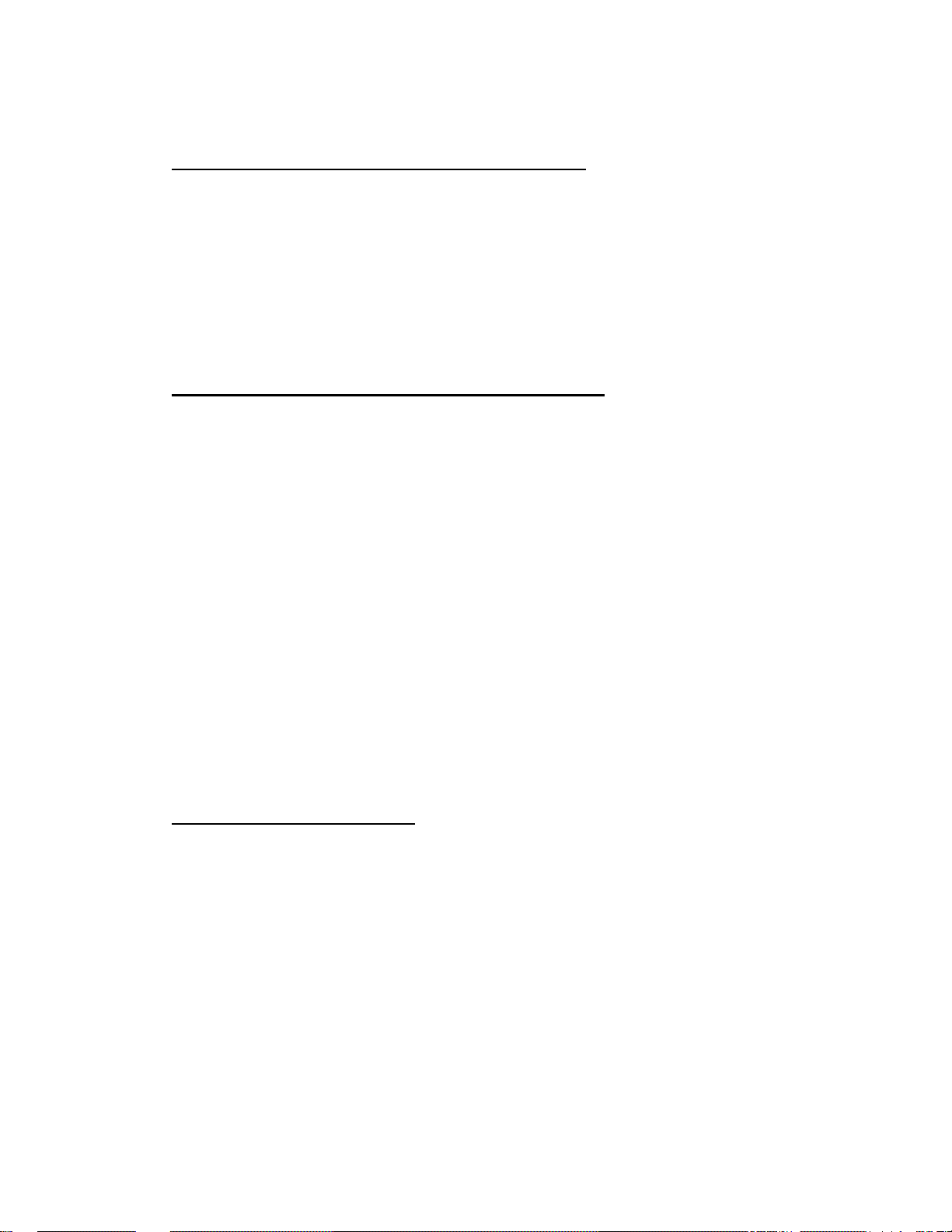
3. POWER SUPPLY VOLTAGE SELECTION
The power supply of your unit has been adjusted to ope rate with the AC
voltage of your area. Check on the back panel of the unit in any doubt. If you
move after purchasing the DVD player to an area using dif fe r en t ma in s
voltage, do not forget to switch the back panel selector to the new voltage of
your area. The unit can operat e in differently with 50 or 60 Hz mains.
4. CHOICE OF THE DVD PLAYER LOCATION
To get the best result, especially in Audio, you will have to select a very rigid
support for your DVD transport .
Due to the specific quality of its Goldmund "Mechanical Grounding"
construction, the Goldmund DVD Player is less critical than other design s in
placement selection. Feedback is mostly so low that no special precaution is
required. Nevertheless, position the player as fa r as you can of th e spe ake r s if
you want to totally avoid the air coupling between the speakers and the DVD
player.
Select a position of the support where the transport is set to have the most
rigid possible connection to the floor. Solid c oup ling is essen tial, a nd if your
support is standing on a suspended floor, optimal result requires that you
arrange the support to have at least one foot over a supporting beam or close
enough from a supporting wall.
5. POWER CONNECTION
Plug the AC power cord to the back of the Eidos 18 and in a wall socket.
Switch the back power switch ON.
The front display will glow on as soon as you press any key or when pressing
the remote control STANDBY/ON button, meaning the unit is now powered
on.
5
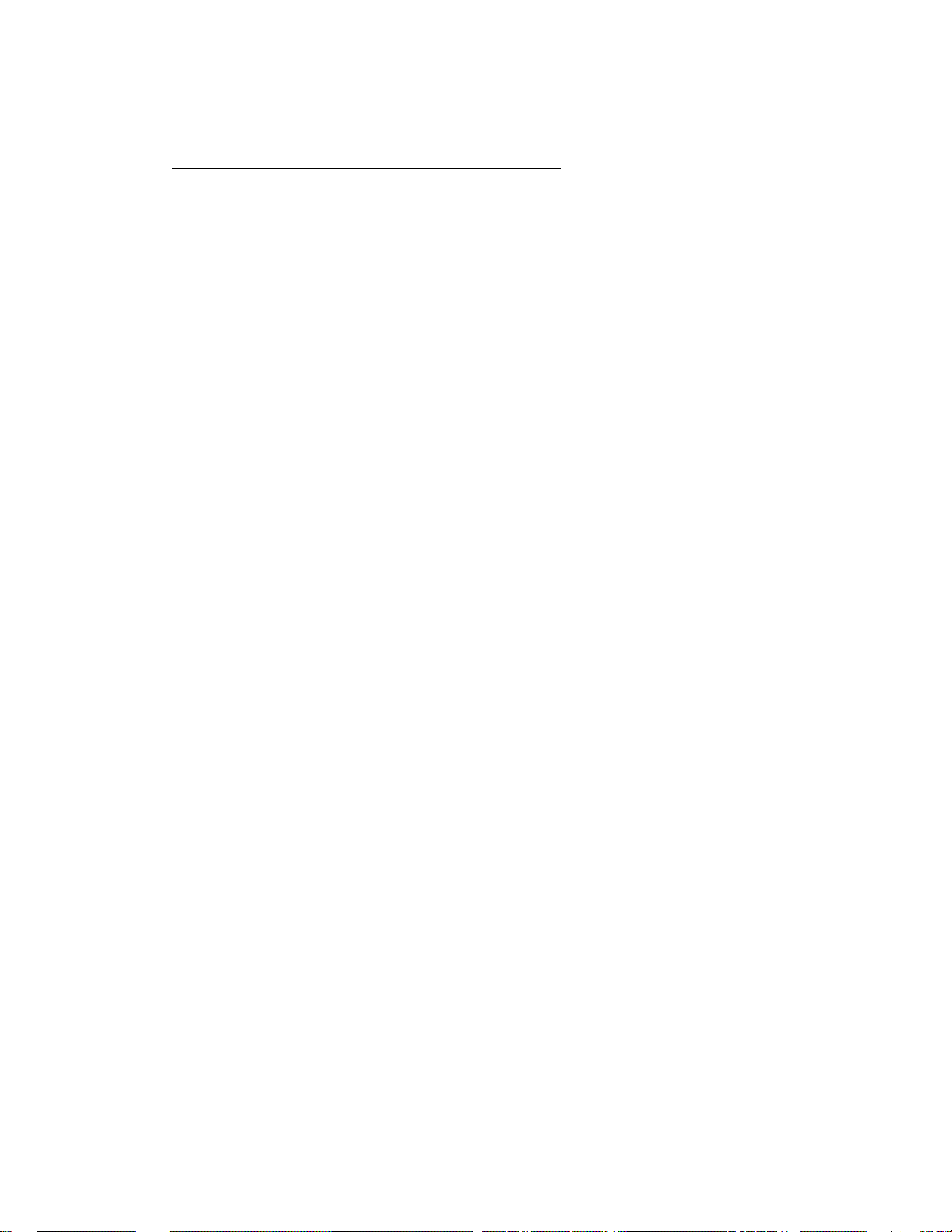
6. BACK PANEL CABLE CONNECTIONS
Video Connections
The EIDOS 18 offers 2 different types of Video signa l outputs :
o S-Video Output connector.
o 3 x 75 Ohms RCA coaxial Component Video Output connector s.
Depending of you specific installation you may choose on e of th e above video
outputs.
Always use high quality cables for getting the best pictur e . The best r esults
will be achieved by using high quality coaxial cable on Component Video
Output connectors or high-quality S-Video cable on the S-Video Output
connector. Both may be of equivalent qua lity if the associated equipment is
properly tuned (especially for color and hue). On some type of proj ectors or
screen, the component video may be found of higher quality. On some
doublers or quadruplers, the S-Video may be pr oviding better results. Always
experiment the best selection in readjusting the color an d hu e acco r ding ly.
The EIDOS 18D offers 4 different type of Video signal outputs :
o S-Video Output connector.
o 3 x 75 Ohms RCA coaxial Component Video Output connector s.
o 5 x 75 Ohms BNC RGB progressive Output
o DVI Digital Video Output
Depending of you specific installation you may c hoo se on e of the above video
outputs.
If you use the Progressive Output , move the top left switch on the rear panel
to analogue Video.
If you use the DVI Digital Video Output, move t he top left switch on the rear
panel to Digital Video.
Always use high quality cables for getting the best pictur e . The best r esults
will be achieved by using high quality coaxial cable on RGB Output
connectors or top DVI cable from the Digital Video Ou tp ut. Always experiment
the best selection in readjusting the color and hue accordingly.
6
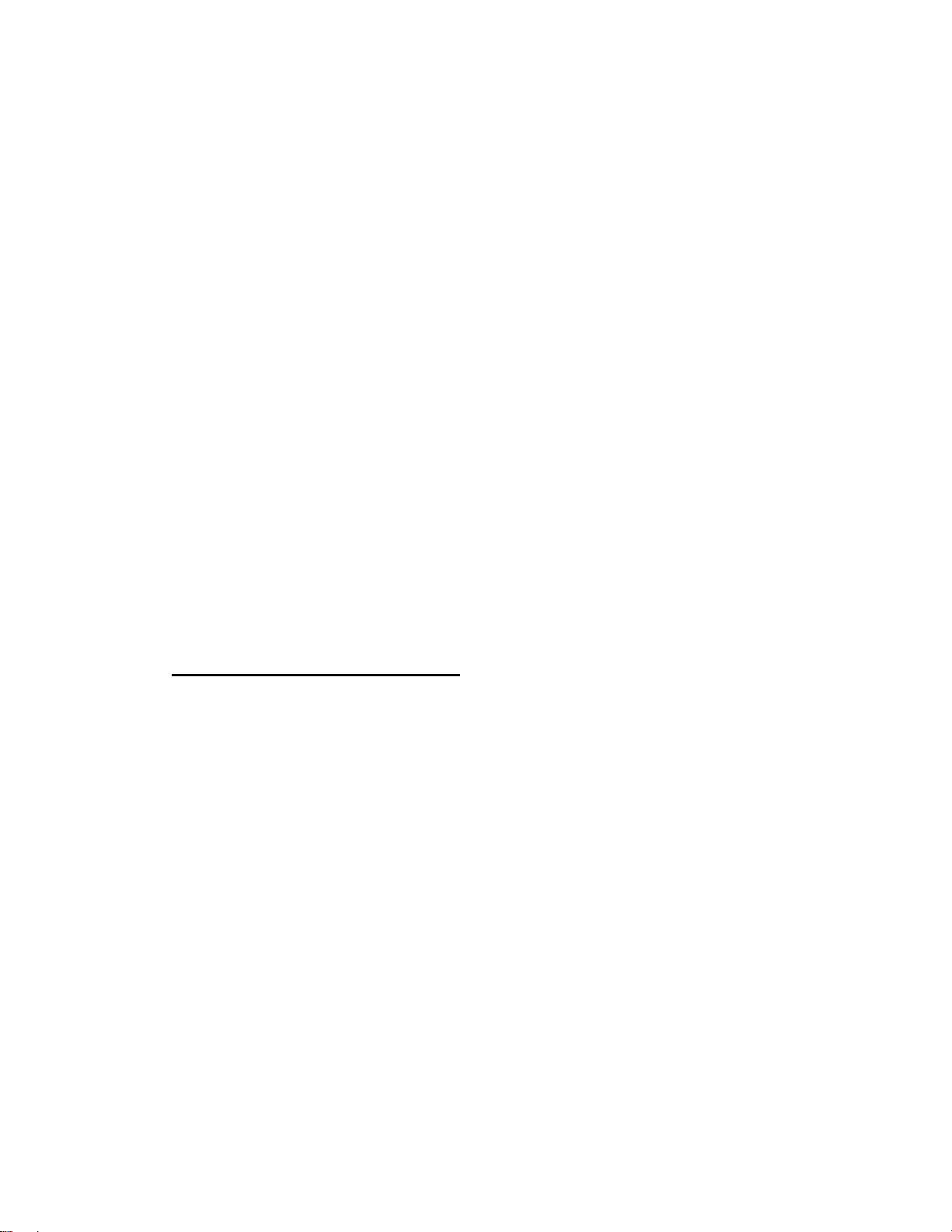
Audio Connections
The Goldmund Eidos 18 and 18D are equipped in standard with the following
stereo output standard connectors :
o 75 Ohms RCA coaxial SPDIF connector.
o TOSLINK optical cable output.
You may use these connectors to connect you r DVD to a D/A converter or
digital preamplifier.
Goldmund recommends that the greatest car e is taken when selectin g the
cable linking the DVD to the D/A converter or digital preamplif ier . The ver y
accurate signal provided by the Eidos 18/18D can easily be ruined by an
imperfect connection.
Use a "Goldmund Lineal™" cable from the coaxial output if you want to re ach
the most accurate jitter-free connection for CD playback.
In addition, there are the following Analogue Audio Ou tputs :
o 2 x RCA (Left/Right) coaxial stereo analogue outputs.
o 6 x RCA 6 channel coaxial analogue outputs (needed for multicha nn el
DVD-Audio and SACD connection.
7. FRONT PANEL CONTROLS
Front Panel Keys
- OPEN : Located near the disc drawer opening, th is bu tton opens the tray
to load the CD or DVD. The same button closes the tray when it is open.
When loading a disc, place discs in the disc tray with the label side facing up.
- PLAY : This key is used to start or resume Playback. It also cancels the
"Pause" function.
- PAUSE : Key used for the pause function. When the "Pause" function is
switched off by pressing the "Start" key, the selection will start back at the
exact location where it was interrupted.
- STOP : Press to stop playback. Pressing once enables playback to
resume from a point shortly before the locatio n wher e it stop pe d. Pressing
twice causes the disc to return to the beginning of the disc if playb ack st ar ts
again.
7
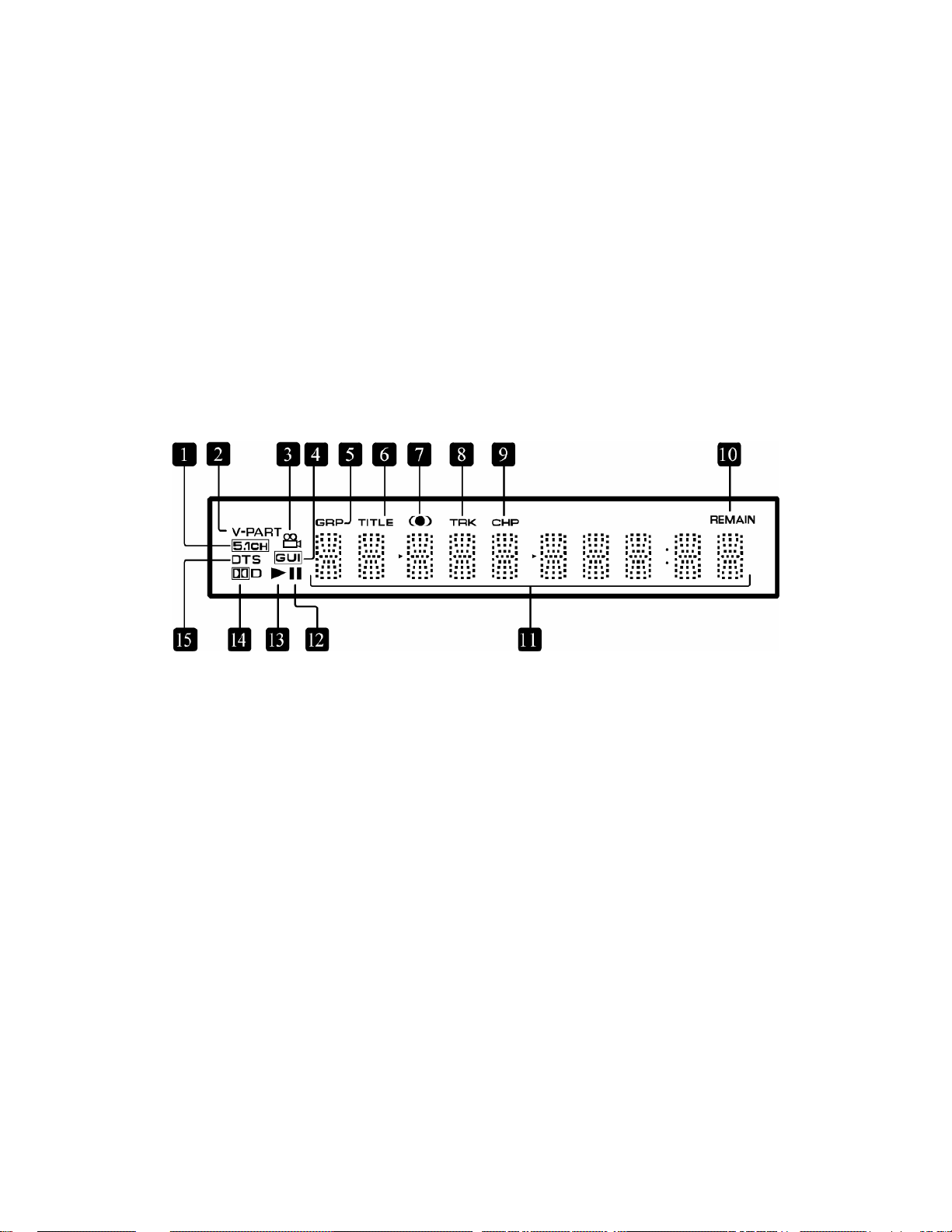
- >> : Press to advance to chapters/tracks. Press and hold to perform
fast-forward scanning.
- << : Press to go back to previous chapters/tracks. Press and hold to
perform reverse playback scanning.
These functions, accessible from the keyboard can also be achieved by the
remote-control transmitter. (see below for all Remote Control functions)
Front Panel Display
1 5.1CH
Lights when analog 5.1 channel output is selected (see below)
2 V-PART
Lights when playing a video part of a DVD disc
3 (camera)
Lights during multi-angle scenes on a DVD disc (see below)
4 GUI (Graphical User Interface)
Lights when a menu is displayed on-screen
5 GRP
Indicates that the character display is showing a DVD-Audio group number
6 TITLE
Indicates that the character display is showing a DVD-Video title number
7
Lights when Dolby V/TruSurround is active (see below)
8
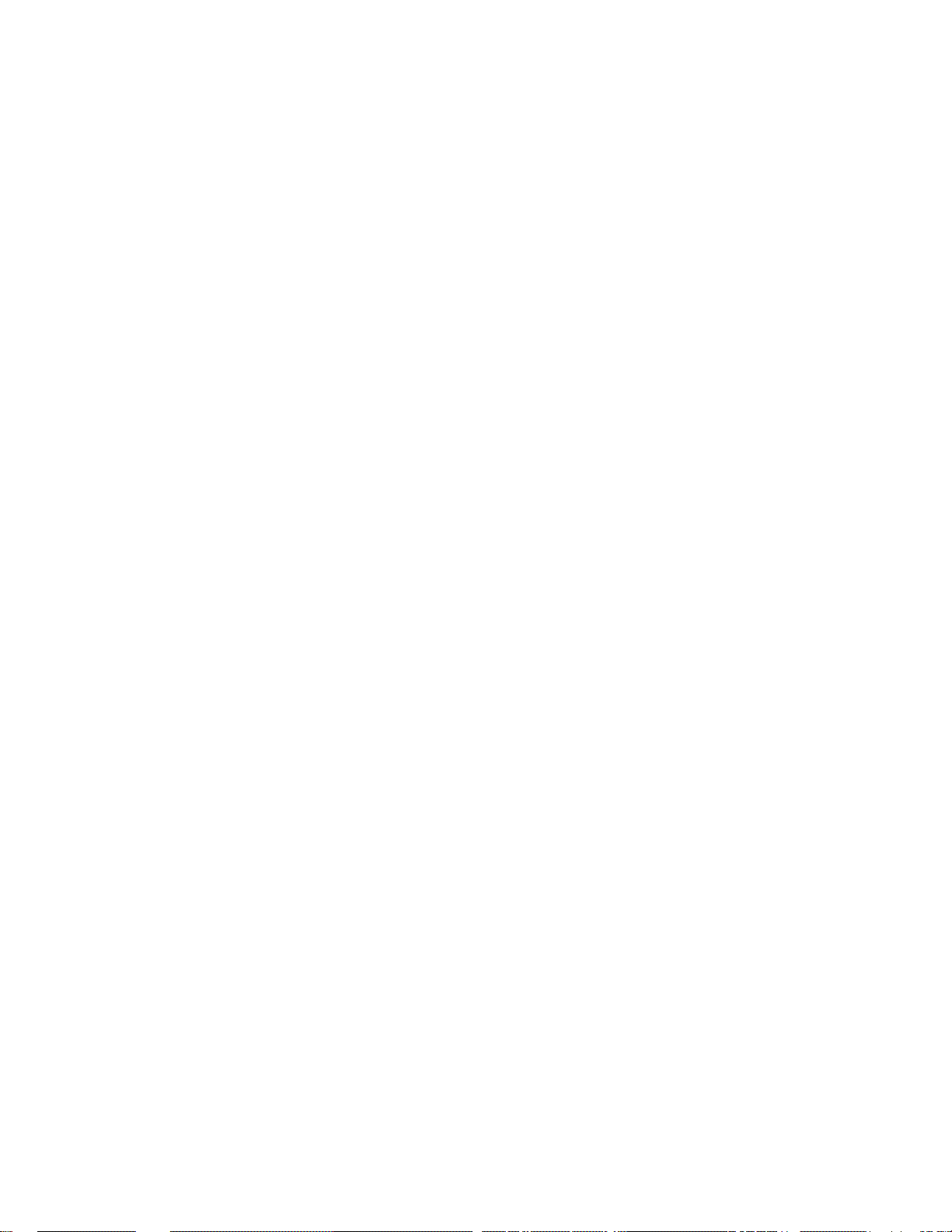
8 TRK
Indicates that the character display is showing a track number
9 CHP
Indicates that the character display is showing a DVD chapter number
10 REMAIN
Lights when the character display is showing the time or number of
tracks/titles/chapters remaining
11 Character display
12 Pause
Lights when a disc is paused
13 Play
Lights when a disc is playing
14 DolbyDigital
Lights when a Dolby Digital soundtrack is playing
15 DTS
Lights when a DTS soundtrack is playing
9

8. REMOTE CONTROL FUNCTIONS
1 STANDBY/ON
Press to switch the player on or into standby
2 AUDIO
Press to select the audio channel or language (see below)
3 SUBTITLE
Press to select a subtitle display (see below)
4 Number buttons
5 TOP MENU
Press to display the top menu of a DVD disc
6 ENTER & cursor control buttons
Use to navigate on-screen displays and menus. Press ENTER to select an option
or execute a command
10
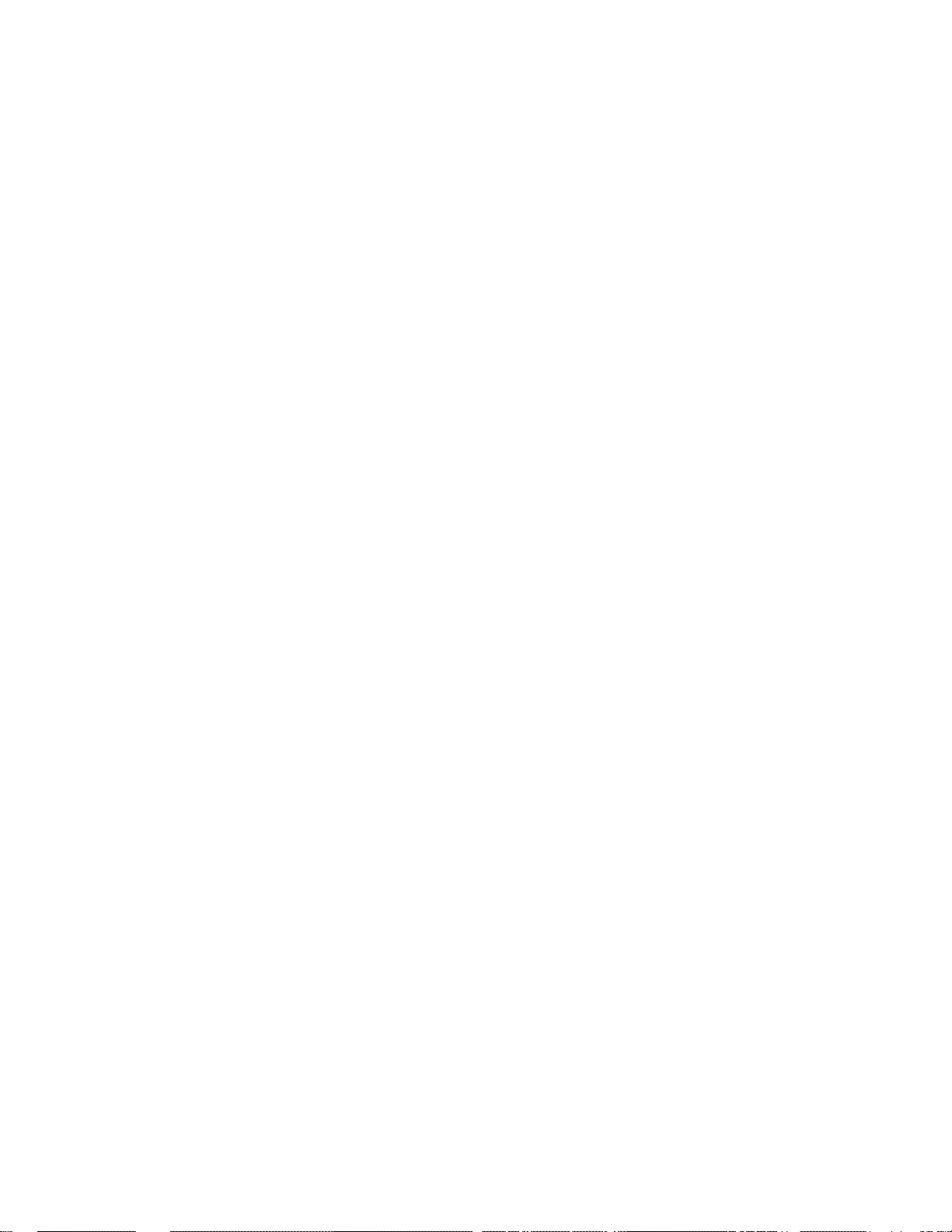
7 SETUP
Press to display (or exit) the on-screen display
8 Reverse
Use for reverse slow motion playback, frame reverse and reverse scanning (see
below)
9 Play
Press to start or resume playback.
12
10 Previous
Press to jump to the beginning of the current chapter or track, then to previous
chapters/tracks.
11 Pause
Press to pause playback; press again to restart.
12 PLAY MODE
Press to display the Play Mode menu (see below) (You can also get to the Play
Mode menu by pressing SETUP and selecting Play Mode )
13 SURROUND
Press to activate/switch off Dolby V/TruSurround
14 OPEN/CLOSE
Press to open or close the disc tray
15 ANGLE
Press to change the camera angle during DVD multi-angle scene playback (see
below)
16 CLEAR
Press to clear a numeric entry
17 ENTER
Use to select menu options, etc.(works exactly the same as the ENTER button in
6 above)
18 MENU
Press to display a DVD disc menu, or the Disc Navigator if a DVD-RW, CD,
Video CD or MP3 disc is loaded
19 RETURN
Press to return to a previous menu screen
20 Forward
Use for forward slow motion playback, frame advance and forward scanning (see
below).
21 Next
Press to jump to the next chapter or track
11
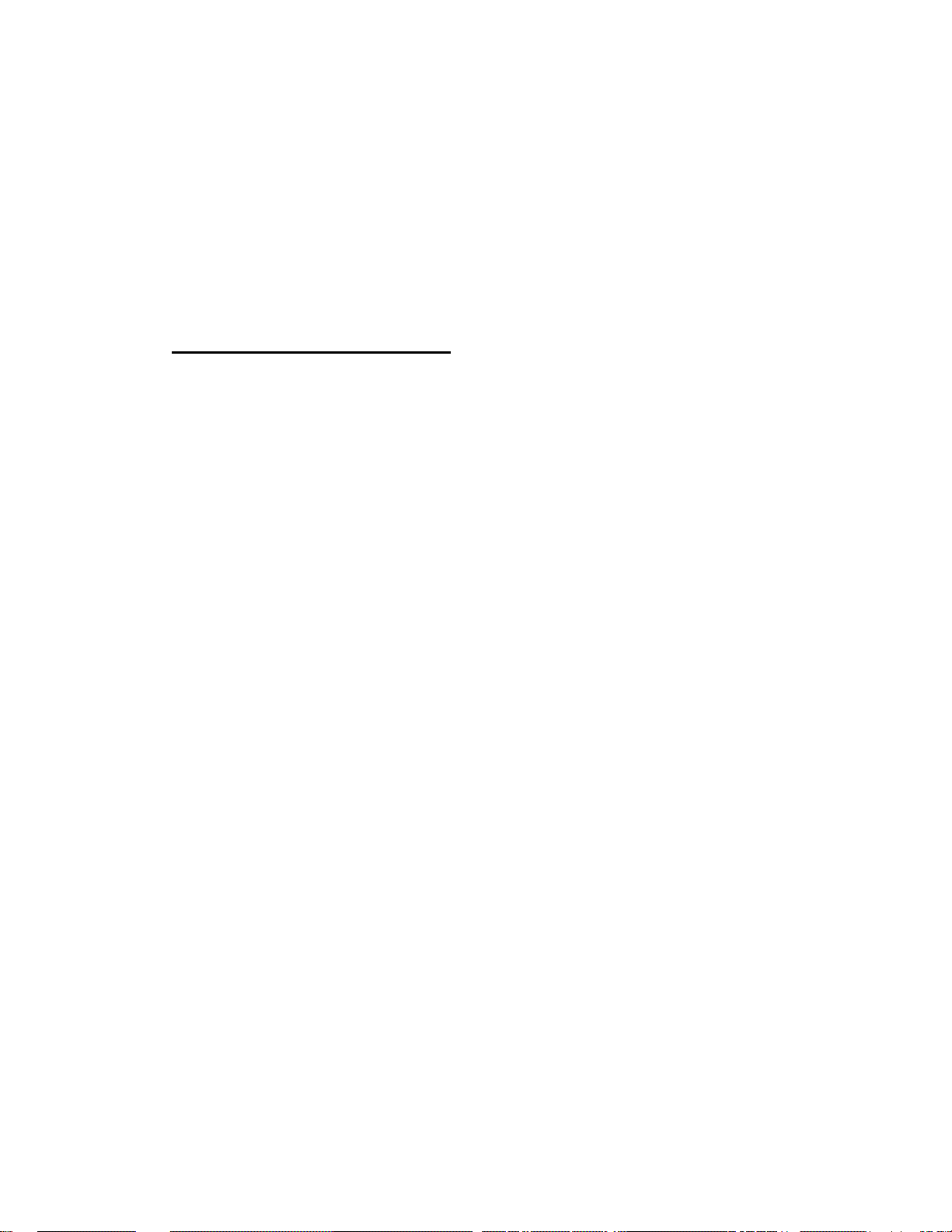
22 Stop
Press to stop the disc (you can resume playback by pressing 3 (play))
23 DISPLAY
Press to display information about the disc playing (see below)
24 ZOOM
Press to change the zoom level (see below)
9. SETTING THE TV SYSTEM
The default setting of this player is AUTO, and unless you notice that the picture
is distorted when playing some discs, you should leave it set to AUTO. If you
experience picture distortion with some discs, set the TV system to match your
country or region’s system. Doing this, however, may restrict the kinds of disc
you can watch. The table below shows what kinds of disc are compa tible with
each setting (AUTO, PAL and NTSC).
1 - If the player is on, press STANDBY/ON to switch it to standby.
2 - Using the front panel controls, hold down “Forward” then press STANDBY/ON
to switch the TV system.
The TV system changes as follows:
AUTO => NTSC
NTSC => PAL
PAL => AUTO
The player’s display shows the new setting.
Note : You have to switch the player into standby (press STANDBY/ON) before
each change.
Disc Player setting
Type Format NTSC PAL AUTO
DVD NTSC NTSC MOD.PAL NTSC
PAL –– PAL PAL
Video CD NTSC NTSC MOD.PAL NTSC
PAL NTSC PAL PAL
CD / no disc NTSC PAL NTSC or PAL
Watching NTSC on a PAL TV
Most models of the newly developed countdown PAL TV system detect 50 Hz
(PAL)/60 Hz (NTSC) and automatically switch vertical amplitude, resulting in a
display without vertical shrinkage.
12
