Page 1

RT860i BARCODE PRINTER
USER MANUAL
User Manual
Version
Issue Date
P/N
: RT860i
: Rev. 1.0
: 2014.07.07
: 920-015411-00
Page 2
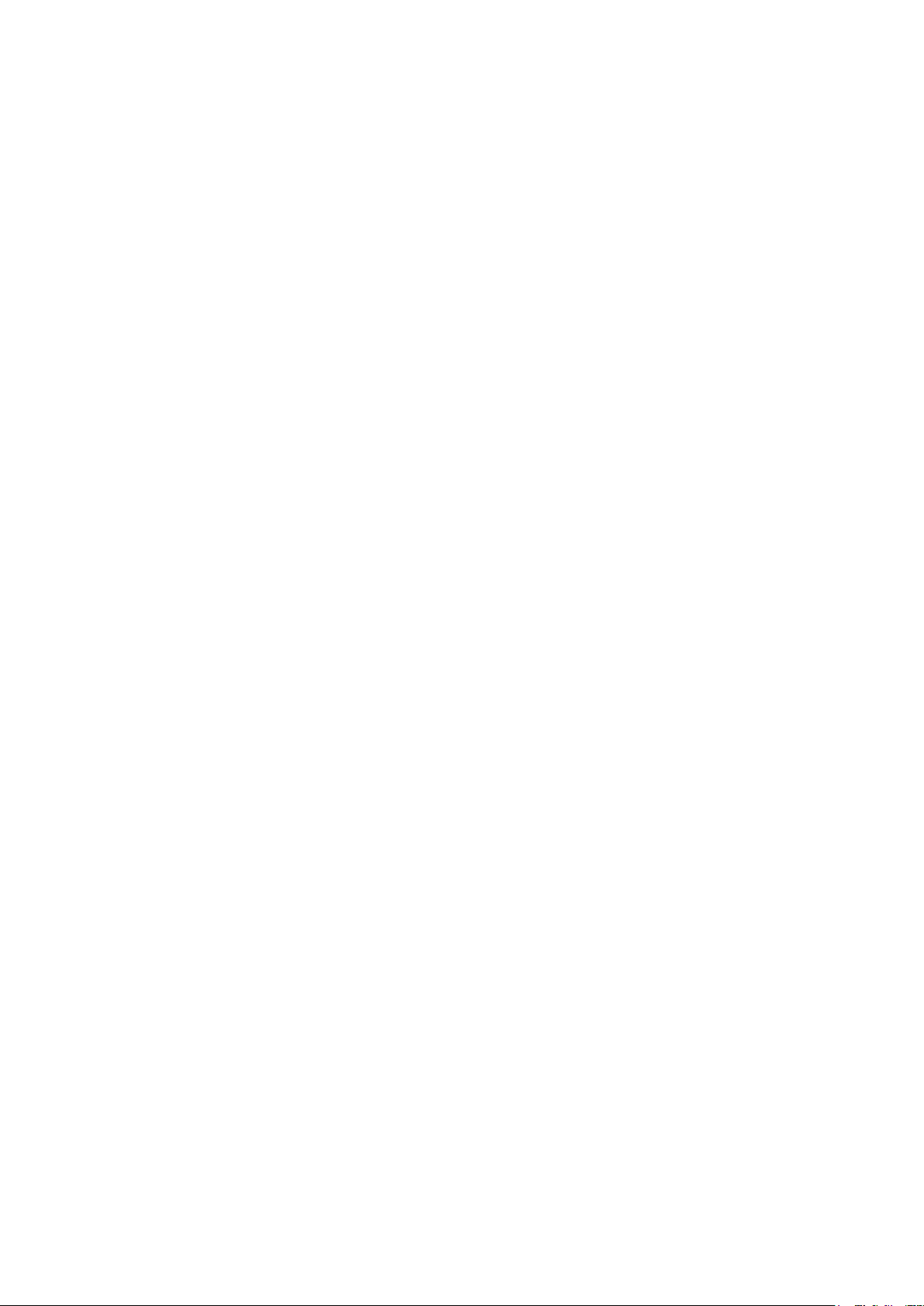
RT860i Series USER MANUAL
4
for Ethernet
039
CONTENTS
1 Barcode Printer 001
1.1
1.2
2 Printer Setup
2.1
2.2
2.3
2.4
2.5
2.6
3 Printer Setting and Control 022
3.1
3.2
3.3
3.4
3.5
3.6
Box Content
Getting to Know Your Printer
Open the Printer
Loading the Ribbon
Loading the Label Roll Module
Connecting the Printer to the Host Computer
Wizard CD Standard Installation
Wizard CD Other Choice Installation 019
Operation Panel
LCD Toucn Panel Introduction
LCD Interface Function
Label Calibration and Self Test
Error Alerts
USB Host
001
002
006
006
007
012
014
016
022
023
028
033
035
037
NetSetting
4.1
4.2
5 Accessories 048
5.1
5.2
5.3
6 Maintenance and Adjustment 060
6.1
6.2
Appendix
Product Specifications
Installing the NetSetting Software
The Interface of NetSetting
Preparation Steps
Installing the Label Dispenser
Installing the Cutter
Cleaning the Print Head
Troubleshooting
Interface
File Manipulation When Using USB Stick
039
041
048
050
056
060
061
Contents
Page 3
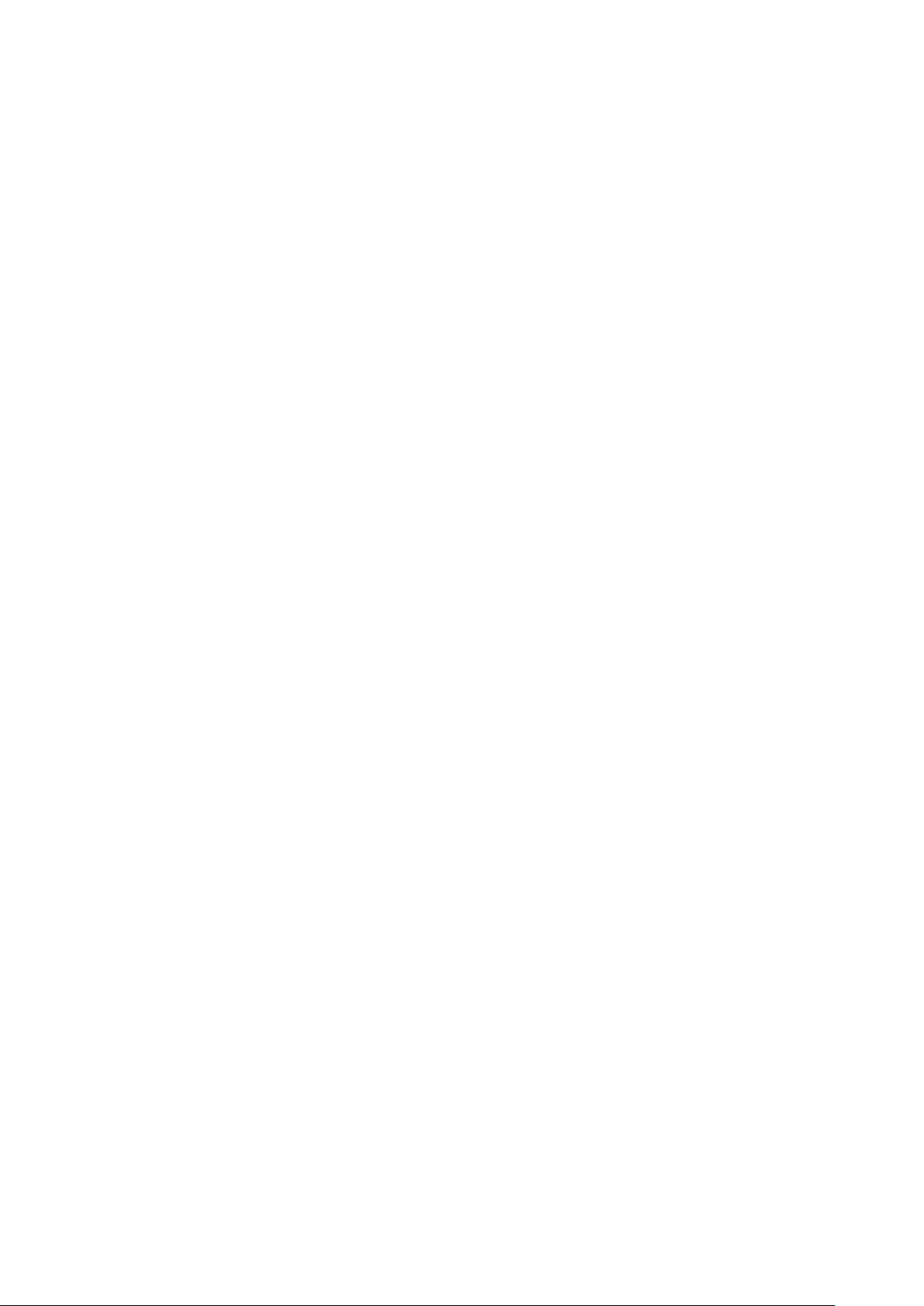
RT860i Series USER MANUAL
This equipment has been tested and passed with the requirements relating to electromagnetic compatibility
based on the standards EN55022:2010/AC2011 Class A, EN61000-3-2:2006/A1:2009/A2:2009, EN 61000-3-3:2008
FCC COMPLIANCE STATEMENT
FOR AMERICAN USERS
This equipment has been tested and found to comply with the limits for a CLASS A digital device,
pursuant to Part 15 of the FCC Rules. These limits are designed to provide reasonable protection
against harmful interference when the equipment is operated in a commercial environment. This
equipment generates, uses, and can radiate radio frequency energy and, if not installed and used
in accordance with the instructions, may cause harmful interference to radio communications.
Operation of this equipment in a residential area is likely to cause harmful interference in which case
the user will be required to correct the interference at own expense.
EMS AND EMI COMPLIANCE STATEMENT
FOR EUROPEAN USERS
and EN55024:2010, IEC 61000-4-2:2008 series The equipment also tested and passed in accordance with
the European Standard EN55022 for the both Radiated and Conducted emissions limits.
RT860i
TO WHICH THIS DECLARATION RELATES
IS IN CONFORMITY WITH THE FOLLOWING STANDARDS
IEC 60950-1:2005(2nd Edition)+Am 1:2009, CB9254-2008 (Class A ) ; GB17625. 1-2003; GB4943.1-2011,
EN55022:2010/AC2011 Class A, EN61000-3-2:2006/A1:2009/A2:2009, EN 61000-3-3:2008 and EN55024:2010,
IEC 61000-4-2:2008 series, UL 60950-1, 2nd Edition, 2011-12-19, CSA C22.2 No. 60950-1-07, 2nd Edition,
2011-12, CFR 47, part 15 subpart B
WARNING
This is a Class A product. In a domestic environment this product may cause radio interference
in which case the user may be required to take adequate measures.
Class A
此为
的措施。
产品,在生活环境中,该产品可能造成无线电干扰,在这种情况下,可能需要用户对其干扰采取切实可行
Declaration
Page 4
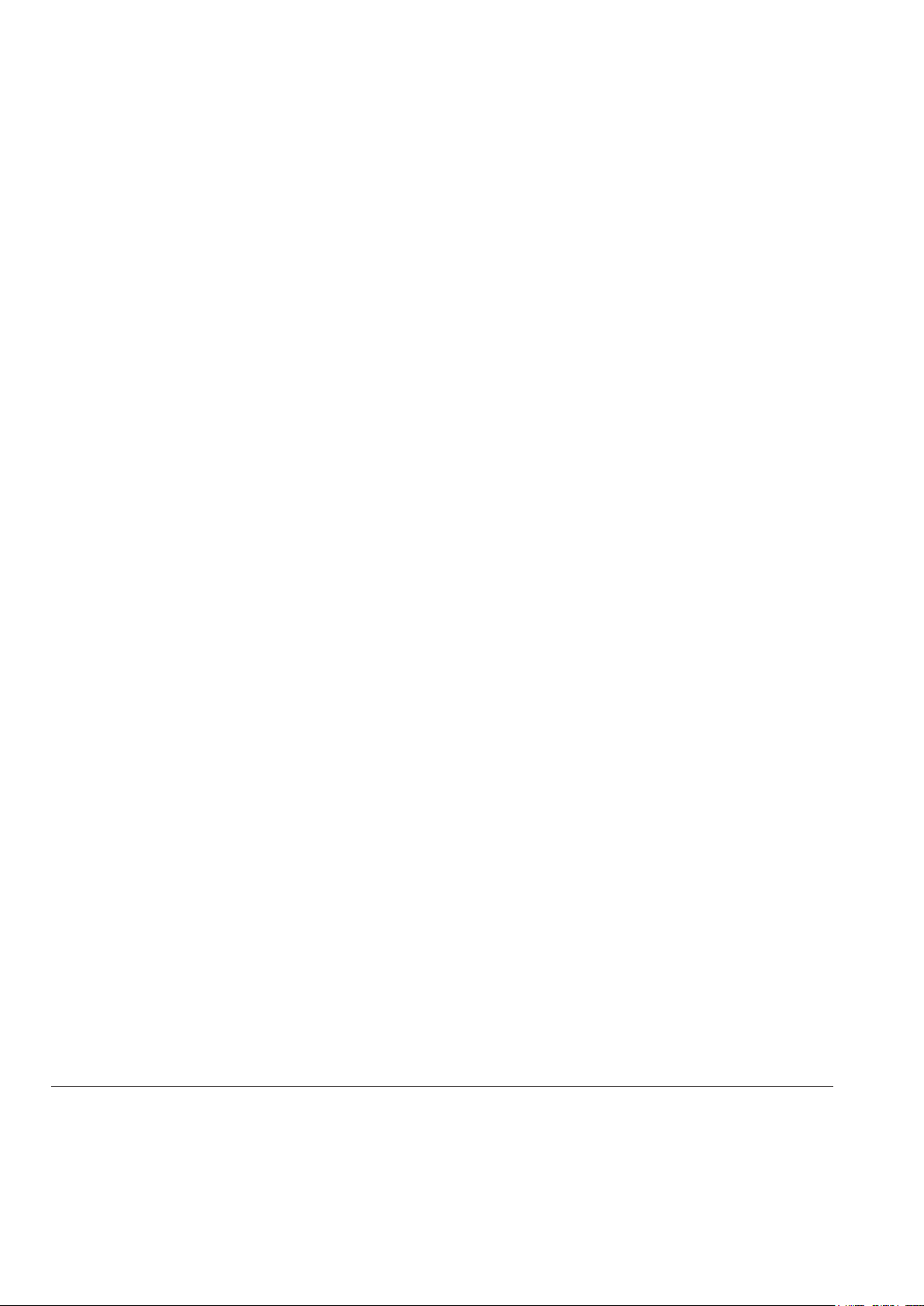
RT860i USER MANUAL
SAFETY INSTRUCTIONS
Please read the following instructions carefully.
1. Keep the equipment away from humidity.
2. Before you connect the equipment to the power outlet, please
check the voltage of the power source.
3. Make sure the printer is off before plugging the power connector
into the power jack.
4. It is recommended that you connect the printer to a surge
protector to prevent possible transient overvoltage damage.
5. Be careful not to get liquid on the equipment to avoid electrical
shock.
6. For safety and warranty reasons, ONLY qualified service personnel
should open the equipment.
7. Do not repair or adjust energized equipment under any
circumstances.
Caution
**** Danger of explosion if battery is incorrectly replaced. Replace only with the equivalent type recommended by
the manufacturer.
**** Dispose of used batteries according to the manufacturer’s instructions.
**** Only use with designated power supply adapter model.
**** Changes or modifications not expressly approved by the party responsible for compliance could void the user's
authority to operate the equipment.
Specifications are subject to change without notice.
Safety instructions
Page 5

1 Barcode Printer
1.1 Box Content
Please check that all of the following items are included with your printer.
RT860i Barcode Printer
Label Stock
Ribbon Module
Empty Ribbon Core
Ribbon
USB Cable
Power Adapter
Power Cord
AC Adapter
RT860i Series Quick Guide
CD
Including GoLabel software
and user’s manual.
RT860i Series
Ribbon Hubs
Set of 2.
1
Page 6
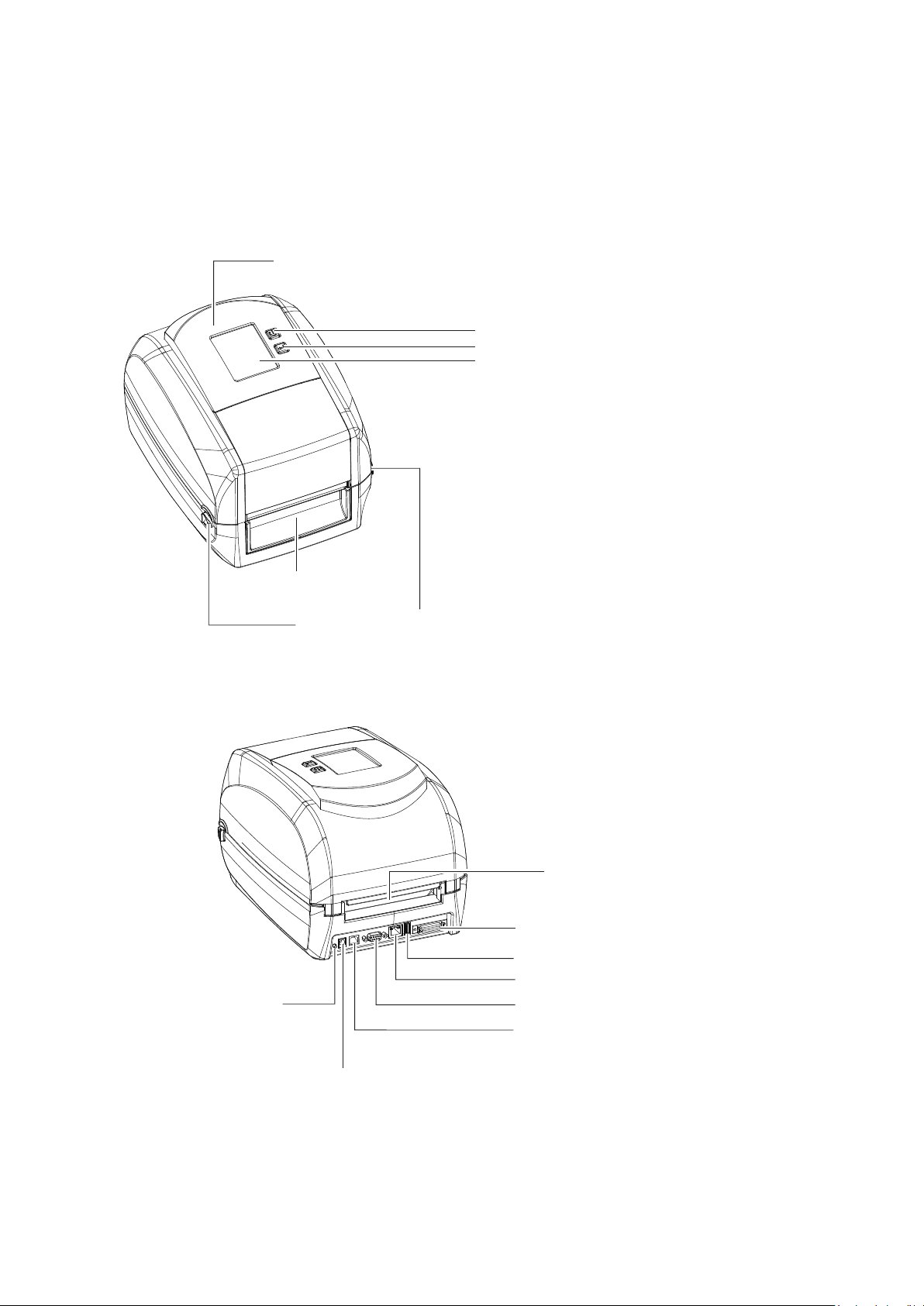
1 Barcode Printer
1.2 Getting to Know Your Printer
Device Overview
Front View
PRINTER COVER
POWER BUTTON
FEED BUTTON
TOUCH PANEL
Rear View
CALIBRATION BUTTON
FRONT COVER
COVER RELEASE CATCHES
Pull catches for opening the printer cover
FAN-FOLD LABEL INSERT
Feed slot for outside continuous labels
PARALLEL PORT
USB HOST
ETHERNET PORT
SERIAL PORT
USB PORT
POWER JACK
2
Page 7
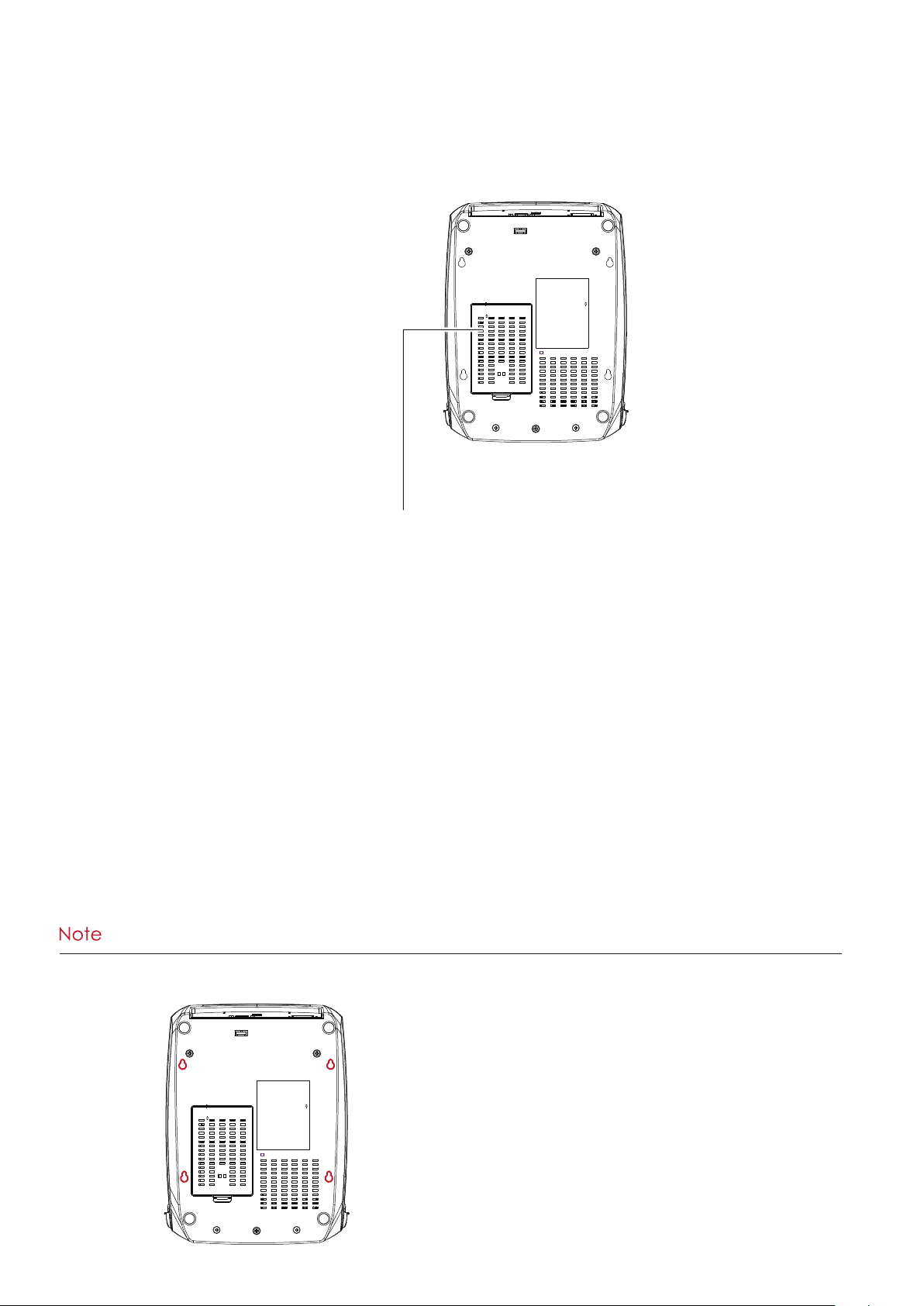
1 Barcode Printer
Bottom View
COVER OF THE MODULE CONNECTION JACKS
**** Cut-outs are not intended for wall-mount use. Please make sure that the machine and personnel protective
measures in case you need to use the wall-mount.
3
Page 8
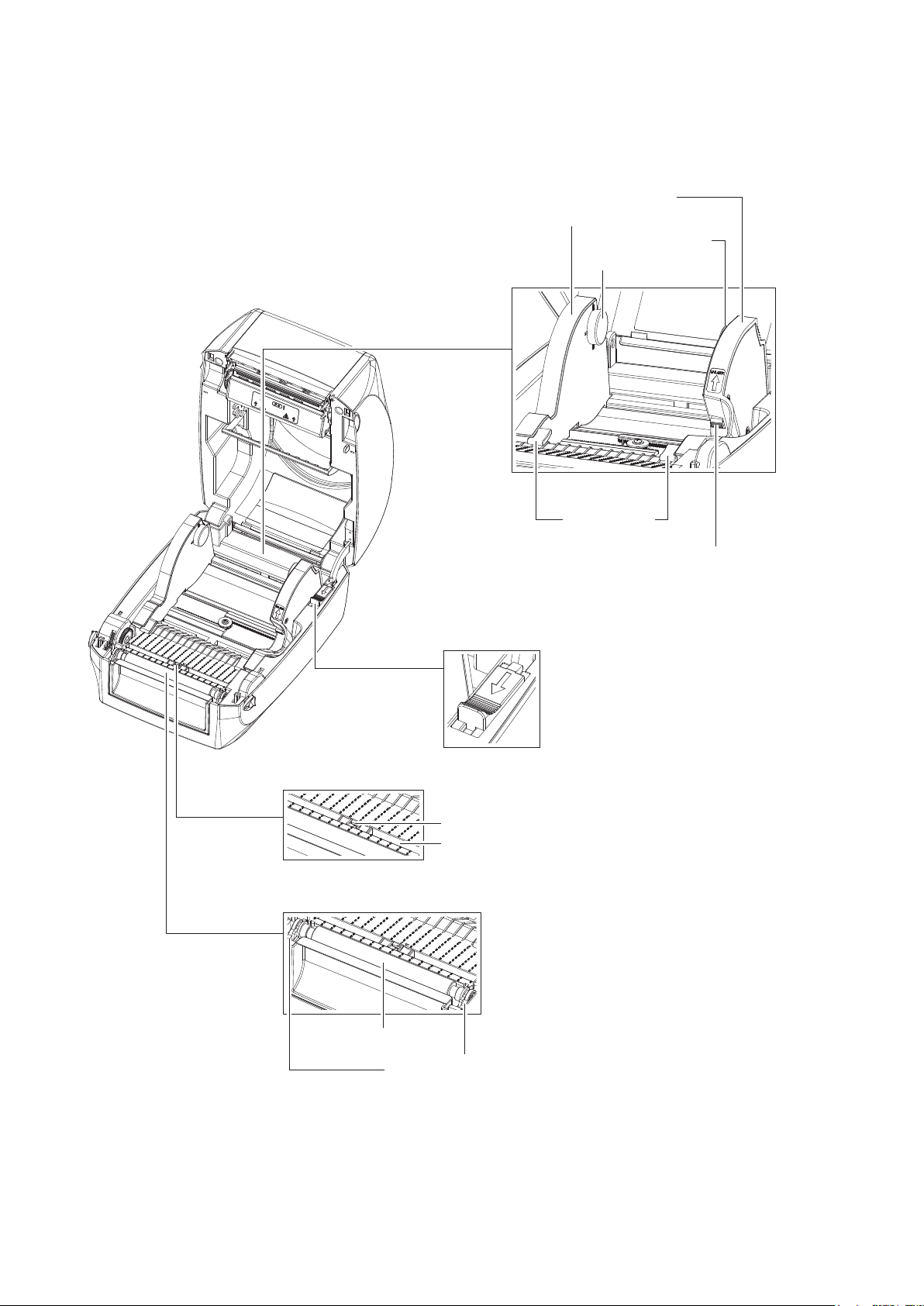
1 Barcode Printer
The Internal View of Printer
LABEL GUIDE PLATE
Set of 2
LABEL
SUPPLY
MODULE
RELEASE CATCH
Release catch for closing
the printer cover
LABEL SUPPLY HUB
Set of 2
LABEL GUIDE
Set of 2
RELEASE CATCH
Release catch for opening
the label supply hub
LABEL SENSOR
MODULE
PLATEN MODULE
PLATEN
LABEL SENSOR
GUIDE TRACK
PLATEN LOCKERS
4
Page 9
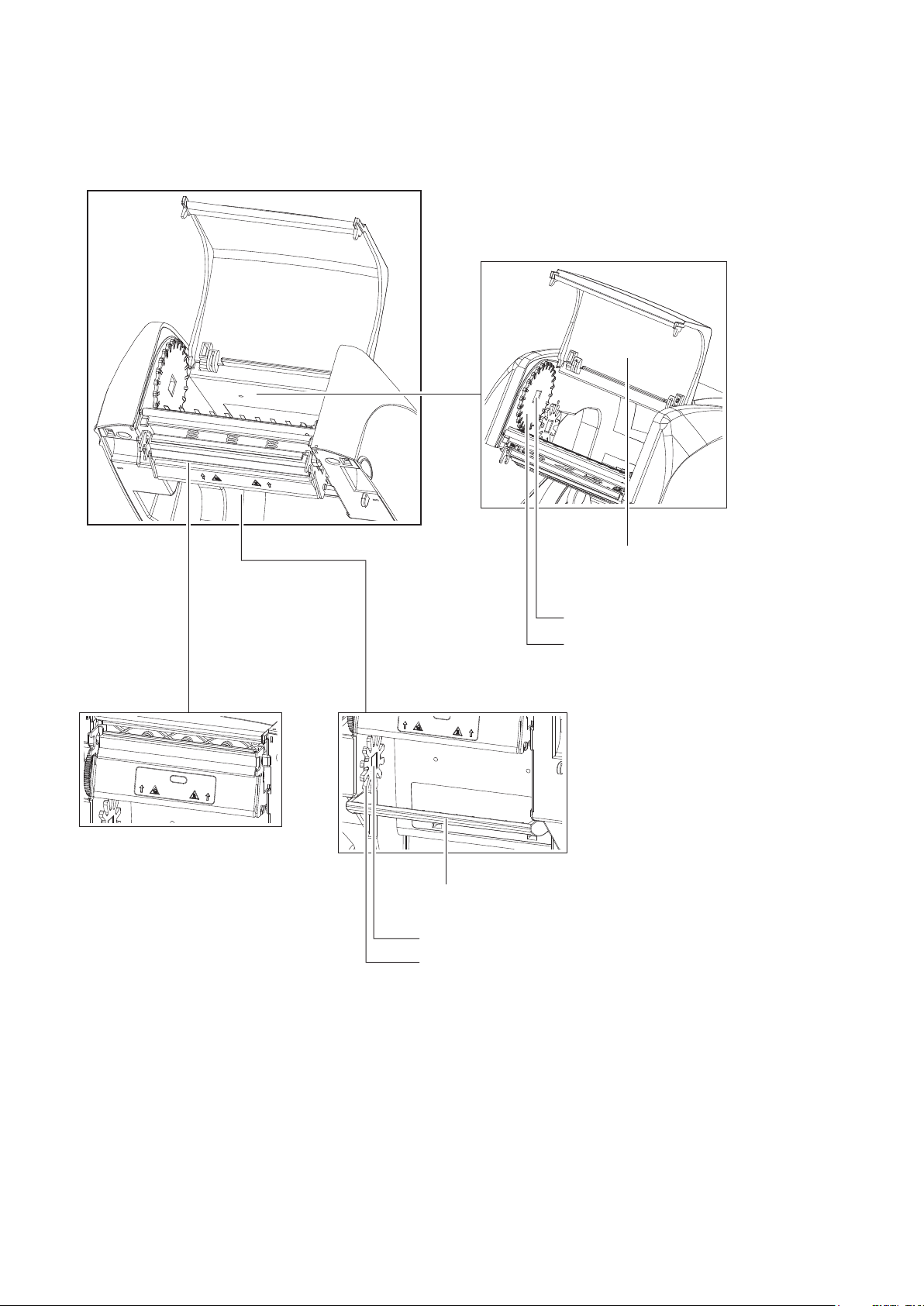
1 Barcode Printer
The Printing Mechanism
RIBBON REWIND MECHANISM
PRINT HEAD
COVER
The cover for Ribbon rewind mechanism
NOTCH OF RIBBON REWIND WHEEL
RIBBON REWIND WHEEL
RIBBON
SUPPLY
MECHANISM
PAPER PRESS BAR
NOTCH OF RIBBON SUPPLY WHEEL
RIBBON SUPPLY WHEEL
5
Page 10

2 Printer Setup
2.1 Open the Printer
Open the Printer Cover and the Printing Mechanism
Place the printer on a flat surface. Open the printer cover by pulling the cover release catches on both sides of the
printer and lift the printer cover.
Pull the catches toward the direction
Pull the catches toward the direction
COVER RELEASE CATCHES
Pull the catches for opening the printer cover
The printing mechanism is lifted up
with the printer cover
6
Page 11
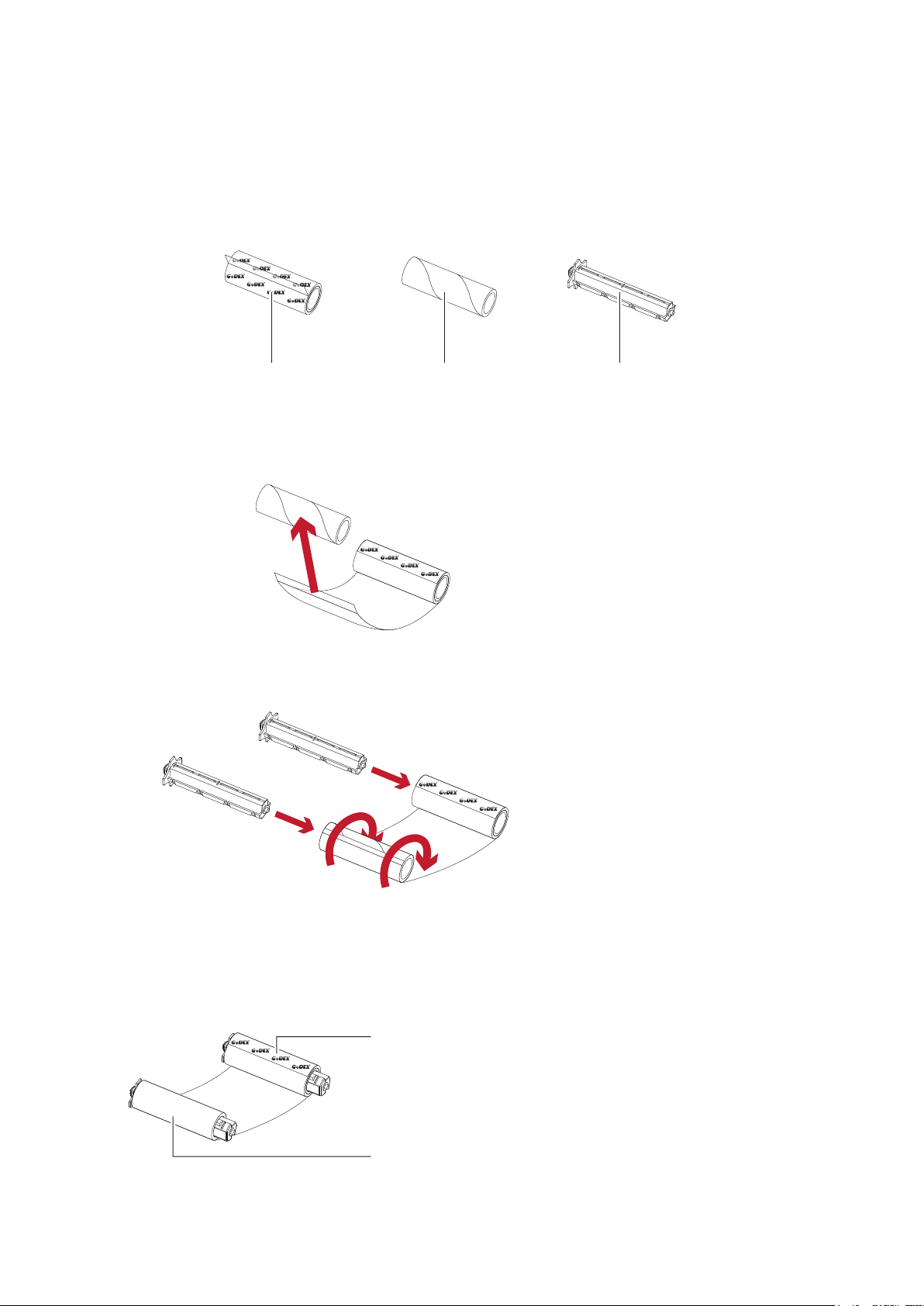
2 Printer Setup
2.2 Loading the Ribbon
A New Ribbon Module Installation
EMPTY RIBBON COREA NEW RIBBON
1. Attach the ribbon to the empty ribbon core with the adhesive strip at the end of the ribbon.
Stick on empty ribbon core
2. Insert the ribbon hub into empty ribbon core and new ribbon. Wind the ribbon around the empty ribbon core
for 2 to 3 circles.
Insert the ribbon hub
RIBBON HUB
3. A ribbon module is assembled as below.
A NEW RIBBON MODULE
Wind the ribbon around the core
RIBBON SUPPLY
RIBBON REWIND
7
Page 12
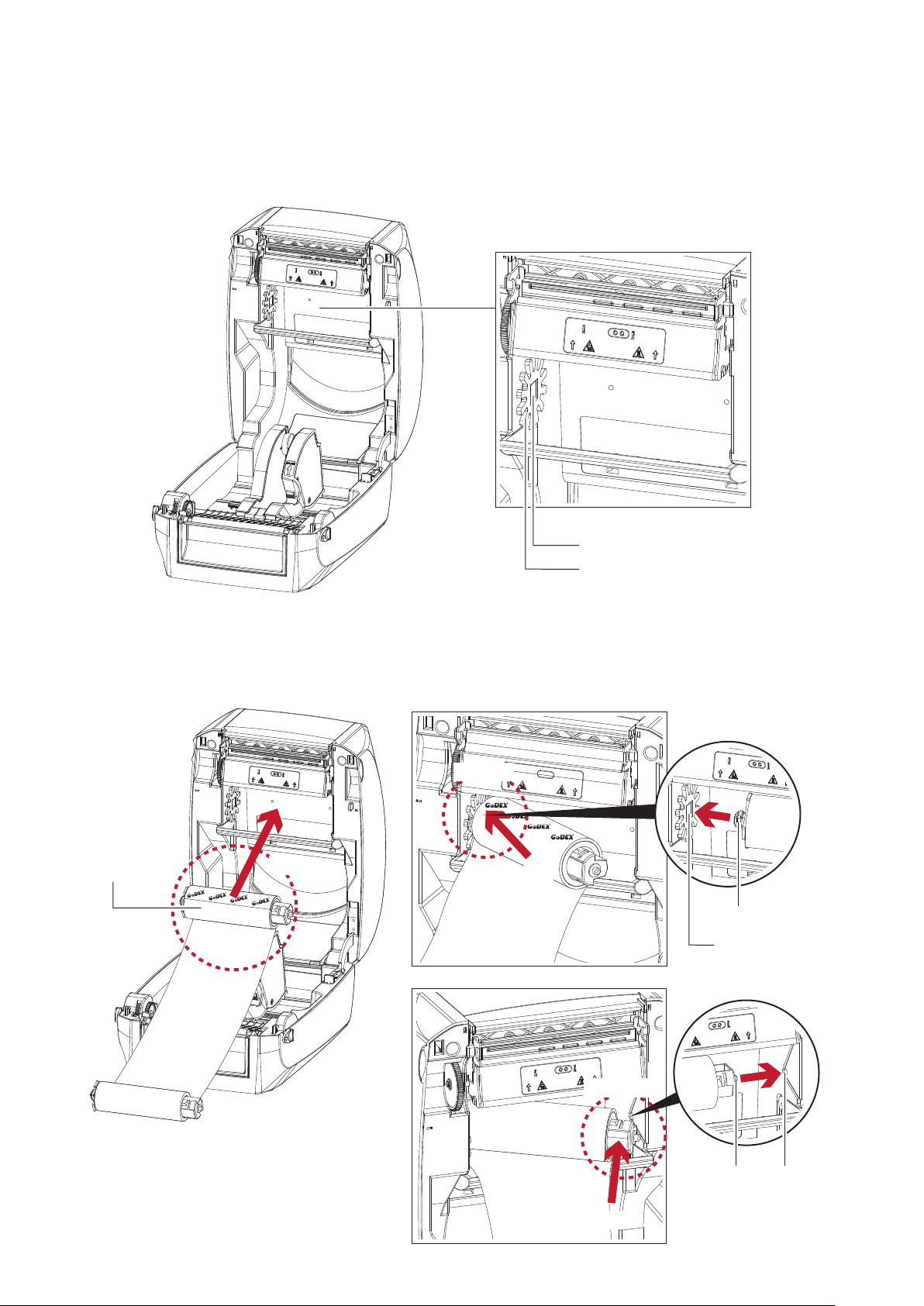
2 Printer Setup
Load the Ribbon on the Printer
For Ribbon Supply Module
RIBBON SUPPLY MECHANISM
NOTCH OF RIBBON SUPPLY WHEEL
RIBBON SUPPLY WHEEL
1. Place the ribbon supply module into the printing mechanism. Please the left-hand side of ribbon hub first.
Make sure the holder of ribbon hub is inserted into the notch. Then place the right-hand side of ribbon hub.
Left side
放入
RIBBON SUPPLY
MODULE
Place
Place
HOLDER
NOTCH OF
RIBBON SUPPLY WHEEL
Right side
HOLDER
Place
NOTCH
8
Page 13
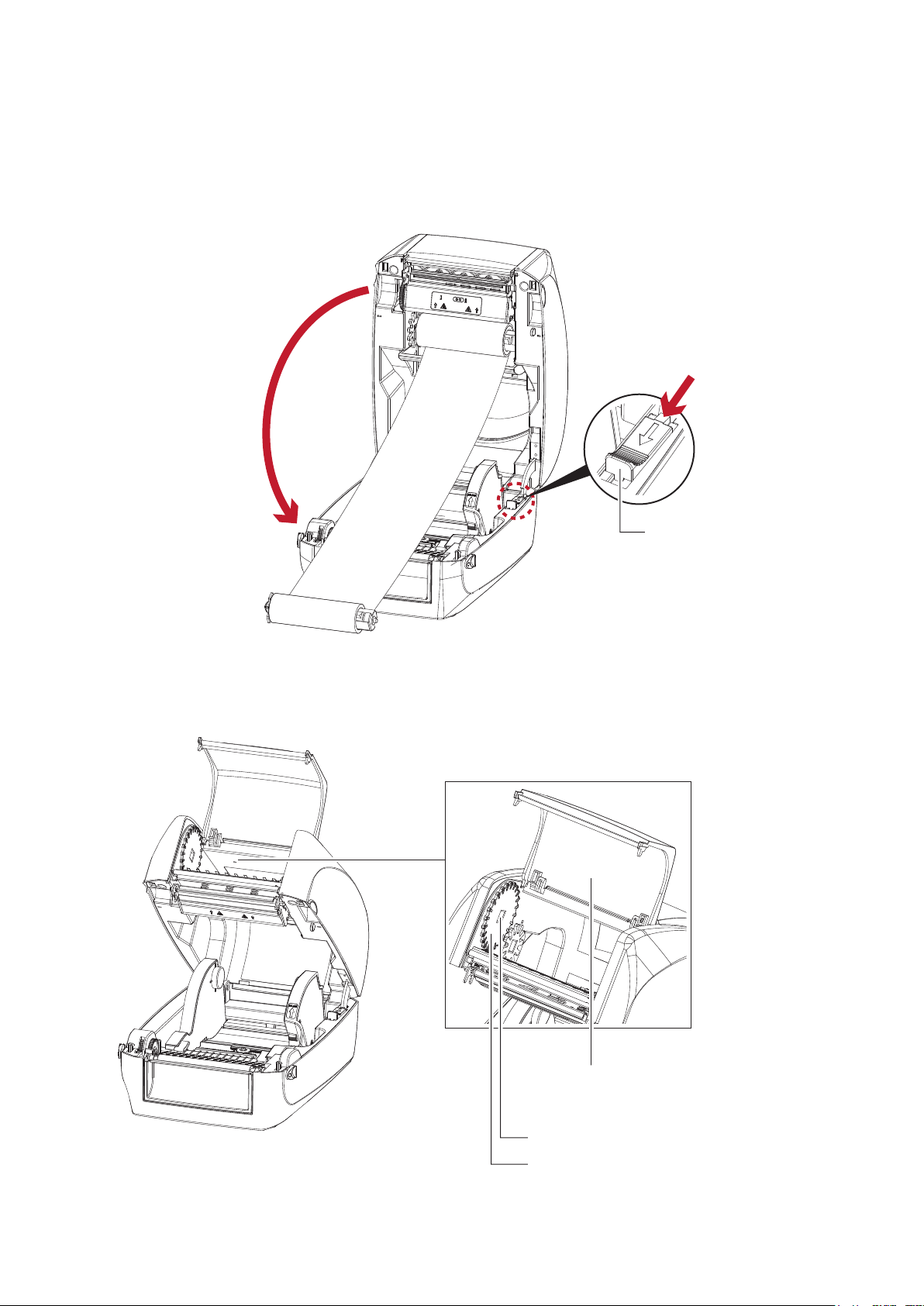
2 Printer Setup
2. Unlock the release catch to close the printer cover. Push the release catch forward to unlock it.
The ribbon supply module loading is completed.
2
Close the printer cover
Load the Ribbon on the Printer
For Ribbon Rewind Module
1
Push
RELEASE CATCH
Release catch for closing
the printer cover
RIBBON REWIND MECHANISM
COVER
The cover for Ribbon rewind mechanism
NOTCH OF RIBBON REWIND WHEEL
RIBBON REWIND WHEEL
9
Page 14
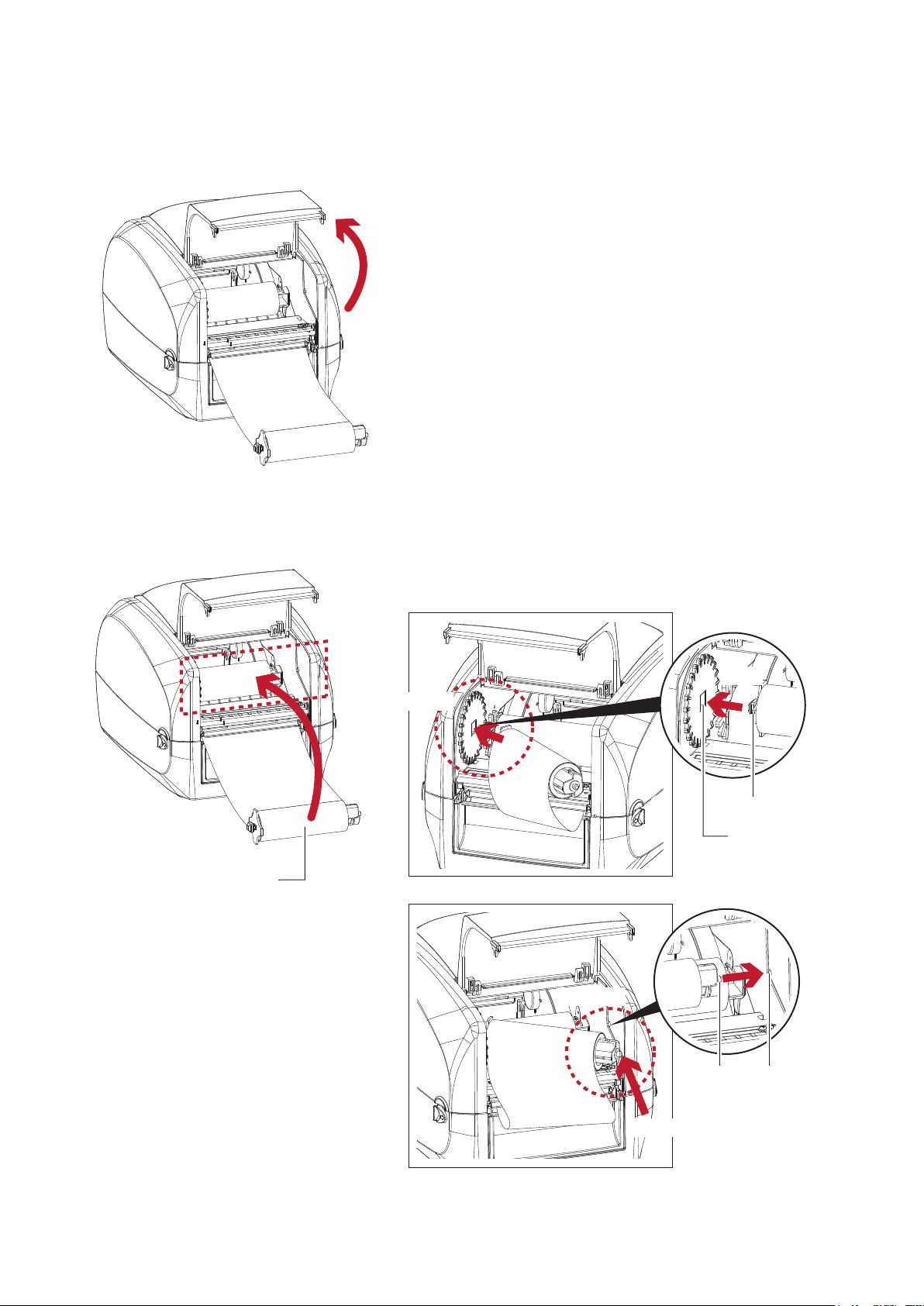
2 Printer Setup
1. Open the cover of ribbon rewind mechanism.
Open the cover
2. Place the ribbon rewind module into the ribbon rewind mechanism.
Please the left-hand side of ribbon hub first. Make sure the holder of ribbon hub is inserted into the notch.
Then place the right-hand side of ribbon hub.
RIBBON REWIND
MODULE
Place
Left side
Place
Place
HOLDER
NOTCH OF
RIBBON REWIND WHEEL
Right side
HOLDER NOTCH
10
Place
Page 15
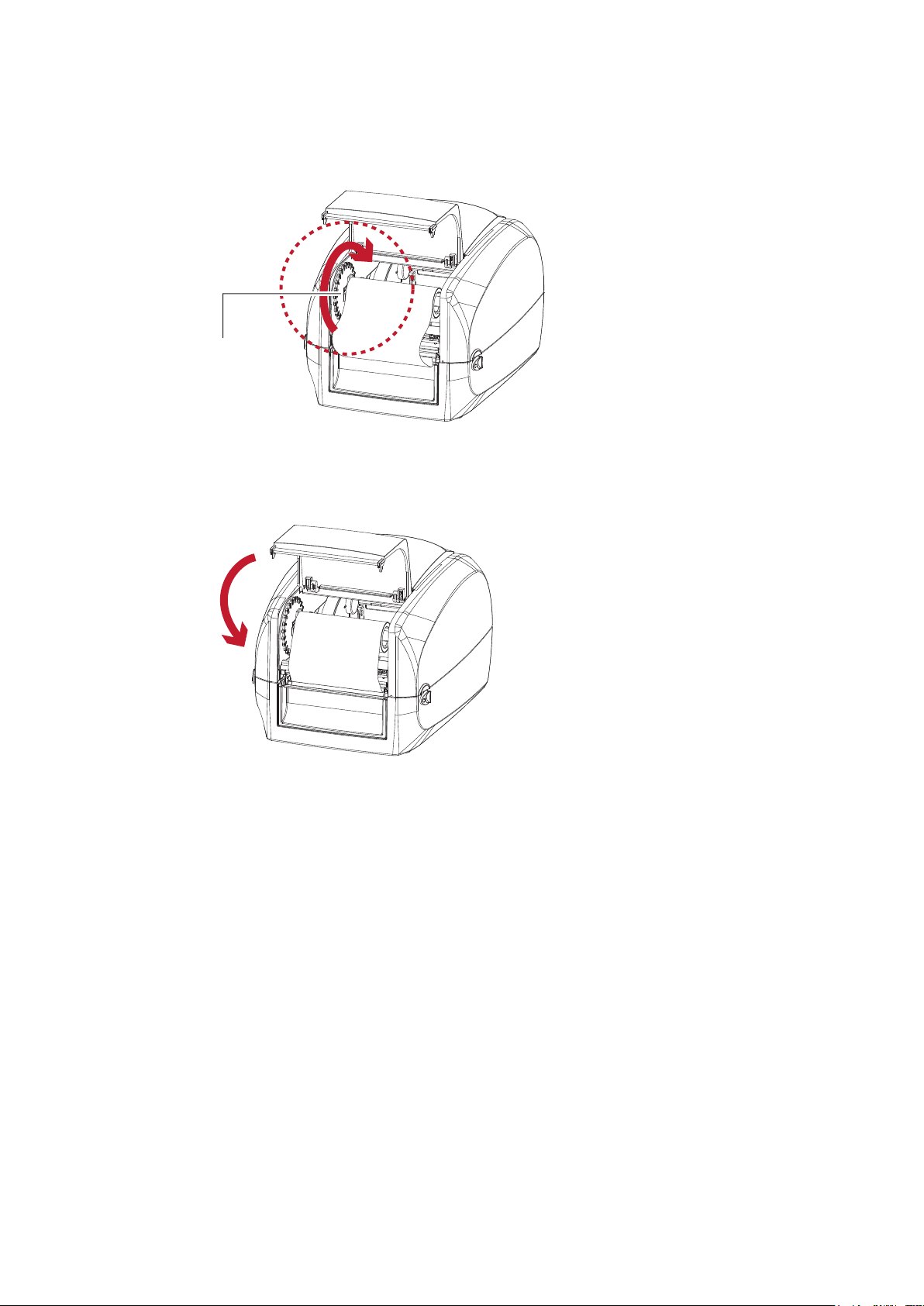
2 Printer Setup
3. Turn the ribbon rewind wheel to tighten the ribbon until it has no wrinkles.
Rotate backward
RIBBON REWIND WHEEL
4. Close the cover of ribbon rewind mechanism.
The ribbon loading is completed once the ribbon supply module and ribbon rewind module are assembled
correctly.
Close the cover
11
Page 16
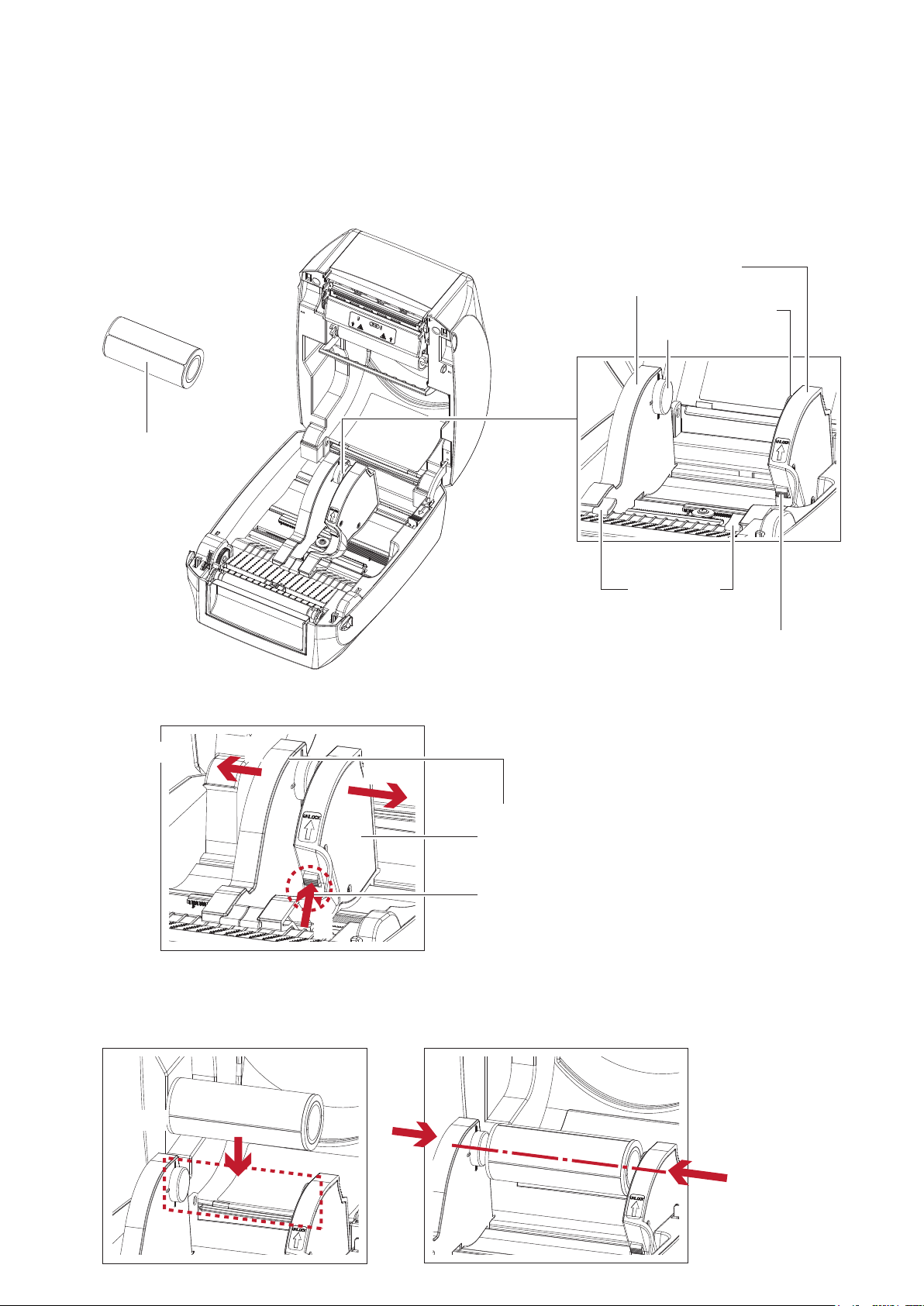
2 Printer Setup
2.3 Loading the Label Roll Module
Loading the Label Stock on the Printer
LABEL STOCK
LABEL GUIDE PLATE
Set of 2
LABEL SUPPLY HUB
Set of 2
LABEL
SUPPLY
MODULE
LABEL GUIDE
Set of 2
Release catch for opening
the label supply hub
1. Unlock the ribbon catch and pull to open the label guide plate.
Pull to open
2
2
LABEL GUIDE PLATE
Set of 2
RELEASE CATCH
Release catch for opening the label supply hub
1
2. Place the label stock on label supply hubs. Make sure the label stock is aligned to both hubs.
Adjust the label guide plates to fix the label width.
Remember to push the release catch when moving the label guide plates.
RELEASE CATCH
Place
Close the plates
12
Page 17
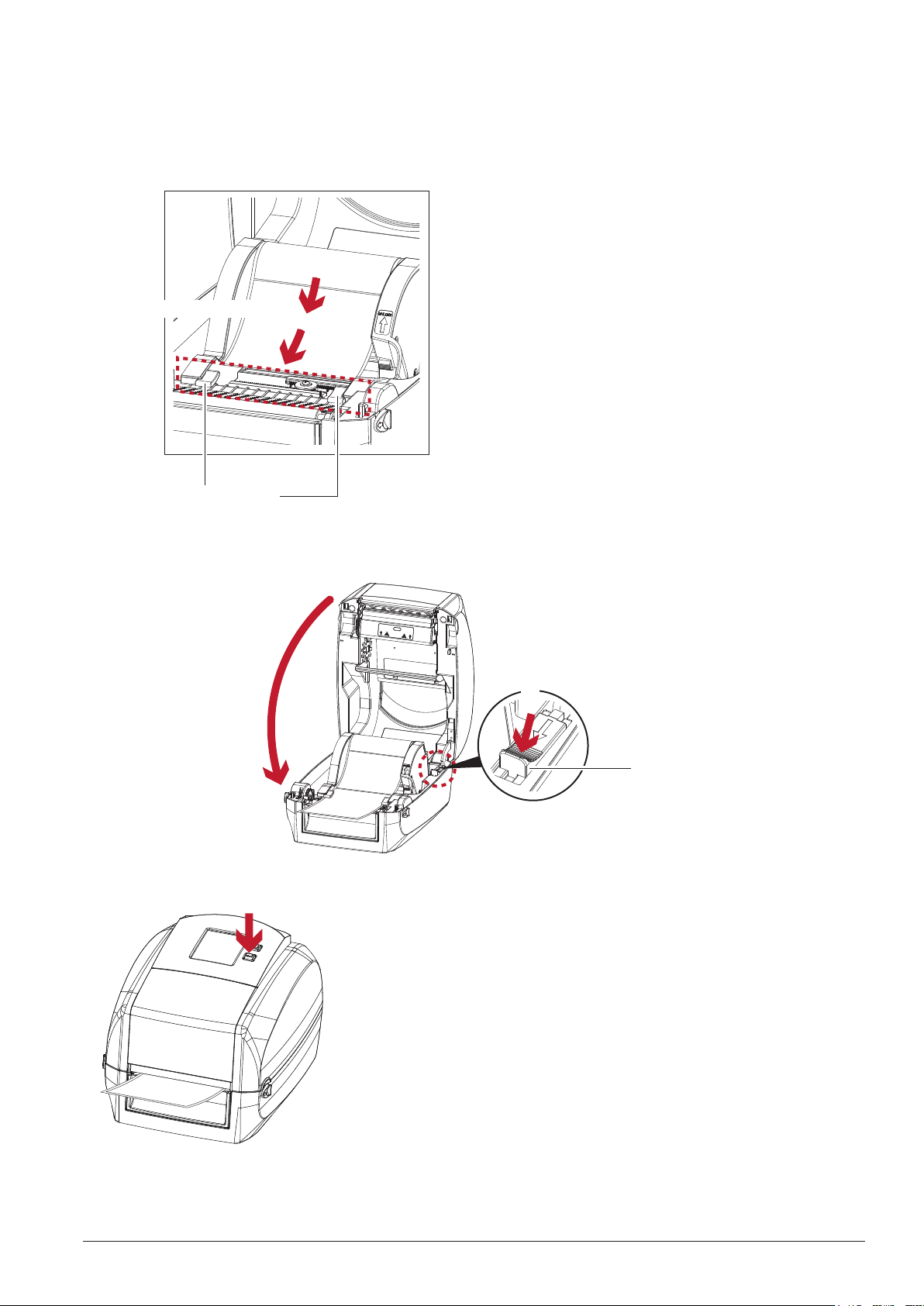
2 Printer Setup
3. Feed the Label through the label guides. The label guides will help to prevent the label swaying.
Through the label guides
LABEL GUIDE
Set of 2
4. Unlock the release catch to close the printer cover.
2
Close the printer cover
1
RELEASE CATCH
Release catch
for closing the printer cover
5. Press the FEED key and make sure the label is fed smoothly. The label loading is completed now.
Note
**** Please keeps the rack gear clean to ensure the smoothness of label holder.
13
Page 18
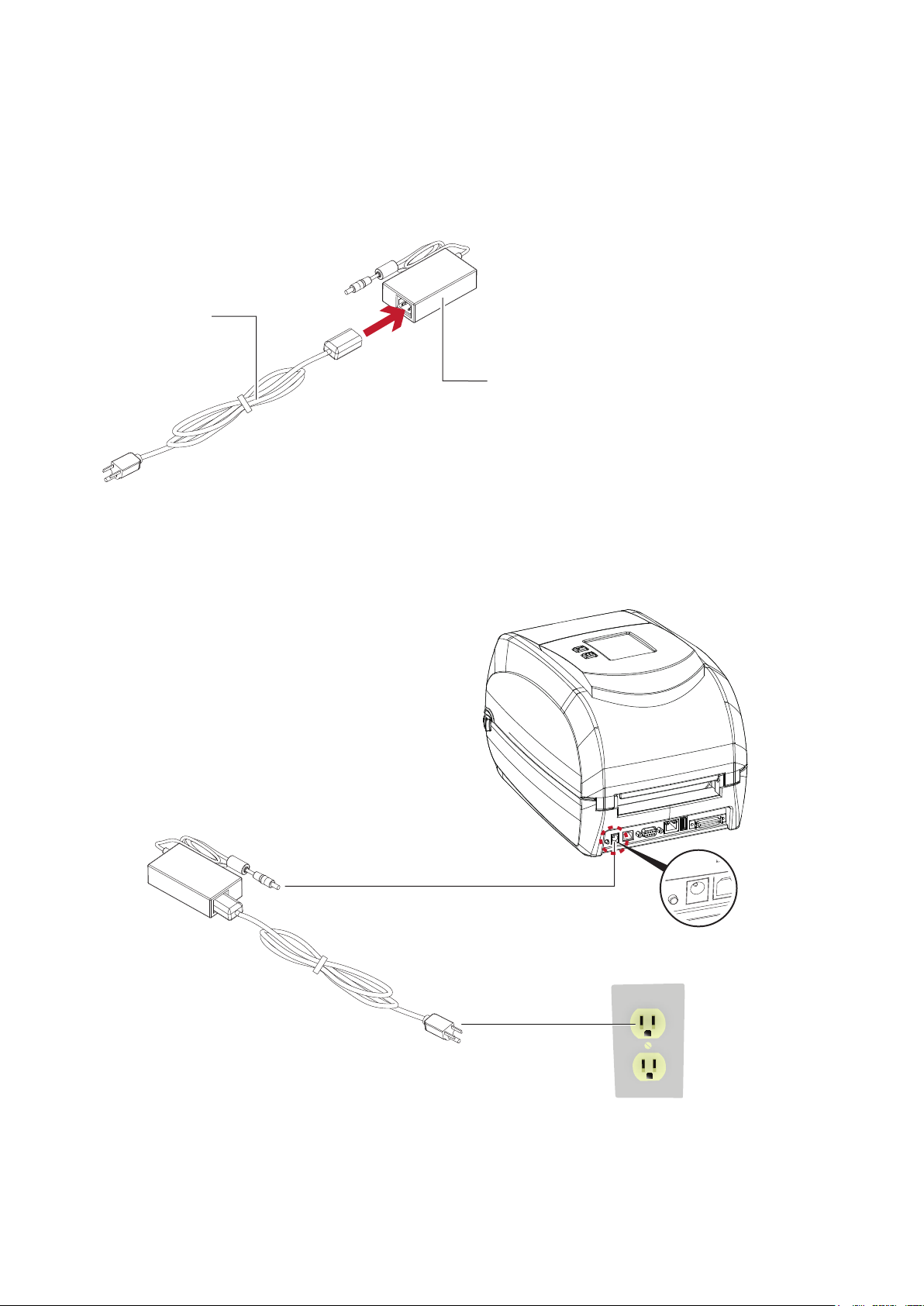
2 Printer Setup
2.4 Connecting the Printer to the Host Computer
1. Please make sure that the printer is switched off.
2. Connect the power cord to the AC adapter.
POWER CORD
AC ADAPTER
Connect the jack of the power adapter to the printer and connect the plug of the power adapter to the socket
of the wall.
POWER ADAPTER
JACK
RT860i BARCODE PRINTER
SLOT
THE WALL
PLUG
SOCKET
14
Page 19
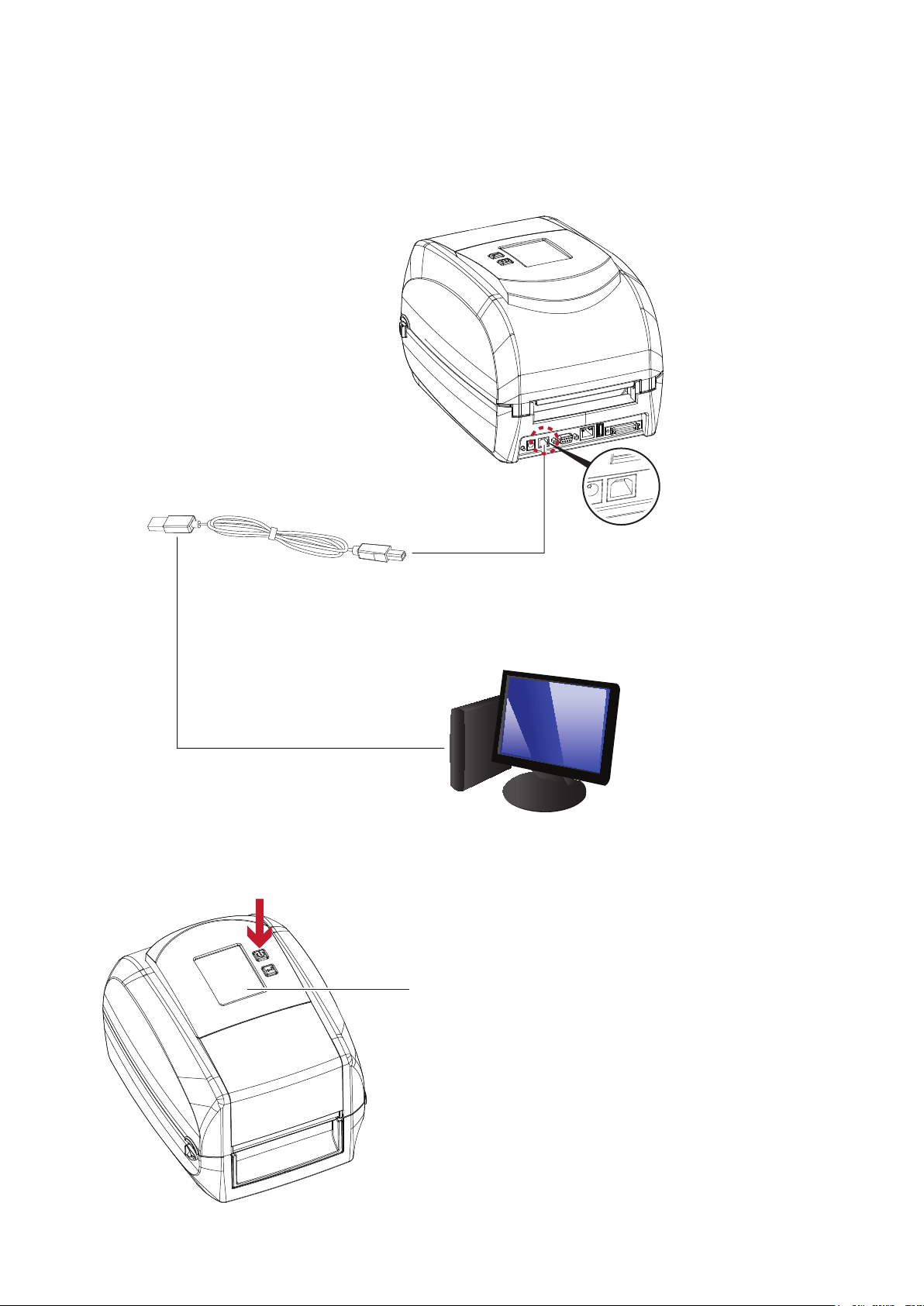
2 Printer Setup
3. Connect the USB/serial cable to the printer and host computer.
RT860i BARCODE PRINTER
USB CABLE
PLUG
PLUG
SOCKET
4. Pressing the power button. The Touch Panel LCD will lights up.
Pressing the power button
USB PORT
PC
TOUCH PANEL LCD
15
Page 20
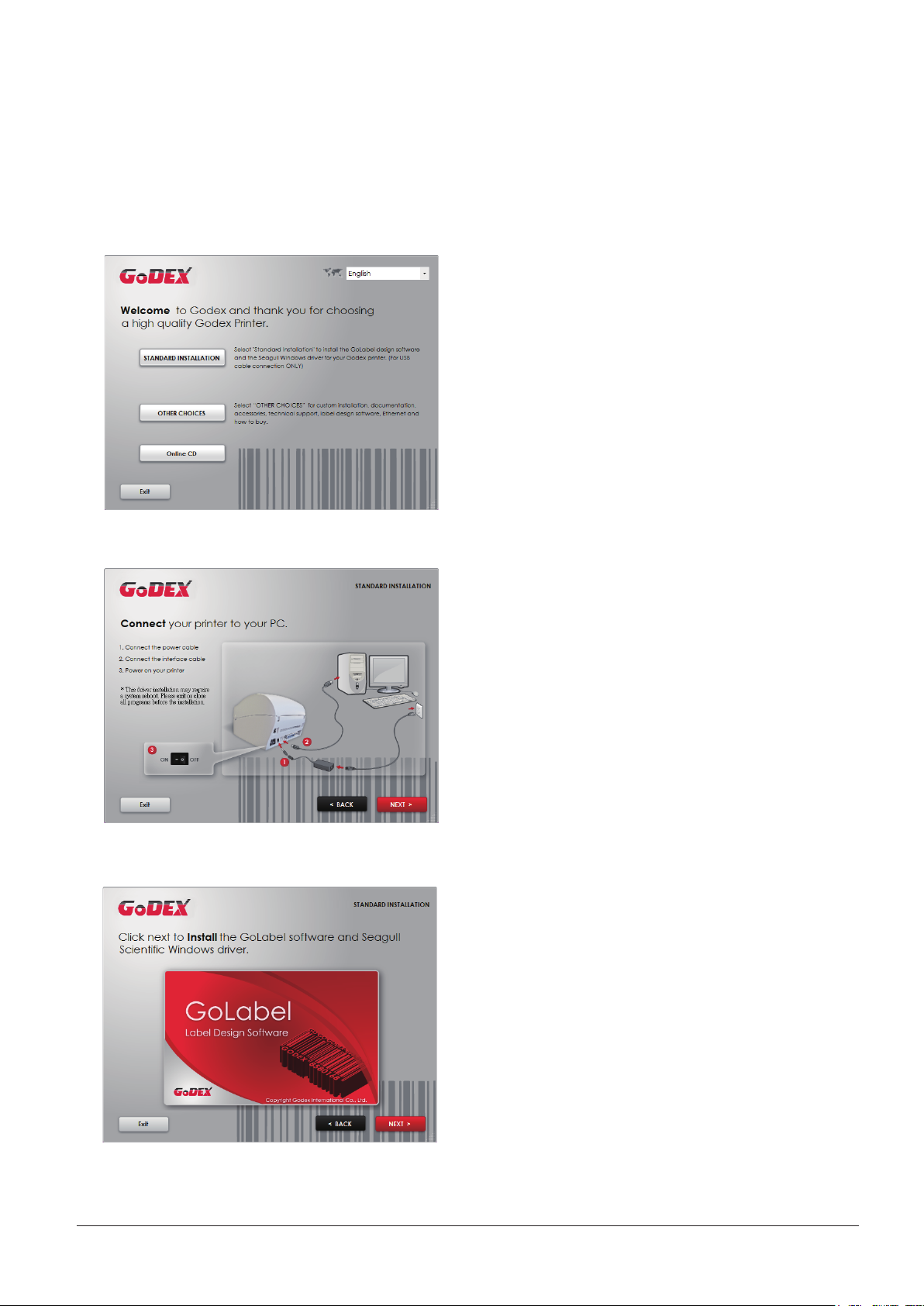
2 Printer Setup
2.5
1. Insert the Super Wizard CD in the CD/DVD drive of the host computer and the installation program should pop up
automatically.
You will see the Welcome screen first. On the Welcome screen, choose “STANDARD INSTALLATION”.
2. The wizard will then ask you to make sure your USB and power cables are connected and that the power is
turned on. Then click “NEXT”.
Wizard CD Standard Installation
3. The next screen you will see is, “Install the GoLabel Software and Windows driver”. Click “NEXT” to continue.
Note
* If the Super Wizard program did not run automatically, you can either turn on the “Auto-run” setting for
your CD/DVD driver or double-click the icon of CD/DVD driver to run the program manually.
16
Page 21
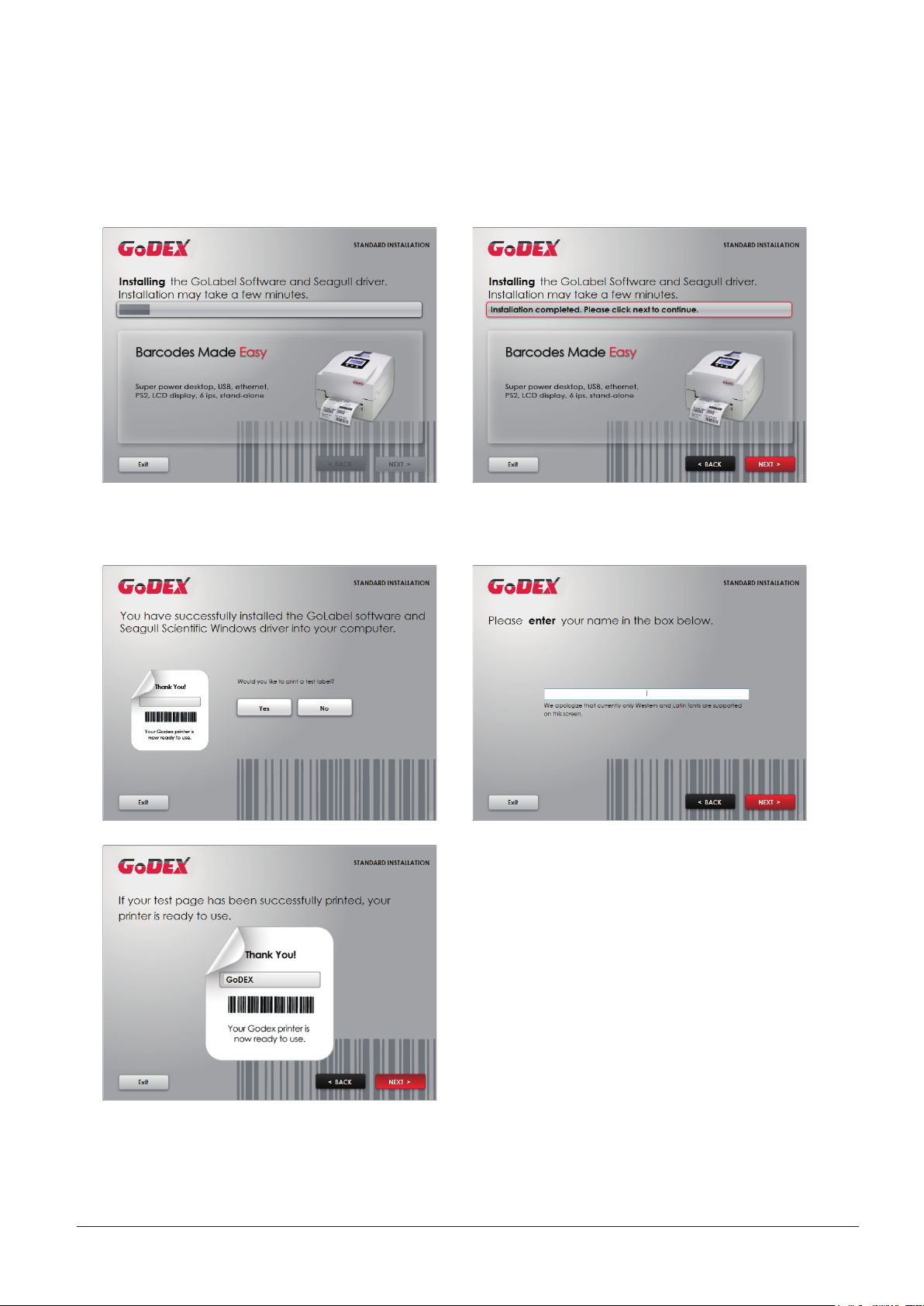
2 Printer Setup
4. As the printer driver and GoLabel are installing, a screen will display a progress bar. While downloading
completed you will see Installation completed. Click “NEXT” to continue.
5. You can also print a test label. If don’t print a test label, the screen display as step 6.
Note
* If you need more resources, tools or reference documents, you can also find them on Super Wizard CD.
Just click “Other Choices” on the Welcome Screen to access the files.
17
Page 22

2 Printer Setup
6. Once the installation is complete, you can start to make and print labels with GoLabel or through the printer driver.
18
Page 23

2 Printer Setup
2 Printer Setup
2.6
1. Click “OTHER CHOICES” to next screen and select “PRINTER DRIVERS”.
2. Click “INSTALL SEAGULL SCIENTIFIC WINDOWS DRIVER” to next screen, and click “NEXT”.
Wizard CD Other Choice Installation
3. Select “I accept the terms in the license agreement”, and click ”Next”,then click ”Finish” to step 4.
19
Page 24

2 Printer Setup
4. The Driver Wizard will guide you through the installation procedure. Select "Install printer drivers" and click “Next”.
5. With a USB connection, search models such as the right diagram printer device. Specify your printer model
and click ”Next”.
6. Enter the printer name (you can use default), then click "Next" to display as right diagram.
Click "Finish" button to start installation.
20
Page 25

2 Printer Setup
7. Driver installation completed.
21
Page 26

3 Printer Setting and Control
3.1 Operation Panel
OPERATION TOUCH PANEL
POWER BUTTON
FEED BUTTON
TOUCH PANEL
POWER Button
Press the POWER button to turn on the printer, and the START UP SCREEN appears. The printer is on “ready to print”
status, the LCD screen should display the message “READY“ on the screen.
When printer is turned on, hold and press down the POWER button for 3 second will turn the printer off.
FEED Button
When you press the FEED button, the printer will advance media until the FEED button is released.
If you are using continuous labels, pressing the FEED button will advance a length of media until the button is released.
If you are using media with gaps, pressing the FEED button once will advance only one label.
If the label does not stop at the correct position, you need to run the auto-detection function for your media,
please see Section 3.4 Label Calibration and Self-Test.
PAUSE PRINTING_FEED Button
Pressing the FEED button during printing will interrupt printing, and the LCD display message “PAUSE...”.
When the FEED button is pressed again, the printer resumes printing. Example: While a 10-label print job is running,
you press the FEED button to pause the printer. Two of the labels have been printed. To resume printing and print the
remaining eight labels, you will need to press the FEED button again.
CANCEL PRINTING_FEED Button
Press and hold the FEED button for 3 seconds during printing, the current print job will be cancelled.
Example: While a 10-label print job is running, you press the FEED button. Two of the labels have been printed.
The print job is cancelled and the remaining eight labels will not be printed.
22
Page 27

3 Printer Setting and Control
3.2 LCD Interface Introduction
Getting Started
Press the POWER button to turn on the printer, and the START UP SCREEN appears.
Power on
2.004-140617
If the printer is on “ready to print” status, the LCD screen should display the message “Ready“ on the screen.
Use touch gestures to get around the main screen and other screen for setting.
Tap the screen with your finger when you want to select
on screen items such as settings icons.
RT860i V2.004
Main
Wizard
Test
23
Page 28

3 Printer Setting and Control
On the Ready Page, three function mode for setting. You can make various setting functions in FUNCTIONAL MODE.
Main
RT860i V2.004
Main
Wizard
RT860i V2.004
Test
Printer
Settings
Label
Settings
Recall
Label
Darkness
Speed
Media
Type
X-Offset
LCD
Language
Devices
Wizard
Continuous
Codepage
10
6
0
Printer
Control
Tap‘’Main ‘’--
Screen could show more detail of‘’ Main‘’
Tap‘’Wizard ‘’--
Set up printer of ‘’Darkness’’ ‘’Speed ‘’...
Main
Main
Wizard
RT860i V2.004
Wizard
Test
Test
Y-Offset
Test
Self-Test page
Calibration
0
Tap‘’Test ‘’--
Self-Test page and Calibration for setting.
24
Page 29

3 Printer Setting and Control
Darkness
Speed
Sensor
Select
Media
Type
Darkness
Printer Settings
10
6
Auto Select
Continuous
Printer Settings
10
finish setting tap
back to Main page, if
do not save, tap
system back to
Main page and
would not save
any changes.
UNLOCK
LOCK
Printer
Settings
Label
Settings
Recall
Label
Main
LCD
Language
Devices
Codepage
Printer
Control
Speed
Sensor
Select
Media
Type
6
Auto Select
Continuous
If printer functions locked, printer can not modify settings
from GoLabel or any devices.
25
Page 30

3 Printer Setting and Control
Keyboard Mode
When plug-in an USB keyboard to the printer, LCD touch panel will display “Enter Standalone”, press the “Y” key
on keyboard to entering to the dialog for “Keyboard Mode” operation.
Keyboard Mode
RT860i V2.004
Enter Standalone
(Y/N)
Recall
Label
Clock
Setting
Country
Code
Database
Setting
Preview Label function
User can choose any labels to preview it before print it.
From the “Ready” page, tap
to Main page
Main
From the Main page tap Recall Label
to Recall Label page.
Codepage
RT860i V2.004
Label
Edit
Printer
Settings
Label
Settings
Main
LCD
Language
Devices
Codepage
Printer
Control
Main
Wizard
26
Test
Recall
Label
Page 31

3 Printer Setting and Control
Recall Label
001/002
FORM NAME
LABEL-1
LABEL-2
Preview
Label
Recall Label
From the Recall Label Page
5
0°
5
0
RT860i
5
0°
5
0
the touch panel shown on all labels,
Tap up to choose labels.
FW:V2.004
15
0
15
0
Preview
Label
Tap down to choose labels.
Tap Preview Label can see printing label.
Preview
Label
Recall Label
Keeping tap to next page
5
RT860i
FW:V2.004
Print Quantity
1
Print out selected label.
0°
27
Page 32

3 Printer Setting and Control
3.3 LCD Interface Function
Main Page
Main
Printer
Settings
Label
Settings
Recall
Label
LCD
Language
Devices
Setting items for printer, ex. Printing speed, darkness. Also includes a Print ing Wizard
for your ease of printing.
10 languages for printer setting
It consists of a t able of v alues that describes the character set for a particular language
Setting items for printing label, ex. Rotat ion, Print ing position offset
Codepage
Printer
Control
Providing Buzzer, Option Setting, Smart Backfeed, Serial Port Setting, LAN Setting, LCD Setting,
Clock Setting, WiFi Setting, and Bluetooth Setting
Self-Diagnose funct ions for printer, ex. Calibration, Self-Test page and Clear Memory
Recall Label and preview label
28
Page 33

3 Printer Setting and Control
Device Page
Main
Device
Device
Printer
Settings
Label
Settings
Recall
Label
LCD
Language
Devices
Setting off or on for buzzer
Setting items for options, ex. Cutt er, Label Dispenser, A pplicat or
Setting off or on for Preview Label
Setting items for Serial Port , ex. Baud Rate, Parit y, Data Bits, Stop Bits.
Codepage
Printer
Control
Buzzer
Serial Port
Setting
Clock
Setting
Option
Setting
LAN
Setting
WiFi
Setting
Smart
Backfeed
LCD
Setting
Bluetooth
Setting
®
Setting items for LAN, ex. DHCP, IP Address, Subnet Mask, Gateway
Setting items for LCD, ex. off or on for Password function, Correction
Setting items for Clock, ex. Year, Month, Day, Hour, Minute and off or on for Visible function
29
Page 34

3 Printer Setting and Control
Darkness
0-19
Speed
2-3
Auto Select
See-Through
Reflective
Label with Gaps
Label with Marks
Continuous
Direct Thermal
Thermal Transfer
Tear-off Position
0-40
OFF
FULL
English
Deutsch
繁體中文
Français
Español
日本語
Italiano
Pусский
Türkçe
850
852
437
860
863
865
857
861
862
855
866
737
851
869
Windows 1252
Windows 1250
Windows 1251
Windows 1253
Windows 1254
Windows 1255
Windows 1257
Rotation (0°、90°、180°、270°)
X-Offset (-100 ~ +100)
Y-Offset (-100 ~ +100)
Start Offset (-100 ~ +100)
Setting Items in LCD Setting Mode
Sensor Select
Media Type
Printer Settings
LCD Language
Printing Mode
Top of Form
Program Language
Door Open Only
Auto
EZPL
GEPL
GZPL
簡體中文
Code Page
Label Settings
30
Page 35

3 Printer Setting and Control
OFF
ON
None
Cutter
Label Dispenser
Applicator
OFF
ON
4800
9600
19200
38400
57600
115200
None
Odd
Even
7
8
1
2
DHCP
OFF/ON
OFF/ON
IP Address
0.0.0.0
Subnet Mask
255.255.255.0
Gateway
192.168.0.254
Password
OFF / ON
Correction
Year
Month
Day
Hour
Minute
Sample Pattern
Select Memory
Calibration
Reset to Default
Darkness
Speed
Label with Gaps
Label with Marks
Continuous
Buzzer
Option Setting
Smart Backfeed
Baud Rate
Serial Port Setting
Parity
Devices
Printer Control
LAN Setting
LCD Setting
Clock Setting
Data Bits
Stop Bits
Visible
Test
Clear Memory
Configuration
Directory
TPH Testing
Dump Mode
Self-Test page / Balance
Internal / External
Label Format
Graphic
Bitmap Fonts
Ture Type Fonts
Asian Fonts
ALL
Wizard
31
Media Type
X-Offset
Y-Offset
0-19
2-3
-100 ~ +100
-100 ~ +100
Page 36

3 Printer Setting and Control
Status of LCD Interface
When printer is on standby status (ready to print), the LCD interface will display “Ready” on screen.
You can only print when you see the “Ready“ status.
RT860i V2.004
Main
If there is any printers error, the LCD screen will display the error screen to show the type of error.
You can fix the error according the notice or contact the supplier.
WARNING ICON
Wizard
Test
RT860i V2.004
Check Media
RT860i V2.004
ERROR ICON
ERROR DESCRIPTION
Any support needed
please contact your supplier
32
Page 37

3 Printer Setting and Control
3.4 Label Calibration and Self Test
Label Calibration
The printer can automatically detect and store label height.
That means the host computer does not need to transmit the label height to the printer.
Self Test
Self-test function lets you check whether the printer is functioning normally.
Here is how you run the label size calibration and self test.
1. Check that the label stock is loaded correctly.
2. urn off the printer and pressing the FEED button.
3. Turn the printer on again, keeping the FEED button pressed. When the LED starts to flash red, release the FEED
button. The printer will now measure the label stock and store the label height.
4. Once the printer has successfully measured the label stock, it will print a self-test label.
The contents of a self-test printout are listed below.
Model & Version
USB ID setting
Serial port setting
MAC address of Ethernet port
IP address setting
Gateway setting
Sub-Mask setting
Port status
(The default value is 1, which means that all ports open)
Number of forms
Number of graphics
Number of fonts
Number of Asian fonts
Number of Databases
Number of Scalable fonts
Free memory size
Speed, Density, Ref. Point, Print direction
Label width, Form length, Stop position
Cutter, Label Dispenser, Mode
Sensor Setting
Code Page
RT860i VX.XXX
USB S/N:12345678
Serial port:96,N,8,1
MAC Addr:xx-xx-xx-xx-xx-xx
IP xxx.xxx.xxx.xxx (DHCP_10MF)
Gateway xxx.xxx.xxx.xxx
Sub-Mask xxx.xxx.xxx.xxx
PORT State L S E U B
1 1 1 1 1
##########################
0000 FORM(S) IN MEMORY
0000 GRAPHIC(S) IN MEMORY
000 FONT(S) IN MEMORY
000 ASIAN FONT(S) IN MEMORY
000 DATABASE(S) IN MEMORY
000 TTF(S) IN MEMORY
63980 KB FREE MEMORY
^S3 ^H8 ^R000 ~R200 ~Q+0
^W102 ^Q100,3 ^E16
Option:^D0 ^O0 ^AT
Ref.:0.4 2.8 1.4 [2.4_8]
Code Page:850
33
Page 38

3 Printer Setting and Control
Label Calibration Button
A hardware button to make a Label Calibration while printer encountering ‘’Media Error’’ during the cases when
first-time printer start up or change label to another type, such as change using gap label to continuous or
black mark labels.
CALIBRATION BUTTON
Press and hold about
1 ~ 2 seconds
Press Calibration button for 1 ~ 2 seconds, it will make an auto-sensing to calibrate the label’s parameters.
Press and hold about
1 ~ 2 seconds
Note
****Press Calibration button is equivalent to the auto-sensing command ‘’~S,SENSOR’’ that will cancel on-printing-job
and make the Label Calibration immediately.
34
Page 39

3 Printer Setting and Control
Operation Panel
Status
3.5 Error Alerts
In the event of a problem that prevents normal functioning of the printer, you will see an error message on LCD
screen and hear some beep signals. Please refer to below table for the error alerts.
OPERATION TOUCH PANEL
POWER BUTTON
FEED BUTTON
TOUCH PANEL
RT860i V2.004
Door Open Only
RT860i V2.004
TPH Over Heat
RT860i V2.004
Type Beeps Description Solution
2 x 4 beeps
The printing
mechanism is not
correctly closed.
Open the print
mechanism and
close it again.
Once the print
head has cooled
down, the printer
switches to
TPH Over Heat None
High temperature
at the print head.
standby mode.
No ribbon is
installed and the
printer displays an
error.
Make sure that
the printer is set to
direct thermal
printing mode.
Check Ribbon
Media Error 2 x 3 beeps
35
The ribbon is
finished or the
label supply hub is
not mov ing.
Replace the
ribbon
roll.
Page 40

3 Printer Setting and Control
Operation Panel
Status
Possible reasons:
Use the "~X4"
correct.
Satus Beeps Description Solution
RT860i V2.004
Check Media
Media Error 2 x 2 beeps
No paper is
detected.
Paper is finished.
Printer feed
problem.
Make sure that
the label sensor is
positioned
correctly. If the
sensor still does not
detect the paper,
run the auto-
detection
function again.
Replace the label
roll.
the print medium
has become
trapped around
the rubber roll; the
sensor cannot
detect a gap or
black mark
betw een the
labels; there is no
paper. Please
reset the sensor.
RT860i V2.004
File System Full
RT860i V2.004
File Not Found
RT860i V2.004
Duplicated Name
File Error 2 x 2 beeps
The memory is full.
The printer prints
the message "File
System full ".
Unable to find file.
The printer prints
the message "File
not found"
A file of the same
name already
exists. The printer
prints the message
"Duplicated
Name".
Delete
unnecessary data
or install
additional
memory.
command to print
all files. Then
check whether
the files exist and
whether the
names are
Change the
name of the file
and try storing it
again.
36
Page 41

3 Printer Setting and Control
3.6 USB Host
Definition : USB Host port supports either device:USB memory stick, USB keyboard or scanner.
Purpose
USB memory stick : It extends the user memory space for Graphic, Font, Label Format, DBF and Command
files downloading. The printer’s Firmware also can be updating if copy new version of Firmware into USB memory stick.
Connecting an USB keyboard to printer for ‘’Keyboard Mode’’ mode operation.
Plug-in an USB scanner to operate the printer in ‘’Keyboard Mode’’ .
Usage of Extended Memory
USB memory stick : It supports hot-plugging function; printer will create a Folder ‘’\LABELDIR’’ and switch ‘’User Flash’’
to ‘’ Extended Memory‘’ automatically while user plugs an USB memory stick into a GoDEX printer.
Connect USB with the printer; To connect PC and printer through USB.
Usage of Firmware Update
Remove USB memory stick from printer and plug-in it to a PC’s USB port.
Copy a new version of Firmware ‘’xxxx.bin’’ to the Folder ‘’\LABELDIR\FW’’
Remove USB from PC and plug-in back to the printer. The printer will update the Firmware automatically
The "\ LABELDIR \ FW" directory allows only one file exists, if there are multiple files, the files will be confused.
Don’t remove the USB memory stick out while it’s under updating with ‘’Flash Writing...’’message that displays on
LCD panel.
37
Page 42

3 Printer Setting and Control
USB Keyboard
When plug-in an USB keyboard to the printer, LCD touch panel will display “Enter Standalone”, press the
“Y” key on keyboard to entering “Keyboard Mode” operation. Under this model can perform "Recall Label",
set "Country Code", "Code Page", "Clock Setting", "Database Setting" and "Label Edit".
Connect a USB keyboard to the printer, if not into the keyboard mode, press the "N" key to leave.
Into Standalone mode of operation, to leave the Standalone operation, press "ESC" key to exit.
After leaving the keyboard mode, for re-entry, press the keyboard "F1" key or reboot, you can follow the steps
in the first step choose whether or not (Y / N) into the keyboard mode.
Scanner
When plug-in an USB scanner to the printer, LCD touch panel will display “Enter Standalone”, tap the “Feed” Key to
entering “Keyboard Mode” operation.
Note
** The USB Host port on printer is not support ‘’USB HUB’’ function.
** The USB Memory Stick supports with ‘’FAT32’’Disk Format and up to 32GB only. The certified venders are Transcend,
Apacer, ADATA, Patriot, Consair and Kingston.
** The USB Memory Stick only supports download through the printer, On a PC, user may copy entire folder “\LABELDIR”
from USB memory stick to PC or vice-versa. Can not copy the data to USB Memory Stick via PC individually.
** External USB Host port is for power 500mA, is not recommended as electronics charging use.
38
Page 43

4 NetSetting for Ethernet
4.1 Installing the NetSetting software
The NetSetting software is used to manage the network configurations when connecting the printer via Ethernet port.
It is available on product CD or can be downloaded from official website. To install the NetSetting, please follow
below steps.
1. Insert the product CD in the CD/DVD drive, and click “OTHER CHOICES” buttom.
2. Select “ETHERNET”.
3. Click "Install Ethernet NetSetting Software", installation screen as right diagram, click "Next".
4. Specify the “Installation Folder", then click ”Next” to installing.
39
Page 44

4 NetSetting for Ethernet
5. Once the installation is completed, you will see the NetSetting icon on your desktop as right diagram.
NetSetting
40
Page 45

4 NetSetting for Ethernet
4.2 The Interface of NetSetting
GoDEX printer can also be used through a network connection (as a remote network printer), make sure the printer
connected to the Internet and the power cord, you can use the Interface of NetSetting to search connected
network printers.
1. Click the NetSetting icon to start the program, you will see the start page as left diagram. Click the magnifier icon
to search the Godex printers which are connected via Ethernet port in you network environment (as right diagram).
2. There are six tabs on the top of interface which can configure different types of network settings. But for the data
security reason, you need correct password to enter the configuration pages.
Note
* The default password is “1111”, you can change the password later from the “IP Setting” tab.
41
Page 46

4 NetSetting for Ethernet
IP Setting
The IP Setting tab can change the printer name, Port number, Gateway setting and the password for configuring
theprinter. You can also set the printer’s IP address ether by DHCP or by Static IP.
You can press “Set” button to apply the settings and “ReGet” button to refresh the setting values.
42
Page 47

4 NetSetting for Ethernet
Alert Path Setting
NetSetting will send the alert messages to designated mail account when the error happened on printer.
The alertmessages are sent by SMTP (Simple Mail Transfer Protocol) or SNMP (Simple Network Management Protocol).
You can set or change the configurations of SMTP and SNMP on this “Alert Path Setting” tab.
You can press “Set” button to apply the settings and “ReGet” button to refresh the setting values.
43
Page 48

4 NetSetting for Ethernet
Alert Message Setting
For the alert message notification function, you can decide which error cases need to be sent out to the operator.
Moreover, the alert messages can be set to be sent by SMTP, SNMP or both.
You can press “Set” button to apply the settings and “ReGet” button to refresh the setting values.
44
Page 49

4 NetSetting for Ethernet
Printer Configuration
Set or change the configurations of connected printer. Most of key settings for the printer operation can be done by
this setting page.
You can press “Set” button to apply the settings and “ReGet” button to refresh the setting values.
45
Page 50

4 NetSetting for Ethernet
User Command
The “User Command” tab provides a communication interface for operator to control the printer. Input printer
commands in "Input Command" window and press “Send Command” button, the commands will be sent to the printer.
For some commands that will return response message, the message will be displayed in "Output Message" window.
You can press “Send Command” button to send printer commands via Ethernet port and control the printer remotely.
46
Page 51

4 NetSetting for Ethernet
Firmware Download
On “Firmware Download” tab, the current version of printer firmware will be showed on the screen. If you need
to update the printer firmware, just specify the file location of firmware file and press “Start Download Firmware”
button. The printer firmware then can be updated remotely.
In addition to the firmware update, you can press “Recover To Factory Settings” button to restore the printer
configurations back to factory default.
47
Page 52

5 Accessories
5.1 Preparation Steps
Before installing the optional modules, please make some preparations as follows.
1. Turn off the printer :
Remember to switch off the printer before installing any module.
2. Open the printer cover and the printing mechanism :
Open the printer cover by pulling the release catches on both sides of the printer and lift the cover.
Please see the Section 2.1 for further information about Open the Printer.
The printing mechanism is lifted up
with the printer cover
3. Remove the front cover :
Please pull upward to remove the front cover.
Pull upward
FRONT COVER
48
Page 53

5 Accessories
4. Remove the platen :
Lift up the release clips on both sides of the platen to release and pull upward the platen.
Release the clip
CLIP
PLATEN MODULE
Pull up the platen module
5. Ribbon loading :
Please see the Section 2.2 for further information about Loading the Ribbon.
6. Label loading
Please see the Section 2.3 for further information about Loading the Label Roll Module.
49
Page 54

5 Accessories
5.2 Installing the Label Dispenser
The Overview of the Label Dispenser
PAPER SENSOR
PAPER FEED ROLLER
CONNECTION CABLE OF LABEL DISPENSER
FRONT COVER
Preparation Steps
Please see the Section 5.1 Preparation Steps to complete the preparation steps before installing the label dispenser.
Installing the Label Dispenser
1. Pass the connection cable through the slot of the printer.
SLOT
**** A label liner thickness of 0.06 mm ± 10% and a weight of 65 g/m2 ± 6% are recommended.
**** The label dispenser will take labels up to a max. width of 118 mm.
**** When using the label dispenser, set the stop position (printer command ^E) to 13.
50
Page 55

5 Accessories
2. Place label dispenser to align both holes of screw and then tighten the screws. (Screw holes on the front side
of the bottom barcode Printer)
1
Open the front
cover
3. Place the platen back to the printer and lock the clips.
4. Close the printer cover and printing mechanism.
Then to turn the printer upside down.
2
Tighten the screw
Screw Hole
Lock the clip
CLIP
2
2
Close the printer cover
Push
1
RELEASE CATCH
Release catch for closing
the printer cover
51
Page 56

5 Accessories
5. Open the cover on the bottom of printer.
Open the cover
6. Plug the connector fo the label dispenser to the jack.
Plug
COVER OF THE MODULE CONNECTION JACKS
JACK
7. Close the cover of the module connection jacks.
Close the cover
Note
CONNECTOR OF THE CONNECTION CABLE
COVER OF THE MODULE CONNECTION JACKS
****The printer must be switched off when plugging the connector, or the motherboard may be destroyed!
****There are 2 jacks : the lower jack for the label dispenser, the upper jack for the cutter.
CUTTER JACK
LABEL DISPENSER JACK
52
Page 57

5 Accessories
Loading Label Roll with the C Module
1. Remove the first label from the label stock.
LABEL STOCK
LABEL LINER
Tear a label
THE FIRST LABEL
2. Feed the Label stock through the label guides.
And pull the label liner through the platen and the steel of the label dispenser.
Through the label guides
Through the platen
and the steel
STEEL
PLATEN
LABEL LINER
* With Label Dispenser, the labels should be at least 25 mm high.
53
Page 58

5 Accessories
3. The feeding path of label and liner should be as shown in below graphic.
LABEL STOCK
4. Close the label dispenser and printer cover. The installation is completed now.
PLATEN
ROLLER
LABEL
LABEL LINER
Close the cover
54
Page 59

5 Accessories
5. Press the FEED button to feed the label. The label will be peeled from the liner while it passes through the label
dispenser.
Press the feed key
LABEL
LABEL LINER
**** There is a paper sensor on the Label Dispenser module. It will stop the printing if it is covered by label. Remove
the last printed label and the printer will then continue to print next label.
PAPER SENSOR
55
Page 60

5 Accessories
5.3 Installing the Cutter
The Overview of the Cutter
CONNECTION CABLE OF CUTTER
FEED-OUT SLOT
COVER
Preparation Steps
Please see the Section 5.1 Preparation Steps to complete the preparation steps before installing the cutter.
Installing the Cutter
1. Pass the connection cable through the slot of the printer.
SLOT
****Remember to switch off the printer before installing the cutter.
****Do not use to cut adhesive labels! Glue residue will be left on the cutter blade and impair its functioning. The
cutter has a blade life of 400,000 cuts when using paper liner which is 250μm thick and 76.2mm (3 inches) wide.
****You can cut paper with a max. width of 118mm.
****With the cutter installed, set the stop position in Qlabel to 30, and the E value to 30.
56
Page 61

5 Accessories
2. Place the cutter to align both holes of screw and then tighten the screws.
(Screw holes on the front side of the bottom barcode Printer)
3. Place the platen back to the printer and lock the clips.
4. Close the printer cover and printing mechanism.
Then to turn the printer upside down.
2
Close the printer cover
Tighten the screw
Screw Hole
Lock the clip
CLIP
2
Push
1
RELEASE CATCH
Release catch for closing
the printer cover
57
Page 62

5 Accessories
5. Open the cover on the bottom of printer.
Open the cover
6. Plug the connector for the cutter to the jack.
Plug
COVER OF THE MODULE CONNECTION JACKS
JACK
CONNECTOR OF THE CONNECTION CABLE
7. Close the cover of the module connection jacks.
COVER OF THE MODULE CONNECTION JACKS
Close the cover
****The printer must be switched off, or the motherboard may be destroyed!
****There are 2 jacks : the lower jack for the label dispenser, the upper jack for the cutter.
CUTTER JACK
LABEL DISPENSER JACK
58
Page 63

5 Accessories
Installing the Label Roll Module on the Printer
1. Pass the labels through the guides and the cutter.
Through the label guides
Through the cutter
2. Close the top cover and printing mechanism. To finish, press the FEED button to set the label position.
2
Close the top cover
Push
1
RELEASE CATCH
Release catch for closing
the printer cover
Press the feed key
****We advise against using inside wound label stock.
****Labels should be at least 30 mm high. When using the printer with the cutter, you should set the stop position
(^E) to 30.
59
Page 64

6 Maintenance and Adjustment
6.1 Cleaning the Print Head
Dirt on the print head or ribbon may result in inadequate print quality (there are only partial images on the label).
The printer cover should therefore be kept closed when possible. Keeping dirt and dust away from the paper or
labels ensures a good print quality and a longer lifespan of the print head.
Cleaning Steps
1. Switch off the printer.
2. Open the printer cover.
3. Remove the ribbon.
4. To remove any label residue or other dirt from the print head
(see Red arrow), please use a soft lint-free cloth dipped in alcohol to wipe.
PRINT HEAD
To clean the print head
****Weekly to clean the print head one time. (Recommended)
****When cleaning the print head, please note that if there is attached to metal or hard on soft cloth, if using a dirty
soft cloth made printer head damage is not covered under warranty conditions.
60
Page 65

6 Maintenance and Adjustment
6.2 Troubleshooting
Problem Solution
The printer is switched on but the LED
does not light up.
The LED lights up red and printing is
interrupted.
The label stock passes through the printer
but no image is printed.
The label stock jams during printing.
There is no printed image on some parts
of the label.
There is no printed image on part of the
label or the image is blurred.
♦ Check the power supply.
Please see the Section 2.4
♦ Check the software settings (driver settings) or command codes.
♦ Look for the error alert in the table in Section 3.3. Error Alerts.
♦ Check whether the print mechanism is closed correctly.
Please see the Section 3.3
♦ Please make sure that the label stock is loaded the right side up
and that it is the suitable material.
♦ Choose the correct printer driver.
♦ Choose the correct label stock and a suitable printing mode.
♦ Clear the paper jam. Remove any label material left on the
thermal print head and clean the print head using a soft lint-free
cloth dipped in alcohol.
Please see the Section 6.1
♦ Check whether there is any label material or ribbon stuck to the
thermal print head.
♦ Check for errors in the application software.
♦ Check whether the starting position has been set correctly.
♦ Check the ribbon for wrinkles.
♦
Check the power supply is correct
♦ Check the thermal print head for dust or other dirt.
♦ Use the internal “~T” command to check whether the thermal print
head will carry out a complete print job.
♦ Check the quality of the print medium.
The printed image is positioned
incorrectly.
Skipping labels during printing.
The printed image is blurred.
The cutter does not cut off the labels in a
straight line.
The cutter does not cut off the labels
completely.
When using the cutter, the labels are not
fed through or cut off incorrectly.
The label dispenser is not functioning
normally.
♦ Check whether there is paper or dust covering the sensor.
♦ Check whether the label stock is suitable. Contact your supplier.
♦ Check the paper guide settings.
♦ Check the label height setting.
♦ Check whether there is dust covering the sensor.
♦ Run the auto-detection function.
Please see the Section 3.2
♦ Check the darkness setting.
♦ Check the thermal print head for dust or dirt.
Please see the Section 6.1
♦ Check whether the label stock is positioned straight.
♦ Check whether the label is more than 0.2 mm thick.
♦ Check whether the cutter has been correctly installed.
♦ Check whether the paper guides are functioning correctly.
♦ Check whether there is dust on the label dispenser.
♦ Check whether the label stock is positioned correctly.
Note
**** If this does not resolve the problem, contact your dealer.
61
Page 66

RT860i USER MANUAL
APPENDIX
PRODUCT SPENIFICATIONS
128 MB Flash (60 MB for user storage)
Adjustable reflective sensor (full range). Fixed transmissive sensor, central aligned.
Min. 1” (25.4 mm) Max. 4.64” (118 mm)
360” (110 m)
Windows XP, Vista, Win7, Server 2003 & 2008
Windows XP, Vista, Win7, Server 2003 & 2008
Serial port: RS-232 (DB-9)
USB 2.0 Device port (B-Type)
IEEE 802.3 10/100Base-Tx Ethernet port (RJ45)
USB Host (A-Type)
Parallel Port (Mini-Centronics)
Max. 0.008” (0.20 mm)
122 50
280 mm (11.0”)
195 mm (7.7”)
210 mm (8.3”)
Label dispenser with label taken sensor module
Cutter module
External label unwinder
External label rewinder
Bluetooth module (distributor install)
WiFi printer server module (distributor install)
Appendix
Page 67

RT860i USER MANUAL
APPENDIX
Communication Port Specifications
Pinout Description
USB PortPower Jack Serial Port Ethernet Port USB Host Parallel Port
• USB Port
2 1
3 4
Connector Type : Type B
5 4 3 2 1
9 8 7 6
1 8
1
18 1
4
36 19
Pin NO. 1 2 3 4
NC D- D+ GND
• Serial Port
Default Settings : Baud rate 9600, no parity, 8 data bit, 1 stop bit, XON/XOFF
Protocal and RTS/CTS
RS232 Housing (9-pin to 9-pin)
Pin NO. 1 2 3 4 5 6 7 8 9
+5V,
max 500mA
TXD RXD N/C GND RTS CTS RTS N/C
- RXD TXD DTR GND DSR RTS CTS RI
Type
DB9 Plug
DB9 Socket
• Ethernet Port
Type : RJ45
Pin NO. 1 2 3 4 5 6 7 8
TX+ TX- RX+ NC NC RX- NC NC
• USB Host
Connector Type : Type A
Pin NO. 1 2 3 4
VBUS D- D+ GND
• Parallel Port
Type : Centronics Female
Pin NO. 1 2 3 4 5 6 7 8 9 10 11 12 13 14 15 16 17 18
BUZY SELECT ACK FAULTN LPT PERR DATA0 DATA1 DATA2 DATA3 DATA4 DATA5 DATA6 DATA7 LPT INTN STROB SELIN AUTO NC
Pin NO. 19 20 21 22 23 24 25 26 27 28 29 30 31 32 33 34 35 36
GND GND GND GND GND GND GND GND GND GND GND GND GND GND GND GND GND 5V
Note
****Serial port total output can not exceed the maximum current of 500mA
Appendix
Page 68

RT860i USER MANUAL
APPENDIX
FILE MANIPULATION WHEN USING USB STICK
File Manipulation
The files in both devices (USB memory stick and printer internal Flash memory) are able to copy and move by the
commands ‘’~MCPY’’ and ‘’MMOV’’ that sends from GoLabel on a PC via either connection - USB or Ethernet ports.
Copy
Syntax ~MCPY,s:o.x,d:o.x
Descripon Copy file from USB memory sck to Flash memory, or vise-versa
Parameter s = source device of stored object;
“D” for USB memory sck; “F” for internal Flash memory
d = desnaon device of stored object
“D” for USB memory sck; “F” for internal Flash memory
o = object name (file name); the name “o” is substuted for “*”
x = extension (file type), the type “x” is substuted by ”*”, or following
either one: D= database, A= Asia font, C= TTF font, E= Bit-Mapped
font, F= label format, G= graphic, S= serial file, T= text, B= Unicode
Table.
Example ~MCPY,F:*.F,D:*.F
(Copy enre “Label Format” files from Flash memory to USB memory
sck)
~MCPY,D:*.G,F:*.G
(Copy enre “Graphic” files from USB memory sck to Flash Memory)
~MCPY,D:*.*,F:*.*
(Copy all object files from USB memory sck to Flash Memory)
Move
Syntax ~MMOV,s:o.x,d:o.x
Descripon Move files from USB memory sck to Flash memory or vise-versa
Parameter s = source device of stored object;
“D” for USB memory sck; “F” for internal Flash memory
d = desnaon device of stored object
“D” for USB memory sck; “F” for internal Flash memory
o = object name (file name); the name “o” is substuted for “*”
x = extension (file type), the type “x” is substuted by ”*”, or following
either one: D= database, A= Asia font, C= TTF font, E= Bit-Mappe
font, F= label format, G= graphic, S= serial file, T= text, B= Unicode
Table.
Example ~MMOV,F:*.F,D:*.F
(Move enre “Label Format” files from Flash memory to USB memory
sck)
~MMOV,D:*.G,F:*.G
(Move enre “Graphic” files from USB memory sck to Flash Memory)
~MMOV,D:*.*,F:*.*
(Move all object files from USB memory sck to Flash Memory)
d
Appendix
