Page 1

RT700/RT730 BARCODE PRINTER
USER MANUAL
User Manual
Version
Issue Date
P/N
: RT700 series
: Rev. 1.5
: 2013.10.18
: 920-014711-00
1
Page 2

RT700/RT730 USER MANUAL
3
Printer Setting and Control
021
CONTENTS
1 Barcode Printer 001
1.1
1.2
2 Printer Setup 006
2.1
2.2
2.3
2.4
2.5
Box Content
Getting to Know Your Printer
Open the Printer
Loading the Ribbon
Loading the Label Roll Module
Connecting the Printer to the Host Computer
Installing Printer Driver and GoLabel with Super
Wizard CD
001
002
006
007
012
014
016
3.1
3.2
3.3
4 NetSetting for Ethernet 025
4.1
4.2
5 Accessories 033
5.1
5.2
5.3
6 Maintenance and Adjustment 045
6.1
6.2
Product Specifications
Operation Panel
Label Calibration and Self Test
Error Alerts
Installing the NetSetting Software
The Interface of NetSetting
Preparation Steps
Installing the Label Dispenser
Installing the Cutter
Cleaning the Print Head
Troubleshooting
Appendix
Interface
021
022
024
025
026
033
035
041
045
046
Contents
Page 3

RT700/RT730 USER MANUAL
FCC COMPLIANCE STATEMENT
FOR AMERICAN USERS
This equipment has been tested and found to comply with the limits for a CLASS A digital device,
pursuant to Part 15 of the FCC Rules. These limits are designed to provide reasonable protection
against harmful interference when the equipment is operated in a commercial environment. This
equipment generates, uses, and can radiate radio frequency energy and, if not installed and used
in accordance with the instructions, may cause harmful interference to radio communications.
Operation of this equipment in a residential area is likely to cause harmful interference in which case
the user will be required to correct the interference at own expense.
EMS AND EMI COMPLIANCE STATEMENT
FOR EUROPEAN USERS
This equipment has been tested and passed with the requirements relating to electromagnetic
compatibility based on the standards EN55022:2010 Class A, EN61000-3-2:2006/A1:2009/A2:2009,
EN 61000-3-3:2008 and EN55024:2010, IEC 61000-4-2:2008 series The equipment also tested and passed in
accordance with the European Standard EN55022 for the both Radiated and Conducted emissions limits.
RT700 SERIES
TO WHICH THIS DECLARATION RELATES
IS IN CONFORMITY WITH THE FOLLOWING STANDARDS
IEC 60950-1:2005(2nd Edition)+Am 1:2009, CB9254-2008 (Class A ) ; GB17625. 1-2003; GB4943.1-2011,
EN55022:2010 Class A, EN61000-3-2:2006/A1:2009/A2:2009, EN 61000-3-3:2008 and EN55024:2010,
IEC 61000-4-2:2008 series, UL 60950-1, 2nd Edition, 2011-12-19, CSA C22.2 No. 60950-1-07, 2nd Edition,
2011-12, CFR 47, Part 15
WARNING
This is a Class A product. In a domestic environment this product may cause radio interference
in which case the user may be required to take adequate measures.
此为Class A产品,在生活环境中,该产品可能造成无线电干扰,在这种情况下,可能需要用户对其干扰采取切实可行
的措施。
이 기기는 업무용으로 전자파적합등록을 한 기기이오니 판매자또는 사용자는 이점을 주의하시기 바라며, 만약 잘못 판매 또는
구입하였을 때에는 가정용으로 교환하시기 바랍니다
.
Declaration
Page 4

RT700/RT730 USER MANUAL
SAFETY INSTRUCTIONS
Please read the following instructions carefully.
1. Keep the equipment away from humidity.
2. Before you connect the equipment to the power outlet, please
check the voltage of the power source.
3. Make sure the printer is off before plugging the power connector
into the power jack.
4. It is recommended that you connect the printer to a surge
protector to prevent possible transient overvoltage damage.
5. Be careful not to get liquid on the equipment to avoid electrical
shock.
6. For safety and warranty reasons, ONLY qualified service personnel
should open the equipment.
7. Do not repair or adjust energized equipment under any
circumstances.
Caution
**** Danger of explosion if battery is incorrectly replaced. Replace only with the equivalent type recommended by
the manufacturer.
**** Dispose of used batteries according to the manufacturer’s instructions.
**** Only use with designated power supply adapter model.
**** Changes or modifications not expressly approved by the party responsible for compliance could void the user's
authority to operate the equipment.
Specifications are subject to change without notice.
Safety instructions
Page 5

1 Barcode Printer
1.1 Box Content
Please check that all of the following items are included with your printer.
RT700/RT730 Barcode Printer
Label Stock
Ribbon Module
Empty Ribbon Core
Ribbon
USB Cable
Power Adapter
Power Cord
AC Adapter
RT700/RT730 Quick Guide
CD
Including GoLabel software
and RT700/RT730 user manual.
RT700/RT700i Series
Ribbon Hubs
Set of 2.
1
Page 6

1 Barcode Printer
1.2 Getting to Know Your Printer
Device Overview
Front View
PRINTER COVER
LED INDICATOR
OPERATION PANEL
FEED BUTTON
POWER BUTTON
Rear View
CALIBRATION BUTTON
FRONT COVER
COVER RELEASE CATCHES
Pull catches for opening the printer cover
FAN-FOLD LABEL INSERT
Feed slot for continuous labels
ETHERNET PORT
SERIAL PORT
POWER JACK
USB PORT
2
Page 7

1 Barcode Printer
Bottom View
COVER OF THE MODULE CONNECTION JACKS
**** Cut-outs are not intended for wall-mount use.
3
Page 8

1 Barcode Printer
The Internal View of Printer
LABEL GUIDE PLATE
Set of 2
LABEL
SUPPLY
MODULE
RELEASE CATCH
Release catch for closing
the printer cover
LABEL SUPPLY HUB
Set of 2
LABEL GUIDE
Set of 2
RELEASE CATCH
Release catch for opening
the label supply hub
LABEL SENSOR
MODULE
PLATEN MODULE
PLATEN
LABEL SENSOR
GUIDE TRACK
PLATEN LOCKERS
4
Page 9

1 Barcode Printer
The Printing Mechanism
RIBBON REWIND MECHANISM
PRINT HEAD
COVER
The cover for Ribbon rewind mechanism
NOTCH OF RIBBON REWIND WHEEL
RIBBON REWIND WHEEL
RIBBON
SUPPLY
MECHANISM
PAPER PRESS BAR
NOTCH OF RIBBON SUPPLY WHEEL
RIBBON SUPPLY WHEEL
5
Page 10

2 Printer Setup
2.1 Open the Printer
Open the Printer Cover and the Printing Mechanism
Place the printer on a flat surface. Open the printer cover by pulling the cover release catches on both sides of the
printer and lift the printer cover.
Pull the catches toward the direction
Pull the catches toward the direction
COVER RELEASE CATCHES
Pull the catches for opening the printer cover
The printing mechanism is lifted up
with the printer cover
6
Page 11

2 Printer Setup
2.2 Loading the Ribbon
A New Ribbon Module Installation
EMPTY RIBBON COREA NEW RIBBON
1. Attach the ribbon to the empty ribbon core with the adhesive strip at the end of the ribbon.
Stick on empty ribbon core
2. Insert the ribbon hub into empty ribbon core and new ribbon. Wind the ribbon around the empty ribbon core
for 2 to 3 circles.
Insert the ribbon hub
RIBBON HUB
3. A ribbon module is assembled as below.
A NEW RIBBON MODULE
Wind the ribbon around the core
RIBBON SUPPLY
RIBBON REWIND
7
Page 12

2 Printer Setup
Load the Ribbon on the Printer
For Ribbon Supply Module
RIBBON SUPPLY MECHANISM
NOTCH OF RIBBON SUPPLY WHEEL
RIBBON SUPPLY WHEEL
1. Place the ribbon supply module into the printing mechanism. Please the left-hand side of ribbon hub first.
Make sure the holder of ribbon hub is inserted into the notch. Then place the right-hand side of ribbon hub.
Left side
放入
RIBBON SUPPLY
MODULE
Place
Place
HOLDER
NOTCH OF
RIBBON SUPPLY WHEEL
Right side
HOLDER
Place
NOTCH
8
Page 13

2 Printer Setup
2. Unlock the release catch to close the printer cover. Push the release catch forward to unlock it.
The ribbon supply module loading is completed.
2
Close the printer cover
Load the Ribbon on the Printer
For Ribbon Rewind Module
1
Push
RELEASE CATCH
Release catch for closing
the printer cover
RIBBON REWIND MECHANISM
COVER
The cover for Ribbon rewind mechanism
NOTCH OF RIBBON REWIND WHEEL
RIBBON REWIND WHEEL
9
Page 14

2 Printer Setup
1. Open the cover of ribbon rewind mechanism.
Open the cover
2. Place the ribbon rewind module into the ribbon rewind mechanism.
Please the left-hand side of ribbon hub first. Make sure the holder of ribbon hub is inserted into the notch.
Then place the right-hand side of ribbon hub.
RIBBON REWIND
MODULE
Place
Left side
Place
Place
HOLDER
NOTCH OF
RIBBON REWIND WHEEL
Right side
HOLDER NOTCH
10
Place
Page 15

2 Printer Setup
3. Turn the ribbon rewind wheel to tighten the ribbon until it has no wrinkles.
Rotate backward
RIBBON REWIND WHEEL
4. Close the cover of ribbon rewind mechanism.
The ribbon loading is completed once the ribbon supply module and ribbon rewind module are assembled
correctly.
Close the cover
11
Page 16

2 Printer Setup
2.3 Loading the Label Roll Module
Loading the Label Stock on the Printer
LABEL STOCK
LABEL GUIDE PLATE
Set of 2
LABEL SUPPLY HUB
Set of 2
LABEL
SUPPLY
MODULE
LABEL GUIDE
Set of 2
Release catch for opening
the label supply hub
1. Unlock the ribbon catch and pull to open the label guide plate.
Pull to open
2
2
LABEL GUIDE PLATE
Set of 2
RELEASE CATCH
Release catch for opening the label supply hub
1
2. Place the label stock on label supply hubs. Make sure the label stock is aligned to both hubs.
Adjust the label guide plates to fix the label width.
Remember to push the release catch when moving the label guide plates.
RELEASE CATCH
Place
Close the plates
12
Page 17

2 Printer Setup
3. Feed the Label through the label guides. The label guides will help to prevent the label swaying.
Through the label guides
LABEL GUIDE
Set of 2
4. Unlock the release catch to close the printer cover.
2
Close the printer cover
1
RELEASE CATCH
Release catch
for closing the printer cover
5. Press the FEED key and make sure the label is fed smoothly. The label loading is completed now.
**** Please keeps the rack gear clean to ensure the smoothness of label holder.
13
Page 18

2 Printer Setup
2.4 Connecting the Printer to the Host Computer
1. Please make sure that the printer is switched off.
2. Connect the power cord to the AC adapter.
POWER CORD
AC ADAPTER
Connect the jack of the power adapter to the printer and connect the plug of the power adapter to the socket
of the wall.
POWER ADAPTER
JACK
RT700/RT730 BARCODE PRINTER
SLOT
THE WALL
PLUG
SOCKET
14
Page 19

2 Printer Setup
3. Connect the USB/serial cable to the printer and host computer.
RT700/RT730 BARCODE PRINTER
USB CABLE
PLUG
PLUG
SOCKET
4. Pressing the power button. The power LED indicator should now lights up.
Pressing the power button
USB PORT
PC
POWER LED INDICATOR
OPERATION PANEL
15
Page 20

2 Printer Setup
2.5 Installing Printer Driver and GoLabel with Super Wizard CD
1. Insert the Super Wizard CD in the CD/DVD drive of the host computer and the program should pop up
automatically.
You will see the Welcome screen first. On the Welcome screen, choose “Standard Installation”.
2. The wizard will then ask you to make sure your USB and power cables are connected and that the power is
turned on. Make sure that is done and then click “Next”.
3. The next screen you will see is, “Install the GoLabel Software and Windows driver”. Click “Next” to continue.
****If the Super Wizard program did not run automatically, you can either turn on the “Auto-run” setting for your
CD/DVD driver or double-click the icon of CD/DVD driver to run the program.
16
Page 21

2 Printer Setup
4. As the printer driver and GoLabel are installing, a screen will display a progress bar.
5. Once the installation is complete, you can start to make and print labels with GoLabel or through the printer driver.
6. As the optional steps, you can also print a test label or register your printer during the “Standard Installation”
procedure.
****If you need more resources, tools or reference documents, you can also find them on Super Wizard CD. Just click
“Other Choices” on Welcome Screen to access the files.
17
Page 22

2 Printer Setup
Installing Printer Driver Directly from CD Folder
1. Insert the product CD in the CD/DVD drive of the host computer and open the "Seagull Drivers" folder on the CD.
Select the icon for the driver file and click it to start the installation.
2. Follow the instructions on the screen. The Driver Wizard guides you through the installation procedure.
Select "Install printer drivers".
3. Specify your printer model.
Godex RT700i
18
Page 23

2 Printer Setup
4. Specify the port used to connect the printer to the host computer.
5. Enter a printer name and assign the appropriate rights.
Godex RT700i
Godex RT700i
6. Once the installation is complete, a summary of the printer settings is displayed.
Check whether the printer settings are correct and click "Finish" to start copying the driver files.
Wait until copying is complete, then finish the installation.
Godex RT700i
Godex RT700
19
Page 24

2 Printer Setup
7. Once the driver installation is complete, the new printer should appear in the "Printers and Faxes" folder.
Godex RT700i
Godex RT700i
20
Page 25

3 Printer Setting and Control
The printer has detected an error.
See Section 3.3 Error Alerts.
3.1 Operation Panel
Operation Panel Introduction
POWER LED
STATUS LED
OPERATION PANEL
POWER Button
Press the POWER button and the LED indicator lights up green. The printer is on “ Ready to print “ status now.
When printer is turned on, keep pressing the POWER button until the LED indicator lights off will turn the printer off.
FEED Button
When you press the FEED button, the printer moves the label to the defined stop position.
If you are using continuous labels, pressing the FEED button will move label stock until you release the button again.
If you are using individual labels, pressing the FEED button will move only one label.
If the label does not stop at the correct position, you need to run the auto-detection function on the label stock, please see Section 3.2 Label
Calibration and Self Test.
RT700
FEED BUTTON
POWER BUTTON
LED Indicators
LED Indicator Status Description
Green Standby The printer is ready for operation.
Red Error
21
Page 26

3 Printer Setting and Control
3.2 Label Calibration and Self Test
Label Calibration
The printer can automatically detect and store label height.
That means the host computer does not need to transmit the label height to the printer.
Self Test
Self-test function lets you check whether the printer is functioning normally.
Here is how you run the label size calibration and self test.
1. Check that the label stock is loaded correctly.
2. Turn off the printer.
3. Turn the printer on again, keeping the FEED button pressed. When the LED starts to flash red, release the FEED
button. The printer will now measure the label stock and store the label height.
4. Once the printer has successfully measured the label stock, it will print a self-test label.
The contents of a self-test printout are listed below.
Model & Version
USB ID setting
Serial port setting
MAC address of Ethernet port
IP protocol setting
IP address of Ethernet port
Gateway setting
Netmask setting
Number of DRAM installed
Image buffer size
Number of forms
Number of graphics
Number of fonts
Number of Asian fonts
Number of Databases
Number of Scalable fonts
Free memory size
Speed, Density, Ref. Point, Print direction
Label width, Form length, Stop position
Cutter, Label Dispenser, Mode
Sensor Setting
Code Page
RT700:GX.XXX
USB S/N:12345678
Serial port:96,N,8,1
MAC Addr:xx-xx-xx-xx-xx-xx
DHCP Enable
IP xxx.xxx.xxx.xxx
Gateway xxx.xxx.xxx.xxx
Sub-Mask xxx.xxx.xxx.xxx
##################################
1 DRAM installed
Image buffer size:1500 KB
0000 FORM(S) IN MEMORY
0000 GRAPHIC(S) IN MEMORY
000 FONT(S) IN MEMORY
000 ASIAN FONT(S) IN MEMORY
000 DATABASE(S) IN MEMORY
000 TTF(S) IN MEMORY
4073 KB FREE MEMORY
^S4 ^H8 ^R000 ~R200
^W102 ^Q100,3 ^E18
Option:^D0 ^O0 ^AD
Reflective AD:1.96 2.84 2.49[0.88_23]
Code Page:850
22
Page 27

3 Printer Setting and Control
Label Calibration Button
Keep pressing calibration button for 1 second, the printer can immediately run the label size calibration.
CALIBRATION BUTTON
Press
Calibration button can be used to find correct printing position or eliminate the “Media Error” problem.
Press
23
Page 28

3 Printer Setting and Control
LED Indicator
Type
Beeps
Description
Solution
LED
LED
3.3 Error Alerts
In the event of a problem that prevents normal functioning of the printer, you will see an error message on LED indicators
and hear some beep signals. Please refer to below table for the error alerts.
Error Light
Colour
Red
Flashing Frequency
Flashing
Light On
POWER
STATUS
Print Head Error 2 x 4 beeps
OPERATION
PANEL
The printing mechanism is not
correctly closed.
RT700
Open the print mechanism and
close it again.
POWER LED
STATUS LED
Print Head Error None High temperature at the print head.
No ribbon is installed and the printer
Media Error 2 x 3 beeps
Media Error 2 x 2 beeps
File Error 2 x 2 beeps
displays an error.
The ribbon is finished or the label
supply hub is not moving.
No paper is detected.
Paper is finished. Replace the label roll.
Printer feed problem.
The memory is full. The printer prints
the message "File System full".
Unable to find file. The printer prints
the message "File Name Not
Found".
Once the print head has cooled
down, the printer switches to
standby mode.
Make sure that the printer is set to
direct thermal printing mode.
Replace the ribbon roll.
Make sure that the label sensor is
positioned correctly. If the sensor still
does not detect the paper, run the
auto-detection function again.
Possible reasons: the print medium
has become trapped around the
rubber roll; the sensor cannot
detect a gap or black mark
between the labels; there is no
paper. Please reset the sensor.
Delete unnecessary data or install
additional memory.
Use the "~X4" command to print all
files. Then check whether the files
exist and whether the names are
correct.
A file of the same name already
exists. The printer prints the message
"Duplicate Name”.
24
Change the name of the file and try
storing it again.
Page 29

4 NetSetting for Ethernet
4.1 Installing the NetSetting software
The NetSetting software is used to manage the network configurations when connecting the printer via Ethernet port.
It is available on product CD or can be downloaded from official website. To install the NetSetting, please follow
below steps.
1. Insert the product CD in the CD/DVD drive of the host computer and open the "Ethernet" folder on the CD.
2. Select the icon for the NetSetting installation file and click it to start the installation.
3. Follow the instructions on the screen. The Setup Wizard guides you through the installation procedure.
4. Specify the “Installation Folder".
5. Click ”Next” to start the installation.
6. Once the installation is completed; you will see the NetSetting icon on your desktop.
25
Page 30

4 NetSetting for Ethernet
4.2 The Interface of NetSetting
Click the NetSetting icon to start the program; you will see the start page as below. The start page will display the
basic information of connected printer and your PC.
ZX1200
Click the magnifier icon to search the Godex printers which are connected via Ethernet port in you network
environment. Once a connected Godex printer is detected, it will be listed on the start page.
There are six tabs on the top of interface which can configure different types of network settings. But for the data
security reason, you need correct password to enter the configuration pages.
**** The default password is “1111”, you can change the password later from the “IP Setting” tab.
26
Page 31

4 NetSetting for Ethernet
IP Setting
The IP Setting tab can change the printer name, Port number, Gateway setting and the password for configuring the
printer. You can also set the printer’s IP address ether by DHCP or by Static IP.
You can press “Set” button to apply the settings and “ReGet” button to refresh the setting values.
**** To fully benefit from the NetSetting software, you should be familiar with basic networking principles. Please
contact your network administrator for related network setting information.
27
Page 32

4 NetSetting for Ethernet
Alert Path Setting
NetSetting will send the alert messages to designated mail account when the error happened on printer. The alert
messages are sent by SMTP (Simple Mail Transfer Protocol) or SNMP (Simple Network Management Protocol).
You can set or change the configurations of SMTP and SNMP on this “Alert Path Setting” tab.
You can press “Set” button to apply the settings and “ReGet” button to refresh the setting values.
28
Page 33

4 NetSetting for Ethernet
Alert Message Setting
For the alert message notification function, you can decide which error cases need to be sent out to the operator.
Moreover, the alert messages can be set to be sent by SMTP, SNMP or both.
You can press “Set” button to apply the settings and “ReGet” button to refresh the setting values.
29
Page 34

4 NetSetting for Ethernet
Printer Configuration
Set or change the configurations of connected printer. Most of key settings for the printer operation can be done
by this setting page.
RT700
You can press “Set” button to apply the settings and “ReGet” button to refresh the setting values.
30
Page 35

4 NetSetting for Ethernet
User Command
The “User Command” tab provides a communication interface for operator to control the printer. Input printer
commands in "Input Command" window and press “Send Command” button, the commands will be sent to the
printer.
For some commands that will return response message, the message will be displayed in "Output Message" window.
You can press “Send Command” button to send printer commands via Ethernet port and control the printer
remotely.
31
Page 36

4 NetSetting for Ethernet
Firmware Download
On “Firmware Download” tab, the current version of printer firmware will be showed on the screen. If you need to
update the printer firmware, just specify the file location of firmware file and press “Start Download Firmware” button.
The printer firmware then can be updated remotely.
BOOT : 1.000a1 F/W : ZX1200 1.000a
BOOT : 1.000a1 F/W : RT700 1.000a
In addition to the firmware update, you can press “Recover To Factory Settings” button to restore the printer
configurations back to factory default.
32
Page 37

5 Accessories
5.1 Preparation Steps
Before installing the optional modules, please make some preparations as follows.
1. Turn off the printer :
Remember to switch off the printer before installing any module.
2. Open the printer cover and the printing mechanism :
Open the printer cover by pulling the release catches on both sides of the printer and lift the cover.
Please see the Section 2.1 for further information about Open the Printer.
The printing mechanism is lifted up
with the printer cover
3. Remove the front cover :
Please pull upward to remove the front cover.
Pull upward
FRONT COVER
33
Page 38

5 Accessories
4. Remove the platen :
Lift up the release clips on both sides of the platen to release and pull upward the platen.
Release the clip
CLIP
PLATEN MODULE
Pull up the platen module
5. Ribbon loading :
Please see the Section 2.2 for further information about Loading the Ribbon.
6. Label loading
Please see the Section 2.3 for further information about Loading the Label Roll Module.
34
Page 39

5 Accessories
5.2 Installing the Label Dispenser
The Overview of the Label Dispenser
PAPER SENSOR
PAPER FEED ROLLER
CONNECTION CABLE OF LABEL DISPENSER
COVER
Preparation Steps
Please see the Section 5.1 Preparation Steps to complete the preparation steps before installing the label dispenser.
Installing the Label Dispenser
1. Pass the connection cable through the slot of the printer.
SLOT
**** A label liner thickness of 0.006 mm ± 10% and a weight of 65 g/m2 ± 6% are recommended.
**** The label dispenser will take labels up to a max. width of 118 mm.
**** When using the label dispenser, set the stop position (printer command ^E) to 13.
35
Page 40

5 Accessories
048
2. Place label dispenser to align both holes of screw and then tighten the screws.
1
Open the Cover
2
3. Place the platen back to the printer and lock the clips.
4. Close the printer cover and printing mechanism.
Then to turn the printer upside down.
2
Close the printer cover
Tighten the screw
Lock the clip
CLIP
2
Push
1
RELEASE CATCH
Release catch for closing
the printer cover
36
Page 41

5 Accessories
5. Open the cover on the bottom of printer.
Open the cover
6. Plug the connector fo the label dispenser to the jack.
Plug
COVER OF THE MODULE CONNECTION JACKS
JACK
7. Close the cover of the module connection jacks.
Close the cover
CONNECTOR OF THE CONNECTION CABLE
COVER OF THE MODULE CONNECTION JACKS
****The printer must be switched off when plugging the connector, or the motherboard may be destroyed!
****There are 2 jacks : the lower jack for the label dispenser, the upper jack for the cutter.
CUTTER JACK
LABEL DISPENSER JACK
37
Page 42

5 Accessories
Loading Label Roll with the Label Dispenser Module
1. Remove the first label from the label stock.
LABEL STOCK
LABEL LINER
Tear a label
THE FIRST LABEL
2. Feed the Label stock through the label guides.
And pull the label liner through the platen and the steel of the label dispenser.
Through the label guides
Through the platen
and the steel
STEEL
PLATEN
LABEL LINER
****Labels should be at least 25 mm high.
38
Page 43

5 Accessories
3. The feeding path of label and liner should be as shown in below graphic.
LABEL STOCK
4. Close the label dispenser and printer cover. The installation is completed now.
RT700i
PLATEN
ROLLER
LABEL
LABEL LINER
Close the cover
39
Page 44

5 Accessories
5. Press the FEED button to feed the label. The label will be peeled from the liner while it passes through the label
dispenser.
Press the feed key
RT700i
LABEL
LABEL LINER
**** There is a paper sensor on the Label Dispenser module. It will stop the printing if it is covered by label. Remove
the last printed label and the printer will then continue to print next label.
RT700i
PAPER SENSOR
40
Page 45

5 Accessories
5.3 Installing the Cutter
The Overview of the Cutter
CONNECTION CABLE OF CUTTER
FEED-OUT SLOT
COVER
Preparation Steps
Please see the Section 5.1 Preparation Steps to complete the preparation steps before installing the cutter.
Installing the Cutter
1. Pass the connection cable through the slot of the printer.
SLOT
****Remember to switch off the printer before installing the cutter.
****Do not use to cut adhesive labels! Glue residue will be left on the cutter blade and impair its functioning. The
cutter has a blade life of 400,000 cuts when using paper liner which is 250μm thick and 3 inches wide.
****You can cut paper with a max. width of 118mm.
****With the cutter installed, set the stop position in Qlabel to 30, and the E value to 30.
41
Page 46
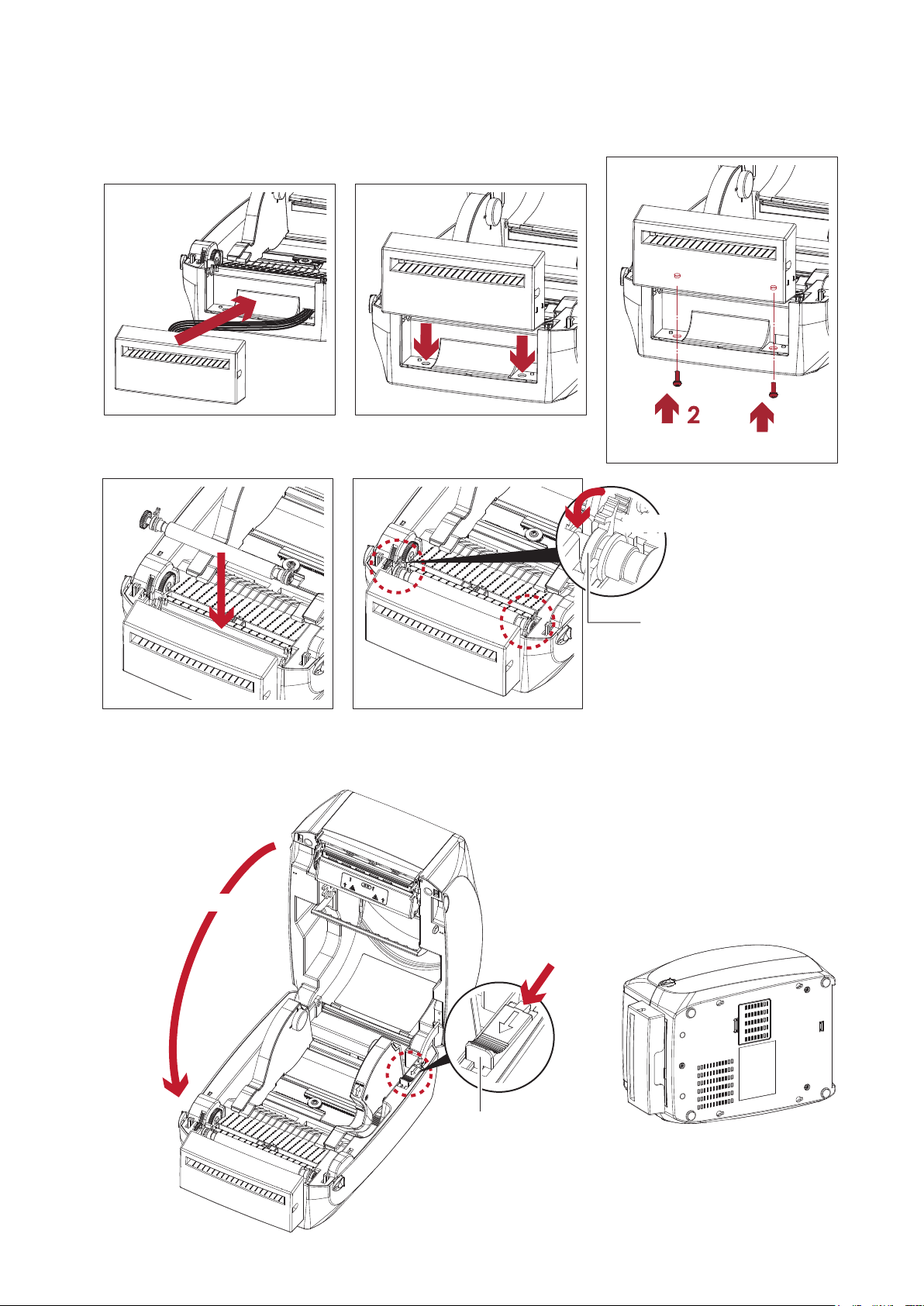
5 Accessories
2. Place the cutter to align both holes of screw and then tighten the screws.
3. Place the platen back to the printer and lock the clips.
4. Close the printer cover and printing mechanism.
Then to turn the printer upside down.
Tighten the screw
2
Lock the clip
CLIP
2
Close the printer cover
Push
1
RELEASE CATCH
Release catch for closing
the printer cover
42
Page 47

5 Accessories
5. Open the cover on the bottom of printer.
Open the cover
6. Plug the connector for the cutter to the jack.
Plug
COVER OF THE MODULE CONNECTION JACKS
JACK
CONNECTOR OF THE CONNECTION CABLE
7. Close the cover of the module connection jacks.
COVER OF THE MODULE CONNECTION JACKS
Close the cover
****The printer must be switched off, or the motherboard may be destroyed!
****There are 2 jacks : the lower jack for the label dispenser, the upper jack for the cutter.
CUTTER JACK
LABEL DISPENSER JACK
43
Page 48
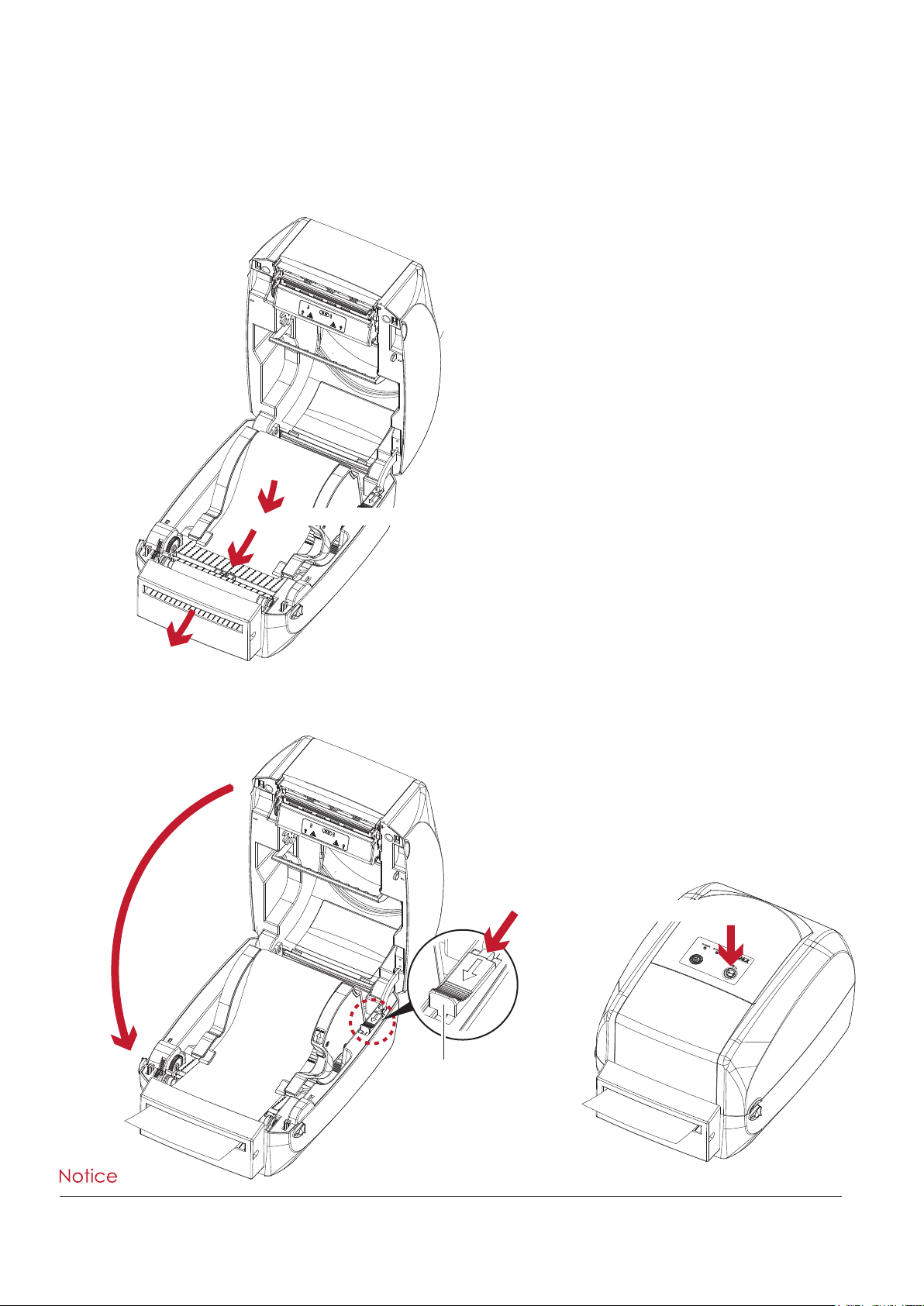
5 Accessories
Installing the Label Roll Module on the Printer
1. Pass the labels through the guides and the cutter.
Through the label guides
Through the cutter
2. Close the top cover and printing mechanism. To finish, press the FEED button to set the label position.
2
Close the top cover
Push
1
RELEASE CATCH
Release catch for closing
the printer cover
Press the feed key
RT700
****We advise against using inside wound label stock.
****Labels should be at least 30 mm high. When using the printer with the cutter, you should set the stop position
(^E) to 30.
44
Page 49

6 Maintenance and Adjustment
6.1 Cleaning the Print Head
Dirt on the print head or ribbon, or glue residue from the label stock may result in inadequate print quality. The printer
cover must therefore always be closed during printing. Keeping dirt and dust away from the paper or labels ensures a
good print quality and a longer lifespan of the print head.
Cleaning Steps
Here is how you clean the print head.
1. Turn off the printer.
2. Open the printer cover.
3. Remove the ribbon.
4. To remove any label residue or other dirt from the print head (see red arrow), please use a soft lint-free cloth
dipped in alcohol.
PRINT HEAD
To clean the print head
****The print head should be cleaned once a week.
****Please make sure that there are no metal fragments or other hard particles on the soft cloth used to clean the
print head.
45
Page 50

6 Maintenance and Adjustment
6.2 Troubleshooting
Problem Solution
The printer is switched on but the LED
does not light up.
The LED lights up red and printing is
interrupted.
The label stock passes through the printer
but no image is printed.
The label stock jams during printing.
There is no printed image on some parts
of the label.
There is no printed image on part of the
label or the image is blurred.
♦ Check the power supply.
Please see the Section 2.4
♦ Check the software settings (driver settings) or command codes.
♦ Look for the error alert in the table in Section 3.5. Error Alerts.
♦ Check whether the print mechanism is closed correctly.
Please see the Section 3.5
♦ Please make sure that the label stock is loaded the right way up
and that it is suitable material.
♦ Choose the correct printer driver.
♦ Choose the correct label stock and a suitable printing mode.
♦ Clear the paper jam. Remove any label material left on the
thermal print head and clean the print head using a soft lint-free
cloth dipped in alcohol.
Please see the Section 6.1
♦ Check whether any label material or ribbon is stuck to the thermal
print head.
♦ Check for errors in the application software.
♦ Check whether the starting position has been set incorrectly.
♦ Check the ribbon for wrinkles.
♦ Check the thermal print head for dust or other dirt.
♦ Use the internal “~T” command to check whether the thermal print
head will carry out a complete print job.
♦ Check the quality of the print medium.
The printed image is positioned
incorrectly.
A label is missed out during printing.
The printed image is blurred.
The cutter does not cut off the labels in a
straight line.
The cutter does not cut off the labels
completely.
When using the cutter, the labels are not
fed through or cut off incorrectly.
The label dispenser is not functioning
normally.
♦ Check whether there is paper or dust covering the sensor.
♦ Check whether the label stock is suitable. Contact your supplier.
♦ Check the paper guide settings.
♦ Check the label height setting.
♦ Check whether there is dust covering the sensor.
♦ Run the auto-detection function.
Please see the Section 3.4
♦ Check the darkness setting.
♦ Check the thermal print head for dust or dirt.
Please see the Section 6.1
♦ Check whether the label stock is positioned straight.
♦ Check whether the label is more than 0.2 mm thick.
♦ Check whether the cutter has been correctly installed.
♦ Check whether the paper guides are functioning correctly.
♦ Check whether there is dust on the label dispenser.
♦ Check whether the label stock is positioned correctly.
**** If any problems occur that are not described here, please contact your dealer.
46
Page 51

RT700/RT730 USER MANUAL
APPENDIX
PRODUCT SPECIFICATIONS
Appendix
Page 52

RT700/RT730 USER MANUAL
Connector Type :
Type B
Default settings:
Baud rate 9600, no parity, 8 data bits, 1 stop bit, XON/XOFF
protocol and RTS/CTS
RS232 Housing(9-pin to 9-pin)
DB9 Socket
DB9 Plug
Pin NO. 1 2 3 4
Function
VBUS
D-
D+
GND
APPENDIX
INTERFACE
Pinout Description
USB
Serial Port
-
RXD
TXD
DTR
GND
DSR
RTS
CTS
RI
Computer
1
2
3
4
5
6
7
8
9
+5V, max 500mA
1
2
3
4
5
6
7
8
9
TXD
RXD
N/C
GND
RTS
CTS
RTS
N/C
Printer
****The total current to the serial port may not exceed 500mA.
Appendix
