Page 1

USER MANUAL
G500 SERIES
User Manual
Version
Issue Date
P/N
: G500 series
: Rev 1.7
: 2020.03.19
: 920-014011-00
Page 2
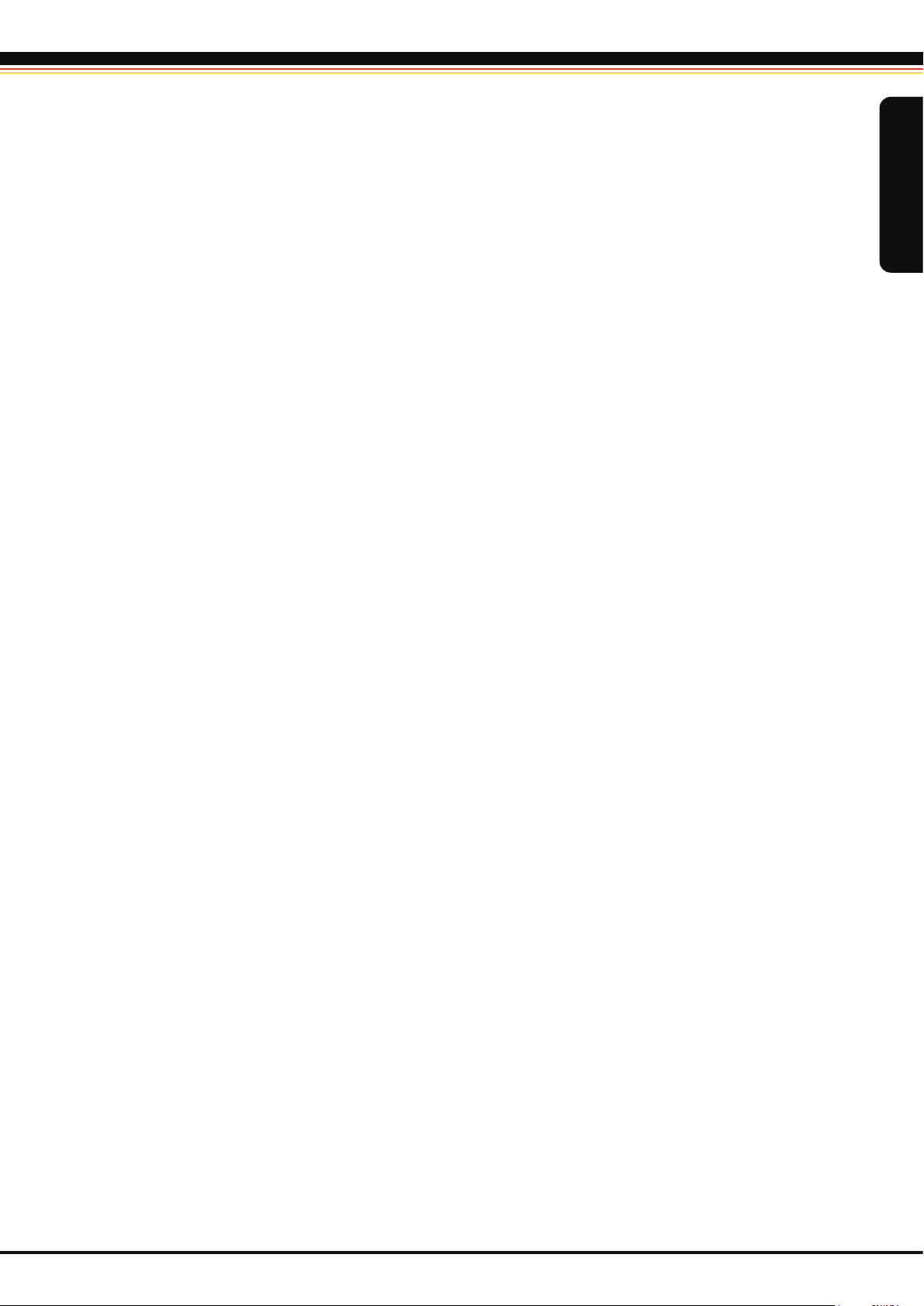
TABLE OF CONTENTS
1 Barcode Printer
1-1 Box Content
1-2 Getting To Know Your Printer
2 Printer Setup
2-1 Open The Printer Cover
2-2 Open The Printing Mechanism
2-3 Loading The Ribbon
2-4 Loading The Label Roll
2-5 Installing The Label Supply Hub
2-6 Preparing For Tag Printing
2-7 Connecting The Printer To The Host Computer
2-8 Installing The Driver
3 Operation Panel
3-1 LED Operation Panel
3-2 Label size calibration and Self Test Page
3-3 Error Alerts
4 NetSetting for Ethernet
4-1 Installing The NetSetting Software
4-2 The Interface Of NetSetting
5 Accessories
5-1 Installing The Label Dispenser
5-2 Installing The Cutter
6 Maintenance And Adjustment
6-1 Cleaning The Print Head
6-2 Adjusting The Print Head Pressure
6-3 Adjusting The Print Line
6-4 Adjusting The Cutter
6-5 Troubleshooting
Appendix
...............................................................................................................
......................................................................................................................
............................................................................................
...................................................................................................................
....................................................................................................
.........................................................................................
.........................................................................................................
.....................................................................................................
.......................................................................................
................................................................................................
................................................................
..........................................................................................................
..............................................................................................................
........................................................................................................
.........................................................................
........................................................................................................................
..................................................................................................
....................................................................................
..............................................................................................
.....................................................................................................................
..........................................................................................
..........................................................................................................
.......................................................................................
..................................................................................................
...................................................................................
....................................................................................................
..........................................................................................................
................................................................................................................
001
001
002
004
004
004
005
007
009
010
011
012
015
015
016
017
018
019
020
026
027
032
036
036
036
037
037
038
G500 Series
P/N : 920-014011-00
Table of Contents
Page 3
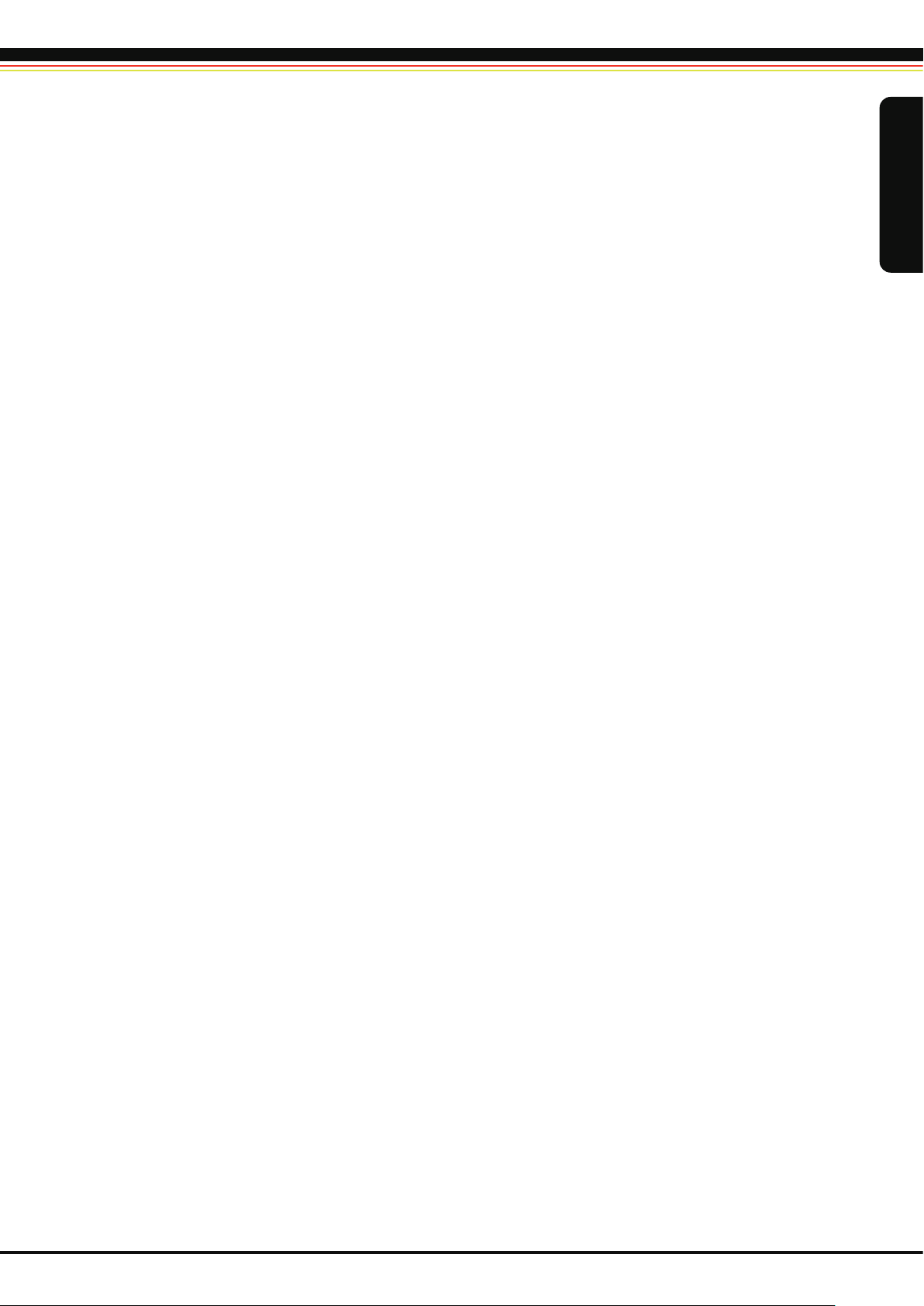
FCC COMPLIANCE STATEMENT
FOR AMERICAN USERS
This equipment has been tested and found to comply with the limits for a CLASS A digital device, pursuant to Part
15 Subpart B of the FCC Rules. These limits are designed to provide reasonable protection against harmful
interference when the equipment is operated in a commercial environment. This equipment generates, uses, and
can radiate radio frequency energy and, if not installed and used in accordance with the instructions, may cause
harmful interference to radio communications. Operation of this equipment in a residential area is likely to cause
harmful interference in which case the user will be required to correct the interference at own expense.
EMS AND EMI COMPLIANCE STATEMENT
FOR EUROPEAN USERS
This equipment has been tested and passed with the requirements relating to electromagnetic compatibility
based on the standards EN 55032:2006/A1:2013 Class A, EN61000-3-2:2006, EN55032:2012/AC:2013 Class A,
EN61000-3-2:2014 , IEC 61000-4-2:2008 series, The equipment also tested and passed in accordance with the
European Standard EN55022 for the both Radiated and Conducted emissions limits.
G500 SERIES
TO WHICH THIS DECLARATION RELATES
IS IN CONFORMITY WITH THE FOLLOWING STANDARDS
IEC 60950-1:2005(2nd Edition)+Am 1:2009 Am 2:2013, GB9254-2008 (Class A ) ; GB17625. 1-2012; GB4943.1-2011,
EN55032:2012/AC:2013 Class A, EN61000-3-2:2014, EN 61000-3-3:2013 and EN55024:2010, IEC 61000-4-2:2008
series, UL 60950-1, 1st Edition, 2007-10-31, CSA C22.2 No. 60950-1-03, 1st Edition, 2006-07, CFR 47, Part 15 Subpart B
G500 Series
WARNING
This is a Class A product. In a domestic environment this product may cause radio interference in which
case the user may be required to take adequate measures.
Class A
此为
的措施。
产品,在生活环境中,该产品可能造成无线电干扰,在这种情况下,可能需要用户对其干扰采取切实可行
P/N : 920-014011-00
Declaration
Page 4
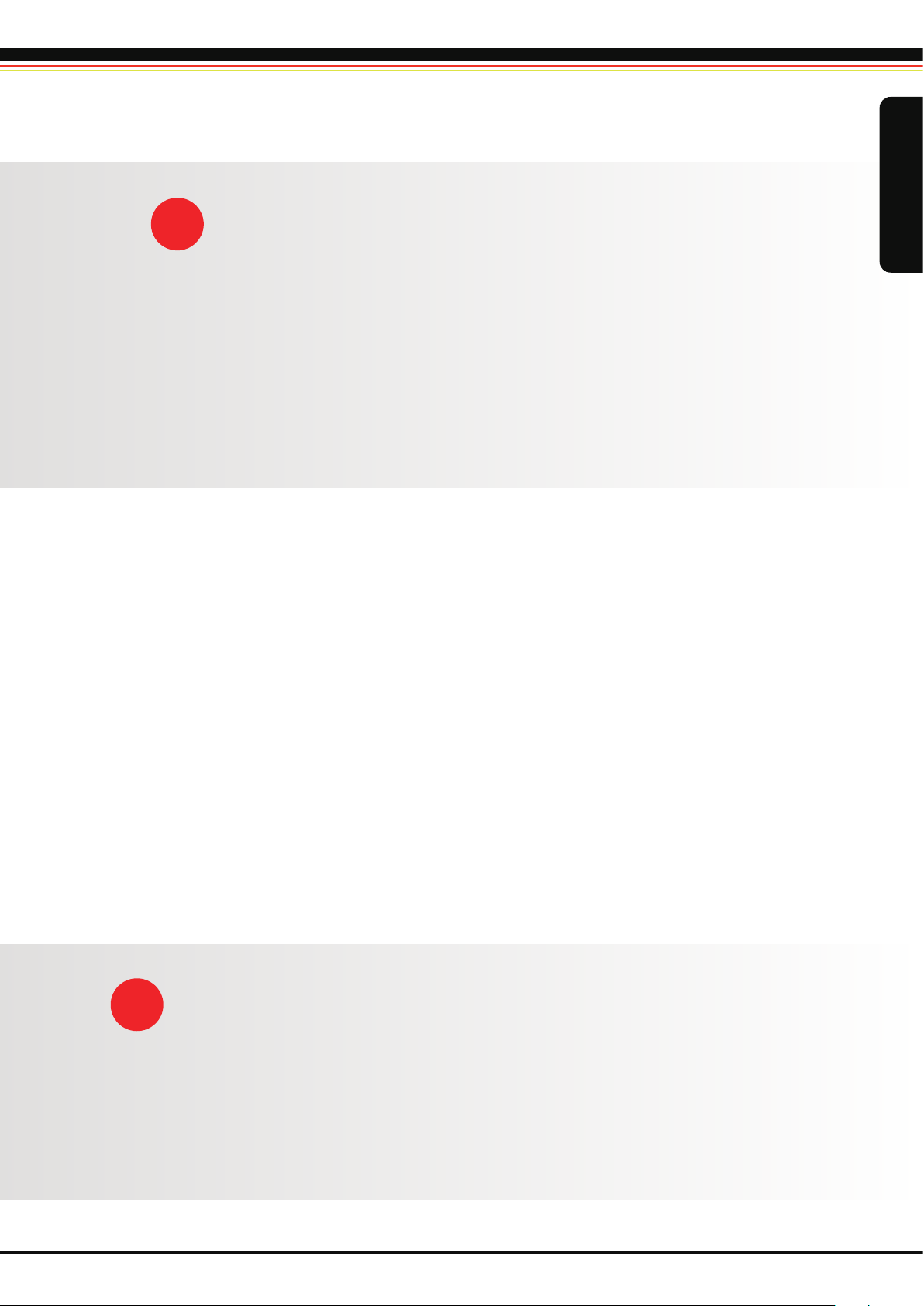
SAFETY INSTRUCTIONS Please read the following instructions carefully.
Keep the equipment away from humidity.
Before you connect the equipment to the power outlet, please check the voltage of the power
source.
Make sure the printer is off before plugging the power connector into the power jack.
It is recommended that you connect the printer to a surge protector to prevent possible
transient overvoltage damage.
Be careful not to get liquid on the equipment to avoid electrical shock.
For safety and warranty reasons, ONLY qualified service personnel should open the equipment.
Do not repair or adjust energized equipment under any circumstances.
G500 Series
CAUTION
P/N : 920-014011-00
Danger of explosion if battery is incorrectly replaced. Replace only with the equivalent type recommended by
the manufacturer.
Dispose of used batteries according to the manufacturer’s instructions.
Only use with designated power supply adapter model.
Changes or modifications not expressly approved by the party responsible for compliance could void the user's
authority to operate the equipment.
Safety Instructions
Page 5
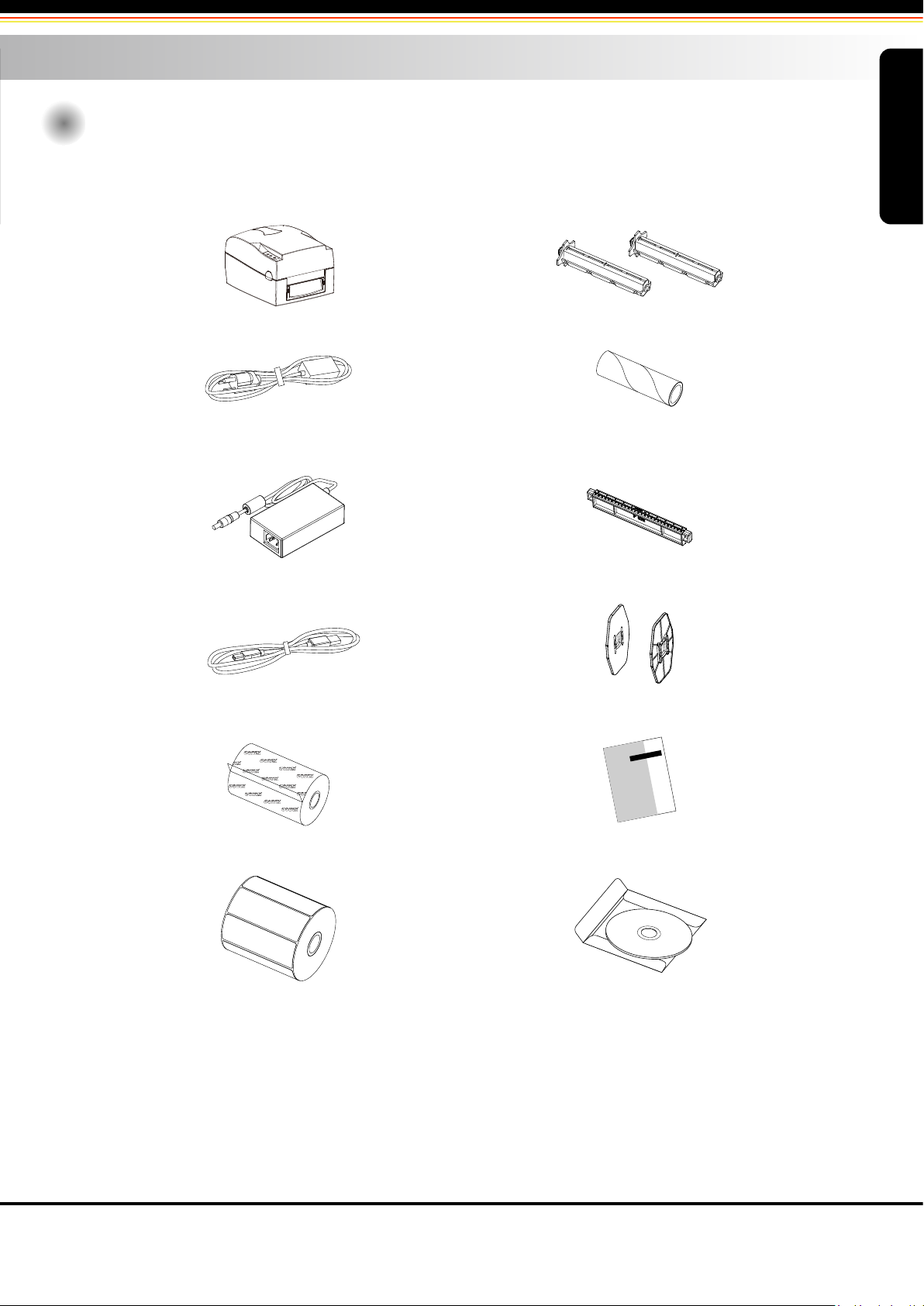
1 Barcode Printer
1-1
Box Content
Please check that all of the following items are included with your printer.
Barcode Printer
Power Cord
AC Adapter
Ribbon Hubs ( set of 2 )
Empty Ribbon Core
Label Supply Hub
G500 Series
USB Cable
Ribbon
Label Stock
Label Guide Plates ( set of 2 )
Quick Reference Guide
CD ( with QLabel software / user manual )
Barcode Printer
1
Page 6
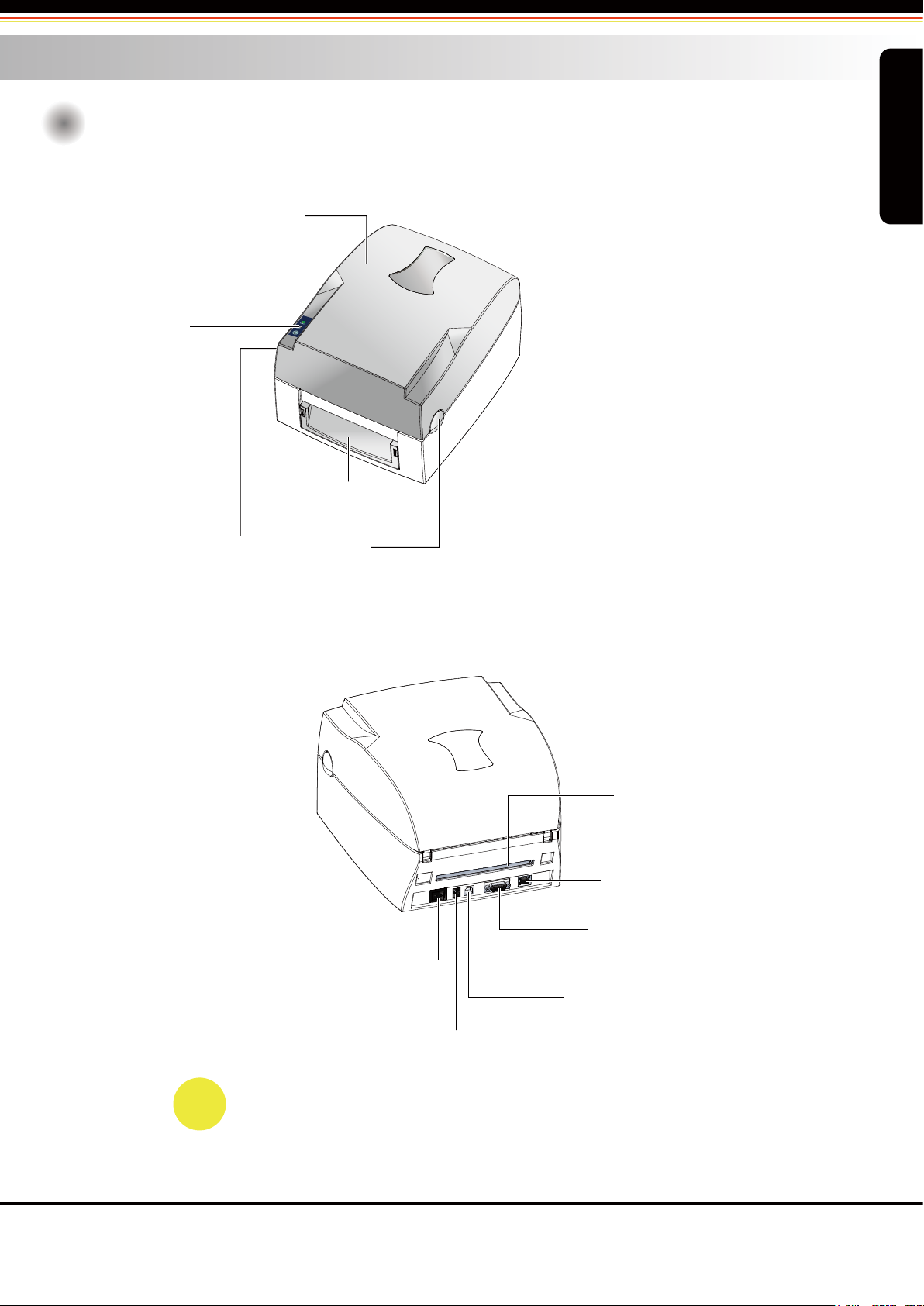
1 Barcode Printer
1-2
Getting To Know Your Printer
Device Overview
OPERATION PANEL
Front View
G500 Series
TOP COVER
FRONT COVER
COVER OPEN BUTTONS
Release buttons for opening the printer cover
Rear View
POWER SWITCH
- ON
- OFF
FAN-FOLD LABEL INSERT
Feed slot for external label feeding
ETHERNET PORT*
SERIAL PORT ( RS-232 )*
USB PORT
POWER JACK
NOTICE
The combination of connection ports may vary with printer model.
Barcode Printer
2
Page 7
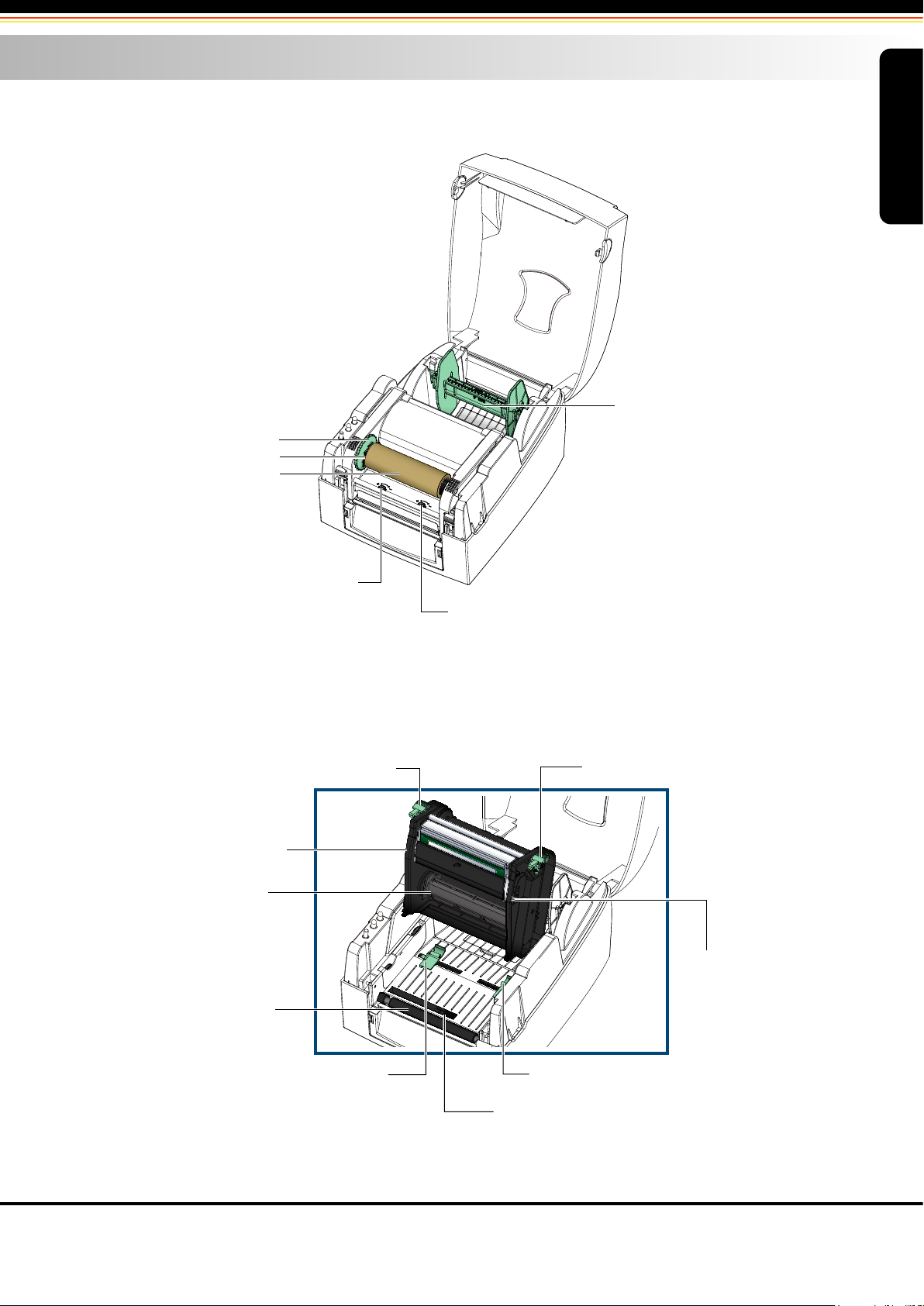
1 Barcode Printer
Open The Printer Cover
RIBBON MODULE
- RIBBON FEED MECHANISM
- RIBBON HUB
- EMPTY RIBBON CORE
G500 Series
LABEL SUPPLY MODULE
- LABEL SUPPLY HUB
- LABEL GUIDE PLATES ( SET of 2 )
ADJUSTMENT SCREW ( LEFT )
Screw for adjusting the print head pressure
Open The Printing Mechanism
RELEASE CATCH ( LEFT )
PRINTING MECHANISM
RIBBON SUPPLY HUB
PLATEN
ADJUSTMENT SCREW ( RIGHT )
Screw for adjusting the print head pressure
RELEASE CATCH ( RIGHT )
ADJUSTMENT SCREW
Screw for adjusting
the print line
LABEL GUIDE ( LEFT )
LABEL GUIDE ( RIGHT )
LABEL SENSOR
Movable
Barcode Printer
3
Page 8
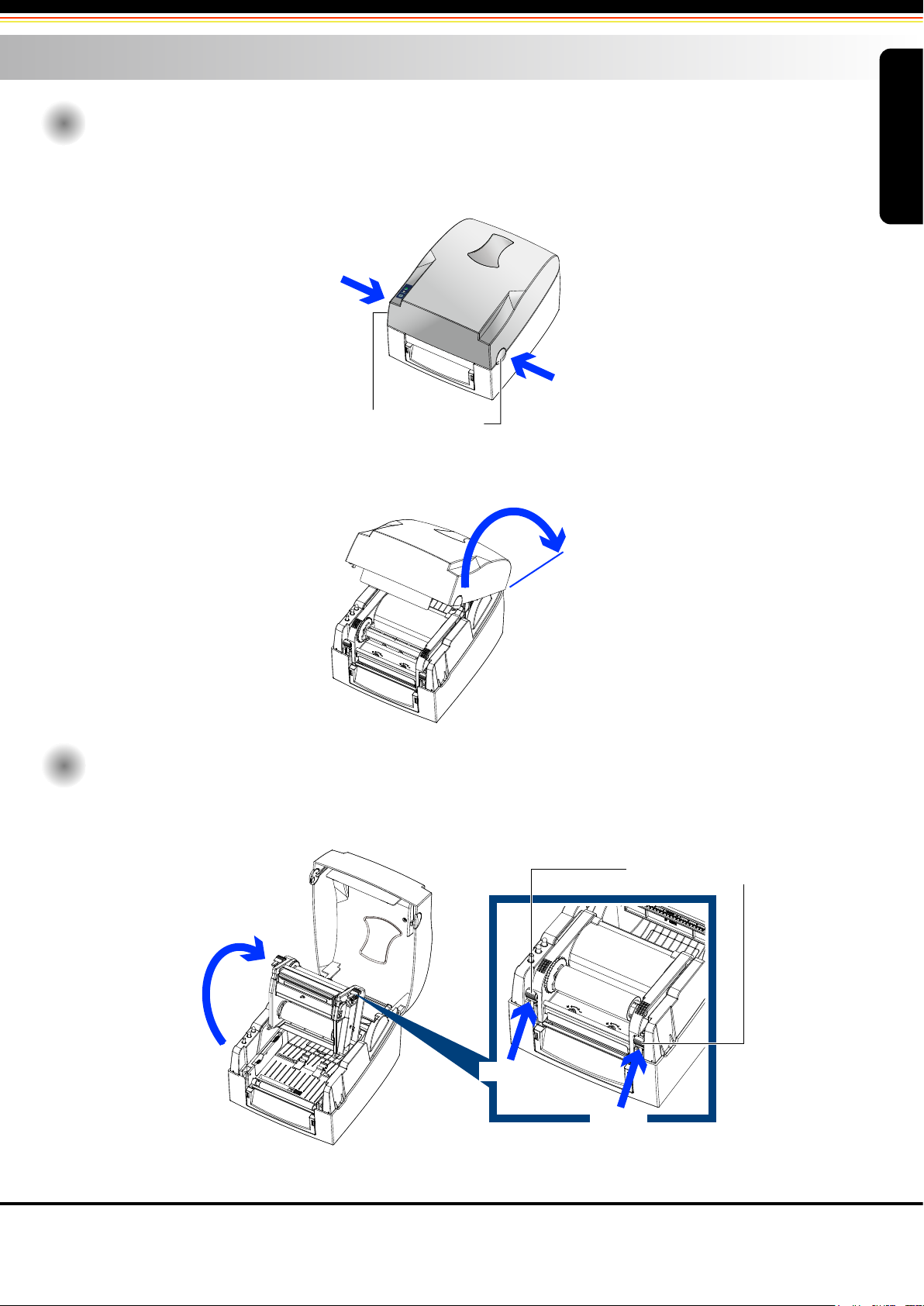
2 Printer Setup
2-1
Open The Printer Cover
Pressing The Cover Open Buttons
Place the printer on a flat surface. Open the printer cover by pressing the release buttons on both sides of the
printer housing and lift the cover.
Pressing the button
Pressing the button
COVER OPEN BUTTONS
Release buttons for opening the printer cover.
Lift the printer cover backward
G500 Series
2-2
Open The Printing Mechanism
Pressing The Release Catches
Release and lift the printing mechanism.
RELEASE CATCHES
Lift the printing mechanism
Pressing
Pressing
Printer Setup
4
Page 9
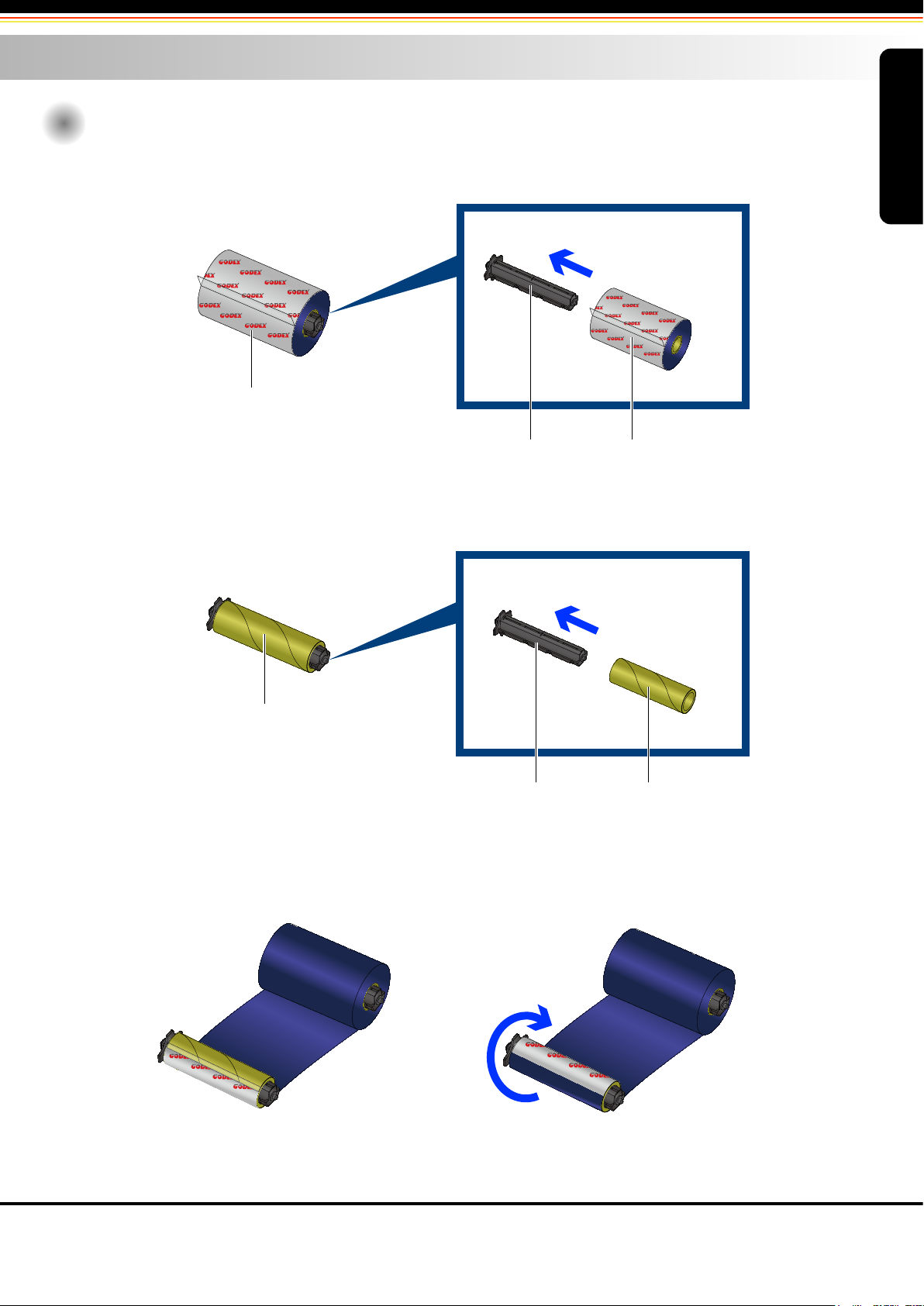
2 Printer Setup
2-3
Loading The Ribbon
A New Ribbon Module Installation
Place the new ribbon on the hub which forms a ribbon supply hub.
G500 Series
Place on the hub
RIBBON SUPPLY HUB
RIBBON HUB NEW RIBBON
Place the empty ribbon core on the hub which forms a ribbon rewind hub.
Place on the hub
RIBBON FEED MODULE
EMPTY RIBBON CORERIBBON HUB
Stick the ribbon supply hub on the ribbon rewind hub and wind the rewind hub 2~3 circles.
Wind the ribbon around the core
Printer Setup
5
Page 10
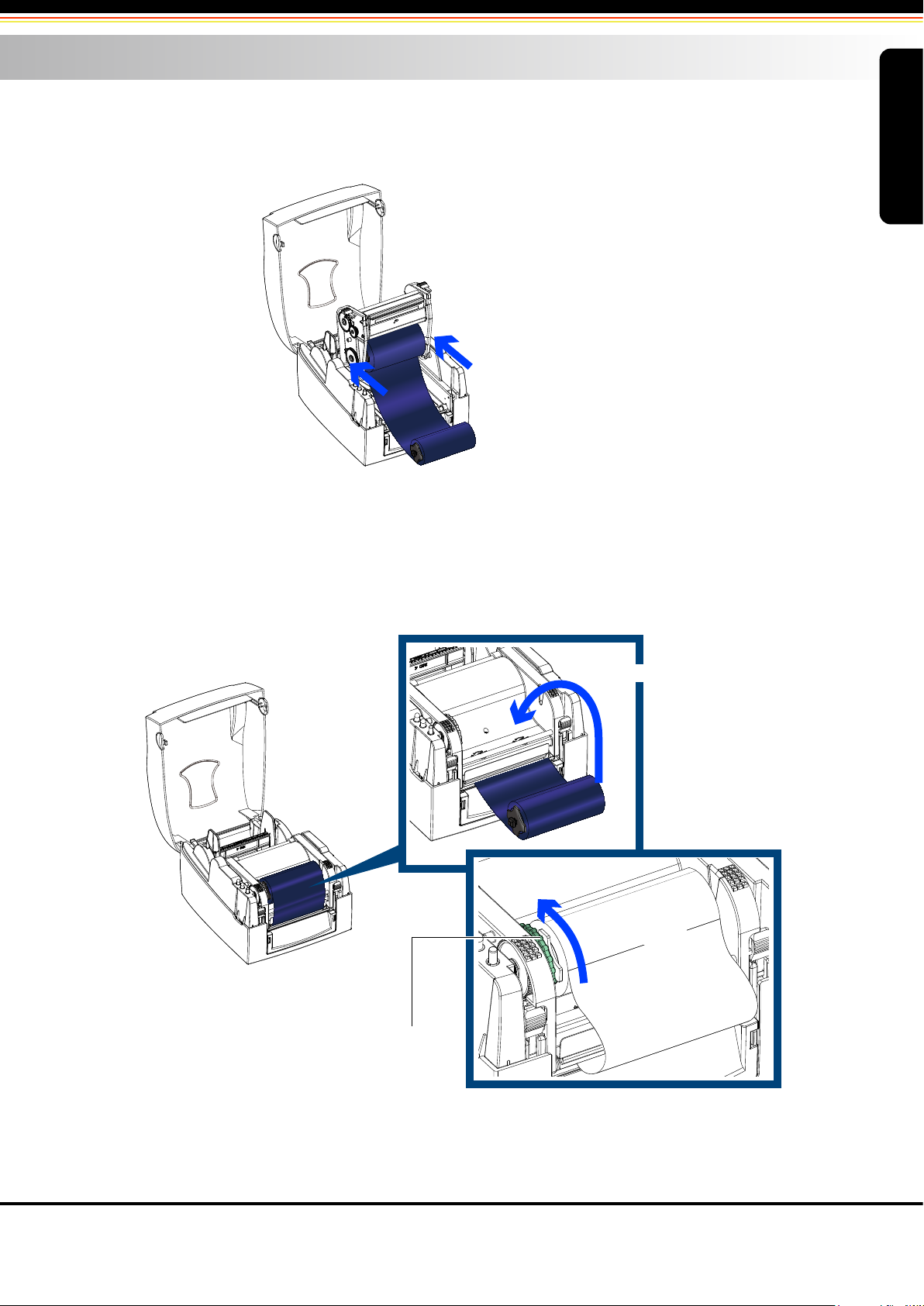
2 Printer Setup
Install The Ribbon On The Printer
Place the ribbon supply hub at the back of the printing mechanism.
G500 Series
Insert into the printing mechanism
Pass the ribbon supply hub under the print head.
Insert the ribbon rewind hub on the ribbon feed mechanism.
Close the printing mechanism, making sure that it clicks into place.
Place on the printing mechanism
Wind to the back
RIBBON FEED MECHANISM
Printer Setup
6
Page 11
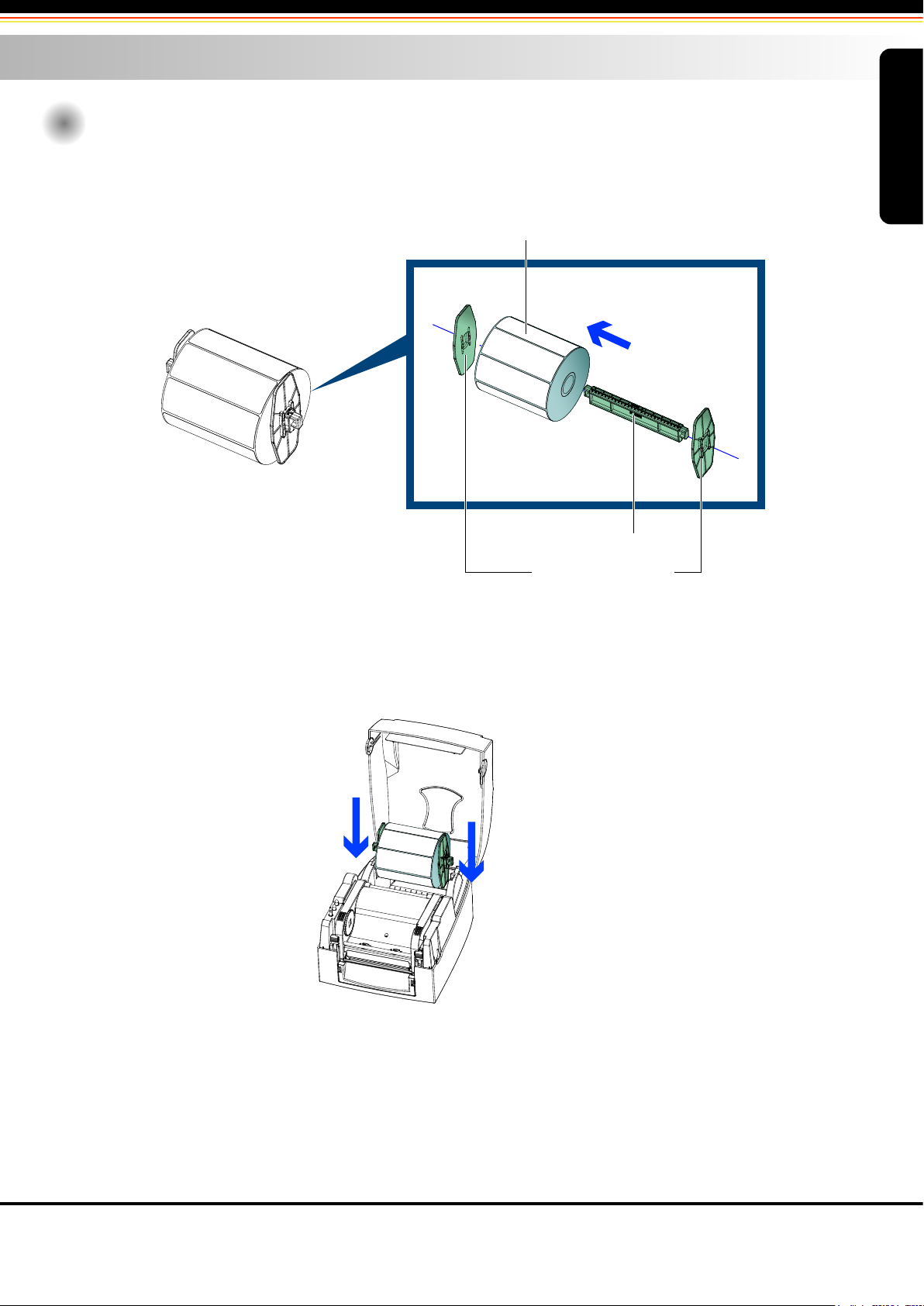
2 Printer Setup
2-4
Loading The Label Roll
A New Label Roll Module Installation
Place the label stock on the label supply hub, attach the guide plates to the label stock holder.
G500 Series
LABEL STOCK
Place on the ribbon hub
LABEL SUPPLY HUB
LABEL GUIDE PLATES
Install The Label Roll Module On The Printer
Now load the label stock into the printer.
Place on the printer
Printer Setup
7
Page 12
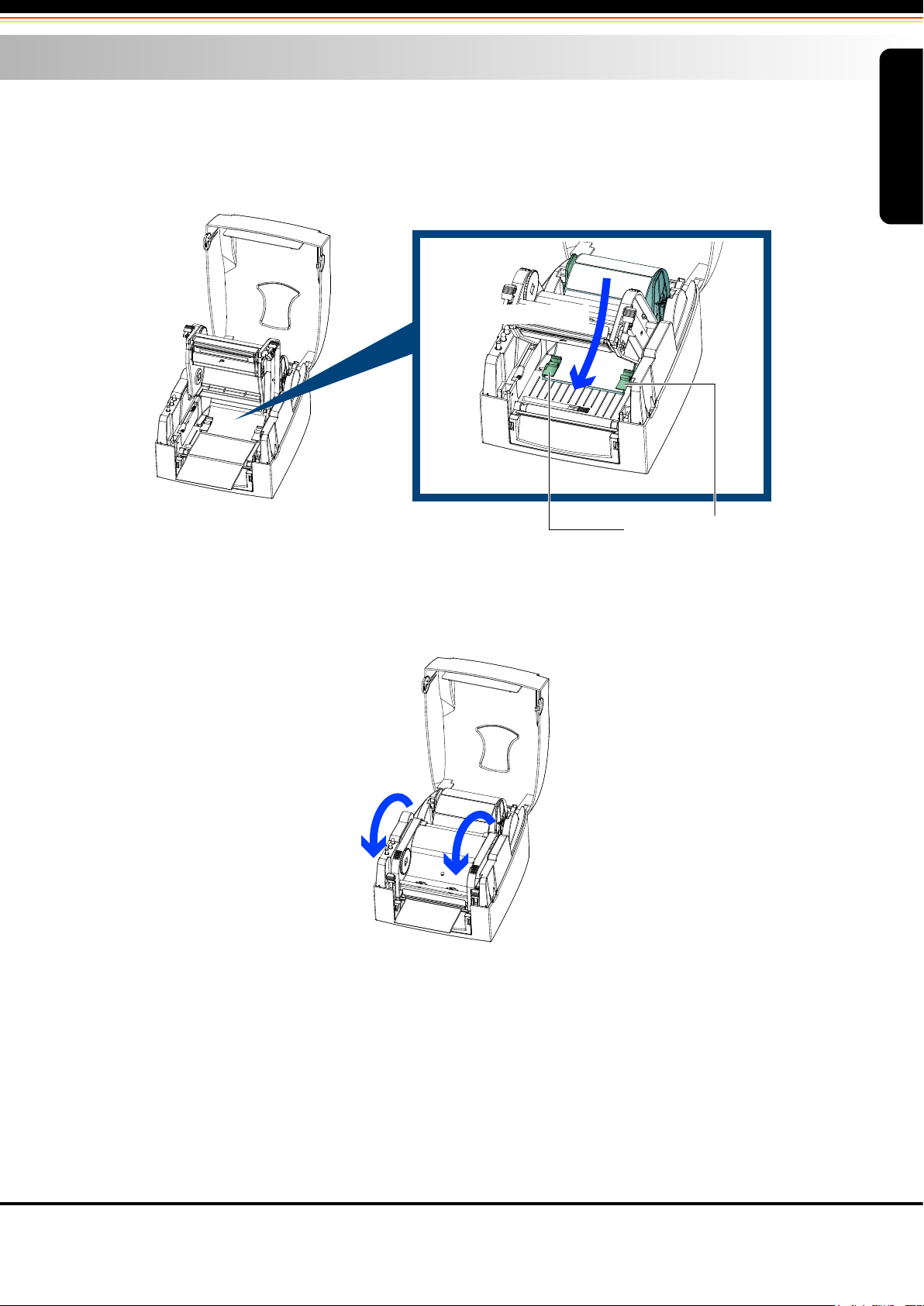
2 Printer Setup
Release the printing mechanism and lift it.
Pass the labels through the label guides up to the tear-off plate.
Adjust the label guides to the label width.
G500 Series
Through the label guides
Close the printing mechanism.
LABEL GUIDES
Close
Printer Setup
8
Page 13
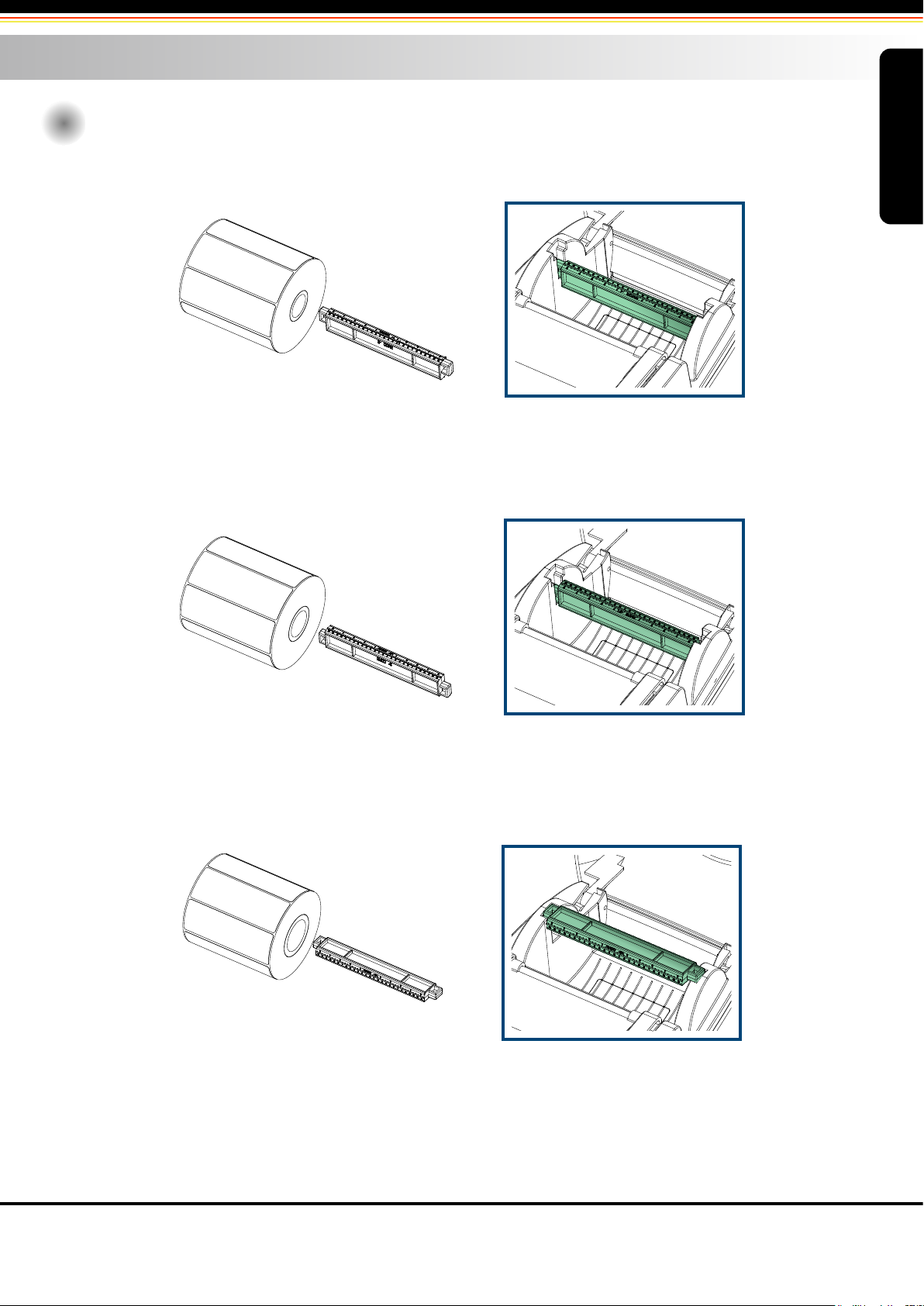
2 Printer Setup
2-5
Installing The Label Supply Hub
1" Cores
Installing the label supply hub for 1" cores.
G500 Series
1.5" Cores
Installing the label supply hub for 1.5" cores.
3" Cores
Installing the label supply hub for 3" cores.
Printer Setup
9
Page 14
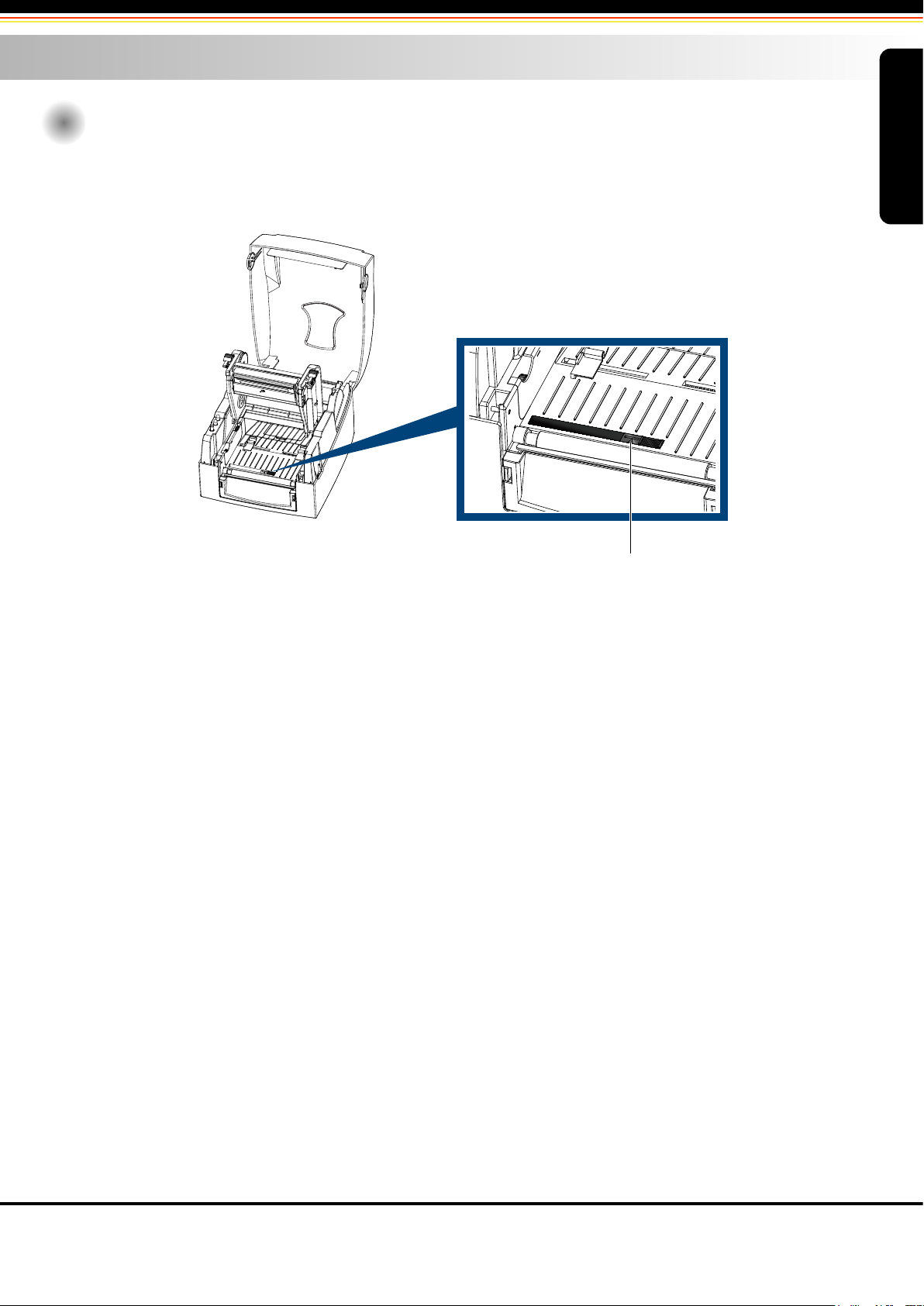
2 Printer Setup
2-6
Preparing For Tag Printing
In tag printing, the tag hole indicates the height of a label. During adjustment, the sensor must therefore be positioned
directly below the tag hole as shown in the illustration. The tag hole should be at least 3 mm in diameter to ensure
correct functioning.
SENSOR POSITION
G500 Series
Printer Setup
10
Page 15

2 Printer Setup
2-7
Connecting The Printer To The Host Computer
Please make sure that the printer is switched off.
Connect the power cord to the AC adapter and connect the adapter to the printer.
Connect the USB / parallel cable to the printer and host computer.
Switch on the printer. The LED indicator should now lights up.
A1
POWER SLOT
B1
USB PORT
A1
POWER JACK
G500 Series
B1
USB PORT
PLUG
A2
THE SOCKET OF THE WALL
B2
USB PORT
A2
B2
USB PORT
Printer Setup
11
Page 16

2 Printer Setup
2-8
Installing The Driver
STEP-01Insert the product CD in the CD/DVD drive of the host computer and open the "Seagull-Driver" folder on
the CD.
STEP-02Select the icon for the driver file and click it to start the installation.
STEP-03Follow the instructions on the screen. The Driver Wizard guides you through the installation procedure.
STEP-04Select "Install printer drivers".
G500 Series
STEP-05Specify your printer model.
Printer Setup
12
Page 17

2 Printer Setup
STEP-06Specify the port used to connect the printer to the host computer.
STEP-07Enter a printer name and assign the appropriate rights.
G500 Series
STEP-08Once the installation is complete, a summary of the printer settings is displayed.
STEP-09Check whether the printer settings are correct and click "Finish" to start copying the driver files.
STEP-10Wait until copying is complete, then finish the installation.
Printer Setup
13
Page 18

2 Printer Setup
STEP-11Once the driver installation is complete, the new printer should appear in the "Printers and Faxes" folder.
G500 Series
Printer Setup
14
Page 19

3 Operation Panel
3-1
LED Operation Panel
FEED Button
When you press the FEED button, the printer moves the label to the defined stop position. If you are using
continuous labels, pressing the FEED button will move label stock until you release the button again. If you are
using individual labels, pressing the FEED button will move only one label. If the label does not stop at the correct
position, please run the auto calibration
(See Section 3-2. for the label size calibration function)
on the label stock.
LED Indicators
LED indicator Status Description
READY
Green
Beeps
X
Standby mode
The printer is ready for operation.
G500 Series
XSTATUS
XREADY
RedSTATUS
2 x 2 beeps
2 x 3 beeps
2 x 4 beeps
Error mode
The printer has detected an error.
(See Section 3-3. for Error alerts)
Operation Panel
15
Page 20

3 Operator Panel
3-2
Label size calibration and Self Test Page
The printer can automatically detect and store label height.
That means the host computer does not need to transmit the label height to the printer.
And the self-test function lets you check whether the printer is functioning normally.
Here is how you run the label size calibration and self test.
STEP-01Check that the label stock is loaded correctly.
STEP-02Switch off the printer.
STEP-03Switch the printer on again, keeping the FEED button pressed. When the READY LED starts to flash
red and the STATUS LED lights up orange, release the FEED button. The printer will now measure
the label stock and store the label height.
STEP-04Once the printer has successfully measured the label stock, it will print a self-test label.
The contents of a self-test printout are listed below.
Model & Version
USB ID setting
Serial port setting
MAC address of Ethernet port
IP protocol setting
IP address of Ethernet port
Gateway setting
Netmask setting
Number of DRAM installed
Image buffer size
Number of forms
Number of graphics
Number of fonts
Number of Asian fonts
Number of Databases
Number of Scalable fonts
Free memory size
Speed, Density, Ref. Point, Print direction
Label width, Form length, Stop position
Cutter, Label Dispenser, Mode
Sensor Setting
Code Page
Printer is on factory default
G500 GX.XXX
USB S/N: XXXXXXXX
Serial port : 96,N,8,1
MAC Addr: xx-xx-xx-xx-xx-xx
DHCP Enable
IP xxx.xxx.xxx.xxx
Gateway xxx.xxx.xxx.xxx
Sub-Mask xxx.xxx.xxx.xxx
###############################
1 DRAM installed
Image buffer size : 1500 KB
000 FORM(S) IN MEMORY
000 GRAPHIC(S) IN MEMORY
000 FONT(S) IN MEMORY
000 ASIAN FONT(S) IN MEMORY
000 DATABASE(S) IN MEMORY
000 TTF(S) IN MEMORY
2048 KB FREE MEMORY
^S4 ^H10 ^R000 ~R200
^W108 ^Q100,0,0 ^E12
Option : ^D0 ^O0 ^AD
Reflective AD : 1.80 2.01 1.89 [0.21_0]
Code Page : 850
Default state= No
G500 Series
Operation Panel
16
Page 21

3 Operator Panel
3-3
Error Alerts
In the event of a problem that prevents normal functioning of the printer, you will see an error message on LED
indicators and hear some beep signals. Please refer to below table for the error alerts.
Light on
Flashing
LED indicator
READY STATUS
Beeps Description Solution
2 x 4 beeps
None
2 x 3 beeps
The printing mechanism is not
correctly closed.
High temperature at the print head.
No ribbon is installed and the
printer displays an error.
The ribbon is finished or the label
supply hub is not moving.
Open the print mechanism and close
it again.
Once the print head has cooled down,
the printer switches to standby mode.
Make sure that the printer is set to
direct thermal printing mode.
Replace the ribbon roll.
G500 Series
Make sure that the label sensor is
No paper is detected.
2 x 2 beeps
2 x 2 beeps
Paper is finished. Replace the label roll.
Printer feed problem.
The memory is full. The printer
prints the message "File System
full".
Unable to find file. The printer
prints the message "File Name
Not found".
A file of the same name already
exists. The printer prints the
message "Duplicate Name".
positioned correctly. If the sensor still
does not detect the paper, run the
auto-detection function again.
Possible reasons: the print medium
has become trapped around the
rubber roll; the sensor cannot detect
a gap or black mark between the
labels; there is no paper. Please reset
the sensor.
Delete unnecessary data or install
additional memory.
Use the "~X4" command to print all
files. Then check whether the files
exist and whether the names are
correct.
Change the name of the file and try
storing it again.
Operation Panel
17
Page 22

4 NetSetting for Ethernet
4 NetSetting for Ethernet
G500 Series
The interface of NetSetting
Click the NetSetting icon to start the program; you will see the start page as below. The start page will display the
basic information of connected printer and your PC.
Click the magnifier icon to search the Godex printers which are connected via Ethernet port in you network
environment. Once a connected Godex printer is detected, it will be listed on the start page.
There are six tabs on the top of interface which can configure different types of network settings. But for the data
security reason, you need correct password to enter the configuration pages.
4-2
NetSetting for Ethernet
The default password is “1111”, you can change the password later from the “IP Setting” tab.
NOTICE
4-1
Installing The NetSetting software
The NetSetting software is used to manage the network configurations when connecting the printer via Ethernet port.
It is available on product CD or can be downloaded from official website. To install the NetSetting, please follow below
steps.
STEP-01Insert the product CD in the CD/DVD drive of the host computer and open the "Ethernet" folder on the CD.
STEP-02Select the icon for the NetSetting installation file and click it to start the installation.
STEP-03Follow the instructions on the screen. The Setup Wizard guides you through the installation procedure.
STEP-04Specify the “Installation Folder".
G500 Series
STEP-05Click ”Next” to start the installation.
STEP-06Once the installation is completed; you will see the NetSetting icon on your desktop.
NetSetting for Ethernet
18
Page 23

4 NetSetting for Ethernet
4-2
The interface of NetSetting
Click the NetSetting icon to start the program; you will see the start page as below. The start page will display the
basic information of connected printer and your PC.
G500 Series
Click the magnifier icon to search the Godex printers which are connected via Ethernet port in you network
environment. Once a connected Godex printer is detected, it will be listed on the start page.
There are six tabs on the top of interface which can configure different types of network settings. But for the data
security reason, you need correct password to enter the configuration pages.
NOTICE
The default password is “1111”, you can change the password later from the “IP Setting” tab.
NetSetting for Ethernet
19
Page 24

4 NetSetting for Ethernet
IP Setting
The IP Setting tab can change the printer name, Port number, Gateway setting and the password for configuring the
printer. You can also set the printer’s IP address ether by DHCP or by Static IP.
G500 Series
You can press “Set” button to apply the settings and “ReGet” button to refresh the setting values.
NOTICE
To fully benefit from the NetSetting software, you should be familiar with basic networking
principles. Please contact your network administrator for related network setting information.
NetSetting for Ethernet
20
Page 25

4 NetSetting for Ethernet
Alert Path Setting
NetSetting will send the alert messages to designated mail account when the error happened on printer. The alert
messages are sent by SMTP (Simple Mail Transfer Protocol) or SNMP (Simple Network Management Protocol).
You can set or change the configurations of SMTP and SNMP on this “Alert Path Setting” tab.
G500 Series
You can press “Set” button to apply the settings and “ReGet” button to refresh the setting values.
NetSetting for Ethernet
21
Page 26

4 NetSetting for Ethernet
Alert Message Setting
For the alert message notification function, you can decide which error cases need to be sent out to the operator.
Moreover, the alert messages can be set to be sent by SMTP, SNMP or both.
G500 Series
You can press “Set” button to apply the settings and “ReGet” button to refresh the setting values.
NetSetting for Ethernet
22
Page 27

4 NetSetting for Ethernet
Printer Configuration
Set or change the configurations of connected printer. Most of key settings for the printer operation can be done by
this setting page.
G500 Series
You can press “Set” button to apply the settings and “ReGet” button to refresh the setting values.
NetSetting for Ethernet
23
Page 28

4 NetSetting for Ethernet
User Command
The “User Command” tab provides a communication interface for operator to control the printer. Input printer
commands in "Input Command" window and press “Send Command” button, the commands will be sent to the printer.
For some commands that will return response message, the message will be displayed in "Output Message" window.
G500 Series
You can press “Send Command” button to send printer commands via Ethernet port and control the printer remotely.
NetSetting for Ethernet
24
Page 29

4 NetSetting for Ethernet
Firmware Download
On “Firmware Download” tab, the current version of printer firmware will be showed on the screen. If you need to
update the printer firmware, just specify the file location of firmware file and press “Start Download Firmware” button.
The printer firmware then can be updated remotely.
G500 Series
In addition to the firmware update, you can press “Recover To Factory Settings” button to restore the printer
configurations back to factory default.
NetSetting for Ethernet
25
Page 30

5 Accessories
Preparation Steps
Before installing the optional modules, please make some preparations as follows.
STEP-01
STEP-02
STEP-03
STEP-04
Turn Off The Printer :
Remember to switch off the printer before installing any module.
Open The Printer Cover :
Open the printer cover by pressing the release buttons on both sides of the printer housing.
Please see the Section 2-1 for further information about Open The Printer Cover.
Open The Printing Mechanism :
Press the release catches on both sides of the printing mechanism to open and lift the printing mechanism.
Please see the Section 2-2 for further information about Open The Printing Mechanism.
Remove The Front Cover :
To remove the front cover, press in the two plastic release tabs.
Remove the front cover as shown in the illustration.
FRONT COVER
G500 Series
Pressing the two plastic release tabs
PLASTIC RELEASE TABS
Release the front cover
Accessories
026
26
Page 31

5 Accessories
5-1
Installing The Label Dispenser
The Overview Of The Label Dispenser
CONNECT CABLE OF LABEL DISPENSER
G500 Series
PAPER SENSOR
PAPER FEED
ROLLER
LABEL DISPENSER MODULE
SCREWS
A label liner thickness of 0.006 mm ± 10% and a weight of 65 g/m
NOTICE
The label dispenser will take labels up to a max. width of 110 mm.
When using the label dispenser, set the stop position to 9 mm.
Preparation Steps
Please complete the preparation steps before installing the label dispenser.
2
± 6% are recommended.
Accessories
027
27
Page 32

5 Accessories
Installing The Label Dispenser
Connect the dispenser cable to the lower jack as shown in the illustration on the right.
G500 Series
LOWER JACK
NOTICE
The printer must be switched off, or the motherboard may be damaged!
There are 2 jacks : the lower jack is for the dispenser, the upper jack for the cutter.
Install the dispenser by pressing down first its right-hand side and then its left-hand side.
CONNECT CABLE OF
LABEL DISPENSER
MODULE
LEFT-HAND SIDE
RIGHT-HAND SIDE
LABEL DISPENSER MODULE
Accessories
28
Page 33

5 Accessories
Secure the dispenser using the screws provided for this purpose.
G500 Series
Locking
Locking
SCREWS
Install The Label Roll Module On The Printer
Pass the paper through the guides.
Through the label guides
LABEL GUIDES
NOTICE
Labels should be at least 25 mm high.
Accessories
29
Page 34

5 Accessories
Remove the first labels from the liner, so you can pull the liner through the guides.
Tear a label
THE PAPER FEED ROLLER
OF PRINTER
THE FIRST LABEL
G500 Series
Pass the label stock through the printer as shown in the illustration on the right.
LABEL STOCK
THE PAPER FEED ROLLER OF LABEL
DISPENSER MODULE
THE PAPER FEED ROLLER OF PRINTER
LABEL
LINER
Accessories
30
Page 35

5 Accessories
Close the label dispenser and the print mechanism. The installation is completed now.
G500 Series
Close
Press the FEED button to feed the label. The label will be peeled from the liner while it passes through the label
dispenser.
NOTICE
There is a paper sensor on the Label Dispenser module. It will stop the printing if it is covered
by label. Remove the last printed label and the printer will then continue to print next label.
PAPER SENSOR
Remove the label
Press the FEED key
Accessories
31
LABEL
LINER
Page 36

5 Accessories
5-2
Installing The Cutter
The Overview Of The Cutter
CUTTER MODULE
Remember to switch off the printer before installing the cutter.
Do not use to cut adhesive labels! Glue residue will be left on the cutter blade and impair its
NOTICE
functioning. The cutter has a blade life of 400,000 cuts when using paper liner which is
250μm thick and 3 inches wide.
You can cut paper with a max. width of 116 mm.
CONNECT CABLE OF CUTTER MODULE
G500 Series
SCREWS
SUGGESTION
Before installing the cutter module, remove the cutter cover as shown in the illustration.
With the cutter installed, set the stop position in QLabel to 28, or the E value to 28.
Remove the cutter cover
Preparation Steps
Please complete the preparation steps before installing the label dispenser.
Accessories
32
Page 37

5 Accessories
G500 Series
CONNECT CABLE OF
CUTTER MODULE
UPPER JACK
NOTICE
The printer must be switched off, or the motherboard may be damaged!
There are 2 jacks : the lower jack is for the dispenser, the upper jack for the cutter.
Secure the cutter using the screws provided for this purpose.
Locking
Locking
Accessories
33
SCREWS
Page 38

5 Accessories
Secure the cutter cover using the screws provided for this purpose.
G500 Series
Locking
Locking
SCREWS
Place the cutter cover
Pass the labels through the guides.
Close the printing mechanism.
Through the label guides
Through the cutter module
LABEL GUIDES
Accessories
34
Page 39

5 Accessories
To finish, press the FEED button to set the label position.
G500 Series
Press the FEED key
NOTICE
We advise against using inside wound label stock.
Accessories
35
Page 40

6 Maintenance And Adjustment
6-1
Cleaning The Print Head
Dirt on the print head or ribbon, or glue residue from the label stock may result in inadequate print quality. The printer
cover must therefore always be closed during printing. Keeping dirt and dust away from the paper or labels ensures a
good print quality and a longer lifespan of the print head.
Cleaning Steps
Here is how you clean the print head.
1. Switch off the printer.
2. Open the printer cover.
3. Release the printing mechanism and lift it.
4. Remove the ribbon.
5. To remove any label residue or other dirt from the
print head (see blue arrow), please use a soft
lint-free cloth dipped in alcohol.
The print head should be cleaned once a week.
NOTICE
Please make sure that there are no metal fragments or other hard particles on the soft cloth
used to clean the print head.
To clean the print head
PRINT HEAD
G500 Series
6-2
Adjusting The Print Head Pressure
When printing on special media (with varying material thickness), the print quality may suffer. You will then need to
adjust the print head pressure.
Adjustment Steps
1. Open the printer cover.
2. Remove the ribbon.
3. Use a screw driver and slowly turn the adjustment screws for the print head to increase or reduce the print
head pressure.
Turn the adjustment screws
SCREW ( RIGHT )
Screw for adjusting the print head pressure on right side
SCREW ( LEFT )
Screw for adjusting the print head pressure on left side
Maintenance and Adjustment
36
Page 41

6 Maintenance And Adjustment
6-3
Adjusting The Print Line
When the print line is incorrectly set, the print quality on one side of the medium may suffer.
In such a case, the print line must be adjusted so it is positioned parallel to the paper feed roller.
Adjustment Methods
1. To move the print head in direction A as indicated by
the blue arrow, turn the adjustment wheel
anticlockwise (see arrow 1).
2. To move the print head in direction B as indicated by
the blue arrow, turn the adjustment wheel clockwise
(see arrow 2).
Direction-A
2
Direction-B
1
Turn the adjustment wheel
ADJUSTMENT WHEEL
G500 Series
6-4
PRINT HEAD
Adjusting The Cutter
While using the cutter, paper jams may occur. Please follow the below steps to clean the paper jam.
A socket head screw for adjusting the cutter is located on the bottom of cutter module, as shown in below illustration.
Cleaning Steps
1. Switch off the printer.
2. Use a Philips screwdriver to turn the socket head screw and release the knife.
3. When you have cleared the paper jam, switch on the printer again. The cutter will automatically reset.
SOCKET HEAD SCREW
NOTICE
Labels should be at least 30 mm high to ensure correct functioning of the cutter.
Maintenance and Adjustment
37
Page 42

6 Maintenance And Adjustment
The printer is switched on but the display does
not light up.
Check the software settings (driver settings) or command codes.
cutting at all. (Only if a cutter is installed.)
Please make sure that the label stock is loaded the right way up and
Please make sure that the ribbon is loaded correctly.
Check the thermal print head for dust or other dirt (label material or
Check the quality of the print medium.
Run the Label size calibration function. (Section 3-2)
Check the paper guide settings.
The cutter does not cut off the labels in a
straight line.
The cutter does not cut off the labels
completely.
When using the cutter, the labels are not fed
through or cut off incorrectly.
Check whether the cutter has been correctly installed.
Check whether the paper guides are functioning correctly.
Check whether there is dust on the label dispenser.
Check whether the label stock is positioned correctly.
6-5
Troubleshooting
Problem Solution
One or both LEDs light up red and printing is
interrupted.
The label stock passes through the printer but
no image is printed.
The label stock jams during printing.
There is no printed image on part of the label or
the image is blurred.
The printed image is positioned incorrectly or a
label is missed out during printing.
Check the power supply.
Look for the error alert in the table in Section 3-3 Error alerts .
Check whether the cutter is functioning normally and whether it is
that it is suitable material.
Clear the paper jam. Remove any label material left on the thermal print
head and clean the print head using a soft lint-free cloth dipped in
alcohol.
ribbon residue).
Check for errors in the application software.
Check the ribbon for wrinkles.
Check the power supply.
Run a self test (Section 3-2) and check the test print pattern to see
whether the print head prints over the entire width of the medium.
Check the label height setting.
Check whether there is paper or dust covering the sensor.
Check whether the label stock is positioned straight.
G500 Series
The label dispenser is not functioning normally.
NOTICE
If any problems occur that are not described here, please contact your dealer.
Check whether the label is more than 0.2 mm thick.
Maintenance and Adjustment
38
Page 43

APPENDIX
Product
Specifications
SDK
G500-U
EZPL, GEPL, GZPL, GDPL auto switch
Vista, Windows 7, Windows 8 & 8.1, Windows 10, Windows Server 2008 R2, 2012, 2012 R2, 2016, 2019, MAC
, Linux
Win CE, .NET, Windows Vista, Windows 7, Windows 8 & 8.1, Windows 10, Android, Mac, iOS
G500
G500-UP
G500-US
G500
G500-UES
G530
G530-UP
G530
G530-UES
G500 Series
China Postal Code, Codabar, Code 11, Code 32,Code 39, Code 93, Code 128 (subset A, B, C), EAN-8/
EAN-13 (with 2 & 5 digits extension), EAN 128, FIM, German Post Code, GS1 DataBar, HIBC, Industrial 2 of 5
, Interleaved 2-of-5 (I 2 of 5), Interleaved 2-of-5 with Shipping Bearer Bars, ISBT-128, ITF 14, Japanese
Postnet, Logmars, MSI, Postnet, Plessey, Planet 11 & 13 digit, RPS 128, Standard 2 of 5, Telepen, Matrix 2 of 5
, UPC-A/UPC-E (with 2 or 5 digit extension), UCC/EAN-128 K-Mart and Random Weight
Aztec code, Code 49,Codablock F , Datamatrix code, MaxiCode, Micro PDF417, Micro QR code, PDF417
,QR code, TLC 39, GS1 Composite
USB Device
CE (EMC), FCC Class A, CB, CCC ,cUL ,KCC ,BIS ,EAC
USB Device
Parallel Port
USB Device
Serial Port
USB Device
Serial Port
Ethernet
USB Device
Parallel Port
USB Device
Serial Port
Ethernet
Appendix_
Product
Specifications
Page 44

APPENDIX
SDK
Product
EZPL, GEPL, GZPL, GDPL auto switch
Vista, Windows 7, Windows 8 & 8.1, Windows 10, Windows Server 2008 R2, 2012, 2012 R2, 2016, 2019, MAC
, Linux
Win CE, .NET, Windows Vista, Windows 7, Windows 8 & 8.1, Windows 10, Android, Mac, iOS
Specifications
G500 Series
China Postal Code, Codabar, Code 11, Code 32,Code 39, Code 93, Code 128 (subset A, B, C), EAN-8/
EAN-13 (with 2 & 5 digits extension), EAN 128, FIM, German Post Code, GS1 DataBar, HIBC, Industrial 2 of 5
, Interleaved 2-of-5 (I 2 of 5), Interleaved 2-of-5 with Shipping Bearer Bars, ISBT-128, ITF 14, Japanese
Postnet, Logmars, MSI, Postnet, Plessey, Planet 11 & 13 digit, RPS 128, Standard 2 of 5, Telepen, Matrix 2 of 5
, UPC-A/UPC-E (with 2 or 5 digit extension), UCC/EAN-128 K-Mart and Random Weight
Aztec code, Code 49,Codablock F , Datamatrix code, MaxiCode, Micro PDF417, Micro QR code, PDF417
,QR code, TLC 39, GS1 Composite
CE(EMC) ,FCC Class A, CB, UL
Appendix_
Product
Specifications
Page 45

APPENDIX
G500 Series
042
Pin NO.
Function
Transmitter
RS232 HOUSING (9-pin to 9-pin)
DB9 Socket
DB9 Plug
---
1 1
+5V,max 500mA
RXD
2 2
TXD
TXD
3 3
RXD
N/C
4 4
N/C
GND
5 5
GND
DSR
6 6
RTS
CTS
8 8
RTS
N/C
9 9
N/C
PC
Printer
Pin NO. 1 2 3 4
Product
Model G500 G530
Length 11.2” (285 mm)
Dimension
Height 6.8” (171 mm)
Width 8.9” (226 mm)
Weight 6 lbs (2.72Kg) ,excluding consumables
Options
>>> Specifications are subject to change without notice. All company and/or product names are trademarks and/or
registered trademarks of their respective owners.
>>> Minimum print height and maximum print speed specification compliance can be dependent on non-standard
i
material variables such as label type, thickness, spacing, liner construction, etc. Godex is pleased to test
non-standard materials for minimum print height and maximum print speed capability.
Specifications
Cutter Module
Label Dispenser (peel)
External label roll holder for 10” (250 mm) O.D. label rolls
External label rewinder
Appendix_
Product
Specifications
APPENDIX
Interface
Pinout description
Parallel Port
Handshaking: DSTB is sent to the printer, BUSY to the host computer.
Interface Cable: Parallel cable compatible with IBM computers.
Pinout: See below.
1
2-9
10
11
12
13
14
15
16
17
18
19-30
31
32
33-35
36
/Strobe
Data 0-7
/Acknowledge
Busy
/Paper empty
/Select
/Auto-Linefeed
N/C
Signal Gnd
Chasis Gnd
+5V,max 500mA
Signal Gnd
/Initialize
/Error
N/C
/Select-in
host / printer
host
printer
printer
printer
printer
host / printer
host
host / printer
printer
host / printer
Serial Port
G500 Series
Default Settings: Baud rate 9600, no parity, 8 data bits, 1 stop bit, XON/XOFF protocol and RTS/CTS.
RTS 7 7
CTS
USB
Connector Type : Type B
Function
VBUS D- D+ GND
Appendix_
41
Interface
