Page 1
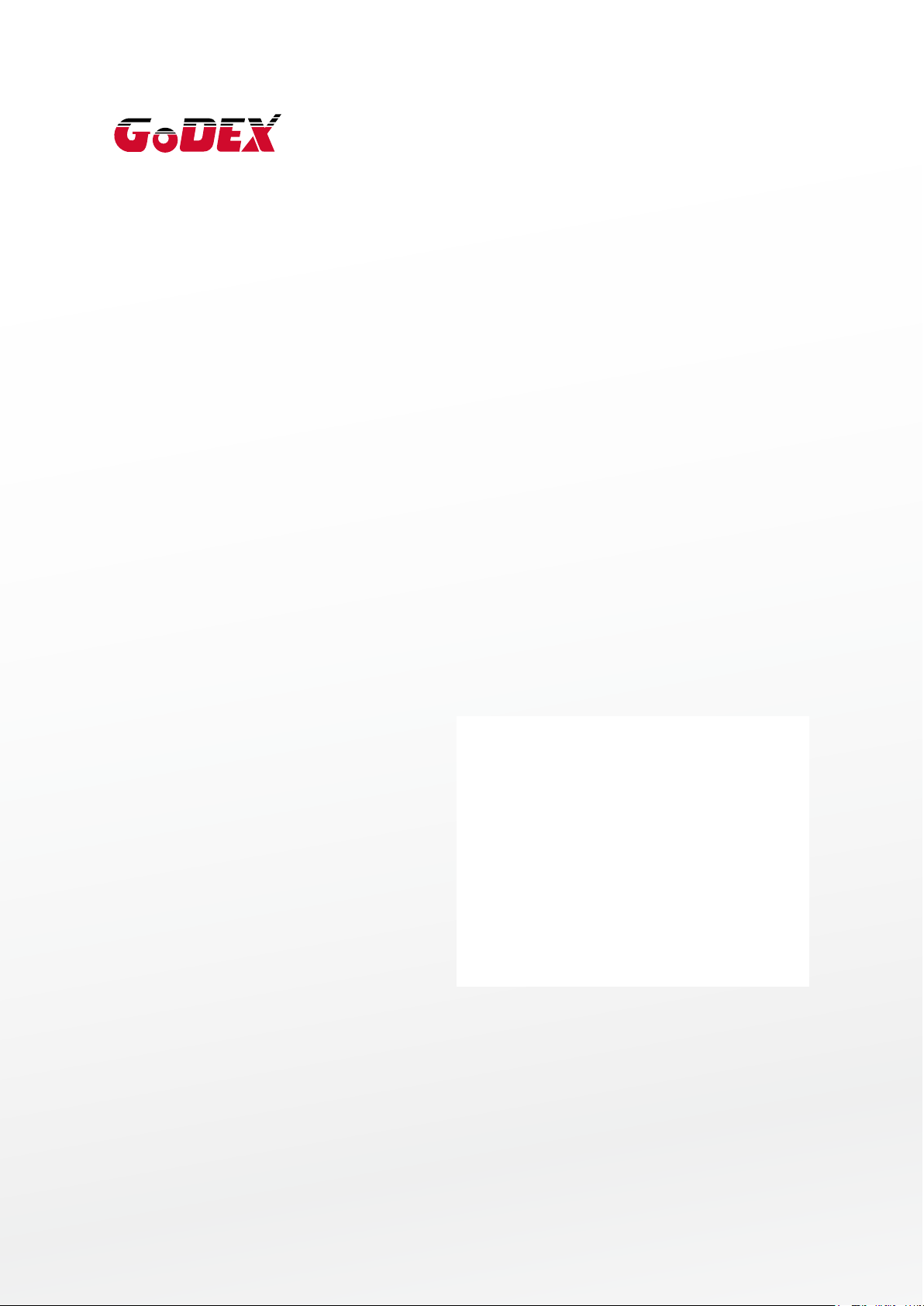
G300/G330 BARCODE PRINTER
USER MANUAL
User Manual
Version
Issue Date
P/N
: G300 series
: Rev. 1.3
: 2013.07.09
: 920-014111-00
1
Page 2
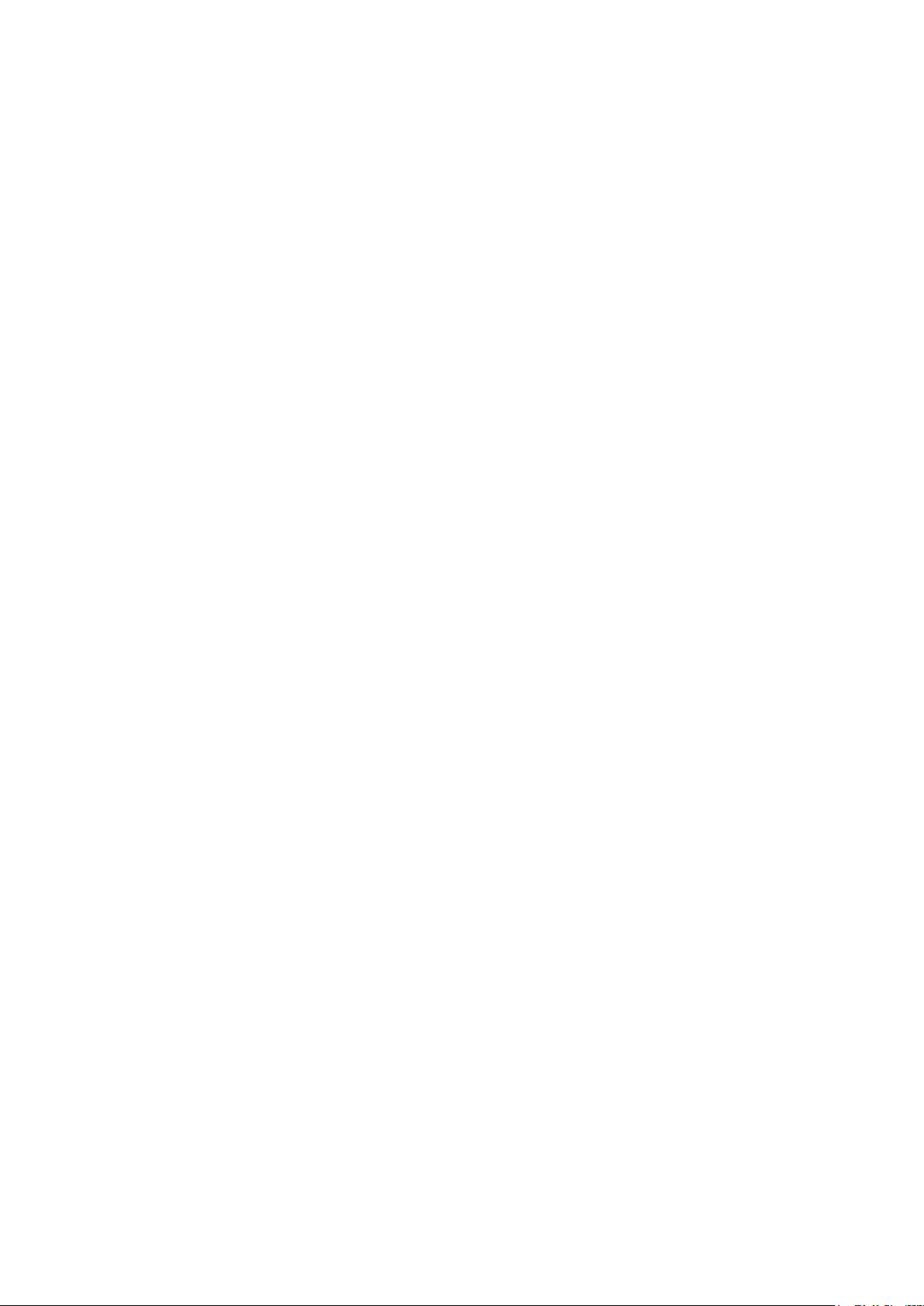
G300/G330 USER MANUAL
3
Operation Panel
018
CONTENTS
1 Barcode Printer 001
1.1
1.2
2 Printer Setup 004
2.1
2.2
2.3
2.4
2.5
2.6
2.7
Box Content
Getting To Know Your Printer
Open The Printer Cover
Open The Printing Mechanism
Loading The Ribbon
Loading The Label Roll
Installing The Label Supply Hub
Connecting The Printer To The Host Computer
Installing The Driver
001
002
004
004
005
009
012
013
015
3.1
3.2
3.3
4 NetSetting For Ethernet 021
4.1
4.2
5 Maintenance and Adjustment 029
5.1
5.2
5.3
5.4
Appendix
Product Specifications
LED Operation Panel
Error Alerts
Label Calibration and Self Test Page
Installing The NetSetting Software
The Interface of NetSetting
Cleaning The Print Head
Adjusting The Print Head Pressure
Adjusting The Print Line
Troubleshooting
Interface
018
019
020
021
022
029
030
031
032
Contents
Page 3
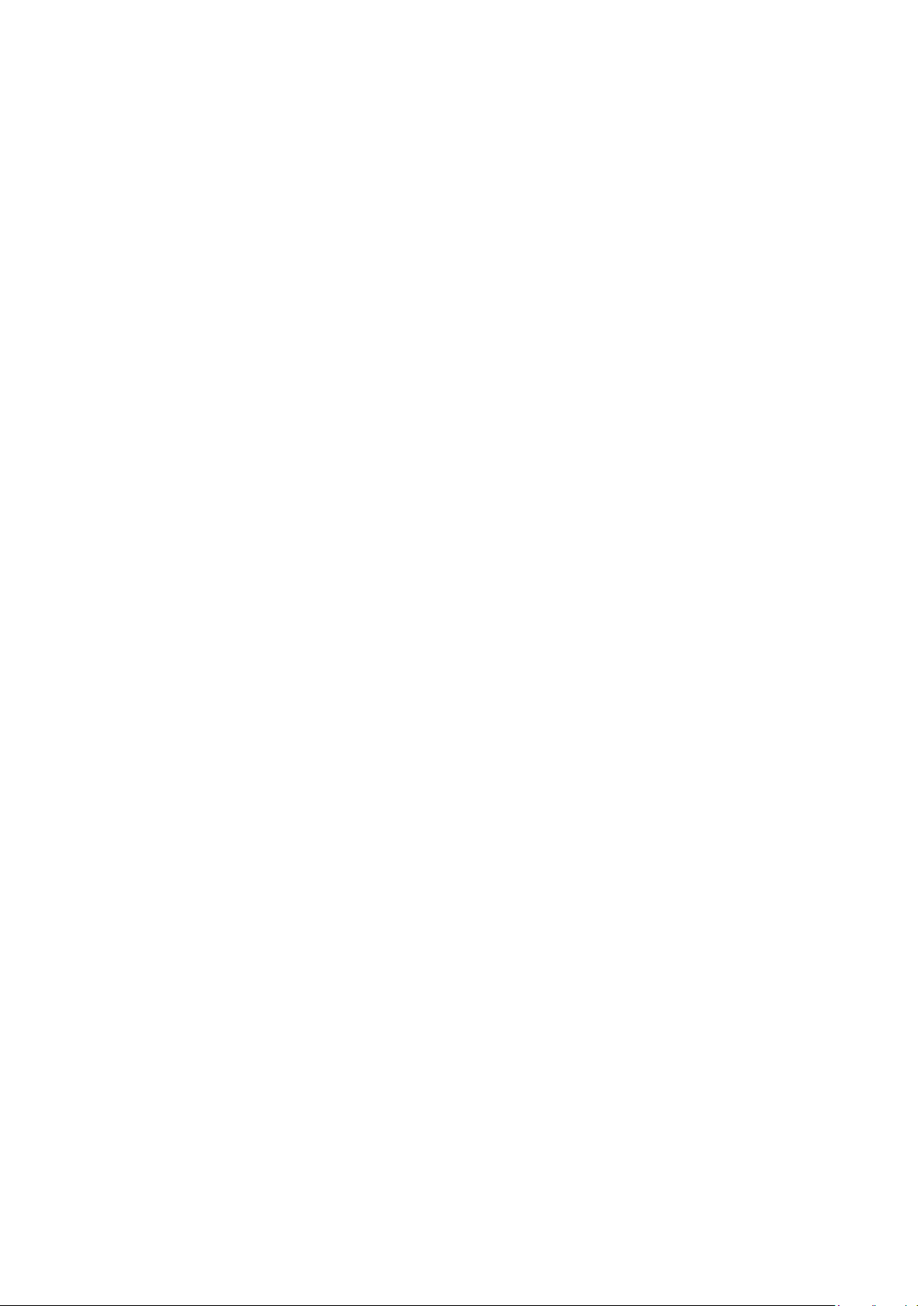
G300/G330 USER MANUAL
FCC COMPLIANCE STATEMENT
FOR AMERICAN USERS
This equipment has been tested and found to comply with the limits for a CLASS A digital device,
pursuant to Part 15 of the FCC Rules. These limits are designed to provide reasonable protection
against harmful interference when the equipment is operated in a commercial environment. This
equipment generates, uses, and can radiate radio frequency energy and, if not installed and used
in accordance with the instructions, may cause harmful interference to radio communications.
Operation of this equipment in a residential area is likely to cause harmful interference in which case
the user will be required to correct the interference at own expense.
EMS AND EMI COMPLIANCE STATEMENT
FOR EUROPEAN USERS
This equipment has been tested and passed with the requirements relating to electromagnetic
compatibility based on the standards EN 55022:2010 Class A, EN61000-3-2:2006/A2:2009, EN 61000-3-3:2008
and EN 55024:1998/A1:2001/A2:2003, IEC 61000-4-2:2008 series The equipment also tested and passed in
accordance with the European Standard EN55022 for the both Radiated and Conducted emissions limits.
G300 SERIES
TO WHICH THIS DECLARATION RELATES
IS IN CONFORMITY WITH THE FOLLOWING STANDARDS
IEC 60950-1:2005(2nd Edition)+Am 1:2009, GB4943.1-2011 CB9254-2008 (Class A) GB17625.1-2003,
EN 55022:2010 Class A, EN61000-3-2:2006/A2:2009, EN 61000-3-3:2008 and EN 55024:1998/A1:2001/A2:2003,
IEC 61000-4-2:2008 series, CFR 47, Part 15
WARNING
This is a Class A product. In a domestic environment this product may cause radio interference
in which case the user may be required to take adequate measures.
此为Class A产品,在生活环境中,该产品可能造成无线电干扰,在这种情况下,可能需要用户对其干扰采取切实可行
的措施。
Decleration
Page 4
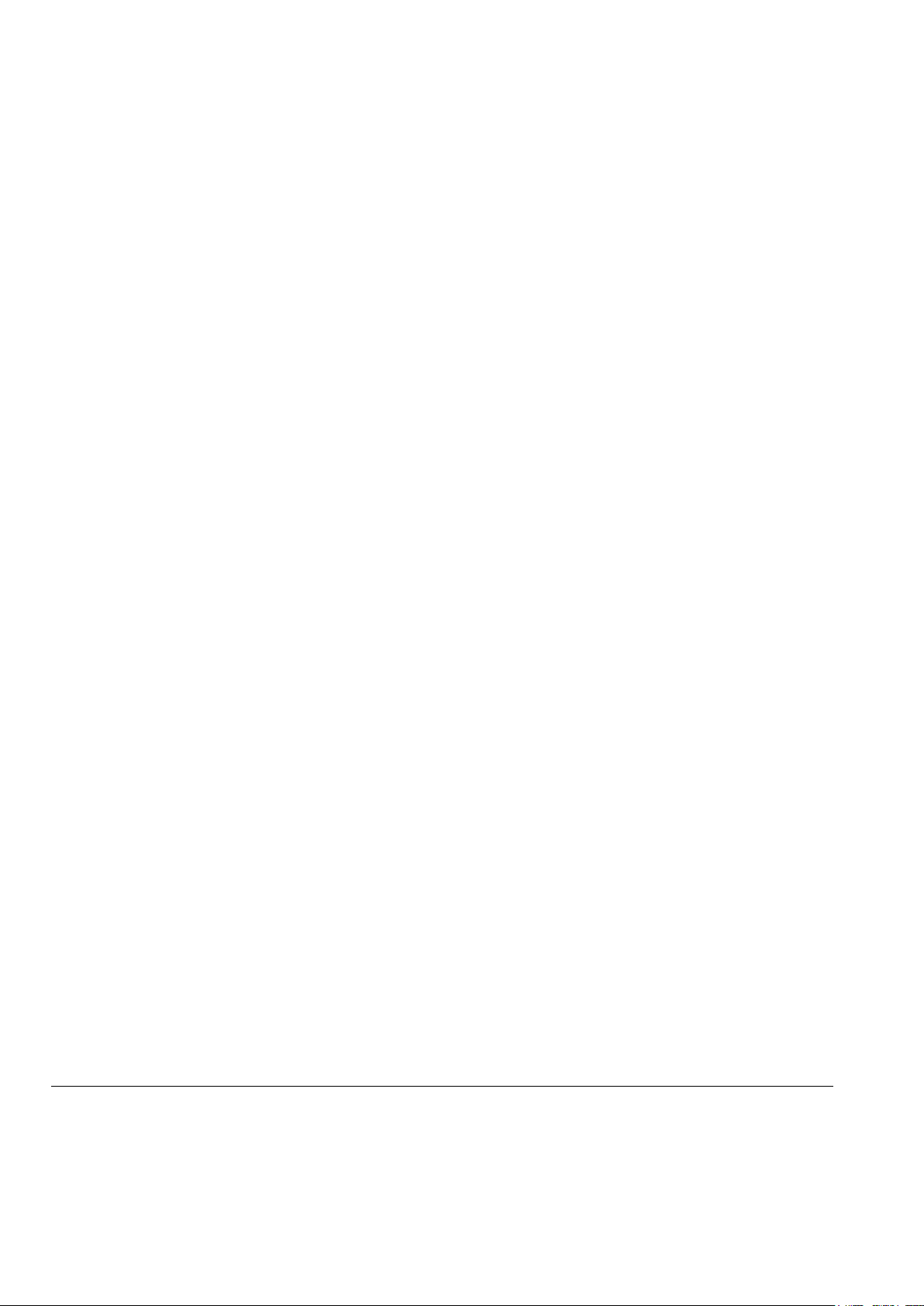
G300/G330 USER MANUAL
SAFETY INSTRUCTIONS
Please read the following instructions carefully.
1. Keep the equipment away from humidity.
2. Before you connect the equipment to the power outlet, please
check the voltage of the power source.
3. Make sure the printer is off before plugging the power connector
into the power jack.
4. It is recommended that you connect the printer to a surge
protector to prevent possible transient overvoltage damage.
5. Be careful not to get liquid on the equipment to avoid electrical
shock.
6. For safety and warranty reasons, ONLY qualified service personnel
should open the equipment.
7. Do not repair or adjust energized equipment under any
circumstances.
Caution
**** Danger of explosion if battery is incorrectly replaced. Replace only with the equivalent type recommended by
the manufacturer.
**** Dispose of used batteries according to the manufacturer’s instructions.
**** Only use with designated power supply adapter model.
**** Changes or modifications not expressly approved by the party responsible for compliance could void the user's
authority to operate the equipment.
Specifications are subject to change without notice.
Safety instructions
Page 5
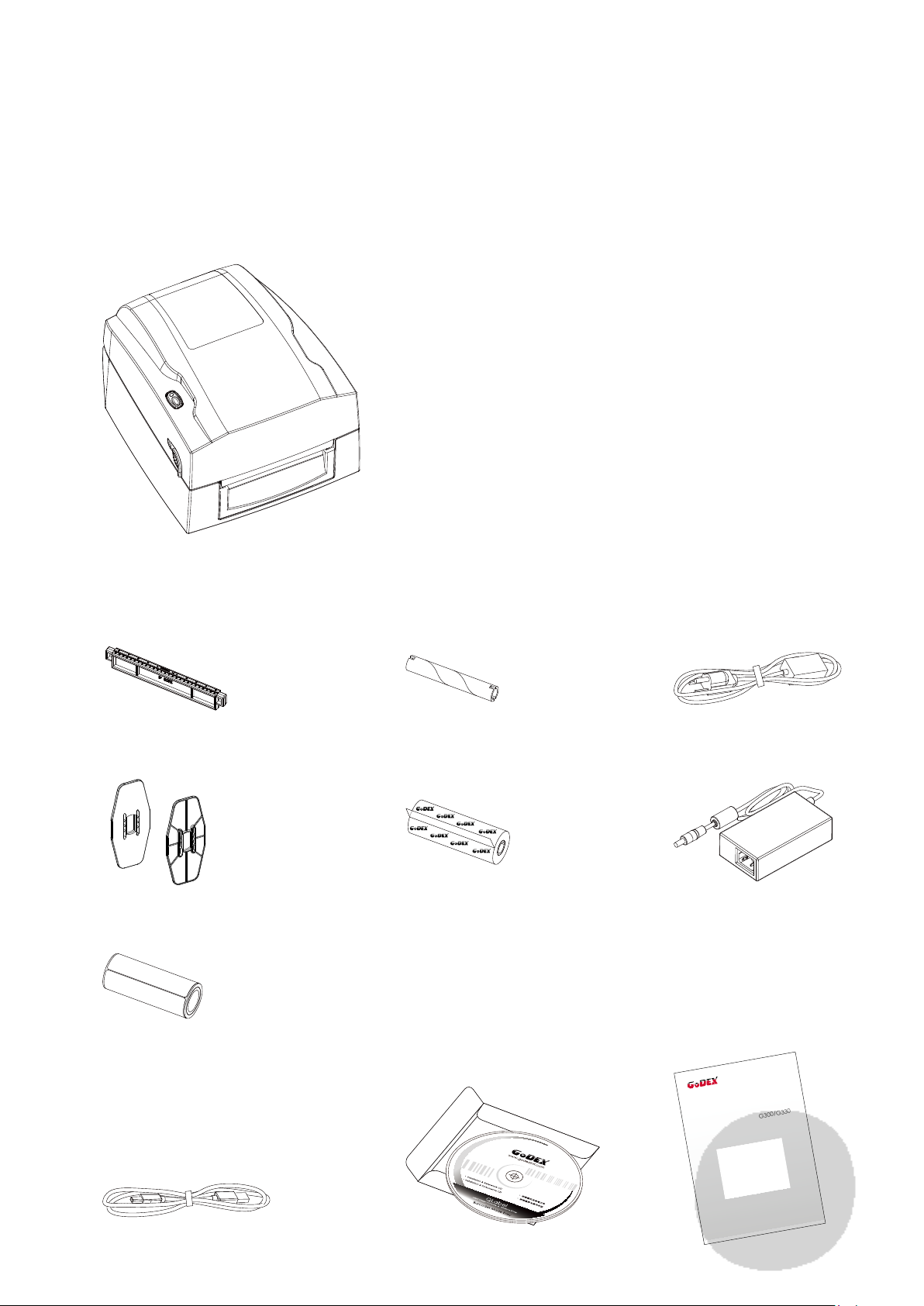
1 Barcode Printer
1.1 Box Content
Please check that all of the following items are included with your printer.
G300 Barcode Printer
Label Supply Module
Label Supply Hub
Label Guide Plates(Set of 2)
Label Stock
Ribbon Module
Empty Ribbon Core
Ribbon
CD
Including QLabel software
and G300 user manual.
Power Adapter
Power Cord
AC Adapter
G300 Quick Guide
G300/G330
USB Cable
1
Page 6
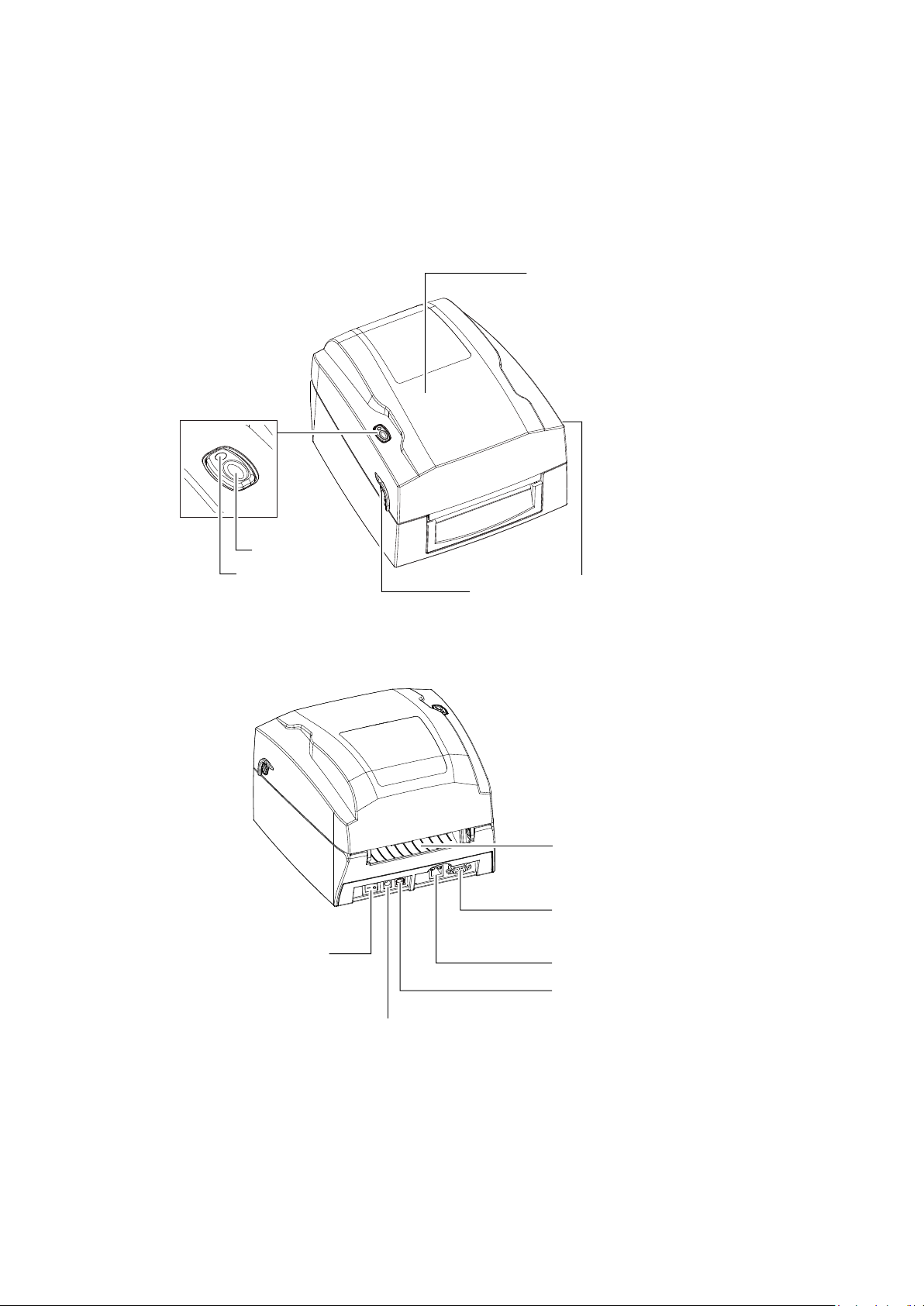
1 Barcode Printer
1.2 Getting To Know Your Printer
Device Overview
Front View
LED OPERATION PANEL
FEED BUTTON
LED INDICATOR
TOP COVER
COVER OPEN BUTTONS
Release buttons for opening the printer cover
Rear View
POWER SWITCH
- ON
- OFF
FAN-FOLD LABEL INSERT
Feed slot for continuous labels
SERIAL PORT
ETHERNET PORT
USB PORT
POWER SLOT
2
Page 7
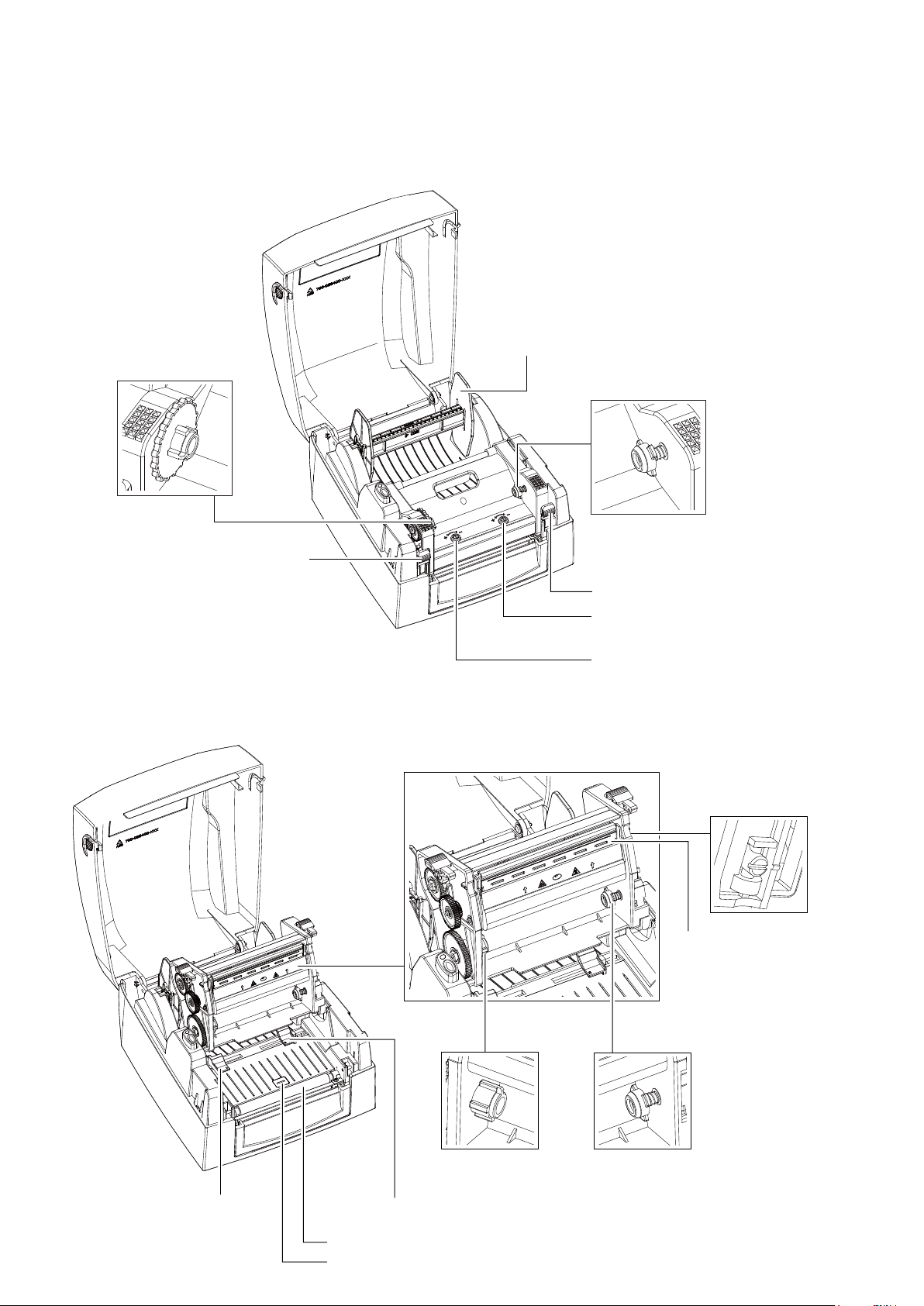
1 Barcode Printer
Open The Printer Cover
RIBBON REWIND WHEEL
LABEL SUPPLY MODULE
- LABEL SUPPLY HUB
- LABEL GUIDE PLATES(Set of 2)
HOLDER OF RIBBON REWIND CORE
RELEASE CATCH(Left)
Open The Printing Mechanism
RELEASE CATCH(Right)
SCREW(Right)
Screw for adjusting the print head pressure
SCREW(Left)
Screw for adjusting the print head pressure
PRINTING MECHANISM
ADJUSTMENT SCREW
Screw for adjusting
the printer line
PRINT HEAD
LABEL GUIDE(Left)
LABEL GUIDE(Right)
PLATEN
LABEL SENSOR
RIBBON SUPPLY
WHEEL
3
HOLDER OF
RIBBON SUPPLY CORE
Page 8
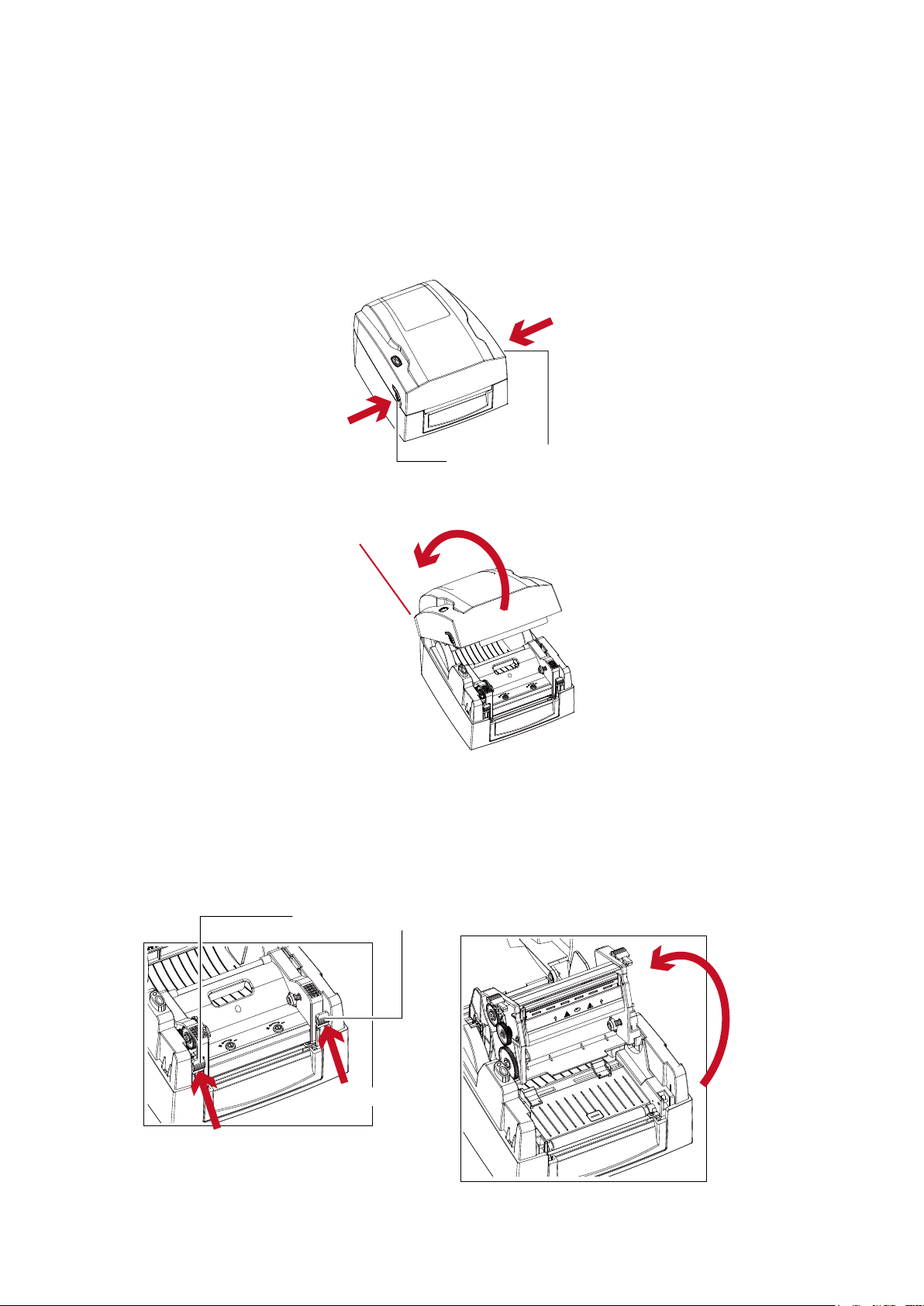
2 Printer Setup
2.1 Open The Printer Cover
Pressing The Cover Open Buttons
Place the printer on a flat surface. Open the printer cover by pressing the release buttons on both sides of the printer
housing and lift the cover.
Pressing the button
Pressing the button
COVER OPEN BUTTONS
Release buttons for opening the printer cover.
Lift the printer cover backward
2.2 Open The Printing Mechanism
Pressing The Release Catches
Release and lift the printing mechanism.
RELEASE CATCHES
Pressing
Pressing
Lift the printing mechanism
4
Page 9
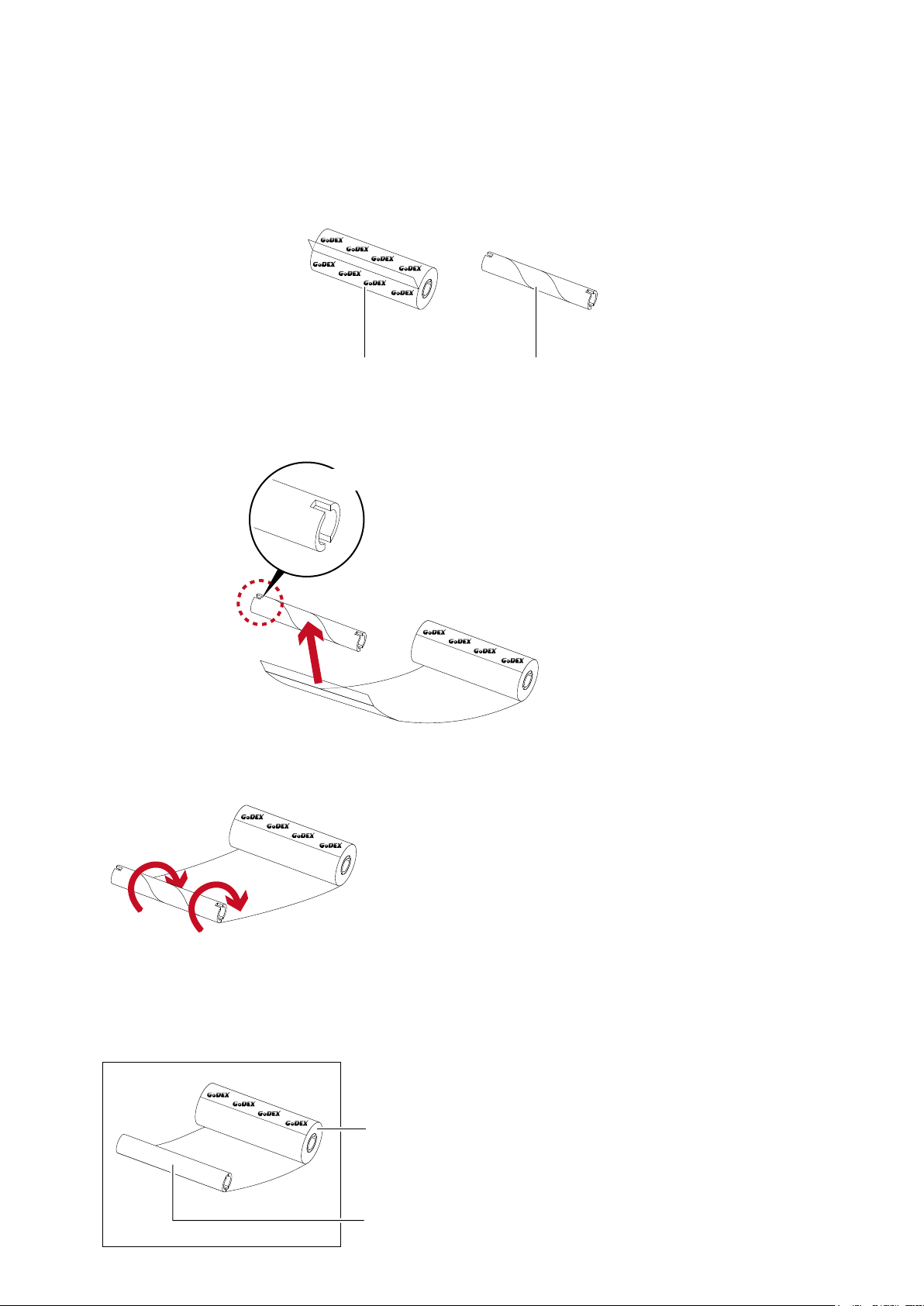
2 Printer Setup
2.3 Loading The Ribbon
A New Ribbon Module Installation
NEW RIBBON
1. Attach the ribbon to the empty ribbon core with the adhesive strip at the end of the ribbon.
Notch on left side
Stick on empty ribbon core
2. Wind the ribbon around the empty ribbon core for 2 to 3 circles.
EMPTY RIBBON CORE
Wind the ribbon around the core
3. A ribbon module is assembled as below.
A NEW RIBBON MODULE
RIBBON SUPPLY
RIBBON REWIND
5
Page 10
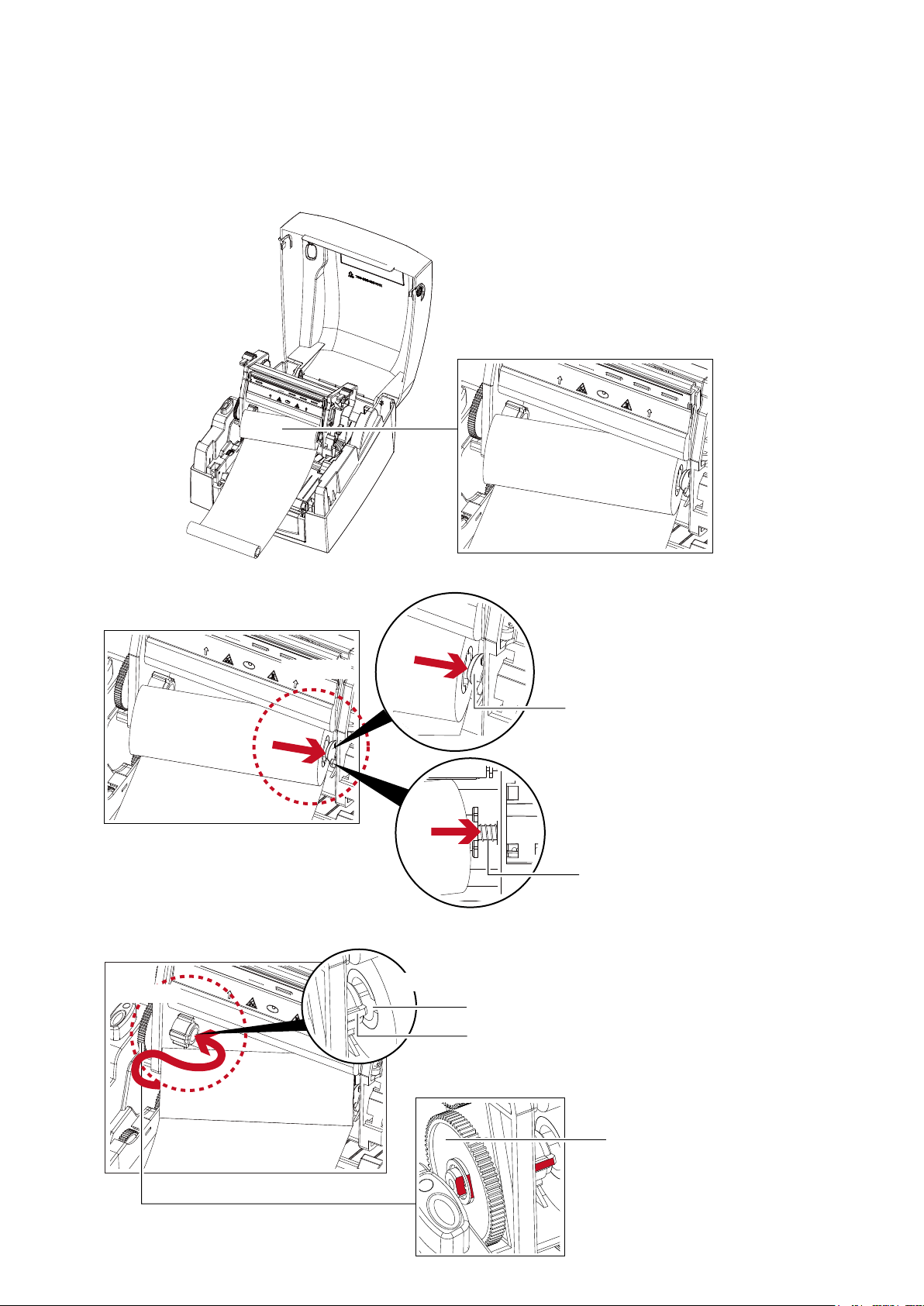
2 Printer Setup
Load The Ribbon On The Printer
For Ribbon Supply Module
RIBBON SUPPLY MODULE
1. Place the right-hand side of ribbon first.
Right side
2. Then place the left-hand side of the ribbon.
Left side
Align the ribbon core
to the holder
HOLDER
Push the ribbon to tighten
the spring of the holder
SPRING OF HOLDER
Align the notch of the ribbon core to the spoke
NOTCH OF RIBBON CORE
SPOKE
GEAR
Rotate the gear for alignment
if necessary
6
Page 11
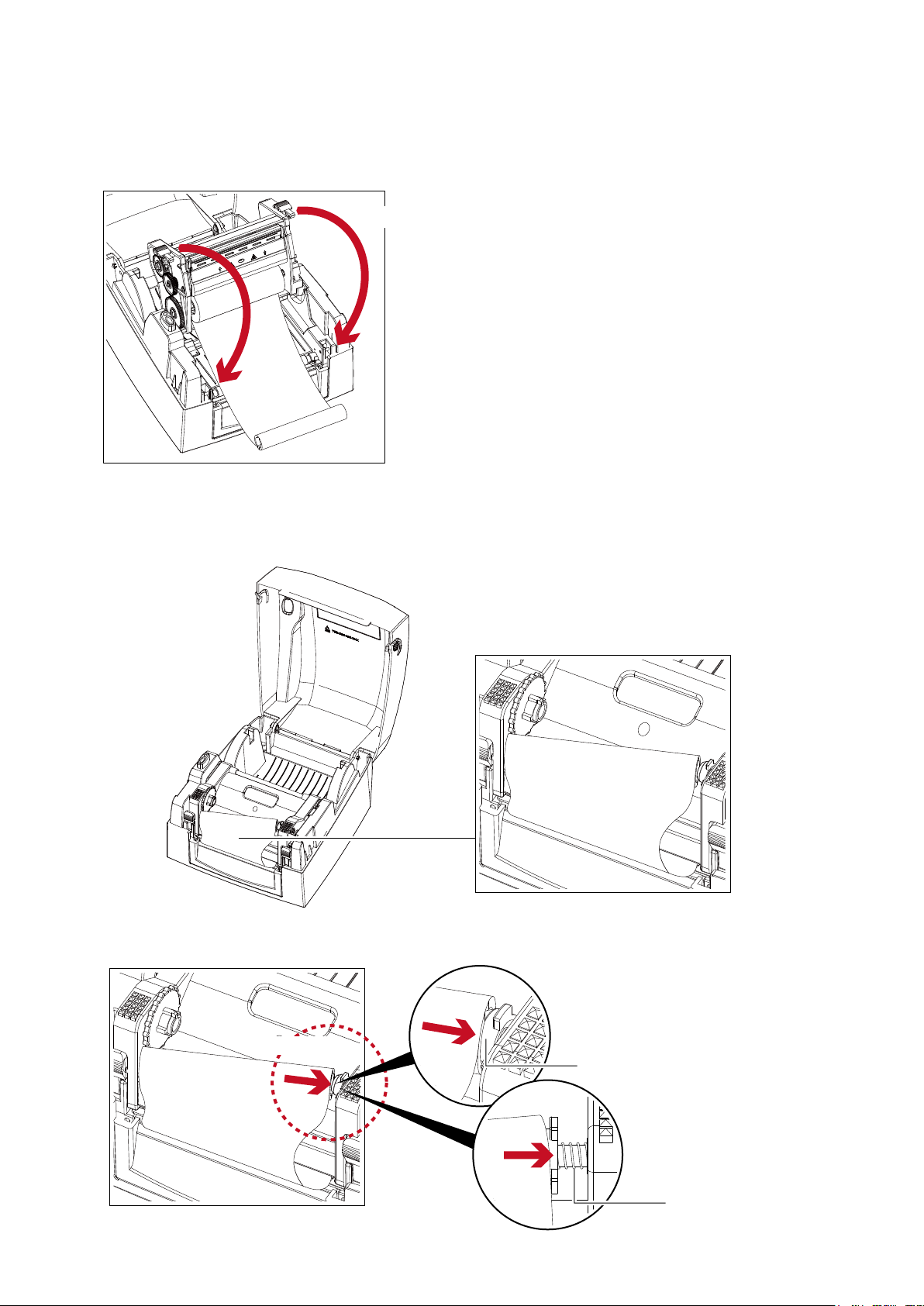
2 Printer Setup
3. Close the printing mechanism to complete the ribbon supply module loading.
Close the printing mechanism
Load The Ribbon On The Printer
For Ribbon Rewind Module
1. Place the right-hand side of empty ribbon core first.
Right side
RIBBON REWIND MODULE
Align the empty ribbon core
to the holder
HOLDER
Push the empty ribbon core
to tighten the spring of the holder
SPRING OF HOLDER
7
Page 12
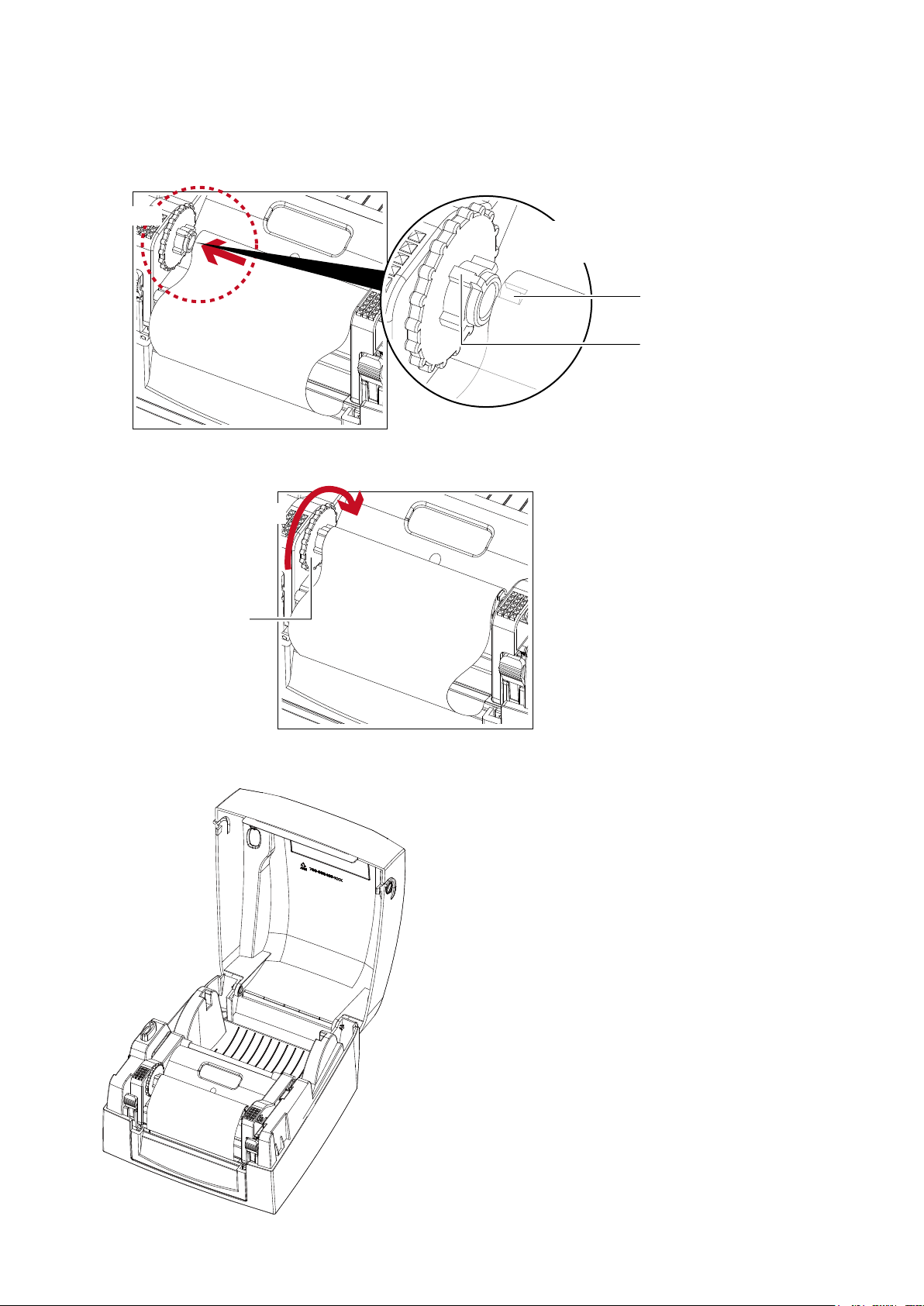
2 Printer Setup
2. Then place the left-hand side of the empty ribbon core.
Left side
Left side
Align the notch of empty ribbon core
to the spoke
3. Turn the ribbon rewind wheel to tighten the ribbon until it has no wrinkles.
Wind to back
NOTCH OF RIBBON CORE
SPOKE
RIBBON REWIND WHEEL
4. Ribbon loading completed.
8
Page 13

2 Printer Setup
2.4 Loading The Label Roll
A New Label Roll Module Installation
LABEL STOCK LABEL SUPPLY HUB LABEL GUIDE PLATES(Set of 2)
1. Place the label stock on the label supply hub, attach the label guide plates to the label stock holder.
Place on the ribbon hub
2. A label roll module is assembled as below.
A NEW LABEL ROLL MODULE
9
Page 14

2 Printer Setup
Load The Label Roll Module On The Printer
1. Release the printing mechanism and lift it.
Open the printing mechanism
2. Place the label roll module on the printer.
Place on the printer
3. Pass the label through the printing mechanism.
Through the printing mechanism
10
Page 15

2 Printer Setup
4. Pass the label through the label guides and adjust the label guide to the label width. The label guide will help to
prevent the label swaying.
Through the label guides
LABEL GUIDES
5. Close the printing mechanism and top cover to complete the label loading.
Close the printing mechanism
11
Page 16

2 Printer Setup
2.5 Loading The Label Supply Hub
1" Cores
Loading the label supply hub for 1" cores.
1.5" Cores
Loading the label supply hub for 1.5" cores.
12
Page 17

2 Printer Setup
2.6 Connecting The Printer To The Host Computer
1. Please make sure that the printer is switched off.
2. Connect the power cord to the AC adapter.
POWER CORD
AC ADAPTER
Connect the jack of the power adapter to the printer and connect the plug of the power adapter to the socket
of the wall.
POWER ADAPTER
JACK
G300 BARCODE PRINTER
PLUG
SOCKET
SLOT
THE WALL
13
Page 18

2 Printer Setup
3. Connect the USB/parallel cable to the printer and host computer.
G300 BARCODE PRINTER
USB CABLE
PLUG
PLUG
SOCKET
4. Switch on the printer. The LED indicator should now lights up.
USB PORT
PC
Switch on
LED INDICATOR
14
Page 19

2 Printer Setup
2.7 Installing The Driver
1. Insert the product CD in the CD/DVD drive of the host computer and open the "Seagull Drivers" folder on the CD.
Select the icon for the driver file and click it to start the installation.
2. Follow the instructions on the screen. The Driver Wizard guides you through the installation procedure.
Select "Install printer drivers".
3. Specify your printer model.
Godex G300
15
Page 20

2 Printer Setup
4. Specify the port used to connect the printer to the host computer.
5. Enter a printer name and assign the appropriate rights.
Godex G300
6. Once the installation is complete, a summary of the printer settings is displayed.
Check whether the printer settings are correct and click "Finish" to start copying the driver files.
Wait until copying is complete, then finish the installation.
Godex G300
Godex G300
16
Page 21

2 Printer Setup
7. Once the driver installation is complete, the new printer should appear in the "Printers and Faxes" folder.
Godex G300
Godex G300
17
Page 22

3 Operation Panel
The printer has detected an error.
See Section 3-2. Error Alerts.
3.1 LED Operation Panel
LED OPERATION PANEL
FEED BUTTON
LED INDICATOR
FEED Button
When you press the FEED button, the printer moves the label to the defined stop position.
If you are using continuous labels, pressing the FEED button will move label stock until you release the button again.
If you are using individual labels, pressing the FEED button will move only one label.
If the label does not stop at the correct position, you need to run the auto-detection function on the label stock, please see Section 3.3 Label
Calibration and Self Test.
LED Indicators
LED Indicator Status Description
Green Standby The printer is ready for operation.
Red, Orange
Error
18
Page 23

3 Operation Panel
3.2 Error Alerts
In the event of a problem that prevents normal functioning of the printer, you will see an error message on LED
indicators and hear some beep signals. Please refer to below table for the error alerts.
Error Light
Colour
Red
Orange
Flashing Frequency
Fast Flashing
Slow Flashing
Light On
LED OPERATION PANEL
LED INDICATOR
LED Indicator Status Description Solution
Media Error
Paper jam.
Settings Error
Memory Error
Print Head Error
Unable to detect the paper.
The ribbon or labels are finished. Replace the ribbon or label roll.
No ribbon is loaded, but thermal
transfer mode is selected as printing
mode.
The memory is full. The printer also
prints the message “Memory full”.
Unable to find file. The printer also
prints the message "Filename cannot
be found".
File name already exists. The printer
also prints the message "Filename is
repeated".
The print head temperature is too
high.
Run the auto-detection function
again.
Possible reasons:
The paper feed roller is blocked.
No gap or black mark could be
detected.
1. To work in thermal transfer mode,
load a ribbon.
2. Alternatively, select the direct
thermal printing mode.
Delete data you no longer need from
the printer memory.
Use the “~X4” command to print a list
of all existing file names. Check
whether the file name is correct.
Change the name of the file and try
storing it on the printer again.
Wait for the print head to cool down
to operating temperature. The printer
will then switch to standby mode and
the LED will stop flashing.
19
Page 24

3 Operation Panel
3.3 Label Calibration and Self Test
Label Calibration
The printer can automatically detect and store label height.
That means the host computer does not need to transmit the label height to the printer.
Self Test
Self-test function lets you check whether the printer is functioning normally.
Here is how you run the label size calibration and self test.
1. Check that the label stock is loaded correctly.
2. Switch off the printer.
3. Switch the printer on again, keeping the FEED button pressed. When the LED starts to flash red, release the FEED
button. The printer will now measure the label stock and store the label height.
4. Once the printer has successfully measured the label stock, it will print a self-test label.
The contents of a self-test printout are listed below.
Model & Version
USB ID setting
Serial port setting
MAC address of Ethernet port
IP protocol setting
IP address of Ethernet port
Gateway setting
Netmask setting
Number of DRAM installed
Image buffer size
Number of forms
Number of graphics
Number of fonts
Number of Asian fonts
Number of Databases
Number of Scalable fonts
Free memory size
Speed, Density, Ref. Point, Print direction
Label width, Form length, Stop position
Cutter, Label Dispenser, Mode
Sensor Setting
Code Page
Printer is on factory default
G300:GX.XXX
USB S/N:12345678
Serial port:96,N,8,1
MAC Addr:xx-xx-xx-xx-xx-xx
DHCP Enable
IP xxx.xxx.xxx.xxx
Gateway xxx.xxx.xxx.xxx
Sub-Mask xxx.xxx.xxx.xxx
##################################
1 DRAM installed
Image buffer size:1500 KB
0000 FORM(S) IN MEMORY
0000 GRAPHIC(S) IN MEMORY
000 FONT(S) IN MEMORY
000 ASIAN FONT(S) IN MEMORY
000 DATABASE(S) IN MEMORY
000 TTF(S) IN MEMORY
4073 KB FREE MEMORY
^S4 ^H8 ^R000 ~R200
^W102 ^Q100,3 ^E18
Option:^D0 ^O0 ^AD
Reflective AD:1.96 2.84 2.49[0.88_23]
Code Page:850
Default state=Yes
20
Page 25

4 NetSetting for Ethernet
4.1 Installing The NetSetting software
The NetSetting software is used to manage the network configurations when connecting the printer via Ethernet port.
It is available on product CD or can be downloaded from official website. To install the NetSetting, please follow
below steps.
1. Insert the product CD in the CD/DVD drive of the host computer and open the "Ethernet" folder on the CD.
2. Select the icon for the NetSetting installation file and click it to start the installation.
3. Follow the instructions on the screen. The Setup Wizard guides you through the installation procedure.
4. Specify the “Installation Folder".
5. Click ”Next” to start the installation.
6. Once the installation is completed; you will see the NetSetting icon on your desktop.
21
Page 26

4 NetSetting for Ethernet
4.2 The Interface of NetSetting
Click the NetSetting icon to start the program; you will see the start page as below. The start page will display the
basic information of connected printer and your PC.
Click the magnifier icon to search the Godex printers which are connected via Ethernet port in you network
environment. Once a connected Godex printer is detected, it will be listed on the start page.
There are six tabs on the top of interface which can configure different types of network settings. But for the data
security reason, you need correct password to enter the configuration pages.
**** The default password is “1111”, you can change the password later from the “IP Setting” tab.
22
Page 27

4 NetSetting for Ethernet
IP Setting
The IP Setting tab can change the printer name, Port number, Gateway setting and the password for configuring the
printer. You can also set the printer’s IP address ether by DHCP or by Static IP.
You can press “Set” button to apply the settings and “ReGet” button to refresh the setting values.
**** To fully benefit from the NetSetting software, you should be familiar with basic networking principles. Please
contact your network administrator for related network setting information.
23
Page 28

4 NetSetting for Ethernet
Alert Path Setting
NetSetting will send the alert messages to designated mail account when the error happened on printer. The alert
messages are sent by SMTP (Simple Mail Transfer Protocol) or SNMP (Simple Network Management Protocol).
You can set or change the configurations of SMTP and SNMP on this “Alert Path Setting” tab.
You can press “Set” button to apply the settings and “ReGet” button to refresh the setting values.
24
Page 29

4 NetSetting for Ethernet
Alert Message Setting
For the alert message notification function, you can decide which error cases need to be sent out to the operator.
Moreover, the alert messages can be set to be sent by SMTP, SNMP or both.
You can press “Set” button to apply the settings and “ReGet” button to refresh the setting values.
25
Page 30

4 NetSetting for Ethernet
Printer Configuration
Set or change the configurations of connected printer. Most of key settings for the printer operation can be done
by this setting page.
You can press “Set” button to apply the settings and “ReGet” button to refresh the setting values.
26
Page 31

4 NetSetting for Ethernet
User Command
The “User Command” tab provides a communication interface for operator to control the printer. Input printer
commands in "Input Command" window and press “Send Command” button, the commands will be sent to the
printer.
For some commands that will return response message, the message will be displayed in "Output Message" window.
You can press “Send Command” button to send printer commands via Ethernet port and control the printer
remotely.
27
Page 32

4 NetSetting for Ethernet
Firmware Download
On “Firmware Download” tab, the current version of printer firmware will be showed on the screen. If you need to
update the printer firmware, just specify the file location of firmware file and press “Start Download Firmware” button.
The printer firmware then can be updated remotely.
BOOT : 1.000a1 F/W : G300 1.000a
In addition to the firmware update, you can press “Recover To Factory Settings” button to restore the printer
configurations back to factory default.
28
Page 33

5 Maintenance And Adjustment
5.1 Cleaning The Print Head
Dirt on the print head or ribbon, or glue residue from the label stock may result in inadequate print quality. The printer
cover must therefore always be closed during printing. Keeping dirt and dust away from the paper or labels ensures a
good print quality and a longer lifespan of the print head.
Cleaning Steps
Here is how you clean the print head.
1. Switch off the printer.
2. Open the printer cover.
3. Release the printing mechanism and lift it.
4. Remove the ribbon.
5. To remove any label residue or other dirt from the print head (see red arrow), please use a soft lint-free cloth
dipped in alcohol.
To clean the print head
PRINT HEAD
****The print head should be cleaned once a week.
****Please make sure that there are no metal fragments or other hard particles on the soft cloth used to clean the
print head.
29
Page 34

5 Maintenance And Adjustment
5.2 Adjusting The Print Head Pressure
When printing on special media (with varying material thickness), the print quality may suffer. You will then need to
adjust the print head pressure.
Adjustment Steps
1. Open the printer cover.
2. Remove the ribbon.
3. Use a screw driver and slowly turn the adjustment screws for the print head to increase or reduce the print head
pressure.
Turn the adjustment screws
SCREW(Right)
Screw for adjusting the print head pressure on right side
SCREW(Left)
Screw for adjusting the print head pressure on left side
30
Page 35

5 Maintenance And Adjustment
5.3 Adjusting The Print Line
When the print line is incorrectly set, the print quality on one side of the medium may suffer.
In such a case, the print line must be adjusted so it is positioned parallel to the paper feed roller.
Adjustment Methods
1. To move the print head in Direction-A as indicated by the red arrow, turn the adjustment screw anticlockwise
(see Arrow-1).
2. To move the print head in Direction-B as indicated by the red arrow, turn the adjustment screw clockwise
(see Arrow-2).
PRINT HEAD
Direction-A
Direction-B
ADJUSTMENT SCREW
Screw for adjusting the printer line
Arrow-1
Arrow-2
Turn the adjustment screw
31
Page 36

5 Maintenance And Adjustment
5.4 Troubleshooting
Problem Solution
The printer is switched on but the LED
does not light up.
The LED lights up red and printing is
interrupted.
The label stock passes through the printer
but no image is printed.
The label stock jams during printing.
There is no printed image on some parts
of the label.
There is no printed image on part of the
label or the image is blurred.
♦ Check the power supply.
Please see the Section 2.6
♦ Check the software settings (driver settings) or command codes.
♦ Look for the error alert in the table in Section 3.2. Error Alerts.
♦ Check whether the print mechanism is closed correctly.
Please see the Section 3.2
♦ Please make sure that the label stock is loaded the right way up
and that it is suitable material.
♦ Choose the correct printer driver.
♦ Choose the correct label stock and a suitable printing mode.
♦ Clear the paper jam. Remove any label material left on the
thermal print head and clean the print head using a soft lint-free
cloth dipped in alcohol.
Please see the Section 5.1
♦ Check whether any label material or ribbon is stuck to the thermal
print head.
♦ Check for errors in the application software.
♦ Check whether the starting position has been set incorrectly.
♦ Check the ribbon for wrinkles.
♦ Check the thermal print head for dust or other dirt.
♦ Use the internal “~T” command to check whether the thermal print
head will carry out a complete print job.
♦ Check the quality of the print medium.
The printed image is positioned
incorrectly.
A label is missed out during printing.
The printed image is blurred.
♦ Check whether there is paper or dust covering the sensor.
♦ Check whether the label stock is suitable. Contact your supplier.
♦ Check the paper guide settings.
♦ Check the label height setting.
♦ Check whether there is dust covering the sensor.
♦ Run the auto-detection function.
Please see the Section 3.3
♦ Check the darkness setting.
♦ Check the thermal print head for dust or dirt.
Please see the Section 5.1
♦ Check if the ribbon is suitable for label stock.
**** If any problems occur that are not described here, please contact your dealer.
32
Page 37

G300/G330 USER MANUAL
Model
G300
G330
Print Method
Thermal Transfer/Direct Thermal
Resolution
203dpi(8dots/mm)
300dpi(12dots/mm)
Print Speed
4IPS(102mm/s)
3IPS(76.2 mm/s)
Print Width
4.25”(108mm)
4.16”(105.7mm)
Print Length
Min. 0.16”(4mm)**; Max. 68”(1727mm)
Min. 0.16”(4 mm)**; Max. 30”(762mm)
Memory
Flash
8MB Flash(4MB for user storage)
SDRAM
16MB SDRAM
Reflective sensor, central aligned
by auto sensing or programming
Width
1“(25.4mm)Min.-4.64“(118mm)Max.
Thickness
0.003”(0.06mm)Min.-0.008”(0.20mm)Max.
Label Roll Diameter
Max. 5”(127mm)
Core Diameter
1”, 1.5”(25.4mm, 38.1mm)
Types
Wax, wax/resin, resin
Length
360”(110m)
Width
1.18”Min-4.33”(30mm-110mm)Max
Ribbon Roll Diameter
1.57“(40mm)
Core Diameter
0.5”(12.7mm)
Printer Language
EZPL, GEPL, GZPL auto switch
Label Design Software
GoLabel (for EZPL only)
Driver
Windows 2000, XP, Vista, 7, Windows Server 2003&2008
DLL
Windows 2000, XP and Vista
Bitmap fonts 8 times expandable in horizontal and vertical directions
Scalable Fonts
90°, 180°, 270° rotatable
Bitmap Fonts
Bitmap fonts 90°, 180°, 270° rotatable, single characters 90°, 180°, 270° rotatable
directions
Scalable Fonts
Scalable fonts 90°, 180°, 270° rotatable
Plessey, Telepen, FIM and GS1 DataBar
Aztec code
Unicode UTF8, UTF16
downloadable from the software
Function Key: FEED
Power
Auto Switching 100-240VAC, 50-60Hz
APPENDIX
PRODUCT SPENIFICATIONS
Processor 32 Bit RISC CPU
Media
Ribbon
Software
Resident Fonts
Download Fonts
Sensor Type
Types
Bitmap Fonts
Asian Fonts
Fixed transmissive sensor
Continuous form, gap labels, black mark sensing, and punched hole; label length set
6, 8, 10, 12, 14, 18, 24, 30, 16X26 and OCR A&B
Bitmap fonts 90°, 180°, 270° rotatable, single characters 90°, 180°, 270° rotatable
Asian fonts 90°, 180°, 270° rotatable and 8 times expandable in horizontal and vertical
Code 39, Code 93, EAN 8/13(add on 2 & 5), UPC A/E(add on 2&5), I 2 of 5&I 2 of 5 with
1-D Bar codes
Barcodes
2-D Bar codes
Code Pages
Graphics
Interfaces
Control Panel
Shipping Bearer Bars, Codabar, Code 128(subset A, B, C), EAN 128, RPS 128, UCC 128,
UCC/EAN-128 K-Mart, Random Weight, Post NET, ITF 14, China Postal Code, HIBC, MSI,
PDF417, Datamatrix code, MaxiCode, QR code, Micro PDF417, Micro QR code and
CODEPAGE 437, 850, 851, 852, 855, 857, 860, 861, 862, 863, 865, 866, 869, 737
WINDOWS 1250, 1251, 1252, 1253, 1254, 1255, 1257
Resident graphic file types are BMP and PCX, other graphic formats are
USB Device (B-Type)
RS-232 (DB-9)
IEEE 802.3 10
100Base-Tx
Ethernet port (RJ-45)
One Tri-color LED: Power(Green, Orange and Red)
33
USB Device (B-Type)
Parallel port
USB Device (B-Type)
RS-232 (DB-9)
IEEE 802.3 10
100Base-Tx
Ethernet port (RJ-45)
USB Device (B-Type)
Parallel port
Page 38

G300/G330 USER MANUAL
Model
G300
G330
Operation Temperature
41°F to 104°F(5°C to 40°C)
Storage Temperature
-4°F to 122°F (-20°C to 50°C)
Operation
30-85%, non-condensing
Storage
10-90%, non-condensing
Agency Approvals
CE(EMC), FCC Class A, CB and CCC
Height
Weight
5.5 lbs (2.5Kg) ,excluding consumables
External label rewinder
APPENDIX
PRODUCT SPENIFICATIONS
Environment
Humidity
Length 10”(254mm)
Dimension
Width
Options
6.7”(170mm)
8.8”(224mm)
USB Device + Parallel interfaces(factory install)
External label roll holder for 10”(250mm) O.D. label rolls
* Specifications are subject to change without notice. All company and/or product names are trademarks and/or
registered trademarks of their respective owners.
** Minimum print height and maximum print speed specification compliance can be dependent on non-standard
material variables such as label type, thickness, spacing, liner construction, etc. Godex is pleased to test
non-standard materials for minimum print height and maximum print speed capability.
34
Page 39

G300/G330 USER MANUAL
Connector Type :
Type B
Default settings:
Baud rate 9600, no parity, 8 data bits, 1 stop bit, XON/XOFF
protocol and RTS/CTS
RS232 Housing(9-pin to 9-pin)
DB9 Socket
DB9 Plug
Handshaking :
DSTB is sent to the printer, BUSY to the host computer.
Interface Cable :
Parallel cable compatible with IBM computers.
Pinout :
See below.
Pin NO.
Function
Transmitter
1
36
/Strobe
/Select-in
host / printer
host / printer
Pin NO. 1 2 3 4
Function
VBUS
D-
D+
GND
APPENDIX
INTERFACE
Pinout Description
USB
Serial Port
RXD
TXD
DTR
GND
DSR
RTS
CTS
Computer
Parallel Port
Factory option
2-9
10
11
12
13
14
15
16
17
18
19-30
31
32
33
34-35
RI
-
1
2
3
4
5
6
7
8
9
Data 0-7
/Acknowledge
Busy
/Paper empty
/Select
/Auto-Linefeed
N/C
Signal Gnd
Chasis Gnd
+5V,max 500mA
Signal Gnd
/Initialize
/Error
Signal Ground
N/C
+5V, max 500mA
1
2
3
4
5
6
7
8
9
host
printer
printer
printer
printer
host / printer
host
host / printer
printer
TXD
RXD
N/C
GND
RTS
CTS
RTS
N/C
Printer
****The total current to the serial port may not exceed 500mA.
35
