Page 1

EZ1000 PLUS BARCODE PRINTER
USER MANUAL
P/N
: EZ1000 Plus
: 920-012411-04
USER MANUAL
VERSION
ISSUE DATE
: Rev. C
: 2013.07.24
Page 2
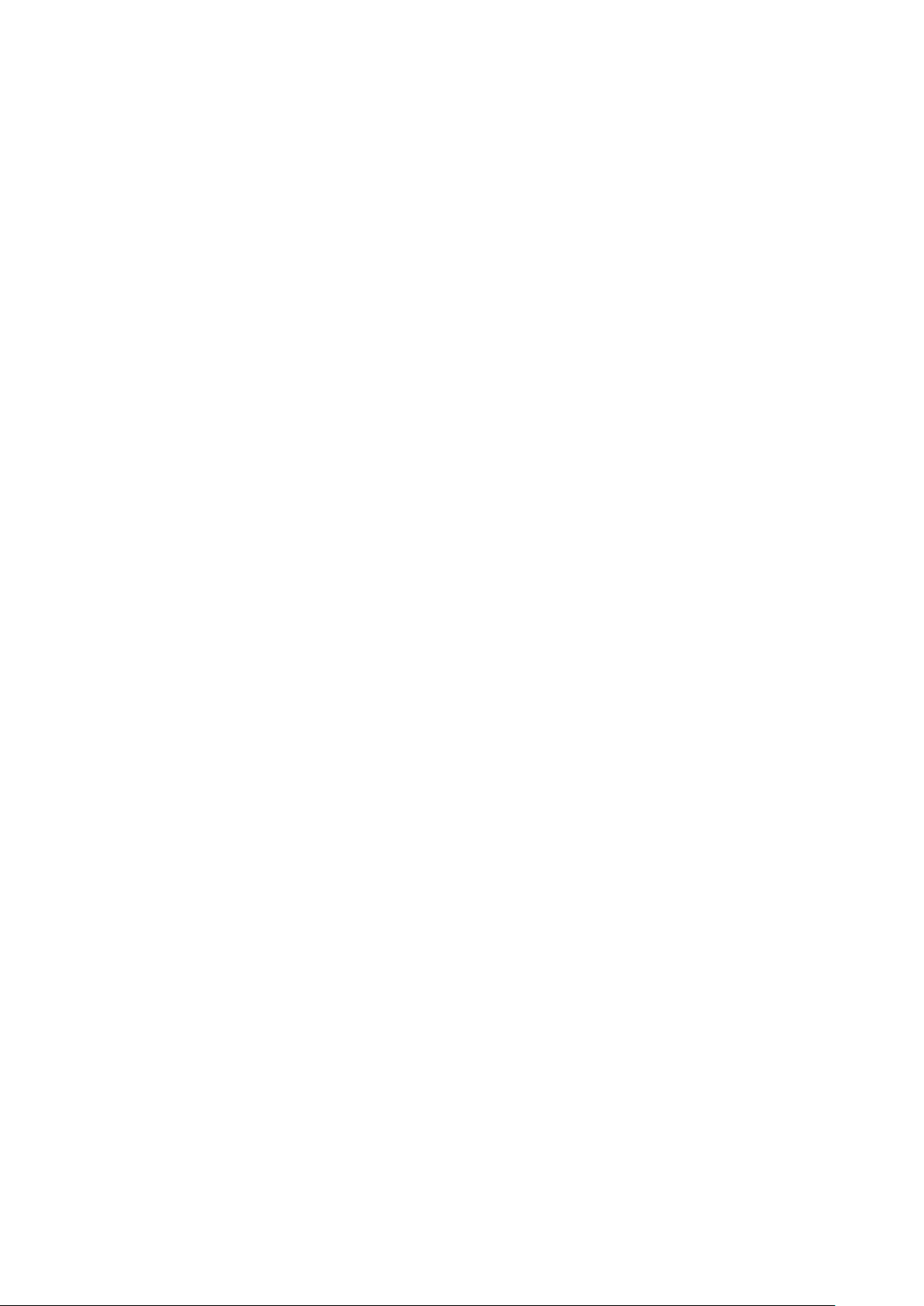
FCC COMPLIANCE STATEMENT
FOR AMERICAN USERS
This equipment has been tested and found to comply with the l imi ts f o r a C LA SS A digital
device, pursuant to Part 15 of the FCC Rules. These limits are designed to provide
reasonable protection against harmful interference when the equipment is operated in
a commercial environment. This equipment generates, uses, and can radiate radio
frequency energy and, if not installed and used in accordance with the instructions,
may cause harmful interference to radio communications. Operation of this equipment
in a residential area is likely to cause harmful interference in which case the user will be
required to correct the interference at own expense.
EMS AND EMI COMPLIANCE STATEMENT
FOR EUROPEAN USERS
This equipment has been tested and passed with the requirements relating to
electromagnetic compatibility based on the standards EN 55022:2006/A1:2007 Class A,
EN61000-3-2:2006/A2:2009, EN 61000-3-3:2008 and EN55024:1998/A1:2001/A2:2003(IEC
61000-4-2:2001 ED. 1.2 series. The equipment has also been tested and passed in
accordance with the European Standard EN55022 for both radiated and conducted
emissions limits.
EZ PLUS SERIES
TO WHICH THIS DECLARATION RELATES
IS IN CONFORMITY WITH THE FOLLOWING STANDARDS
IEC 60950-1:2005(2nd Edition)+Am 1:2009, GB4943.1-2011 GB9254-2008 (Class A)
GB17625.1-2003, EN 55022:2006/A1:2007 Class A, EN61000-3-2:2006/A2:2009, EN
61000-3-3:2008 and EN55024:1998/A1:2001/A2:2003, IEC 61000-4-2:2001 series, UL
60950-1, 1st Edition, 2007-10-31, CSA C22.2 No. 60950-1-03, 1st Edition, 2006-07, CFR 47,
Part 15
WARNING
This is a Class A product. In a domestic environment this product may cause radio
interference in which case the user may be required to take adequate measures.
此为Class A产品,在生活环境中,该产品可能造成无线电干扰,在这种情况下,可能需要用户对
其干扰采取切实可行的措施。
EZ1000 Plus User Manual
Page 3
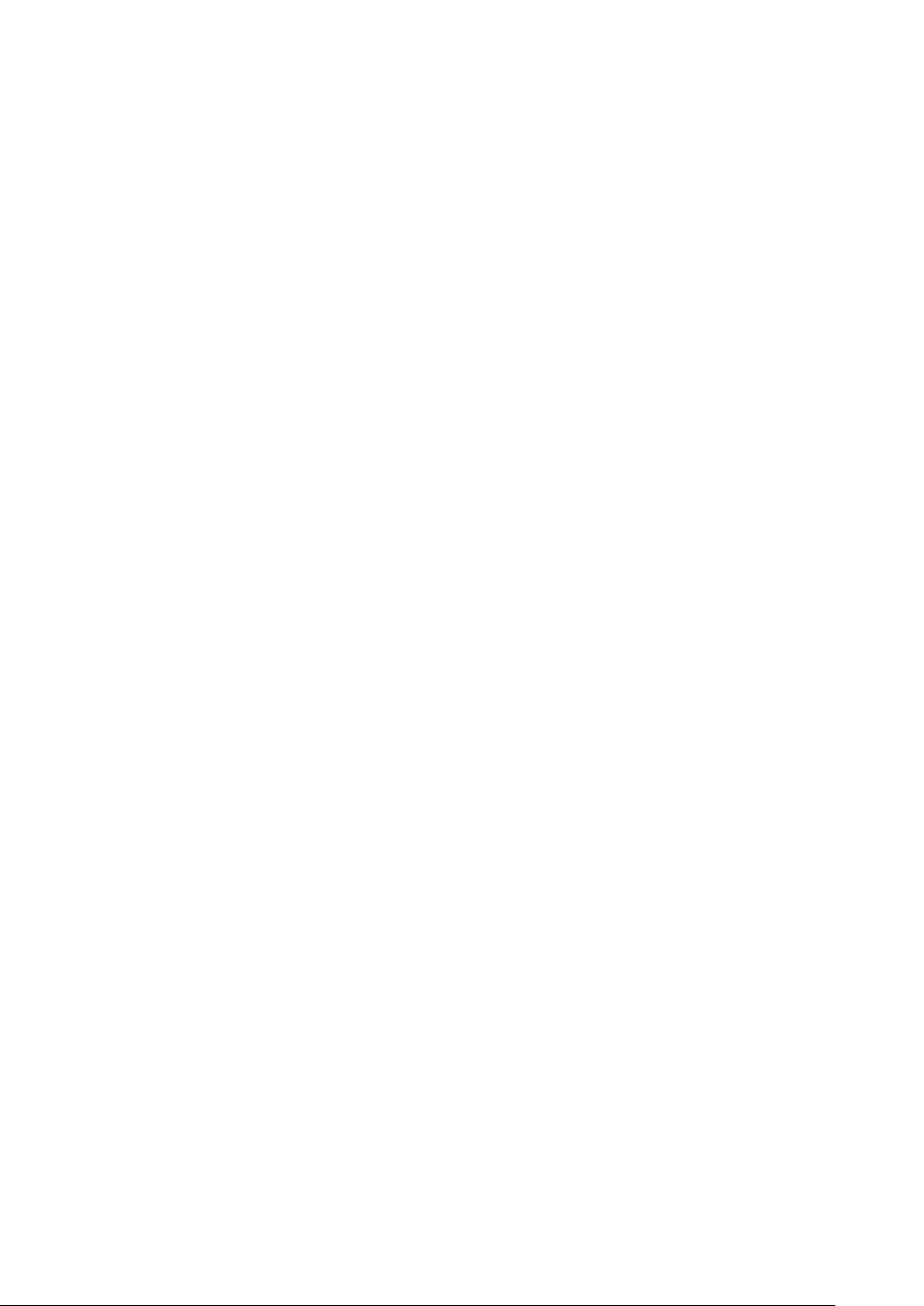
Safety instructions
Please read the following instructions carefully.
1. Keep the equipment away from humidity.
2. Before you connect the equipment to the power outlet, please check the
voltage of the power source.
3. Make sure the printer is off before plugging the power connector into the
power jack.
4. It is recommended that you connect the printer to a su rge pro tector to prevent
possible transient overvoltage damage.
5. Be careful not to get liquid on the equipment to avoid electrical shock.
6. For safety and warranty reasons, ONLY qualified service personnel should open
the equipment.
7. Do not repair or adjust energized equipment under any circumstances.
CAUTION
Danger of explosion if battery is incorrectly replaced
Replace only with the equivalent type recommended by the manufacture.
Dispose of used batteries according to the manufacturer’s instructions.
Only use with power supply adapter model: WDS060240P (9A).
Changes or modifications not expressly approved by the party responsible for compliance could
void the user's au thority to operate the equipment.
SPECIFICATIONS ARE SUBJECT TO CHANGE WITHOUT NOTICE.
EZ1000 Plus User Manual
Page 4
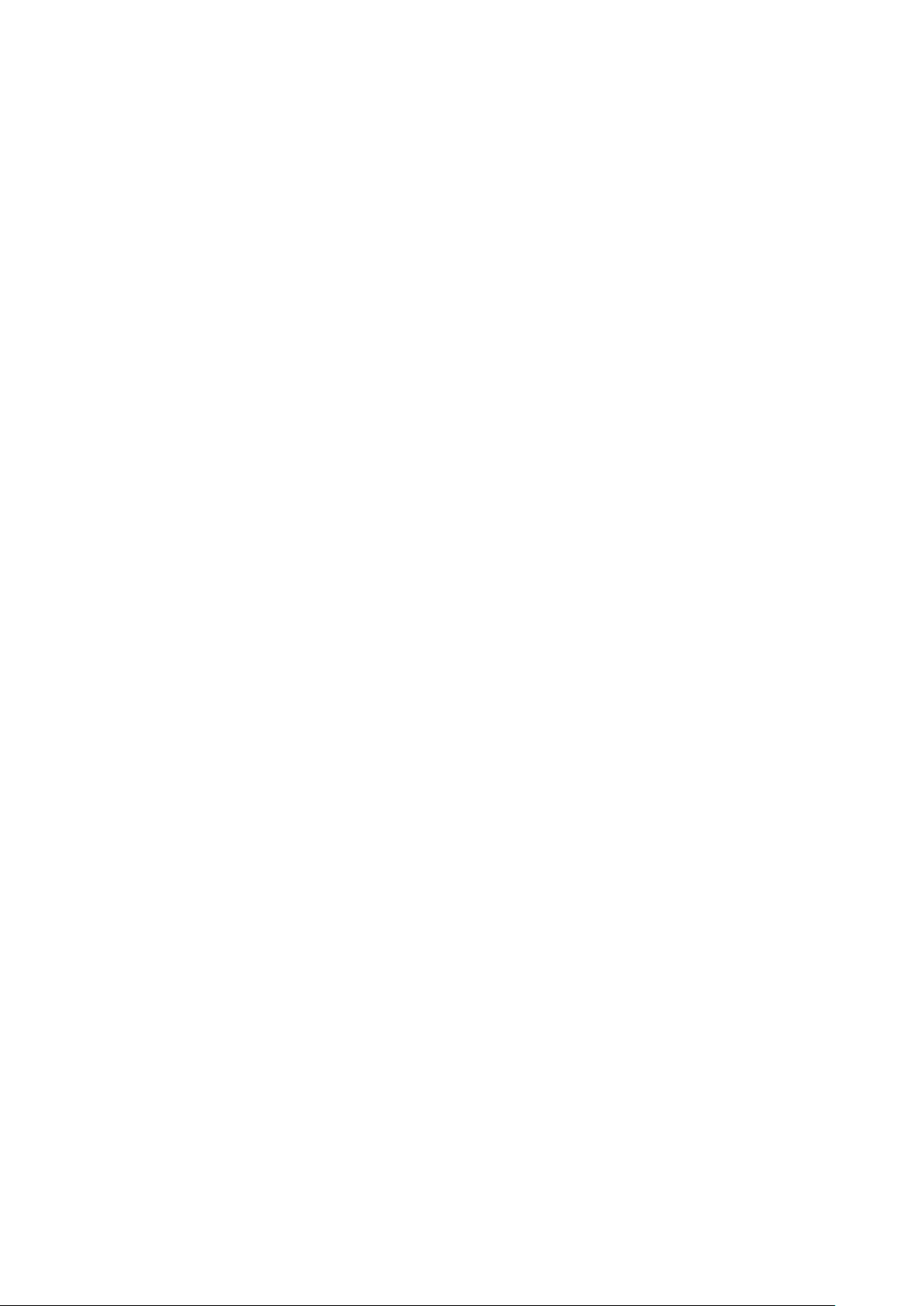
1. BARCODE PRINTER ..................................................................... 1
1-1. Box content ............................................................................................. 1
1-2. Specifications .......................................................................................... 1
1-3. Interfaces ................................................................................................. 3
1-4. Getting to know your printer ................................................................ 5
2. PRINTER SETUP ............................................................................. 7
2-1. Loading the ribbon ................................................................................ 7
2-2. Loading the label roll ............................................................................. 9
2-3. Installing the label supply hub ............................................................ 10
2-4. Preparing for tag printing .................................................................... 11
2-5. Connecting the printer to the host computer ................................. 12
2-6. Installing the driver ............................................................................... 13
3. OPERATOR PANEL..................................................................... 15
3-1. FEED button ........................................................................................... 15
3-2. LED indicators ........................................................................................ 15
3-3. Label size calibration ........................................................................... 15
3-4. Self test ................................................................................................... 16
3-5. Error alerts .............................................................................................. 17
4. ACCESSORIES ........................................................................... 18
4-1. Installing the label dispenser ............................................................... 18
4-2. Installing the cutter ............................................................................... 21
4-3. Installing the Ethernet module ............................................................ 23
4-4. Installing the WLAN module ................................................................ 25
4-5. Installing the CF card adap ter ........................................................... 29
4-6. Instructions for using the CF card ....................................................... 30
5. MAINTENANCE AND ADJUSTMENT .......................................... 31
5-1. Cleaning the print head ...................................................................... 31
5-2. Adjusting the print head pressure ...................................................... 31
5-3. Adjusting the print line ......................................................................... 32
5-4. Adjusting the cutter .............................................................................. 32
5-5. Troublesh ooting .................................................................................... 33
Page 5
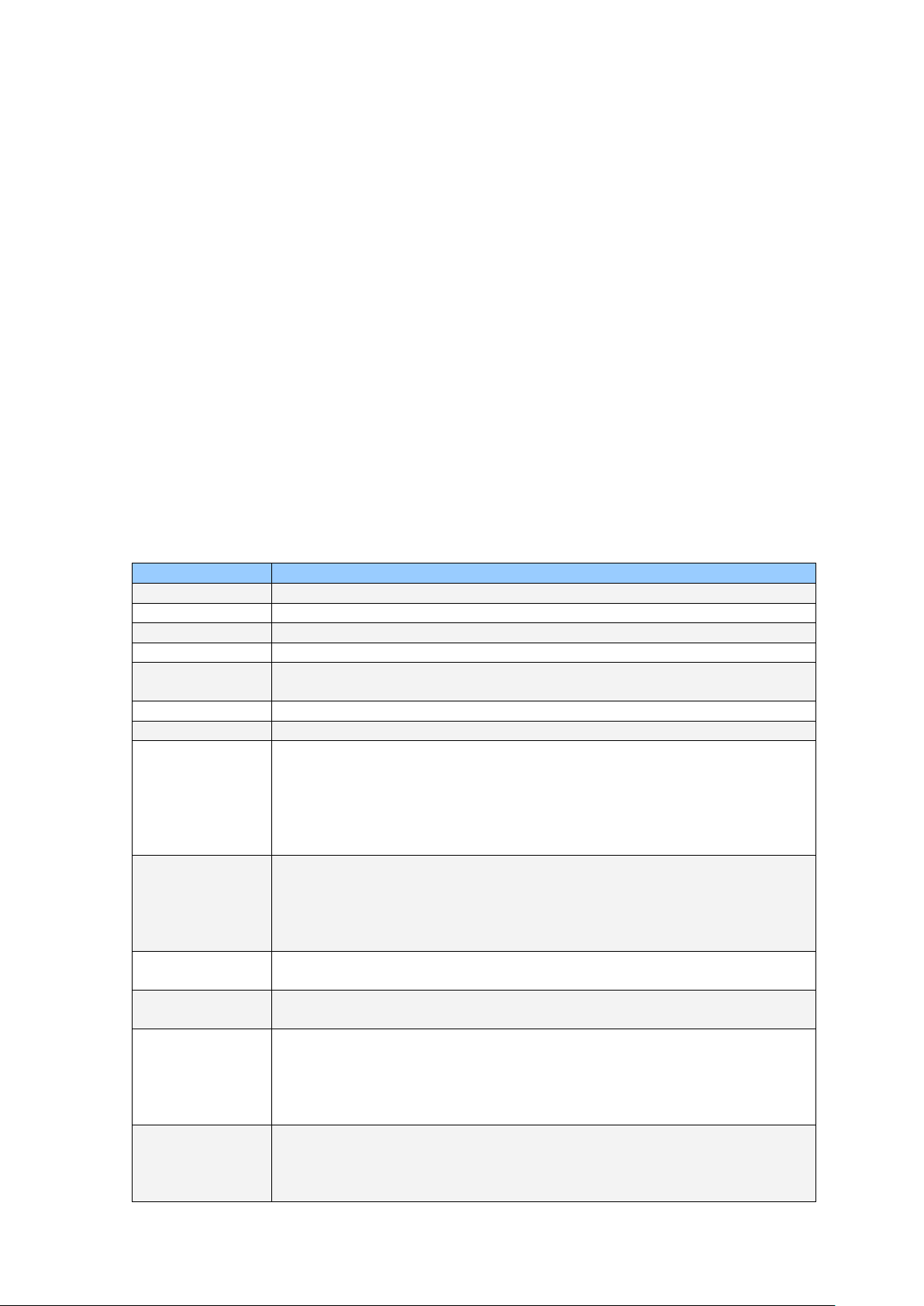
1
Model
EZ1100 Plus
Print Method
Thermal Transfer / Direct Thermal
Resolution
203 dpi (8 dot/mm)
Print Speed
4 IPS (102 mm/s)
Print Width
4.25” (108 mm)
Min. 0.16” (4 mm)**
Max. 68” (1727 mm)
Memory
4MB Flash (2MB for user storage) ; 8MB SDRAM
Sensor Type
Adjustable reflective sensor. Fixed transmissive sensor, central aligned
Types: Continuous form, gap labels, black mark sensing, and punched
Core diameter: 1”, 1.5”, 3” (25.4 mm, 38.1 mm, 76.2 mm)
Types: Wax, wax/resin, resin
Core diameter: 1” (25.4 mm)
EZPL, GEPL (Godex Eltron® Printer Language), GZPL (Godex Zebra®
Printer Language)
Label design software: QLabel-IV (for EZPL only)
Driver & DLL: Windows 2000, XP and Vista
Bitmap fonts: 6, 8, 10, 12, 14, 18, 24, 30, 16X26 and OCR A & B
Scalable fonts 90°, 180°, 270° rotatable
Bitmap fonts 90°, 180°, 270° rotatable, single characters 90°, 180°, 270°
horizontal and vertical directions
1. Barcode printer
1-1. Box content
Please check that all of the following items are included with your printer:
Barcode printer
Power cord
AC adapter
USB cable
Parallel cable (Centronics)
Label stock
Label supply hub
Label guide plates (set of 2)
Ribbon
Ribbon hubs (set of 2)
Cleaning card
Quick reference guide
CD (with QLabel label software / user manual)
1-2. Specifications
Print Length
Media
Ribbon
Printer Language
Software
Resident Fonts
hole; label length set by auto sensing or programming
Width: 1” (25.4 mm) Min. - 4.64” (118 mm) Max.
Thickness: 0.003” (0.06 mm) Min. - 0.01” (0.25 mm) Max.
Label roll diameter: Max. 5” (127 mm)
Length: 981’ (300 m)
Width: 1.18” Min - 4.33” (30 mm - 110 mm) Max
Ribbon roll diameter.: 2.67“ (68 mm)
Bitmap fonts 90°, 180°, 270° rotatable, single characters 90°, 180°, 270°
rotatable
Bitmap fonts 8 times expandable in horizontal and vertical directions
Download Fonts
EZ1000 Plus User Manual
rotatable
Asian fonts 90°, 180°, 270° rotatable and 8 times expandable in
Page 6
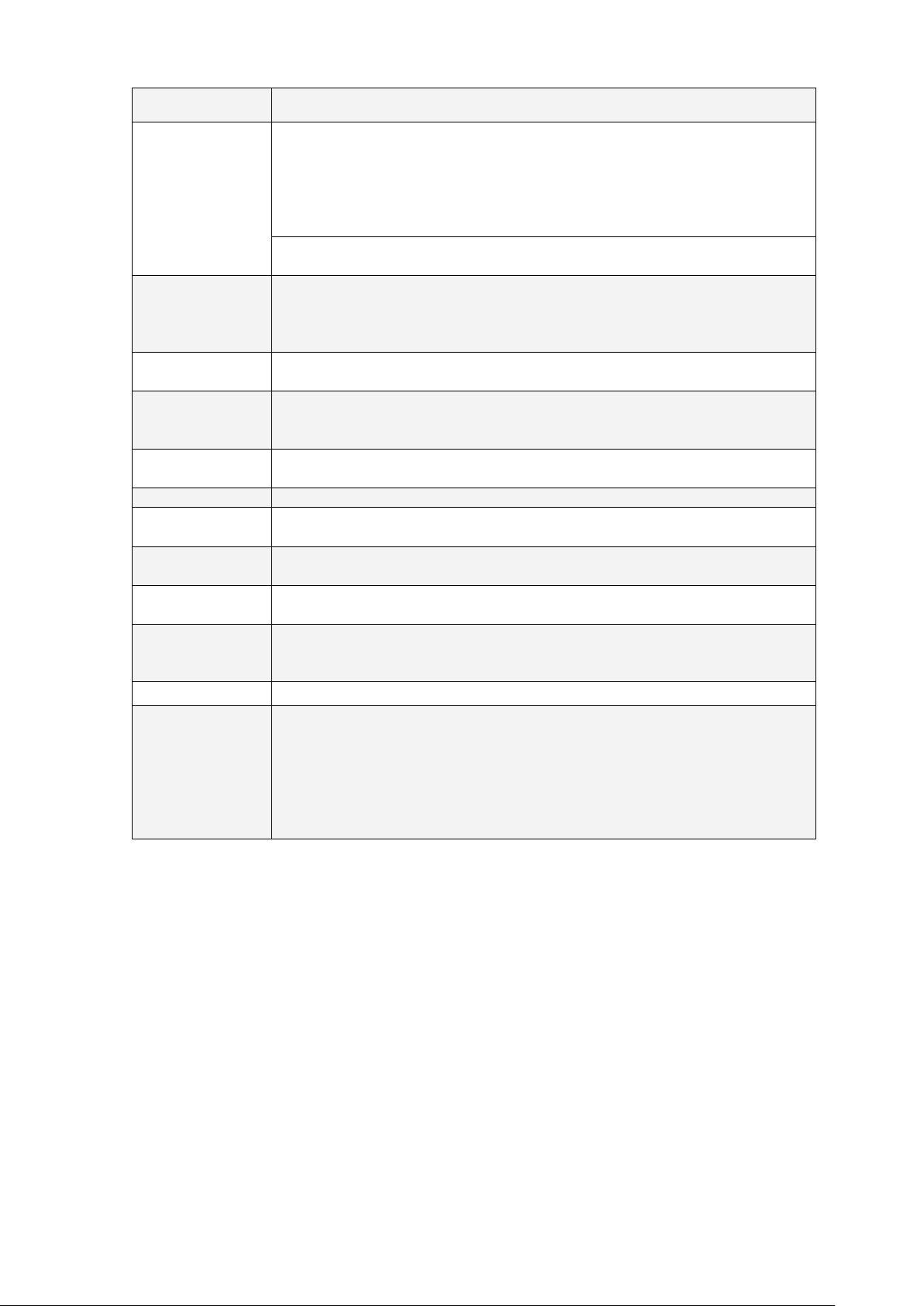
2
Scalable fonts 90°, 180°, 270° rotatable
1-D Bar codes:
Bearer Bars, EAN 8 / 13 (add on 2 & 5), Codabar, Post NET, EAN 128, DUN
Code, RPS 128 and GS1 DataBar
2-D Bar codes:
PDF417, Datamatrix code, MaxiCode, QR code and Micro QR code
CODEPAGE 437, 850, 851, 852, 855, 857, 860, 861, 862, 863, 865, 866, 869,
Unicode (UTF8, UTF1 6 )
Resident graphic file types are BMP and PCX, other graphic formats are
downloadable from the software
Serial port: RS-232 (DB-9)
Parallel port: Centronics 36-pin
Two bi-color status-LEDs: Ready, Status
Control key: FEED
Power
Auto Switching 100-240VAC, 50-60Hz
Operation temperature: 41°F to 104°F (5°C to 40°C)
Storage temperature: -4°F to 122°F (-20°C to 50°C)
Operation: 30-85%, non-condensing.
Storage: 10-90%, non-condensing.
Agency
Approvals
Length: 11.2” (285 mm)
Width: 8.9” (226 mm)
Weight
6 lbs (2.72Kg), excluding consumables
Rotary Cutter
802.11 b/g wireless print server (default off; disables USB when in use)
*Specifications are subject to change without notice. All company and/or product names
etc. Godex is pleased to
non-standard materials for minimum height printing capability.
Code 39, Code 93, Code 128 (subset A, B, C), UCC/EAN-128 K-Mart,
UCC/EAN-1 28, UPC A / E (add on 2 & 5), I 2 of 5, I 2 of 5 with Shipping
Barcodes
Code Pages
Graphics
Interfaces
Control Panel
Environment
Humidity
14, HIBC, MSI (1 Mod 10), Random Weight, Telepen, FIM, China Postal
737
WINDOWS 1250, 1251, 1252, 1253, 1254, 1255
USB port (default on)
CE(EMC), FCC Class A, CB, cUL, CCC
Dimension
Options
are
trademarks and/or registered trademarks of their respective owners.
** Minimum print height specification compliance can be dependent on non-standard
material
variables such as label type, th ickness , spac ing, l in er c ons tru ction,
test
Height: 6.8” (171 mm)
Label Dispenser (peel)
External label roll holder for 10” (250 mm) O.D. label rolls
External label rewinder
CF card adapter with real time clock (max. 1GB CF card)
Ethernet 10/100Mbps print server (default off; disables USB when in use)
EZ1000 Plus User Manual
Page 7
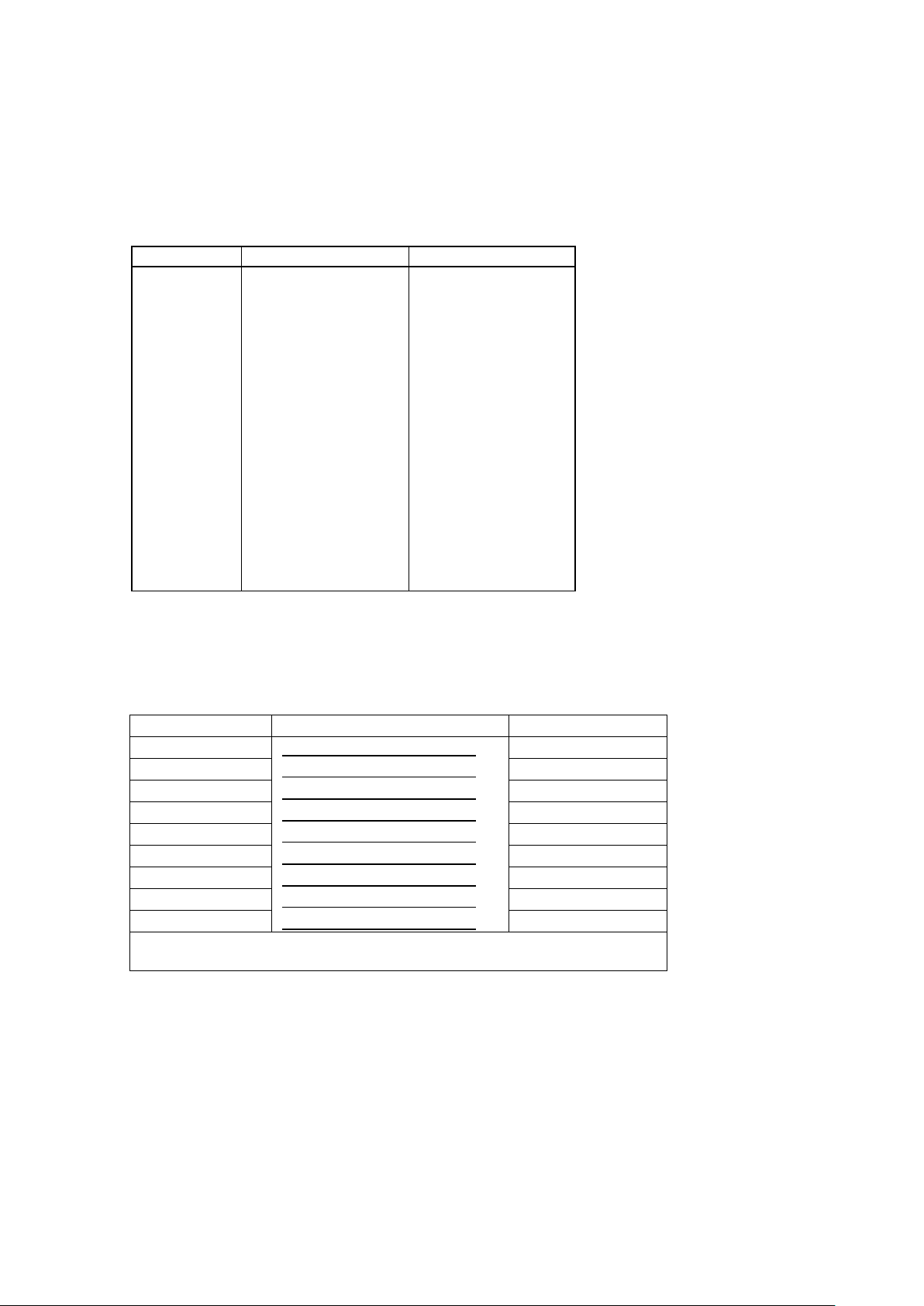
3
Interface
cable
Pinout
:
See below
Pin No.
Function
Data source
1
36
/Strobe
/Select-in
Computer / printer
Computer / printer
Default
settings
Baud rate 9600, no parity, 8 data bits, 1 stop bit, XON/XOFF protocol
and RTS/CTS
DB9 socket
DB9 plug
---
1 1
+5V, max 500mA
RXD
2 2
TXD
TXD
3 3
RXD
DTR
4 4
N/C
GND
5 5
GND
DSR
6 6
RTS
RTS
7 7
CTS
CTS
8 8
RTS
RI
9 9
N/C
Computer
Printer
1-3. Interfaces
Parallel port
Handshaking
: DSTB is sent to the printer, BUSY to the host computer
: Parallel cable compatible with IBM computers
2–9
10
11
12
13
14
15
16
17
18
19–30
31
32
33
34–35
Data 0-7
/Acknowledge
Busy
/Paper empty
/Select
/Auto-Linefeed
N/C
Signal Gnd
Chassis Gnd
+5V, max 500mA
Signal Gnd
/Initialize
/Error
Signal Ground
N/C
Serial port
:
RS232 housing (9-pin to 9-pin)
Computer
Printer
Printer
Printer
Printer
Computer / printer
Computer
Computer / printer
Printer
【
Note】 The total current to the parallel and serial ports may not exceed 500 mA.
EZ1000 Plus User Manual
Page 8
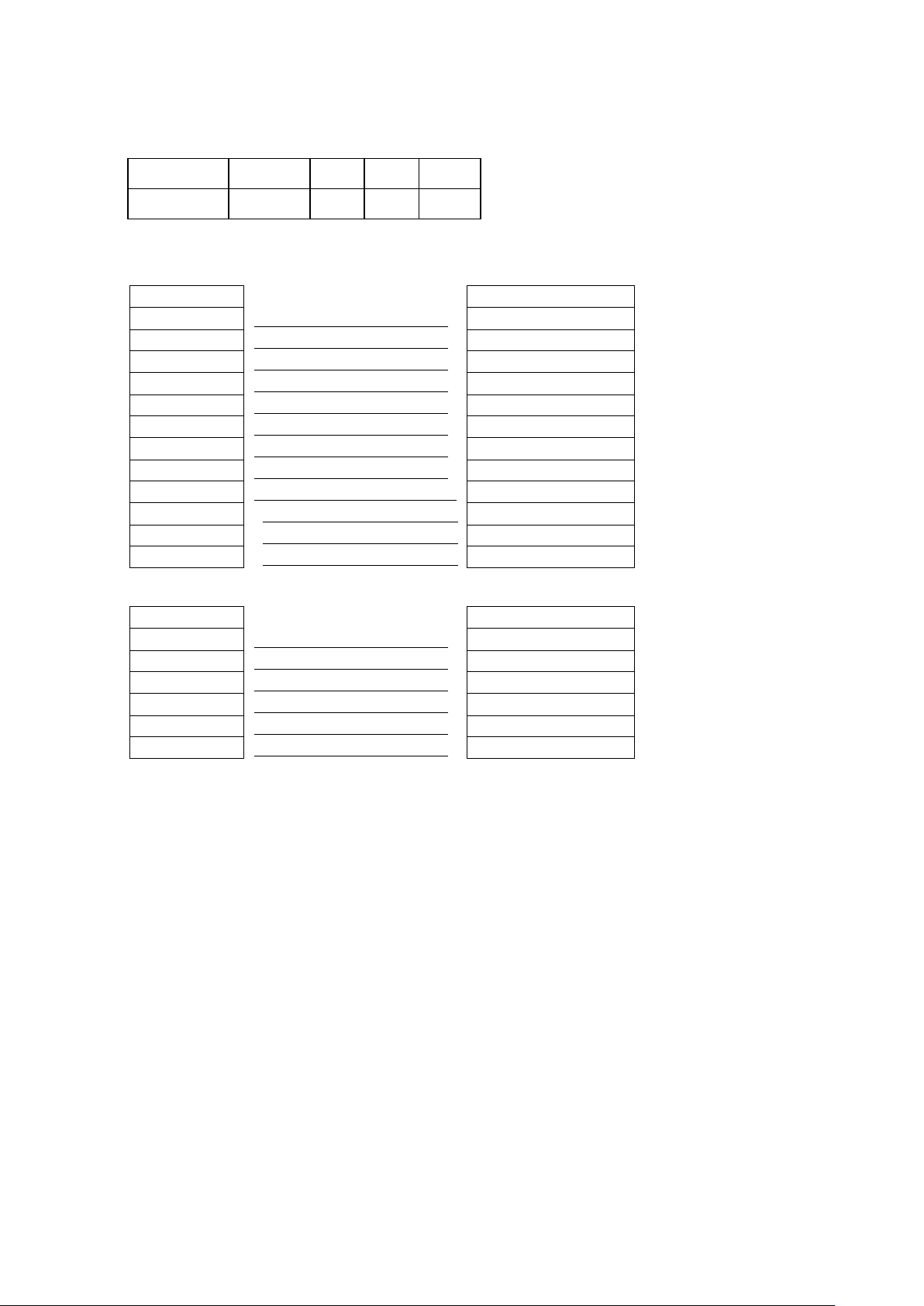
4
Connector type
:
Type B
UART1 wafer
Ethernet module
N.C
1 1
N.C
TXD
2 2
RXD
RXD
3 3
TXD
CTS
4 4
RTS
GND
5 5
GND
RTS
6 6
CTS
E_MD
7 7
E_MD
RTS
8 8
CTS
E_RST
9 9
E_RST
+5V
10 10
+5V
GND
11 11
GND
+5V
12 12
+5V
UART2 wafer
Add-on module
+5V
1 1
+5V
CTS
2 2
RTS
TXD
3 3
RXD
RTS
4 4
CTS
RXD
5 5
TXD
GND
6 6
GND
USB port
Pin No. 1 2 3 4
Function VBUS D- D+ GND
Internal interface
EZ1000 Plus User Manual
Page 9
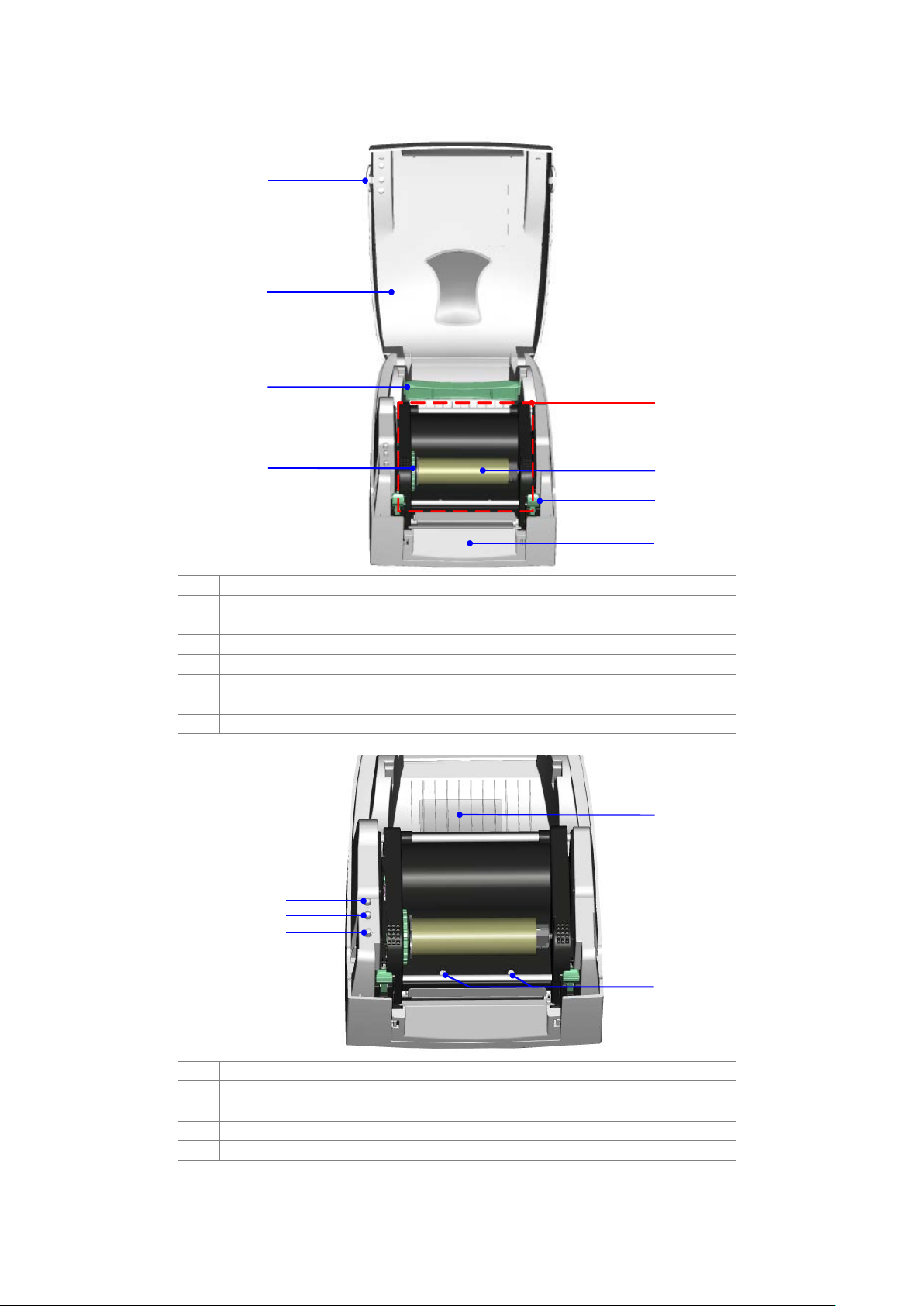
5
2
1
3
4
5
6
7
8
1.
Release buttons for opening the printer cover
2.
Printer cover
3.
Label supply hub
4.
Ribbon feed mechanism
5.
Print mechanism
6.
Ribbon rewind hub and empty ribbon core
7.
Release catches (left/right)
8.
Front cover
2
1
3
4
5
1.
LED indicator (READY)
2.
LED indicator (STATUS)
3.
FEED button
4.
CF card slot cover
5.
Screws for adjusting the print head pressure (left/right)
1-4. Getting to know your printer
EZ1000 Plus User Manual
Page 10

6
4
5
1
3
2
1.
Ribbon supply hub
2.
Label guides
3.
Platen roller
4.
Print line adjustment
5.
Label sensor
1
2
5
4
6
7
3
1.
Feed slot for continuous labels
2.
On/off switch
3.
Ethernet port (optional)
4.
USB port
5.
Parallel port
6.
Serial port (RS-232)
7.
Power jack
* Ports and interfaces vary depending on the model.
EZ1000 Plus User Manual
Page 11
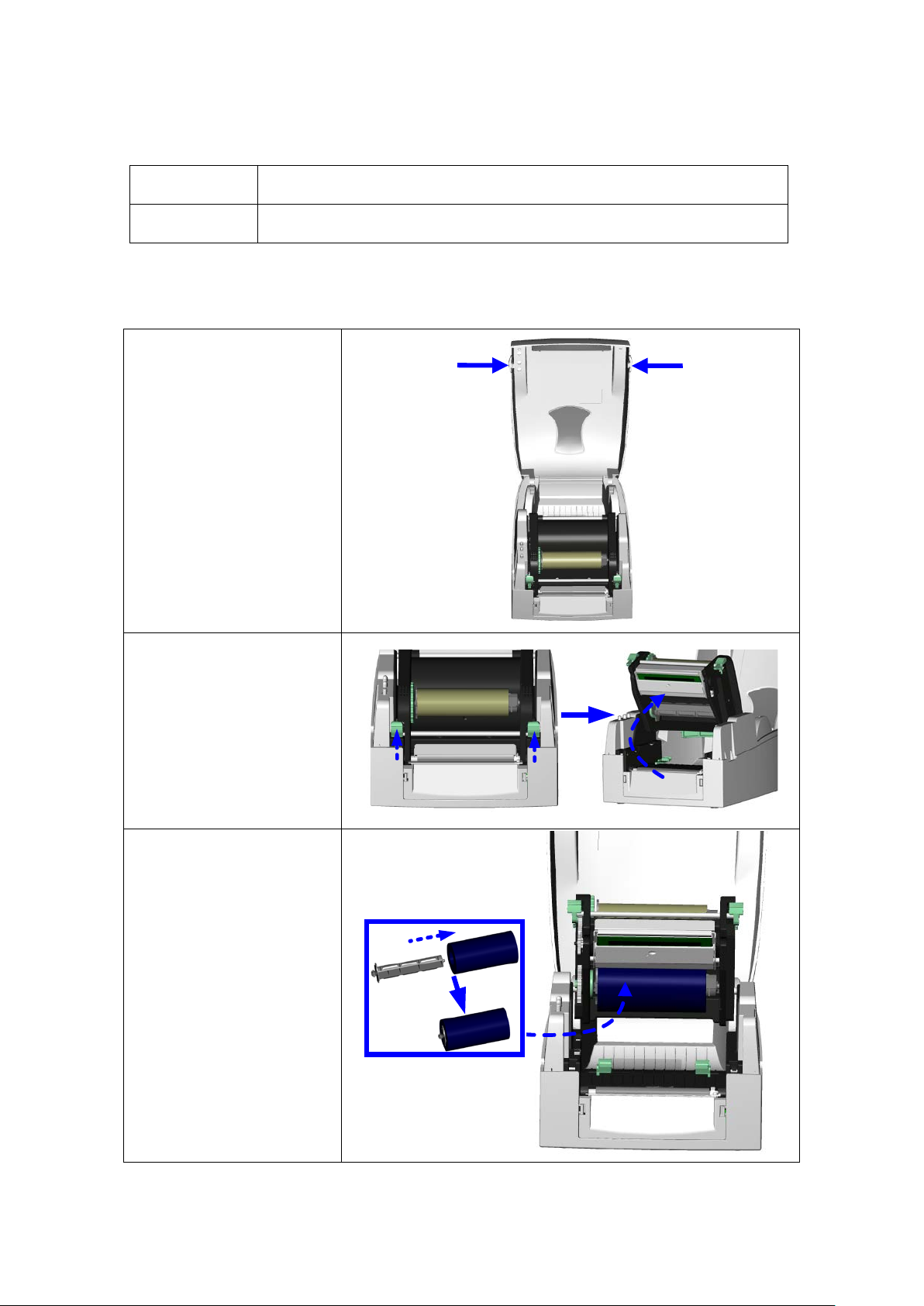
7
Thermal transfer
printing (TTP)
Requires a ribbon for transferring a printed image to a medium.
Direct thermal
printing (DTP)
Does not require a ribbon, only thermal paper.
1. Place the printer on a
2. Release and lift the
3. Remove the ribbon
2. Printer setup
This printer supports the following printing methods:
Please check which printing method you are using and alter the settings accordingly in
the printer driver, and/or software.
2-1. Loading the ribbon
flat surface. Open
the printer cover by
pressing the release
buttons on both sides
of the printer housing
and lift the cover.
print mechanism.
hub
at the back.
4. Place the ribbon on
the hub at the back
and replace the
ribbon hub.
EZ1000 Plus User Manual
Page 12
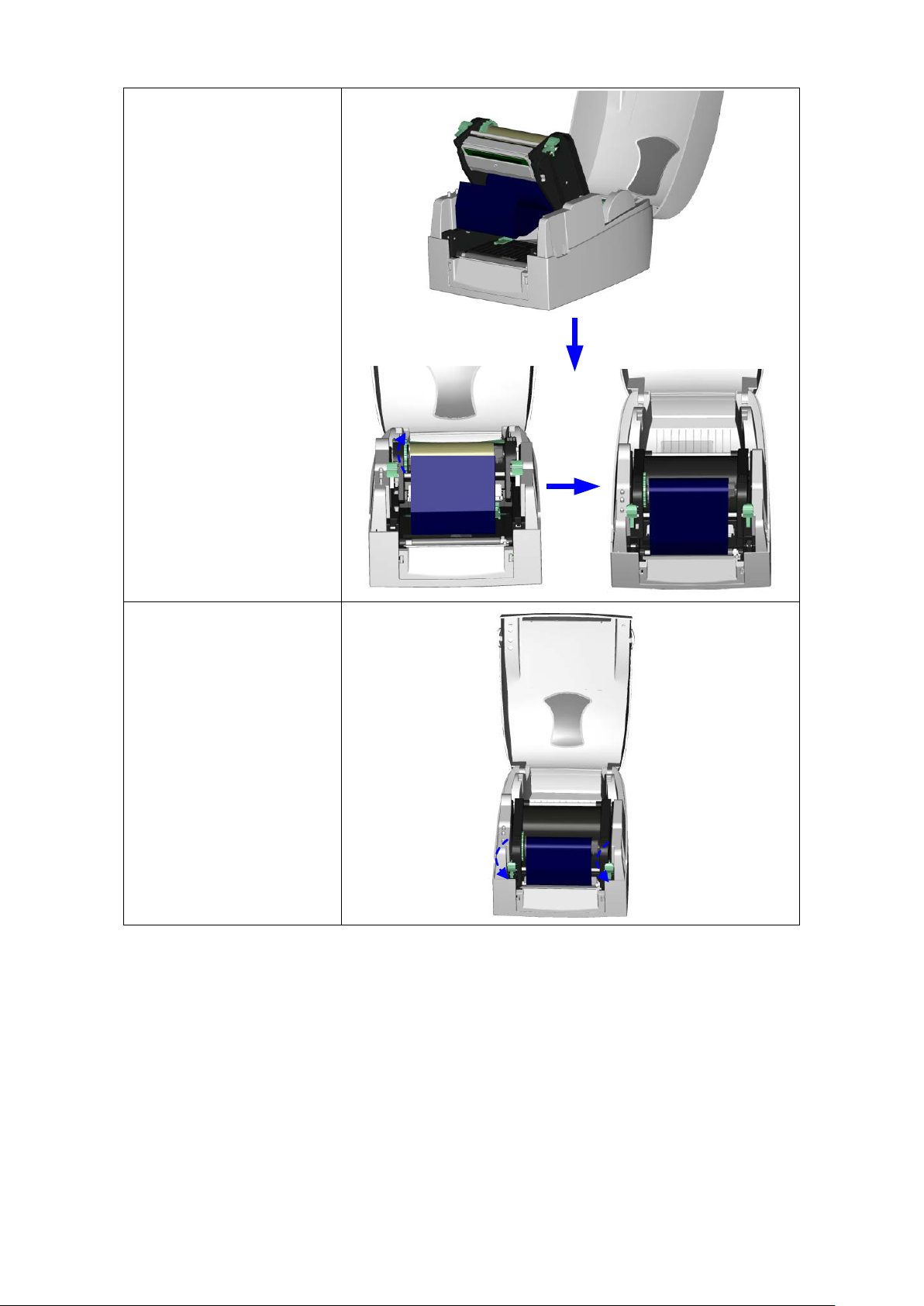
8
5. Pass the ribbon under
7. Close the print
the print head.
6. Wind the ribbon onto
the rewind core,
attaching it with the
adhesive strip at the
end of the ribbon.
Wind the ribbon 2–3
times around the
core.
mechanism. Ensure
the release catches
click into place.
EZ1000 Plus User Manual
Page 13

9
1. Open the printer cover.
2. Place the label roll on the
3. Press the release catches
4. Pass the labels through
6. Close the print
2-2. Loading the label roll
label supply hub.
and lift the print
mechanism.
the paper guides up to
the tear-off plate.
5. Adjust the paper guides
to the label width.
mechanism.
EZ1000 Plus User Manual
Page 14

10
2-3. Installing the label supply hub
(A) Installing the label supply hub for 1"
cores
(B) Installing the label supply hub for 1.5"
cores
(C) Installing the label supply hub for 3"
cores
EZ1000 Plus User Manual
Page 15

11
In tag printing, the tag hole indicates the height
Tag hole position
Sensor position
2-4. Preparing for tag printing
of a label. During adjustment, the sensor must
therefore be positioned directly below the tag
hole as shown in the illustration. The tag hole
should be at least 3 mm in diameter to ensure
correct functioning.
Sensor
EZ1000 Plus User Manual
Page 16

12
2-5. Connecting the printer to the host computer
1. Please make sure that the printer is switched off.
2. Connect the power cord to the power supply and to the AC adapter, then connect
the adapter to the printer.
3. Connect the printer with the host computer via the USB port or serial port.
4. Switch on the printer. The LED indicator should light up.
EZ1000 Plus User Manual
Page 17

13
1. Insert the product CD in the
3. Follow the instructions on
5. Specify your printer model.
2-6. Installing the driver
CD/DVD drive of the host
computer and open the
"Windows Drivers" folder on
the CD.
2. Select the icon for the
driver file and click it to
start the installation.
the screen. The Driver
Wizard guides you through
the installation procedure.
4. Select "Install printer
drivers".
EZ1000 Plus User Manual
Page 18

14
6. Specify the port used to
7. Enter a printer name and
8. Once the installation is
11. Once the driver installation
connect the printer to the
host computer.
assign the appropriate
rights.
complete, a summary of
the printer settings is
displayed.
9. Check whether the printer
settings are correct and
click "Finish" to start
copying the driver files.
10. Wait until copying is
complete, then finish the
installation.
is complete, the new
printer should appear in
the "Printers and Faxes"
folder.
EZ1000 Plus User Manual
Page 19

15
The printer has detected an
ror
3. Operator panel
3-1. FEED button
When you press the FEED button, the printer moves the label to the defined stop
position. If you are using continuous labels, pressing the FEED button will move label
stock until you release the button again. If you are using individual labels, pressing the
FEED button will move only one label. If the label does not stop at the correct position,
you need to run the auto-detection function on the label stock (see Section 3-3).
3-2. LED indicators
LED indicator Status
READY Green
Standby mode
STATUS -
READY -
Error mode
STATUS Red
The printer is ready for
operation.
error. (See Section 3-5. Er
alerts)
Description
3-3. Label size calibration
The printer can automatically detect and store label height.
That means the host computer does not need to transmit the label height to the printer.
1. Check that the label stock is loaded correctly.
2. Switch off the printer.
3. Switch the printer on again, keeping the FEED button pressed. When the READY LED
starts to flash red and the STATUS LED lights up orange, release the FEED button. The
printer will now measure the label stock and store the label height.
4. Once the printer has successfully measured the label stock, it will print a self-test
label.
EZ1000 Plus User Manual
Page 20

16
3-4. Self test
The self-test function lets you check whether the printer is functioning normally.
The contents of a self-test printout are listed below.
EZ1000 Plus User Manual
Page 21

17
LED indicator
Ready
Status
2 x 4
beeps
The print mechanism is not
correctly closed.
Open the print mechanism
and close it again.
No ribbon is installed and
error.
Make sure that the printer is
set to direct thermal printing
mode.
The ribbon is finished or
the label supply hub is not
moving.
Make sure that the label
function again.
Possible reasons: the print
detect a gap or black mark
sensor.
The memory is full. The
"Memory full".
Use the "~X4" command to
correct.
A file of the same name
"Filename is repeated".
3-5. Error alerts
Red
Beeps Description Solution
Red
(flashing)
Red
Red
Red
Red
(flashing)
None
2 x 3
beeps
2 x 2
beeps
2 x 2
beeps
High temperature at the
print head.
the printer displays an
No paper is detected.
Paper is finished. Replace the label roll.
Printer feed problem.
Once the print head has
cooled down, the printer
switches to standby mode.
Replace the ribbon roll.
sensor is positioned
correctly. If the sensor still
does not detect the paper,
run the auto-detection
medium has become
trapped around the rubber
roll; the sensor cannot
between the labels; there is
no paper. Please reset the
Red
Red
Red
2 x 2
beeps
2 x 2
beeps
2 x 2
beeps
printer prints the message
Unable to find file. The
printer prints the message
"Filename cannot be
found".
already exists. The printer
prints the message
Delete unnecessary data or
install additional memory.
print all files. Then check
whether the files exist and
whether the names are
Change the name of the
file and try storing it again.
EZ1000 Plus User Manual
Page 22

18
1
Dispenser module
2
1
2
Screws (set of 2)
Note 1】 Remember to
position to 9 mm.
1. Open the printer cover
2. Press the release
the print mechanism to
3. To remove the front
cover, press in the two
as shown in the
4. Accessories
4-1. Installing the label dispenser
【
switch off the printer before
installing the label dispenser.
【
Note 2】 A label liner
thickness of 0.006 mm ± 10%
and a weight of 65 g/m
6% are recommended.
【
Note 3】 The label
dispenser will take labels up
to a max. width of 110 mm.
【
Tip】When using the label
dispenser, set the stop
by pressing the release
buttons on both sides of
the printer housing.
2
±
catches on both sides of
open and lift the print
mechanism.
plastic release tabs.
4. Remove the front cover
illustration.
EZ1000 Plus User Manual
Page 23

19
5. Connect the dispenser
There are 2 jacks: the lower
jack is for the dispenser, the
upper jack for the cutter.
6. Install the dispenser by
7. Secure the dispenser
8. Pass the paper through
Labels should be at
9. Remove the first labels
cable to the lower jack
as shown in the
illustration on the right.
【
Important】The printer must
be switched off, or the
motherboard may be
destroyed!
pressing down first its
left-hand side and then
its right-hand side.
using the screws
provided for this
purpose.
the guides.
【
Note
】
least 25 mm high.
from the liner, so you
can pull the liner
through the guides.
EZ1000 Plus User Manual
Page 24

20
10. Pass the label stock
11. Close the print
12. Press the FEED button to
set the label position
and complete the
through the printer as
shown in the illustration
on the right.
mechanism and the
label dispenser.
installation.
EZ1000 Plus User Manual
Page 25

21
1
Cutter module
2
1
2
Tap screws (3x8 – set of 2)
Note 1】
200 g/m².
Note 3】
installed, set the stop position in
Qlabel to 30, and the E value to 30.
1. Open the printer cover by
2. Press the release catches
3. To remove the front
5. Connect the cutter cable
upper jack for the cutter.
4-2. Installing the cutter
【
Remember to switch off the
printer before installing the
cutter.
【
Note 2】
Do not use to cut adhesive
labels! Glue residue will be left
on the cutter blade and i mpair
its functioning. The cutter has a
blade life of 500,000 cuts when
using paper weighing 160
g/m², and of 250,000 cuts
when using paper weighing
pressing the release
buttons on both sides of
the printer housing.
【
You can cut paper with a max. width of 116 mm.
【
Suggestion】
With the cutter
on both sides of the print
mechanism to open and
lift the print mechanism.
cover, press in the two
plastic release tabs.
4. Remove the front cover
as shown in the
illustration.
to the upper jack as
shown in the illustratio n o n
the right.
【
Important】The printer must
be switched off, or the
motherboard may be
destroyed!
There are 2 jacks: the lower
jack is for the dispenser, the
EZ1000 Plus User Manual
Page 26

22
6. Install the cutter by
7. Fold out the cutter as
8. Secure the cutter using
9. Once you have secured
10. Pass the labels through
12. To finish, press the FEED
pressing down first its
left-hand side and then its
right-hand side.
shown in the illustration.
the screws provided for
this purpose.
the cutter with the
screws, fold it back in
again.
the guides.
11. Close the print
mechanism.
【
Note】
We advise against using inside
wound label stock.
button to set the label
position.
【
Note】
Labels should be at least 20
mm high. When using the
printer with the cutter, you
should set the stop position
(^E) to 30.
EZ1000 Plus User Manual
Page 27

23
1
Ethernet cable, 1.8 m
1 2 3
5
64
2
Bracket
3
Ethernet module
Connection cable (module to
motherboard)
5
Screws for Ethernet module (set of 2)
Caution】Please make sure that you take precautions to prevent electrostatic discharge
during the installation.
1. Make sure that the printer is switched off
2. Place the printer the right way up again
1
1
2
2
3. To remove the top part of the printer
4. Remove the cover from the Ethernet
5. Secure the Ethernet module on the
4-3. Installing the Ethernet module
4
6 Fastening screw (1 screw)
【
and the power cord disconnected from
the printer. You shou ld work o n a clean, flat
surface.
Turn the printer upside down and remove
the two screws marked in the illustration
from the printer housing.
and lift the printer cover.
housing, gently pull the open printer cover
upwards.
interface at the back of the printer h ou s ing.
bracket.
EZ1000 Plus User Manual
Page 28

24
6. Remove the cable tie from the connection
Caution】Be careful when removing t he cable tie to avo id damage to the co nnection cable .
8. Secure the module on the printer housing
9. Pass the connection cable underne ath the
Caution】Please make sure that you position all cables in such a way that they are not
damaged when you reassemble the printer.
10. Finally, replace the top part of the printer
Note】
"^XSET,USBETHERNET,0" to the printer.
cable and extend the cable to its full
length. Now plug the cable connector into
the Ethernet module socket.
【
and plug the other end of the connection
cable into the socket on the motherboard.
other connection cables as shown in the
illustration.
【
housing and secure it on the underside of
the printer using the screws you removed
earlier.
【
Once you have finished installing the Ethernet module, the command "^XSET,USBETHERNET,1"
must be sent to the printer to enable the Ethernet module. While the Ethernet module is
enabled, the USB port is disabled. To enable it again, send the command
EZ1000 Plus User Manual
Page 29

25
1
Ethernet cable, 1.8 m
2
Fastening screw
3
Screws for Ethernet module (set of 2)
4
Bracket
5
WLAN module
6
Connection cable (module to
motherboard)
7
WLAN antenna
8
Nut 9 Washer
10
Fixing plate
11
Antenna bracket
1. Make sure that the printer is switched off
2. Place the printer the right way up again
1
1
2
2
3. To remove the top part of the printer
4. Remove the cover from the Ethernet
4-4. Installing the WLAN module
and the power cord disconnected from the
printer. You should work on a clean, flat
surface.
Turn the printer upside down and remove
the two screws marked in the illustration
from the printer housing.
and lift the printer cover.
housing, gently pull the open printer cover
upwards.
interface at the back of the printer housing.
EZ1000 Plus User Manual
Page 30

26
5. Attach the WLAN module to the bracket.
6. Remove the cable tie from the connection
Caution】Be careful when removing t he cable tie to avo id damage to the co nnection cable .
7. Secure the module on the printer housing
cable and extend the cable to its full
length. Now plug the cable connector into
the Ethernet module socket.
【
and plug the other end of the connection
cable into the socket on the motherboard.
EZ1000 Plus User Manual
Page 31

27
8. Pass the connection cable underneath the
Caution】Please make sure that you position all cables in such a way that they are not
damaged when you reassemble the printer.
9. Remove the cover from the opening for the
10. Put the antenna connector through the
11. Put first the fixing plate and then the washer
other connection cables as shown in the
illustration.
【
printer's antenna jack.
antenna bracket and then through the
opening for the antenna jack as shown.
on the antenna connector. Now secure
them with the nut.
EZ1000 Plus User Manual
Page 32

28
12. Screw the antenna onto the antenna
13. Finally, replace the top part of the printer
Note 1】
Once you have finished installing the Ethernet module, the command "^XSET,USBETHERNET,1"
The wireless network must be configured via a network cable.
connector. You can now adjust the angle
of the antenna as required.
housing and secure it on the underside of
the printer using the screws you removed
earlier.
【
must be sent to the printer to enable the Ethernet module. While the Ethernet module is
enabled, the USB port is disabled. To enable it again, send the command
"^XSET,USBETHERNET,0" to the printer.
【
Note 2】
EZ1000 Plus User Manual
Page 33

29
1
CF card adapter (front)
2
1
CF card adapter
(back)
1. Open the printer
2. Remove the label
3. Open and remove the
4. Align the sockets and
damage to the pins.
5. Replace the plastic
4-5. Installing the CF card adapter
2
【
Note】
Remember to switch off the
printer before installing the
CF card adapter.
cover by pressing the
release buttons on
both sides of the
printer housing.
supply hub.
plastic cover inside
the
printer housing.
pins on the CF card
adapter carefully with
those on the
motherboard before
connecting the
adapter.
【
Note】
Please make sure that the
connections are aligned
correctly, to prevent
cover.
EZ1000 Plus User Manual
Page 34

30
4-6. Instructions for using the CF card
Once the CF card adapter is installed, all EZ1000 Plus series printers will recognise the CF
card. If the printer's internal memory is not sufficient to store label formats, graphics or
fonts, you can use the CF card as an external me m or y to increase the storage capacity.
Please follow these instructions when using the CF card:
1. Remember to switch off the printer before installing the CF card or removing it
from the card slot.
2. The CF card must be formatted to FAT16 before you can use it as external
memory for the printer. When an unformatted CF card is detected, the printer
beeps three times and the STATUS indicator flashes orange.
3. To format the CF card, press the FEED button. The printer then fo rmats the car d
to FAT16. When formatting is complete, the LED indicator lights up green.
4. If you do not wish to format the CF card, open the print mechanism and close
it again to cancel the process.
5. Once formatting is complete, a folder "Godex" is created. This folder including
its content (formats, images and fonts) is managed by the printer. Do not edit
it manually.
6. The following CF cards are supported:
• CompactFlash Type I
• CompactFlash (CF) v1.4 specification
• Capacity: 128 MB–512 MB
• File system: FAT16
EZ1000 Plus User Manual
Page 35

31
Dirt on the print head or ribbon, or
printing. Keeping dirt and dust away
【
【
o clean the
print head.
When printing on special media
(with varying material thickness), the
print quality may suffer. You will then
+
-
+
-
5. Maintenance and adjustment
5-1. Cleaning the print head
glue residue from the label stock
may result in inadequate print
quality. The printer cover must
therefore always be closed during
from the paper or labels ensures a
good print quality and a longer
lifespan of the print head. Here is
how you clean the print head:
1. Switch off the printer.
2. Open the printer cover.
3. Remove the ribbon.
4. Press the release catches to
open the print mechanism.
5. To remove any label residue or
other dirt from the print head
(see blue arrow), please use a
soft lint-free cloth dipped in
alcohol.
Note 1】
The print head should be cleaned
once a week.
Note 2】
Please make sure that there are no
metal fragments or other hard
particles on the soft cloth used to
clean the print head.
【
Note 3】
You can also use the cleaning card
supplied with the printer t
5-2. Adjusting the print head pressure
need to adjust the print head
pressure.
1. Open the printer cover.
2. Remove the ribbon.
3. Use a screw driver and slowly
turn the adjustment screws for
the print head to increase or
reduce the print head pressure.
EZ1000 Plus User Manual
Page 36

32
When the print line is incorrectly
(see arrow 2).
A
B
1
2
1. A socket head screw for
paper jam, switch on the printer
【
mm high
cutter.
A
5-3. Adjusting the print line
set, the print quality on one side of
the medium may suffer.
In such a case, the print line must
be adjusted so it is positioned
parallel to the paper feed roller.
1. To move the print head in
direction A as indicated by
the blue arrow, turn the
adjustment wheel
anticlockwise (see arrow 1).
2. To move the print head in
direction B as indicated by
the blue arrow, turn the
adjustment wheel clockwise
5-4. Adjusting the cutter
adjusting the cutter is located
on the side of the printer, as
shown in illustration A.
While using the cutter, paper
jams may occur. Switch off the
printer and use a hex key
(# M3) to turn the socket head
screw anticlockwise.
2. When you have cleared the
again. The cutter will
automatically reset.
Note】
Labels should be at leas t 30
to ensure correct functioning of the
EZ1000 Plus User Manual
Page 37

33
The printer is switched on
but the LEDs do not light up.
5. Error
Check whether the cutter is functioning normally and
Clear the paper jam. Remove any label material left
using a soft lint-free cloth dipped in alcohol.
The cutter does not cut off
the labels in a straight line.
The cutter does not cut off
the labels completely.
♦ Check whether the cutter has been correctly
correctly.
The label dispenser is not
functioning normally.
♦ Check whether there is dust on the label dispenser.
♦ Check whether the label stock is positioned correctly.
5-5. Troubleshooting
Problem Solution
The STATUS LED lights up
red.
♦ Check the power supply.
♦ Check the software settings (driver settings) or
command codes.
♦ Look for the error alert in the table in Section 3-
alerts.
♦
whether it is cutting at all. (Only if a cutter is installed.)
The label stock passes
through the printer but no
image is printed.
The label stock jams during
printing.
There is no printed image
on part of the label or the
image is blurred.
The printed image is
positioned incorrectly or a
label is missed out during
printing.
♦ Please make sure that the label stock is loaded the
right way up and that it is suitable material.
♦ Please make sure that the ribbon is loaded correctly.
♦
on the thermal print head and clean the print head
♦ Check the thermal print head for dust or other dirt
(label material or ribbon residue).
♦ Check for errors in the application software.
♦ Check the ribbon for wrinkles.
♦ Check the power supply.
♦ Run a self test (Section 3-4.) and check the test print
pattern to see whether the print head prints over the
entire width of the medium.
♦ Check the quality of the print medium.
♦ Run the auto-detection function. (Section 3-3.)
♦ Check the label height setting.
♦ Check whether there is paper or dust covering the
sensor.
♦ Check the paper guide settings.
♦ Check whether the label stock is positioned straight.
♦ Check whether the label is more than 0.2 mm thick.
When using the cutter, the
labels are not fed through
or cut off incorrectly.
【
Note】
If any problems occur that are not described here, please contact your dealer.
EZ1000 Plus User Manual
installed.
♦ Check whether the paper guides are functioning
