Gigaset S540 IP User Manual

Issued by
Siemens Home and Office Communication Devices GmbH & Co. KG
Schlavenhorst 66
D-46395 Bocholt
© Siemens Home and Office Communication Devices GmbH & Co. KG 2006
All rights reserved. Subject to availability.
Rights of modification reserved.
Gigaset
www.siemens.com/gigaset
S450 IP
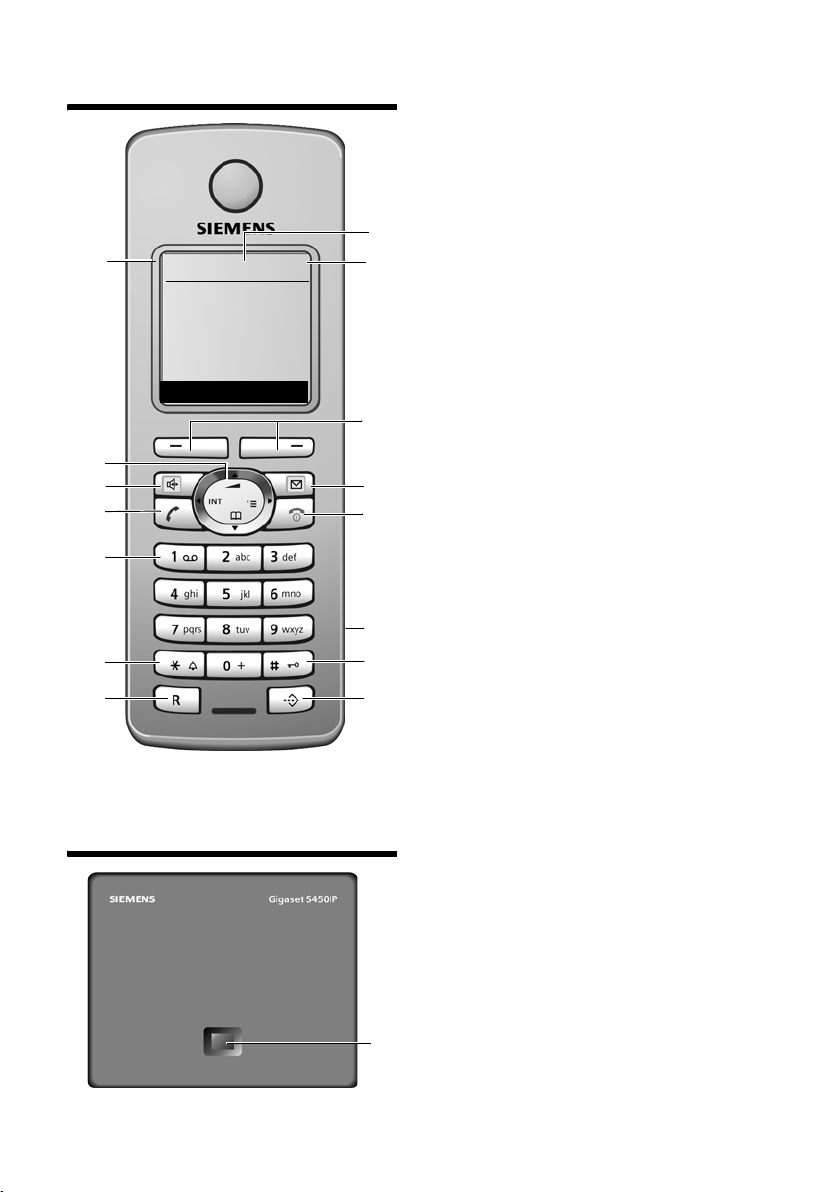
The handset at a glance
The handset at a glance
15
14
13
12
11
10
9
ÐV
INT 1
10.06.06 09:45
FixedLine IP
Base station at a glance
Handset keys
1 Display in idle status (example)
2 Battery charge status
e V U (1/3 charged to fully charged)
= flashes: battery nearly empty
e V U flashes: battery charging
3 Display keys (page 24)
4 Message key
1
2
3
4
5
6
7
8
Opens calls and message lists
Flashes: new message or new call
5 End call key, On/Off key
End call, cancel function, go back one menu
level (press briefly), back to idle status
(press and hold), activate/deactivate
handset (press and hold in idle status)
6 Connection socket for headset (page 15)
7 Hash key
Keypad lock on/off (press and hold,
page 23)
Toggle between upper/lower case letters
and digits for text entry (page 104)
8 Call-by-call list key (not for VoIP)
Open call-by-call list
9 Recall key (not for VoIP)
Enter flash (press briefly)
Insert a pause (press and hold)
10 Star key
Ringer tones on/off (press and hold in
idle status)
Open special characters table
11 Key 1 (press and hold)
Calling the network mailbox
12 Tal k key
Accept call, open last number redial list
(press briefly in idle status), select connection type and start dialling (press briefly/
press and hold after entering the number,
page 20)
13 Handsfree key
Change between speaker/handsfree mode
Lights up: handsfree talking activated
Flashes: incoming call
14 Control key (page 23)
15 Signal strength
Ò Ñ i (low to high)
| flashes: no reception
Base station key
1 Paging key
Lights up: LAN connection active
(phone is connected to router)
Flashes:
1
Data transfer to LAN connection
Press briefly: start paging (page 57)
Press and hold:
Set base station to registration mode
(page 56)
1
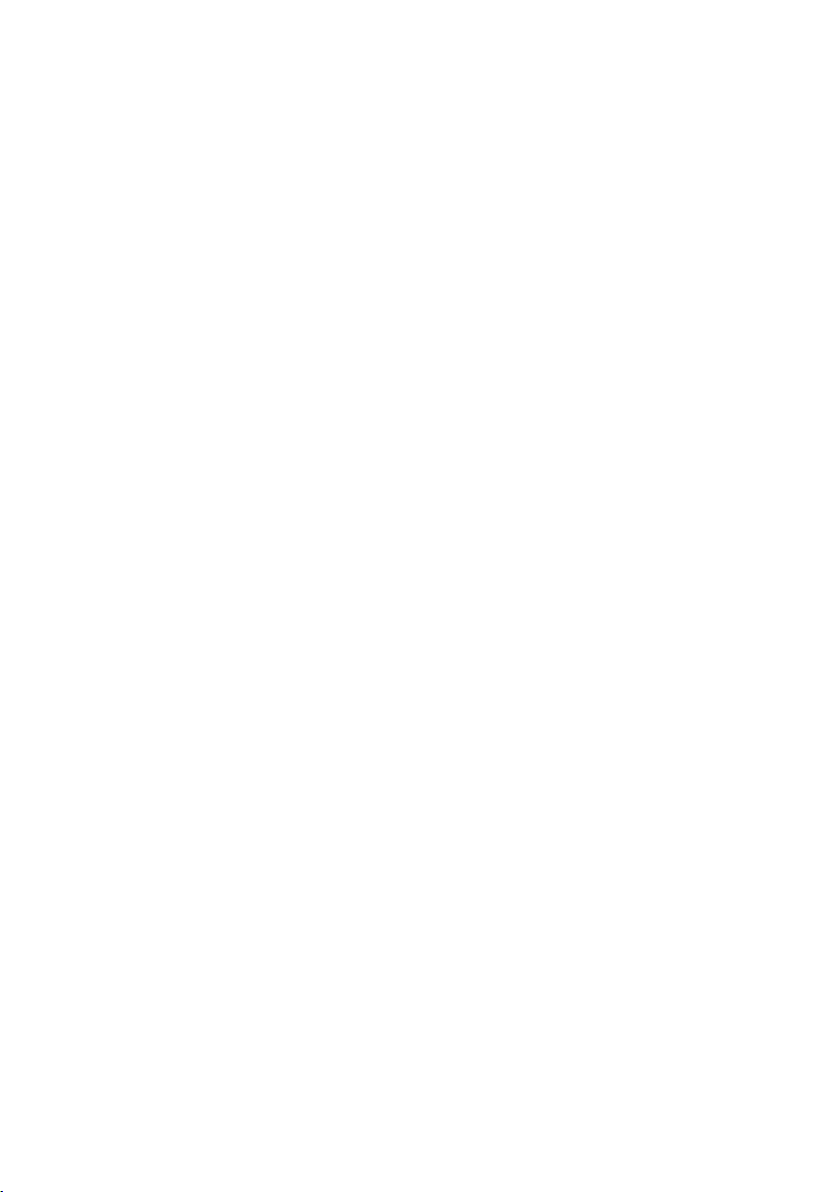
Contents
Contents
The handset at a glance . . . . . . . . 1
Base station at a glance . . . . . . . . 1
Safety precautions . . . . . . . . . . . . 5
Gigaset S450 IP –
more than just a telephone . . . . . 6
VoIP – making calls via
the Internet . . . . . . . . . . . . . . . . . . 7
First steps . . . . . . . . . . . . . . . . . . . . 7
Pack contents . . . . . . . . . . . . . . . . . . . . 7
Setting up the handset for use . . . . . . . 7
Installing the base station . . . . . . . . . . 9
Connecting the base station . . . . . . . 10
Making settings for VoIP telephony . . 12
Belt clip and headset . . . . . . . . . . . . . 15
Menu trees . . . . . . . . . . . . . . . . . . 16
Phone menu . . . . . . . . . . . . . . . . . . . . 16
Web configurator menu . . . . . . . . . . . 19
Making calls with VoIP and
the fixed network . . . . . . . . . . . . 20
Making an external call . . . . . . . . . . . 20
Ending a call . . . . . . . . . . . . . . . . . . . . 21
Answering a call . . . . . . . . . . . . . . . . . 21
Calling Line Identification . . . . . . . . . 21
Handsfree talking . . . . . . . . . . . . . . . . 22
Muting the handset . . . . . . . . . . . . . . 22
Dialling the emergency number . . . . 23
Operating the handset . . . . . . . . 23
Activating/deactivating the handset . 23
Activating/deactivating
the keypad lock . . . . . . . . . . . . . . . . . 23
Control key . . . . . . . . . . . . . . . . . . . . . 23
Display keys . . . . . . . . . . . . . . . . . . . . 24
Reverting to idle status . . . . . . . . . . . . 24
Menu guidance . . . . . . . . . . . . . . . . . 25
Correcting incorrect entries . . . . . . . . 25
Network services –
fixed network . . . . . . . . . . . . . . . 26
Settings for all calls . . . . . . . . . . . . . . 26
Functions during a call . . . . . . . . . . . . 27
Functions after a call . . . . . . . . . . . . . 27
Network services – VoIP . . . . . . 28
Settings for all calls . . . . . . . . . . . . . . . 28
Functions during a call . . . . . . . . . . . . 29
Using the directory and lists . . 30
Directory/call-by-call list . . . . . . . . . . . 30
Opening online directories . . . . . . . . . 32
Last number redial list . . . . . . . . . . . . 33
Opening lists with the
message key . . . . . . . . . . . . . . . . . . . . 33
Making cost-effective calls . . . . 35
Displaying the call duration . . . . . . . . 35
Linking call-by-call numbers
with a number . . . . . . . . . . . . . . . . . . 35
SMS (text messages) . . . . . . . . . 36
Writing/sending an SMS . . . . . . . . . . . 36
Receiving an SMS . . . . . . . . . . . . . . . . 38
Notification by SMS . . . . . . . . . . . . . . . 40
SMS mailboxes . . . . . . . . . . . . . . . . . . 41
Setting SMS centre . . . . . . . . . . . . . . . 42
SMS info services . . . . . . . . . . . . . . . . 42
SMS on a PABX . . . . . . . . . . . . . . . . . . 43
Activating/deactivating
SMS function . . . . . . . . . . . . . . . . . . . . 43
SMS troubleshooting . . . . . . . . . . . . . 44
E-mail notifications . . . . . . . . . . 45
Entering access data for the
incoming e-mail server . . . . . . . . . . . . 45
Opening the incoming
e-mail server . . . . . . . . . . . . . . . . . . . . 46
Messenger . . . . . . . . . . . . . . . . . 48
Establishing a connection,
going online . . . . . . . . . . . . . . . . . . . . 49
Changing/checking your personal status,
going offline . . . . . . . . . . . . . . . . . . . . 50
Opening the buddy list . . . . . . . . . . . . 51
Receiving messages . . . . . . . . . . . . . . 52
Writing and sending messages . . . . . . 53
Calling a buddy . . . . . . . . . . . . . . . . . . 54
Self-help with errors . . . . . . . . . . . . . . 54
Using the network mailbox . . . 55
Configuring the network mailbox
for fast access . . . . . . . . . . . . . . . . . . . 55
Viewing the network mailbox report . 56
2

Contents
Using several handsets . . . . . . . . 56
Registering handsets . . . . . . . . . . . . . 56
De-registering handsets . . . . . . . . . . . 57
Locating a handset ("paging") . . . . . . 57
Changing the base station . . . . . . . . . 57
Changing a handset's internal
number . . . . . . . . . . . . . . . . . . . . . . . . 58
Changing the name of a handset . . . . 58
Making internal calls . . . . . . . . . . . . . 58
Using a handset as a room monitor . . 60
Setting the handset . . . . . . . . . . 62
Changing the display language . . . . . 62
Setting the display . . . . . . . . . . . . . . . 62
Setting the screen picture . . . . . . . . . 62
Setting the display backlight . . . . . . . 63
Assigning the handset's
display keys . . . . . . . . . . . . . . . . . . . . . 63
Activating/deactivating
auto answer . . . . . . . . . . . . . . . . . . . . 64
Adjusting the loudspeaker volume . . 64
Changing ringer tones . . . . . . . . . . . . 64
Activating/deactivating muting
of the first ring . . . . . . . . . . . . . . . . . . 65
Activating/deactivating advisory
tones . . . . . . . . . . . . . . . . . . . . . . . . . . 65
Setting the alarm clock . . . . . . . . . . . . 66
Restoring the handset default
settings . . . . . . . . . . . . . . . . . . . . . . . . 66
Base station settings . . . . . . . . . . 67
Protecting against unauthorised
access . . . . . . . . . . . . . . . . . . . . . . . . . 67
Restoring the base station to
factory settings . . . . . . . . . . . . . . . . . . 67
Activating/deactivating music
on hold . . . . . . . . . . . . . . . . . . . . . . . . 67
Activating/deactivating
repeater mode . . . . . . . . . . . . . . . . . . 68
Setting the default connection . . . . . 68
Updating the base station firmware . 68
Making VoIP settings . . . . . . . . . 69
Using the connection assistant . . . . . 69
Changing settings without the
connection assistant . . . . . . . . . . . . . . 70
Setting the phone's IP address
in LAN . . . . . . . . . . . . . . . . . . . . . . . . . 71
Activating/deactivating display
of VoIP status messages . . . . . . . . . . . 72
Check the base station MAC address . 72
Operating the base station
on the PABX . . . . . . . . . . . . . . . . 72
Setting the flashing time . . . . . . . . . . 72
Setting pauses . . . . . . . . . . . . . . . . . . . 73
Switching temporarily to
tone dialling (DTMF) . . . . . . . . . . . . . . 73
Web configurator . . . . . . . . . . . . 74
Configuring the phone via your PC . . . 74
Connecting PC with
Web configurator . . . . . . . . . . . . . . . . 74
Registering, setting the
Web configurator language . . . . . . . . 74
Logging off . . . . . . . . . . . . . . . . . . . . . 75
Structure of the Web pages . . . . . . . . 75
Opening Web pages . . . . . . . . . . . . . . 77
Setting the phone with
Web configurator . . . . . . . . . . . . . . . . 77
IP configuration . . . . . . . . . . . . . . . . . . 77
Configuring telephone connections . . 79
Assign sending and receiving
numbers to handsets . . . . . . . . . . . . . 87
Setting DTMF signalling . . . . . . . . . . . 88
Defining dialling plans . . . . . . . . . . . . 88
Loading/deleting directories
into/from the PC . . . . . . . . . . . . . . . . . 89
Saving messenger access data . . . . . . 90
Making e-mail settings . . . . . . . . . . . . 91
Defining the server for firmware
updates, starting the update . . . . . . . 92
Activating/deactivating the
automatic version check . . . . . . . . . . . 93
Activating VoIP status message
display . . . . . . . . . . . . . . . . . . . . . . . . . 93
Checking status information via
your phone . . . . . . . . . . . . . . . . . . . . . 93
Appendix . . . . . . . . . . . . . . . . . . 94
Care . . . . . . . . . . . . . . . . . . . . . . . . . . . 94
Contact with liquid . . . . . . . . . . . . . . . 94
Questions and answers . . . . . . . . . . . . 94
Voice quality and infrastructure . . . . . 99
Searching for service information . . . 99
Service (Customer Care) . . . . . . . . . . 100
3
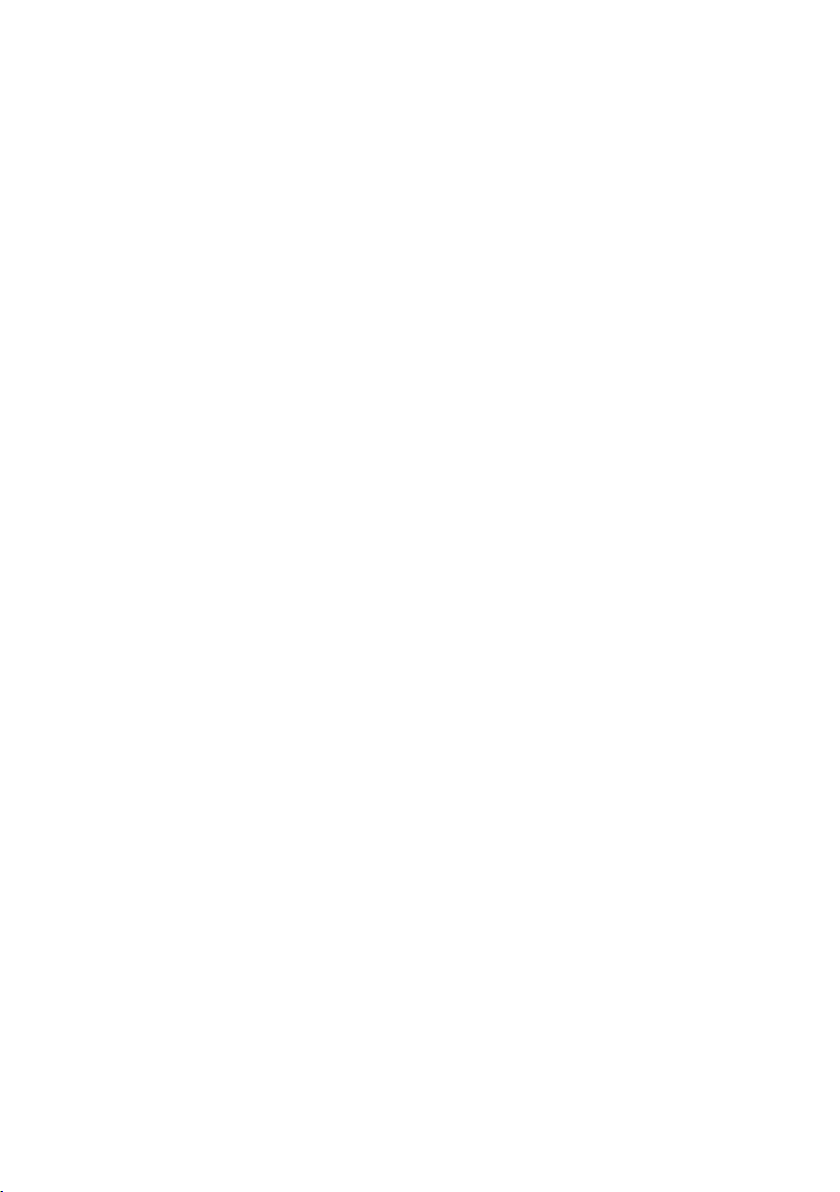
Contents
Approval . . . . . . . . . . . . . . . . . . . . . . 101
Specifications . . . . . . . . . . . . . . . . . . 101
Symbols . . . . . . . . . . . . . . . . . . . . . . 102
Example of a menu input . . . . . . . . . 103
Example: multiple line input . . . . . . 103
Writing and editing text . . . . . . . . . . 104
Gigaset S450 IP – free software . . . . 106
Accessories . . . . . . . . . . . . . . . 113
Glossary . . . . . . . . . . . . . . . . . . 114
Index . . . . . . . . . . . . . . . . . . . . . 123
4
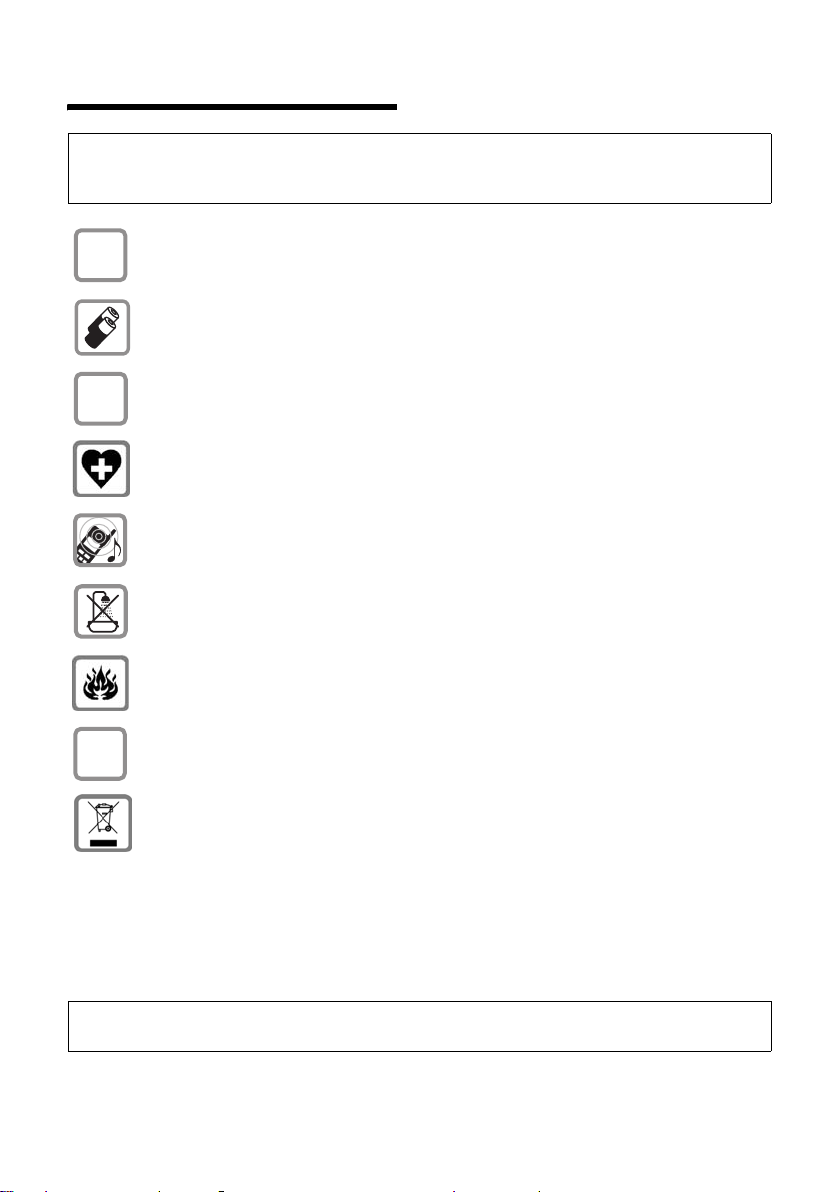
Safety precautions
Safety precautions
Warning:
Read the safety precautions and the user guide before use.
Explain their contents and the potential hazards associated with using the telephone to your children.
Only use the mains adapter supplied, as indicated on the underside of the base station.
$
Use only recommended rechargeable batteries (page 101) of the same type!
This means that you must not use any other battery type or non-rechargeable batteries
as this could result in significant health risks and personal injury.
‹
Œ
Insert rechargeable batteries with the correct polarity, and use them in accordance with
this user guide (polarity symbols can be seen in or on the handset's battery compartment,
page 7).
The operation of medical appliances may be affected. Be aware of the technical conditions
in your particular environment, e.g. a doctor's surgery.
Do not hold the rear of the handset to your ear when it is ringing or when the handsfree
function is activated. Otherwise you risk serious and permanent damage to your hearing.
The handset may cause an unpleasant humming noise in hearing aids.
Do not install the base station in bathrooms or shower rooms. The handset and base
station are not splashproof (page 94).
Do not use your phone in environments where there is a risk of an explosion
(e.g. paint shops.
If you give your Gigaset to someone else, make sure you also give them the user guide.
ƒ
All electrical and electronic equipment must be disposed of separately from general
household waste using the sites designated by local authorities.
If a product displays this symbol of a crossed-out rubbish bin, the product is subject to
European Directive 2002/96/EC.
The appropriate disposal and separate collection of used equipment serve to prevent
potential harm to the environment and to health. They are a precondition for the re-use
and recycling of used electrical and electronic equipment.
For further information on disposing of your used equipment, please contact your local
authority, your refuse collection service or the dealer you purchased the product from.
Emergency numbers cannot be dialled if the keypad lock is activated!
Note:
Not all of the functions described in this manual are available in all countries.
5
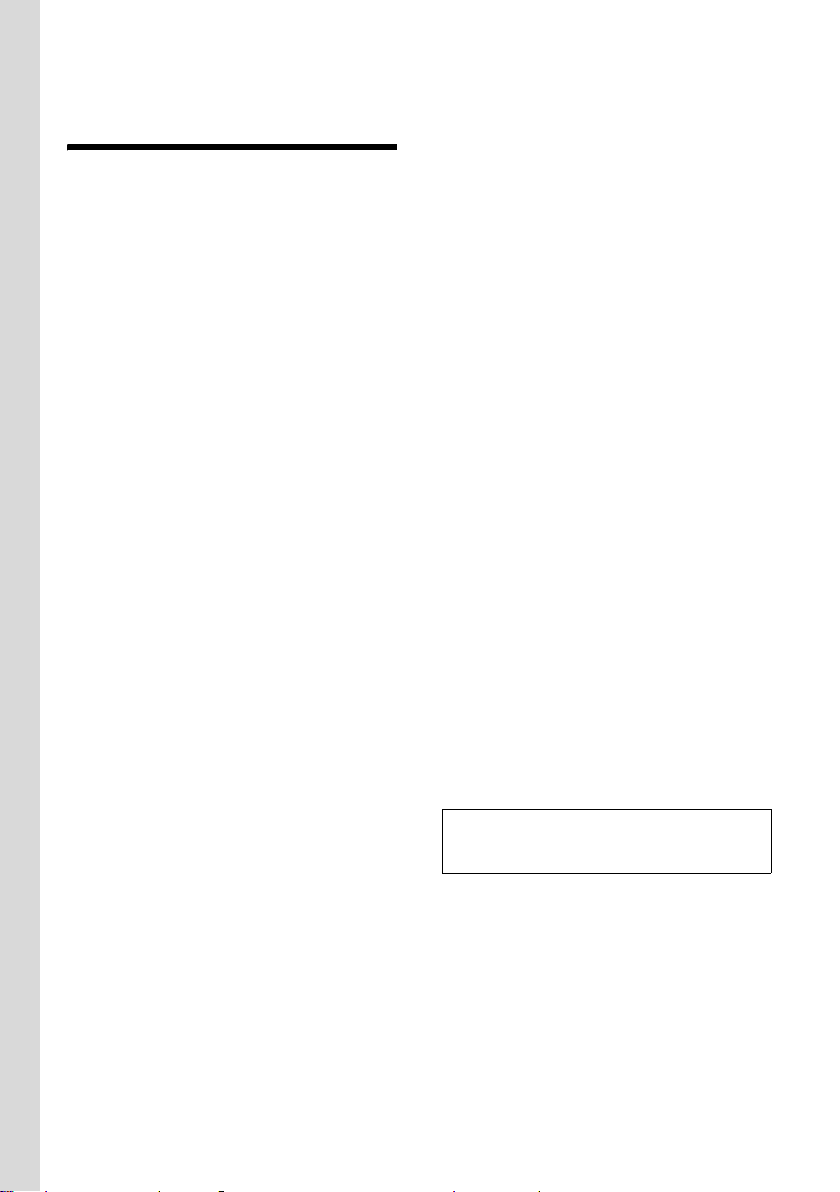
Gigaset S450 IP – more than just a telephone
Gigaset S450 IP –
more than just a telephone
Your phone lets you make calls both via
the fixed network and (cost effectively) via
the Internet (VoIP) without using a PC.
And your phone can do much more
besides:
u Press a button each time you make a
call to indicate whether you want to call
via the fixed network or the Internet
(page 20).
u Register up to six handsets on your
base station. You can use your base
station to make two simultaneous calls
using VoIP, or one call using the fixed
network and one using VoIP.
u Set up a separate VoIP account with
your VoIP provider for each member of
your family, with a separate VoIP phone
number for everyone (up to four
accounts). If you include your fixed
network number, your phone can be
reached on up to five different phone
numbers. These can be assigned to the
individual handsets. If a member of
your family is called on their number,
only their handset will ring.
u Configure the phone connection for
VoIP without a PC. Your phone's connection assistant downloads general
data about your VoIP provider from the
Internet and guides you through
entering your personal data (VoIP/SIP
account). This makes it easy for you to
start using VoIP (page 12).
u If necessary, establish any further
required VoIP settings on a PC.
The phone features a Web interface
(Web configurator) that can be
accessed via your PC's Web browser
(page 74).
u Assign your own password (system
PIN) to protect your device and the
Web configurator from unauthorised
access (page 67).
u Send and receive SMS messages via the
fixed network (page 36).
u Use instant messaging on your hand-
set. Go online and see which of your
messenger contacts (buddies) are
online as well. Chat with your buddies,
send and receive text messages, or give
them a call (page 48).
u Let your phone tell you, without
requiring a PC, about new e-mail mes-
sages in your mailbox (page 45).
u Save up to 150 numbers and names in
your handset (page 30).
u Transfer your Outlook contacts from
the PC onto your handset. Or back your
handset directory up on your PC.
u You can programme the keys of your
phone with important phone numbers.
The phone number is then dialled by
simply pressing the respective key
(page 31).
u Keep your hands free when making a
call. Use the handsfree function on
your handset (page 22) or use the
convenient headset to make calls
(page 15, accessories, not included in
the scope of delivery).
u Make sure your phone is always up-to-
date. Keep yourself informed about
firmware updates on the Internet and
load them onto your phone (page 68).
u Use your handset as an alarm clock
(page 66).
Your Gigaset S450 IP has a protected operating
system that offers increased security against
viruses from the Internet.
Have fun using your new telephone!
6
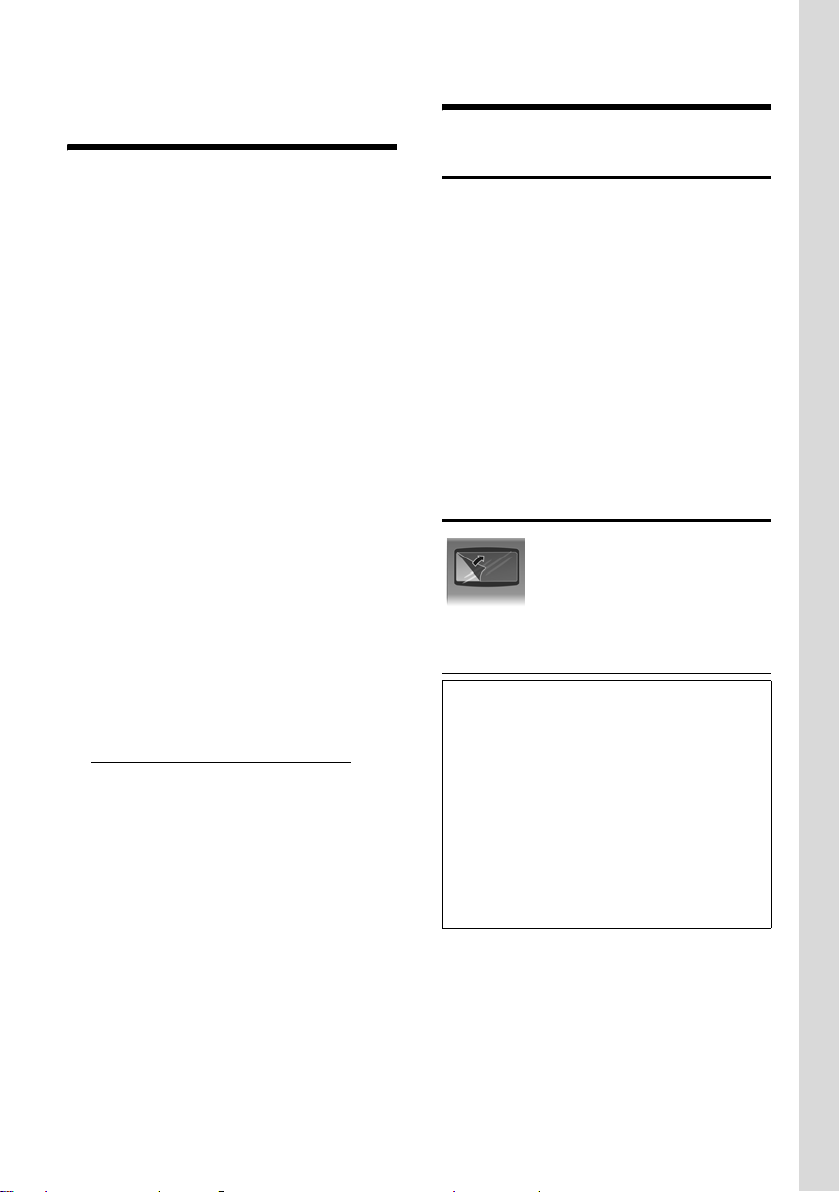
VoIP – making calls via the Internet
VoIP – making calls via
the Internet
With VoIP (Voice over Internet Protocol),
your calls are not made via a fixed connection as in the telephone network, but
rather they are transmitted via the Internet in the form of data packets.
You can take advantage of all the benefits
of VoIP with your phone:
u You can make cost-effective calls at
high voice quality with subscribers on
the Internet, the fixed network or the
mobile phone network.
u Your VoIP provider will give you per-
sonal numbers, with which you can be
reached from the Internet, the fixed
network and any mobile phone network.
To be able to use VoIP, you need the following:
u A broadband Internet connection
(e.g. DSL) with flat rate (recommended) or volume-based price
u Internet access, i.e. you need a router
that will connect your phone to the
Internet. You will find a list of recommended routers on the Gigaset S450 IP
product page at:
http://www.siemens.com/gigaset
u Access to the services of a VoIP pro-
vider. Open up to four accounts with
one VoIP provider.
First steps
Pack contents
The pack contains:
u one Gigaset S450 IP base station
u one Gigaset S45 handset
u one mains adapter for the base station
u one charging cradle incl. mains adapter
u one phone cord
u one Ethernet cable (LAN cable)
u two batteries
u one battery cover
u one belt clip
u one quick guide
Setting up the handset for use
The display is protected by a
plastic film. Please remove
the protective film!
Inserting the batteries
Warning:
Use only the rechargeable batteries recommended by Siemens Home and Office
Communication Devices GmbH & Co.KG on
page 101! This means on no account should
you use conventional (non-rechargeable) batteries or other battery types, otherwise serious
damage to health and property cannot be
ruled out, e.g. the outer casing of the batteries
could be destroyed or the batteries could
explode. The phone could also malfunction or
be damaged as a result of using batteries that
are not of the recommended type.
¤ Insert the batteries the right way round
(see figure).
7
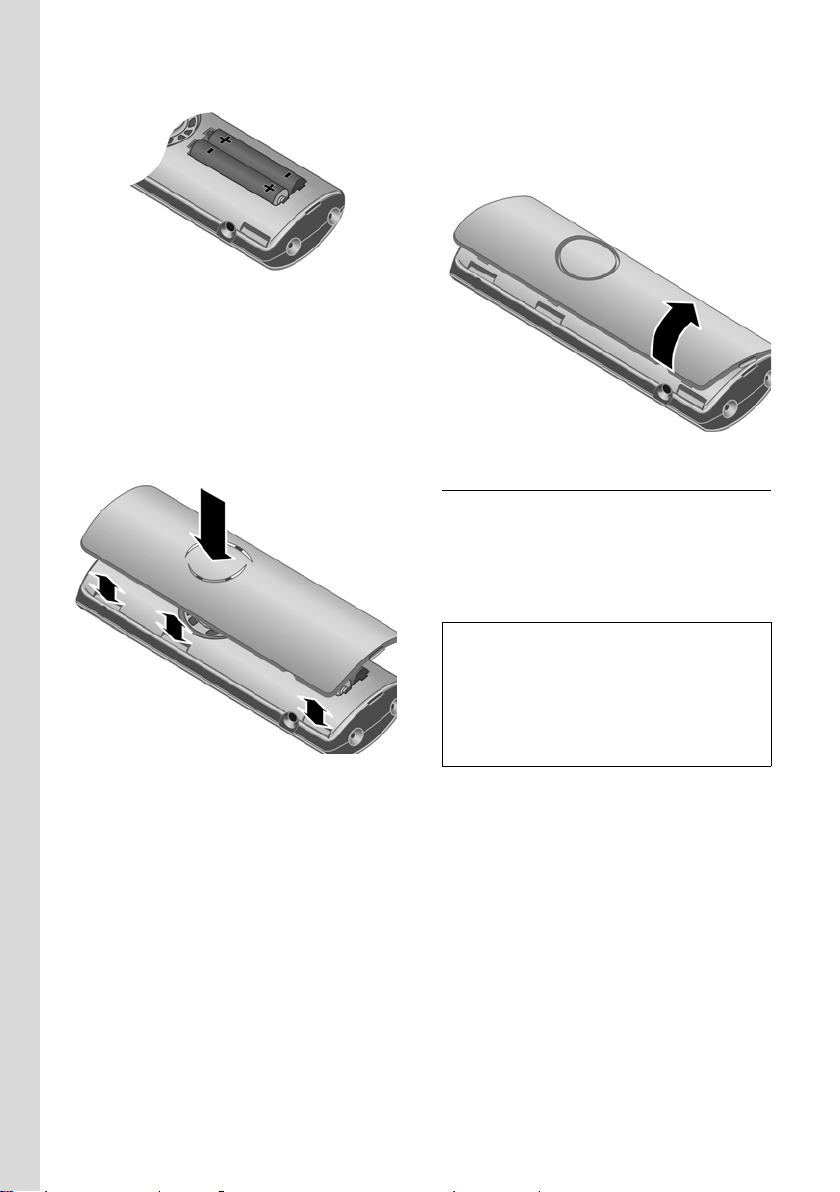
First steps
The polarity is indicated in/on the battery
compartment.
The handset switches on automatically.
You will hear a confirmation tone.
Closing the battery cover
¤ First, align the notches on the side of
the battery cover with the protrusions
on the inside of the housing.
¤ Then press the cover until it clicks into
place.
Opening the battery cover
¤ If fitted, remove the belt clip.
¤ Place your finger in the headset socket
cavity and pull the battery cover
upwards.
Connecting the charging cradle
Connecting the charging cradle and
mounting it on the wall (if required) is
described at the end of this user guide.
¤ To charge the batteries, leave the hand-
set in the charging cradle.
Notes:
– Only place the handset in the charging cra-
dle that is intended for it.
– If the handset has switched itself off
because the batteries are flat and if it is
then placed in the charging cradle, it will
switch itself on automatically.
For questions and problems see page 94.
8

First steps
Initial charging and discharging of batteries
Battery charging is indicated in the top
right of the display by a flashing battery
icon e, V or U. During handset operation, the battery icon indicates the
charge status of the batteries (page 1).
The correct charge status can only be displayed when the batteries are first fully
charged and discharged through use.
¤ To do this, leave the handset in the
charging cradle without interruption
until the battery icon stops flashing in
the display (around 13 hours).
¤ Once the batteries are fully charged,
remove the handset from the charging
cradle and do not put it back again until
the batteries are fully discharged.
Note:
After the first battery charge and discharge,
you may place your handset in the charging
cradle after every call.
Please note:
u Always repeat the charging and dis-
charging procedure if you remove the
batteries from the handset and reinsert
them.
u The batteries may warm up during
charging. This is not dangerous.
u After a while the charge capacity of the
batteries will decrease for technical reasons.
Note:
You will find explanations for the symbols and
typographical conventions used in this user
guide in the appendix, page 102.
Setting the date and time
If the date and time on the phone have not
yet been set, the
appear. You can use the v
§Time§ display key will
¢ Ð Settings
¢ Date/Time menu at a later point to enter
the date and time.
¤ Press §Time§ or open the menu.
¤ Change multiple line input:
Date:
Enter day, month and year in 6-digit
format.
Time:
Enter hours and minutes as 4 digits
(e.g. Q M 1 5 for 7:15 a.m.
§Save§ Press the display key.
The date and time are shown in the handset's idle display (page 1).
Registering the handset to the base station
Your handset is registered to the base station by default.
Instructions on how to register further
handsets to the base station are given on
page 56.
Installing the base station
The base station is designed for use in
closed, dry rooms with a temperature
range of +5°C to +45°C.
¤ Place or hang the base station in a
central position in your flat or house.
Please note:
u Never expose the telephone to heat
sources, direct sunlight or other electrical appliances.
u Protect your Gigaset from moisture,
dust, corrosive liquids and vapours.
9
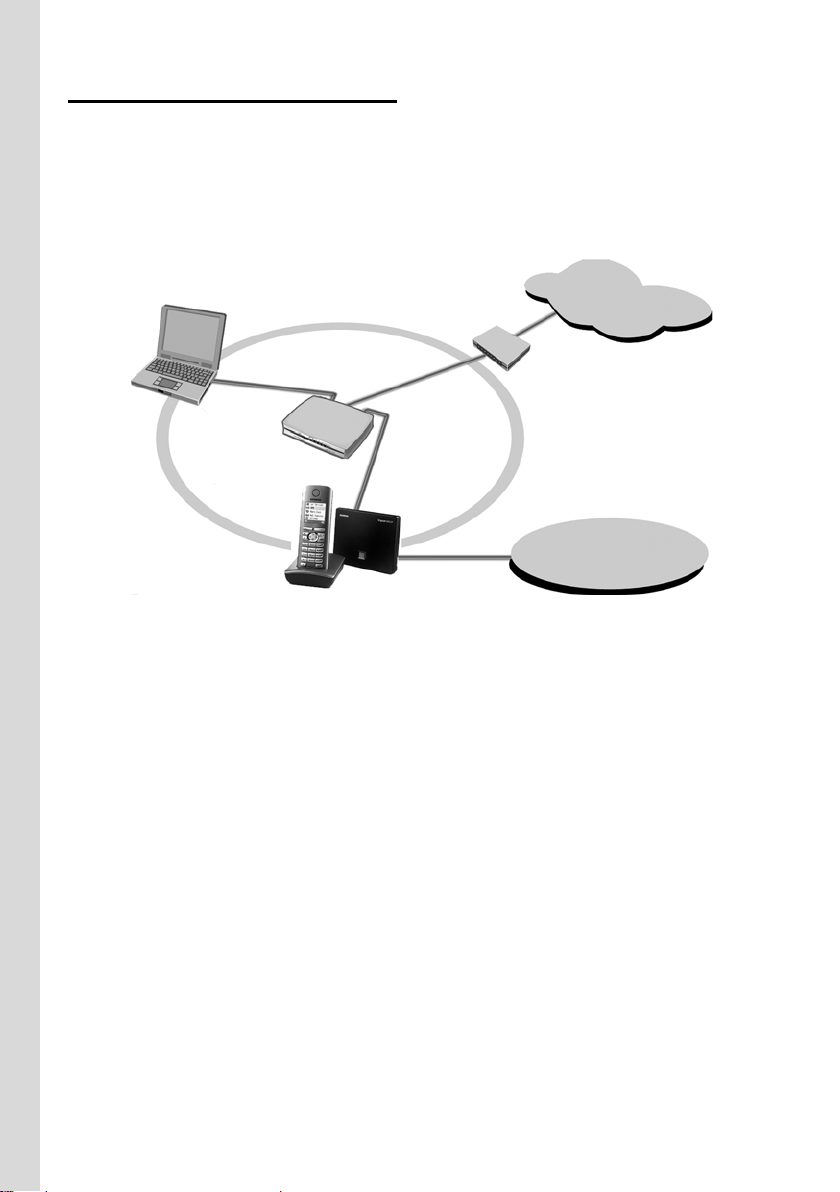
First steps
Connecting the base station
In order to be able to make calls with your
phone via the fixed network and via VoIP,
you must connect the base station to
the fixed network and the Internet, see
Figure 1.
4
LAN
1
Internet
1
3
2
Fixed network
Figure 1 Connecting the phone to the fixed network and the Internet
1 Internet connection:
Router and modem (in picture) or
router with integrated modem
2 Gigaset S450 IP base station
3 Gigaset S45 handset
4PC in LAN
Follow the steps in the order given below:
1. Connect the base station to the fixed
network phone port
2. Connect the base station with the
mains power supply
3. Connect the base station with the router
10
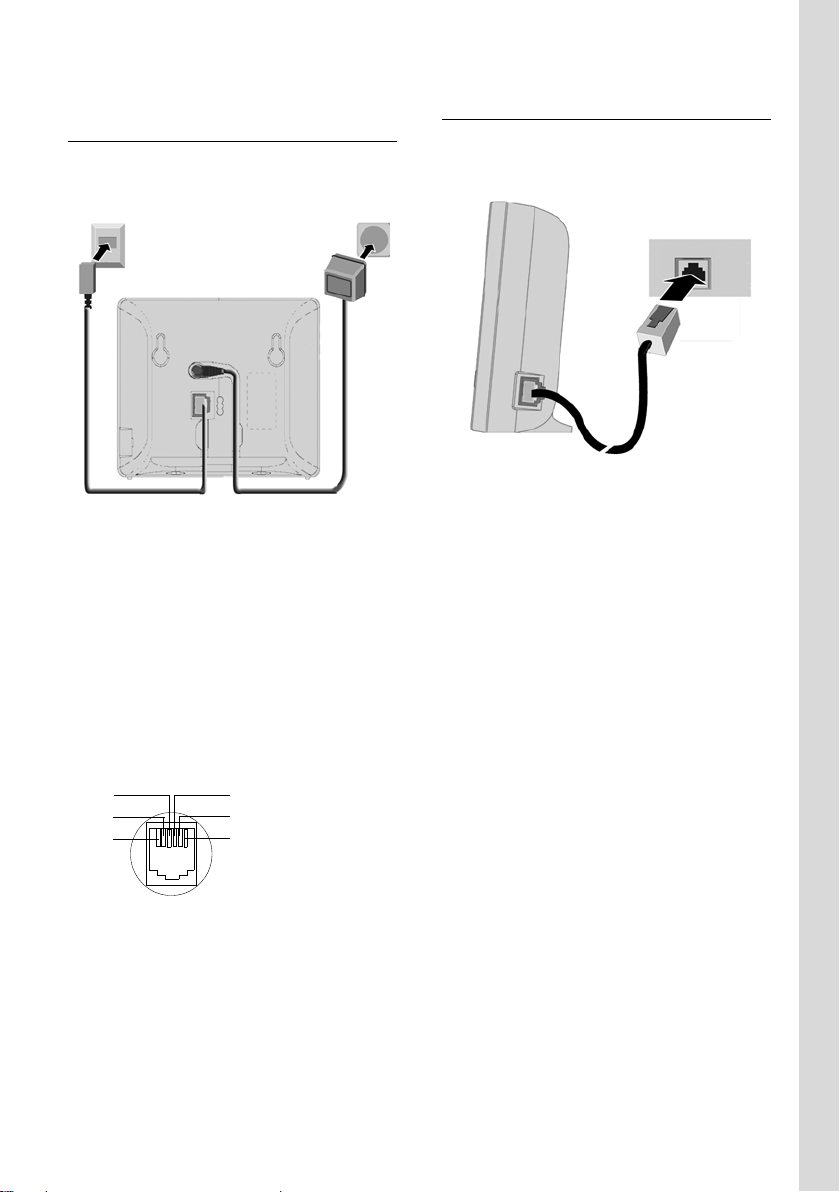
First steps
Connecting the base station with the fixed network and the mains power supply
¤ Please connect the phone jack first and
then the mains adapter, as shown
below.
1
2
1 Phone jack with phone cord
2 Underside of the base station
3 Mains adapter 230 V
Please note:
u Keep the mains adapter plugged in at
all times for operation, as the phone
does not work without mains connection.
u If you buy a replacement phone cord
from a retailer, ensure that the phone
jack is connected correctly.
Correct phone jack assignment
3
2
1
4
5
6
3
1unused
2unused
3a
4b
5unused
6unused
Connecting the base station with the router
For Internet access you need a router
connected to the Internet via a modem
(this may be integrated in the router).
3
1
2
1 Side view of the base station
2 Network plug (LAN) with network cable
3 Network plug on the router
As soon as the cable connecting the
phone and router is plugged in, the paging
key lights up on the front of the base
station (page 1).
3
You can now use your phone to make calls
via the fixed network and can be reached
on your fixed network number.
11
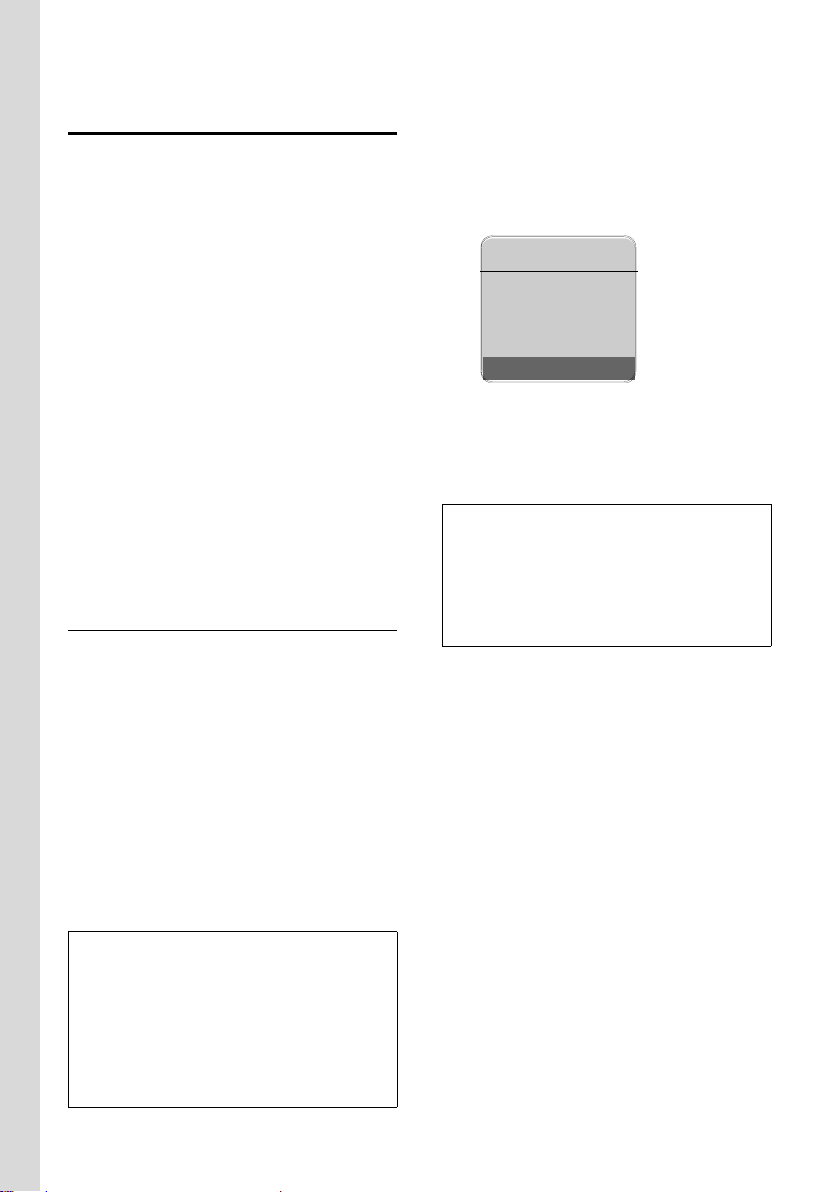
First steps
Making settings for VoIP telephony
Before you can use the Internet (VoIP) to
phone any other users on the Internet, the
fixed network or the mobile phone network, you need the services of a VoIP provider who supports the VoIP SIP standard.
Precondition: you have registered (e.g.
via your PC) with a suitable VoIP provider
and set up at least one VoIP account.
The following phone settings are necessary in order for you to use VoIP. You will
receive all information from your VoIP provider.
u Your user name with the VoIP provider,
if this is required by the VoIP provider
u You r regist rati on name
u Your password with the VoIP provider
u VoIP provider general settings
The connection assistant will help you
with the settings.
Starting the connection assistant
Precondition: The base station is connected to the mains power supply and a
router. Your router is connected to the
Internet (page 11).
Tip: If VoIP is activated as the default connection for your phone (default setting
page 68), the phone will attempt to make
a direct connection to your VoIP provider's
server after the connection assistant is
closed. If incorrect/incomplete information means that the connection cannot be
established, messages will be displayed
(page 14).
As soon as the handset battery is sufficiently charged, the message key f on
the handset will flash (around 20 minutes
after you have put the handset in the
charging cradle). Press the message key
f to start the connection assistant.
You will see the following display:
Connection Assist.
Start assistant
for entry of VoIP
connection data?
No Yes
§Yes§ Press the display key to start
the connection assistant.
~ Enter the system PIN (default
is '0000').
Note:
The connection assistant will also start automatically if you try to establish a connection
via the Internet, before you have made the
necessary settings.
You can also call up the connection assistant
at any time via the menu (page 69).
Note:
Your phone is preconfigured for dynamic
assignment of the IP address. In order for your
router to 'recognise' the phone, dynamic IP
address assignment must also be activated on
the router, i.e. the router's DHCP server is activated. Turn to page 71 to find out how to
assign your phone a static IP address if necessary.
12
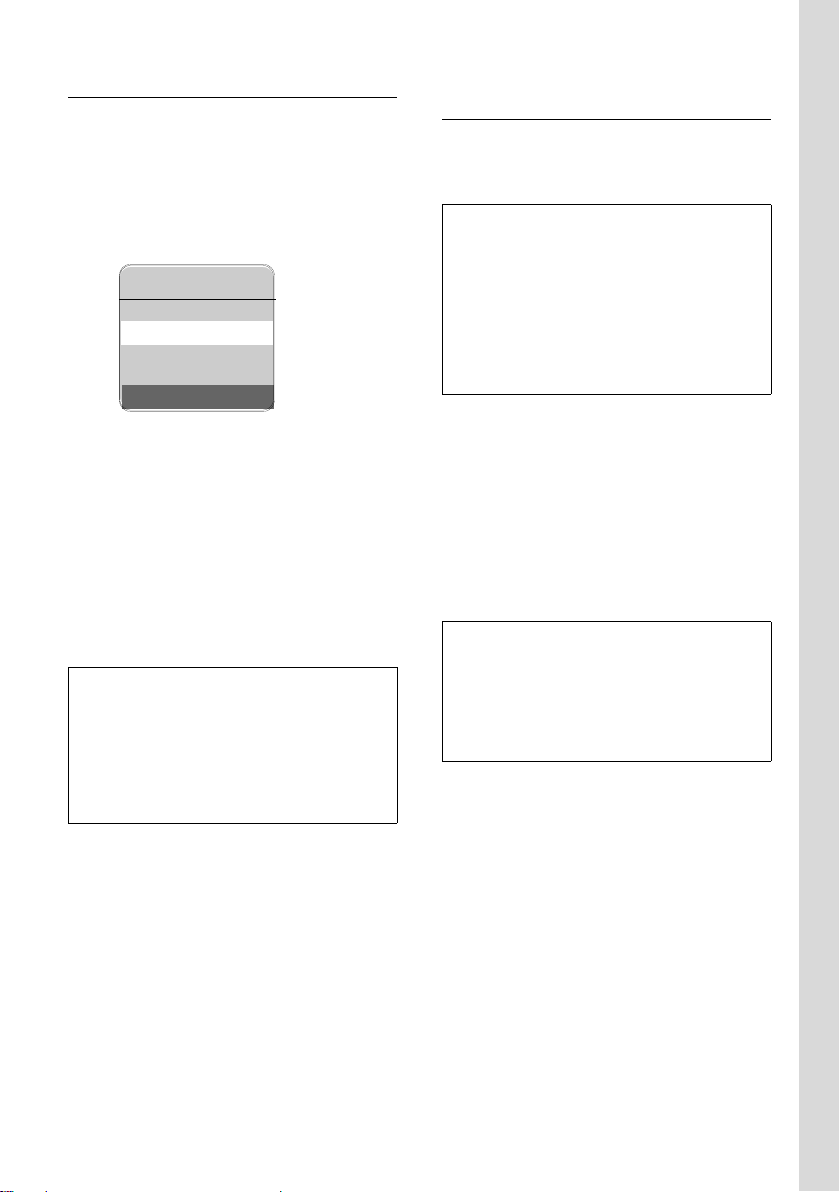
First steps
Downloading VoIP provider data
The phone establishes a connection with
the Siemens server on the Internet. Profiles with general access data for various
VoIP providers can be downloaded here.
After a brief period you will see the following display:
Select Country
Germany
England
France
Netherlands, the
Ý OK
q Select country (press the con-
trol key up/down) and press
§OK§. The VoIP providers availa-
ble for your VoIP profile will be
displayed.
q Select your VoIP provider and
§OK§.
press
The necessary general access data for your
VoIP provider will be downloaded and
saved on the phone.
If the data for your VoIP provider is not available for download, press the ” display key
twice. You can then carry out the following
steps with the connection assistant.
You must then make the settings needed for
the VoIP provider using the Web configurator
(page 80). Your VoIP provider will supply you
with this data.
Entering user data for your first VoIP account
Enter the VoIP user data for the first VoIP
account. Your VoIP provider will supply
you with this data.
You can use the Web configurator at a later
stage to enter three further VoIP accounts
(VoIP phone numbers) that you have set up
with the same VoIP provider (page 79).
Your phone (together with your fixed network
number) can then be reached on up to five
different phone numbers. You can assign the
phone numbers to the individual handsets that
are registered with the base station as sending
and receiving numbers (page 87).
Username:
Enter the user name and press
§OK§ if this is required by your
provider.
Authent. Name:
Enter the registration name
and press
Authent. Password:
Enter password and press
Note:
Please note when making these entries that
the VoIP user data is case sensitive. When you
enter text, the first letter is capitalised by
default. If necessary, press and hold the #
key to switch between upper and lower case
and numbers.
§OK§.
§OK§.
13
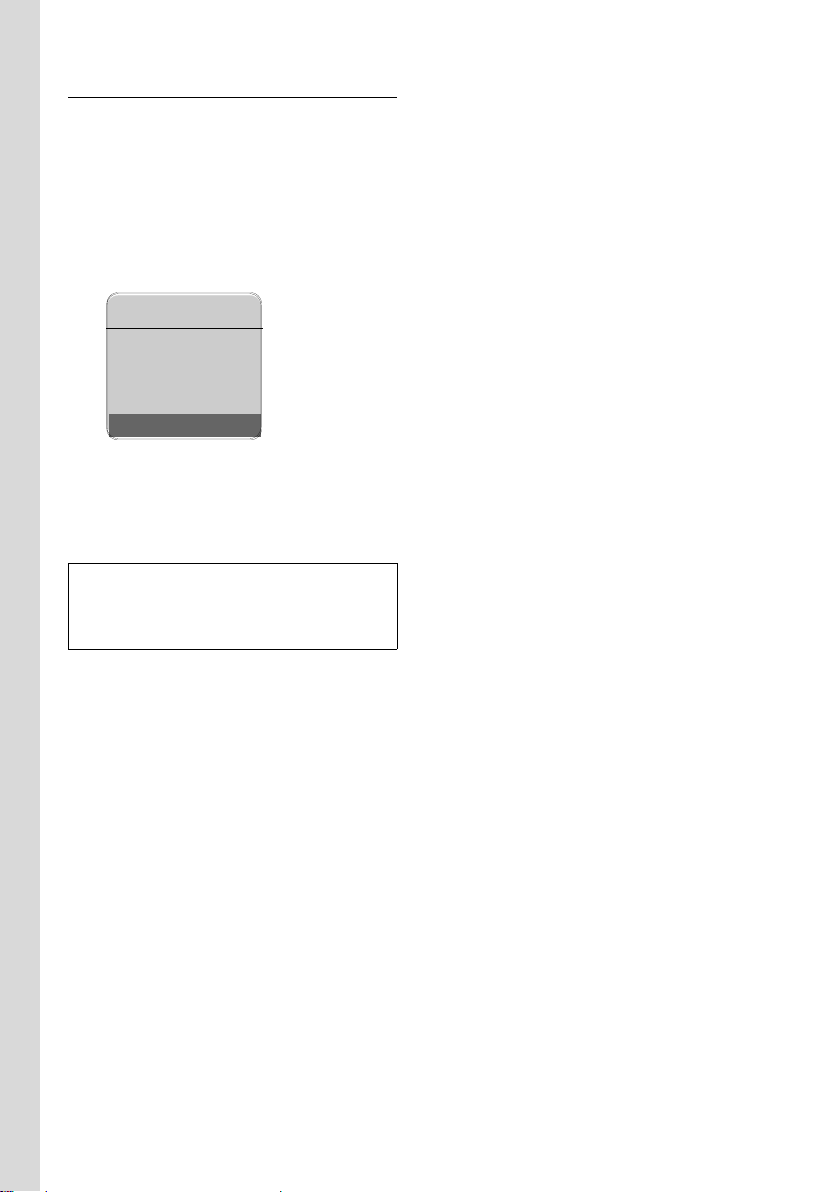
First steps
Completing the VoIP settings
If you have made all the required entries,
the message "Connection data complete" will
appear on the display. The handset returns
to idle status.
If all the settings are correct and if the
phone can establish a connection to the
VoIP server, then the internal name of the
handset will be displayed (example):
ÐV
INT 1
10.08.06 09:45
FixedLine IP
You can now use your phone to make calls
via the fixed network and the Internet.
Callers can reach you on your fixed
network number and your VoIP number.
Note:
To ensure that you can always be reached via
the Internet, the router must be permanently
connected to the Internet.
No connection to the Internet/VoIP server
If one of the following messages is displayed instead of the internal name after
the connection assistant is closed, errors
have occurred:
u Server not accessible!
u Provider registration failed!
Below you will find possible causes and
measures you can take.
Server not accessible!
The phone has no connection to the Internet.
¤ Check the cable connection between
the base station and the router (the
LED on the base station must light up)
and the connection between the router
and the Internet connection.
¤ Check whether the phone is connected
to the LAN.
– It may not have been possible to
dynamically assign an IP address to
the phone
or
– You have assigned a static IP address
to the phone that has either already
been assigned to another LAN sub-
scriber or does not belong to the
router's address block.
¤ Find the IP address using the hand-
set menu:
¢ Ð Settings ¢ Base
v
¢ Local Network (see page 71)
¤ Start the Web configurator with the
IP address.
¤ If no connection can be established,
change the settings on the router
(activate DHCP server) or the
phone's IP address.
Provider registration failed!
u Your personal data for registering with
the VoIP provider may have been
entered incompletely or incorrectly.
¤ Check your entries for Username,
Authent. Name and Authent. Password.
In particular, check your use of
upper and lower case.
To do this, open the following menu
on your handset:
¢ Ð Settings ¢ Telephony
v
¢ Vo IP ¢ Provider Registr.
(see page 70)
u The server address for the VoIP server
has not yet been entered, or has been
entered incorrectly.
¤ Start the Web configurator.
¤ Open Settings ¢ Telephony
¢ Connections Web page.
¤ Edit the server address where neces-
sary
14
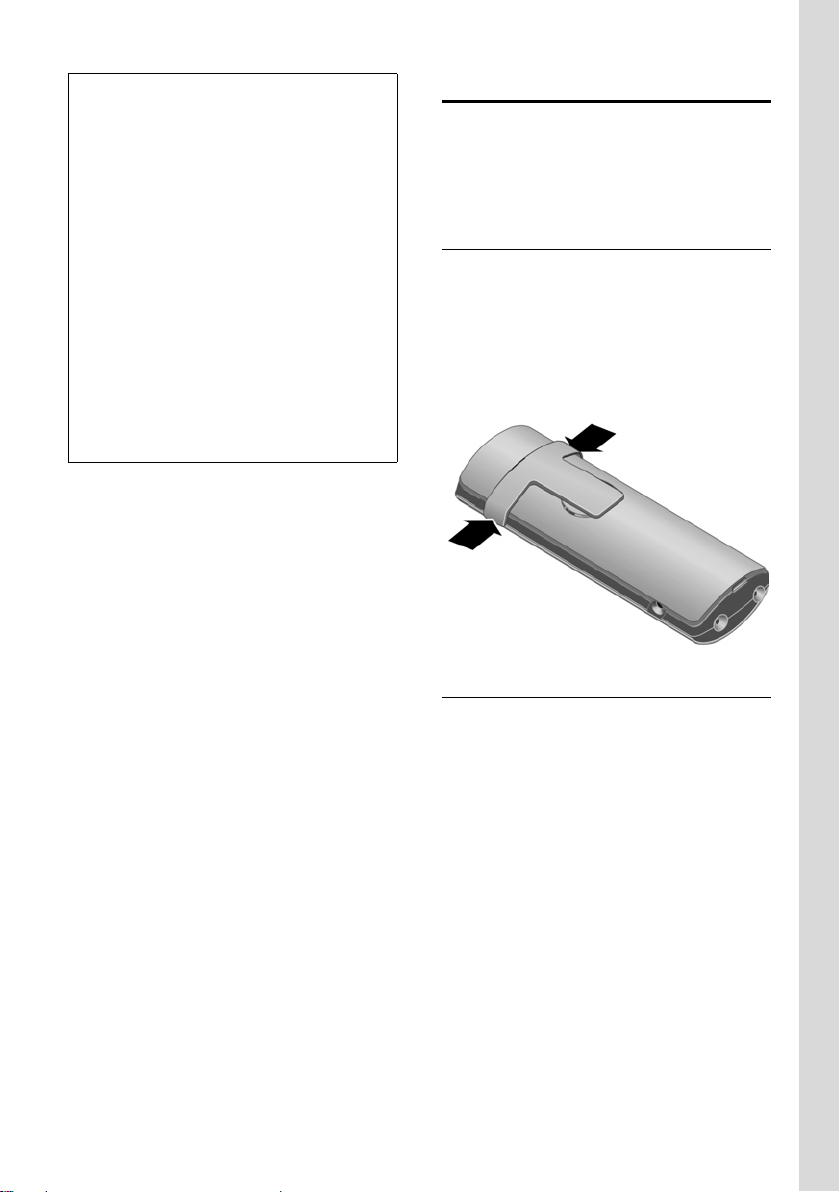
First steps
Note:
If port forwarding is activated on your router
for the ports that have been registered as the
SIP port (Standard 5060) and the RTP port
(Standard 5004), it makes sense to deactivate
DHCP and assign the phone a static IP address
(otherwise you may not be able to hear the
other party during VoIP calls):
– Via the handset menu:
v
£ Ð Settings £ Base £ Local Network
Or
– Via the Web configurator:
¥ Open Settings £ IP configuration
Web page.
¥ Select IP address type.
Please note that the IP address and subnet
mask depend on the router's address block.
You must also enter the standard gateway and
DNS server. The IP address for the router is
generally entered here.
Belt clip and headset
By using a belt clip and headset (optional)
you can easily make your handset a constant companion both inside the building
and in its immediate vicinity.
Attaching the belt clip
There are notches for attaching the belt
clip on the side of the handset at the same
height as the display.
¤ Press the belt clip onto the back of the
handset so that the protrusions on the
belt clip engage with the notches.
Connection socket for headset
You can use headsets with jack connectors. The following models have been
tested and are therefore recommended:
HAMA Plantronics M40, MX100 and
MX150.
The transmission quality of other models
cannot be guaranteed.
15
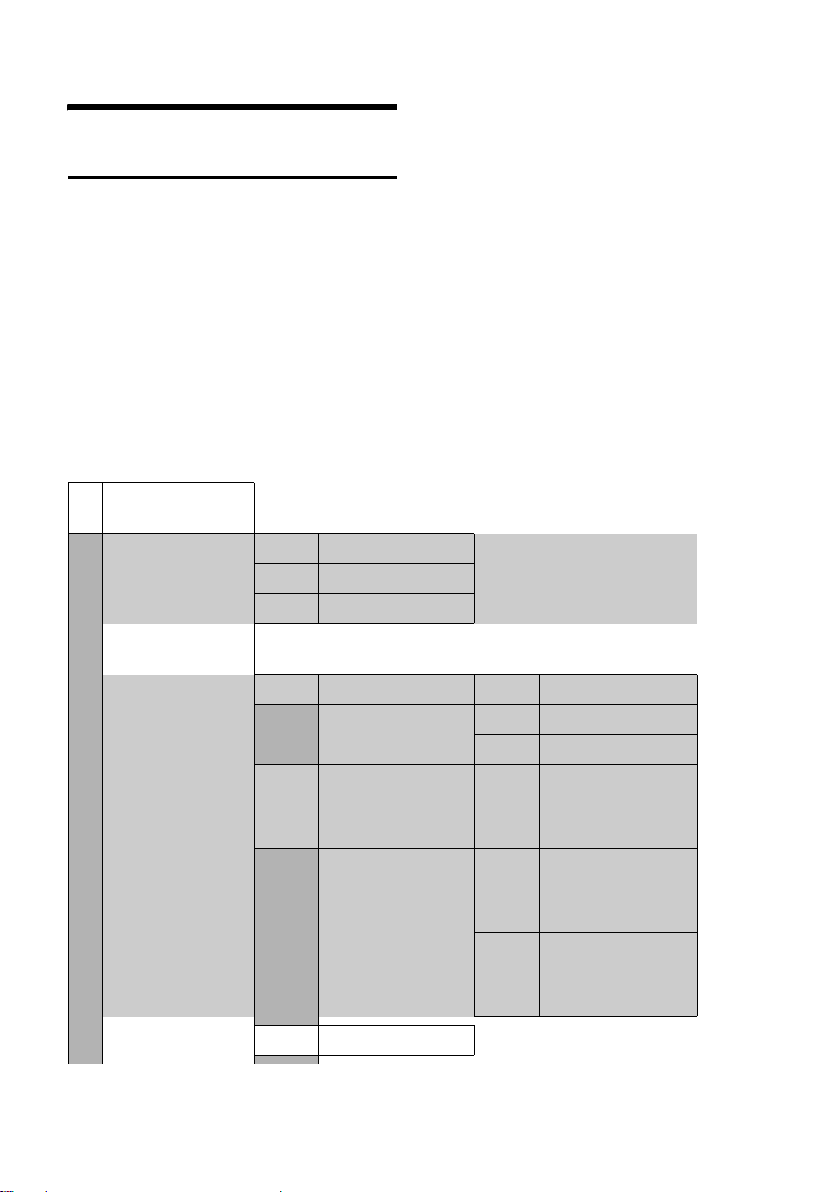
Menu trees
Menu trees
Phone menu
Open the main menu on your phone by right-clicking on the control key when the handset
is in idle status: v.
There are two ways to select a function:
Using number combinations ('shortcut')
¤ Enter the number combination that is in front of the function in the menu tree.
Example: v 541 for 'Set handset language'.
Scrolling through the menus
¤ Scroll to the function with the control key q (press up or down) and press §OK§.
1 î Messaging
1-1 SMS An SMS mailbox (general or private) activated with-
out a PIN
1-1-1 New SMS
1-1-2 Incoming (0)
1-1-3 Outgoing (0)
An SMS mailbox activated with a PIN or 2-3
mailboxes
1-1-1 Mailbox 1-1-1-1 New SMS
1-1-1-2 Incoming (0)
1-1-1-3 Outgoing (0)
1-1-2
to
1-1-4
Mailbox 1
Mailbox 2
Mailbox 3
1-1-2-1
to
1-1-4-1
1-1-2-2
to
1-1-4-2
1-1-2-3
to
1-1-4-3
New SMS
Incoming (0)
Outgoing (0)
page 36
page 36
page 38
page 37
page 36
page 38
page 37
page 36
page 38
page 37
16
1-1-5 SMS Service
page 42

Menu trees
1-1-6 Settings 1-1-6-1 Service Centres
1-1-6-2 SMS Mailboxes
1-1-6-3 Notify Number
1-1-6-4 Notify Type
1-1-6-5 Status Report
page 42
page 41
page 40
page 40
page 37
1-2 E-mail 1-2-1 Inbox (0) page 46
1-2-2 Settings 1-2-2-1 Incoming (POP3) page 45
1-2-2-2 Registration page 45
1-3 Messenger 1-3-1 Buddies page 51
1-3-2 User Status 1-3-2-1 Change Status page 50
1-3-2-2 Info page 50
1-3-3 Messages page 52
2 ê Sel. Services
2-1 VoIP 2-1-6 Call Divert page 28
2-1-7 Call Waiting page 28
2-2 Fixed Line 2-2-6 Call Divert page 26
2-2-7 Call Waiting page 26
2-3 Ringback Off page 27
3 ì Alarm Clock page 66
4 í Add. Features
4-3 Room Monitor page 60
17
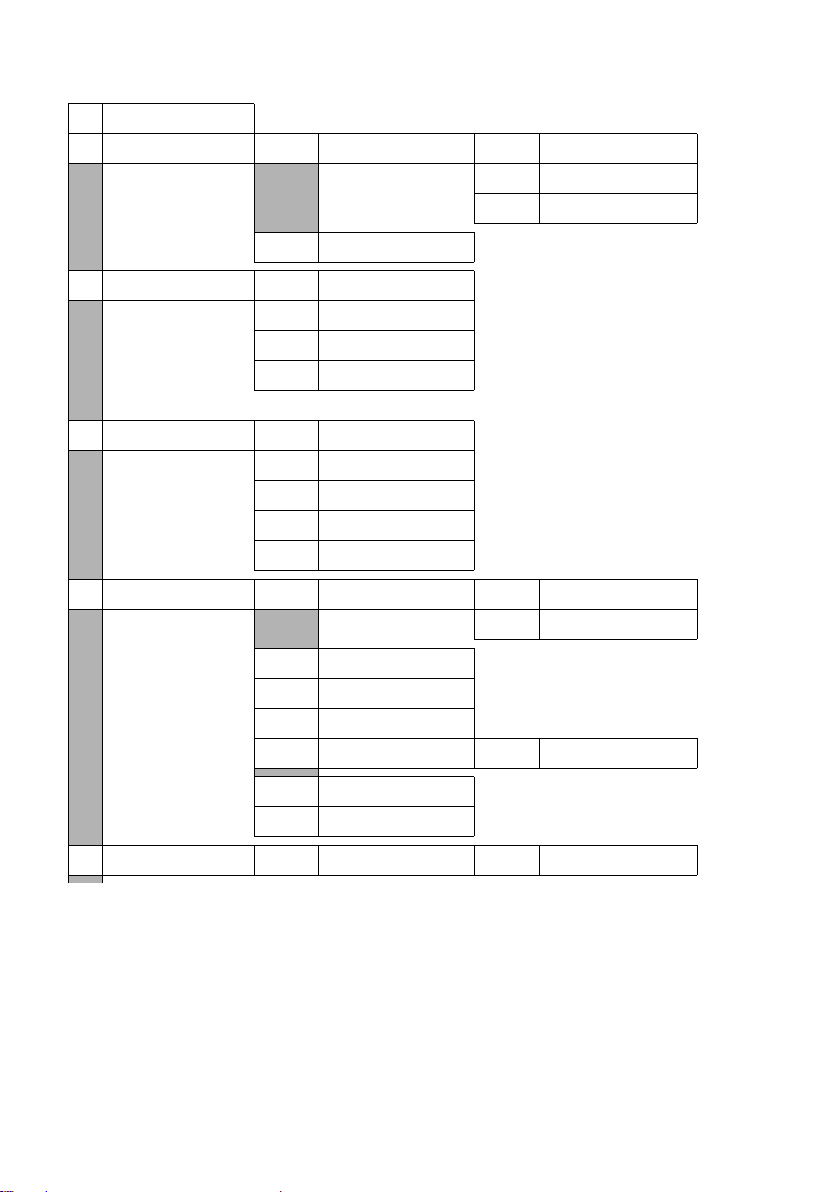
Menu trees
5 Ð Settings
5-1 Date/Time page 9
5-2 Audio Settings 5-2-1 Ringer Settings 5-2-1-1 Ext. Calls page 64
5-2-1-2 Internal Calls
5-2-1-3 All
5-2-2 Advisory Tones page 65
5-3 Display 5-3-1 Screen Picture page 62
5-3-2 Colour Scheme page 62
5-3-3 Contrast page 62
5-3-4 Backlight page 63
5-4 Handset 5-4-1 Language page 62
5-4-2 Auto Answer page 64
5-4-3 Register H/Set page 56
5-4-4 Select Base page 57
5-4-5 Reset Handset page 66
5-5 Base 5-5-1 Calls List Type 5-5-1-1 Missed Calls page 34
5-5-1-2 All Calls
5-5-2 Music on hold page 67
5-5-3 System PIN page 67
5-5-4 Base Reset page 67
5-5-5 Add. Features 5-5-5-1 Repeater Mode page 68
5-5-6 Local Network page 71
5-5-8 Software Update page 68
5-6 Voice Mail 5-6-1 Set Key 1 5-6-1-1 Network Mailb. page 55
18
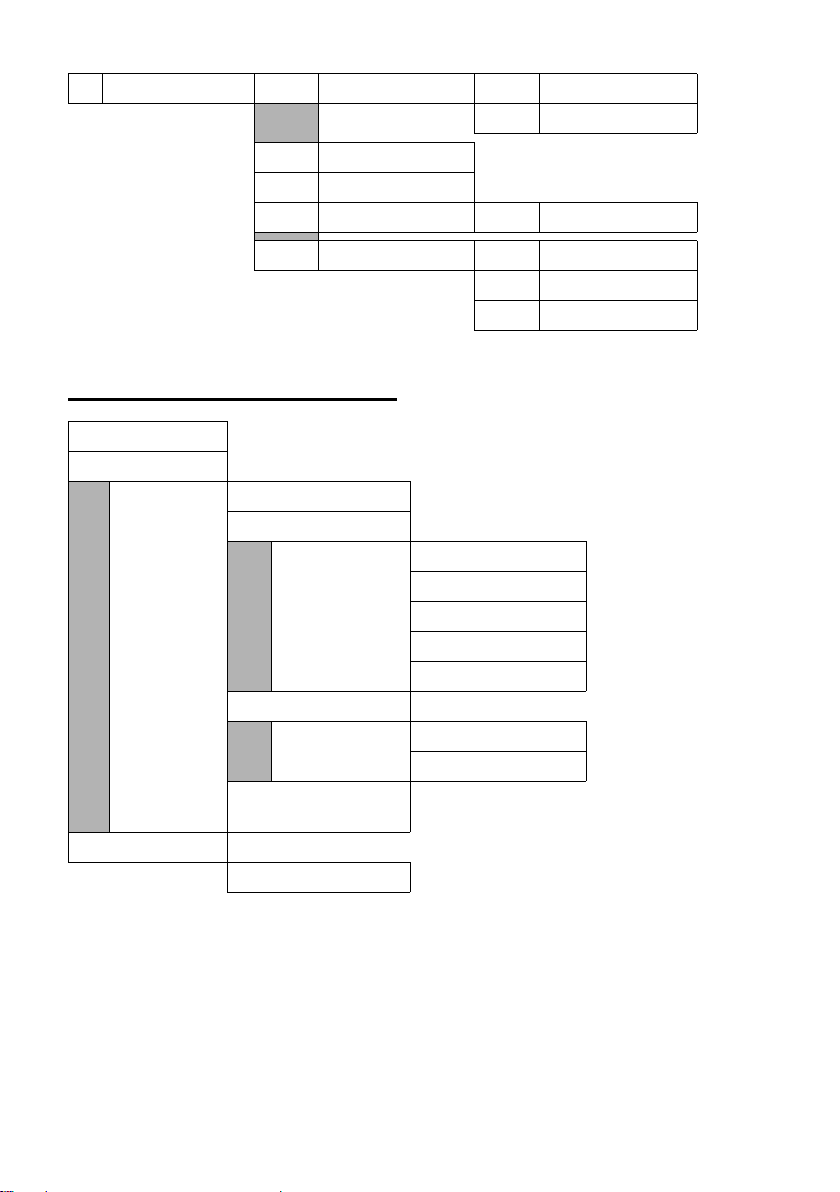
Menu trees
5-7 Telephony 5-7-1 Default Line 5-7-1-1 VoIP page 68
5-7-1-2 Fixed Line
5-7-2 Connection Assist. page 69
5-7-4 Area Code
5-7-6 Fixed Line 5-7-6-2 Recall page 72
5-7-7 VoIP 5-7-7-1 Show Stat. on HS page 72
5-7-7-2 Select Provider page 70
5-7-7-3 Provider Registr. page 70
Web configurator menu
Home page 74
Settings
IP configuration page 77
Tel epho ny
Connections page 79
Number assignment page 87
DTMF page 88
Dialing Plans page 88
Directory page 89
Messaging
Messenger page 90
E-Mail page 91
Miscellaneous page 92 to
page 93
Status
Device page 93
19
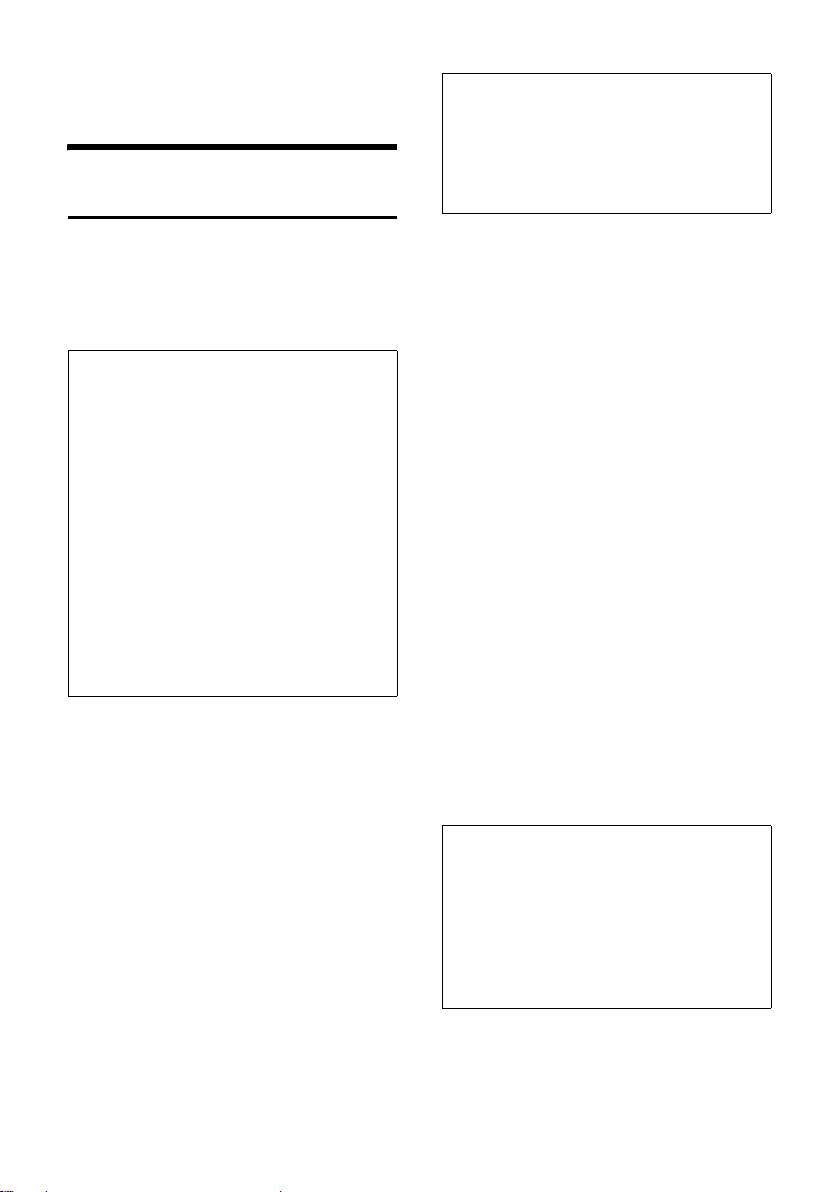
Making calls with VoIP and the fixed network
Making calls with VoIP and
the fixed network
Making an external call
External calls are calls made via the public
telephone network (fixed network) or via
the Internet (VoIP). You determine what
type of connection you want to use when
you dial.
Notes:
– You can use your base station to make two
simultaneous external calls (on two handsets): two calls using VoIP or one call each
using VoIP and fixed network.
– You can define which of your VoIP phone
numbers (VoIP account) are used for outgoing external VoIP calls via the handset
(Number assignment, page 87).
– If you use VoIP to make a call to the fixed
network, you may also have to dial the area
code for local calls (depending on the VoIP
provider).
You can also enter the dialling code in
the configuration so you do not always
need to enter it for local calls (Dialing Plans,
page 88). It will then be inserted automatically for local calls.
Use the talk key to select the type of
connection and make the call
~c
Enter number/IP address and
briefly press/press and hold
the talk key.
A default connection is established on
your phone (fixed network or VoIP,
page 68).
¤ Briefly press the talk key c if you
want to make a call via this default connection.
¤ Press and hold the talk key c if you
want to make the call via the other connection type.
Note:
If you use a different GAP-compatible handset
to the Gigaset S45, all calls will be made via the
default connection, even if you press and hold
the talk key
default connection to make a call, enter a star
(*) at the end of the number.
c. If you want to use the non-
Selecting the connection type using
display keys and making a call
Precondition: The display keys on your
handset are assigned to
(default setting for the Gigaset S45).
§FixedLine§ / §IP§
Press the display key to select
the connection type.
~s Enter the number or select
from the directory.
c / d Press the talk or handsfree key.
The number will be called via the selected
connection type, regardless of whether
the talk key was pressed briefly or pressed
and held.
§FixedLine§ and/or §IP§
Entering an IP address
You can also dial an IP address instead of a
phone number using VoIP.
¤ Press the star key * to separate the
sections of the IP address
(e.g. 149*246*122*28).
¤ If necessary press the # key to att ach
the SIP port number of the person you
are calling to the IP address (e.g.
149*246*122*28#5060).
Notes:
– Dialling with the directory (page 30) or last
number redial list (page 33) saves repeated
keying of phone numbers.
– You can assign a number from the directory
to a key for quick dialling (page 31).
– You can edit or add to any phone number
selected via speed dial or from the directory
and use it for the current call.
20

Making calls with VoIP and the fixed network
Cancelling the dialling operation
You can cancel the dialling operation with
the end call key a.
Ending a call
a Press the end call key.
Answering a call
The handset indicates an incoming call in
three ways: by ringing, by a display on the
screen and by the flashing handsfree key
d.
Note:
Only calls to receiving numbers that are
assigned to your handset will be signalled
(page 87).
If a phone number is not assigned to any
handset as a receiving number, the calls will
be signalled on all handsets.
You can accept the call by:
¤ Pressing the talk key c.
¤ Pressing the display key §Accept§.
¤ Pressing the handsfree key d.
If the handset is in the charging cradle and
the Auto Answer function is activated
(page 64), the handset will take a call
automatically when you lift it out of the
cradle.
If the ringer tone is intrusive, press the
§Silence§ display key. You can accept the call
so long as it is displayed on the screen.
Calling Line Identification
When you receive a call from the Internet,
the caller's number and/or the name they
have specified is displayed on the screen.
When you receive a call from the fixed network, the caller's number is displayed on
the screen if the following conditions are
met:
u Your fixed network provider supports
CLIP, CLI:
– CLI (Calling Line Identification):
number of the caller is transmitted
– CLIP (Calling Line Identification
Presentation): the caller's number is
displayed.
u You have arranged CLIP with your net-
work provider.
u The caller has arranged CLI with the
network provider.
If the phone number is identified and the
caller's number is saved in your directory,
the name will be displayed from the directory.
Call display
You can use the display to decide whether
the call is for your fixed network number
or your VoIP number.
Calls to your fixed network number
Å
1
1234567890
for Fixed network
Accept Silence
1 Ringer tone icon
2 Number or name of caller
3 Display of the receiving number: the name is
displayed that you have assigned to your
fixed network number (page 87).
2
3
21
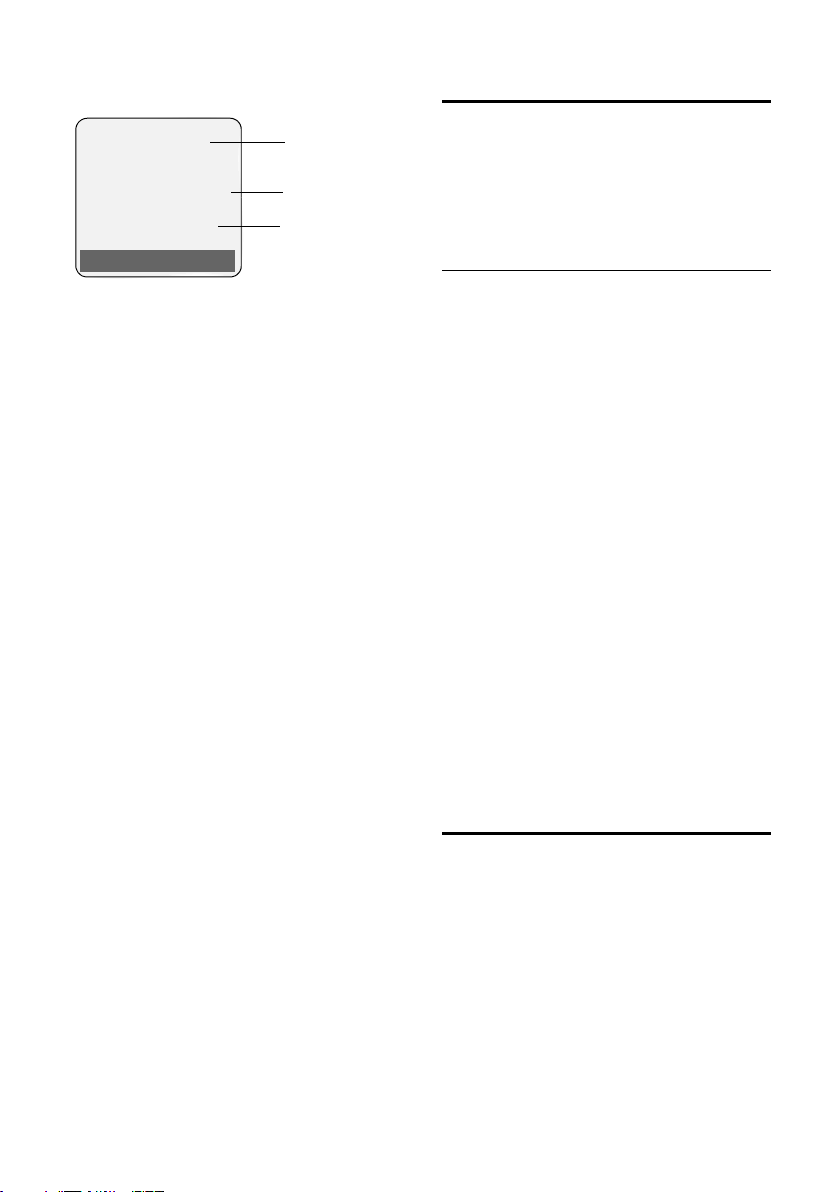
Making calls with VoIP and the fixed network
Calls to your VoIP number
Å
IP: 1234567890
for Anna
Accept Silence
1 Ringer tone icon
2 Number or name of caller
3 Receiving number: indicates which of your
VoIP phone numbers the caller has dialled.
You assign the names when you enter the
VoIP phone numbers into the phone
(page 80).
1
2
3
Display when Calling Line Identification is
withheld
For calls from the fixed network, the caller
can withhold calling line identification or
not request it. In this case the number is
not displayed. The following is displayed
in place of the number:
u External, if no number is transmitted.
u Withheld, if the caller has withheld Call-
ing Line Identification.
u Unavailable, if the caller has not
arranged Calling Line Identification.
Handsfree talking
In handsfree mode, instead of holding the
handset to your ear you can put it down,
e.g. on the table in front of you, to allow
others to participate in the call.
Activating/deactivating handsfree mode
Activating while dialling
~d Enter number and press
briefly/press and hold the
handsfree key to select the
connection type (page 20).
¤ You should inform your caller before
you use the handsfree function so that
they know someone else is listening.
Switching between earpiece and
handsfree mode
¤ Press the handsfree key d to activate
or deactivate handsfree talking during
a call.
If you wish to place the handset in the
charging cradle during a call:
¤ Press and hold the handsfree key d
while placing the handset in the charging cradle. If the handsfree key d
does not light up, press the key again.
For how to adjust the loudspeaker volume, see page 64.
22
Muting the handset
You can deactivate the microphone in
your handset during an external call.
Your caller will hear hold music, if activated (page 67).
Muting the handset
u Press the control key on the
left to mute the handset.
Cancelling muting
” / a Press the display key or the
end call key to cancel the muting.
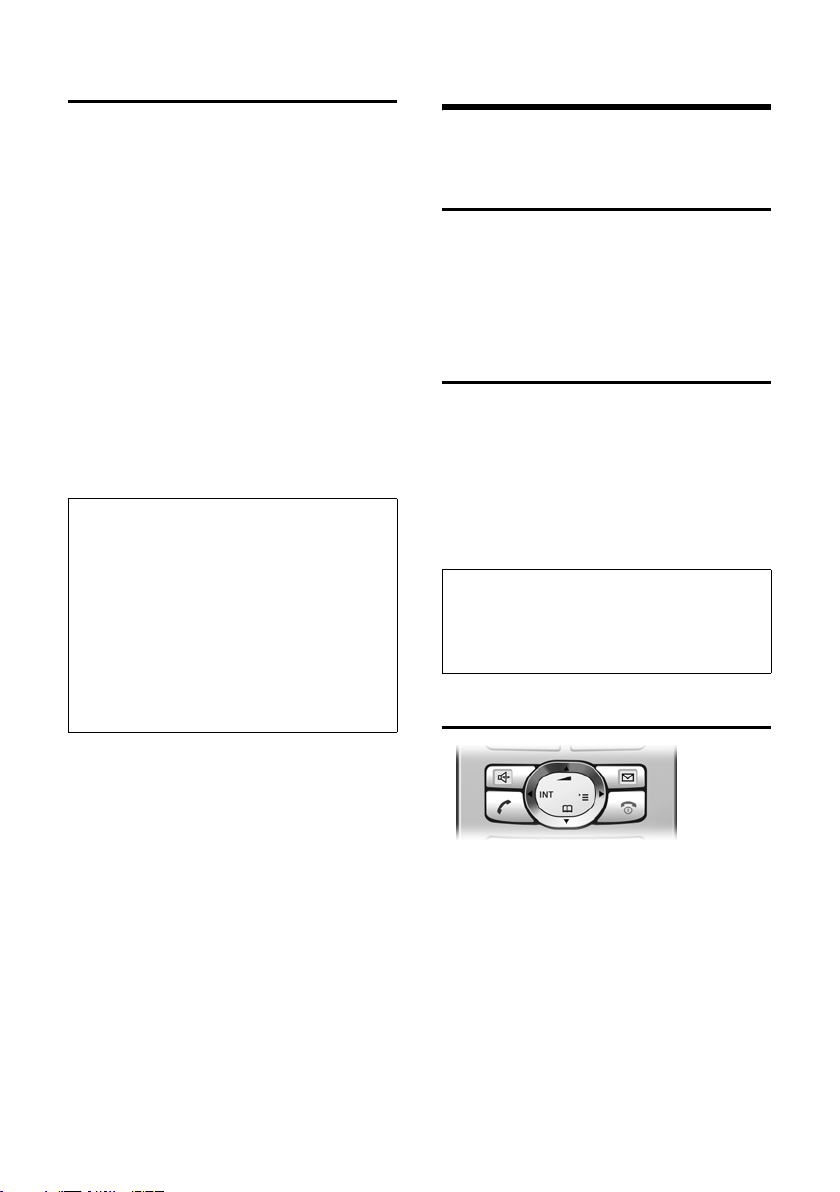
Operating the handset
Dialling the emergency number
The default setting for your phone is that
all numbers that are saved as emergency
numbers are automatically dialled using
the fixed network. The selected connection type (Internet or fixed network) is
irrelevant for dialling.
You can deactivate this function using the
phone's Web configurator (see dialling
rules, page 88), e.g. if you use the phone
without a fixed network. However, you
should ask beforehand, whether your VoIP
provider supports emergency numbers.
Emergency numbers have been preset in
your phone (it depends on the default setting and country). You can use the Web
configurator to display these and to enter
another emergency number (page 88).
Please note:
– If you have used the Web configurator to
deactivate the Emergency calls always via
fixed line function and have entered an
automatic area code for VoIP calls
(page 88), the area code will also be prefixed to the emergency numbers when
they are dialled via VoIP.
– Emergency numbers cannot be dialled if
the key lock is activated. Before dialling,
press and hold the hash key
release the key lock.
#, to
Operating the handset
Activating/deactivating the handset
a Press and hold the end call
key.
You will hear the confirmation tone.
Activating/deactivating the keypad lock
# Press and hold the hash key.
You will hear the confirmation tone. The
Ø icon appears in the display when the
keypad lock is activated.
The keypad lock deactivates automatically
when you receive a call and activates
again after the call.
Note:
The handset displays an advisory message if
you press a key by accident while the keypad
lock is on. To deactivate the keypad lock, press
and hold the hash key
Control key
#.
In this user guide, the side of the control
key that you must press in the given operating situation is shown in black (top, bottom). Example: t for 'press up on the
control key'.
The control key has a number of different
functions:
23
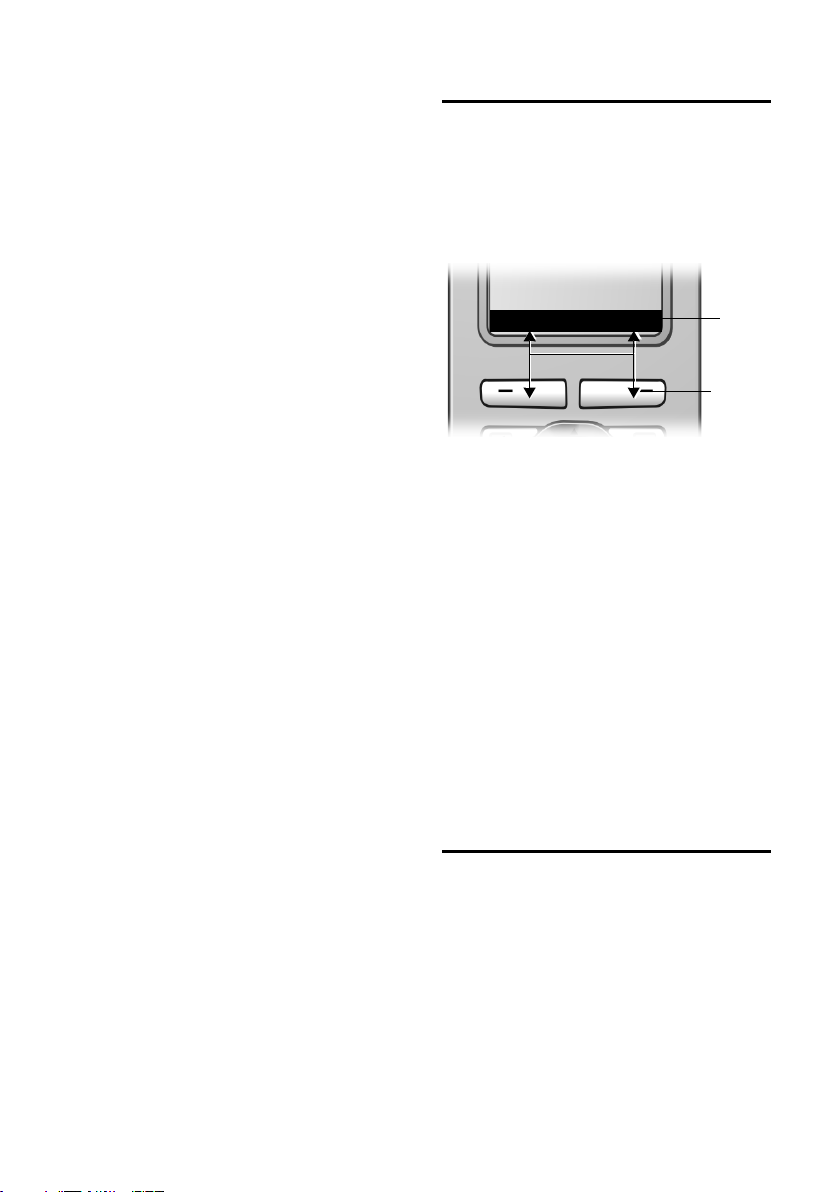
Operating the handset
When the handset is in idle status
s Press and release to open the
handset directory.
Press and hold to open the list
of available online directories.
v Open main menu.
u Open list of handsets.
t Adjust the ringer volume of
the handset (page 64).
In lists and menus
t / s Scroll up/down line by line.
v Open submenu or confirm
selection.
u Go back one menu level or
cancel.
In an input field
You can use the control key to move the
cursor up t, down s, right v or
left u.
During an external call
s Press and release to open the
handset directory.
Press and hold to open the list
of available online directories.
u Initiate an internal consulta-
tion call.
t Adjust loudspeaker volume for
earpiece and handsfree mode.
Display keys
The current display functions are shown in
the bottom display line in reversed highlights. The function of the display keys
changes depending on the particular
operating situation.
Example:
FixedLine IP
1 Current display key functions are shown in
the bottom display line.
2 Display keys
The most important display symbols are:
§§§§§Menu§§§§ Open the main menu.
§Options§ Open a context-dependent
menu.
W Delete key: deletes one char-
acter at a time from right to
left.
Î Go back one menu level or
cancel operation.
Ó Copy number into directory.
• Open the last number redial
list.
1
2
24
Reverting to idle status
You can revert to idle status from anywhere in the menu as follows:
¤ Press and hold the end call key a.
Or:
¤ Do not press any key: after 2 minutes
the display will automatically revert to
idle status.
Changes that you have not confirmed or
saved by pressing
Save Entry
§OK§ will be lost.
§OK§, §Yes§, §Save§, §Send§ or
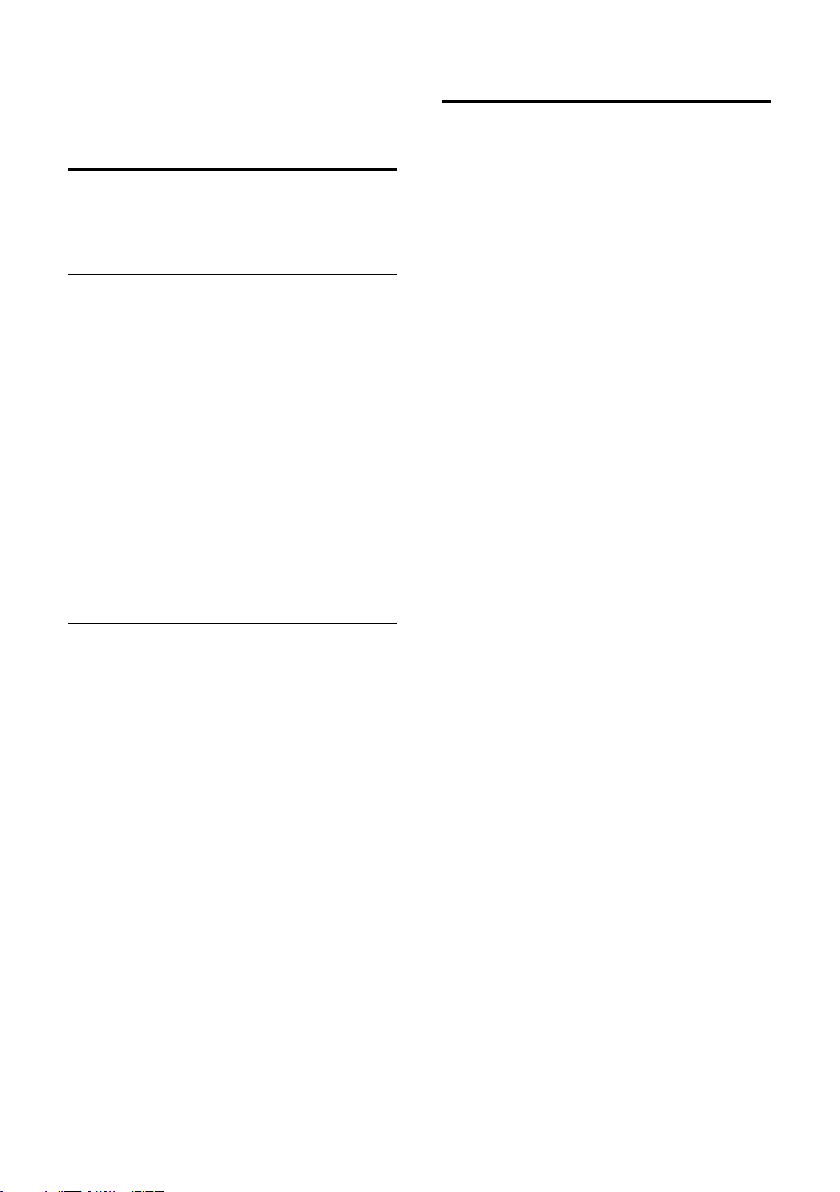
Operating the handset
You can find an example of the display in
idle status on page 1.
Menu guidance
Your telephone's functions are accessed
using a menu that has a number of levels.
Main menu (first menu level)
¤ To open the main menu, press v with
the handset in idle status.
The main menu functions are shown in
the display as a list with icon and name.
Accessing a function
¤ Scroll to the function with the control
key q and press
Or:
§OK§.
¤ Enter the number that is in front of the
function in the menu tree (page 16).
The corresponding submenu (the next
menu level) is opened.
Submenus
The functions in the submenus are displayed as lists.
To access a function:
¤ Scroll to the function with the control
key q and press
Or:
§OK§.
¤ Enter the number combination that is
in front of the function in the menu
tree (page 16).
Briefly press the end call key a once to
return to the previous menu level / cancel
the operation.
Correcting incorrect entries
You can correct incorrect characters in the
text by navigating to the incorrect entry
using the control key. You can then:
u Press X to delete the character to the
left of the cursor.
u Insert new character to the left of the
cursor.
u When entering the time and date etc.,
edit the flashing character.
You will find examples of symbols used,
menu entries and multiple line input in the
appendix to this user guide, page 102.
25
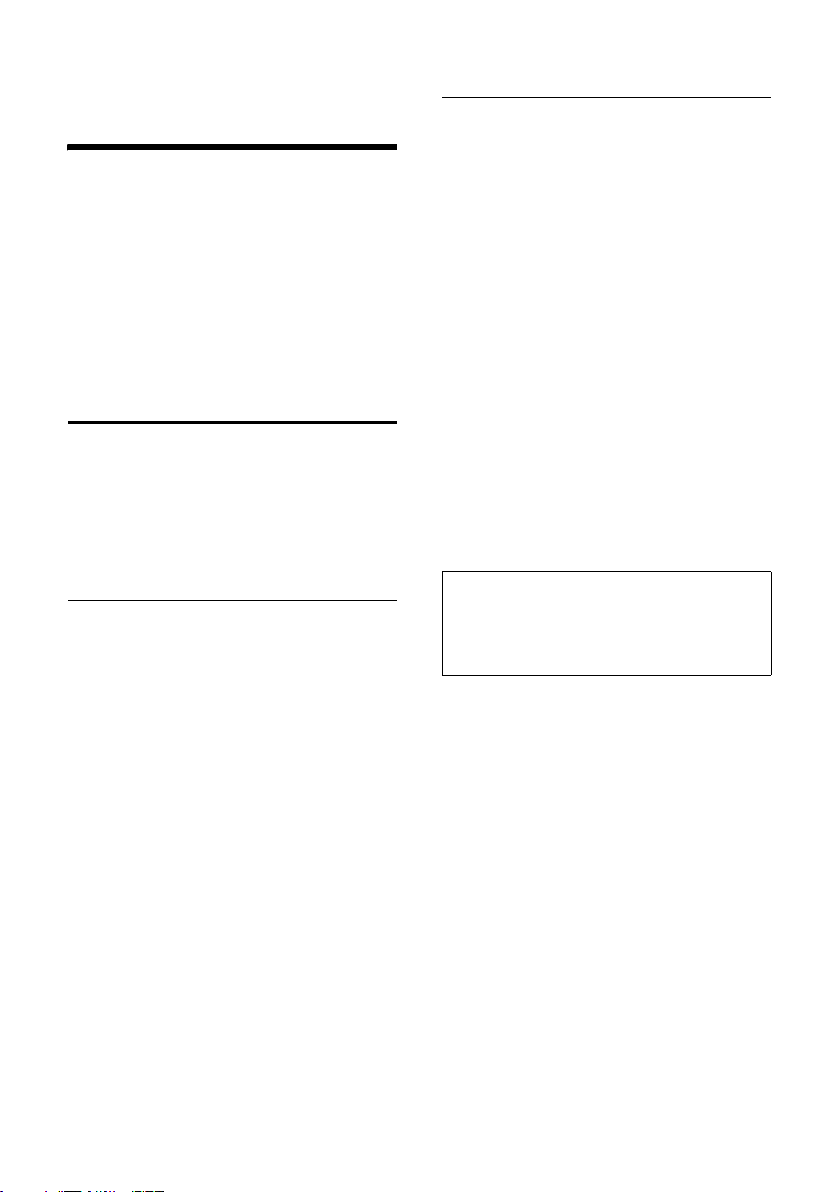
Network services – fixed network
Network services –
fixed network
The following network services can only
be used for making calls via the fixed network.
Network services are functions that your
network provider makes available to you.
You have to request these services from
your network provider.
¤ If you require assistance, please con-
tact your network provider.
Settings for all calls
If you have completed one of the following procedures, a code is sent.
¤ After confirmation from the telephone
network, press the end call key a.
You can set the following features:
General call forwarding
v ¢ ê Sel. Services ¢ Fixed Line
¢ Call Divert
¤ Change multiple line input:
When:
Select All Calls / No Answer / When Busy.
Call No.:
Press the display key
number to which the call is to be
diverted, and press
a fixed network, VoIP or mobile
number.
Status:
Activating/deactivating call forwarding.
¤ Press the display key §Send§.
¤ Press the end call key a after the
announcement from the telephone
network.
§Edit§. Enter the
Save. You can enter
Activating/deactivating call waiting
If call waiting is activated, a caller on the
fixed network will hear the ringing tone if
you are already conducting a phone conversation using your fixed network connection. This call is announced acoustically and visually on your handset screen.
Calls on the VoIP connection are not
shown as call waiting. They are signalled
on other registered handsets. If no other
handset is available, the caller will hear
the busy tone.
Accepting/rejecting call waiting, see
page 27.
¢ ê Sel. Services ¢ Fixed Line
v
¢ Call Waiting
Status: Activate/deactivate.
¤ Press the display key §Send§.
¤ Press the end call key a after the
announcement from the telephone
network.
Note:
The setting does not affect the procedure for
call waiting on the VoIP connection. For how to
activate/deactivate call waiting for the VoIP
connection, see page 26.
26
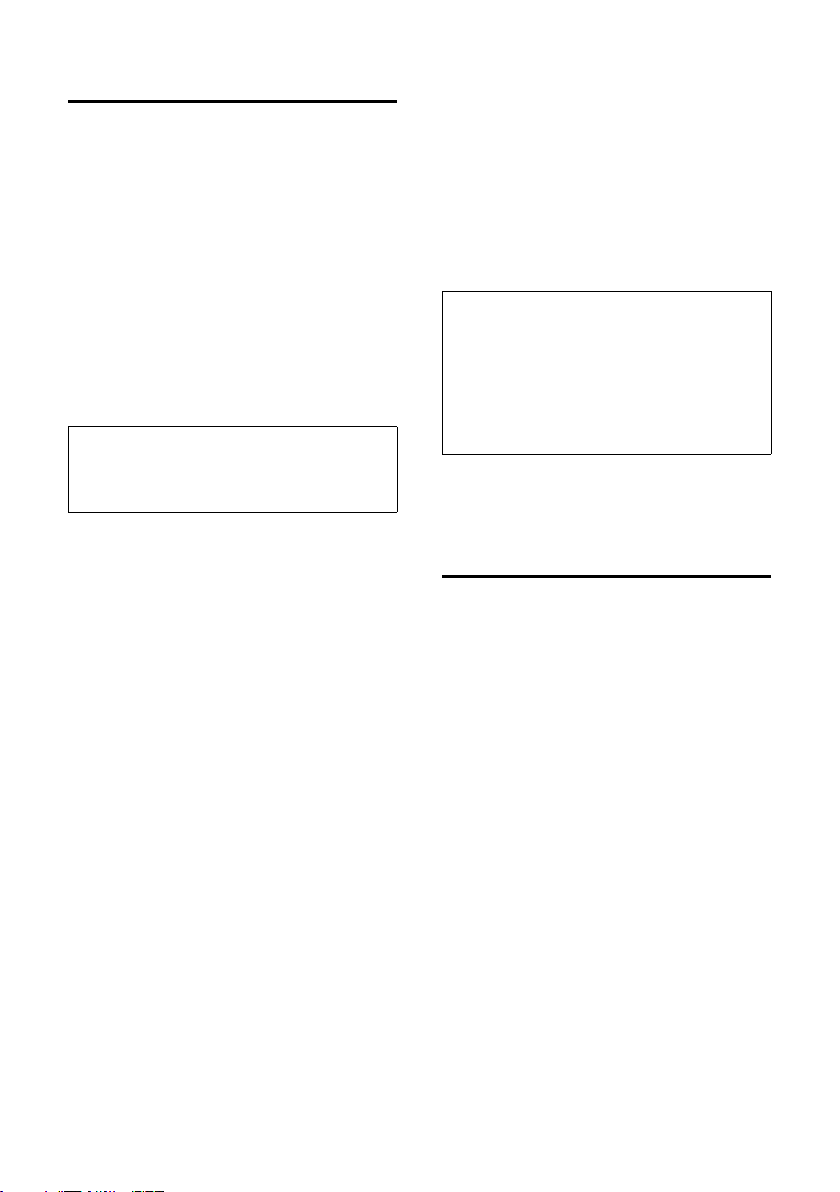
Network services – fixed network
Functions during a call
Initiate ringback
You hear the busy tone.
§Options§ ¢ Ringback
a Press the end call key.
Consultation
During a call:
§Ext.Call§ Press the display key.
~ Enter a number or copy it from
the directory and press
The number will be dialled via the fixed
network connection.
§OK§.
Note:
After a few seconds, the number selected for a
consultation call is saved in the last number
redial list.
You have the following options:
u Tog glin g:
¤ Use q to toggle between the par-
ticipants.
– End call with active participant:
§Options§ End Active Call.
u Conference call:
– Call both subscribers: press the dis-
play key
– End the conference call (toggling):
press display key
– End call with both participants: Press
the end call key a.
§Conf.§.
§EndConf§.
Accepting a waiting call
Precondition: Call waiting is activated
(page 26).
§Accept§ Press the display key.
Or: if the caller's number is not transferred:
§Options§ ¢ Accept waiting call
You have the option of toggling or holding
a conference call.
Notes:
– Without CLIP a waiting call is only
announced with a beep.
– If the first call was an internal call, the inter-
nal connection is ended.
– An internal call waiting is shown on the dis-
play. You can neither accept the internal
call nor reject it.
Rejecting a waiting call
§Options§ ¢ Reject waiting call
Functions after a call
Cancelling ringback
v ¢ ê Sel. Services ¢ Ringback Off
If you have cancelled the ringback, a code
is sent.
¤ After confirmation from the telephone
network, press the end call key a.
27
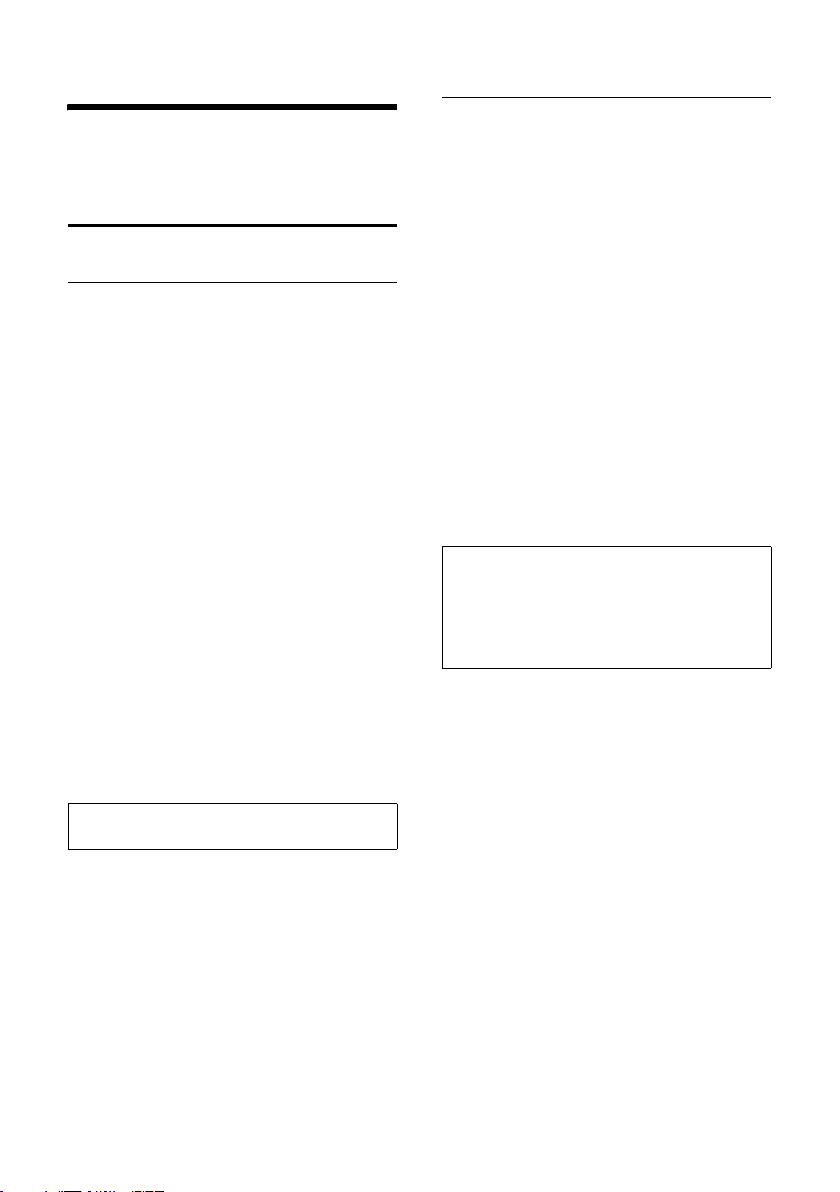
Network services – VoIP
Network services – VoIP
You can use the following network services to make calls via the VoIP connection.
Settings for all calls
General call forwarding
v ¢ ê Sel. Services ¢ VoIP
¢ Call Divert
A list of your phone's configured and
activated VoIP phone numbers will be displayed. VoIP phone numbers for which
call diversion is activated are identified
with ½.
¤ Select the VoIP phone number for
which you want to activate or deactivate call diversion, and press
¤ Change multiple line input:
When:
All Calls / No Answer / When Busy.
Call No.:
Press the display key
number to which the call is to be
diverted, and press
a fixed network, VoIP or mobile
number.
Status:
Activating/deactivating call forwarding.
§Edit§. Enter the
Save. You can enter
¤ Press the display key §Save§.
§OK§.
Activate/deactivate call waiting
If call waiting is activated, a caller on one
of your VoIP connections will hear the
ringing tone if you are already on a call
using this VoIP connection. This call is
announced acoustically and visually on
your handset screen.
Calls on the fixed network connection are
not signalled as call waiting. They are signalled on other registeredhandsets, to
which the fixed network number has been
allocated as a receiving number. If no
other handset is available, the caller will
hear the busy tone.
Accepting/rejecting call waiting, see
page 29.
¢ ê Sel. Services ¢ VoI P
v
¢ Call Waiting
Status: Activate/deactivate.
¤ Press the display key §Save§.
Note:
The setting applies to all VoIP phone numbers.
It does not affect the procedure for call waiting
on the fixed network connection. For how to
activate/deactivate call waiting for the fixed
network connection, see page 28.
Please note that call diversion may incur additional costs. Ask your VoIP provider.
28
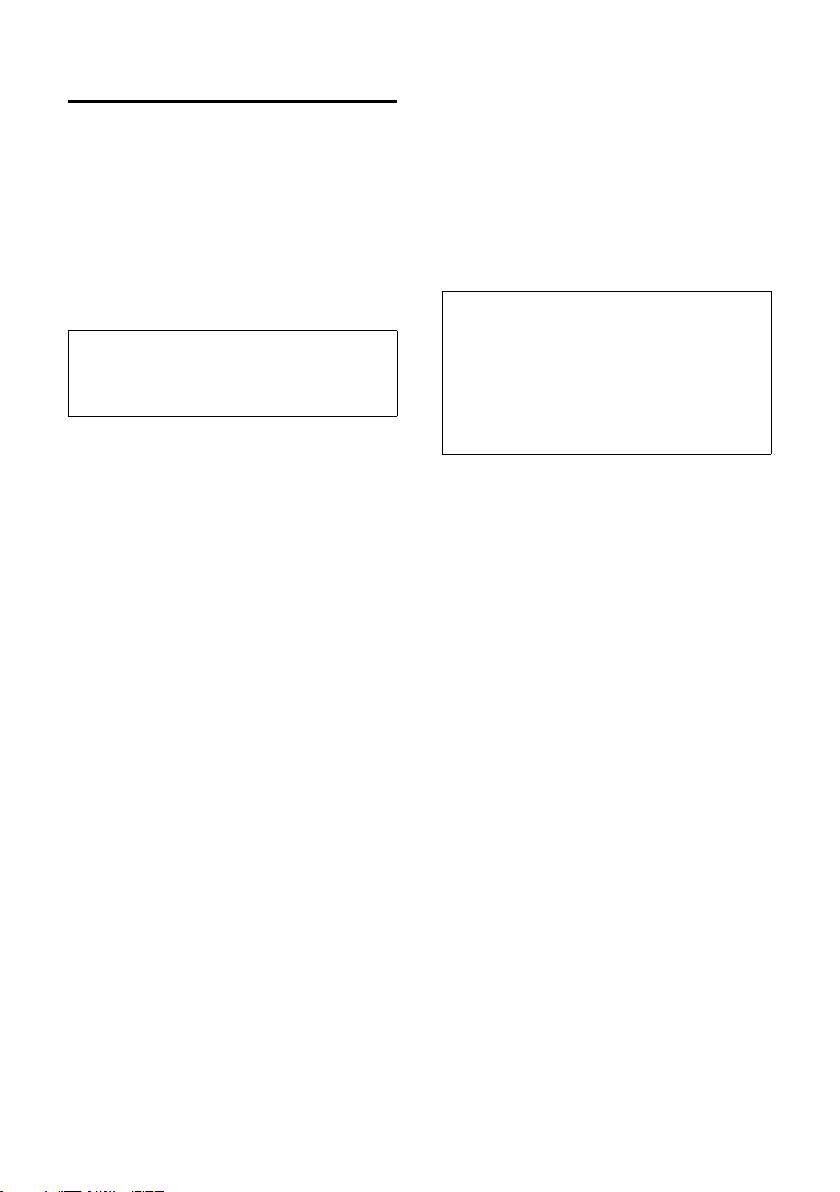
Network services – VoIP
Functions during a call
Consultation
During a call:
§Ext.Call§ Press the display key.
~c Enter the number or transfer
from the directory and press
talk key c.
The number will be dialled via the handset's VoIP sending number.
.
Note:
After a few seconds, the number selected for a
consultation call is saved in the last number
redial list.
If the participant answers, you have the
following options:
u Tog glin g:
¤ Use q to toggle between the par-
ticipants.
– End call with active participant:
§Options§ End Active Call.
u Conference call:
– Call both participants:
press the display key
– End the conference call (toggling):
press display key
– End call with both participants:
press the end call key a.
§Conf.§.
§EndConf§.
Accepting a waiting call
Precondition: Call waiting is activated
(page 26).
§Accept§ Press the display key.
Or: if the caller's number is not transferred:
§Options§ ¢ Accept waiting call
You have the option of toggling or holding
a conference call.
Note:
– Without CLIP a waiting call is only
announced with a beep.
– If the first call was an internal call, the inter-
nal connection is ended.
– An internal call waiting is shown on the dis-
play. You can neither accept the internal
call nor reject it.
Rejecting a waiting call
§Options§ ¢ Reject waiting call
29
