Gigaset S510h PRO, S810H User Manual
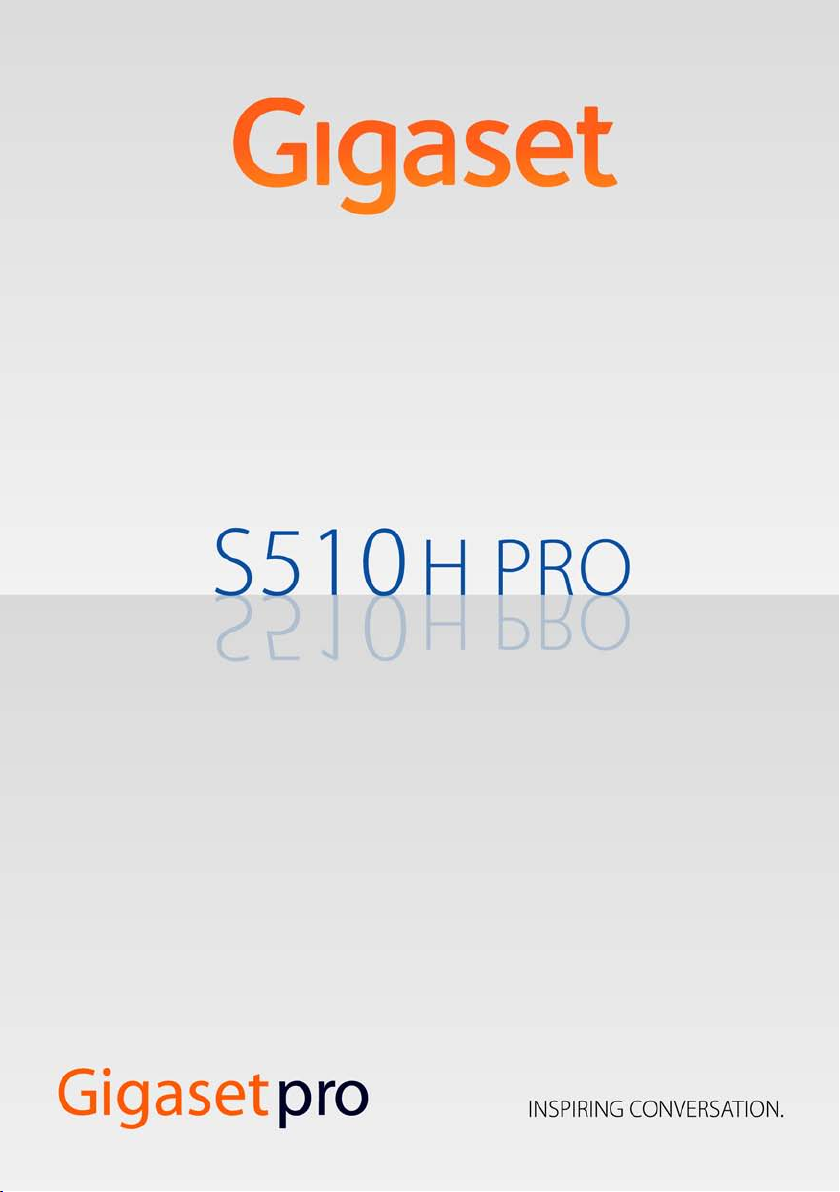
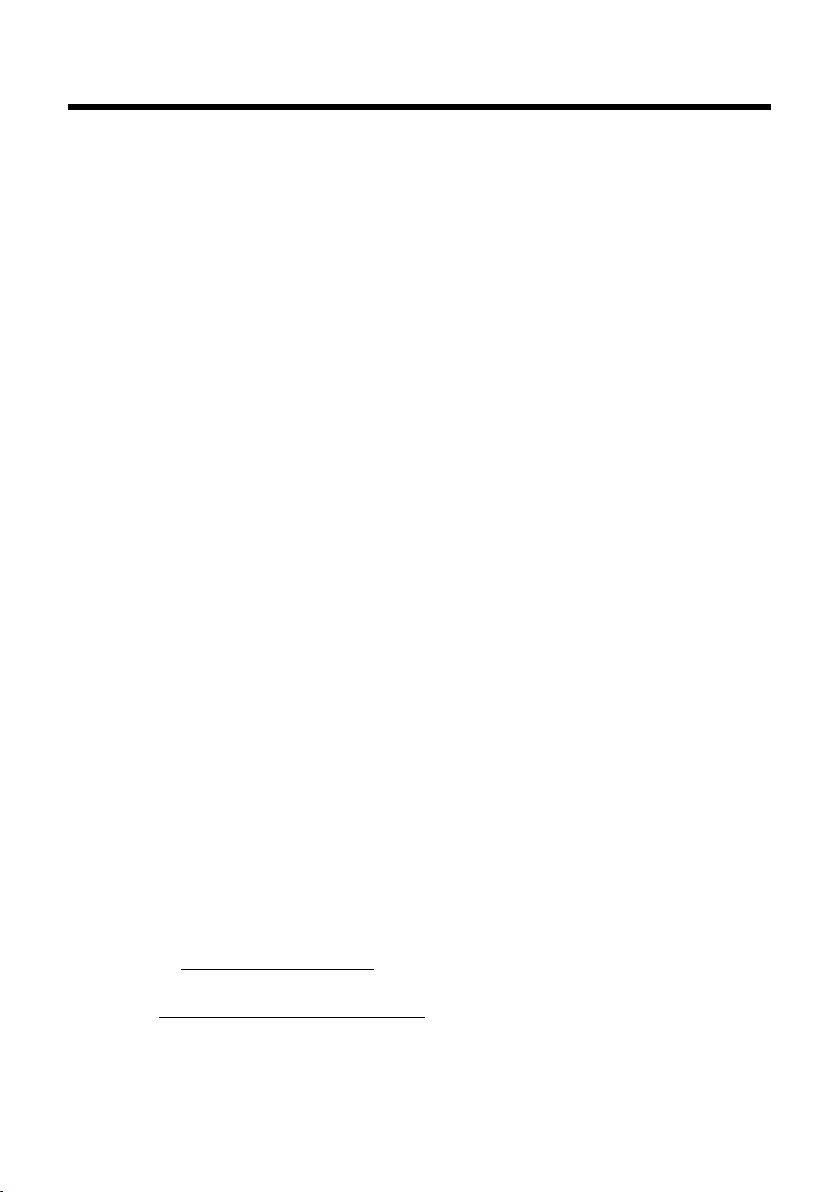
Gigaset S510H PRO – more than just a telephone
Gigaset S510H PRO – more than just a telephone
Your telephone sets new standards for the way you communicate at home.
The configuration and user interface of the cordless phone are excellent, providing
you with first-class voice quality in handsfree mode, while the various ports (Bluetooth, USB) offer you enormous flexibility.
The large TFT display, user-friendly keypad and clearly laid out menu are very simple to use.
Your phone can do a whole lot more:
u You can use Bluetooth™ for wireless communication with other devices
(e.g. headsets) that also use this technology.
u You can synchronise your Directories on your telephone, mobile phone and PC
via Bluetooth
¢ page 57).
(
u You can save appointments (¢ page 38) and anniversaries, e.g., birthdays
¢ page 33), in your phone and it will remind you of them in advance.
(
u You can designate important people as VIPs to identify important calls from the
ringtone (
u You can assign a picture to entries in the Directory – in future the picture will
appear every time you receive a call from this number (
u If you do not want to take calls where the caller has withheld their number, just
set your handset to only ring if Calling Line Identification has not been withheld
¢ page 49).
(
u If you do not wish to be disturbed, you can simply set up a time control so that
your phone will only ring when it is convenient (
connected.
u You can assign important numbers to the number keys on your phone.
The number is then dialled by simply pressing a key (
u Adapt your Gigaset to suit your handsfree requirements (¢ page 48).
u View your personal pictures as a screensaver slide show (¢ page 46).
u You can set the display to large font to increase readability in particularly impor-
tant situations (e.g., the Directory and lists) (
u You can adapt the menu display to suit your individual requirements so
that only the most important functions (standard mode) or all functions
(expert mode
able in expert mode are marked with the
u Gigaset Green Home – Be environmentally aware when using your phone.
Details about our ECO DECT products can be found at
www.gigaset.com/service
You can find additional information about your phone at
www.gigaset.com/gigasets510hpro
TM
or the USB port using the Gigaset QuickSync software
¢ page 30).
¢ page 30).
¢ page 49). VIP calls are still
¢ page 45).
¢ page 46).
) are displayed (¢ page 25). Menu options that are only avail-
•
.
.
•
icon.
Have fun using your new phone!
2

The handset at a glance
i
V
07:15
INT 1 14 Oct
Calls SMS
2
4
6
5
7
8
16
14
9
1
15
17
11
13
3
10
12
The handset at a glance
Illustration of handset on a base with SMS
functionality.
1 Display in idle status
2 Battery charge status (
3Side keys
4 Display keys (
5 Message key (
6 End call key, On/Off key
7 Hash key
8 Mute key (
9 Microphone
10 Recall key
11 Star key
12 Headset socket (
13 Key 1
14 Talk k ey
15 Handsfree key
16 Control key (
17 Signal strength (
¢ page 47) or
Set call (
ringtone volume (¢ page 48)
¢ page 20)
Access to Call and Message Lists;
Flashes: new message or new call
End call, cancel function, go back one menu
level (press briefly), back to idle status
(press and hold), activate/deactivate handset
(press and hold in idle status)
Keypad Lock on/off (press and hold in
idle status);
Toggles between upper/lower case and digits
¢ page 29)
Mute the microphone
- Consultation call (flash)
- Insert a dialling pause (press and hold)
Ringtone on/off (press and hold);
with an open connection: switch between
pulse dialling/tone dialling (press briefly);
text input: open table of special characters
Dial Network Mailbox (press and hold)
Flashes: incoming call;
Accept a call; open Redial List (press briefly);
start dialling (press and hold);
When writing an SMS: send SMS
Switch between earpiece and handsfree mode
¢ page 19)
Green: Eco Mode (
¢ page 16)
¢ page 35)
¢ page 17)
¢ page 16)
¢ page 38) activated
Please note
The product images are depicted schematically and may differ from the actual appearance
of the product.
3
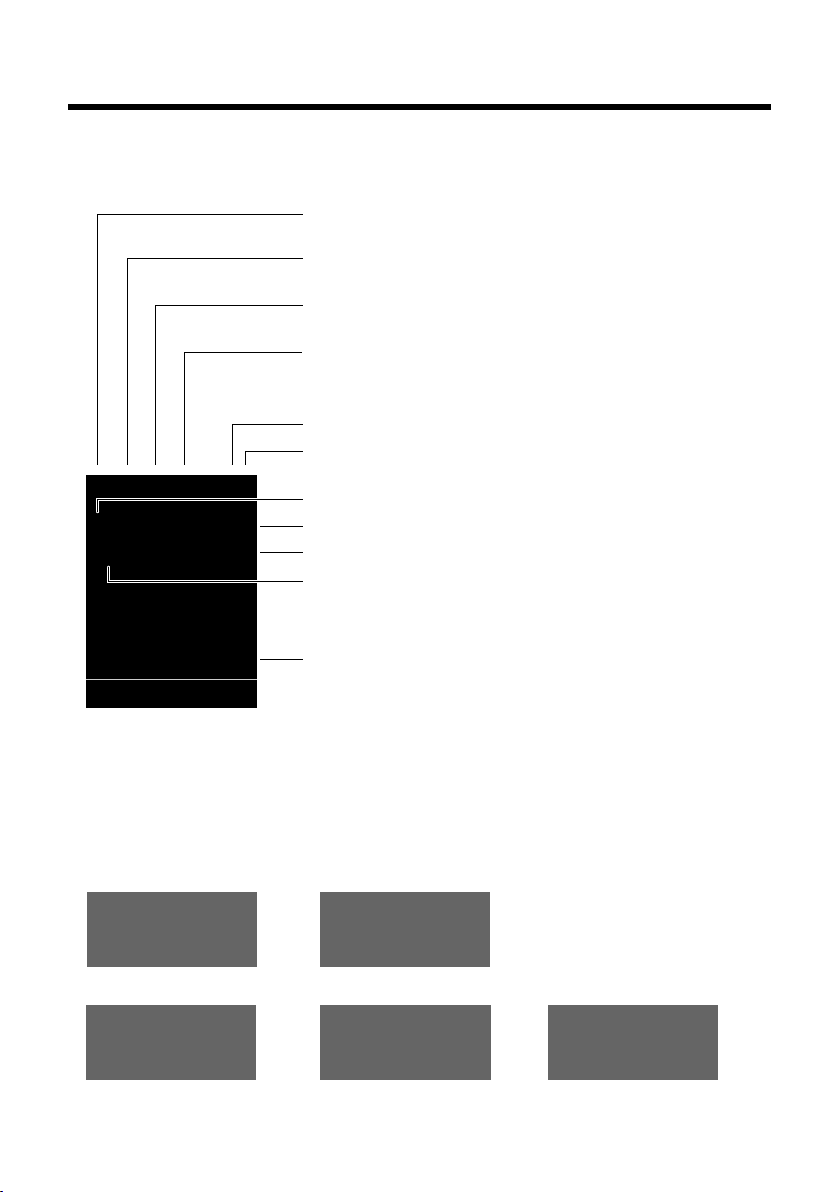
The handset at a glance
Ø
«
Ú
Signalling
External call (¢ page 28)
ØåÚ
Internal call (¢ page 29)
i
»
ó
˝
Û 08:00
07:15
INT 1 14 Oct
Ã
™ ¾
02 10 09 08
Calls SMS
ØðÚ
Anniversary (¢ page 39)
ØìÚ
Alarm (¢ page 40)
Signal strength i (¢ page 38)
or Eco Mode+ icon ¼
(¢ page 38)
Bluetooth activated (
¢ page 43)
or ô/ õ(Bluetooth headset/data device) connected
Ringtone switched off (
¢ page 49)
or ñ alert tone activated (
¢ page 49)
Keypad Lock switched on (¢ page 22)
ØáÚ
Appointment (¢ page 39)
Batteries are charged (¢ page 16)
Charge status of the batteries (
¢ page 16)
Alarm switched on and wake-up time set (
¢ page 40)
Current time (¢ page 15)
Current day and month (
¢ page 15)
Name of the handset
Number of new messages:
u à on the Network Mailbox (¢ page 35)
u ™ in the Missed Calls List (¢ page 35)
u ¾in the SMS List (dependent on base,¢ page 34)
u in the Missed Alarms List (¢ page 36)
V
Display symbols
The following symbols are displayed dependent on the settings and the operating status of
your telephone:
4
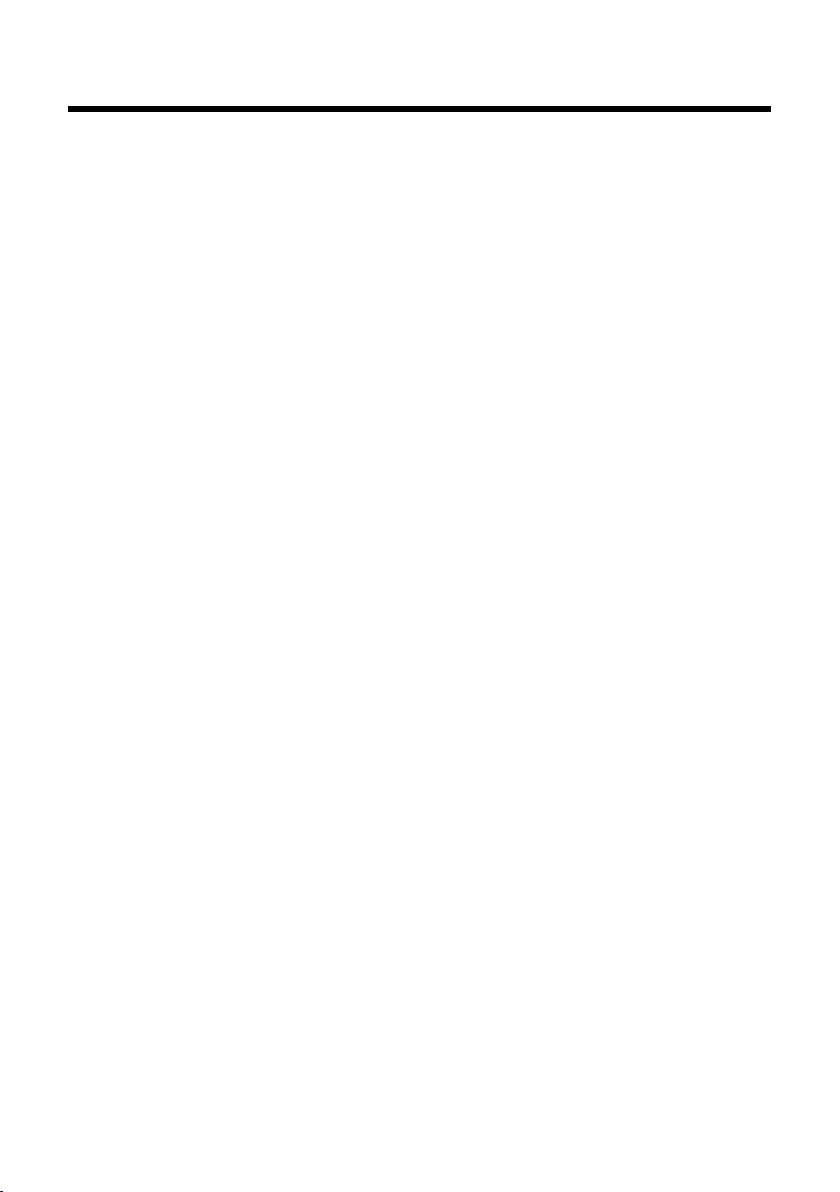
Contents
Gigaset S510H PRO – more than just a telephone . . . . . . . . . . . . . . . . . . . . 2
The handset at a glance . . . . . . . . . . . . . . . . . . . . . . . . . . . . . . . . . . . . . . . . . . . . 3
Display symbols . . . . . . . . . . . . . . . . . . . . . . . . . . . . . . . . . . . . . . . . . . . . . . . . . . . 4
Safety precautions . . . . . . . . . . . . . . . . . . . . . . . . . . . . . . . . . . . . . . . . . . . . . . . . . 7
First steps . . . . . . . . . . . . . . . . . . . . . . . . . . . . . . . . . . . . . . . . . . . . . . . . . . . . . . . . . 8
Checking the package contents . . . . . . . . . . . . . . . . . . . . . . . . . . . . . . . . . . . . . . . . . . . . . . . 8
Setting up the charger . . . . . . . . . . . . . . . . . . . . . . . . . . . . . . . . . . . . . . . . . . . . . . . . . . . . . . . . 9
Connecting the charger . . . . . . . . . . . . . . . . . . . . . . . . . . . . . . . . . . . . . . . . . . . . . . . . . . . . . . . 9
Setting up the handset for use . . . . . . . . . . . . . . . . . . . . . . . . . . . . . . . . . . . . . . . . . . . . . . . 10
Changing the display language . . . . . . . . . . . . . . . . . . . . . . . . . . . . . . . . . . . . . . . . . . . . . . 13
Registering the handset . . . . . . . . . . . . . . . . . . . . . . . . . . . . . . . . . . . . . . . . . . . . . . . . . . . . . . 14
Setting the date and time . . . . . . . . . . . . . . . . . . . . . . . . . . . . . . . . . . . . . . . . . . . . . . . . . . . . 15
Connecting the headset . . . . . . . . . . . . . . . . . . . . . . . . . . . . . . . . . . . . . . . . . . . . . . . . . . . . . 17
Connecting the USB data cable . . . . . . . . . . . . . . . . . . . . . . . . . . . . . . . . . . . . . . . . . . . . . . . 17
What would you like to do next? . . . . . . . . . . . . . . . . . . . . . . . . . . . . . . . . . . . . . . . . . . . . . . 18
Using the phone . . . . . . . . . . . . . . . . . . . . . . . . . . . . . . . . . . . . . . . . . . . . . . . . . . 19
Using the control key . . . . . . . . . . . . . . . . . . . . . . . . . . . . . . . . . . . . . . . . . . . . . . . . . . . . . . . . 19
Using the display keys . . . . . . . . . . . . . . . . . . . . . . . . . . . . . . . . . . . . . . . . . . . . . . . . . . . . . . . 20
Using the keys on the keypad . . . . . . . . . . . . . . . . . . . . . . . . . . . . . . . . . . . . . . . . . . . . . . . . 20
Using the side keys . . . . . . . . . . . . . . . . . . . . . . . . . . . . . . . . . . . . . . . . . . . . . . . . . . . . . . . . . . 20
Correcting incorrect entries . . . . . . . . . . . . . . . . . . . . . . . . . . . . . . . . . . . . . . . . . . . . . . . . . . 20
Using the menus . . . . . . . . . . . . . . . . . . . . . . . . . . . . . . . . . . . . . . . . . . . . . . . . . . . . . . . . . . . . . 21
Activating/deactivating the handset . . . . . . . . . . . . . . . . . . . . . . . . . . . . . . . . . . . . . . . . . . 22
Activating/deactivating Keypad Lock . . . . . . . . . . . . . . . . . . . . . . . . . . . . . . . . . . . . . . . . . 22
Using this guide . . . . . . . . . . . . . . . . . . . . . . . . . . . . . . . . . . . . . . . . . . . . . . . . . . . . . . . . . . . . . 23
Menu overview . . . . . . . . . . . . . . . . . . . . . . . . . . . . . . . . . . . . . . . . . . . . . . . . . . . 25
Making calls . . . . . . . . . . . . . . . . . . . . . . . . . . . . . . . . . . . . . . . . . . . . . . . . . . . . . . 27
Making an external call . . . . . . . . . . . . . . . . . . . . . . . . . . . . . . . . . . . . . . . . . . . . . . . . . . . . . . 27
One Touch Call . . . . . . . . . . . . . . . . . . . . . . . . . . . . . . . . . . . . . . . . . . . . . . . . . . . . . . . . . . . . . . . 27
Ending a call . . . . . . . . . . . . . . . . . . . . . . . . . . . . . . . . . . . . . . . . . . . . . . . . . . . . . . . . . . . . . . . . . 27
Accepting a call . . . . . . . . . . . . . . . . . . . . . . . . . . . . . . . . . . . . . . . . . . . . . . . . . . . . . . . . . . . . . . 28
Using handsfree mode . . . . . . . . . . . . . . . . . . . . . . . . . . . . . . . . . . . . . . . . . . . . . . . . . . . . . . . 28
Switching to mute . . . . . . . . . . . . . . . . . . . . . . . . . . . . . . . . . . . . . . . . . . . . . . . . . . . . . . . . . . . 29
Making internal calls . . . . . . . . . . . . . . . . . . . . . . . . . . . . . . . . . . . . . . . . . . . . . . . . . . . . . . . . . 29
Using the Directory and lists . . . . . . . . . . . . . . . . . . . . . . . . . . . . . . . . . . . . . . 30
Using the Directory . . . . . . . . . . . . . . . . . . . . . . . . . . . . . . . . . . . . . . . . . . . . . . . . . . . . . . . . . . 30
Using the Redial List . . . . . . . . . . . . . . . . . . . . . . . . . . . . . . . . . . . . . . . . . . . . . . . . . . . . . . . . . 34
Using the Incoming SMS Message List (dependent on base) . . . . . . . . . . . . . . . . . . . 34
Using the Call Lists . . . . . . . . . . . . . . . . . . . . . . . . . . . . . . . . . . . . . . . . . . . . . . . . . . . . . . . . . . . 34
Message key function . . . . . . . . . . . . . . . . . . . . . . . . . . . . . . . . . . . . . . . . . . . . . . . . . . . . . . . . 35
Using the Missed Alarms List . . . . . . . . . . . . . . . . . . . . . . . . . . . . . . . . . . . . . . . . . . . . . . . . . 36
Contents
5
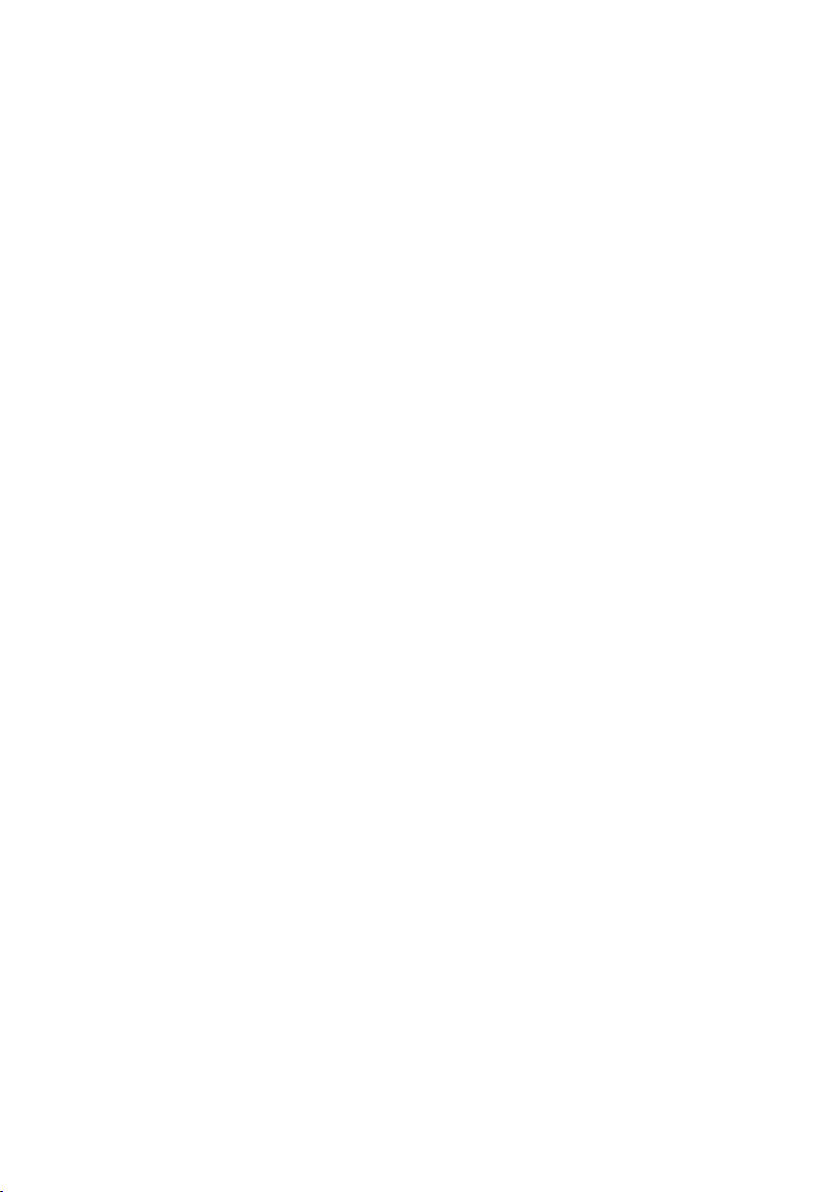
Contents
Using the Network Mailbox . . . . . . . . . . . . . . . . . . . . . . . . . . . . . . . . . . . . . . . 37
Configuring fast access for the Network Mailbox . . . . . . . . . . . . . . . . . . . . . . . . . . . . . . 37
Viewing the Network Mailbox message . . . . . . . . . . . . . . . . . . . . . . . . . . . . . . . . . . . . . . . 37
ECO DECT . . . . . . . . . . . . . . . . . . . . . . . . . . . . . . . . . . . . . . . . . . . . . . . . . . . . . . . . 38
Setting an appointment (Calendar) . . . . . . . . . . . . . . . . . . . . . . . . . . . . . . . . 38
Displaying missed appointments, anniversaries . . . . . . . . . . . . . . . . . . . . . . . . . . . . . . . 40
Setting the Alarm Clock . . . . . . . . . . . . . . . . . . . . . . . . . . . . . . . . . . . . . . . . . . . 40
Using a handset as a Room Monitor (Babyphone) . . . . . . . . . . . . . . . . . . 41
Using Bluetooth devices . . . . . . . . . . . . . . . . . . . . . . . . . . . . . . . . . . . . . . . . . . 43
Setting up the handset . . . . . . . . . . . . . . . . . . . . . . . . . . . . . . . . . . . . . . . . . . . 45
Quickly accessing numbers and functions . . . . . . . . . . . . . . . . . . . . . . . . . . . . . . . . . . . . 45
Changing the display language . . . . . . . . . . . . . . . . . . . . . . . . . . . . . . . . . . . . . . . . . . . . . . 46
Setting the display . . . . . . . . . . . . . . . . . . . . . . . . . . . . . . . . . . . . . . . . . . . . . . . . . . . . . . . . . . . 46
Setting keypad illumination . . . . . . . . . . . . . . . . . . . . . . . . . . . . . . . . . . . . . . . . . . . . . . . . . . 47
Activating/deactivating Auto Answer . . . . . . . . . . . . . . . . . . . . . . . . . . . . . . . . . . . . . . . . . 47
Changing the speaker/earpiece volume . . . . . . . . . . . . . . . . . . . . . . . . . . . . . . . . . . . . . . 47
Setting a handsfree profile . . . . . . . . . . . . . . . . . . . . . . . . . . . . . . . . . . . . . . . . . . . . . . . . . . . 48
Changing ringtones . . . . . . . . . . . . . . . . . . . . . . . . . . . . . . . . . . . . . . . . . . . . . . . . . . . . . . . . . . 48
Using the Resource Directory . . . . . . . . . . . . . . . . . . . . . . . . . . . . . . . . . . . . . . . . . . . . . . . . . 50
Activating/deactivating Advisory Tones . . . . . . . . . . . . . . . . . . . . . . . . . . . . . . . . . . . . . . 51
Setting your own area code . . . . . . . . . . . . . . . . . . . . . . . . . . . . . . . . . . . . . . . . . . . . . . . . . . 51
Restoring the handset default settings . . . . . . . . . . . . . . . . . . . . . . . . . . . . . . . . . . . . . . . . 52
Service (Customer Care) . . . . . . . . . . . . . . . . . . . . . . . . . . . . . . . . . . . . . . . . . . . 53
Questions and answers . . . . . . . . . . . . . . . . . . . . . . . . . . . . . . . . . . . . . . . . . . . . . . . . . . . . . . 53
Authorisation . . . . . . . . . . . . . . . . . . . . . . . . . . . . . . . . . . . . . . . . . . . . . . . . . . . . . . . . . . . . . . . . 54
Caring for your environment . . . . . . . . . . . . . . . . . . . . . . . . . . . . . . . . . . . . . . 54
Appendix . . . . . . . . . . . . . . . . . . . . . . . . . . . . . . . . . . . . . . . . . . . . . . . . . . . . . . . . 55
Caring for your telephone . . . . . . . . . . . . . . . . . . . . . . . . . . . . . . . . . . . . . . . . . . . . . . . . . . . . 55
Contact with liquid . . . . . . . . . . . . . . . . . . . . . . . . . . . . . . . . . . . . . . . . . . . . . . . . . . . . . . . . . . 55
Specifications . . . . . . . . . . . . . . . . . . . . . . . . . . . . . . . . . . . . . . . . . . . . . . . . . . . . . . . . . . . . . . . . 55
Writing and editing text . . . . . . . . . . . . . . . . . . . . . . . . . . . . . . . . . . . . . . . . . . . . . . . . . . . . . . 56
Accessing additional functions via the PC interface . . . . . . . . . . . . . . . . . 57
Accessories . . . . . . . . . . . . . . . . . . . . . . . . . . . . . . . . . . . . . . . . . . . . . . . . . . . . . . . 59
Mounting the charger on the wall . . . . . . . . . . . . . . . . . . . . . . . . . . . . . . . . . 59
Index . . . . . . . . . . . . . . . . . . . . . . . . . . . . . . . . . . . . . . . . . . . . . . . . . . . . . . . . . . . . 60
6
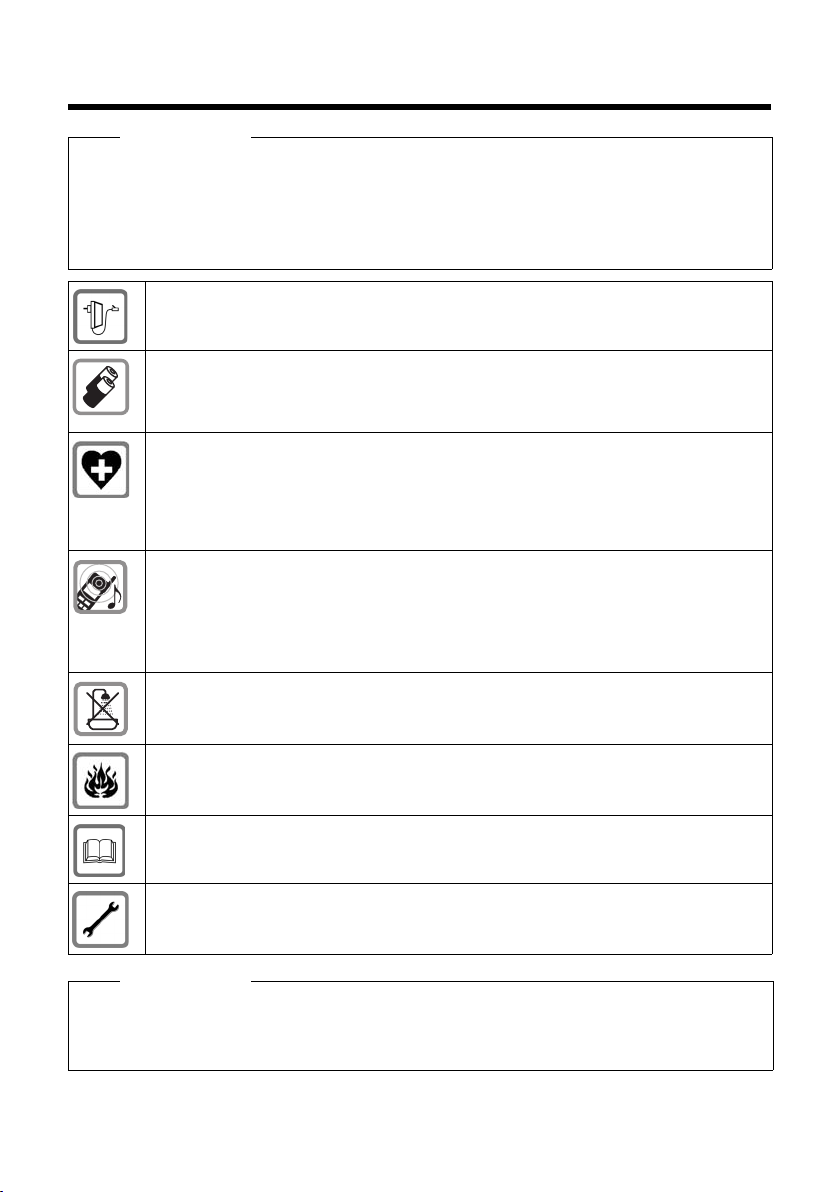
Safety precautions
Safety precautions
Warning
Read the safety precautions and the user guide before use.
Comprehensive user guides for all telephones and telephone systems as well as for accessories can be found online athttp://gigaset.com/pro in the Downloads category. We
thereby help to save paper while providing fast access to the complete up-to-date documentation at any time.
Use only the power adapter indicated on the device.
Use only rechargeable batteries that correspond to the specification. Never use a conventional (non-rechargeable) battery or other battery types as this could result in significant health
risks and personal injury. Rechargeable batteries, which are noticeably damaged, must be
replaced.
Using your telephone may affect nearby medical equipment. Be aware of the technical conditions in your
particular environment, e.g. doctor's surgery.
If you use a medical device (e.g. a pacemaker), please contact the device manufacturer. They
will be able to advise you regarding the susceptibility of the device to external sources of high
frequency energy (for the specifications of your Gigaset product see "Technical Data").
Do not hold the rear of the handset to your ear when it is ringing or when speaker mode is activated. Otherwise you risk serious and permanent damage to your hearing.
Your Gigaset is compatible with the majority of digital hearing aids on the market. However,
perfect function with all hearing aids cannot be guaranteed.
The phone may cause interference in analogue hearing aids (humming or whistling) or cause
them to overload. If you require assistance, please contact the hearing aid supplier.
The base and charger are not splashproof. For this reason do not install them in a damp environment such as bathrooms or shower rooms.
Do not use the devices in environments with a potential explosion hazard (e.g. paint shops).
If you give your Gigaset to a third party, make sure you also give them the user guide.
Remove faulty devices from use or have them repaired by our Service team, as these could
interfere with other wireless services.
Please note
u The device cannot be used in the event of a power failure. It is also not possible to trans-
mit emergency calls.
u Emergency numbers cannot be dialled if the keypad lock is activated!
7
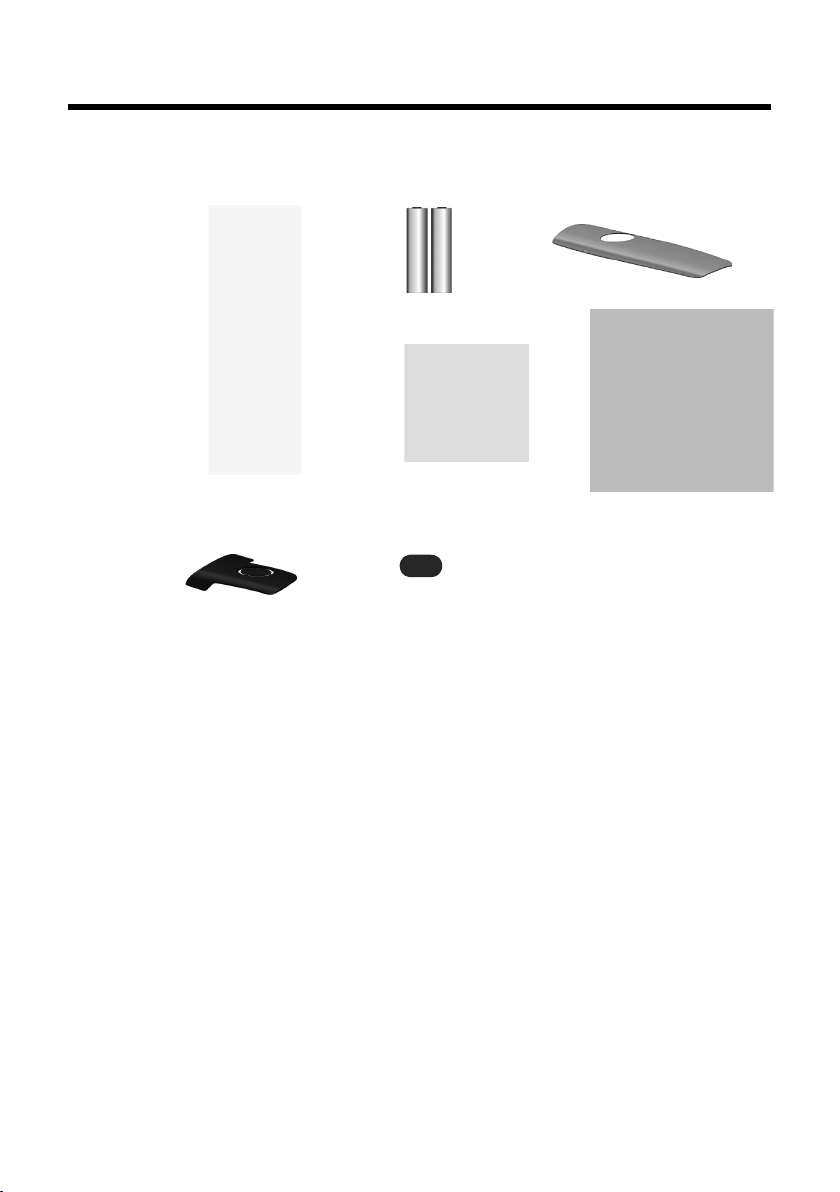
First steps
213
45
76
First steps
Checking the package contents
1 One Gigaset S510H PRO handset
2 Two batteries
3 One battery cover
4 One charger
5 One power adapter
6 One belt clip
7 One plastic headset socket cover
8
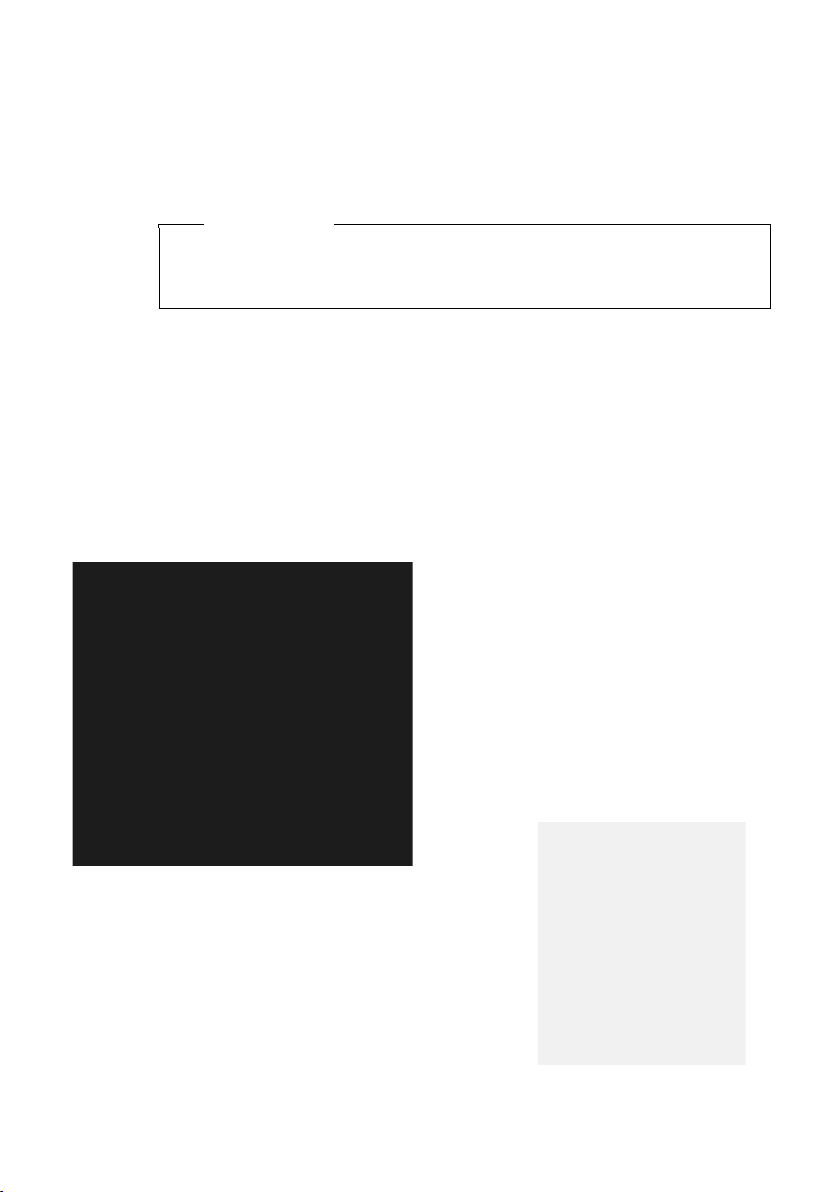
Setting up the charger
¤ Plug the power adapter into the plug
socket 2.
¤ Connect the flat plug from the power
adapter 1.
To disconnect the plug from the charger,
press the release button 3 and disconnect
the plug 4.
1
2
3
4
The charger is designed for use in dry rooms in a temperature range of +5°C
to +45°C.
¤ Place the charger on a level, non-slip surface or mount it on the wall
¢ page 59).
(
Please note
Pay attention to the range of the base.
This is up to 300 m in unobstructed outdoor areas and up to 50 m inside buildings. The range is reduced when Eco Mode (
The phone's feet do not usually leave any marks on surfaces. However, due to the
multitude of different varnishes and polishes used on today's furnishings, the
occurrence of marks on the surfaces cannot be completely ruled out.
Please note:
u Never expose the telephone to the influence of heat sources, direct sunlight or
other electrical devices.
u Protect your Gigaset from moisture, dust, corrosive liquids and fumes.
Connecting the charger
First steps
¢ page 38) is activated.
9

First steps
¤ Insert the batteries with
the polarity in the correct direction.
The polarity is indicated
in/on the battery compartment.
¤ First insert the battery
cover at the top a.
¤ Then press the cover b
until it clicks into place.
To open the battery cover, for
instance to replace the batteries, insert a coin into the cavity
on the left-hand side of the casing, then pull the battery cover
in an upward direction.
Setting up the handset for use
The display and keypad are protected by plastic films.
Remove the protective films!
Inserting the batteries and closing the battery cover
Use only rechargeable batteries recommended by Gigaset Communications
GmbH (
as this could result in significant health risks and personal injury. For example,
the outer casing of the batteries could be damaged or the batteries could
explode. The phone could also malfunction or be damaged as a result of using
batteries that are not of the recommended type.
Warning
¢ page 55), i.e., never use a conventional (non-rechargeable) battery,
10
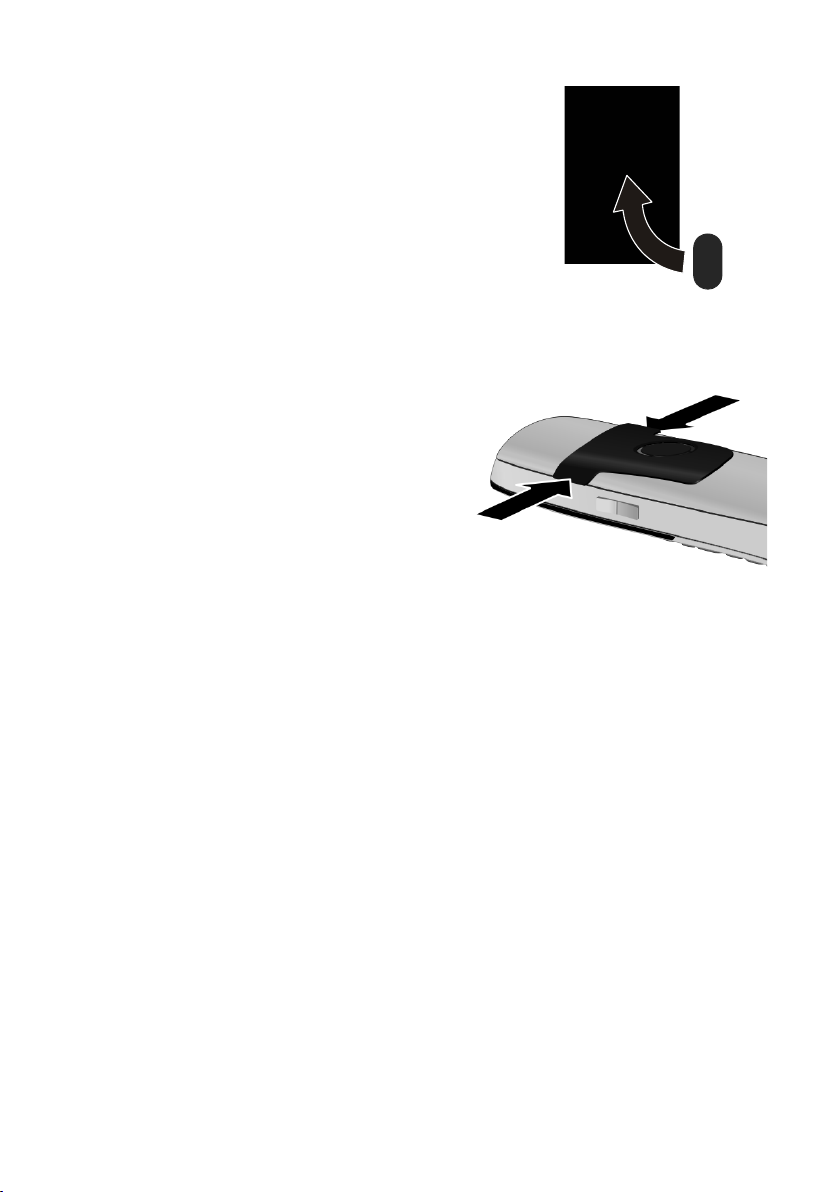
¤ Insert the plastic cover provided for the
headset socket to ensure optimum sound in
handsfree mode.
Attaching the belt clip
The handset has notches on each side to attach the belt clip.
¤ To at tach – press the belt clip
onto the back of the handset so
that the protrusions on the belt
clip engage with the notches.
¤ To re move – press the centre of
the belt clip firmly with your right
thumb, push the fingernail of
your left index finger up between
the clip and the housing and pull
the clip in an upward direction.
First steps
11
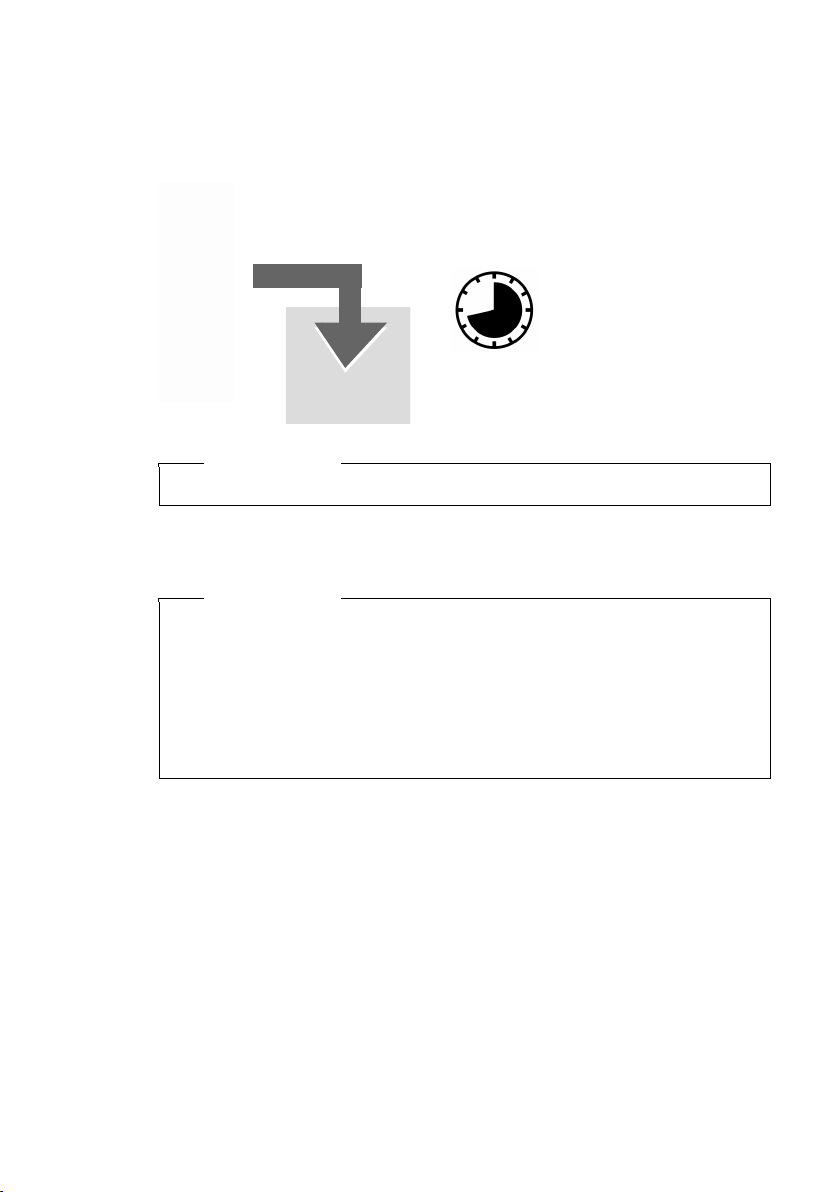
First steps
8.5 h
Initial charging and discharging of the batteries
The correct charge level can only be displayed if the batteries are first fully charged
and discharged.
¤ Charge the handset in the charging cradle for 8.5 hours.
Please note
The handset must only be placed in the designated base or charging cradle.
¤ After charging, remove the handset from the charging cradle and only replace it
when the batteries are fully discharged.
Please note
u After the initial battery charge and discharge, you may place your handset in
the base after every call.
u Always repeat the charging and discharging procedure if you remove the
batteries from the handset and reinsert them.
u The batteries may warm up during charging. This is not dangerous.
u After a while, the charge capacity of the batteries will decrease for technical
reasons.
12

Changing the display language
O5
¤ Press right on the control key.
¤ Slowly press keys O and5one
after the other.
The display for setting languages appears.
The current language (e.g. English) is
selected.
¤ Press down on the control key
s
...
... until the language you wish to use is
marked, e.g., French.
¤ Press the right key directly below the
display to select this language.
The selection is marked with Ø.
Deutsch
±
English
Ø
Fran cais
±
Deutsch
±
English
Ø
Fran cais
±
Italiano
±
Espanol
±
x
Back Select
Deutsch
±
English
±
Fran cais
Ø
Change the display language if you do not understand the language currently set.
First steps
¤ Press and hold the end call key a to return to idle status.
13
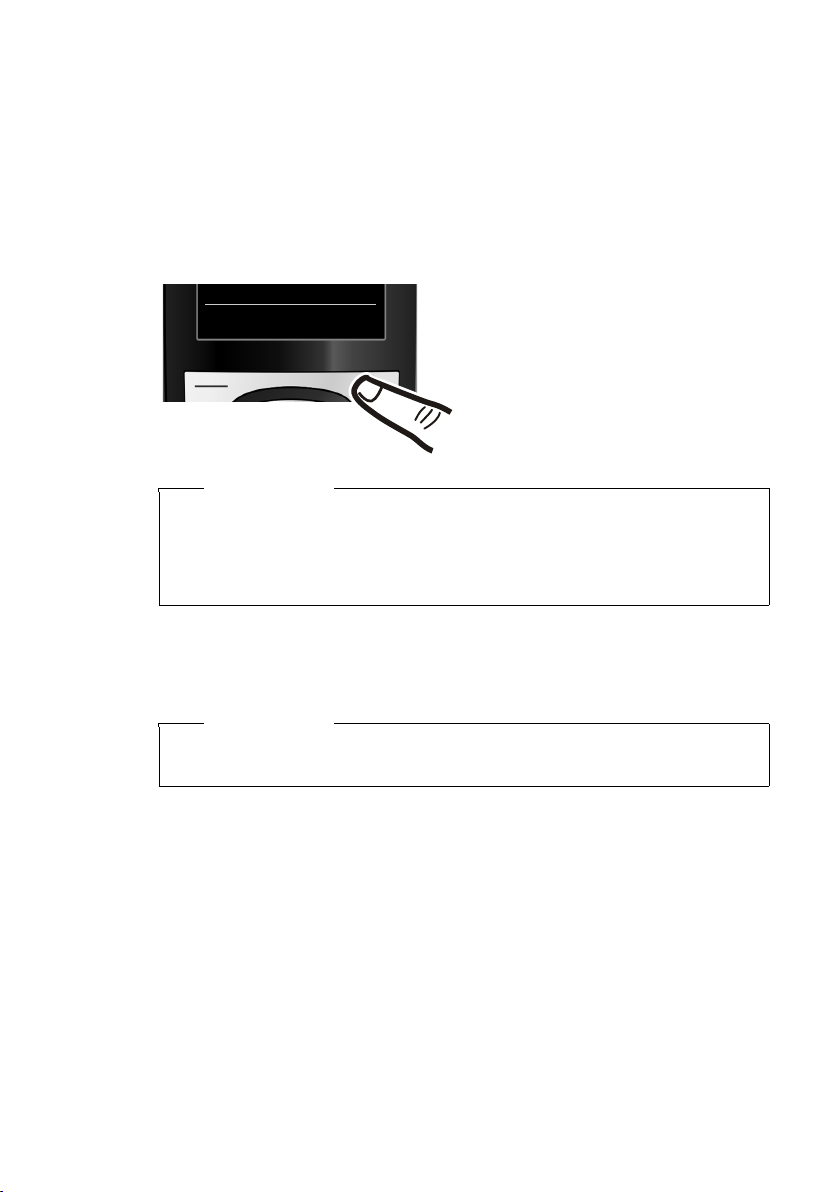
First steps
¤ Press the key below §Register§ on the
display screen.
A message appears stating that the
handset is searching for a base that is
ready for registration.
Register
Registering the handset
A Gigaset S510H PRO handset can be registered on up to four bases. You must initiate handset registration on the handset (1) and on the base (2).
When the registration process has completed successfully, the handset returns to
idle status. The handset's internal number is shown in the display, e.g., INT 1. If not,
repeat the procedure.
1) On the handset
Please note
If the handset is already registered to at least one base, start the registration
process as follows:
Ï
¢
v
If the handset is already registered to four bases, select the required base.
¢ Registration ¢ Register Handset
14
2) On the base
Within 60 sec. press and hold the registration/paging key on the base (approx. 3
sec.).
Please note
For instructions on deregistering the handsets, please consult the base user
guide.

Setting the date and time
Date/Time
Date:
14.10.2011
Time:
00:00
Back Save
¤ Press the key below §Set Time§ on the dis-
play screen to open the input field.
(If you have already set the time and
date, open the input field via the menu,
¢ page 26.)
The Date/Time submenu is shown on the
display.
¤ The active input position flashes.
Enter day, month and year as an
8-digit number via the keypad,
e.g., 4Q2Q
for 14/10/2011.
Date/Time
Date:
31.01.2011
Time:
00:00
Back Save
Calls Set Time
Press the right or left control key
to change the input position and
correct an entry.
¤ Enter the hours and minutes as four
digit numbers via the keypad,
e.g., QM5 for 07:15 am.
Change the input position with
the control key if necessary.
¤ Press down on the control key to switch
to the Time input field.
Set the date and time so that the correct date and time can be assigned to incoming
calls, and so that the alarm can be used.
First steps
15
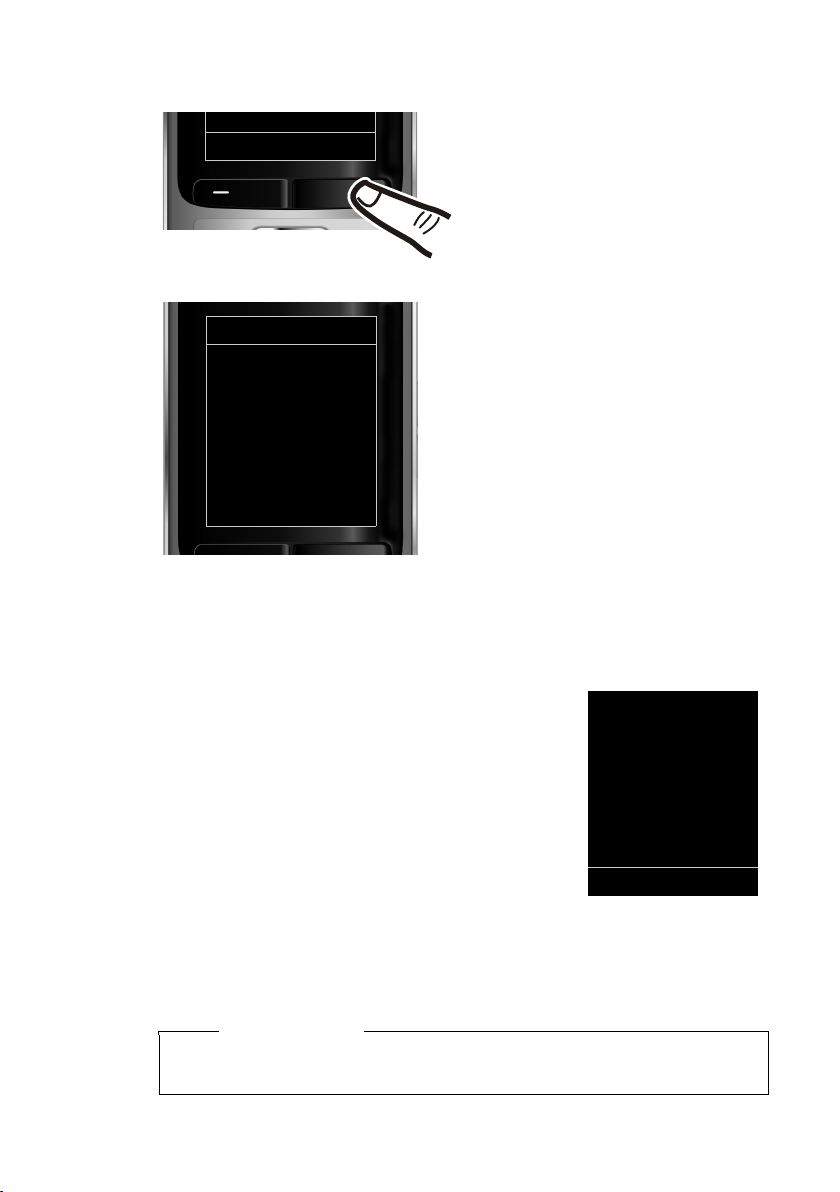
First steps
¤ Press the key below §Save§ on the dis-
play screen to confirm your entry.
The display shows Saved. You will hear a
confirmation tone and the handset will
automatically return to idle status.
Back Save
Date/Time
‰
Saved
i V
07:15
INT 1 14 Oct
Calls SMS
Display in idle status
Once the phone is registered and the time is set, the idle status is shown as in this
example.
Displays
u Reception between the base and the handset:
u Charge status of the batteries:
16
– Poor to good: ÐiÑÒ
–No reception: |
Green: Eco Mode (
– { white: charged over 66%
– { white: charged between 34% and 66%
– y white: charged between 11% and 33%
– y red: charged below 11 %
– y flashes red: battery almost empty (less
than 10 minutes talktime)
– xyxyx{x{ white: battery charging
¢ page 38)
Please note
If you have chosen a colour scheme with a white background, the white symbols are displayed in black.

u INT 1
1
Internal name of the handset
If Eco Mode+ (
ner of the display.
Your phone is now ready for use!
¢ page 38) is activated, the ¼ icon is displayed in the top left cor-
Connecting the headset
After removing the plastic cover, you can connect a headset to the left-hand side of your handset with the 2.5 mm
jack connector.
See the relevant product page at www.gigaset.com
information on recommended headsets.
The headset volume corresponds to the settings for the
handset volume (
After using the headset, replace the plastic cover to enable
optimum sound in handsfree mode.
Connecting the USB data cable
To connect the handset to a PC, you can connect a standard USB data cable with a
mini-B connector to the back of your handset (
First steps
for
¢ page 47).
¢ page 57).
¤ Remove the belt clip (if attached)
¢ page 11).
(
¤ Remove the battery cover (¢ page 10).
¤ Connect the USB data cable to a
USB socket
Please connect your handset directly to
the PC; do not connect via a USB hub.
1.
Please note
17
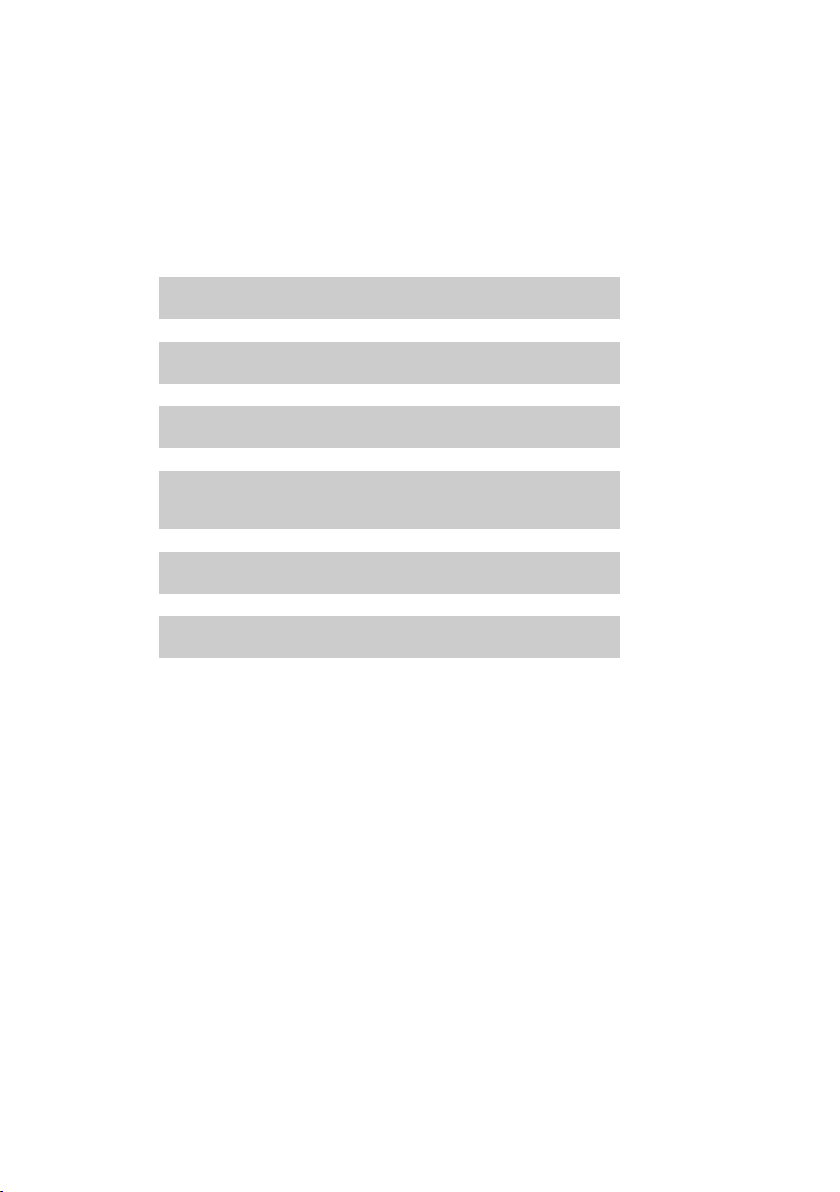
First steps
g
g
g
g
g
g
What would you like to do next?
Now you have successfully set up your Gigaset, you will certainly want to adapt it
to your personal requirements. Use the following guide to quickly locate the most
important subjects.
If you are unfamiliar with menu-driven devices such as other Gigaset telephones,
read the section entitled "Using the phone" first (
Information on ... ... is located here.
Setting the ringtone and volume page 48
Setting the earpiece volume page 47
Setting Eco Mode / Eco Mode+ page 38
¢ page 19).
Transferring Directory entries from existing Gigaset
handsets to new handset(s)
Using Bluetooth devices page 43
Connecting the phone to the PC page 57
If you have any questions about using your phone, please read the tips
on troubleshooting (
(
¢ page 53).
¢ page 53) or contact our Customer Care team
page 32
18
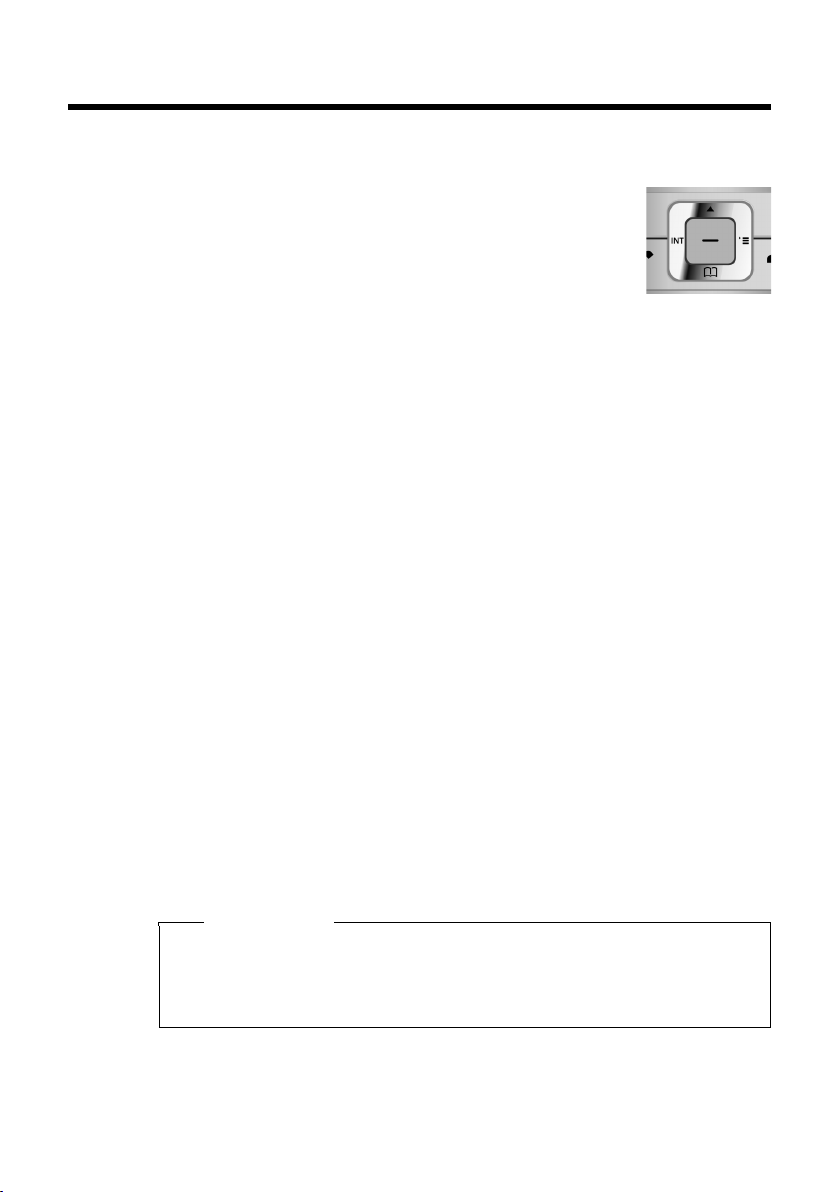
Using the phone
Using the control key
The side of the control key that you must press in the respective
operating situation is marked in black below (top, bottom, right,
left, centre), e.g., v for "press right on the control key" or w for
"press the centre of the control key".
The control key has a number of different functions:
When the handset is in idle status
s Open the Directory.
v Open the main menu.
u Open the Handsets list.
In the main menu
t, s, v or u
Navigate to the required function.
In submenus and lists
t / s Scroll up/down line by line.
In input fields
Use the control key to move the cursor up t, down s, right v or left u. Press
and hold v or u to move the cursor word by word.
Using the phone
During an external call
s Open the Directory.
u Initiate an internal consultation call.
t Adjust the loudspeaker volume for earpiece and handsfree mode.
Functions when pressing the middle of the control key
Depending on the operating situation, the key has different functions.
u In idle status, the key opens the main menu.
u In submenus, selection and input fields, the key takes on the function of the
display keys
§OK§, §Yes§, §Save§, §Select§ or §Change§.
Please note
These instructions demonstrate the main menu being opened by pressing the
right of the control key and functions being actuated by pressing the appropriate display key. However, if you prefer, you can use the control key as described
above.
19
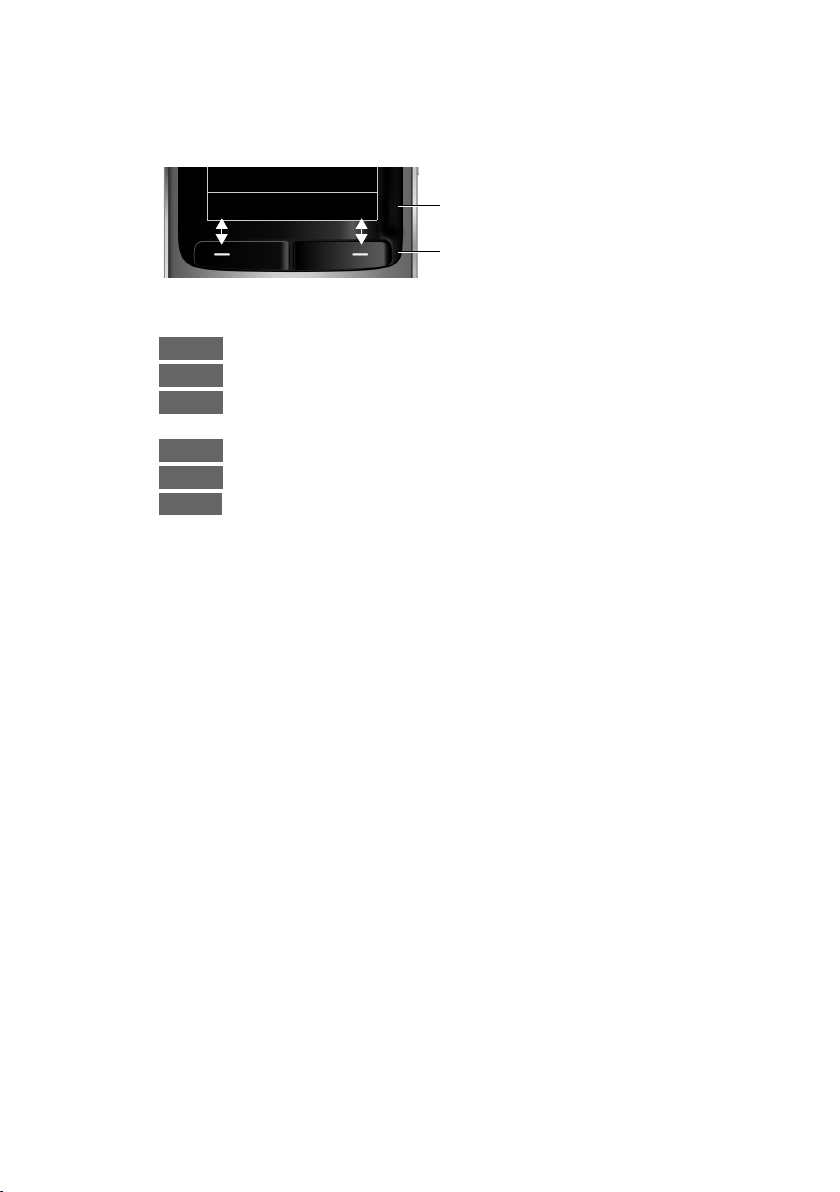
Using the phone
Back Save
Current display key functions.
Display keys
Options
OK
Û
Back
Save
Þ
Using the display keys
The functions of the display keys change depending on the particular operating situation. Example:
Some important display keys:
Open a menu for further functions.
Confirm selection.
Delete key: delete character by character/word by word from right to
left.
Go back one menu level or cancel operation.
Store entry.
Open the Redial list.
Using the keys on the keypad
c/ Q/ * etc.
Press the matching key on the handset.
~ Enter digits or letters.
Using the side keys
Correcting incorrect entries
20
ø / ÷ Press the keys on the right of the handset to set the volume for the
handset, ringtone, speaker, alarm, signalling of appointments and
the headset depending on the situation.
You can correct incorrect characters in the input fields by navigating to the incorrect entry using the control key. You can then:
u Delete the character to the left of the cursor with the display key Ñ (press and
hold to delete the word)
u Insert characters at the cursor position
u Overwrite the highlighted (flashing) character, e.g., when entering time and
date.
