Page 1
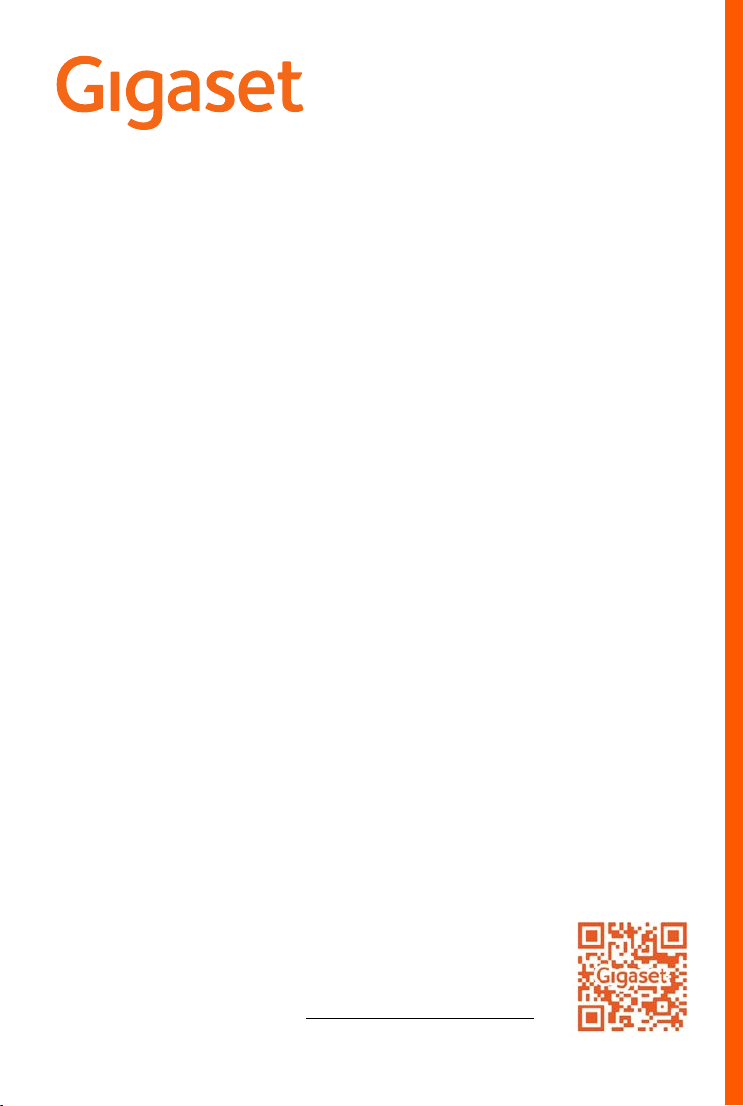
E290 - E290 A
You can find the most up-to-date
user guide at
www.gigaset.com/manuals
Page 2
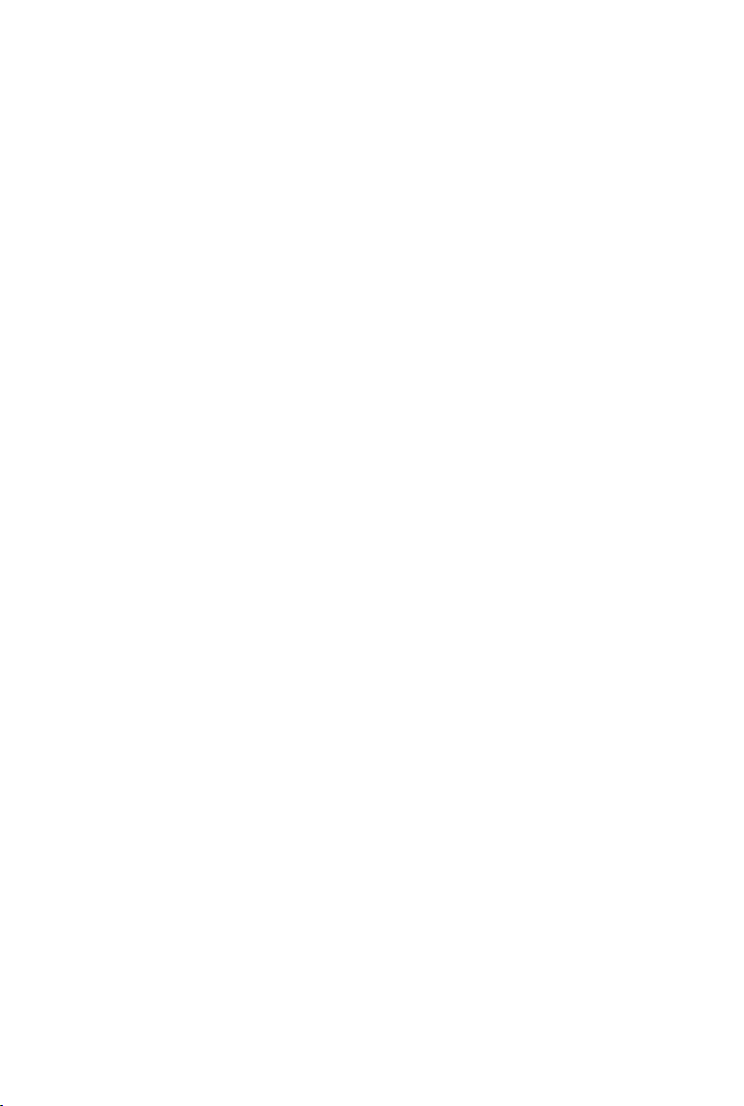
Page 3
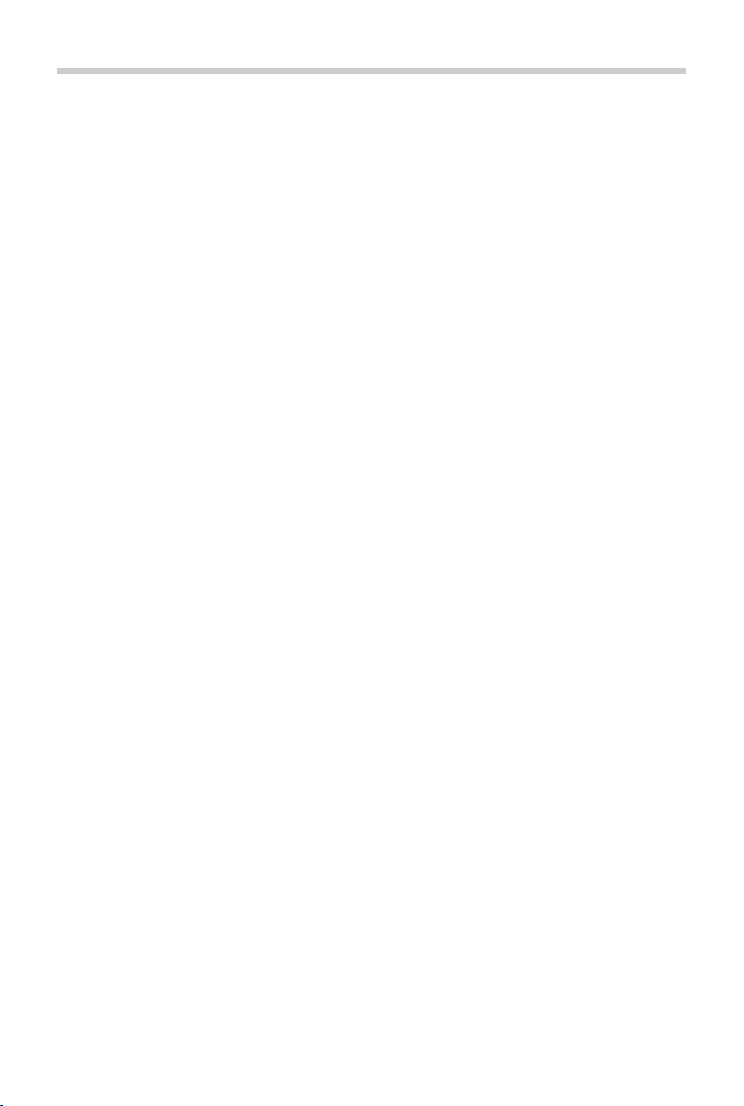
Contents
Contents
Overview . . . . . . . . . . . . . . . . . . . . . . . . . . . . . . . . . . . . . . . . . . . . . . . . . . . . . . . . . . . 5
Safety precautions . . . . . . . . . . . . . . . . . . . . . . . . . . . . . . . . . . . . . . . . . . . . . . . . . 10
Getting started . . . . . . . . . . . . . . . . . . . . . . . . . . . . . . . . . . . . . . . . . . . . . . . . . . . . 12
Package contents . . . . . . . . . . . . . . . . . . . . . . . . . . . . . . . . . . . . . . . . . . . . . . . . . . . 12
Base
. . . . . . . . . . . . . . . . . . . . . . . . . . . . . . . . . . . . . . . . . . . . . . . . . . . . . . . . . . . . . . . . 13
Handset . . . . . . . . . . . . . . . . . . . . . . . . . . . . . . . . . . . . . . . . . . . . . . . . . . . . . . . . . . . . 15
Operating the handset . . . . . . . . . . . . . . . . . . . . . . . . . . . . . . . . . . . . . . . . . . . . . 18
Switch the handset on and off . . . . . . . . . . . . . . . . . . . . . . . . . . . . . . . . . . . . . . . 18
L
ock/unlock the keypad . . . . . . . . . . . . . . . . . . . . . . . . . . . . . . . . . . . . . . . . . . . . . 18
Changing the receiver/handsfree volume . . . . . . . . . . . . . . . . . . . . . . . . . . . . 18
Control key . . . . . . . . . . . . . . . . . . . . . . . . . . . . . . . . . . . . . . . . . . . . . . . . . . . . . . . . . 19
Display . . . . . . . . . . . . . . . . . . . . . . . . . . . . . . . . . . . . . . . . . . . . . . . . . . . . . . . . . . . . . 20
Menu navigation . . . . . . . . . . . . . . . . . . . . . . . . . . . . . . . . . . . . . . . . . . . . . . . . . . . . 21
Making calls . . . . . . . . . . . . . . . . . . . . . . . . . . . . . . . . . . . . . . . . . . . . . . . . . . . . . . . 22
Making a call . . . . . . . . . . . . . . . . . . . . . . . . . . . . . . . . . . . . . . . . . . . . . . . . . . . . . . . . 22
A
ccepting a call . . . . . . . . . . . . . . . . . . . . . . . . . . . . . . . . . . . . . . . . . . . . . . . . . . . . . 23
Handsfree mode . . . . . . . . . . . . . . . . . . . . . . . . . . . . . . . . . . . . . . . . . . . . . . . . . . . . 24
Muting . . . . . . . . . . . . . . . . . . . . . . . . . . . . . . . . . . . . . . . . . . . . . . . . . . . . . . . . . . . . . . 24
Making internal calls . . . . . . . . . . . . . . . . . . . . . . . . . . . . . . . . . . . . . . . . . . . . . . . . 24
Calling Line Identification . . . . . . . . . . . . . . . . . . . . . . . . . . . . . . . . . . . . . . . . . . . 26
Automatic network provider selection (preselection) (if available) . . . . . 26
Call/message lists . . . . . . . . . . . . . . . . . . . . . . . . . . . . . . . . . . . . . . . . . . . . . . . . . . 27
Call list . . . . . . . . . . . . . . . . . . . . . . . . . . . . . . . . . . . . . . . . . . . . . . . . . . . . . . . . . . .
Message list . . . . . . . . . . . . . . . . . . . . . . . . . . . . . . . . . . . . . . . . . . . . . . . . . . . . . . . . . 29
Directory . . . . . . . . . . . . . . . . . . . . . . . . . . . . . . . . . . . . . . . . . . . . . . . . . . . . . . . . . . 30
Local answer machine (if available) . . . . . . . . . . . . . . . . . . . . . . . . . . . . . . . . . 32
Setting up the answer machine . . . . . . . . . . . . . . . . . . . . . . . . . . . . . . . . . . . . . . 32
Op
eration using the handset . . . . . . . . . . . . . . . . . . . . . . . . . . . . . . . . . . . . . . . . 33
Operation when on the move (remote operation) . . . . . . . . . . . . . . . . . . . . 35
. . . 28
3
Page 4
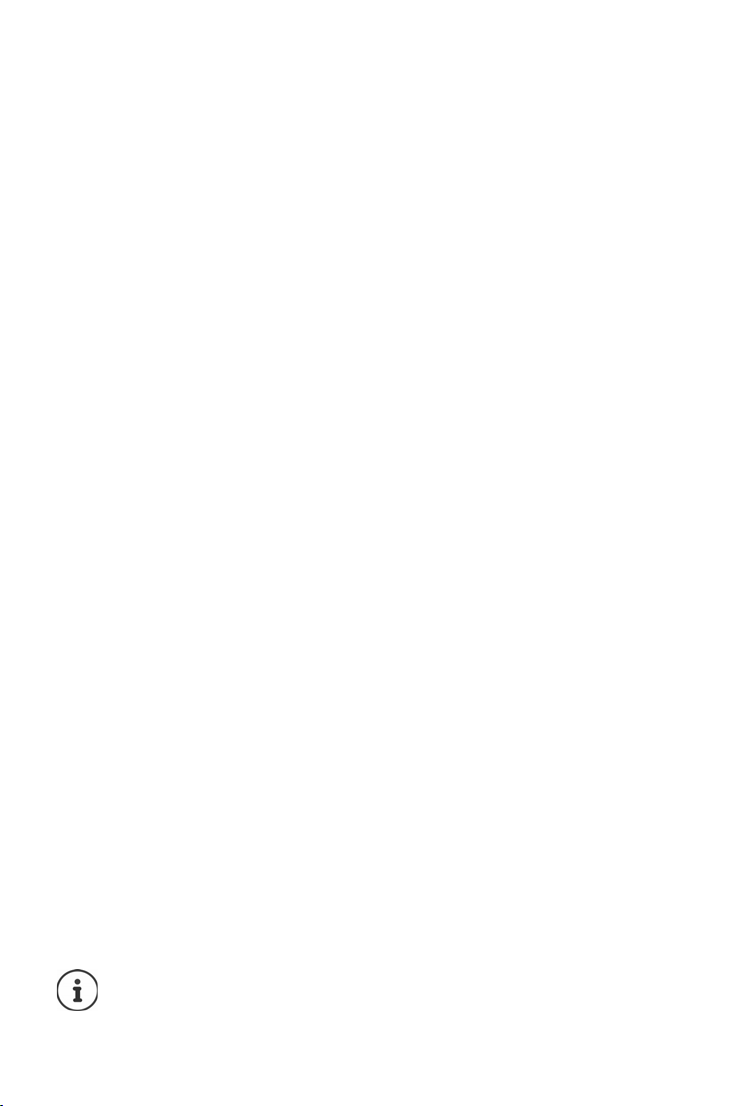
Contents
Network mailbox . . . . . . . . . . . . . . . . . . . . . . . . . . . . . . . . . . . . . . . . . . . . . . . . . . 37
Entering the number of the network mailbox . . . . . . . . . . . . . . . . . . . . . . . . 37
P
laying messages . . . . . . . . . . . . . . . . . . . . . . . . . . . . . . . . . . . . . . . . . . . . . . . . . . . 37
Assigning key 1 . . . . . . . . . . . . . . . . . . . . . . . . . . . . . . . . . . . . . . . . . . . . . . . . . . . . . 37
Additional functions . . . . . . . . . . . . . . . . . . . . . . . . . . . . . . . . . . . . . . . . . . . . . . . 38
Quick access . . . . . . . . . . . . . . . . . . . . . . . . . . . . . . . . . . . . . . . . . . . . . . . . . . . . . . . . 38
A
larm clock . . . . . . . . . . . . . . . . . . . . . . . . . . . . . . . . . . . . . . . . . . . . . . . . . . . . . . . . . 39
Baby monitor . . . . . . . . . . . . . . . . . . . . . . . . . . . . . . . . . . . . . . . . . . . . . . . . . . . . . . . 40
ECO DECT . . . . . . . . . . . . . . . . . . . . . . . . . . . . . . . . . . . . . . . . . . . . . . . . . . . . . . . . . . . 42
Protection from undesired calls . . . . . . . . . . . . . . . . . . . . . . . . . . . . . . . . . . . . . . 43
Extending the functionality of the phone . . . . . . . . . . . . . . . . . . . . . . . . . . . . 44
Multiple handsets . . . . . . . . . . . . . . . . . . . . . . . . . . . . . . . . . . . . . . . . . . . . . . . . . . . 44
Repea
ter support . . . . . . . . . . . . . . . . . . . . . . . . . . . . . . . . . . . . . . . . . . . . . . . . . . . 45
Operating the base on a router/PABX . . . . . . . . . . . . . . . . . . . . . . . . . . . . . . . . 46
Phone settings . . . . . . . . . . . . . . . . . . . . . . . . . . . . . . . . . . . . . . . . . . . . . . . . . . . . . 47
Date and time . . . . . . . . . . . . . . . . . . . . . . . . . . . . . . . . . . . . . . . . . . . . . . . . . . . . . . . 47
Disp
lay . . . . . . . . . . . . . . . . . . . . . . . . . . . . . . . . . . . . . . . . . . . . . . . . . . . . . . . . . . . . . 47
Tones and signals . . . . . . . . . . . . . . . . . . . . . . . . . . . . . . . . . . . . . . . . . . . . . . . . . . . 49
System . . . . . . . . . . . . . . . . . . . . . . . . . . . . . . . . . . . . . . . . . . . . . . . . . . . . . . . . . . . . . . 52
Service (Customer Care) . . . . . . . . . . . . . . . . . . . . . . . . . . . . . . . . . . . . . . . . . . . . 54
Questions and answers . . . . . . . . . . . . . . . . . . . . . . . . . . . . . . . . . . . . . . . . . . . . . . 55
W
arranty certificate for Switzerland . . . . . . . . . . . . . . . . . . . . . . . . . . . . . . . . . . 56
Manufacturer's advice . . . . . . . . . . . . . . . . . . . . . . . . . . . . . . . . . . . . . . . . . . . . . . 57
Authorisation . . . . . . . . . . . . . . . . . . . . . . . . . . . . . . . . . . . . . . . . . . . . . . . . . . . . . . . 57
Da
ta protection . . . . . . . . . . . . . . . . . . . . . . . . . . . . . . . . . . . . . . . . . . . . . . . . . . . . . 57
Environment . . . . . . . . . . . . . . . . . . . . . . . . . . . . . . . . . . . . . . . . . . . . . . . . . . . . . . . . 58
Care . . . . . . . . . . . . . . . . . . . . . . . . . . . . . . . . . . . . . . . . . . . . . . . . . . . . . . . . . . . . . . . . 59
Contact with liquid . . . . . . . . . . . . . . . . . . . . . . . . . . . . . . . . . . . . . . . . . . . . . . . . . 59
Technical data . . . . . . . . . . . . . . . . . . . . . . . . . . . . . . . . . . . . . . . . . . . . . . . . . . . . . 60
Character set tables . . . . . . . . . . . . . . . . . . . . . . . . . . . . . . . . . . . . . . . . . . . . . . . . . 61
Menu tree . . . . . . . . . . . . . . . . . . . . . . . . . . . . . . . . . . . . . . . . . . . . . . . . . . . . . . . . . 62
Index . . . . . . . . . . . . . . . . . . . . . . . . . . . . . . . . . . . . . . . . . . . . . . . . . . . . . . . . . . . . . .
65
Not all functions described in the user guide are available in all countries or from all network providers.
4
Page 5
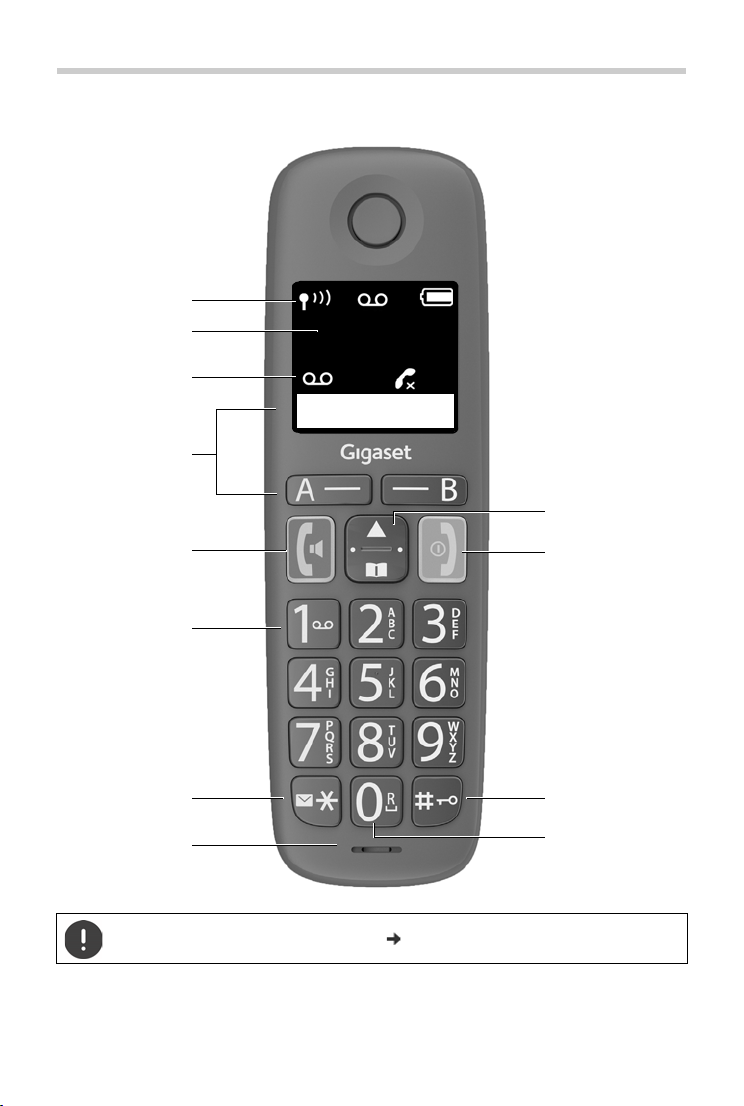
Overview
2
7
8
10
11
5
10:30
6
10
3
4
1
9
12
02
B
A
Overview
Setting the display language ( p. 17)
5
Page 6
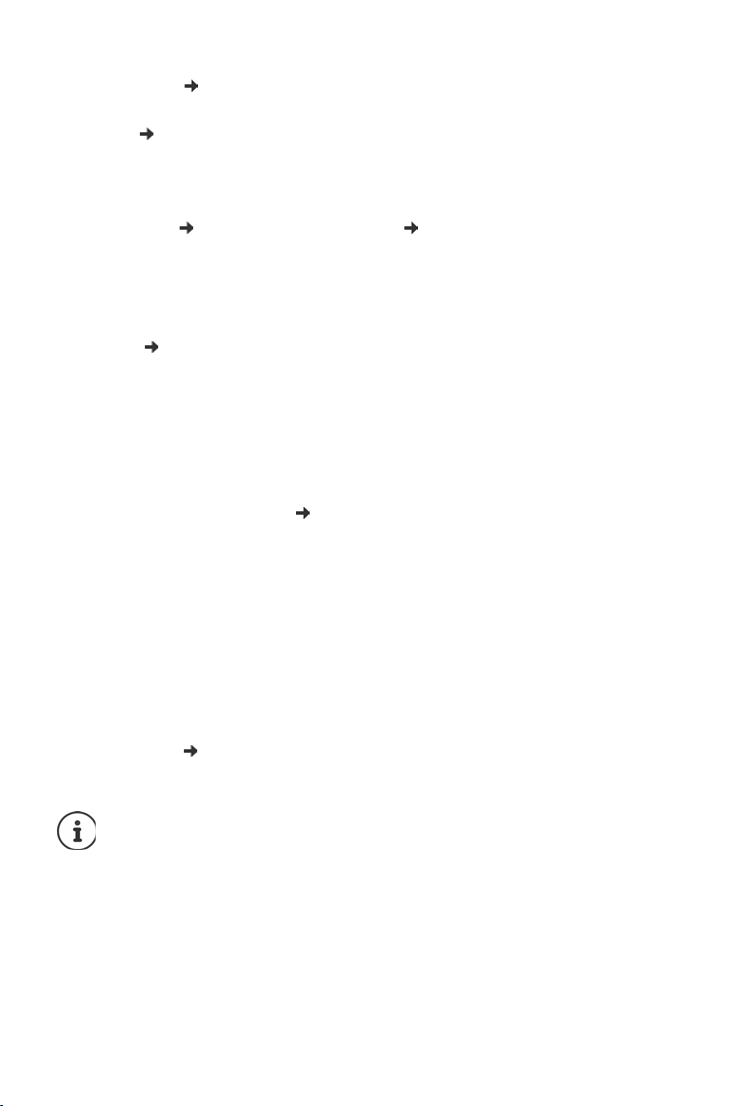
Overview
1 Status bar ( p. 21)
Icons display current settings and the status of the phone
2 Time ( p. 47)
3 Number of new messages on the answer machine,
number of missed calls
4 Display keys
Quick dial ( p. 22); various functions ( p. 20)
5Talk key / Handsfree key
Accept call; select number displayed;
open redial list
Start dialling
6 Key 1 ( p. 37)
Answer machine /Access network mailbox
7 Messages key / Star key
Access to the call and message lists
flashes: new message or new call
Switch from pulse dialling to tone dialling
8 Microphone
9 Control key / Menu key ( p. 19)
Open menu; open directory;
navigate within menus and input fields
Enable/disable ringtone; change call volume
10 End call key / On/Off key
End call; Cancel function; one level back
Back to idle mode, switch handset on/off
11 Hash key / Lock key
Lock/unlock the keypad; enter a dialling pause
Toggle between upper/lower case and digits
12 Recall key ( p. 46)
Consultation call (flash)
¤ Press briefly
¤ Press and hold
¤ Press and hold
¤ Press and hold
¤ Press briefly
¤ Press briefly
¤ Press and hold
¤ Press briefly
¤ Press and hold
¤ Press and hold
¤ Press briefly
¤ Press and hold
If multiple functions are listed, the button function depends on the
situation.
The colour and shape of your device may be different from the illustration.
6
Page 7
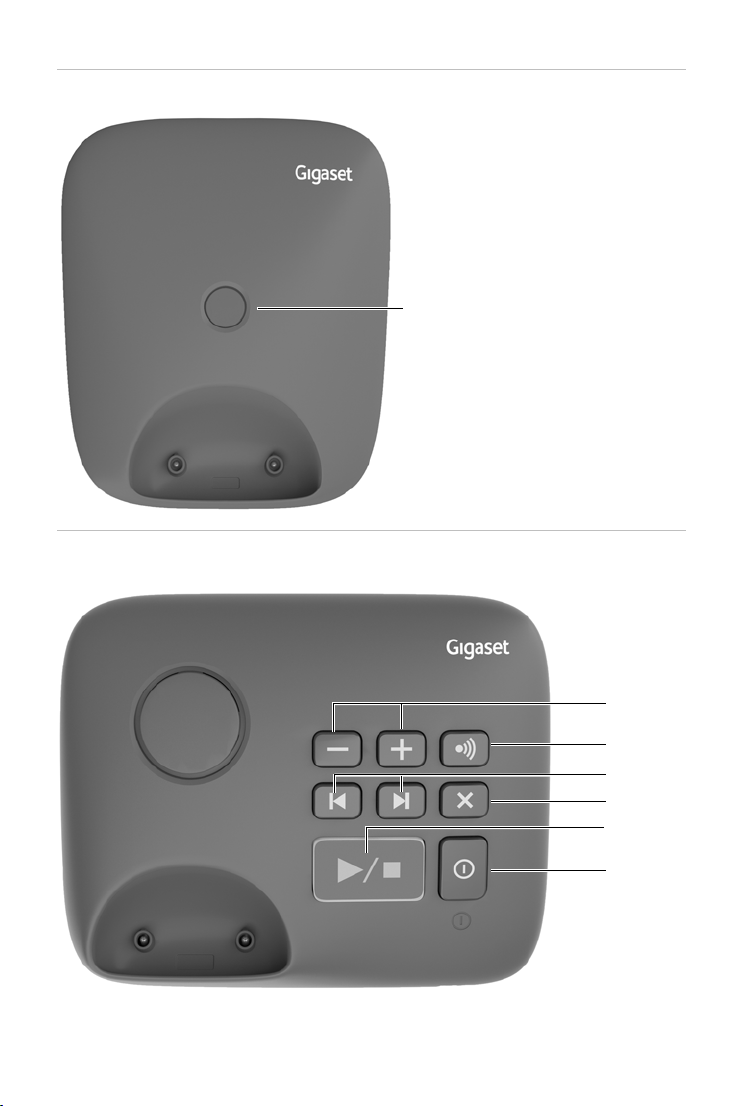
Base without answer machine
Registration/paging key
Locate a handset (paging):
¤ Press briefly
Registering handsets:
¤ Press and hold
C
F
A
E
D
G
B
Base with answer machine
Overview
7
Page 8
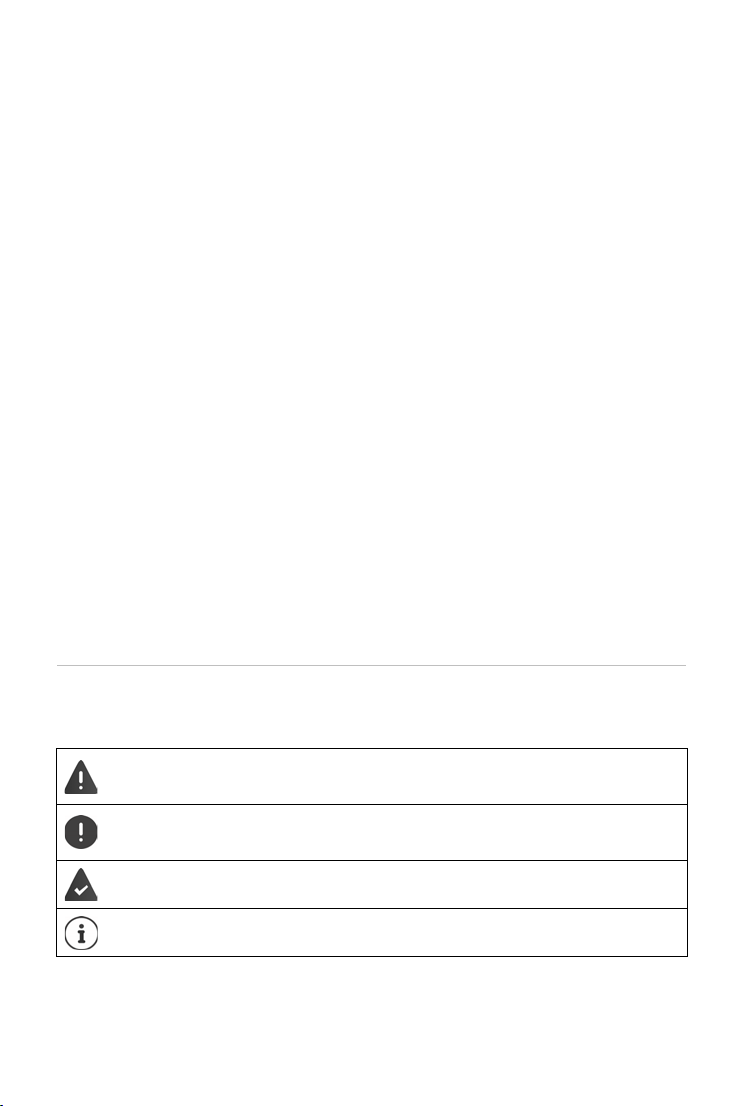
Overview
AVolume keys (– = quieter; + = louder)
During message playback: adjust the speech volume
While the phone is ringing: adjust the ringtone volume
B Registration/paging key
Locate a handset (paging):
Register the handset:
CBack key
During message playback:
Go to the start of the current message:
Go to the previous message:
DForward key
During message playback: Skip to the next message
E Delete key
During message playback: Delete current message.
FPlay/stop key
During message playback:
Play back messages:
Cancel playback:
Lights up: Answer machine switched on, no new messages
Flashes: New message; message is being played or
recorded
Flashes very quickly: Memory full
G On/Off key
Enabling/disabling the answer machine:
¤ Press briefly
¤ Press and hold
¤ Press once
¤ Press twice
¤ Press briefly
¤ Press briefly
¤ Press and hold
Symbols used in the user guide
Icons
Warnings, the non-adherence to which can result in damage to
devices or personal injury.
Important information regarding function and appropriate handling or functions that could generate costs.
Prerequisite for carrying out the following action.
Additional helpful information.
8
Page 9
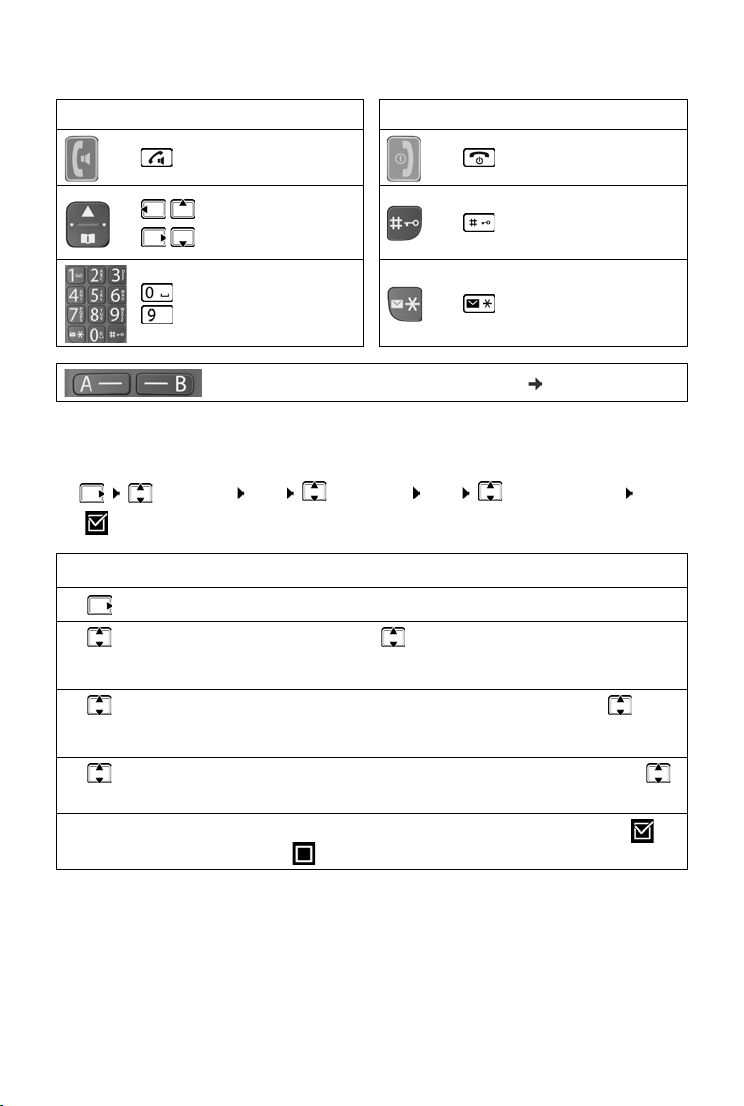
Buttons
Key Icon Meaning Key Icon Meaning
lk /H an dsfr ee
Ta
key
Control key left,
top, right,
bottom
End call key
Hash key
Overview
to
Digit/Letter keys
Display keys, dependent on situation p. 20
Messages/Star
key
Procedures
Example: Enabling/disabling Auto Answer:
¤ Settings OK Handset OK Auto Answer OK
( = enabled)
Step Meaning
¤ Press right on the control key. The menu is opened.
¤ Settings Use the control key to navigate to entry Settings.
¤ OK Press OK to confirm. The Settings submenu is opened.
¤ Handset Select the Handset entry using the control key .
¤ OK Press OK to confirm. The Handset submenu is opened.
¤ Auto
Answer
Select the Auto Answer entry using the control key .
¤ OK Enable or disable it using OK. Function is enabled /
disabled .
9
Page 10
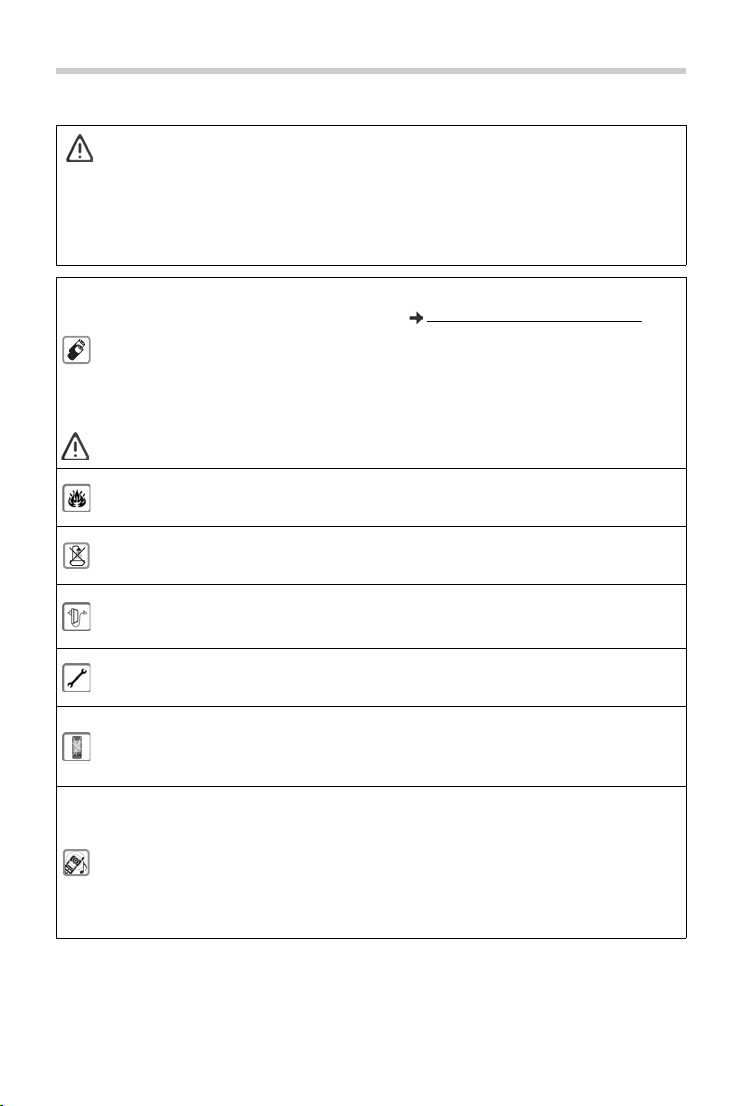
Safety precautions
Safety precautions
Read the safety precautions and the user guide before use.
The device cannot be used in the event of a power failure. In case of
a power failure it is also not possible to make emergency calls.
Emergency numbers cannot be dialled if the keypad/display lock is
activated!
Use only rechargeable batteries that correspond to the specifica-
tion (see list of permitted batteries www.gigaset.com/service
Never use a conventional (non-rechargeable) battery or other
battery types as this could result in significant health risks and
personal injury. Rechargeable batteries, which are noticeably
damaged, must be replaced.
The handset must not be operated if the battery cover is open.
Do not use the devices in environments with a potential explosion
hazard (e.g. paint shops).
The devices are not splashproof. For this reason do not install them
in a damp environment such as bathrooms or shower rooms.
Use only the power adapter indicated on the device.
Whilst charging, the power socket must be easily accessible.
).
Remove faulty devices from use or have them repaired by our
Service team, as these could interfere with other wireless services.
Do not use the device if the display is cracked or broken. Broken glass
or plastic can cause injury to hands and face. Send the device to our
Service department to be repaired.
Do not hold the rear of the handset to your ear when it is ringing or
when speaker mode is activated. Otherwise you risk serious and
permanent damage to your hearing.
The phone may cause interference in analogue hearing aids
(humming or whistling) or cause them to overload. If you require
assistance, please contact the hearing aid supplier.
10
Page 11
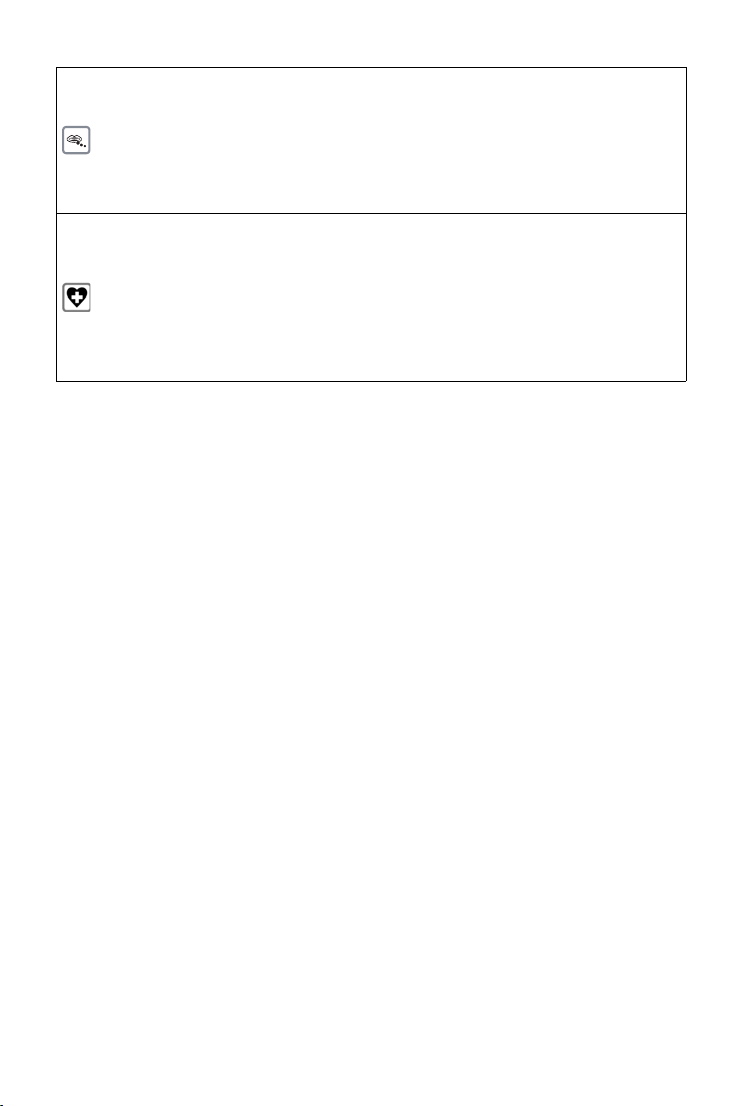
Safety precautions
Keep small cells and batteries, which can be swallowed, out of the
reach of children.
Swallowing a battery can lead to burns, perforation of soft tissue and
death. Severe burns can occur within 2 hours of swallowing.
In the case of a swallowed cell or battery, seek medical care immediately.
Using your telephone may affect nearby medical equipment.
Be aware of the technical conditions in your particular environment,
e.g. doctor's surgery. If you use a medical device (e.g. a pacemaker),
please contact the device manufacturer. They will be able to advise
you regarding the susceptibility of the device to external sources of
high frequency energy (for the specifications of your Gigaset
product see "Technical data").
11
Page 12
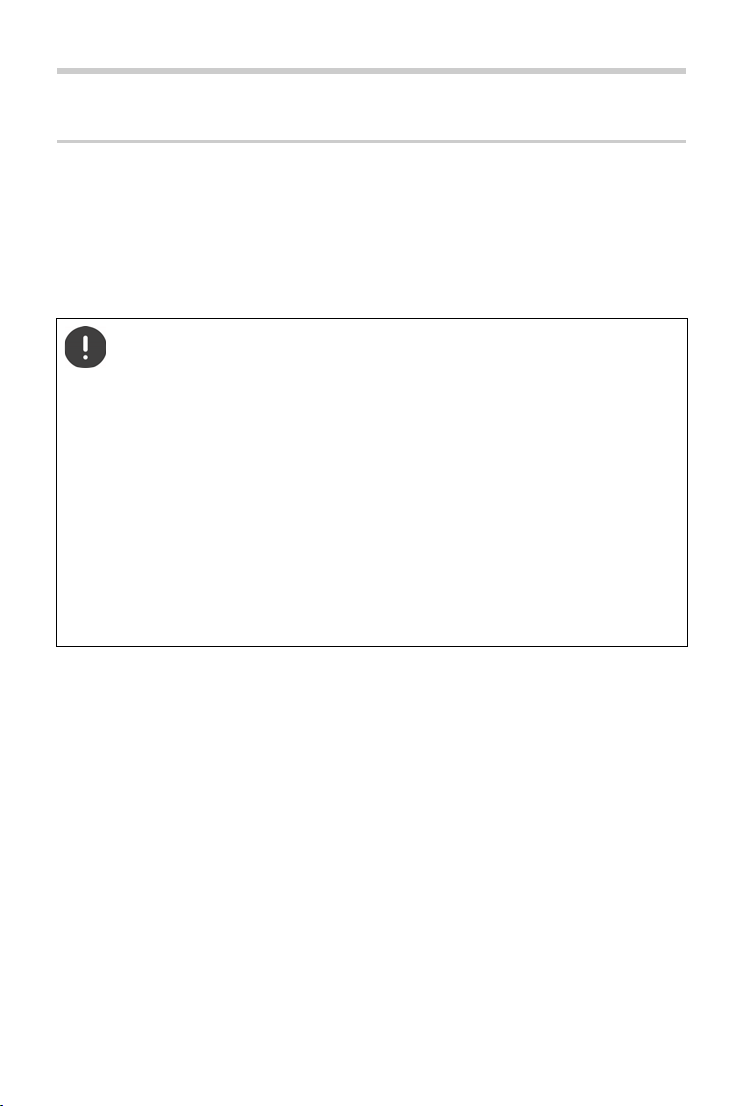
Getting started
Getting started
Package contents
• One base, one power adapter, one phone cable
• One handset, two batteries, one battery cover, one user guide
Models with multiple handsets, per handset:
• One handset, one charging cradle with power adapter, two batteries and
one battery cover
Position the base on a level, non-slip surface at a central point in the
flat or house.
The range of the base is 300 metres outdoors and 50 metres indoors.
The base and charging cradle are designed for use in closed, dry
rooms within a temperature range of +5°C to +45°C.
The device's feet do not usually leave any marks on surfaces.
However, due to the multitude of different varnishes and polishes
used on furniture, contact marks on the surfaces cannot be
completely ruled out.
Never expose the telephone to heat sources, direct sunlight or other
electrical devices.
Protect your telephone from moisture, dust, corrosive liquids and
vapours.
12
Page 13
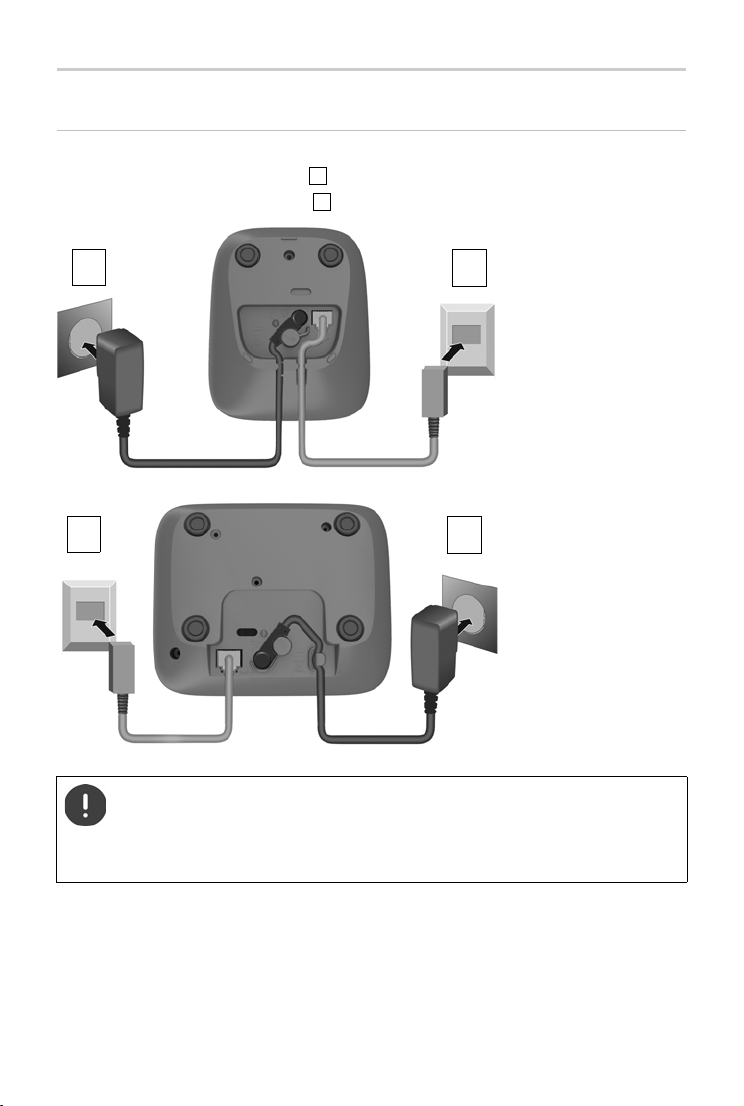
Getting started
1
2
1
2
Device
without
answer
machine
1
2
Device with
answer
machine
Base
Connecting the base to power supply and telephone network
¤ Connecting the phone jack .
¤ Connect the power adapter and insert the cables into the cable ducts.
The power adapter must alw
not work without a power supply.
The local answer machine (if available) is not ready until about
30 seconds after the base has been connected.
ays be connected as the phone does
13
Page 14
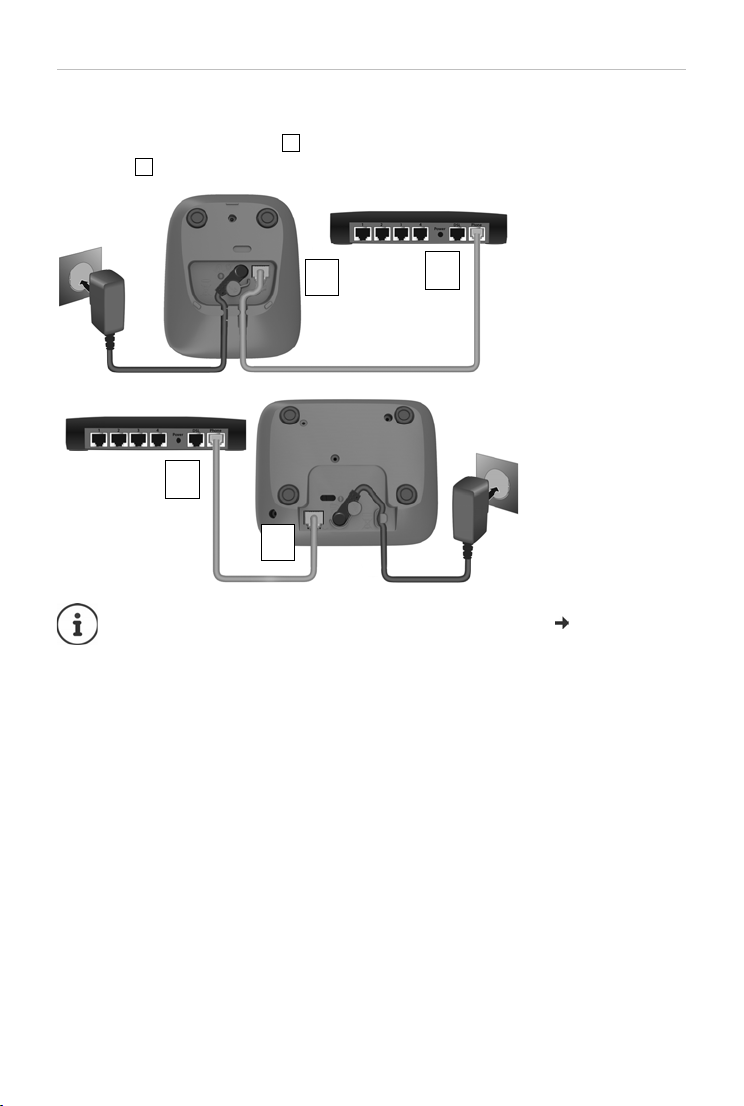
Getting started
1
2
2
1
Device
without
answer
machine
2
1
Device with
answer
machine
Connecting the base to the router
You can also operate the telephone on the analogue connection of a router.
¤ Connect the phone jack and connect it to the analogue port of a
router .
Any echoes can be reduced by enabling XES Mode ( p. 46).
14
Page 15
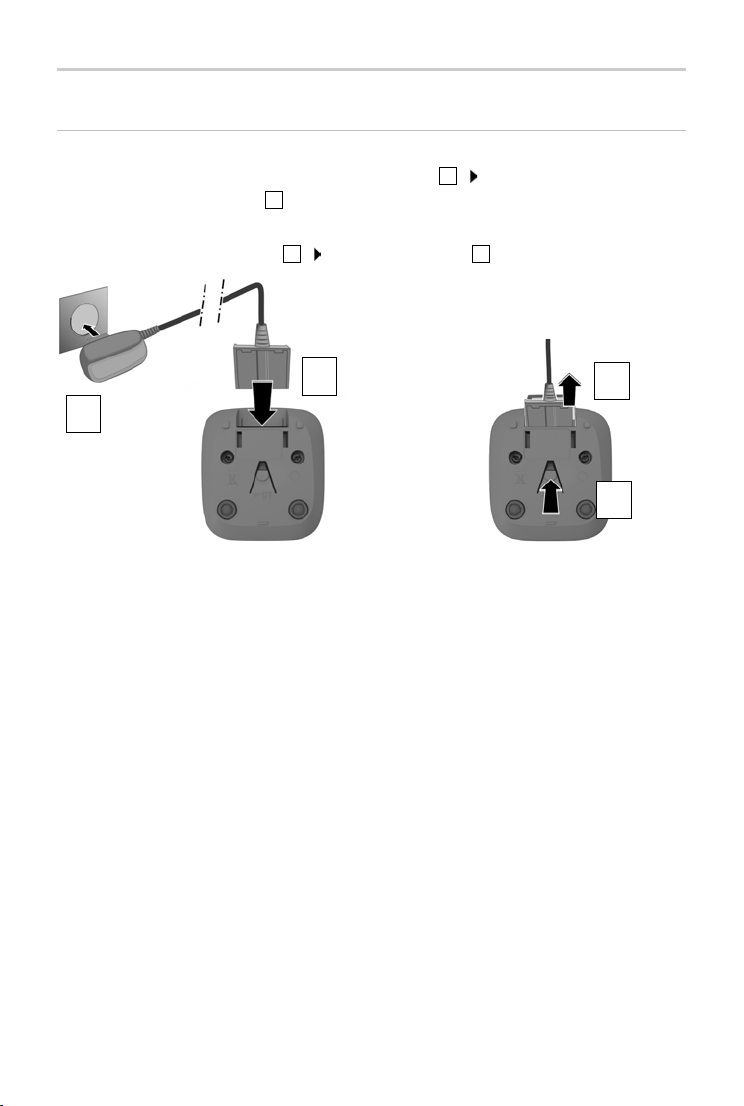
Getting started
123
4
4
3
2
1
Handset
Connect the charging cradle (if included)
¤ Connect the flat plug of the power adapter . Plug the power adapter
into the power socket .
To remove the plug from the charging cradle again:
¤ Press the release button . Pull out the plug .
15
Page 16
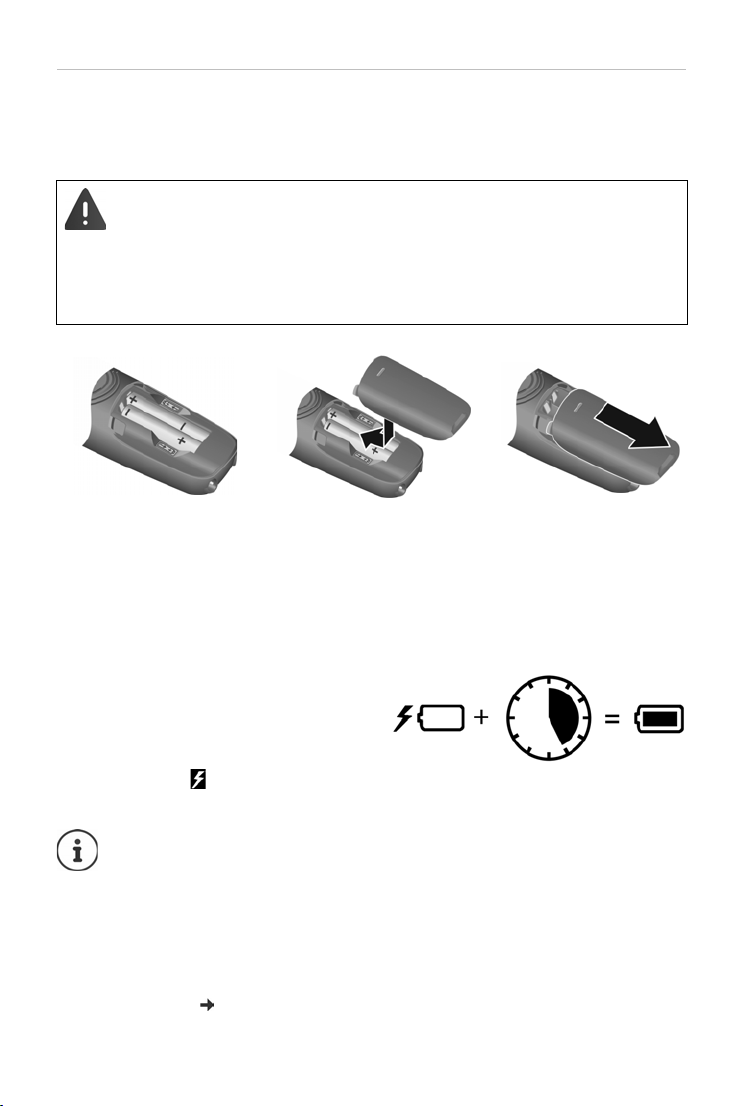
Getting started
5 h
Setting up the handset for use
The display is protected by a plastic film. Please remove the protective film.
Inserting the batteries
Only use rechargeable batteries, as t
significant health risks and personal injury. For example, the outer
casing of the batteries could be damaged beyond repair or the
batteries could explode. The device could also malfunction or be
damaged as a result of using batteries that are not of the recommended type.
¤ Insert the batteries
with the polarity in
the right direction
(refer to the picture
for +/- positions).
¤ Fit the battery cover
from the top.
¤ Push the cover
closed until it clicks
into place.
Charging the batteries
¤ Before using batteries the first time,
fully charge them in the base or
charging cradle.
The batteries are fully charged when
ttery icon disappears from the
the ba
display.
his could otherwise result in
To re-open the battery
cover:
¤ Grip the notch on the
cover and slide it
downwards.
Batteries can heat up during the charge process. This is not
dangerous.
Over time, the charging capacity of the batteries will decrease for
technical reasons.
Handsets contained in the package have already been registered to
the base. If a handset has not been registered however (Please
register handset or Put into base is displayed), please register it
manually ( p. 44).
16
Page 17
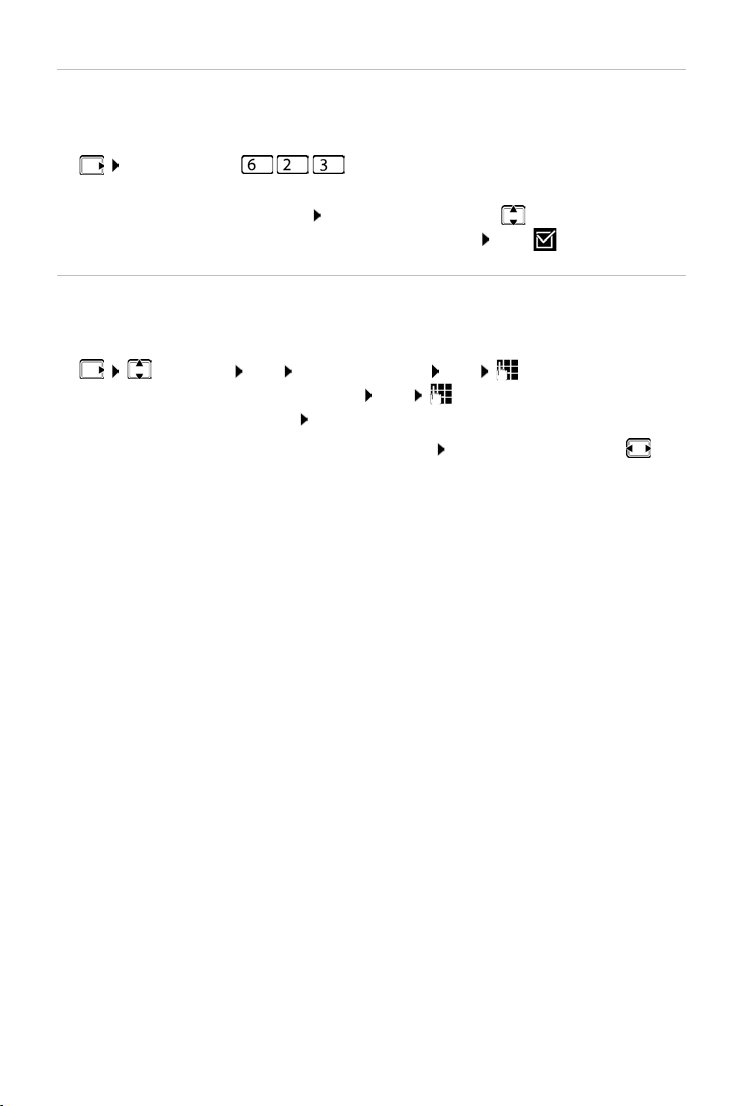
Getting started
Changing the display language
You can change the display language, if the phone has been set to an incomprehensible language.
¤ Press the keys slowly in succession . . . the language set
(e.g.English) is displayed
¤ Select a different language: Press the control key until the language
required is selected on the display, e.g. Français OK ( = selected)
Setting date and time
Set the date/time so that the correct date and time can be assigned to
incoming calls and to enable the alarm to be used.
¤ Settings OK Date and Time OK Enter the date (day,
month and year) in 8-digit format OK Enter the time (hours and
minutes) in 4-digit format OK (Display: Saved)
Moving the input position to the left or right:
the left/right
The telephone is now ready for use.
Press the control key to
17
Page 18
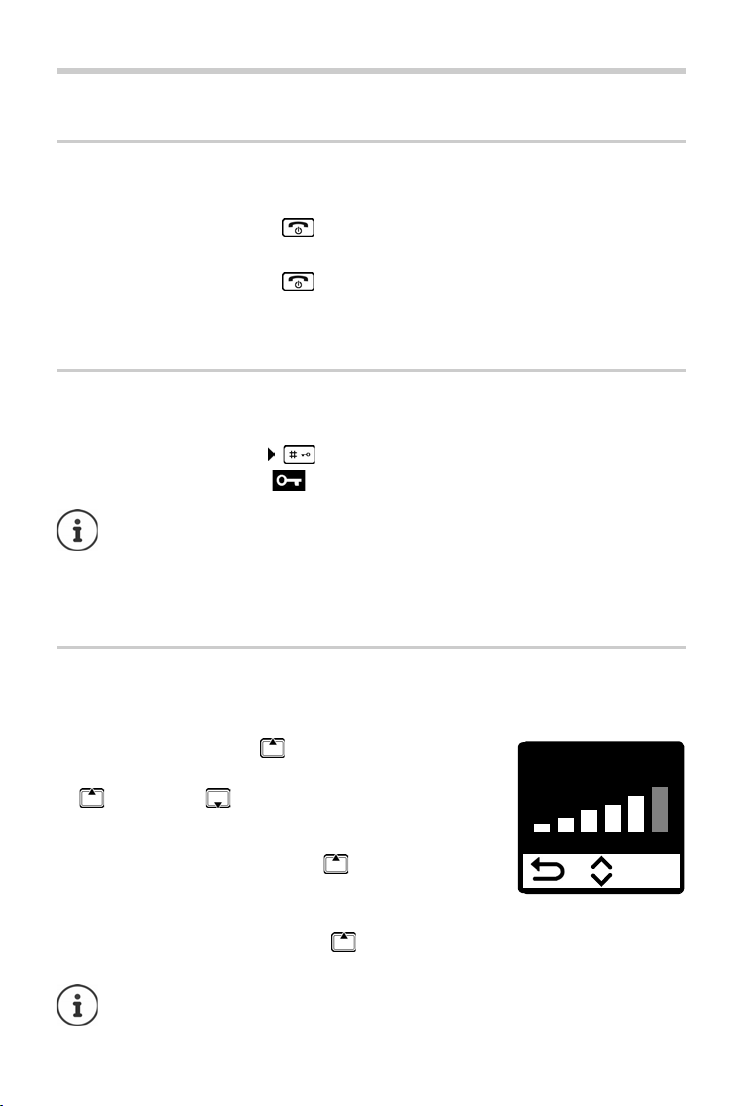
Operating the handset
OK
Volume
B
Operating the handset
Switch the handset on and off
Switching on:
Switching off:
When you place a switched off handset into the base or charging cradle, it
switches itself on automatically.
Lock/unlock the keypad
The keypad lock prevents any accidental use of the phone.
Lock/unlock the keypad: Press and hold
Keypad lock enabled: The symbol is shown on the display
If a call is indicated on the handset, the keypad automatically unlocks
and you can accept the call. It then locks again when the call is
finished.
It is also not possible to call emergency numbers when keypad lock
is enabled.
¤ When the handset is switched off, press and hold the End
call key
¤ When the handset is in idle mode, press and hold the End
call key
Changing the receiver/handsfree volume
During a call, adjust the volume for receiver or speaker (5 levels + extra loud
function).
¤ Press the control key at the top . . . the current
setting is displayed
¤ (= louder) / (= quieter)
Extra loud function (Boost)
¤ Keep pressing the control key at the top until the
highest level is reached
or
¤ Press and hold the control key at the top . . . the extra loud function is
enabled immediately
The extra loud setting only applies for the duration of the call.
18
Page 19
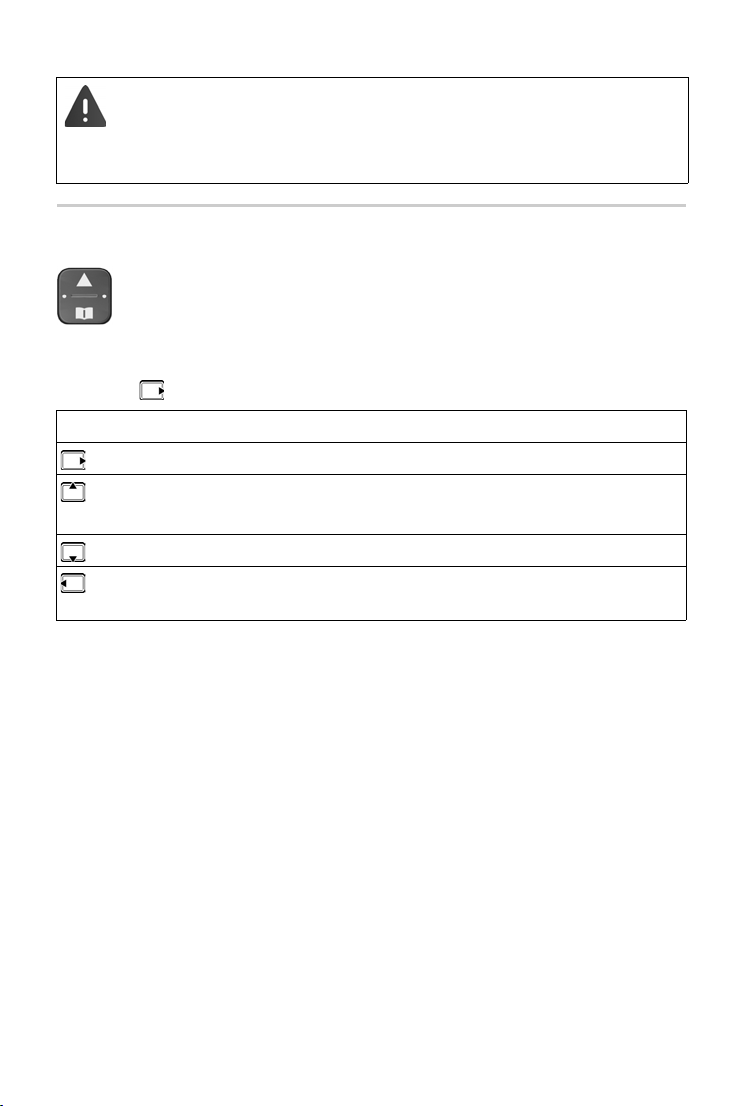
Operating the handset
This setting can result in harm to health for those with normal
hearing ability and is only intended for those with a hearing impairment or reduced hearing.
Disruptive noises on the phone line can be increased.
Control key
The control key enables you to navigate the menus and input
fields, and also to call up certain functions depending on the
situation.
In the description below, the side of the control key is marked with an arrow
(up, down, left, right) that must be pressed in the different operating situations, e.g. for “press right on the control key”.
In idle mode During a conversation
Open the main menu Mute the microphone
Opening the main menu
Enabling/disabling the ringtone
Open the directory Open the directory
Make internal call /
Open list of handsets
Adjust the loudspeaker volume for
receiver and handsfree mode
Initiate an internal consultation
call
19
Page 20
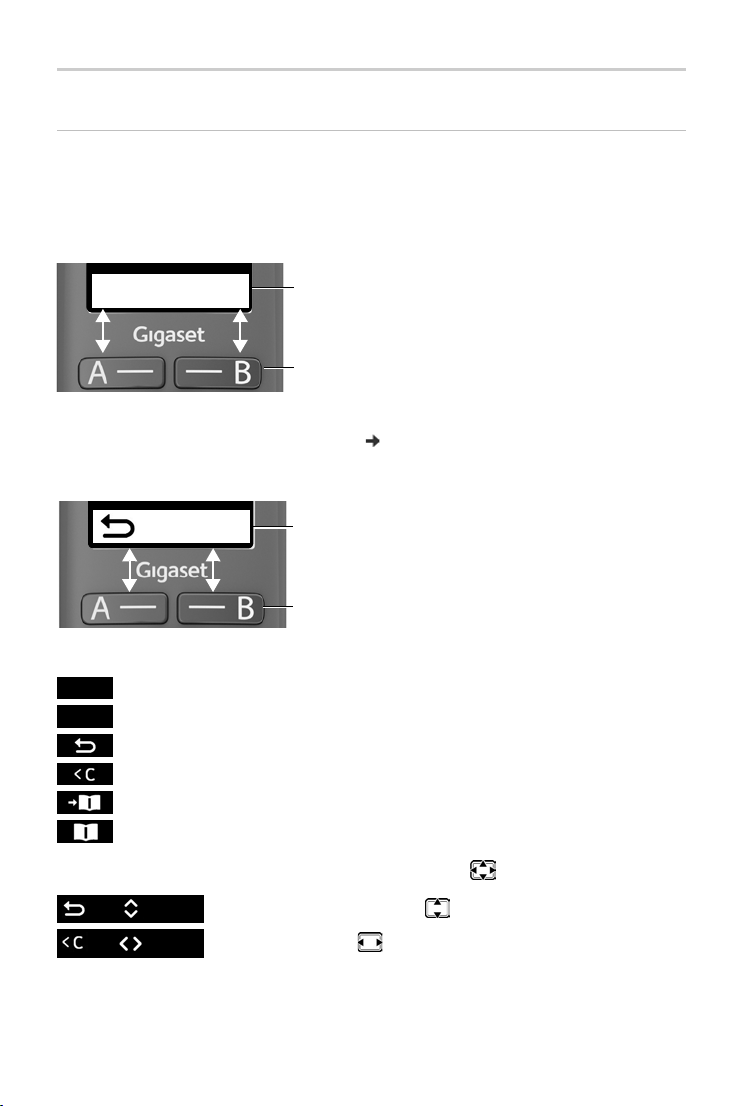
Operating the handset
Current assignment of display keys A and B for
Menu
OK
Display
Display keys / Quick access function
The keys under the display perform a range of functions depending on the
situation.
In idle mode
Mia
Peter
quick access
Display keys with quick access function
¤ Press the display key . . . the number saved is dialled.
Setting up the quick access function: p. 43
From the menu
OK
Current display key functions
Display keys
¤ Press the display key . . . Function shown in display above
Open the submenu
Confirm menu function / Save entry
Back one menu level
Delete character by character to the left
Copy a number to the directory
Use a number from the directory
Display functions accessed from the control key
20
Menu
OK
Scroll up and down with
Move the cursor to the left/right
Page 21
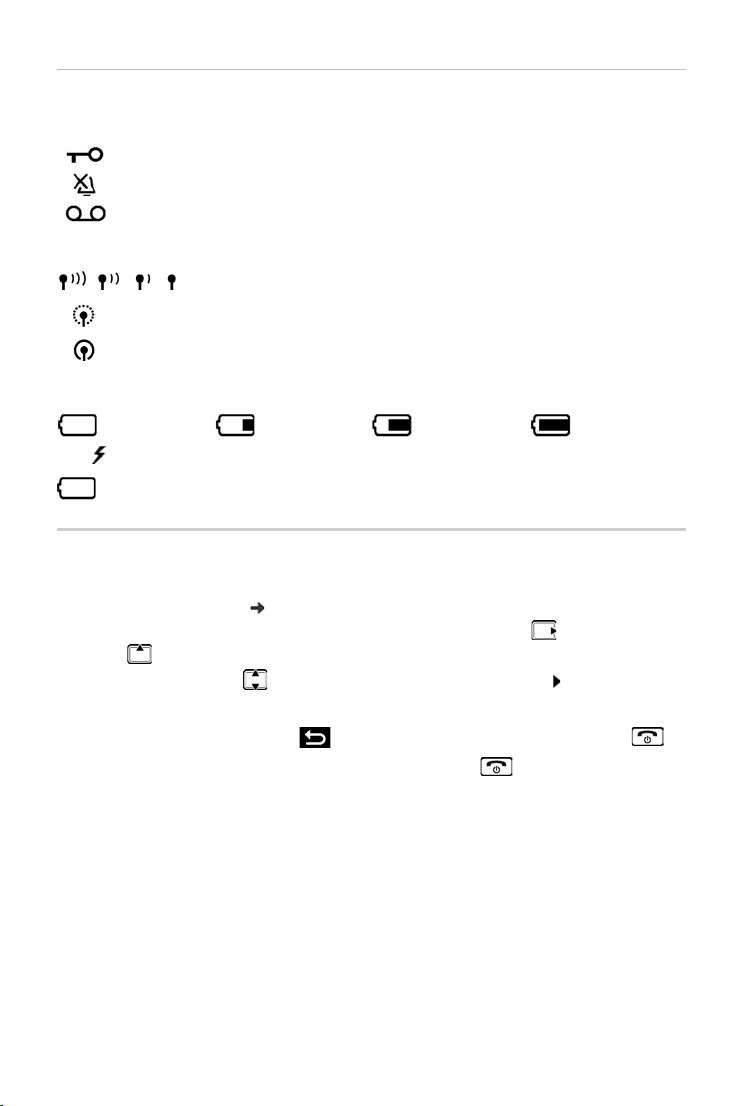
Operating the handset
Status bar
Icons display current settings and the status of the phone.
Keypad lock activated
Ringtone deactivated
Local answer machine switched on (if available)
Radio contact between the base and handset
Good to poor
No reception
ECO DECT mode No Radiation enabled
Battery charge level
0 - 10% 11 - 33% 34 - 66% > 66%
The symbol is shown at the front during the charge process.
Flashing Battery almost flat (less than 10 minutes of talk time)
Menu navigation
The functions of your phone are displayed in a menu comprising several
levels. Menu overview: p. 62
¤ When the phone is in idle mode, press the control key on the right or
press
¤ Use the control key to scroll to the function required Confirm
with OK
Back one level:
Return to idle:
The display automatically returns to idle mode after two minutes of
inac
tivity.
at the top . . . the menu is opened.
¤ Press the key or briefly press the End call key
¤ Press and hold the End call key
21
Page 22

Making calls
Peter
Mia
Making calls
Making a call
¤ Enter the number Press the Talk key . . . The number is dialled
or
¤ Press and hold the Talk key . . . The dial tone can be heard Enter
the number
To change the receiver volume during a call: Use
volume
Ending a call / cancelling dialling: Press the End call key
You can automatically prefix every number with a network provider prefix
reselection).
(P
to set the
Dialling with quick access
Call numbers can be assigned to display keys A
and B. When a key is assigned, the associated
name
is shown in the bottom left or right of
the display. When the keys are not assigned, A
is shown on the left and B on the right of the
display.
¤ Press the left or right display key . . . the
number specified is dialled
Dialling from the directory
¤ Open the directory with Scroll to the required entry Press the
Talk key
Dialling from the redial list
The list contains the 10 numbers last dialled with the handset.
¤ Press briefly Select entry
Managing entries in the redial list
¤ Press briefly Select Menu Select function OK
Possible functions: Use Number / Copy to Directory / Delete Entry / Delete
List
22
Page 23

Making calls
Dialling from the call list
Open the call list: Press and hold the Messages key Call List
OK
¤ Scroll to the required entry and press the Talk key
Dialling with speed dial key
Entries from the directory can be assigned to keys 2 to 9.
¤ Press and hold the quick dial key to which the required number is
assigned
One touch call
A predefined number is dialled by pressing any key. This allows children, who
are unable to enter a number, to call a certain number for example.
Enabling one touch call mode:
¤ Call Manager OK One Touch Call OK Activation Enter
the number or use to take it from the directory OK ( = enabled)
Make a one touch call: Press any key . . . the saved number is dialled
Cancel dialling: Press the End call key .
End one touch call: Press and hold the key
Accepting a call
The handset indicates an incoming call by ringing and by a display on the
screen.
¤ Press the Talk key
Function Auto Answer enabled: Simple take the handset out of the base /
charging cradle
Enabling function Auto Answer:
¤ Settings OK Handset OK Auto Answer OK
( = enabled)
Switch the ringtone off: Mut
whilst it is being shown on the display
e . . . The call can continue to be accepted
23
Page 24

Making calls
Handsfree mode
In handsfree mode, you switch on the loudspeaker so that you can hear the
caller without holding the handset to your ear.
Enabling/disabling handsfree mode during a call and when listening to the
a
nswer machine:
¤ Press the handsfree key
Placing the handset in the charging cradle during a call:
¤ Press and hold down the Handsfree key Place the handset into the
charging cradle
Adjusting the loudspeaker volume:
¤ Settings OK Handset OK Audio Settings OK
Call Volume OK Handsfree OK Use
volume OK
to adjust the
Muting
¤ During a call, press the control key (right) . . . The handset microphone
is switched off
Making internal calls
Making internal calls
Internal calls are free calls to other handsets registered to the same
base.
Calling a specific internal subscriber:
¤ when more than two handsets are registered: Use to select the
internal subscriber OK or . . . The handset selected is called
Calling all handsets ("group call"):
¤ Press and hold or or Call All
¤ OK or . . . All registered handsets are called. You speak to the first
internal subscriber to pick up.
Ending the internal call: Press the End call key .
24
Page 25

Making calls
Making an internal consultation call / Forwarding a call
Call an external subscriber and transfer the call to an internal subscriber or
hold a consultation call with him or her.
¤ Select as required the handset or Call All OK . . . The internal
subscriber(s) is/are called, the external subscriber hears music on hold
Possible options:
Hold a consultation call: Speak to the internal subscriber
Return to the external call: Press the Display key
Transfer the external call when the internal subscriber has answered:
¤ Announce an external call Press the End call key
Transfer the external call before the internal subscriber answers:
¤ Press the End call key . . . The external call is forwarded immediately
Listening in to an external call
You are holding an external call. An internal subscriber can listen in to this call
and take part in the conversation (conference).
The Listening-In function is enabled.
Enabling/disabling internal listening in
¤ Settings OK Base OK Listening-In OK
( = enabled)
Initiating an internal conference call
You want to join an existing external call on a different handset.
¤ Press and hold the Talk key . . . All subscribers hear a signal tone
Ending a conference call:
¤ Press the End call key . . . All subscribers hear a signal tone
When the first internal subscriber presses the End call key , the handset
which joined the conference call remains connected to the external
subscriber.
25
Page 26

Making calls
Example:
Presel. Number 0999
With Preselect 08
Without Presel. 081
084
Number Selected number
07112345
¥ 07112345
08912345
¥ 0999 08912345
08412345
¥ 08412345
All numbers beginning with 08, with the exception of 081 and 084, are
dialled using preselection number 0999.
Calling Line Identification
During a call, the caller's number is transferred (CLI = Calling Line Identification) and can be displayed on the recipient's displa
When the caller's number is withheld, it is not show on the called party’s
display. The call is made anonymously (CLIR = CLI Restriction).
You have authorised your network provider to show the number of
e caller (CLIP) on your display.
th
The caller has authorised the network provider to send the phone
number (CLI).
Caller display for incoming calls
Calling Line Identification
The caller's phone number is displayed. If the caller's number is saved in the
directory, the name is displayed.
No Calling Line Identification
Instead of name and number, the following is displayed:
• External Call: No number is transferred.
• Withheld: Caller has withheld Calling Line Identification.
• Unavailable: Caller has not authorised Calling Line Identification.
y (CLIP = CLI Presentation).
Automatic network provider selection (preselection)
available)
(if
You can store a Call-by-Call number (preselection number), which automatically pr
a particular network provider for example, you can store its prefix here.
In the W
which you want to use the preselection number.
In the W
26
efixes the number you dial. If you want to make calls abroad through
ith Preselect list, enter the (initial digits of the) prefix numbers for
ithout Presel. list, enter the exceptions to the With Preselect list.
Page 27

Call/message lists
Entering a preselection number
¤ Settings OK Base OK Preselection OK
Presel. Number OK Enter the number or use number from
directory OK
Create list of prefix numbers with preselection
¤ Settings OK Base OK Preselection OK
With Preselect OK Select the list entry (1 – 11) OK Enter
(the initial digits of) the prefix number for which the preselection number
is to be used OK Select different list entry as required and enter
more numbers
Create list of prefix numbers without preselection
¤ Settings OK Base OK Preselection OK
Without Presel. OK Select the list entry (1 – 11) OK Enter
the exceptions for the With Preselect list OK Select another list
entry as required and enter more numbers
Disabling preselection permanently
¤ Settings OK Base OK Preselection OK
Presel. Number OK Clear the preselection number with the Display
key OK
Call/message lists
The phone saves information about various events in lists:
• Call list: Numbers of all incoming and missed calls
• Answer machine list: Messages on the local answer machine (if available)
• Network mailbox list: Messages on the network mailbox
An advisory tone sounds as soon as a new en
The default is the Messages key flashing and message Ne
being shown on the display.
try appears on one of the lists.
w messages
27
Page 28

Call/message lists
97
975 SET: [0]
975 SET: [1]
Disabling the display of new messages
¤
Select the type of message:
¤ Press key for missed calls
¤ Press key for messages on the local answer
machine (if available)/network
mailbox
Setting the actions for new messages:
¤ Press key The presence of new messages is
displayed (default)
¤ Press key The presence of new messages is
not displayed.
Save setting: OK
A change to the setting only becomes effective once the next new
message is received.
If calls are stored in the network mailbox, you receive a message
when the setting is configured (dependent on the network
provider).
Call list
Prerequisite: CLIP
Depending on the type of list set, all numbers for the last 25 incoming calls
are saved, or only the missed calls are saved.
Setting the list type
¤ Settings OK Base OK Call list type OK
Missed Calls / All Calls OK ( = selected)
28
Page 29

Call/message lists
CallsList 01+02
Opening the call list
¤ Press and hold the Messages key . . . The list selection is opened
Call List
The entry shows: number of new entries + number of old,
read entries
Open list: OK . . . The last incoming call is displayed
¤ Use to scroll through the list
Using other functions
¤ Select entry Menu Use to select the function:
Delete Entry Delete current entry
Copy to Dir. Copy an entry to the directory
Copy to Blacklist Copy a number to the black list
Date/Time Show date and time of the call (if set)
Status New Call: New missed call. Old Call: Entry already read
Delete List Delete all entries
Note: All old and new entries are deleted
Message list
You can listen to messages on the answer machine (if available) or the
network mailbox from the answer machine list network mailbox list.
Open the answer machine list:
¤ Press and hold the Messages key . . . The list selection is opened
Voice Mail OK
Open the network mailbox list:
¤ Press and hold the Messages key . . . The list selection is opened
Network Mailbox OK
29
Page 30

Directory
Directory
The local directory is unique to a handset. Entries can be sent to other handsets however ( p. 31).
Up to 150 phone numbers (max. 22 digits) with associated names (max.
16 characters) can be stored.
Open the directory: Press down the control key
Creating a directory entry
First entry:
¤ . . . No entries. New entry? OK Enter the phone number
OK Enter the name OK
More numbers:
¤ Menu New Entry OK Enter the phone number OK
Enter the name OK
Selecting/editing the directory entry
¤ Open the directory
¤ Use to scroll to the entry until the required name is selected
or
¤ Enter the first character of the name scroll as required with to the
entry
Display number:
Change entry:
¤ Menu Show Number OK
¤ Menu Edit Entry OK Delete characters with
change entry with OK
Assigning quick-dial keys
¤ Select entry Menu Shortcut OK Select key
OK ( = selected)
Clearing a key assignment:
¤ Select entry Menu Shortcut OK No Shortcut
OK ( = selected)
30
Page 31

Directory
Deleting a directory (entry)
Deleting a directory entry
¤ Select entry Menu Delete Entry OK
Deleting a directory
¤ Menu Delete List OK Confirm deletion with OK
Transferring a directory (entry) to another handset
The sending and receiving handsets must both be registered with
the same base.
The other handset and the base are able to send and receive directory entries.
Transferring a directory entry to another handset
¤ Select entry Menu Send Entry OK Select internal
number of the recipient handset OK
Transferring a directory to another handset
¤ Menu Send List OK Select internal number of the
recipient handset OK
31
Page 32

Local answer machine (if available)
Local answer machine (if available)
Either the handset or the keys on the base are used to personalise settings on
and operate the answer machine. The following sections describe operation
from the handset. Operation from the keys on the base Overview – Base.
Setting up the answer machine
The default setting is answer machine already set up. You can change this.
Recording your own announcements
You can record your own announcements using the handset. The prerecorded announcement is used if no personal announcement is available.
¤ Answering Machine OK Announcements OK Rec
announce.
(short tone)
OK
Cancelling and discarding an announcement:
After the recording, the announcement is played back for you to check.
Recording ends automatically when the max. recording time of 170 seconds
eached or there is a pause in speaking of longer than 2 seconds.
is r
Play back the announcement:
¤ Answering Machine OK Announcements OK
Play announce.
Delete announcement:
¤ Answering Machine OK Announcements OK Del
announce.
OK Start recording? OK . . . You hear the ready tone
Record the announcement (min. 3 seconds) Confirm with
Press or
OK
OK
Changing settings
¤ Answering Machine OK Select the setting you want to
change
Time to Auto Answer:
¤ Ring Delay OK Immediately / 10 sec / 18 sec / 30 sec / Auto OK
Auto: the answer machine answers a call:
• after 18 seconds if there are no new messages.
• after 10 seconds if there are new messages.
32
Page 33

Local answer machine (if available)
Select Auto when you want to retrieve messages while you are out.
So for remote access ( p. 35), it is clear after 10 seconds that there
are no new messages. No call costs are incurred if the call is ended
immediately.
Recording time:
¤ Message Length OK Maximum / 1 Minute / 2 Minutes / 3
Minutes OK
Listening in during recording:
¤ Call Screening OK Handset / Base OK ( = enabled)
Disable listening in for the current recording:
¤ Press the End call key .
Setting a different language (if available)
You can change the voice prompt language and language of the standard
announcement.
¤ Answering Machine OK Language OK Select
the language OK
Operation using the handset
Enabling/disabling an answer machine
¤ Answering Machine OK Answ. Mach. OK
( = enabled)
If the answer machine is enabled, the display shows icon .
If the memory is full, the display shows
machine switches off automatically. Delete old messages so that it
switches on again automatically.
Memory full
and the answer
33
Page 34

Local answer machine (if available)
Answer M. 01+02
Playing back messages
¤ Press and hold key ( key 1 is assigned to the answer machine)
or
¤ Answering Machine OK Play Messages OK
If the network mailbox is enabled: Answ. Mach.
or
OK
¤ Press and hold the Messages key . . . The list selection is opened
Voice Mail OK
The answer machine list is shown as follows:
Number of new messages + number of old entries which have already
been played back
If there are new messages, playback star
wise with the first old message. First an inf
The display shows the caller's number or the caller's name.
The handset loudspeaker switches on auto
Switch off the loudspeaker:
Press the handsfree key .
ts with the first new message, other-
o block is played, then the content.
matically.
Actions during playback
Stop playback: ¤
Continue playback: ¤ Press again
or
Menu Continue
Go to the next message:
During playback of the info block
Go to the start of the previous message:
Skip the information block:
During playback of the content
Go to the start of the current message:
Go to the content of the next message:
Call back a caller: ¤ Menu Dial Number OK
Change volume:
Copy a number to the directory:
Delete a single message:
Delete all old messages:
¤ or
¤ or
¤
¤ or
¤
¤ Menu Volume OK
¤ Menu Copy to Dir. OK
¤ or press the Display key
¤ Menu Delete all old OK
Confirm the prompt
34
Page 35

Local answer machine (if available)
Picking up a call from the answer machine
Even if the answer machine has already answered or is recording a call, you
can still take it:
¤ Press the Talk key
or
¤ Remove the handset from the base / charging cradle ( Auto Answer is
enabled)
or
¤ Menu Accept OK
Recording stops and you can speak to the caller.
If Call Screening via the handset is enabled ( p. 32) and the call can
already be heard through the handset, you can only take the call
with Menu
Accept OK. Pressing the Talk/handsfree key
only enables and disables handsfree mode.
Operation when on the move (remote operation)
You can check and enable your answer machine from any other phone (hotel,
pay phone, etc.).
The system PIN is not 0000 ( p. 52).
The other phone has tone dialling (DTMF).
Enabling the answer machine
¤ Call the telephone connection and let it ring until the announcement
Please enter your PIN (approx. 50 seconds). . . . Use to enter the
phone's system PIN within 10 seconds . . . The answer machine is enabled,
the remaining memory is announced and messages are played back
The answer machine cannot be disabled remotely.
35
Page 36

Local answer machine (if available)
Checking an answer machine
The answer machine is enabled.
¤ Call the telephone connection . . . press key during the announce-
ment . . . the announcement is interrupted
The answer machine is operated using the following keys:
During pla
yback of the info block: Skip to previous message.
During message playback: Go to the start of the current message.
Pause playback. Press again to resume.
After a pause of approx. 60 seconds, the connection is ended.
Go to the next message.
During message playback: Delete current message.
enter the system PIN
36
Page 37

Network mailbox
Network mailbox
The network mailbox is registered with the network provider.
Entering the number of the network mailbox
¤ Answering Machine OK Net Mailbox OK Enter
the number OK . . . The network mailbox is enabled
To enable and disable the network mailbox, use a number and function code from your network provider. Please contact the network
provider if you require any further information.
Playing messages
From the menu:
Using key 1:
From the message list:
¤ Answering Machine OK Play
Messages OK Net Mailbox OK
¤ Press and hold key ( key 1 is assigned to
the network mailbox)
¤ Press and hold the Messages key . . . The list
selection is opened Network Mailbox
OK
Assigning key 1
It is possible to call a network mailbox or the phone's local answer machine
(if available) directly by pressing key .
Settings for quick access are handset-specific. A different answer
machine can be assigned to key on every handset registered.
Device without network mailbox: the network mailbox is automatically linked to key .
¤ Answering Machine OK Set Key 1 OK Answ.
Mach. / Net Mailbox OK ( = selected)
37
Page 38

Additional functions
B
A
Additional functions
Quick access
Call numbers can be assigned to display keys A
and B. As soon as a key is pressed, the number
speci
fied is dialled.
When the keys are not assigned, A is sho
the left and B on the right of the display.
Assigning a key
¤ When the phone is in idle mode, press key A or B OK
or
¤ Call Manager OK Function Key "A" / "B" OK
¤ Quick Dial OK Enter the phone number OK Enter
the name
or use a number from the directory: Select entry Confirm
number with OK Confirm name with OK
¤ OK ( = quick access key is enabled)
As soon as the key is assigned, the name entered is shown above the key on
the displa
y. If you have not specified a name, the call number is displayed.
wn on
Disabling quick access
¤ Call Manager OK Function Key "A" / "B" OK No
Function OK ( = quick access key is disabled)
38
Page 39

Additional functions
Alarm clock
Date and time have been set.
Turning the alarm clock on and off
¤ Alarm Clock OK Activation OK ( = turned on)
¤ Enter the wake-up time in minutes and second OK
Alarm clock turned on: Instead of the date, the display shows the wake-up
time and left of it the alarm clock symbol.
Setting/changing the wake-up time
¤ Alarm Clock OK Wake-up Time OK Enter the
wake-up time in hours and minutes OK
Turning off the wake-up call
A wake-up call is shown on the display and indicated by the ringtone melody
selected ( p. 50).
¤ Off . . . The alarm call is switched off for 24 hours
or
¤ Press Later or any key . . . Snooze is shown on the display, the alarm call
is repeated after five minutes
39
Page 40

Additional functions
Baby monitor
When the baby monitor is switched on, the stored external phone numbers
or all handsets registered to the phone (internal) are called as soon as a
defined noise level is exceeded in the vicinity of the handset. The alarm to an
external number is cancelled after about 90 seconds.
You can answer the alarm using the Tw
used to switch the loudspeaker of the handset located in the baby's room on
or off.
In baby monitor mode, incoming calls ar
(without ringtone). The display backlight is reduced to 50%. Advisory tones
are deactivated. All keys are locked, with the exception of the display keys
and the centre of the control key.
If you accept an incoming call, the baby monitor mode is suspended for the
duration of t
mode is not deactivated by switching the handset off and on again.
he call, but the function remains activated. The baby monitor
The handset should be positioned 1 to 2 metres away from the baby.
The microphone must point towards the baby.
Activating the function reduces the operating time of your handset.
For that reason, place the handset in the charging cradle if necessary.
The baby monitor is activated 20 seconds after switching on.
The answer machine for the destination number must be switched
off.
After switching on:
¤ Test sensitivity.
¤ Test the connection, if the alarm is being forwarded to an external
number.
o Way Tal k function. This function is
e only indicated on the display
40
Page 41

Additional functions
Activating and setting the baby monitor
¤ Baby Monitor OK
Enable/disable:
¤ Activation OK ( = enabled) . . . if a phone number to call is already
entered, the baby monitor is enabled immediately
Entering/changing call number:
¤ Call Target OK Select Internal or External Call OK for
External Call, enter phone number OK
Baby Monitor a
is enabled and in idle mode.
Activate/deactivate two-way talk:
nd the number to call are displayed when the baby monitor
¤ Two Way Talk OK ( = enabled)
Deactivate baby monitor / Cancel alarm
Deactivate the baby monitor:
¤ In idle status press the display key Off
Cancel the alarm:
¤ Press the End call key during an alarm
Deactivate the baby monitor remotely
The alarm is forwarded to an external destination number.
The receiving phone supports tone dialling.
¤ Accept alarm call Press keys
The baby monitor is deactivated and the handset is in idle status. The baby
monitor settings on the handset (e.g. no ringtone) will remain activated
until you press the display key Off.
The baby monitor cannot be reactivated remotely.
Reactivate: p. 41
41
Page 42

Additional functions
ECO DECT
The device range is set to maximum by default. This guarantees the best
connection between handset and base. In idle mode, the handset does not
transmit (it is radiation-free). Only the base maintains contact with the
handset, using weak wireless signals. During a call, the transmit power automatically adapts to the distance between base and handset.
distance to the base, the lower the radiation.
Reducing radiation by up to 80%
Enabling/disabling the maximum range.
¤ Settings OK Base OK ECO DECT OK Max.
Range OK (
It is not possible to use a repeater to increase the range.
= Range not reduced)
Disabling radiation in idle mode
These wireless signals are also disabled with the No Radiation setting.
¤ Settings OK Base OK ECO DECT OK No
Radiation OK (
= Radiation disabled)
The shorter the
42
All handsets registered must support this feature.
For speedy set-up of connections for incoming calls, the handset
keeps switching to “ready to receive” momentarily. This increases
the power consumption and so reduces the standby and talk times.
When No Radiation is enabled, there is no range display / range
alarm on the handset. Contactability can be tested by attempting to
establish a connection.
¤ Press and hold the Talk key . . . the ringing tone sounds.
Page 43

Additional functions
Protection from undesired calls
You can enter up to 32 numbers in a black list. When the black list is enabled,
calls from black list numbers are not signalled acoustically. These settings
apply to all registered handsets.
Enabling/disabling the black list
¤ Settings OK Base OK Additional OK Call
Protection OK Activation OK ( = enabled)
Displaying/editing the black list
¤ Settings OK Base OK Additional OK Call
Protection OK Black List OK the list of blocked numbers is
displayed use to scroll through the list
Create an entry:
Delete entry:
Transferring a number from a call list to the black list
¤ Open the call list: Press the Messages key Call List OK
Select an entry OK Copy to Blacklist OK
¤ Menu New Entry OK enter the number
¤ Select the entry Press the display key
43
Page 44

Extending the functionality of the phone
Extending the functionality of the phone
Multiple handsets
Up to four handsets can be registered with the base.
Every device is assigned an interna
4). The assignment can be changed.
All internal numbers are already assigned: de
longer needed
Registering a handset
Please register handset or Put into base flashes on the display.
Registering by placing the handset in the base
¤ Place the handset in the base . . . Registering... is shown on the display,
the handset is registered automatically
Registering from the display key or menu
Registration must be initiated both on the base and on the handset.
Both must be within 60 seconds.
On the handset
¤ Press the display key Registr.
or
l name and internal number (INT 1 – INT
-register any devices no
¤ Settings OK Handset OK Register Handset . . .
Registering... is shown on the display
Once the registration process has started on the base, the system PIN is
requested:
¤ Enter the system PIN of the base (the default is 0000) OK
On the base
¤ Within 60 seconds, press and hold the registration/paging key for a
minimum of 3 seconds.
The registration process takes about 1 minute. Handsets are assigned
the lowest available internal number (1 to 4). If internal numbers 1 to
4 are already assigned to other devices, number 4 is overwritten.
44
Page 45

Extending the functionality of the phone
De-registering a handset
You can de-register any other registered handset from any registered Gigaset
handset.
¤ Settings OK Handset OK Deregister Handset
OK
¤ Select the internal user to be de-registered. (The handset you are
currently using is marked with <.) OK Enter the system PIN of the base
(default: 0000) OK . . . the handset is registered. Please register handset
flashes on the display
Locating a handset (paging)
Locate a handset using the base.
¤ Briefly press the Register/Paging key on the base . . . all handsets regis-
tered ring at the same time even when their ringtones are turned off.
Exit:
¤ Briefly press the Register/Paging key on the base
or
¤ Press or on a handset
Repeater support
A repeater increases the receiving range between the Gigaset handset and
base.
Enabling Repeater mode for the base:
¤ Settings OK Base OK Additional OK
Repeater OK ( = enabled)
Register repeater on the base: User guide of the repeater
Repeater support and ECO DECT mode No Radiation are mutually
exclusive.
45
Page 46

Extending the functionality of the phone
Operating the base on a router/PABX
Operation with a router
When operating on the analogue connection of a router, any echoes occurring can be reduced by enabling XES Mode (X
sion).
¤ Settings OK Base OK Additional OK XES
Mode OK ( = enabled)
If there are no problems with echoes, this function should be disabled.
Operation with a PABX
The following settings are only necessary when your PABX requires them
( refer to the PABX user guide). Enter the digits slo
Changing the dialling mode
¤ The digit for the dialling mode set
flashes: 0 = Tone dialling (DTMF); 1 = Pulse dialling (PD) Enter digit OK
Setting the flash time
¤ The digit for the current flash time
flashes: 0 = 80 ms; 1 = 100 ms; 2 = 120 ms; 3 = 400 ms; 4 = 250 ms;
5 = 300 ms; 6 = 600 ms; 7 = 800 ms Enter digit OK
ES = eXtended Echo Suppres-
wly one after the other.
Changing pause after line seizure
You can set the length of the pause inserted between pressing the Talk
key and sending the phone number.
¤ The digit for the current pause
length flashes: 1 = 1 sec.; 2 = 3 sec.; 3 = 7 sec. Enter digit OK
Changing pause after recall key
¤ The digit for the current pause
length flashes: 1 = 800 ms; 2 = 1600 ms; 3 = 3200 ms Enter digit OK
46
Page 47

Phone settings
Phone settings
Date and time
Setting
Set the date/time so that the correct date and time can be assigned to incoming calls and to enable the alarm to be used.
¤ Settings OK Date and Time OK Enter the date (day,
month and year) in 8-digit format OK Enter the time (hours and
minutes) in 4-digit format OK
Accept
If date and time are also to be sent to your phone by your network operator
(or a router/PABX) during calling line identification, you can specify whether
and when these are accepted:
¤ . . . The digit for the current setting
flashes:
1 = Never
2 = Once, if the date and time are not set on your phone or
3 = Always
¤ Enter the required digit OK
Display
Display language
¤ Settings OK Handset OK Language OK
Select the language OK ( = enabled)
If you accidentally choose a language you do not understand:
¤ Press keys one after the other Select the
language OK
47
Page 48

Phone settings
Screensaver
The screensaver is enabled when the phone is not used over a longer period
of time. The time is shown as the screensaver.
¤ Settings OK Handset OK Display OK
Screensaver OK ( = enabled)
Large dial keys
Show large dial keys when dialling
¤ Settings OK Handset OK Display OK
Larger Font OK ( = enabled)
Contrast
Adjust the display contrast on 9 levels.
¤ Settings OK Handset OK Display OK
Contrast OK Select the level OK ( = selected)
Backlight
The display light is switched off when the handset is not used over a long
period of time. You can enable/disable this function separately for situations
handset in charging cradle and handset not in charging cradle.
¤ Settings OK Handset OK Display OK
Display On Out of Charg. or Display On In Charger OK ( = enabled)
The Display On Out of Charg. setting reduces the standby time.
Display off during a call
During a call, the display normally stays on. When the function is enabled, the
display is switched off during calls.
¤ Settings OK Handset OK Display OK
Display Off During Calls OK ( = enabled)
If the function is disabled, talk time is reduced.
48
Page 49

Phone settings
Tones and signals
Call volume
Adjust the receiver volume or handsfree function on 5 levels.
¤ Settings OK Handset OK Audio Settings
OK Call Volume Earpiece / Handsfree OK . . . The current
setting is displayed Select the volume OK ( = selected)
Changing the volume during a call
During a call, set the volume of the receiver on 5 levels, or to extra loud.
¤ Press the control key set the volume with
Tone quality
Change the tone quality of the receiver to how you want it.
¤ Settings OK Handset OK Audio Settings
OK Handset Sound OK Low / High OK ( = selected)
Ringtone volume (ringer volume)
Adjust the volume of the ringtone on 5 levels.
For the handset:
¤ Settings OK Handset OK Audio Settings
OK Ringer Volume OK Select volume OK
For the base (with answer machine):
¤ Settings OK Base OK Audio Settings OK
Ringer Volume OK Select volume or the Crescendo tone OK
( = selected)
49
Page 50

Phone settings
Ringtone melody
For the handset:
Set the ringtone melody for external calls, internal calls and/or the alarm.
¤ Settings OK Handset OK Audio Settings
OK Ringer Melody OK Select External Calls / Internal Calls
/ Alarm Clock OK Select ringtone required OK ( = selected)
For the base (with answer machine):
Adjusting the ringtone melody for external calls.
¤ Settings OK Base Audio Settings OK
Ringer Melody OK Select the ringtone required OK
( = selected)
Disabling/re-enabling the ringtone permanently
¤ When the phone is in idle mode, press and hold the control key at the
top. When the ringtone is disabled, symbol is shown on the display.
Deactivating the ring tone for the current call
¤ Menu Silent OK
Enabling/disabling ringtone with time control
Enter a time period during which the handset should suspend ringing to
indicate external calls, such as during the night.
Enabling/disabling Time Control
For the handset:
¤ Call Manager OK Time Control OK Activation OK
( = enabled)
For the base (with answer machine):
¤ Settings OK Base OK Audio Settings OK
Time Control OK Activation OK ( = enabled)
50
Page 51

Phone settings
Setting the time period
For the handset:
¤ Call Manager OK Time Control OK Settings
OK Off from: Enter the 4-digit time OK Off until: Enter the 4-
digit time OK
For the base (with answer machine):
¤ Settings OK Base OK Audio Settings OK
Time Control Settings OK Off from: Enter the 4-digit
time OK Off until: Enter the 4-digit time OK
Off for anonymous calls
You can se t your handset so that it does not ring for calls where Calling Line
Identification has been withheld. The call is only signalled on the display.
¤ Call Manager OK Mute Anonym. Calls OK
( = enabled)
Enabling/disabling advisory tones and the battery warning
tone
The handset provides acoustic notification of different activities and statuses.
Advisory tone: e.g. keypress tones, error tone, a new message
Battery warning tone:
The battery charge falls below a certain level during a call.
Range warning tone:
Warning tone when the handset is moved out of range of
the base
The advisory, battery warning and ring tones can be enabled and disabled
separa
tely.
¤ Settings OK Handset OK Audio Settings
OK Advisory Tones / Battery Low / Out-of-Range Warning OK
( = enabled)
51
Page 52

Phone settings
Music on hold
You can choose whether an external caller hears music on hold during an
internal consultation or when a call is being forwarded.
¤ . . . The digit for the current setting
flashes: 0 = disabled; 1 = enabled enter required digit OK
System
Changing the system PIN
¤ Settings OK Base OK System PIN OK
Enter the current 4-digit system PIN (default: 0000) OK Enter the
new 4-digit system PIN OK
Resetting the system PIN
Resetting the base to the original PIN code 0000:
¤ Unplug the network cable from the base press and hold the
Registration / paging key on the base
network cable to the base
. . . the base is reset and the system PIN is set to 0000
All handsets are de-registered and must be re-registered. All settings
are reset to the defaults.
press and hold the key for at least 5 seconds
at the same time reconnect the
Resetting the handset
You can reset individual settings. Entries in the directory and call list, and the
handset’s registration to the base, are maintained.
¤ Settings OK Handset OK Reset Handset OK
. . . Perform factory reset? OK
52
Page 53

Phone settings
Resetting the base
A reset disables mode No Radiation, resets individual settings and deletes all
lists.
The system PIN is reset to the original code 000
The time and date are not affected. The answer machine (if available) is not
eady until after about 15 seconds after the base is reset.
r
0.
Resetting the base from the menu
The handsets remain registered. The system PIN is not reset.
¤ Settings OK Base OK Reset Base OK . . .
Reset? OK
Resetting the base using a key on the base
All handsets are de-registered. The system PIN is set back to the original code
0000.
¤ Unplug the power cable from the base Keep pressed the Register/
Paging key on the base At the same time, reconnect the power cable to
the base Keep the key pressed for at least another 5 seconds
53
Page 54

Service (Customer Care)
Service (Customer Care)
Step by step towards your solution with Gigaset Customer Care
www.gigaset.com/service.
Visit our Customer Care pages
Here you will find:
• Frequently asked questions
• Free software and user manual downloads
• Compatibility checks
Contact our Customer Care team
Couldn't find a solution in the FAQs section?
We are happy to help...
... online:
via our contact form on the customer service page
... by telephone:
Customer Service Switzerland: 0848 212 000
(0.09 Fr. per minute from the Swiss phone network. For calls from mobile
phone networks, other prices may apply)
Please have your proof of purchase ready when calling.
Please note that if the Gigaset product is not sold by authorised dealers in the
national territory the product may not be fully compatible with the national telephone network. It is clearly specified on the box near the CE mark for which country/
countries the equipment has been developed. If the equipment is used in a manner
inconsistent with this advice or with the instructions of the manual and on the
product itself, this may have implications on the conditions for warranty or guarantee claims (repair or exchange of product).
In order to make use of the warranty, the product purchaser is asked to submit a
receipt which proves the date of purchase (date from which the warranty period
starts) and the type of goods that have been purchased.
54
Page 55

Service (Customer Care)
Questions and answers
If you have any questions about the use of your telephone, please go to
www.gigaset.com/service where help is available at any time. The table below
contains a list of common problems and possible solutions.
Problem Nothing on the display.
Cause The handset is not switched on.
The batteries are flat.
Solution Press the End call key for about 5 seconds or place the handset into
the base.
Charge or replace the batteries.
Problem No wireless connection to the base, Base flashes on the display.
Cause The handset is outside the range of the base.
Handset is not yet registered.
The base is not switched on.
Solution
Problem You cannot hear a ring or dial tone from the fixed line network.
Cause The phone cable supplied has not been used or it has been replaced by
Solution
Problem Error tone sounds after system PIN prompt.
Cause You have entered the wrong system PIN.
Solution
¤ Move the handset closer to the base.
¤ Register the handset.
¤ Check the power plug on the base.
a new cable with the wrong pin connections.
¤ Please always use the telephone cable supplied or ensure that
the pin connections are correct when purchasing from a retailer:
3-4 assignment of telephone lead/EURO CTR37.
PIN forgotten.
¤ Reset the system PIN to the default 0000.
All the handsets are de-registered. All settings are reset. All lists are
deleted.
55
Page 56

Service (Customer Care)
Warranty certificate for Switzerland
The consumer (customer) is covered by a durability warranty against the vendor
without prejudice to his claims for defects and under the following conditions:
• New devices and their components in which a defect is detected within 24 months
from the date of purchase resulting from a manufacturing and/or materials fault
will, at the customer's discretion, be exchanged free of charge for a technologically
current device or repaired by Gigaset Communications. For wearing parts (such as
batteries, keypads, casing, small casing parts and protective covers as included in
the delivery), this guarantee of durability applies for six (6) months from the date
of purchase.
• This warranty does not apply in the event a defect to devices is attributable to
improper treatment and/or a failure to follow the operating guides.
• This warranty does not cover any services provided by the appointed dealer or the
customer itself (such as installation, configuration and software downloads).
Manuals and, where applicable, accompanying software on a separate data carrier
are also excluded from the warranty.
• Proof of purchase with date of purchase is required as evidence of a valid warranty.
Warranty claims must be asserted within two (2) months of the awareness of a
warranty event.
• Replaced devices or their components returned to Gigaset Communications
during the course of an exchange are transferred to the ownership of Gigaset
Communications.
• This warranty applies for new devices purchased in Switzerland. The warrantor is
Gigaset Communications Schweiz GmbH, Bielstrasse 20, 4500 Solothurn, Switzerland.
• No further or different claims arising from this manufacturer's warranty will be
accepted. Gigaset Communications accepts no liability for operational interruptions, loss of profit and loss of data, software additionally installed by the customer
or other information. The customer is responsible for safeguarding these. The
disclaimer does not apply if liability is mandatory, for example under the
Product Liability Act, in cases of wilful intent, gross negligence, and as a result of
loss of life, limbs or health.
• Successful assertion of a warranty claim does not extend the term of the warranty.
• Unless there is a warranty event, Gigaset Communications reserves the right to
charge the customer for an exchange or repair. Gigaset Communications will
inform the customer of this in advance.
• Gigaset Communications reserves the right to have its service work carried out by
a subcontractor. Refer to www.gigaset.com/service
• Any change to the rules governing burden of proof to the detriment of the
customer is not connected with the above rules.
To redeem a warranty, please contact our hotline (Tel. 0848 212 000).
for the address.
56
Page 57

Manufacturer's advice
Manufacturer's advice
Authorisation
This device is intended for analogue phone lines in your network.
Country-specific requirements have been taken into consideration.
Hereby, Gigaset Communications GmbH declares that the radio equipment type
igaset E290-E290A is in compliance with Directive 2014/53/EU.
G
The full text of the EU declaration of conformity is available at the following internet
ess:
addr
www.gigaset.com/docs.
This declaration could also be available in the "I
Conformity" or "European Declarations of Conformity" files.
Therefore please check all of these files.
Data protection
We at Gigaset take the protection of our customers’ data very seriously. It is precisely
for this reason that we are ensuring all our products feature "Privacy by Design" as
standard. All information we collect is used to make our products as good as possible.
In the process, we ensure your details are protected and only used for the purposes of
making available to you a product or service. We know which path your data takes
through the company and ensure this happens in line with data protection specifications in a secure and protected manner.
The full text of the privacy policy is available from: www.gigaset.com/privacy-policy
nternational Declarations of
57
Page 58

Manufacturer's advice
Environment
Our environmental statement
We at Gigaset Communications GmbH are aware of our social responsibility. That is
why we actively take steps to create a better world. In all areas of our business – from
product planning and production to sales and waste of disposal – following our environmental conscience in everything we do is of
Learn more about our earth-friendly products and processes online at
www.gigaset.com.
Environmental management system
Gigaset Communications GmbH is certified pursuant to the international
standards ISO 14001 and ISO 9001.
ISO 14001 (Environment): C
Management Service GmbH.
ISO 9001 (Quality): C
GmbH.
ertified since 17/02/1994 by TÜV SÜD Management Service
ertified since September 2007 by TÜV SÜD
Disposal
Batteries should not be disposed of in general household waste. Observe the local
waste disposal regulations, details of which can be obtained from your local authority.
utmost importance to us.
Information about disposal
At the end of its service life, this product must not be disposed of with
normal household waste, but must be handed in at the place of purchase or
collection point for recycling electrical and electronic devices in accord-
at a
ance with the ordinance governing the return, acceptance and disposal of
electrical and electronic equipment (VREG).
The materials can be recycled according to their id
cling materials along with other methods of recycling used equipment, you can make
an impor
58
tant contribution to protecting the environment.
entification. By reusing and recy-
Page 59

Manufacturer's advice
Care
Wipe the device with a damp cloth or an antistatic cloth. Do not use solvents or
microfibre cloths.
use a dry cloth; this can cause static.
Never
In rare cases, contact with chemical substances can cause changes to the device’s
exterior. Due to the wide variety of chemical products available on the market, it was
not possible to test all substances.
Impairments in high-gloss finishes can be carefully removed using display polishes
or mobile phones.
f
Contact with liquid
If the device comes into contact with liquid:
1 Unplug all cables from the device.
2 Remove the batteries and leave the battery compartment open.
3 Allow the liquid to drain from the device.
4 Pat all parts dry.
5 Place the device in a dry, warm place for at least 72 hours (not in a microwave,
oven etc.) with the battery compartment open and the keypad facing down (if
applicable).
6 Do not switch on the device again until it is completely dry.
When it has fully dried out, you will no
rmally be able to use it again.
59
Page 60

Technical data
Technical data
Batteries
Technology: Nickel metal hydride (NiMH)
Size: AAA (Micro, HR03)
Voltage: 1.2 V
Capacity: 400 - 1000 mAh
Handset operating times/charging times
The operating time of your Gigaset depends on the capacity of the battery, its age and
the way it is used. (All times are maximums).
Standby time (hours) 200 / 100*
Talktime (hours) 10
Operating time for 1.5 h of calls per day (hours) 90 / 65*
Charging time in charging cradle (hours) 4.5
Charging time in base (hours) 5
* No Radiation switched on/off, without display backlight in idle mode
Power consumption of the handset in the charging cradle
When charging: approx. 2.10 W
To maintain the charge status: approx. 1.30 W
Base power consumption
Without answer machine
Standby:
• Handset in the charging cradle (charging) approx. 2.00 W
• Handset in the charging cradle (sustained charge) approx. 0.60 W
• Handset away from the charging cradle approx. 0.55 W
During a call: approx. 0.65 W
With answer machine
Standby:
• Handset in the charging cradle (charging) approx. 2.80 W
• Handset in the charging cradle (sustained charge) approx. 1.00 W
• Handset away from the charging cradle approx. 0.65 W
During a call: approx. 0.75 W
60
Page 61

Technical data
1)
General technical specifications
DECT standard supported
GAP standar
Radio frequency range 1880 - 1900 MHz
Range up to 300 m outdoors, up to 50 m indoors
Power supply for base 230 V ~/50 Hz
Transmission power 10 mW average power per channel,
Ambient conditions for operation +5°C to +45°C, 20% to 75% relative humidity
d supported
250 mW pulse power
Character set tables
The character set used on the handset is dependent on the language set.
Entering letters/characters
¤ Press the relevant key several times.
¤ Briefly press the Hash key to switch from mode “Abc” to “123”, from “123” to
“abc” and from “abc” to “Abc”.
Standard characters
1x 2x 3x 4x 5x 6x 7x 8x 9x 10x 11x 12x 13x 14x 15x
1£$¥¤
abc2дбавгз
def 3лйик
gh i4ğïíìîı
jkl5
mno6цсутфх
pqr s 7ß ş
tuv8üúùû
wx y z 9ÿ ýæøå
.,?!0+-:¿¡"`;_
*/( )<=>%
#@\ &§
1) Space
61
Page 62

Menu tree
Menu tree
Not all functions described in the user guide are available in all countries or
om all network providers.
fr
Opening the main menu: Press the control key when the handset is in idle
mode.
Answering Machine
System without local answer machine
Play Messages
Net Mailbox
System with local answer machine
Play Messages Net Mailbox * p. 37
Activation
Call Screening
Announcements
Message Length
Ring Delay
Net Mailbox
Language (if available)
Set Key 1
* When the network mailbox is set up
. . . . . . . . . . . . . . .. . . . . . . . . . . . . . . . .
. . . . . . . . . . . . . . . . . . . . . . . . . . . . . . .
Answ. Mach. * p. 34
. . . . . . . . . . . . . . . . . . . . . . . . . . . . . . .
. . . . . . . . . . . . . . . . . . . . . . . . . . . . . . .
. . . . . . . . . . . . . . . . . . . . . . . . . . . . . . .
. . . . . . . . . . . . . . . . . . . . . . . . . . . . . . .
. . . . . . . . . . . . . . . . . . . . . . . . . . . . . . .
. . . . . . . . . . . . . . . . . . . . . . . . . . . . . . .
. . . . . . . . . . . . . . . . . . . . . . . . . . . . . . .
. . . . . . . . . . . . . . . . . . . . . . . . . . . . . . .
p. 37
p. 37
p. 33
p. 33
p. 32
p. 33
p. 32
p. 37
p. 33
p. 37
Directory
Menu New Entry p. 30
Show Number p. 30
Edit Entry p. 30
Delete Entry p. 31
Send Entry p. 31
Delete List p. 31
Send List p. 31
Shortcut p. 30
62
Page 63

Menu tree
Alarm Clock
Activation
Wake-up Time
Baby Monitor
Activation
Call Target
Two Way Talk
Call Manager
One Touch Call
Time Control
Mute Anonym. Calls
Function Key "A" / "B"
Settings
Date and Time
Handset Audio Settings Call Volume p. 49
. . . . . . . . . . . . . . . . . . . . . . . . . . . . . . . . . . . . . . . . . . . . .
. . . . . . . . . . . . . . . . . . . . . . . . . . . . . . .
. . . . . . . . . . . . . . . . . . . . . . . . . . . . . .
. . . . . . . . . . . . . . . . . . . . . . . . . . . . . . .
. . . . . . . . . . . . . . . . . . . . . . . . . . . . . . .
. . . . . . . . . . . . . . . . . . . . . . . . . . . . . . .
. . . . . . . . . . . . . . . . . . . . . . . . . . . . . . .
. . . . . . . . . . . . . . . . . . . . . . . . . . . . . . .
. . . . . . . . . . . . . . . . . . . . . . . . . . . . . . .
. . . . . . . . . . . . . . . . . . . . . . . . . . . . . . .
Ringer Volume p. 49
Ringer p. 50
Acoustic Profile p. 49
Battery Low p. 51
Advisory Tones p. 51
Out-of-Range Warning p. 51
p. 39
p. 39
p. 41
p. 41
p. 41
p. 23
p. 50
p. 51
p. 38
p. 47
Display Larger Font p. 48
Display Off During Calls p. 48
Display On In Charger p. 48
Display On Out of
Charg.
Screensaver p. 48
Contrast p. 48
Language . . . . . . . . . . . . . . . . . . . . . . . . p. 47
p. 48
63
Page 64

Menu tree
Auto Answer . . . . . . . . . . . . . . . . . . . . . . . . p. 23
Register Handset . . . . . . . . . . . . . . . . . . . . . . . . p. 44
Deregister
. . . . . . . . . . . . . . . . . . . . . . . . p. 45
Handset
Reset Handset . . . . . . . . . . . . . . . . . . . . . . . . p. 52
Base Audio Settings * Ringer Volume p. 49
Ringer Melody p. 50
Time Control p. 50
Call list type . . . . . . . . . . . . . . . . . . . . . . . . p. 28
System PIN . . . . . . . . . . . . . . . . . . . . . . . . p. 52
Reset Base . . . . . . . . . . . . . . . . . . . . . . . . p. 53
Additional Repeater p. 45
XES Mode p. 46
Call Protection p. 43
ECO DECT . . . . . . . . . . . . . . . . . . . . . . . . p. 42
Listening-In . . . . . . . . . . . . . . . . . . . . . . . . p. 25
Preselection
. . . . . . . . . . . . . . . . . . . . . . . . p. 26
(if available)
* Only for systems with answering machine
64
Page 65

Index
A
Accepting a call . . . . . . . . . . . . . . . . . . . . . . . .23
Adjusting the call volume (handset) . .49
Adjusting the ringtone melody
. . . . . . . . . . . . . . . . . . . . . . . . . . . . . . . . . .50
base
handset . . . . . . . . . . . . . . . . . . . . . . . . . . . . . .50
Answer . . . . . . . . . . . . . . . . . . . . . . . . . . . . . . . . .23
Answer machine
actions during playback . . . . . . . . . . . .34
announcement. . . . . . . . . . . . . . . . . . . . . .32
back key . . . . . . . . . . . . . . . . . . . . . . . . . . . . . . 8
delete key. . . . . . . . . . . . . . . . . . . . . . . . . . . . . 8
enabling and disabling . . . . . . . . . . 8, 33
forward key . . . . . . . . . . . . . . . . . . . . . . . . . . . 8
listening to message . . . . . . . . . . . . . . . .34
operation from the handset . . . . . . . . 32
operation on the base . . . . . . . . . . . . . . . 8
Play/stop key . . . . . . . . . . . . . . . . . . . . . . . . . 8
recording time. . . . . . . . . . . . . . . . . . . . . . .33
remote operation . . . . . . . . . . . . . . . . . . .35
time to call accept. . . . . . . . . . . . . . . . . . . 32
Answer machine list . . . . . . . . . . . . . . . . . . . 29
Authorisation . . . . . . . . . . . . . . . . . . . . . . . . . .57
Automatic network provider
selection . . . . . . . . . . . . . . . . . . . . . . . . . .26
B
Baby monitor . . . . . . . . . . . . . . . . . . . . . . . . . .40
activation . . . . . . . . . . . . . . . . . . . . . . . . . . . .41
deactivation . . . . . . . . . . . . . . . . . . . . . . . . .41
Backlight . . . . . . . . . . . . . . . . . . . . . . . . . . . . . . .48
Base
connecting . . . . . . . . . . . . . . . . . . . . . . . . . .13
connecting to the router. . . . . . . . . . . .14
restore to defaults. . . . . . . . . . . . . . . . . . .53
Battery
charge level
charging . . . . . . . . . . . . . . . . . . . . . . . . . . . . .16
insert. . . . . . . . . . . . . . . . . . . . . . . . . . . . . . . . .16
recommended batteries . . . . . . . . . . . . 60
. . . . . . . . . . . . . . . . . . . . . . . . . .21
Index
Black list . . . . . . . . . . . . . . . . . . . . . . . . . . . . . . . 43
Broken display. . . . . . . . . . . . . . . . . . . . . . . . . 10
C
Call
external . . . . . . . . . . . . . . . . . . . . . . . . . . . . . 22
internal. . . . . . . . . . . . . . . . . . . . . . . . . . . . . . 24
Call list . . . . . . . . . . . . . . . . . . . . . . . . . . . . . . . . . 28
copy a number to the black list . . . . 43
functions . . . . . . . . . . . . . . . . . . . . . . . . . . . . 29
opening . . . . . . . . . . . . . . . . . . . . . . . . . . . . . 29
set the list type . . . . . . . . . . . . . . . . . . . . . 28
Calling
external
internal. . . . . . . . . . . . . . . . . . . . . . . . . . . . . . 24
Calls
making an external call
transferring (connecting) . . . . . . . . . . 25
Cancel the alarm (baby monitor) . . . . . 41
Care . . . . . . . . . . . . . . . . . . . . . . . . . . . . . . . . . . . . 59
Care of the device . . . . . . . . . . . . . . . . . . . . . 59
Change call volume
permanently
Change the recording time. . . . . . . . . . . 33
Changing the call volume
during a call
Changing the display language . . 17, 47
Character set (handset) . . . . . . . . . . . . . . . 61
Charging time of handset . . . . . . . . . . . . 60
CLI, Calling Line Identification. . . . . . . . 26
CLIP, CLI Presentation . . . . . . . . . . . . . . . . . 26
CLIR, CLI Restriction . . . . . . . . . . . . . . . . . . . 26
Connecting . . . . . . . . . . . . . . . . . . . . . . . . . . . . 25
Connecting the charger cradle . . . . . . . 15
Consultation call (internal). . . . . . . . . . . . 25
Contact with liquid. . . . . . . . . . . . . . . . . . . . 59
Control key . . . . . . . . . . . . . . . . . . . . . . . . . .6, 19
accessing display functions . . . . . . . . 20
Customer Care . . . . . . . . . . . . . . . . . . . . . . . . 54
. . . . . . . . . . . . . . . . . . . . . . . . . . . . . 22
. . . . . . . . . . . . . 22
. . . . . . . . . . . . . . . . . . . . . . . . 49
. . . . . . . . . . . . . . . . . . . . . 22, 49
65
Page 66

Index
D
Data protection . . . . . . . . . . . . . . . . . . . . . . . .57
Date and time
accept. . . . . . . . . . . . . . . . . . . . . . . . . . . . . . . .47
set. . . . . . . . . . . . . . . . . . . . . . . . . . . . . . . .17, 47
Dialling mode . . . . . . . . . . . . . . . . . . . . . . . . . .46
Directory . . . . . . . . . . . . . . . . . . . . . . . . . . . . . . .30
assign quick-dial key . . . . . . . . . . . . . . . .30
delete . . . . . . . . . . . . . . . . . . . . . . . . . . . . . . . .31
opening. . . . . . . . . . . . . . . . . . . . . . . . . . . . . .30
saving the first number . . . . . . . . . . . . . 30
selecting an entry . . . . . . . . . . . . . . . . . . .30
sending entry/list to handset . . . . . . .31
Directory entry
delete . . . . . . . . . . . . . . . . . . . . . . . . . . . . . . . .31
Disabling
answer machine
. . . . . . . . . . . . . . . . . . . . .33
Disabling wireless module . . . . . . . . . . . .42
Display
adjust contrast
. . . . . . . . . . . . . . . . . . . . . .48
anonymous. . . . . . . . . . . . . . . . . . . . . . . . . .26
broken . . . . . . . . . . . . . . . . . . . . . . . . . . . . . . .10
disable new messages . . . . . . . . . . . . . .28
external call. . . . . . . . . . . . . . . . . . . . . . . . . .26
icons . . . . . . . . . . . . . . . . . . . . . . . . . . . . . . . . . . 8
large dial keys . . . . . . . . . . . . . . . . . . . . . . .48
phone number (CLIP) . . . . . . . . . . . . . . .26
unknown . . . . . . . . . . . . . . . . . . . . . . . . . . . .26
Display backlight . . . . . . . . . . . . . . . . . . . . . .48
Display functions . . . . . . . . . . . . . . . . . . . . . .20
Display key . . . . . . . . . . . . . . . . . . . . . . . . . . . . . . 6
assign quick access. . . . . . . . . . . . . . . . . . 38
functions. . . . . . . . . . . . . . . . . . . . . . . . . . . . .20
Disposal . . . . . . . . . . . . . . . . . . . . . . . . . . . . . . . .58
E
ECO DECT . . . . . . . . . . . . . . . . . . . . . . . . . . . . . .42
Emergency numbers
not possible . . . . . . . . . . . . . . . . . . . . . . . . .10
Enabling
answer machine . . . . . . . . . . . . . . . . . . . . 33
Enabling/disabling advisory tones . . . 51
Enabling/disabling music on hold . . . 52
Enabling/disabling the battery tone . 51
End call key . . . . . . . . . . . . . . . . . . . . . . . . . .6, 18
Entering characters . . . . . . . . . . . . . . . . . . . 61
Environment . . . . . . . . . . . . . . . . . . . . . . . . . . 58
Extra loud function. . . . . . . . . . . . . . . . . . . . 18
H
Handset
de-registering. . . . . . . . . . . . . . . . . . . . . . . 45
display language . . . . . . . . . . . . . . . . . . . 47
locating . . . . . . . . . . . . . . . . . . . . . . . . . . . . . 45
registering . . . . . . . . . . . . . . . . . . . . . . . . . . 44
resetting . . . . . . . . . . . . . . . . . . . . . . . . . . . . 52
setting (personalisation) . . . . . . . . . . . 47
setting up . . . . . . . . . . . . . . . . . . . . . . . . . . . 16
switching on/off . . . . . . . . . . . . . . . . . . . . 18
transferring a call . . . . . . . . . . . . . . . . . . . 25
use as a baby monitor . . . . . . . . . . . . . . 40
using multiple . . . . . . . . . . . . . . . . . . 24, 44
Handsfree
key. . . . . . . . . . . . . . . . . . . . . . . . . . . . . . . . .6, 24
mode. . . . . . . . . . . . . . . . . . . . . . . . . . . . . . . . 24
volume . . . . . . . . . . . . . . . . . . . . . . . . . . . . . . 49
Hash key . . . . . . . . . . . . . . . . . . . . . . . . . . . . . . . . . 6
Hearing aids . . . . . . . . . . . . . . . . . . . . . . . . . . . 10
I
Insert a dialling pause. . . . . . . . . . . . . . . . . . . 6
Internal
consultation
consultation call . . . . . . . . . . . . . . . . . . . . 25
making calls. . . . . . . . . . . . . . . . . . . . . . . . . 24
Internal call . . . . . . . . . . . . . . . . . . . . . . . . . . . . 24
Internal listening in . . . . . . . . . . . . . . . . . . . 25
enable/disable . . . . . . . . . . . . . . . . . . . . . . 25
. . . . . . . . . . . . . . . . . . . . . . . . 25
66
Page 67

Index
K
Key 1. . . . . . . . . . . . . . . . . . . . . . . . . . . . . . . . . . . . . 6
Keys
control key. . . . . . . . . . . . . . . . . . . . . . . . 6, 19
end call key . . . . . . . . . . . . . . . . . . . . . . . 6, 18
handsfree. . . . . . . . . . . . . . . . . . . . . . . . . 6, 24
hash key . . . . . . . . . . . . . . . . . . . . . . . . . . . . . . 6
key 1 . . . . . . . . . . . . . . . . . . . . . . . . . . . . . . 6, 37
messages . . . . . . . . . . . . . . . . . . . . . . . . . 6, 27
recall key. . . . . . . . . . . . . . . . . . . . . . . . . . . . . . 6
talk key. . . . . . . . . . . . . . . . . . . . . . . . . . . . 6, 22
L
Language
for voice prompting
(answer machine) . . . . . . . . . . . . . . 33
set for display. . . . . . . . . . . . . . . . . . . . . . . .17
Last number redial. . . . . . . . . . . . . . . . . . . . .22
Liquid. . . . . . . . . . . . . . . . . . . . . . . . . . . . . . . . . . .59
List
answer machine. . . . . . . . . . . . . . . . . . . . .29
calls . . . . . . . . . . . . . . . . . . . . . . . . . . . . . . . . . .28
network mailbox . . . . . . . . . . . . . . . . . . . .29
Listening in
call participant . . . . . . . . . . . . . . . . . . . . . .25
Listening in to a call. . . . . . . . . . . . . . . . . . . .25
Listening to a message
(network mailbox) . . . . . . . . . . . . . . . .37
Locating
handset . . . . . . . . . . . . . . . . . . . . . . . . . . . . . .45
Lock/unlock the keypad . . . . . . . . . . . . 6, 18
M
Making calls
accepting a call. . . . . . . . . . . . . . . . . . . . . .23
internal . . . . . . . . . . . . . . . . . . . . . . . . . . . . . .24
Manufacturer’s advice . . . . . . . . . . . . . . . . .57
Medical equipment. . . . . . . . . . . . . . . . . . . .11
Menu
opening
tree. . . . . . . . . . . . . . . . . . . . . . . . . . . . . . . . . . .62
. . . . . . . . . . . . . . . . . . . . . . . . . . . . . .19
Menu navigation . . . . . . . . . . . . . . . . . . . . . . 21
Message (answer machine)
deleting
. . . . . . . . . . . . . . . . . . . . . . . . . . . . . 34
playback . . . . . . . . . . . . . . . . . . . . . . . . . . . . 34
Message list . . . . . . . . . . . . . . . . . . . . . . . . . . . 29
Messages key. . . . . . . . . . . . . . . . . . . . . . . .6, 27
Microphone . . . . . . . . . . . . . . . . . . . . . . . . . . . . . 6
Muting. . . . . . . . . . . . . . . . . . . . . . . . . . . . . . . . . 24
N
Network mailbox. . . . . . . . . . . . . . . . . . . . . . 37
enable. . . . . . . . . . . . . . . . . . . . . . . . . . . . . . . 37
listening to message . . . . . . . . . . . . . . . 37
Network mailbox list . . . . . . . . . . . . . . . . . . 29
Network provider selection,
automatic . . . . . . . . . . . . . . . . . . . . . . . . 26
Number
dialling from the directory . . . . . . . . . 22
displaying caller's number (CLIP) . . 26
entering. . . . . . . . . . . . . . . . . . . . . . . . . . . . . 22
O
On/Off key. . . . . . . . . . . . . . . . . . . . . . . . . . . . . . .6
Operating time of handset . . . . . . . . . . . 60
P
PA BX
set pause after line seizure
set pause after R key. . . . . . . . . . . . . . . . 46
setting dialling mode. . . . . . . . . . . . . . . 46
setting flash time . . . . . . . . . . . . . . . . . . . 46
Package contents . . . . . . . . . . . . . . . . . . . . . 12
Paging . . . . . . . . . . . . . . . . . . . . . . . . . . . . . . . . . 45
Paging key
device with answer machine. . . . . . . . . 8
device without answer machine. . . . . 7
Pause after line seizure. . . . . . . . . . . . . . . . 46
Pause after R key . . . . . . . . . . . . . . . . . . . . . . 46
Phone number
dialling with speed dial key
select from call list . . . . . . . . . . . . . . . . . . 23
select from redial list . . . . . . . . . . . . . . . 22
. . . . . . . . . 46
. . . . . . . . 23
67
Page 68

Index
Picking up
a call from answer machine. . . . . . . . . 35
Playing back
messages (answer machine)
. . . . . . . . 34
messages (network mailbox) . . . . . . . 37
Power adapter . . . . . . . . . . . . . . . . . . . . . . . . .10
Power consumption . . . . . . . . . . . . . . . . . . .56
Power consumption (base). . . . . . . . . . . . 60
Power consumption (handset) . . . . . . . .60
Preselection . . . . . . . . . . . . . . . . . . . . . . . . . . . .26
Problem solutions . . . . . . . . . . . . . . . . . . . . .55
Protection from calls, black list. . . . . . . . 43
Q
Quick access function
disable . . . . . . . . . . . . . . . . . . . . . . . . . . . . . . .38
set-up . . . . . . . . . . . . . . . . . . . . . . . . . . . . . . . .38
Quick access number
dial . . . . . . . . . . . . . . . . . . . . . . . . . . . . . . . . . . .22
Quick dial number . . . . . . . . . . . . . . . . . . . . .23
Quick-dial key
assign . . . . . . . . . . . . . . . . . . . . . . . . . . . . . . . .30
R
Radiation-free. . . . . . . . . . . . . . . . . . . . . . . . . .42
Recall key. . . . . . . . . . . . . . . . . . . . . . . . . . . . . . . . 6
Receiver
change volume (during a call) . .22, 49
change volume (permanently) . . . . .49
tone quality. . . . . . . . . . . . . . . . . . . . . . . . . .49
Reception booster, see Repeater
Recording an announcement . . . . . . . . . 32
Reducing radiation . . . . . . . . . . . . . . . . . . . .42
Refer to call volume for the ringtone
volume
Remote operation . . . . . . . . . . . . . . . . . . . . .35
Repeater. . . . . . . . . . . . . . . . . . . . . . . . . . . . . . . .45
Reset (base) . . . . . . . . . . . . . . . . . . . . . . . . . . . .53
Reset (handset) . . . . . . . . . . . . . . . . . . . . . . . .52
Ringtone
enable/disable time control . . . . . . . . 50
Ringtone (handset)
disable for anonymous calls. . . . . . . . 51
switch on/off from menu. . . . . . . . . . . 50
switch on/off with key. . . . . . . . . . . . . . 50
Router, operation with. . . . . . . . . . . . . . . . 46
S
Safety precautions . . . . . . . . . . . . . . . . . . . . 10
Screensaver. . . . . . . . . . . . . . . . . . . . . . . . . . . . 48
Searching
in the directory
Sending a directory entry
to a handset . . . . . . . . . . . . . . . . . . . . . . 31
Service. . . . . . . . . . . . . . . . . . . . . . . . . . . . . . . . . 54
Set call accept time for answer
machine . . . . . . . . . . . . . . . . . . . . . . . . . . 32
Setting flash time (PABX) . . . . . . . . . . . . . 46
Setting the list type . . . . . . . . . . . . . . . . . . . 28
Setting the volume. . . . . . . . . . . . . . . . . . . . 18
Setting the wake-up time. . . . . . . . . . . . . 39
Setting up handset. . . . . . . . . . . . . . . . . . . . 16
Speed dial key. . . . . . . . . . . . . . . . . . . . . . . . . 23
Speed dialling
network mailbox. . . . . . . . . . . . . . . . . . . . 37
Status bar. . . . . . . . . . . . . . . . . . . . . . . . . . . .6, 21
Switching off
handset . . . . . . . . . . . . . . . . . . . . . . . . . . . . . 18
Switching on
handset
Symbol . . . . . . . . . . . . . . . . . . . . . . . . . . . . . . . . . .8
answer machine . . . . . . . . . . . . . . . . 21, 33
battery charge level . . . . . . . . . . . . . . . . 21
keypad lock . . . . . . . . . . . . . . . . . . . . . . . . . 18
keys . . . . . . . . . . . . . . . . . . . . . . . . . . . . . . . . . . .9
procedures. . . . . . . . . . . . . . . . . . . . . . . . . . . . 9
radio contact. . . . . . . . . . . . . . . . . . . . . . . . 21
ringtone. . . . . . . . . . . . . . . . . . . . . . . . . . . . . 50
System PIN
changing. . . . . . . . . . . . . . . . . . . . . . . . . . . . 52
resetting . . . . . . . . . . . . . . . . . . . . . . . . . . . . 52
. . . . . . . . . . . . . . . . . . . . . 30
. . . . . . . . . . . . . . . . . . . . . . . . . . . . . 18
68
Page 69

Index
T
Talk ke y . . . . . . . . . . . . . . . . . . . . . . . . . . . . . . 6, 22
Technical details . . . . . . . . . . . . . . . . . . . . . . .56
Tone quality of the receiver . . . . . . . . . . . 49
Turning off the wake-up call . . . . . . . . . .39
Turning the alarm clock on and off . . .39
U
Upper/lower case and digits . . . . . . . . . . . 6
V
Volume keys (base). . . . . . . . . . . . . . . . . . . . . . 8
W
Warrant y. . . . . . . . . . . . . . . . . . . . . . . . . . . . . . . 56
X
XES mode. . . . . . . . . . . . . . . . . . . . . . . . . . . . . . 46
All rights reserved. Rights of mo
dification reserved.
69
Page 70

Issued by
Gigaset Communications GmbH
Frankenstr. 2a, D-46395 Bocholt
© Gigaset Communications GmbH 2019
Subject to availability.
All rights reserved. Rights of modification reserved.
www.gigaset.com
