Gigaset de310 ip pro Instruction Manual
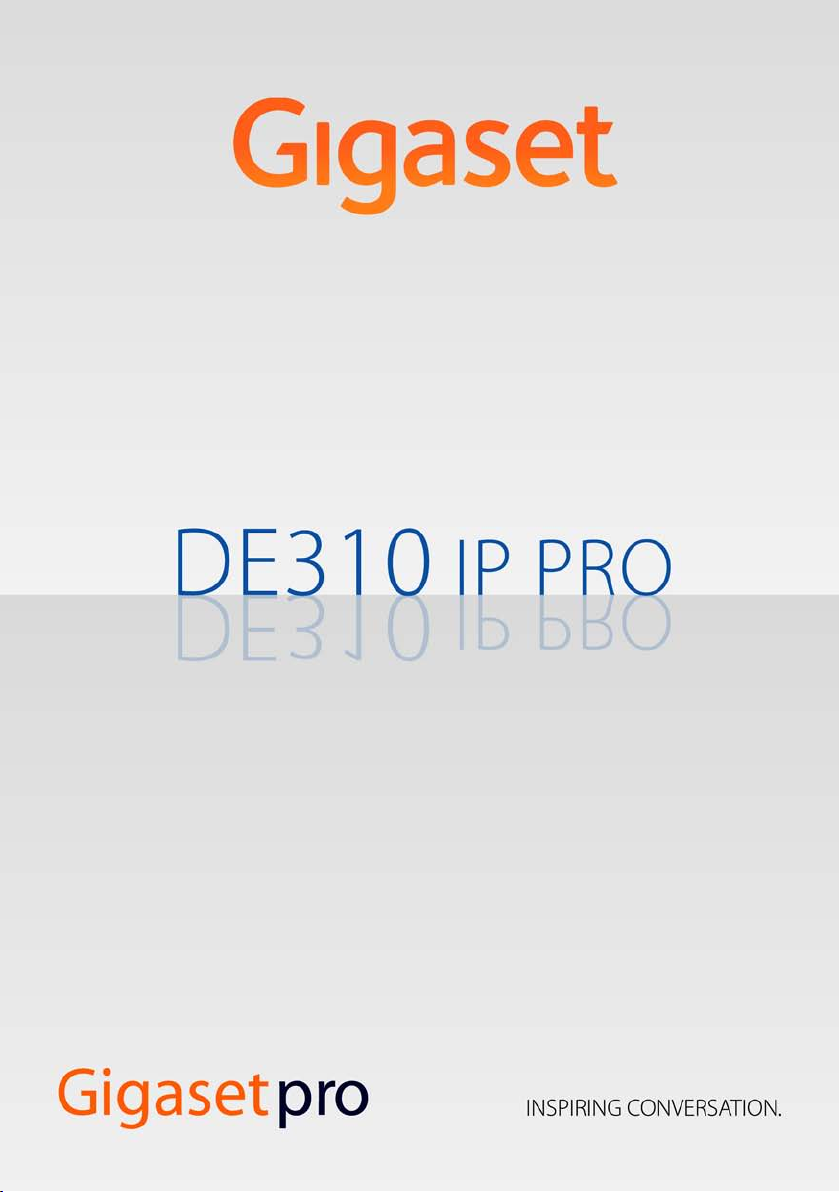
1
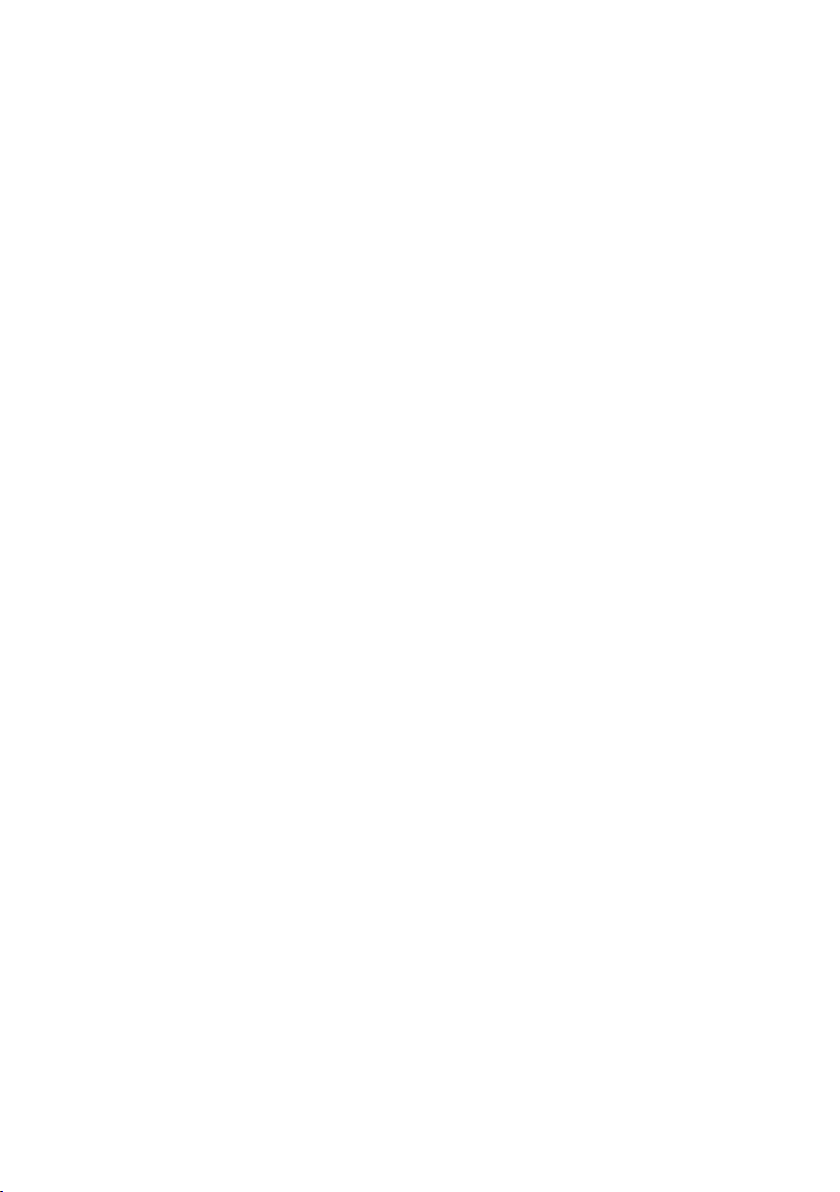
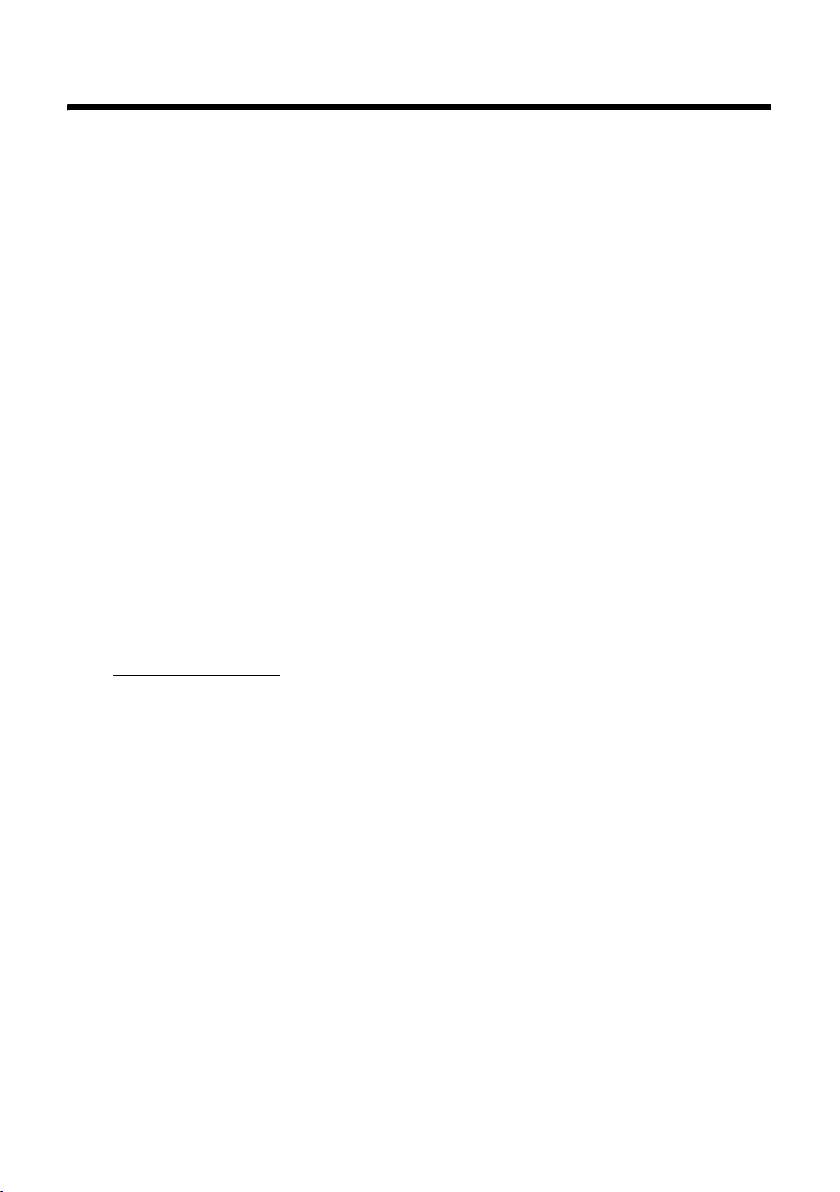
Gigaset DE310 IP PRO – More than just a telephone
Gigaset DE310 IP PRO – More than just a telephone
Your Gigaset DE310 IP PRO is an IP phone designed for professional use.
u Easy to set up
Use automatic configuration or the default settings for approx. 200 preconfigured
VoIP providers.
u Web user interfaces for telephony and configuration
Operate and configure your telephone from your PC with ease.
u High Definition Sound Performance – HDSP
Make phone calls with brilliant sound quality.
u Phone functions for the professional user
Use the call divert, conference call, automatic ringback, call reject and Do Not Disturb
(DND) functions.
u Multiple directories
Manage your personal directory with up to 200 entries. Use an LDAP directory or
online directories on the Internet.
u Network connection
Connect your telephone to the local network via Ethernet. Connect a PC using your telephone as a 100 MBit Ethernet switch.
u Protect the environment
Reduce environmental pollution with the power-saving power adapter.
u Individual settings
Load your own ring tones.
Further information about your phone can be found at
www.gigaset.com/pro
1

Phone overview
Phone overview
Keys
21 3 4
6 7
5
98 10 11 12
1 Mute key Activate/deactivate microphone (mute) £page 26
2 Headset key Make call via headset
3 Speaker key Activate/deactivate speaker
4 Volume key Depending on the operating mode: Adjust the volume of the
5 Display keys Activate display functions
6 Message Centre Open call and message lists
7 Do Not Disturb key Do Not Disturb (DND) function
8 Navigation key Scroll through lists and entries. In idle status:
9 End call/back key End/reject call; cancel function;
10 Consultation key Initiate/end consultation call, put participant on hold
11 Conference key Initiate conference call
12 Transfer key Transfer call to another party
2
speaker, receiver, headset or ringer
Open redial list. £page 32
È
Confirm or start action, select entry £page 44
‰
Open directory £page 35
Z
go back one menu level (press briefly);
return to idle status (press and hold)
£page 24
£page 26
£page 25
£page 42
£page 50
£page 26
£page 44
£page 45
£page 44
£page 28
£page 29
£page 30
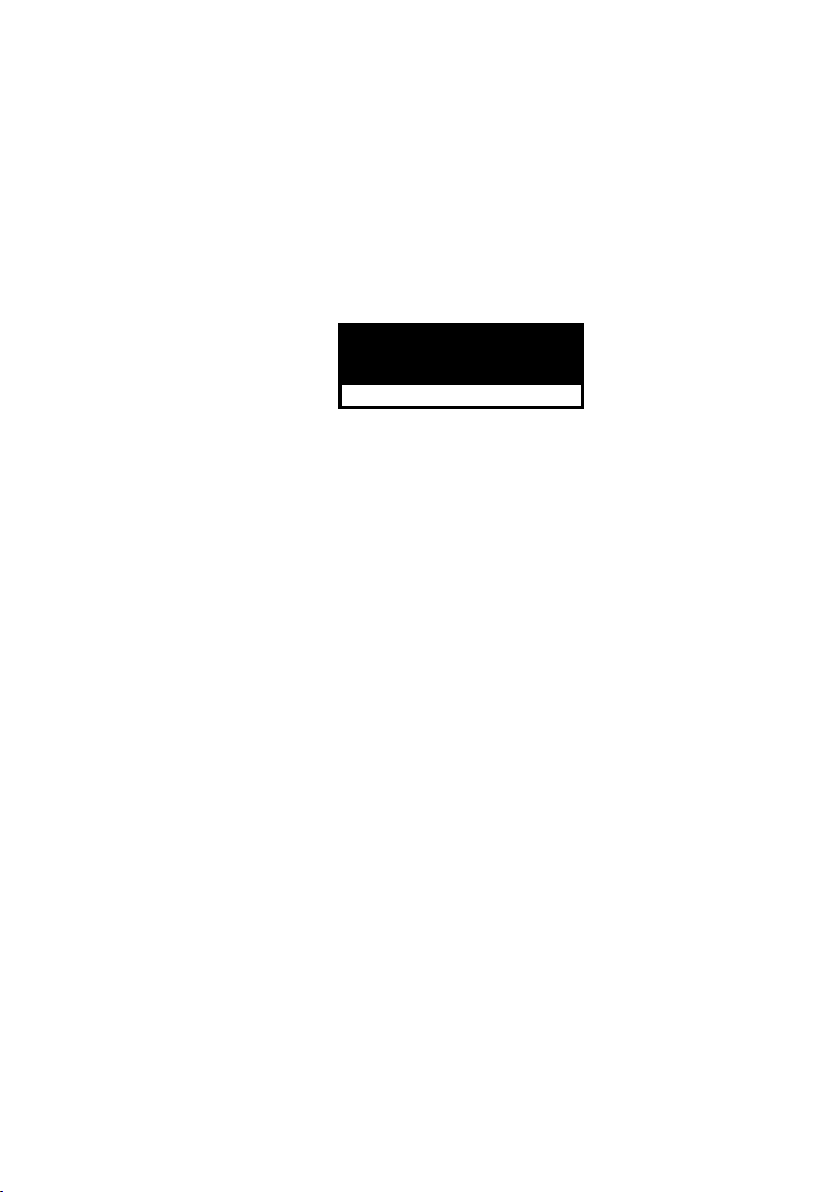
Phone overview
Understanding Light Emitting Diodes (LEDs)
Flashes Incoming call. £page 24
A
Lights up Call is being made via the speaker.
Lights up Call is being made via the headset. £page 24
B
Lights up The microphone is muted. £page 26
C
Flashes New message in the Message Centre. £page 50
E
Lights up "Do Not Disturb" function is activated. £page 26
G
Understanding the display
Display icons (
New Messages (£ page 50)
Missed calls(£ page 32)
Display functions (£ page 42)
You set the time and date format using the Web configurator (£page 96).
Understanding the display symbols
Ó
^
@
ô
ó
Ñ
]
Õ
Ô
Ã
™
Other icons may appear depending on the function. These are displayed alongside the corresponding
description.
£below)
New message in the Message Centre. £page 50
The microphone is muted. £page 26
Call is being made via the speaker. Flashing: Incoming call. £page 21
Headset connected £page 16
Ringer deactivated. £ page 52
"Do Not Disturb" function is activated. £page 26
Telephone in conference call. £page 29
Secure connection. £page 25
HDSP quality connection. £page 25
New messages on the network mailbox. The number
Missed calls. £page 32
Ó^@ôóÑ]ÕÔ
U
Ã13
U
™13
U
Calls
U
11 : 45
18/02/2011
10:30
Lines
is displayed to the
right.
Date
T
Area of application
T
In idle mode: Time
£page 26
£page 49
3
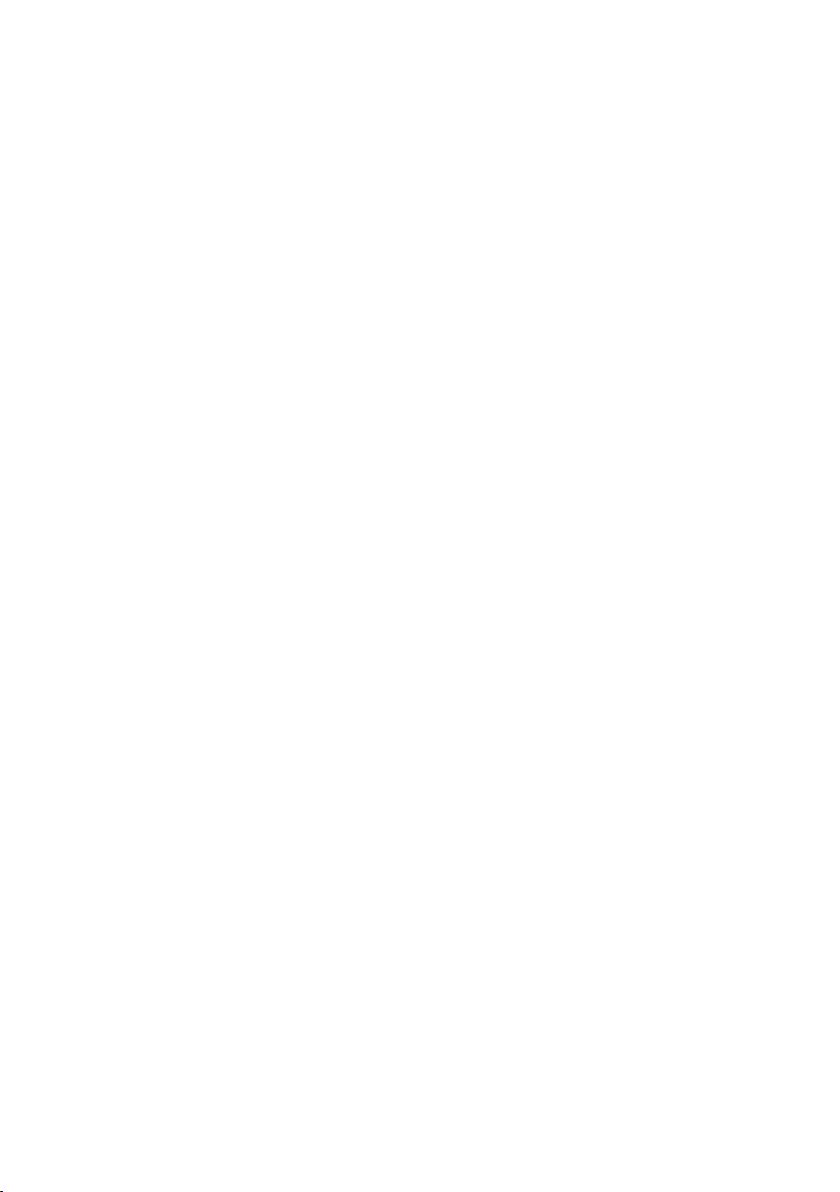
Contents
Contents
Gigaset DE310 IP PRO – More than just a telephone . . . . . . . . . . . . . . . . . 1
Phone overview . . . . . . . . . . . . . . . . . . . . . . . . . . . . . . . . . . . . . . . . . . . . . . . . . . . 2
Keys . . . . . . . . . . . . . . . . . . . . . . . . . . . . . . . . . . . . . . . . . . . . . . . . . . . . . . . . . . . . . . . . . . . . . . . . . . 2
Understanding Light Emitting Diodes (LEDs) . . . . . . . . . . . . . . . . . . . . . . . . . . . . . . . . . . . 3
Understanding the display . . . . . . . . . . . . . . . . . . . . . . . . . . . . . . . . . . . . . . . . . . . . . . . . . . . . 3
Following safety precautions . . . . . . . . . . . . . . . . . . . . . . . . . . . . . . . . . . . . . . . 6
Using the phone in different scenarios . . . . . . . . . . . . . . . . . . . . . . . . . . . . . . 7
First steps . . . . . . . . . . . . . . . . . . . . . . . . . . . . . . . . . . . . . . . . . . . . . . . . . . . . . . . . . 9
Check the package contents . . . . . . . . . . . . . . . . . . . . . . . . . . . . . . . . . . . . . . . . . . . . . . . . . . 9
Setting up and connecting the device . . . . . . . . . . . . . . . . . . . . . . . . . . . . . . . . . . . . . . . . 10
Wall mounting . . . . . . . . . . . . . . . . . . . . . . . . . . . . . . . . . . . . . . . . . . . . . . . . . . . . . . . . . . . . . . . 15
Connecting a headset . . . . . . . . . . . . . . . . . . . . . . . . . . . . . . . . . . . . . . . . . . . . . . . . . . . . . . . . 16
Setting up the device (for the first time) . . . . . . . . . . . . . . . . . . . . . . . . . . . . . . . . . . . . . . 17
Proceeding . . . . . . . . . . . . . . . . . . . . . . . . . . . . . . . . . . . . . . . . . . . . . . . . . . . . . . . . . . . . . . . . . . 20
Making calls . . . . . . . . . . . . . . . . . . . . . . . . . . . . . . . . . . . . . . . . . . . . . . . . . . . . . 21
Calling . . . . . . . . . . . . . . . . . . . . . . . . . . . . . . . . . . . . . . . . . . . . . . . . . . . . . . . . . . . . . . . . . . . . . . . 21
Receiving incoming calls . . . . . . . . . . . . . . . . . . . . . . . . . . . . . . . . . . . . . . . . . . . . . . . . . . . . . 24
Ending a call . . . . . . . . . . . . . . . . . . . . . . . . . . . . . . . . . . . . . . . . . . . . . . . . . . . . . . . . . . . . . . . . . 25
Using functions when making a telephone call . . . . . . . . . . . . . . . . . . . . . . . . . . . . . . . 25
Making a call to multiple participants . . . . . . . . . . . . . . . . . . . . . . . . . . . . . . . . . . . . . . . . . 27
Setting up call divert (CD) . . . . . . . . . . . . . . . . . . . . . . . . . . . . . . . . . . . . . . . . . . . . . . . . . . . . 31
Using the call lists . . . . . . . . . . . . . . . . . . . . . . . . . . . . . . . . . . . . . . . . . . . . . . . 32
Viewing entries . . . . . . . . . . . . . . . . . . . . . . . . . . . . . . . . . . . . . . . . . . . . . . . . . . . . . . . . . . . . . . 32
Dialling a number from a list . . . . . . . . . . . . . . . . . . . . . . . . . . . . . . . . . . . . . . . . . . . . . . . . . 34
Copying an entry from the call list to the directory . . . . . . . . . . . . . . . . . . . . . . . . . . . . 34
Deleting an entry or list . . . . . . . . . . . . . . . . . . . . . . . . . . . . . . . . . . . . . . . . . . . . . . . . . . . . . . 35
Using directories . . . . . . . . . . . . . . . . . . . . . . . . . . . . . . . . . . . . . . . . . . . . . . . . 35
Using the local directory . . . . . . . . . . . . . . . . . . . . . . . . . . . . . . . . . . . . . . . . . . . . . . . . . . . . . 35
Using an LDAP directory . . . . . . . . . . . . . . . . . . . . . . . . . . . . . . . . . . . . . . . . . . . . . . . . . . . . . 38
Using online directories . . . . . . . . . . . . . . . . . . . . . . . . . . . . . . . . . . . . . . . . . . . . . . . . . . . . . . 39
Using the phone . . . . . . . . . . . . . . . . . . . . . . . . . . . . . . . . . . . . . . . . . . . . . . . . . 42
Operating via the keypad and display menu . . . . . . . . . . . . . . . . . . . . . . . . . . . . . . . . . . 42
Menu tree . . . . . . . . . . . . . . . . . . . . . . . . . . . . . . . . . . . . . . . . . . . . . . . . . . . . . . . . . . . . . . . . . . . 47
Operating via the PC . . . . . . . . . . . . . . . . . . . . . . . . . . . . . . . . . . . . . . . . . . . . . . . . . . . . . . . . . 48
Managing messages . . . . . . . . . . . . . . . . . . . . . . . . . . . . . . . . . . . . . . . . . . . . . 49
Managing voice mails on the network mailbox . . . . . . . . . . . . . . . . . . . . . . . . . . . . . . . . 49
Accessing messages via the Message Centre . . . . . . . . . . . . . . . . . . . . . . . . . . . . . . . . . . 50
4
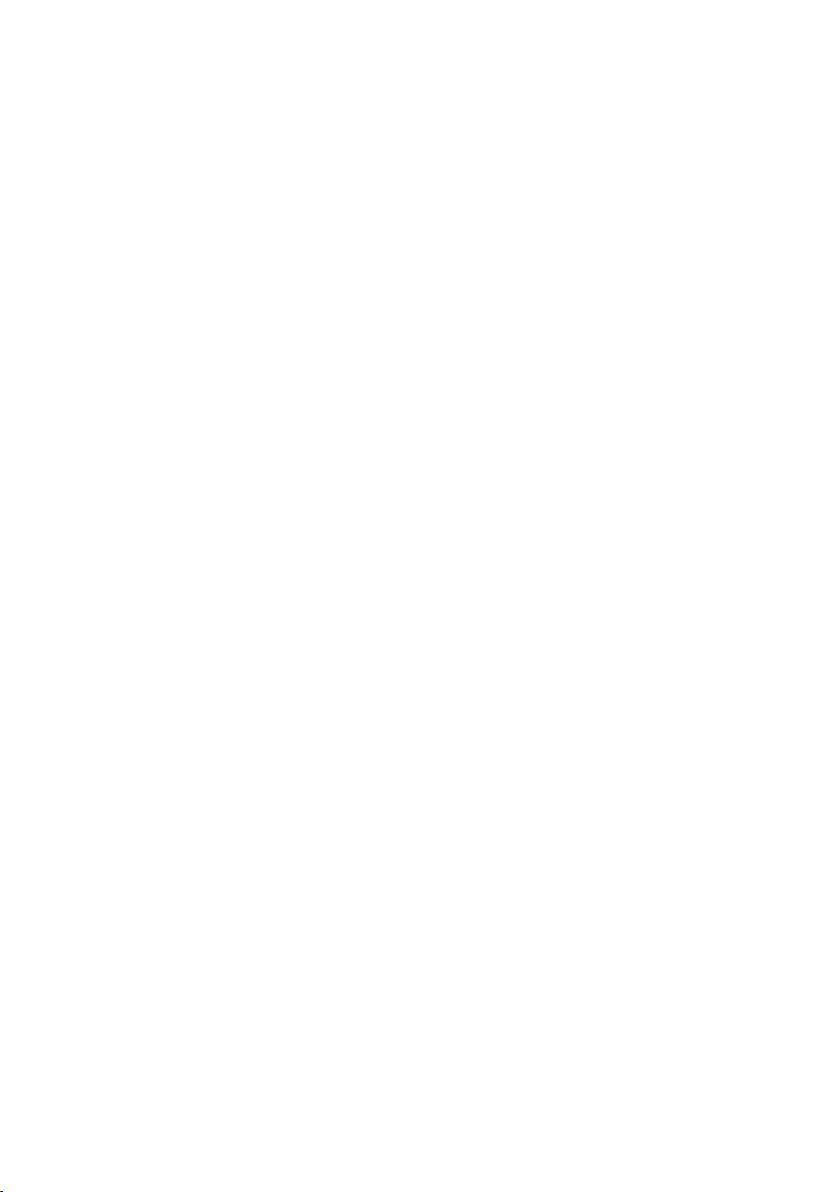
Contents
Configuring basic settings . . . . . . . . . . . . . . . . . . . . . . . . . . . . . . . . . . . . . . . 51
Setting the date and time . . . . . . . . . . . . . . . . . . . . . . . . . . . . . . . . . . . . . . . . . . . . . . . . . . . . 51
Setting the ringer . . . . . . . . . . . . . . . . . . . . . . . . . . . . . . . . . . . . . . . . . . . . . . . . . . . . . . . . . . . . 52
Activating/deactivating advisory tones . . . . . . . . . . . . . . . . . . . . . . . . . . . . . . . . . . . . . . . 54
Renaming or deleting ring tones . . . . . . . . . . . . . . . . . . . . . . . . . . . . . . . . . . . . . . . . . . . . . 54
Setting the display . . . . . . . . . . . . . . . . . . . . . . . . . . . . . . . . . . . . . . . . . . . . . . . . . . . . . . . . . . . 55
Setting the language . . . . . . . . . . . . . . . . . . . . . . . . . . . . . . . . . . . . . . . . . . . . . . . . . . . . . . . . . 56
Resetting the device to the default settings . . . . . . . . . . . . . . . . . . . . . . . . . . . . . . . . . . . 57
Configuring settings for the local network . . . . . . . . . . . . . . . . . . . . . . . . 58
LAN settings . . . . . . . . . . . . . . . . . . . . . . . . . . . . . . . . . . . . . . . . . . . . . . . . . . . . . . . . . . . . . . . . . 59
Web configurator – configuring the phone on a PC . . . . . . . . . . . . . . . . 65
Starting the Web configurator . . . . . . . . . . . . . . . . . . . . . . . . . . . . . . . . . . . . . . . . . . . . . . . . 65
Understanding the Web configurator menu tree . . . . . . . . . . . . . . . . . . . . . . . . . . . . . . 67
Running the setup assistant . . . . . . . . . . . . . . . . . . . . . . . . . . . . . . . . . . . . . . . . . . . . . . . . . . 68
Configuring phone settings via the Web configurator . . . . . . . . . . . . . . 73
Network and connectors . . . . . . . . . . . . . . . . . . . . . . . . . . . . . . . . . . . . . . . . . . . . . . . . . . . . . 73
Telephony . . . . . . . . . . . . . . . . . . . . . . . . . . . . . . . . . . . . . . . . . . . . . . . . . . . . . . . . . . . . . . . . . . . 83
Messaging . . . . . . . . . . . . . . . . . . . . . . . . . . . . . . . . . . . . . . . . . . . . . . . . . . . . . . . . . . . . . . . . . . . 91
Services . . . . . . . . . . . . . . . . . . . . . . . . . . . . . . . . . . . . . . . . . . . . . . . . . . . . . . . . . . . . . . . . . . . . . 92
Function keys . . . . . . . . . . . . . . . . . . . . . . . . . . . . . . . . . . . . . . . . . . . . . . . . . . . . . . . . . . . . . . . . 95
System settings . . . . . . . . . . . . . . . . . . . . . . . . . . . . . . . . . . . . . . . . . . . . . . . . . . . . . . . . . . . . . . 95
Checking the status of the phone . . . . . . . . . . . . . . . . . . . . . . . . . . . . . . . . 105
Appendix . . . . . . . . . . . . . . . . . . . . . . . . . . . . . . . . . . . . . . . . . . . . . . . . . . . . . . 107
Caring for your telephone . . . . . . . . . . . . . . . . . . . . . . . . . . . . . . . . . . . . . . . . . . . . . . . . . . . 107
Contact with liquid . . . . . . . . . . . . . . . . . . . . . . . . . . . . . . . . . . . . . . . . . . . . . . . . . . . . . . . . . 107
Using Gigaset QuickSync – additional functions for the PC interface . . . . . . . . . . 107
Specifications . . . . . . . . . . . . . . . . . . . . . . . . . . . . . . . . . . . . . . . . . . . . . . . . . . . . . . . . . . . . . . . 108
Service (Customer Care) . . . . . . . . . . . . . . . . . . . . . . . . . . . . . . . . . . . . . . . . . 109
Questions and answers . . . . . . . . . . . . . . . . . . . . . . . . . . . . . . . . . . . . . . . . . . . . . . . . . . . . . 109
Authorisation . . . . . . . . . . . . . . . . . . . . . . . . . . . . . . . . . . . . . . . . . . . . . . . . . . . . . . . . . . . . . . . 109
Protecting our environment . . . . . . . . . . . . . . . . . . . . . . . . . . . . . . . . . . . . . 110
Using free software . . . . . . . . . . . . . . . . . . . . . . . . . . . . . . . . . . . . . . . . . . . . . . . . . . . . . . . . . 111
Glossary . . . . . . . . . . . . . . . . . . . . . . . . . . . . . . . . . . . . . . . . . . . . . . . . . . . . . . . 118
Index . . . . . . . . . . . . . . . . . . . . . . . . . . . . . . . . . . . . . . . . . . . . . . . . . . . . . . . . . . 131
5
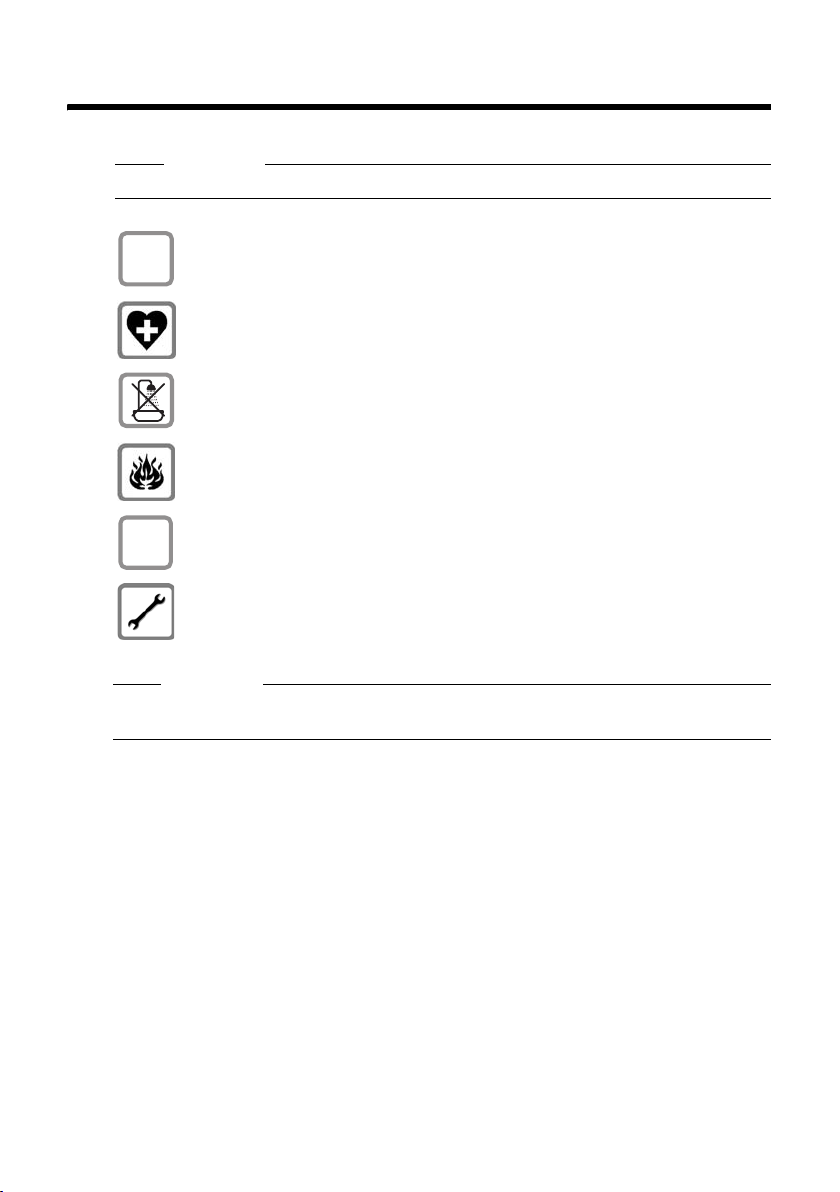
Following safety precautions
Following safety precautions
Warning
Be sure to read this user guide and the safety precautions before using your telephone.
Use only the power adapter supplied, as indicated on the underside of the tel-
$
ephone.
Using your telephone may affect nearby medical equipment. Be aware of the
technical conditions in your particular environment, e.g., doctor's surgery.
Do not install the phone in a bathroom or shower room. The phone is not
splashproof.
Do not use your phone in environments where there is a risk of explosion,
e.g., auto paint shops.
ƒ
The Ethernet cable supplied is intended for connecting a PC. To connect the telephone
to the local network use shielded cables exclusively.
If you give your phone to a third party, make sure you also give them the user
guide.
Remove faulty telephones from use or have them repaired by our Service
team, as they could interfere with other wireless services.
Please note
6
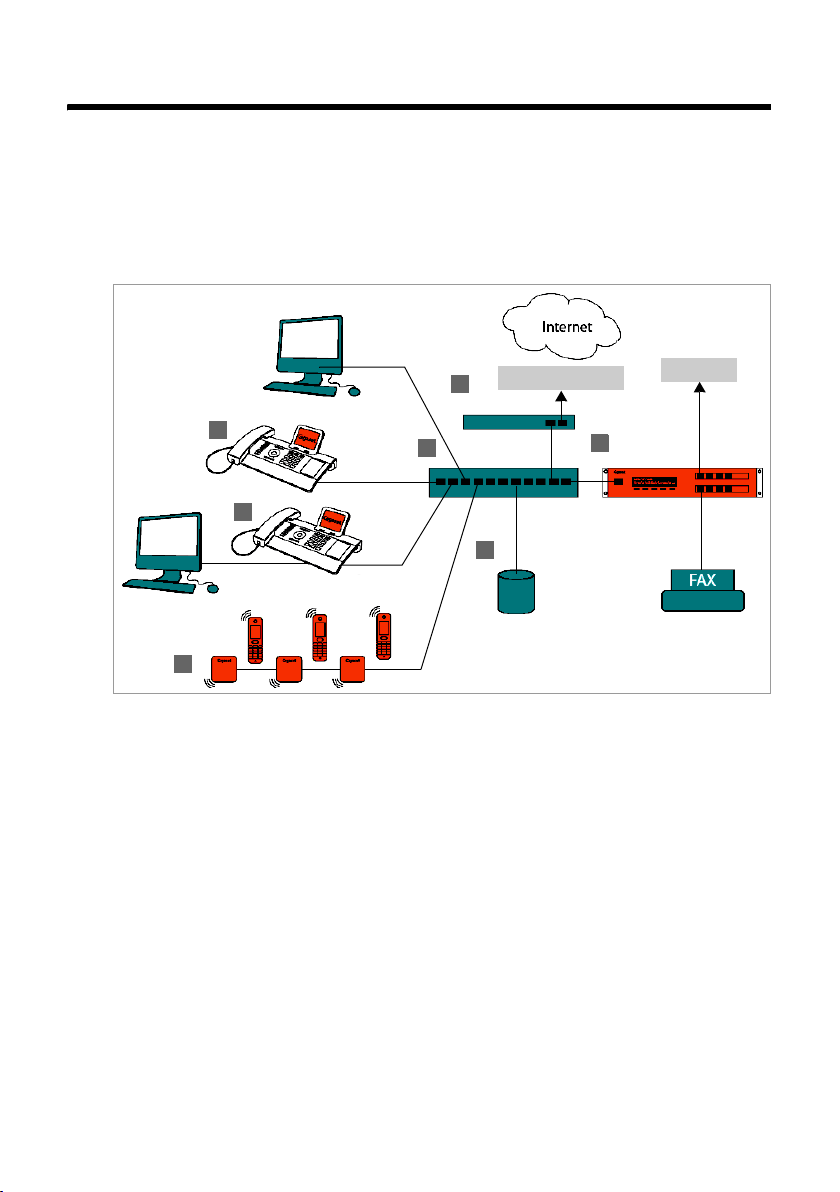
Using the phone in different scenarios
Using the phone in different scenarios
Using your phone in a professional environment with phone system and
server structure
If you use your Gigaset DE310 IP PRO in a corporate network with a telephone infrastructure, your phone incorporates functions and data from the phone system and servers.
In a corporate environment, the VoIP accounts and most of the settings are configured
centrally by the phone system.
DSL connection
6
1
4
2
7
3
§§1§§ Gigaset IP telephone
§§2§§ Gigaset IP telephone with integrated switch (Gigaset DE310 IP PRO).
5
ISDN, S2M
Your PC is connected directly to the phone, providing you with an additional LAN connection in your network.
§§3§§ DECT bases for connection to DECT handsets
§§4§§ Ethernet switch
Supports Quality of Service (QoS), 100 Mbit or Gigabit Ethernet and PoE (Power over
Ethernet).
§§5§§ Phone system (e.g., Gigaset T500 PRO)
Forms Internet telephony, ISDN or S2M connections. Analogue devices can be connected. A network connection is established using Ethernet.
§§6§§ Acts as a gateway to the Internet for the connected devices. Routes VoIP calls from the
phone system to the Internet.
§§7§§ File, e-mail and workgroup servers, or NAS systems, can be seamlessly integrated into
the phone system architecture. As a result:
– Invitations to conference calls can be organised via the phone system
– The phone system can be backed up to a server or the system can be started via the
network
– Online directories (LDAP) can be managed centrally
7
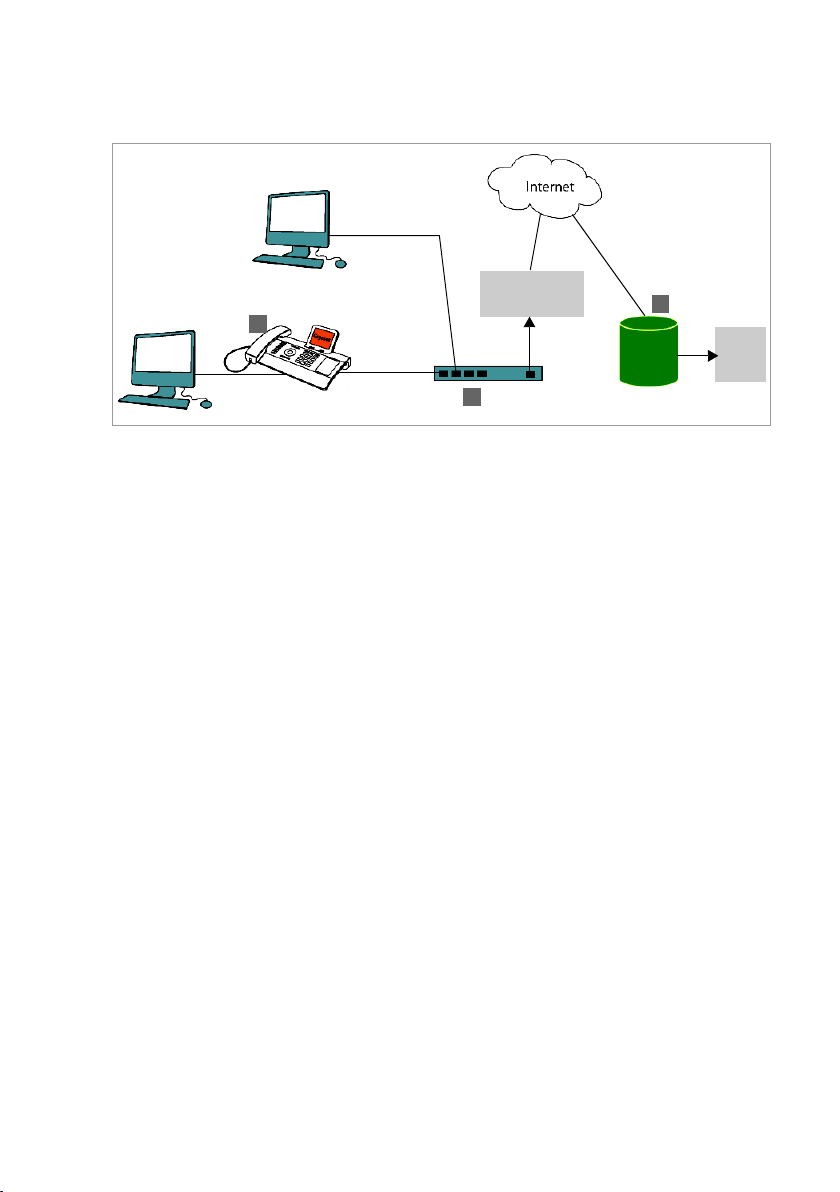
Using the phone in different scenarios
Using your phone in a simplified environment without a phone system
You can also use your Gigaset DE310 IP PRO without a phone system.
Internet
Connection
1
2
§§1§§ Gigaset IP telephone with integrated switch (Gigaset DE310 IP PRO).
Your PC is connected directly to the phone, providing you with an additional LAN connection in your network.
§§2§§ Acts as a gateway to the Internet for the connected devices. Routes VoIP calls from the
phone to the Internet.
§§3§§ The SIP provider transfers calls from the Internet and establishes a connection with the
standard telephone network.
In this scenario, you must manually configure the VoIP accounts for your phone. You can
create up to 2 VoIP accounts on your phone.
3
SIP provider
ISDN,
S2M
8

First steps
Check the package contents
First steps
Telephone: Gigaset DE310 IP PRO
Receiver with cable for connection to the
phone
Ethernet cable for connecting a PC
Wall bracket
and
Tool for fixing the handset retainer when
mounting the device on the wall.
Optional:
Power adapter for connecting the phone to
the mains power supply (if required)
with three different plug-in modules
(Europe, Great Britain, USA)
The device is powered by PoE (Power over
Ethernet) if it is connected to a switch with
PoE-functionality (
£ page 14).
9
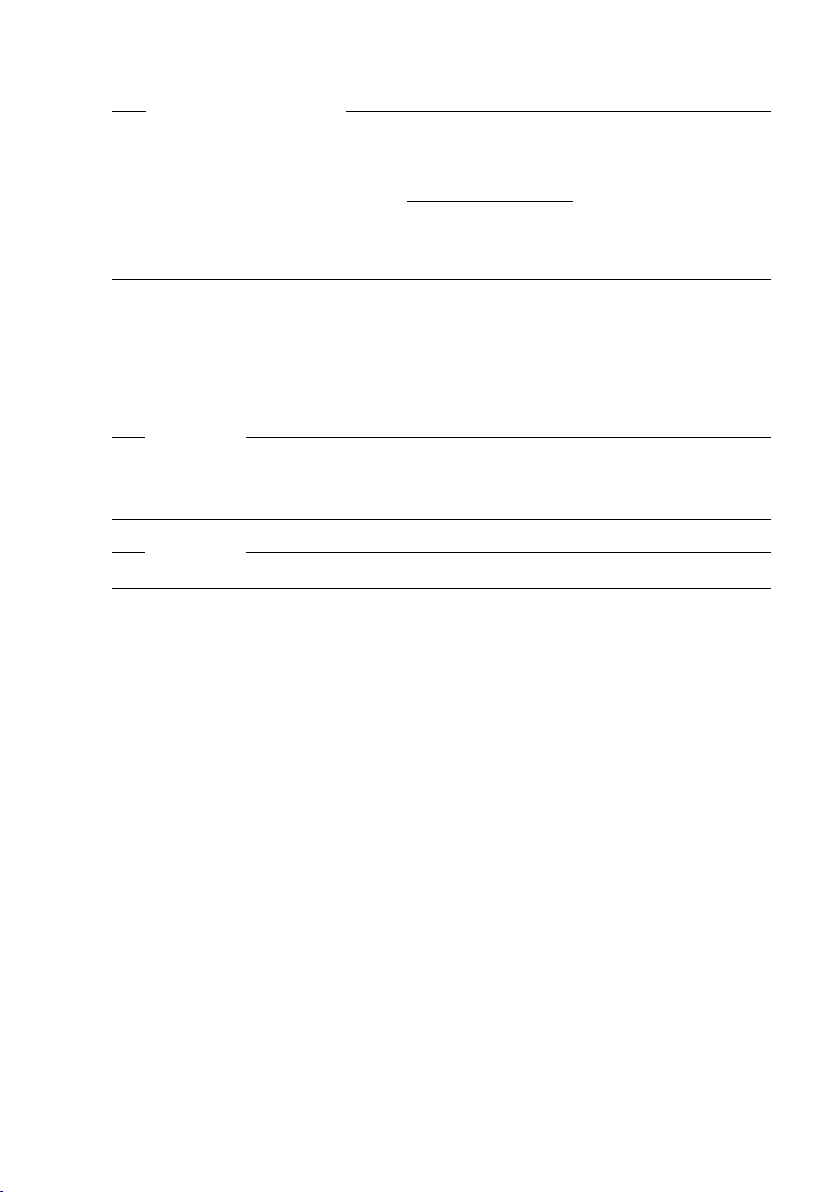
First steps
Firmware update
Whenever there are new or improved functions for your Gigaset, firmware updates are
made available for you to download to your phone (page 103). If this results in operational changes to your phone, a new version of this user guide or the necessary amendments are published on the Internet at www.gigaset.com/pro
Select the product to open the relevant product page for your telephone, where you will
find a link to the user guide.
To find out what version of firmware is currently loaded on your phone, see page 105.
.
Setting up and connecting the device
The phone is designed for use in dry rooms in a temperature range of ±0°C to +45°C.
¤ Set up the phone at a central point where a connection to the local network is availa-
ble.
Warning
u Never expose the Gigaset DE310 IP PRO to the following:
heat sources, direct sunlight or other electrical appliances.
u Protect your Gigaset from moisture, dust, corrosive liquids and fumes.
Please note
You can also mount your Gigaset DE310 IP PRO on the wall (£page 15).
10
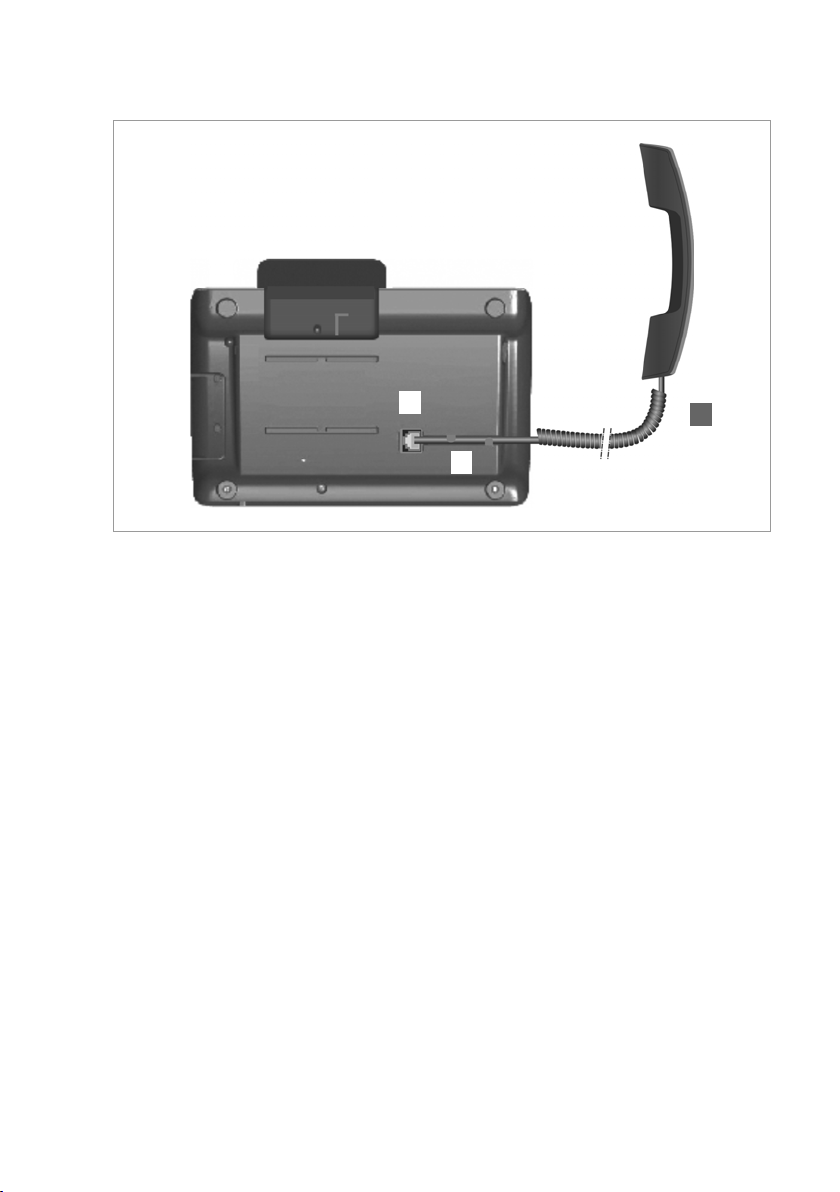
Connecting the receiver
First steps
1
2
§§1§§ Insert the connector, which can be found on the longer straight end of the connection
3
cable, into the connection port on the bottom of the phone.
§§2§§ Place the straight part of the cable in the cable recess provided.
3 Insert the other jack on the connection cable into the port on the receiver.
11
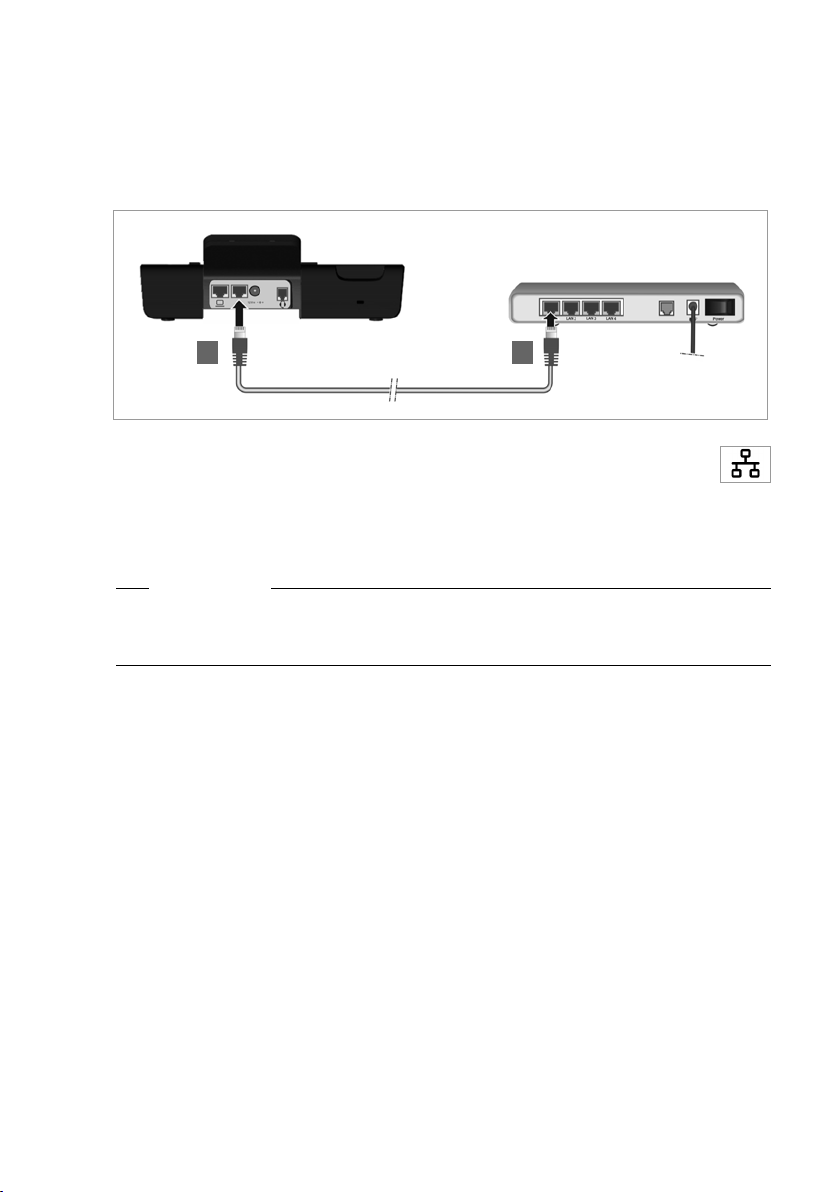
First steps
Connecting the network cable
To make calls via VoIP, your phone must have Internet access. This connection is established in the local network via a gateway.
You connect your phone to the same local network as the gateway. See the Using the
phone in different scenarios section on page 7 for an overview of the different options.
21
§§1§§ Attach one end of the Ethernet cable to the right-hand LAN port on the rear
of the phone.
§§2§§ Attach the other end of the Ethernet cable to a LAN port on your network Eth-
ernet switch or on the router itself.
Please exclusively use a shielded cable for the connection.
Warning
If you connect your Gigaset DE310 IP PRO to a PoE-capable Ethernet switch (PoE class
IEEE802.3af), it will be supplied with power via PoE (Power over Ethernet). The PoE network must not exceed the premises boundaries.
12
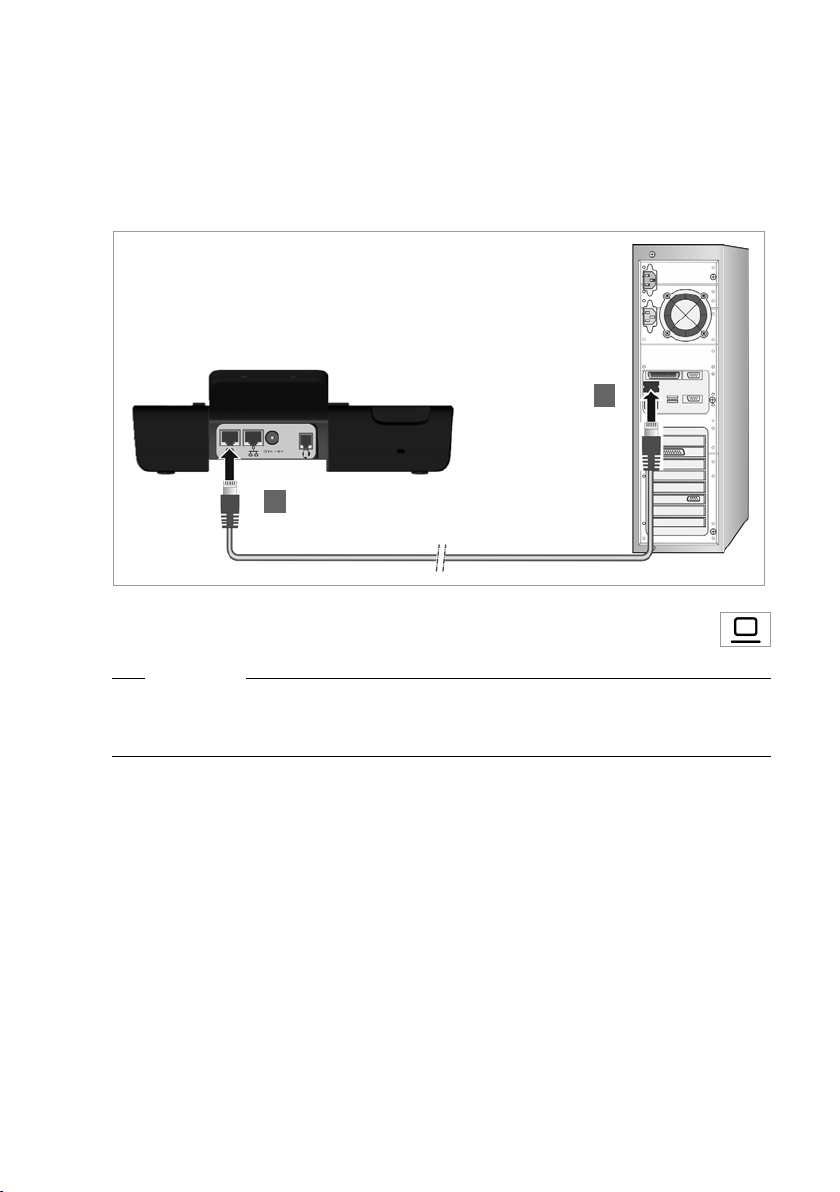
First steps
Connecting the PC
Your phone has an integrated two-port switch. This allows you to connect your PC to the
local network via the phone and avoid using additional connection por ts on the switch or
router.
The Ethernet cable supplied is intended for this connection. Do not use this cable to connect the telephone to the local network (
1
£ page 12).
2
§§1§§ Connect an Ethernet cable to the left-hand LAN port on the rear of the phone.
§§2§§ Connect the other end of the Ethernet cable to a LAN port on the PC.
Please note
You can operate and configure your Gigaset DE310 IP PRO using this or any other PC
within the local network. For more information please see the chapter Web con fig ura tor
– configuring the phone on a PC,
£ page 65.
13
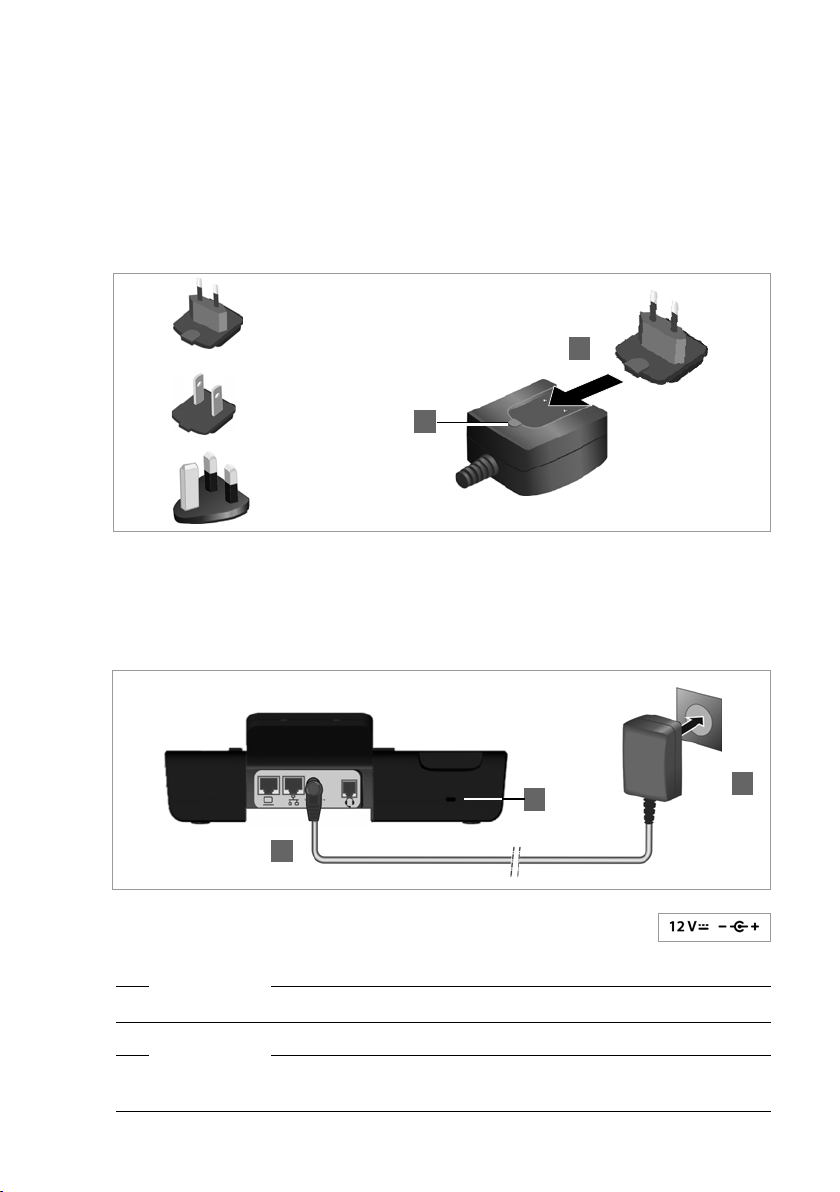
First steps
Connecting a device to the mains power supply (if required)
Your Gigaset DE310 IP PRO is supplied with sufficient power by PoE (Power over Ethernet)
and does not need to be connected to the mains power supply. Prerequisite: The device
is connected to an Ethernet switch with PoE functionality (PoE class IEEE802.3af)
£ page 12).
(
To connect your device to the mains power supply, if required, a power adapter is sup-
plied with three different plug-in modules for Europe, Great Britain and the USA. First
attach the appropriate plug-in module to the power supply unit.
Europe
1
USA
2
Great Britain
§§1§§ Slide the required plug-in module into the recess on the underside of the power sup-
ply unit until it clicks into place.
§§2§§ To remove the plug-in module again, press on the button marked Push and pull the
plug-in module out of the power supply unit.
3
1
§§1§§ Connect the power adapter to the port on the rear of the phone.
§§2§§ Then insert the plug into the mains socket.
2
Warning
Use only the power adapter supplied.
Please note
You can safeguard your device against theft by fitting a Kensington lock. The corresponding hole can be found on the rear of the device (§§3§§).
14
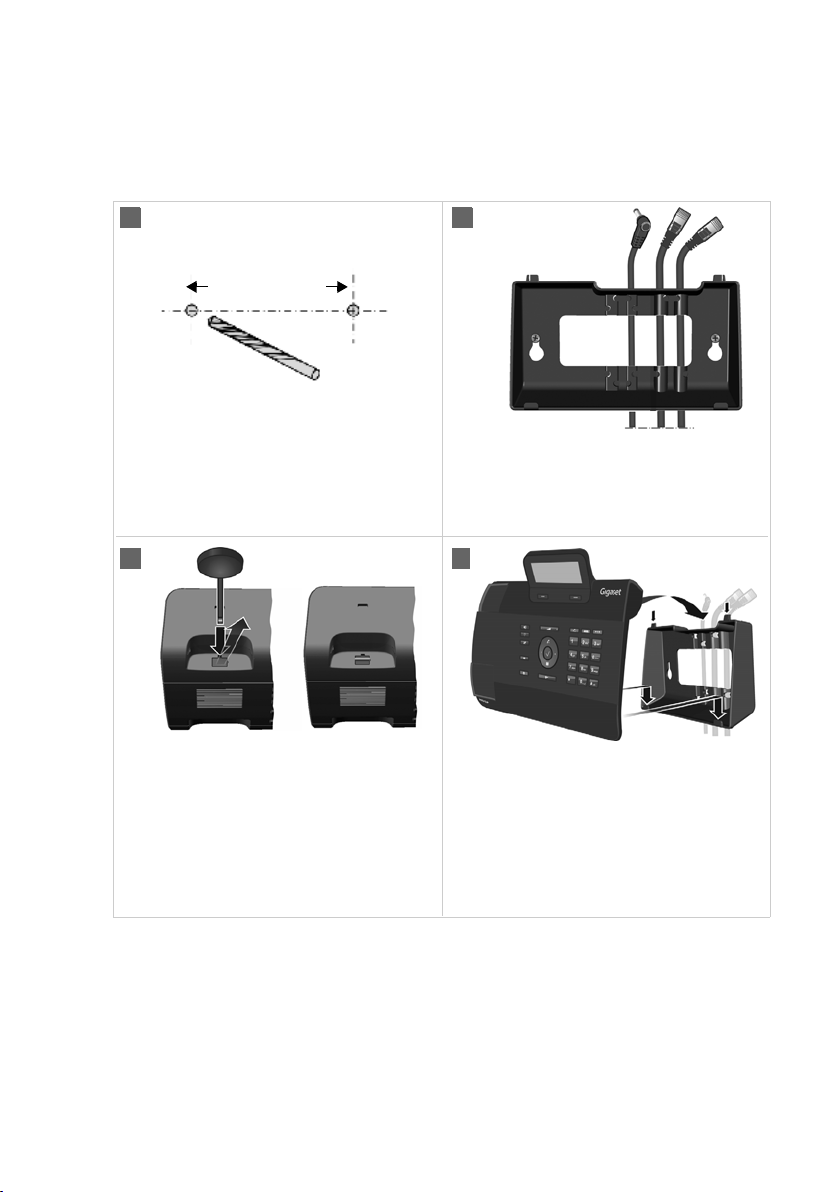
Wall mounting
It is also possible to mount the Gigaset DE310 IP PRO on the wall using the supplied wall
bracket.
¤ Unplug the cables from the phone before you begin.
1 2
143 mm
5mm ø
First steps
¤ Drill two dowel holes and insert dow-
els. You can use the wall bracket as a
drilling template.
3 4
¤ Remove the handset retainer from
the cradle using the tool provided,
and replace it with the ridge pointing upwards.
¤ Thread the cables through the cable
guides on the back of the bracket
and screw it to the wall.
¤ Attach the phone to the wall bracket
by first hooking it onto the hooks at
the bottom and then tilting the top
back towards the wall and pushing it
downwards.
¤ Reconnect the cables.
15
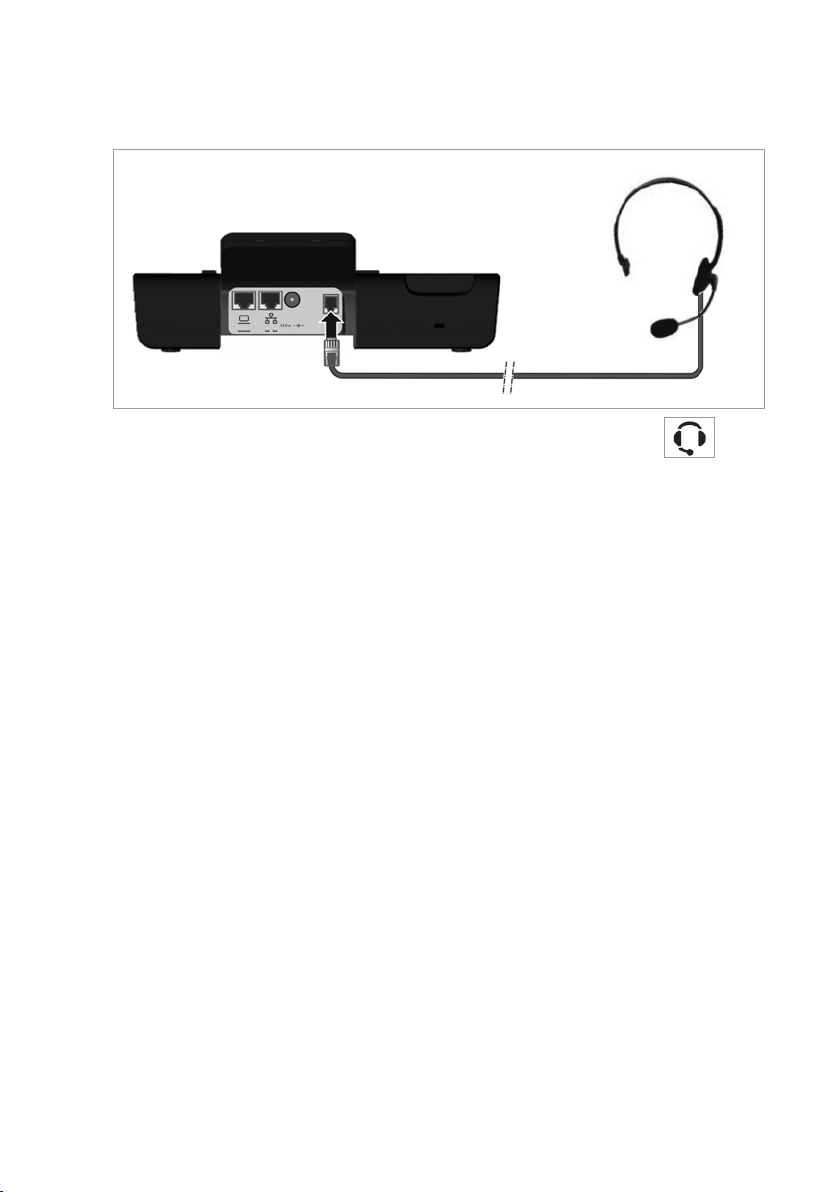
First steps
Connecting a headset
You can connect a headset via the RJ9 connector of your Gigaset DE310 IP PRO.
¤ Connect the cable for the headset to the RJ9 connector on the phone.
16
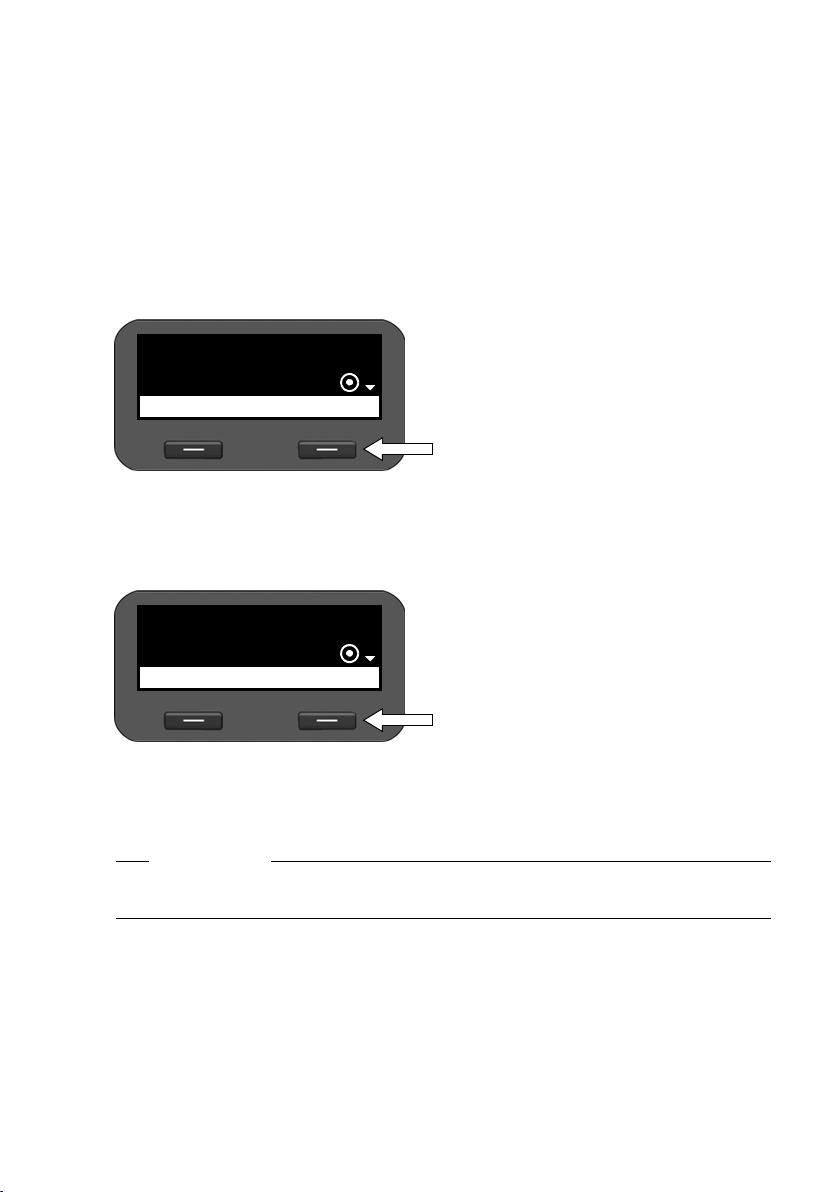
Setting up the device (for the first time)
Your device will start automatically as soon as it is connec ted to the mains power supply.
Please be aware that the device is powered by PoE (Power over Ethernet). This means that
it is supplied with power as soon as it is connected to an Ethernet switch with PoE-functionality.
The first time you use the device, an installation wizard will start automatically and guide
you through the necessary installation steps.
Configuring language and time zone settings
¤ Use the navigation key to select the
Select your Language
Deutsch
OK
required language. To do this, press
up or down on the navigation key
Further information about the navigation key can be found on
£ page 44.
¤ Press the display key under §OK§ to
confirm your selection.
You can also use the OK function on
the navigation key (by pressing
the centre of the key).
¤ Use the navigation key to select the
Select Time Zone
(GMT) GMT, Dublin,
OK
required time zone.
¤ Press the display key under §OK§ to
confirm your selection.
¤
First steps
q.
‰in
When you have made your selection, press the end key I to return to the last entry
screen. You can correct your selection if necessary.
Please note
The date and time are automatically set by a time server. You can select a time server
using the Web configurator or deactivate this function (
£ page 96).
17

First steps
Establishing a connection to the local network
Your phone must be connected to the local network before it can connect to the Internet
and before you can operate it from a PC.
The device checks to see if a network connection already exists. The network connection
is automatically established if the phone has automatically been assigned an IP address
from a DHCP server in the network. If this is the case, the following screen will not appear
and you can skip to
Please note
The following network configuration is the default setting on your device: LAN with IP
protocol version 4 (IPv4) and DHCP.
If your phone has no network connection, you will need to configure the network manually. Depending on the type of network, you will need the following information about
the configuration:
u If the network uses IP protocol version 4 (IPv4) with a static IP address, you will need:
The device IP address, the network subnet mask, the IP addresses of the standard gateway and DNS server.
u If the network uses IP protocol version 6 (IPv6):
IP addresses automatically: select IPv6 as Network Type. The connection is then established automatically.
IP addresses statically: the device IP address, the address prefix length and the DNS
server IP address.
If there is still no network connection, you will then be asked whether you wish to configure the connection manually.
£ page 19.
¤ Select §§Yes§§ if you have the required information.
¤ Select §§No§§ if you want to use the display menu to configure the network at a later date
£ page 58).
(
If you selected §§Yes§§§, you can configure
the network immediately.
Network Type
OKBack
Depending on your selection, additional
screens may be displayed so you can
enter the required information.
More detailed information on LAN configuration can be found on
¤ Once you have configured all settings,
press the display key under
settings are saved.
Your device is now connected to the local network and can be configured for Internet
telephony.
£ page 58.
§§OK§§. Your
18
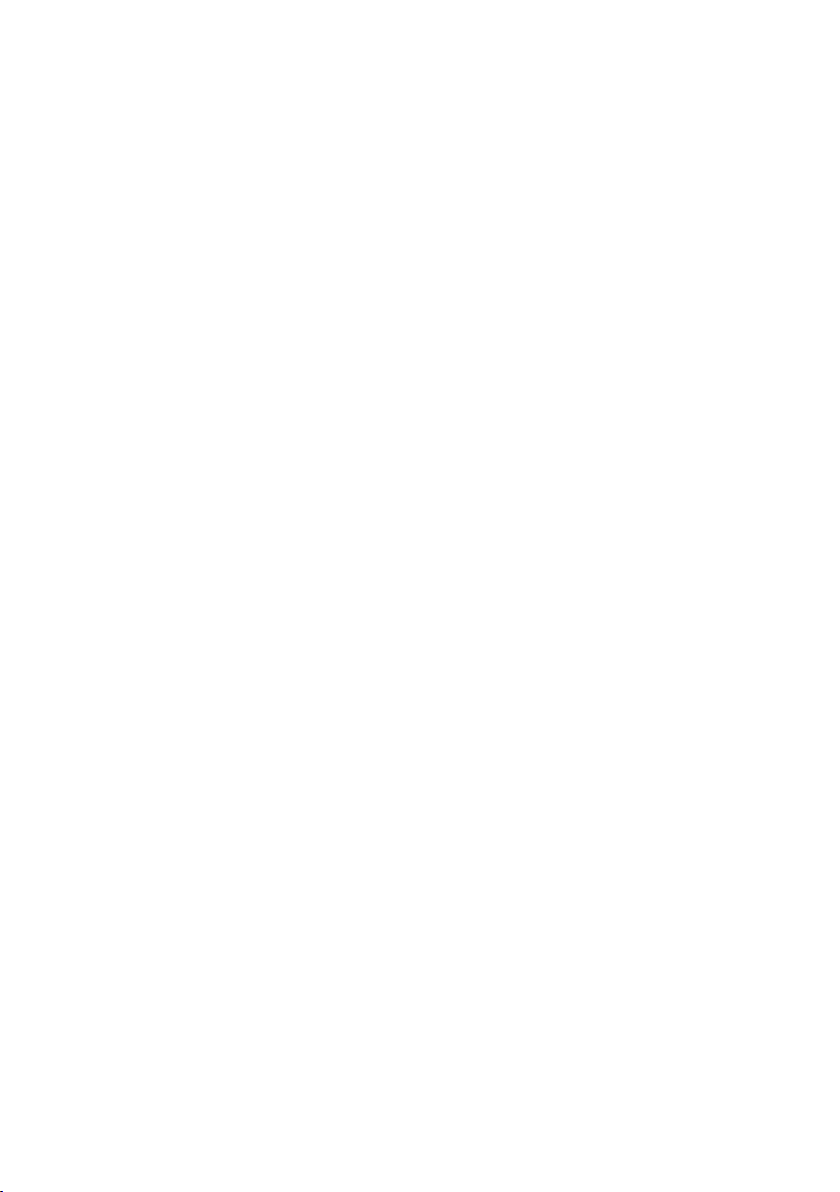
First steps
Configuring Internet telephony
Before you can use the Internet to phone anyone over the Internet, the fixed line network
or the mobile phone network, you need the services of a VoIP provider.
Prerequisite:
– You have a phone system in your network that provides VoIP accounts for your
device, or
– You have registered with a VoIP provider (e.g., via your PC) and set up a VoIP
account.
The device searches the network for a provisioning file and checks whether VoIP accounts
already exist. If the telephone has existing VoIP accounts, these accounts are configured
automatically. You can now make calls with your phone via the Internet.
If the telephone has no existing VoIP accounts, you must configure them manually. The
Web configurator's installation wizard will help you with this (
£ page 68).
19
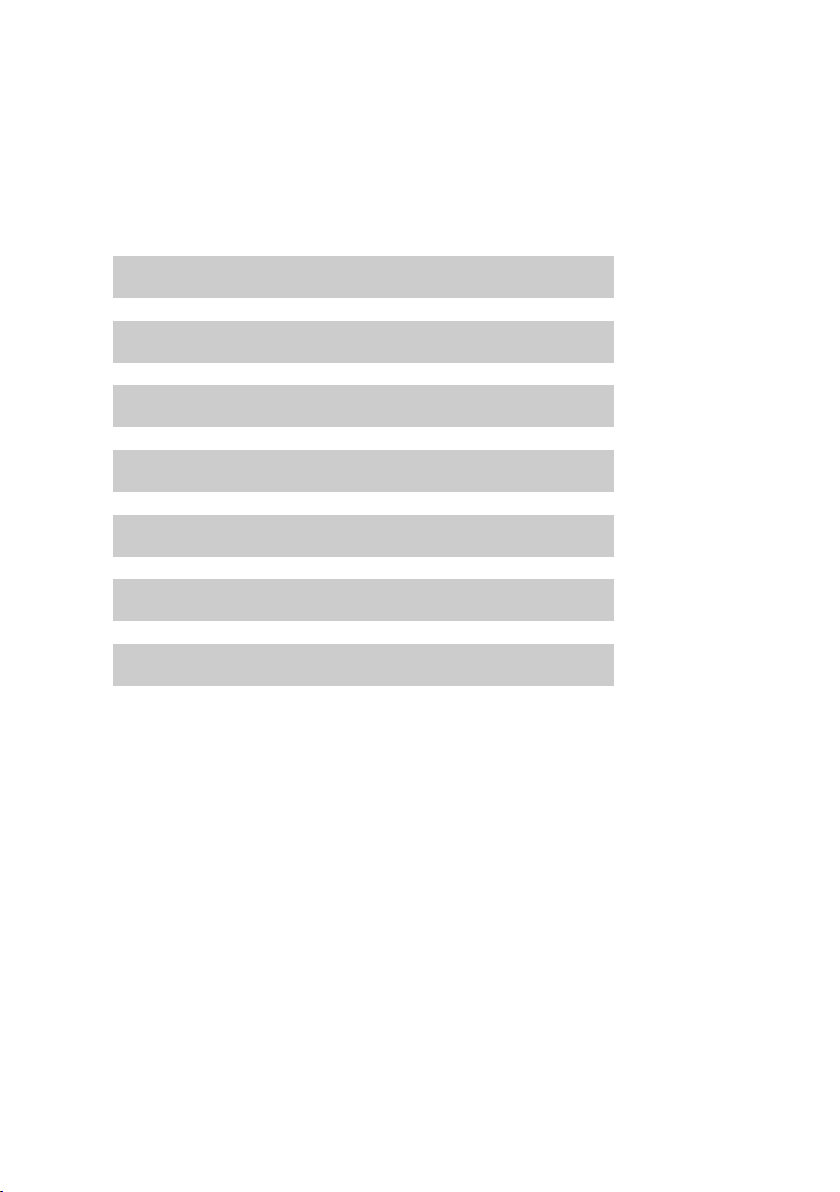
First steps
Proceeding
Now you have successfully set up your phone, you can adapt it to your personal requirements. Use the following guide to quickly locate the most important topics.
If you are unfamiliar with menu-driven devices such as other Gigaset telephones, you
should first read the section entitled Using the phone on page 42.
Information on ... ... is located here.
Operating the phone via the keypad and display menu page 42
Operating the phone via the PC page 48
Making calls page 21
Setting up and using directories page 35
Setting ring tones page 52
Setting up VoIP accounts page 68
Loading your own sounds page 102
If you have any questions about using your phone, please contact our
Customer Care team (
£ page 109).
U
U
U
U
U
U
U
20
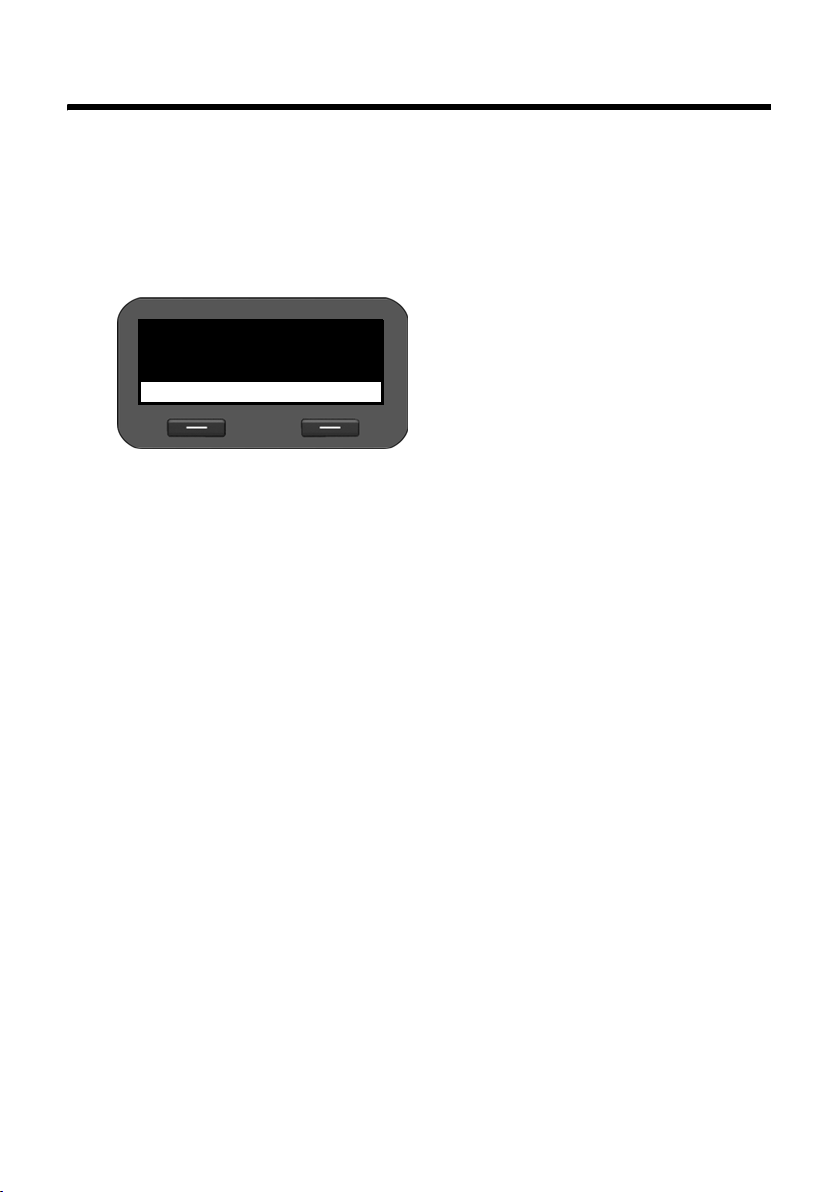
Making calls
Calling
You make your calls using the default account if you do not make another selection. The
first account that is created is used as the default account. You can change this using the
Web configurator (
Selecting VoIP account
Ã13
™13
Calls
Entering a number using the keypad
You make a call using the phone's receiver, speaker kit or a connected headset
£ page 62).
(
~ Enter the phone number.
c Lift the receiver.
Or
c Lift the receiver.
~ Enter the phone number.
§§Dial§§ Press the display key.
The number is dialled.
The duration of the call is shown while the call is in progress.
Instead of putting the receiver to your ear:
A Press the speaker key to make a call via the speaker.
B Press the headset key to make a call via the headset.
You can also switch at any time during the call. Throughout the whole of this section, the
c icon can always represent either Aor B.
When entering the phone number:
Û Press the display key to delete incorrectly entered figures to the left of the
ß Press the display key to copy entered phone numbers to the local directory
I Press the end key to cancel dialling.
£ page 84).
cursor.
£ page 35).
(
18/02/2011
10:30
Lines
If there are several VoIP accounts available
on your device, you can select the account
you wish to use for the call.
§§Lines§§ Press the display key.
q Select the required account.
§§OK§§ Press the display key to confirm
the selection.
Making calls
21
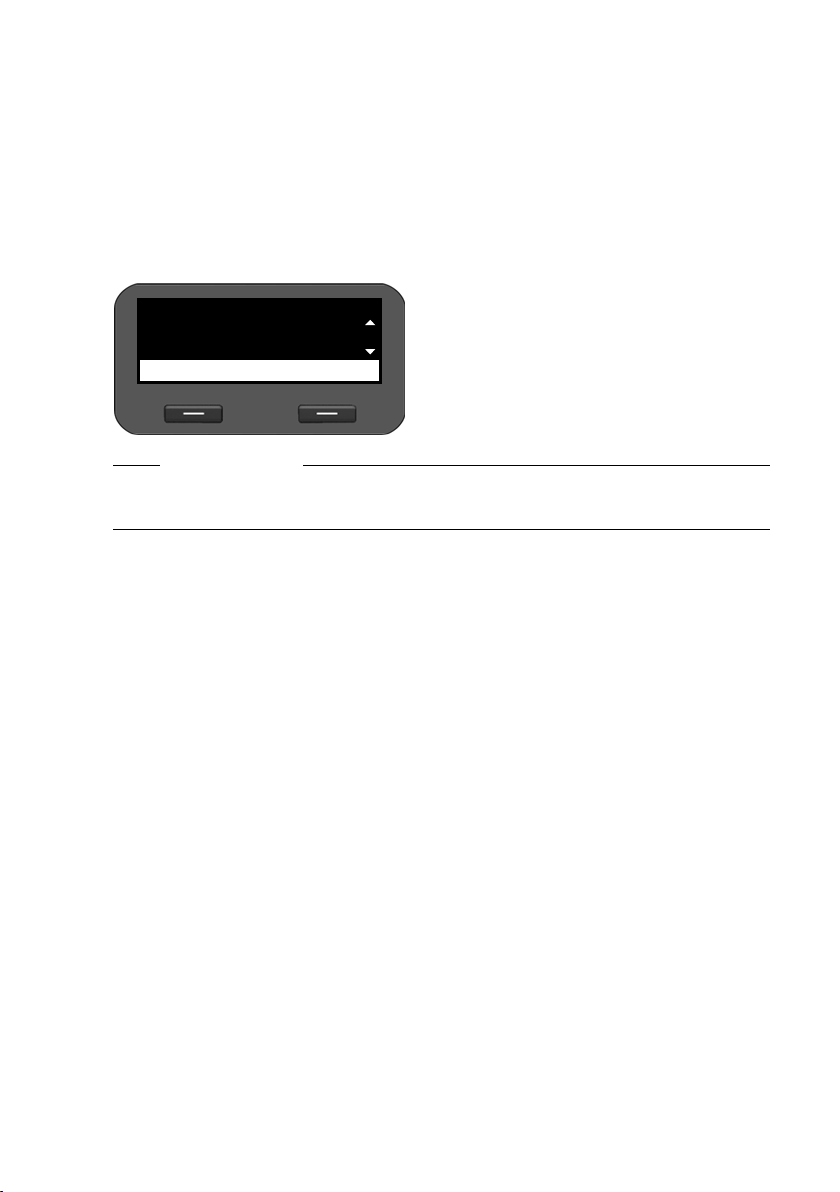
Making calls
Dialling a number from the directory
You can save up to 200 entries in the local directory. You can create directory entries and
manage them quickly and easily using the Web configurator (
display menu (
To dial a number proceed as follows:
£ page 35).
£ page 99) or the phone's
Z Open the directory using the navigation key s.
Or use the display menu
‰ ¢ Contacts ¢ Directory
q Scroll through the list to the required
Black, Susan
OptionsView
Please note
You can also dial a phone number from the directory via the Web configurator
£ page 99).
(
name.
c Lift the receiver.
The default number is dialled
£ page 37).
(
22
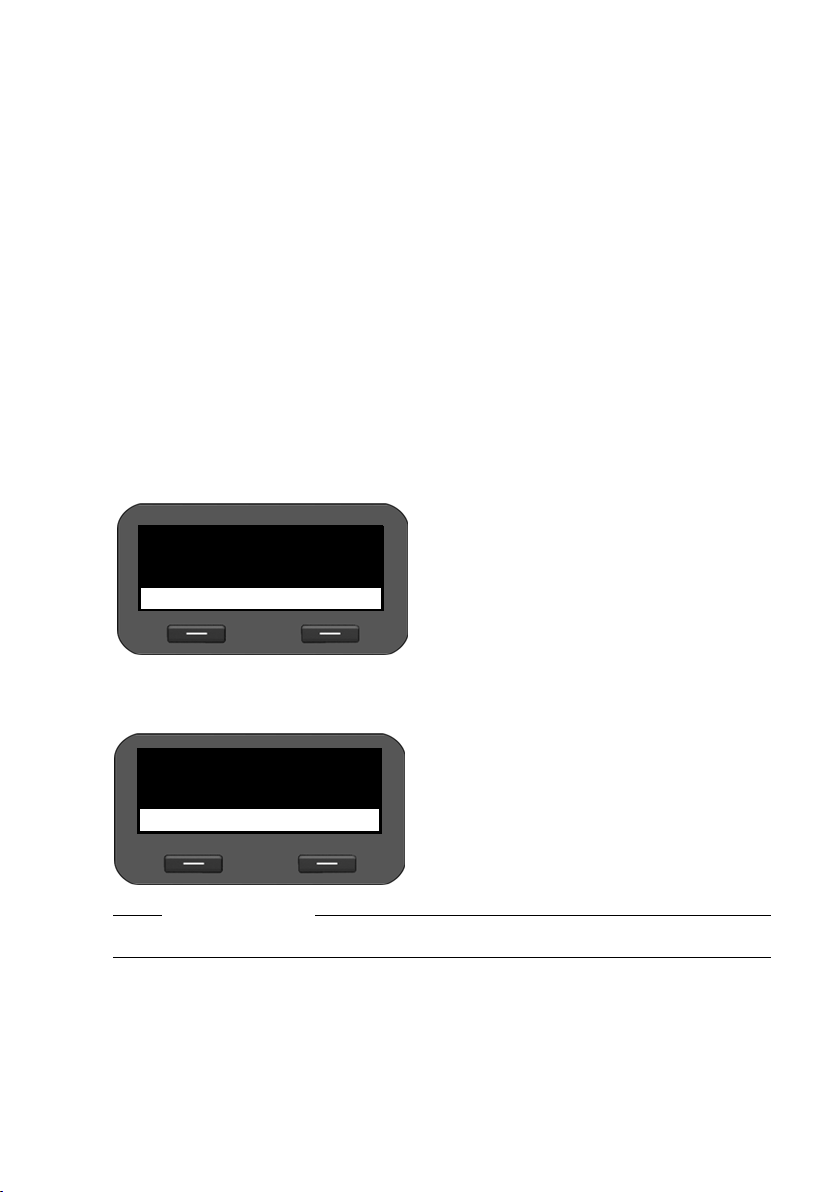
Making calls
Dialling a number from the call lists
The following calls are saved:
u Outgoing calls (redial list)
u Accepted calls
u Missed calls
The last 60 numbers are stored in each of the call lists. The name will appear on the display
if you have saved the number in the directory.
You can browse through the entries and dial directly from within the record.
If there are new entries in the missed calls list, the Message Centre key
the Ó icon is displayed.
To save numbers from a list in the directory, see (
£ page 32).
E flashes and
Viewing call lists and dialling numbers
Open the required call list:
È Open the redial list using the navigation key t.
E Open the list of missed calls in the Message Centre.
Or use the §§Calls§§ display key
§§Call§§ Press display key to show the call lists.
Ã13
™13
Calls
The last (most recent) call or dialled phone number is shown on the display.
18/02/2011
10:30
Lines
q Select list:
All Calls
Outg. Calls
Accept. Calls
Missed Calls
§§OK§§ Press the display key to open the
selected call list.
q Select another entry if necessary.
All Calls
š
Black, Susan
View
Please note
You can also access the call lists using the Web configurator (£ page 101).
2/30
Options
c Lift the receiver.
The number is dialled.
23
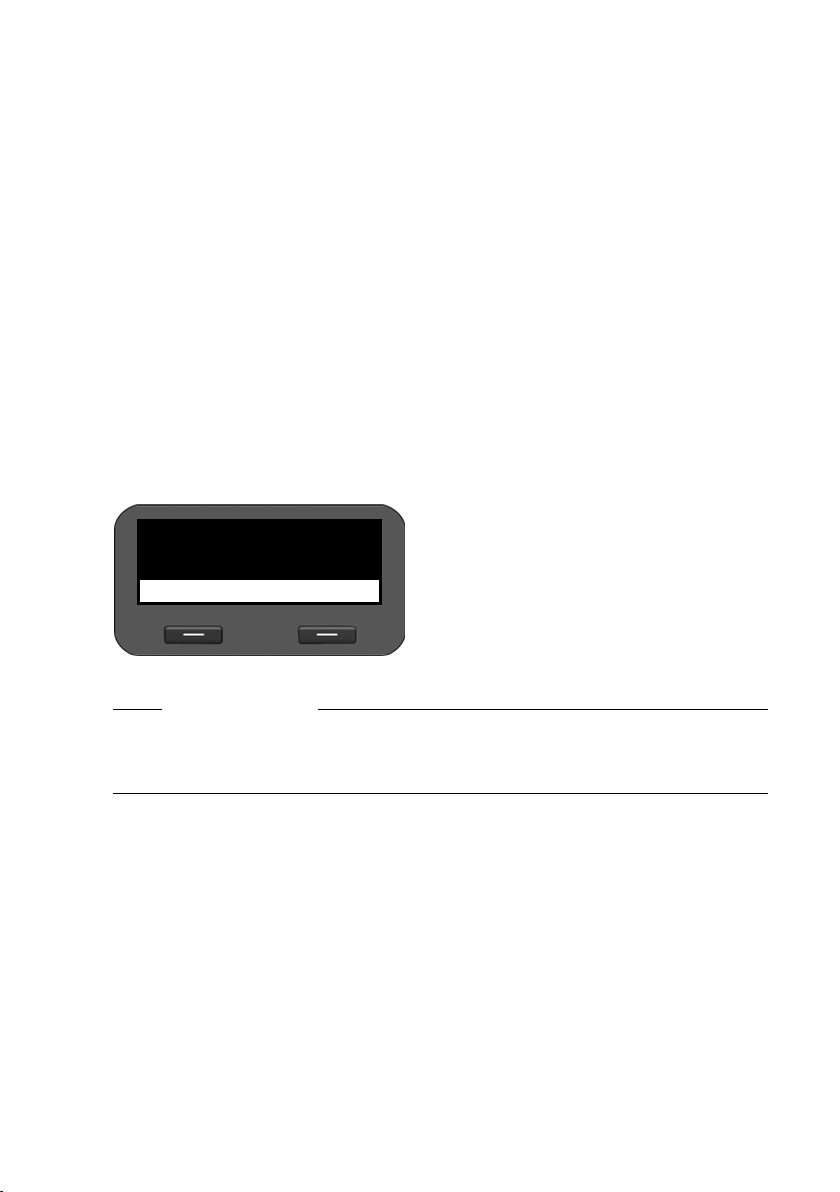
Making calls
Initiating ringback
You can initiate a ringback if the number you have called is busy. Prerequisite: This func-
tion is supported by your phone system or your provider.
§§Ringback§§ Press the display key to initiate a ringback.
Ringback is initiated as soon as the line is free again.
Deactivating ringback
You can deactivate the ringback for all of the VoIP accounts configured on your phone or
just for certain VoIP accounts.
‰ ¢ Select Services ¢ Active Ringbacks
Accounts for which ringback is permitted are marked with a tick.
q Select the required entry.
§§Change§§ Press the display key to remove a tick and to deactivate the ringback.
Receiving incoming calls
You hear the ringer and the speaker key Aflashes.
The display shows the caller's number (where
§§1§§
Black, Susan
×
Reject
Silence
calling line identification is permitted
£ page 27) and their name, if they are saved
in the directory.
The account that the call is received on is also
shown.
c Lift the receiver. You can speak to
the caller.
Please note
When you receive a call, the phone first of all searches for a corresponding entry in the
local directory. If the number doesn't appear there, the other directories are searched
(if configured) (
Deactivating the ringer
§§Silence§§ Press the display key to deactivate the ringer. You can then decide whether
Rejecting a call
§§Reject§§ Press the display key or the end key Ito reject the call.
24
£ page 92).
to accept or reject the call.
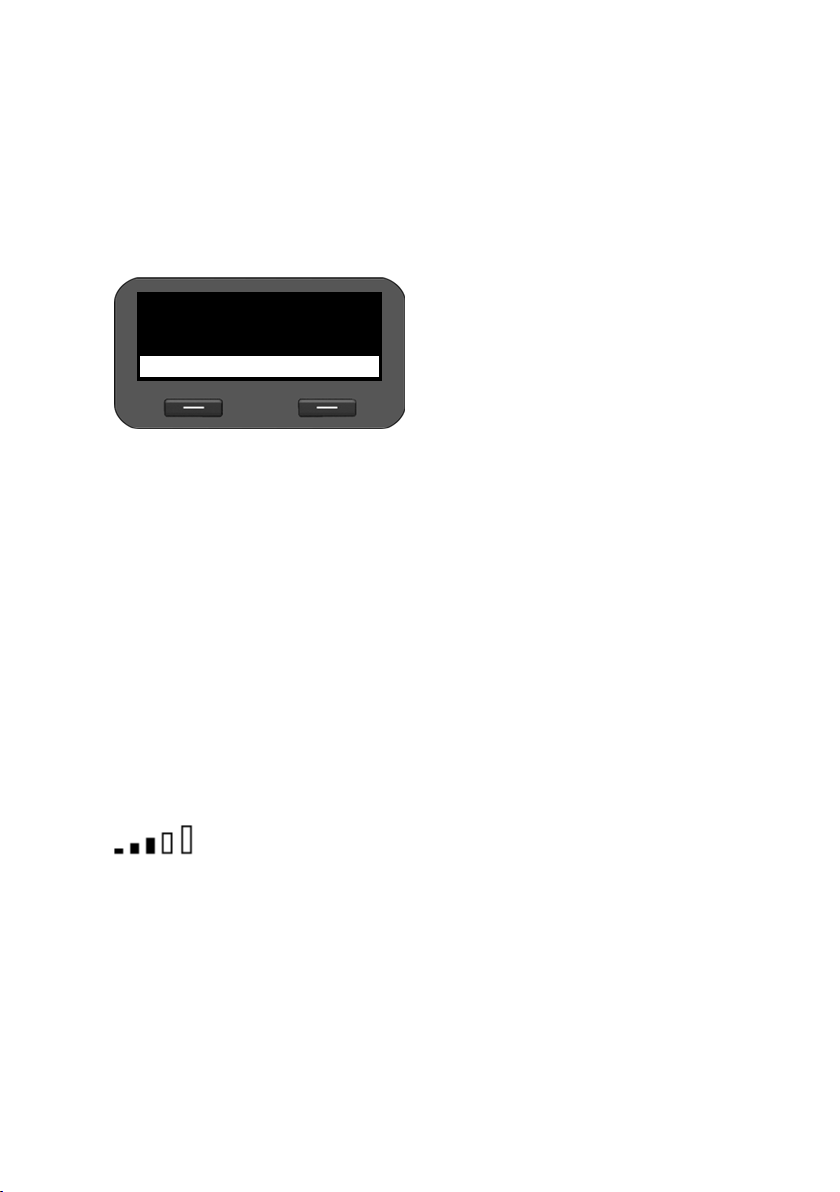
Ending a call
& Put down the receiver or press the end key I.
Using functions when making a telephone call
Display when establishing a connection or during a call
The display shows
§§1§§ Connection
W
Black, Susan
Info
ÔÕ
09:13
W Connection icon. This indicates the status of the connection.
z
W
Ô indicates a connection with the highest voice quality.
Establishing a connection
Connection established
Õ indicates that it is an encrypted connection.
09:13 shows the duration of the call.
§§Info§§ Press the display key to view technical information about the phone. This
function is helpful when calling the Service Hotline, for example.
u The VoIP account you are using to make
the call.
u The caller's number (where calling line
identification is permitted
and their name, if they are saved in the
directory.
X
œ
Connection interrupted
Conference call
Making calls
£ page 27)
Adjusting the volume
You can adjust the volume of the receiver, speaker kit or headset during a call. You can
adjust the volume of the ringer while the phone is ringing.
H To decrease the volume press the left side of the key and to increase the vol-
ume press the right side of the key. Each time you press the key, the volume
will increase or decrease by one level.
There are five volume settings available. The current setting is shown.
The last setting is saved when you change the ringer volume.
Use the display menu to permanently configure the ringer melody and volume
£ page 52).
(
25

Making calls
Muting
You can deactivate the microphone for the receiver, the speaker kit and the headset. The
other party can then no longer hear you.
C Press the mute key during the phone call.
Press the key again to reactivate the microphone.
The C key is lit up while the function is activated and the ^ icon is displayed.
Activating/deactivating speaker mode
Activating via the receiver during a call:
A & Press the speaker key and put down the receiver.
The A key is lit up while the function is activated and the @ icon is displayed.
In speaker mode, you hear the caller via the speaker.
Deactivating speaker mode during a call:
c Lift the receiver. Continue the call via the receiver.
Please note
You should tell your caller if you have activated the speaker.
Do not disturb
You can activate the Do Not Disturb (DND) function if you do not want to receive any calls
and you do not want the phone to ring.
You can still make calls when this function is activated.
G Press the Do Not Disturb key.
Press the same key again to deactivate the function.
G key is lit up while the function is activated and the Ñ icon is displayed.
The
Please note
u You can permanently deactivate the ringer for anonymous calls (£ page 53).
u You can use the Web configurator to create a blacklist of unwanted names and
numbers (
numbers will not be put through.
26
£ page 90). Once you activate the blacklist function, calls from these
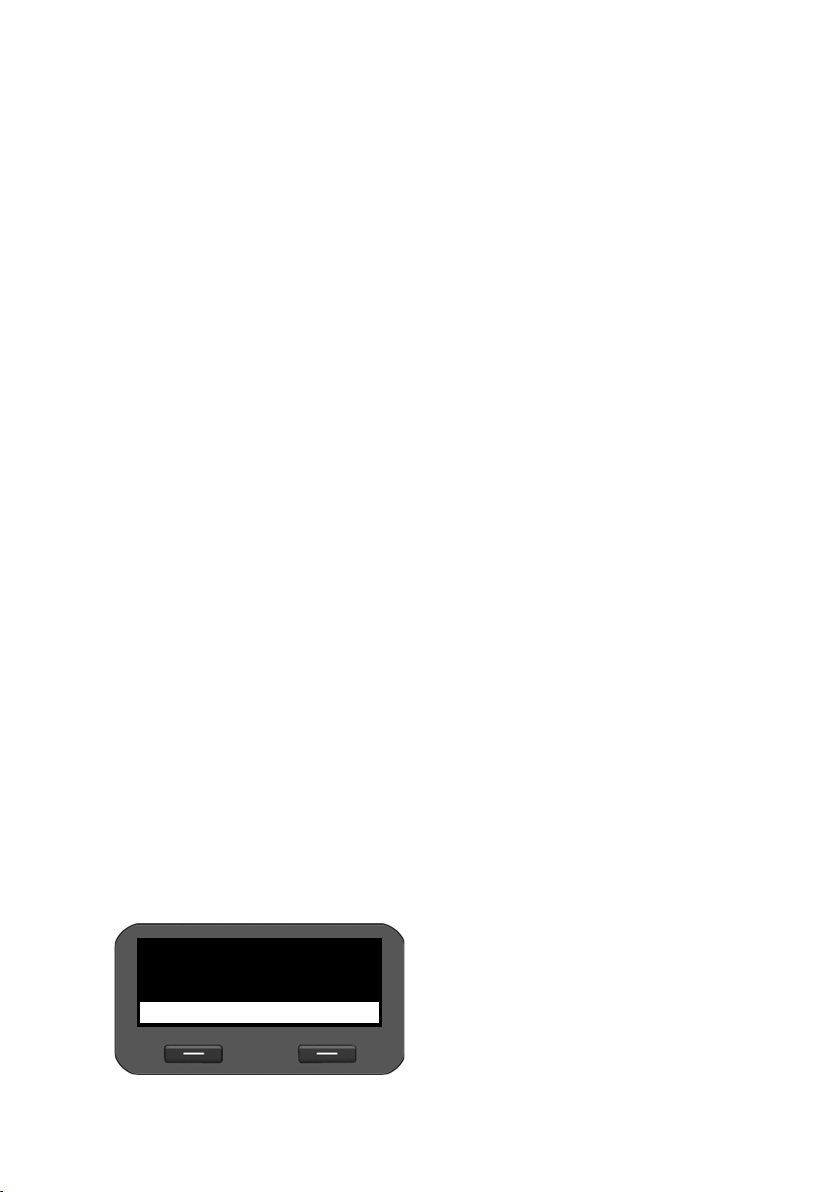
Making calls
Anonymous calling – withholding caller ID
You can make anonymous calls (CLIR = Calling Line Identification Restriction). Your phone
number will not be displayed when making outgoing calls. You are calling anonymously.
Prerequisite: Anonymous calls are only possible via VoIP connections through providers
that support the "anonymous calling" function. You may have to ask your VoIP provider
to activate this function.
Making an anonymous call
Select:
‰ ¢ Select Services ¢Next Call anonymous
Then proceed as normal:
~ Enter the phone number.
c Lift the receiver.
The number is dialled. Your number is not transferred.
Activating/deactivating "anonymous calling" for all calls
You can permanently activate/deactivate the anonymous call function for all of the VoIP
accounts configured on your phone or just for certain accounts.
‰ ¢ Select Services ¢ All Calls anonymous
Accounts for which anonymous calling is permitted are marked with a tick.
q Select the required entry.
§§Change§§ Press the display key to tick the box.
Press the display key again to remove the tick.
Making a call to multiple participants
Initiating a consultation call
During a call, you want to consult a second participant.
J Press the consultation call key during the call.
The call is placed on hold. You can make another call to a second participant. Once the call
has ended, press the consultation key again. You are reconnected to the first participant.
Accepting/rejecting call waiting
You hear the call waiting tone during a phone call.
The display shows the caller's number
§§1§§ Call Waiting
Tim Brown
×
Accept
Reject
(where calling line identification is permitted
£ page 27) and their name, if they are saved
in the directory.
The display also shows the subscriber
number used to receive the call and indicates
whether this is a ringback.
27
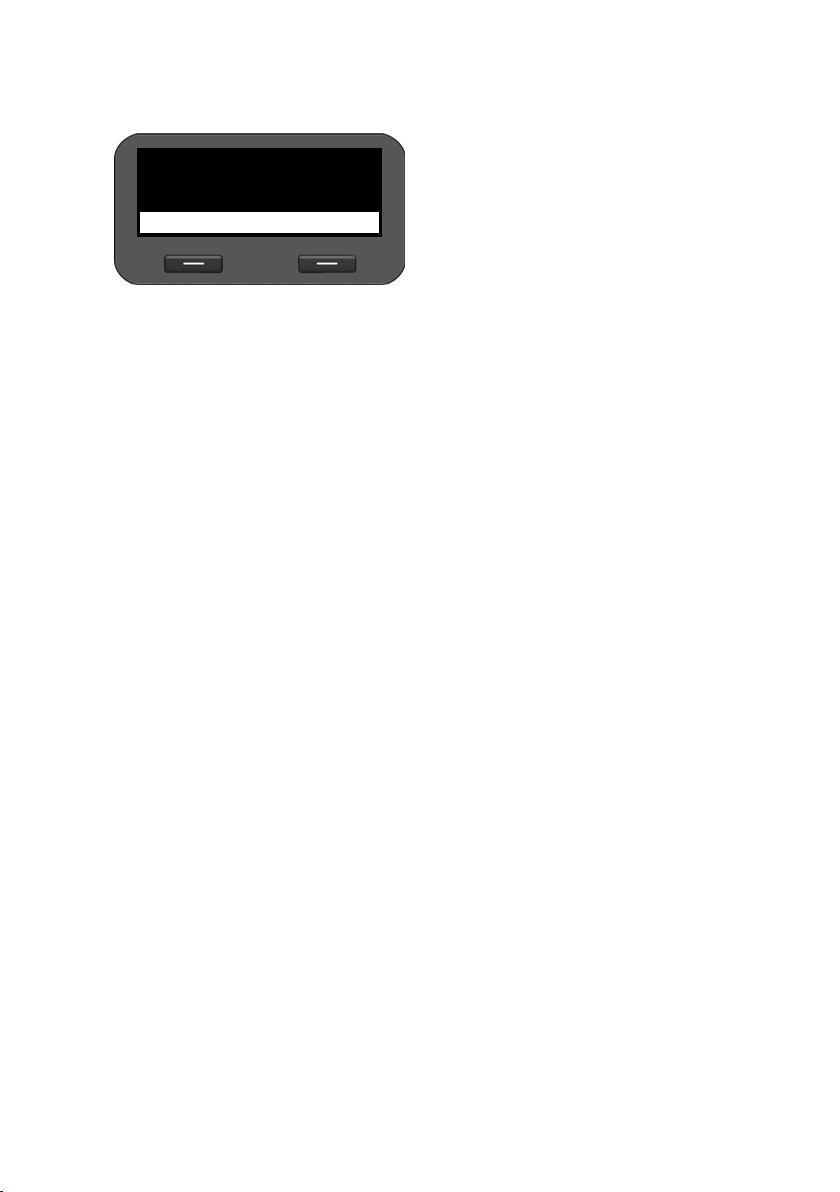
Making calls
Accepting a call:
§§Accept§§ Press the display key to accept the call.
You are connected to the waiting participant.
§§1§§ Call Swap
W
..345123456789099
Remove
Rejecting a call:
§§Reject§§ Press the display key to reject the waiting call.
09:13
Add Part.
The first participant hears music on hold. The
number is displayed and the
fies it as the waiting participant.
q Select the connection.
§§Remove§§ Press the display key to end the
selected connection.
Activating/deactivating call waiting
You can deactivate call waiting during a call for all of the accounts configured on your
phone or just for certain accounts.
‰ ¢ Select Services ¢ Call Waiting
Accounts for which call waiting is permitted are marked with a tick. Callers via other
accounts hear the busy tone.
q Select the required entry.
§§Change§§ Press the display key to tick the box.
Press the display key again to remove the tick.
à icon identi-
Call swapping
You are speaking to one participant and a second is on hold; this may be because you
have accepted a waiting call or have placed one caller on hold.
J Press the consultation key to swap from one caller to the other.
Initiating a consultation call with a third participant:
§§Add Part.§§
Press the display key. Both participants are placed on hold.
~ Enter the phone number for the third participant.
§§Dial§§ Press the display key. The number is dialled.
To speak to one of the participants on hold again after you have finished the ringback:
q Select the relevant participant.
J Press the consultation key.
28
