Page 1
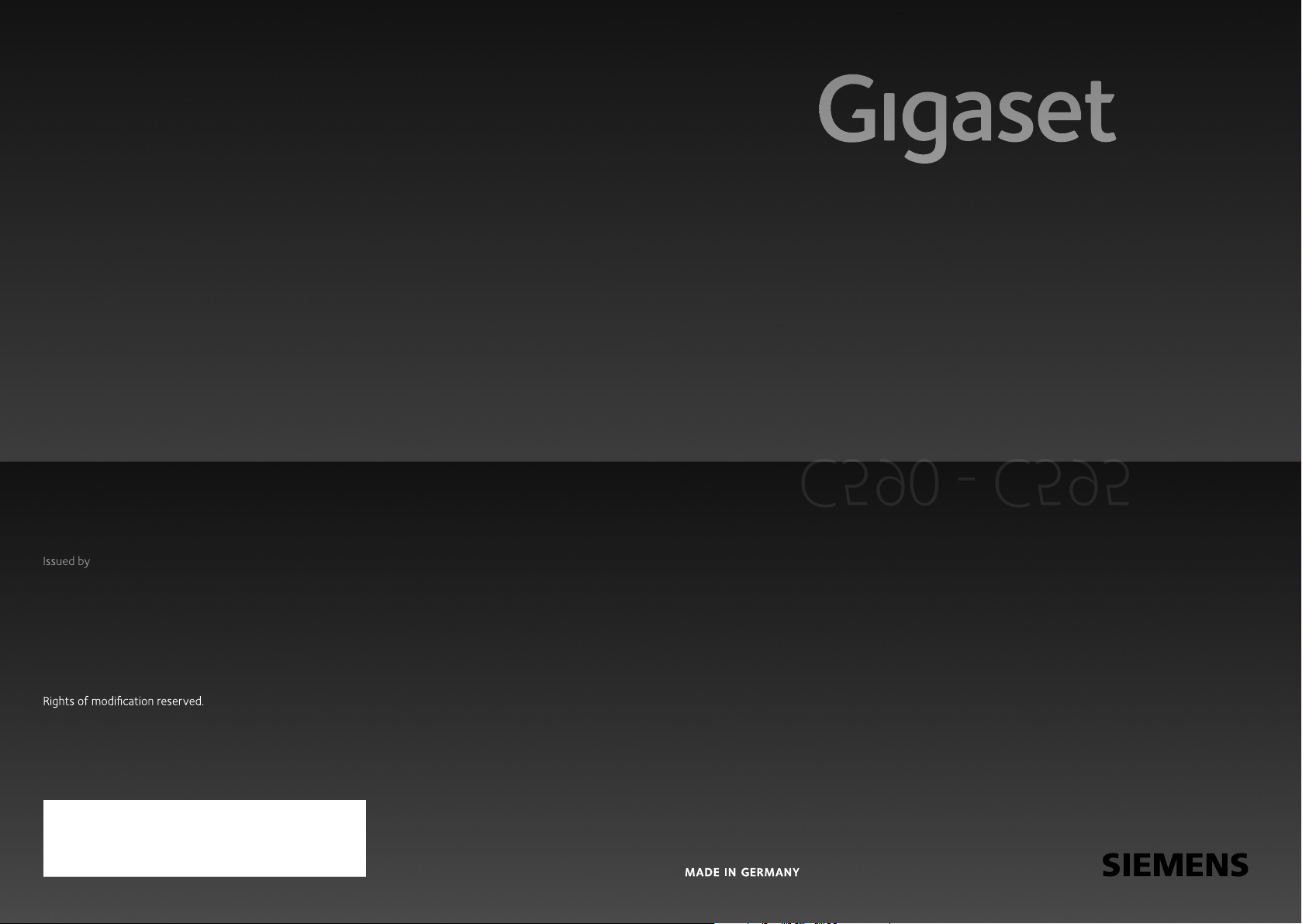
C590 - C595
Gigaset Communications GmbH
Frankenstr. 2a, D-46395 Bocholt
Manufactured by Gigaset Communications GmbH
under trademark license of Siemens AG.
As of 1 Oct. 2011 Gigaset products bearing the
trademark 'Siemens' will exclusively use the trademark 'Gigaset'.
© Gigaset Communications GmbH 2010
All rights reserved. Subject to availability.
www.gigaset.com
C590 - C595
GIGASET. INSPIRING CONVERSATION.
Page 2
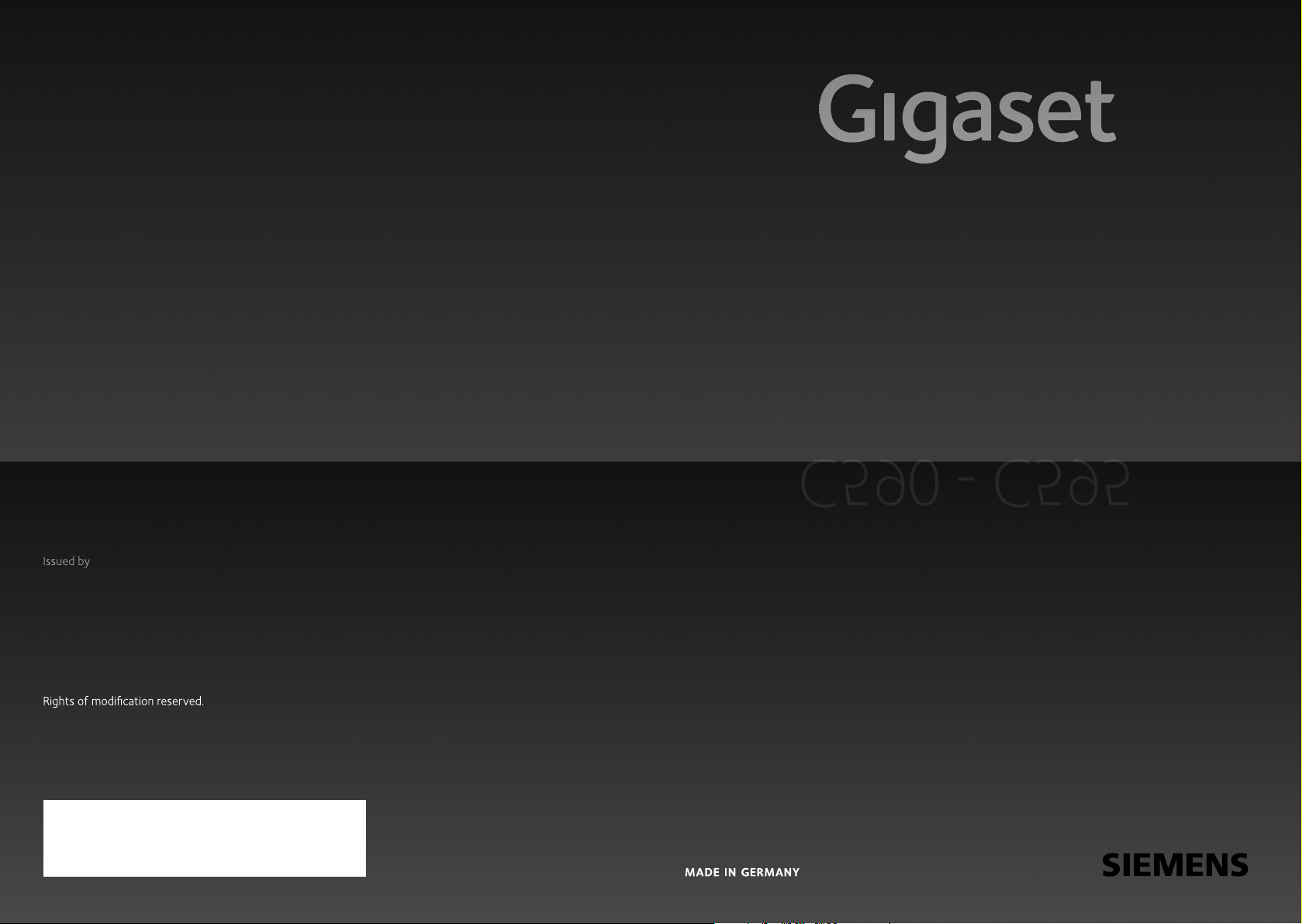
C590 - C595
Gigaset Communications GmbH
Frankenstr. 2a, D-46395 Bocholt
Manufactured by Gigaset Communications GmbH
under trademark license of Siemens AG.
As of 1 Oct. 2011 Gigaset products bearing the
trademark 'Siemens' will exclusively use the trademark 'Gigaset'.
© Gigaset Communications GmbH 2010
All rights reserved. Subject to availability.
www.gigaset.com
C590 - C595
GIGASET. INSPIRING CONVERSATION.
Page 3

The handset at a glance
The handset at a glance
17
16
15
14
13
12
11
10
9
8
i
à V
07:15am
INT 1 14 Oct
INT Calls
1 Display in idle state
2 Battery charge state (
3 Display keys (
4 Message key (
Access to missed calls and message lists;
Flashes: new message or new missed call
5 End call key, On/Off button
End call, cancel function, go back one menu
level (press briefly), back to idle state (press
and hold), activate/deactivate handset (press
and hold in idle state)
1
2
3
4
5
6
7
6 Pound key
Keypad lock on/off (press and hold in
idle state);
toggles between upper/lower case and digits
7 MUTE key (
Mute the microphone
8 Microphone
9 FLASH key
- Flashes: Consultation call
- Insert a dialing pause (press and hold)
10 Star key
Ringtone on/off (press and hold);
with an open connection: switch between dial
pulsing/tone dialing (press briefly);
Text input: Open table of special characters
11 Headset connection (
12 Key 1
Dial answering machine (C595 only)/network
mailbox (press and hold)
13 Talk key
Flashes: incoming call;
Accept a call; open redial list (press and hold);
start dialing (press briefly);
14 Speaker key
Switch between earpiece and speaker mode
15 Control key (
16 Signal strength (
Green: Eco Mode activated (¢page 41)
17 Answering machine icon (C595 only)
Answering machine switched on;
Flashes: Answering machine is recording a
message or is being operated by another internal party
¢page 28)
¢page 16)
¢page 20)
¢page 34)
¢page 17)
¢page 19)
¢page 16)
1
Page 4
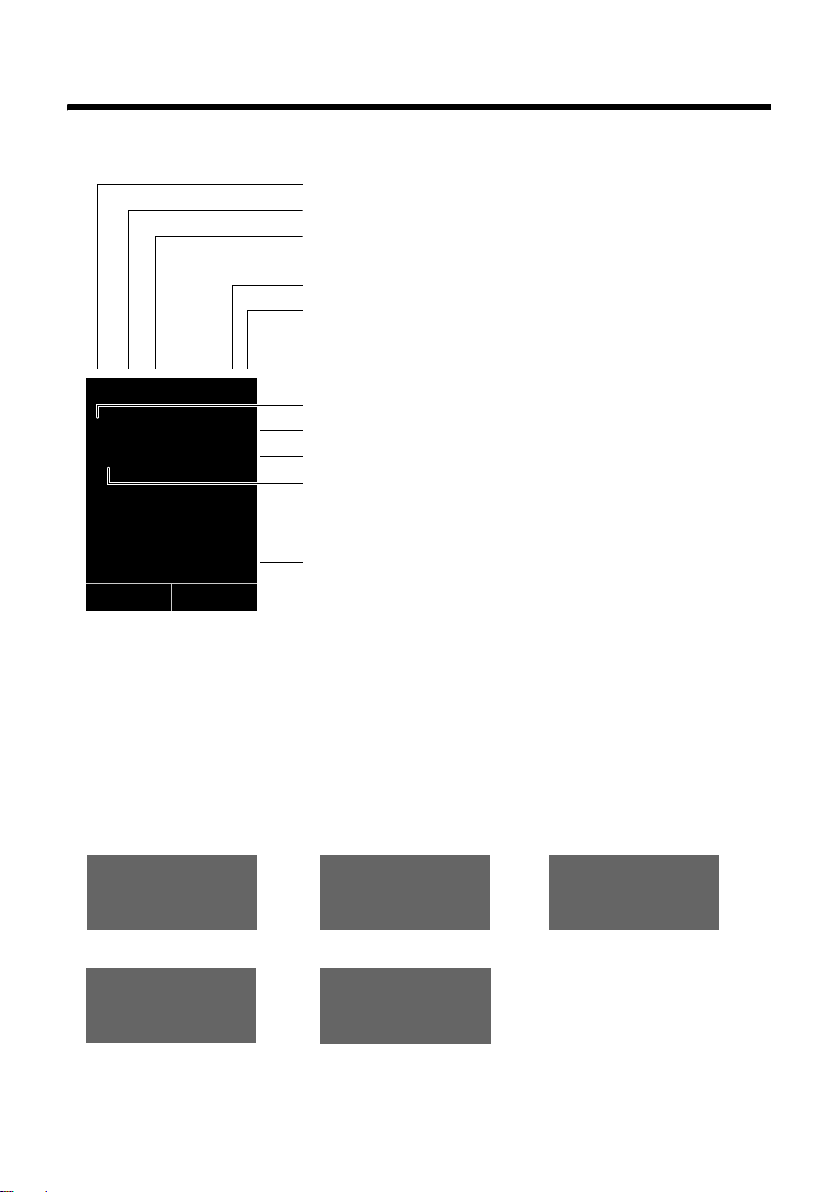
Display symbols
Display symbols
The following symbols may display, depending on the settings and the operating state of your
telephone:
Signal strength i(¢ page 41)
Answering machine activated (C595 only)
Ringtone switched off (
¢ page 50)
i à ó V
Û 08:00
INT 1 14 Oct
Ã
02 10 08
INT Calls
Signaling
External call (¢ page 27)
07:15am
™
Battery charging (
Battery charge state (
Alarm switched on and wake-up time (
Current time (
Current day and month (¢page 16)
Name of the handset (
Number of new messages:
u à on the network mailbox (¢ page 34)
u ™ in the list of missed calls (¢ page 34)
u in the list of missed appointments (¢page 34)
Internal call (¢page 43)
¢ page 16)
¢ page 16)
¢ page 16)
¢ page 45)
¢ page 42)
Answering machine is
recording (
¢ page 35)
«
Ø
Alarm clock (¢ page 42)
Ú
ØìÚ
2
ØåÚ ØþÚ
Anniversary (¢ page 32)
ØðÚ
Page 5

The base at a glance
The base at a glance
You can use the keys on the base to register
handsets to the base, search for handsets
(paging)
grated answering machine (Gigaset C595
only).
Gigaset C595 base
(¢ page 43) and operate the inte-
7
6
1
3
8
2
5
4
During message playback:
4 Play/stop key
Play back new messages from answering
machine or cancel playback (press briefly).
Play back new and old messages (press and
hold).
5 Sk ip to next mess age ( press once ) or nex t mes-
sage plus one (press twice).
6 Skip back five seconds (press briefly once), to
skip back to the beginning of the message
(press and hold) or skip back to the previous
message (press twice).
7 Delete current message.
8 Adjust volume during message playback:
= quieter;
While an external call is being signaled: adjust
ringtone volume.
ø = louder.
÷
Please note:
If the answering machine is being operated
from a handset or if it is recording a message
(00 flashes), it cannot be operated from the
base.
Gigaset C590 base
1 Registration/paging button
Press briefly: Search for handsets (paging)
¢page 43.
Press and hold: Register handsets and
DECT devices (
2 On/Off button
Activating/deactivating the answering machine.
3 Display icon
Lights up: answering machine activate.
The number of saved messages displays.
00 flashes: The answering machine is recording a new message.
Flashes slowly: There are new messages. The
number of new messages displays.
99 flashes quickly: The answering machine is
full.
¢page 42).
Registration/paging button
– Press briefly: Search for handsets (paging)
(
¢page 43).
– Press and hold: Register handsets and
DECT devices (
¢page 42).
3
Page 6
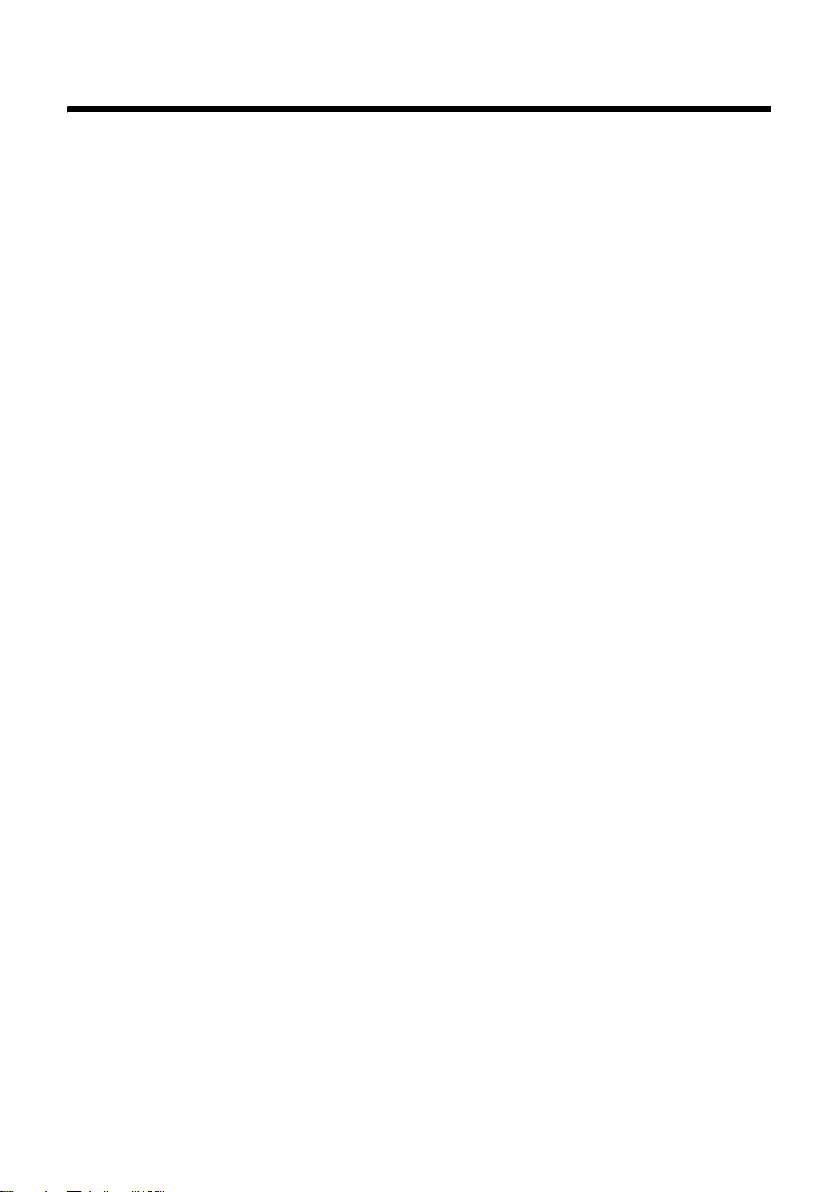
Contents
Contents
The handset at a glance . . . . . . . . . . . . . . . . . . . . . . . . . . . . . . . . . . . . . . . . . . . . 1
Display symbols . . . . . . . . . . . . . . . . . . . . . . . . . . . . . . . . . . . . . . . . . . . . . . . . . . . 2
The base at a glance . . . . . . . . . . . . . . . . . . . . . . . . . . . . . . . . . . . . . . . . . . . . . . . 3
Safety precautions . . . . . . . . . . . . . . . . . . . . . . . . . . . . . . . . . . . . . . . . . . . . . . . . . 7
Gigaset C590/C595 – more than just a telephone . . . . . . . . . . . . . . . . . . . . 8
First steps . . . . . . . . . . . . . . . . . . . . . . . . . . . . . . . . . . . . . . . . . . . . . . . . . . . . . . . . . 9
Checking the package contents . . . . . . . . . . . . . . . . . . . . . . . . . . . . . . . . . . . . . . . . . . . . . . . 9
Setting up the base and charging cradle (if included) . . . . . . . . . . . . . . . . . . . . . . . . . 10
Connecting the base . . . . . . . . . . . . . . . . . . . . . . . . . . . . . . . . . . . . . . . . . . . . . . . . . . . . . . . . . 10
Connecting the charging cradle (if included) . . . . . . . . . . . . . . . . . . . . . . . . . . . . . . . . . . 11
Setting up the handset . . . . . . . . . . . . . . . . . . . . . . . . . . . . . . . . . . . . . . . . . . . . . . . . . . . . . . . 12
Setting the date and time . . . . . . . . . . . . . . . . . . . . . . . . . . . . . . . . . . . . . . . . . . . . . . . . . . . . 15
Setting up area codes . . . . . . . . . . . . . . . . . . . . . . . . . . . . . . . . . . . . . . . . . . . . . . . . . . . . . . . . 17
Connecting a headset . . . . . . . . . . . . . . . . . . . . . . . . . . . . . . . . . . . . . . . . . . . . . . . . . . . . . . . . 17
What would you like to do next? . . . . . . . . . . . . . . . . . . . . . . . . . . . . . . . . . . . . . . . . . . . . . . 18
Using the phone . . . . . . . . . . . . . . . . . . . . . . . . . . . . . . . . . . . . . . . . . . . . . . . . . . 19
Control key . . . . . . . . . . . . . . . . . . . . . . . . . . . . . . . . . . . . . . . . . . . . . . . . . . . . . . . . . . . . . . . . . . 19
Display keys . . . . . . . . . . . . . . . . . . . . . . . . . . . . . . . . . . . . . . . . . . . . . . . . . . . . . . . . . . . . . . . . . 20
Keys on the keypad . . . . . . . . . . . . . . . . . . . . . . . . . . . . . . . . . . . . . . . . . . . . . . . . . . . . . . . . . . 20
Correcting incorrect entries . . . . . . . . . . . . . . . . . . . . . . . . . . . . . . . . . . . . . . . . . . . . . . . . . . 20
Menu guidance . . . . . . . . . . . . . . . . . . . . . . . . . . . . . . . . . . . . . . . . . . . . . . . . . . . . . . . . . . . . . . 21
Activating/deactivating the handset . . . . . . . . . . . . . . . . . . . . . . . . . . . . . . . . . . . . . . . . . . 22
Activating/deactivating the keypad lock . . . . . . . . . . . . . . . . . . . . . . . . . . . . . . . . . . . . . . 22
Using this guide . . . . . . . . . . . . . . . . . . . . . . . . . . . . . . . . . . . . . . . . . . . . . . . . . . . . . . . . . . . . . 23
Menu overview . . . . . . . . . . . . . . . . . . . . . . . . . . . . . . . . . . . . . . . . . . . . . . . . . . . 25
Making calls . . . . . . . . . . . . . . . . . . . . . . . . . . . . . . . . . . . . . . . . . . . . . . . . . . . . . . 27
Making an external call . . . . . . . . . . . . . . . . . . . . . . . . . . . . . . . . . . . . . . . . . . . . . . . . . . . . . . 27
Ending a call . . . . . . . . . . . . . . . . . . . . . . . . . . . . . . . . . . . . . . . . . . . . . . . . . . . . . . . . . . . . . . . . . 27
Accepting a call . . . . . . . . . . . . . . . . . . . . . . . . . . . . . . . . . . . . . . . . . . . . . . . . . . . . . . . . . . . . . . 27
Using Caller ID . . . . . . . . . . . . . . . . . . . . . . . . . . . . . . . . . . . . . . . . . . . . . . . . . . . . . . . . . . . . . . . 27
Using the speaker mode . . . . . . . . . . . . . . . . . . . . . . . . . . . . . . . . . . . . . . . . . . . . . . . . . . . . . 28
Switching to mute . . . . . . . . . . . . . . . . . . . . . . . . . . . . . . . . . . . . . . . . . . . . . . . . . . . . . . . . . . . 28
Using the directory and lists . . . . . . . . . . . . . . . . . . . . . . . . . . . . . . . . . . . . . . . 29
Directory . . . . . . . . . . . . . . . . . . . . . . . . . . . . . . . . . . . . . . . . . . . . . . . . . . . . . . . . . . . . . . . . . . . . 29
Redial list . . . . . . . . . . . . . . . . . . . . . . . . . . . . . . . . . . . . . . . . . . . . . . . . . . . . . . . . . . . . . . . . . . . . 32
Answering machine list (Gigaset C595 only) . . . . . . . . . . . . . . . . . . . . . . . . . . . . . . . . . . . 32
Call lists . . . . . . . . . . . . . . . . . . . . . . . . . . . . . . . . . . . . . . . . . . . . . . . . . . . . . . . . . . . . . . . . . . . . . 33
Opening lists with the message key . . . . . . . . . . . . . . . . . . . . . . . . . . . . . . . . . . . . . . . . . . 34
List of missed appointments . . . . . . . . . . . . . . . . . . . . . . . . . . . . . . . . . . . . . . . . . . . . . . . . . 34
4
Page 7
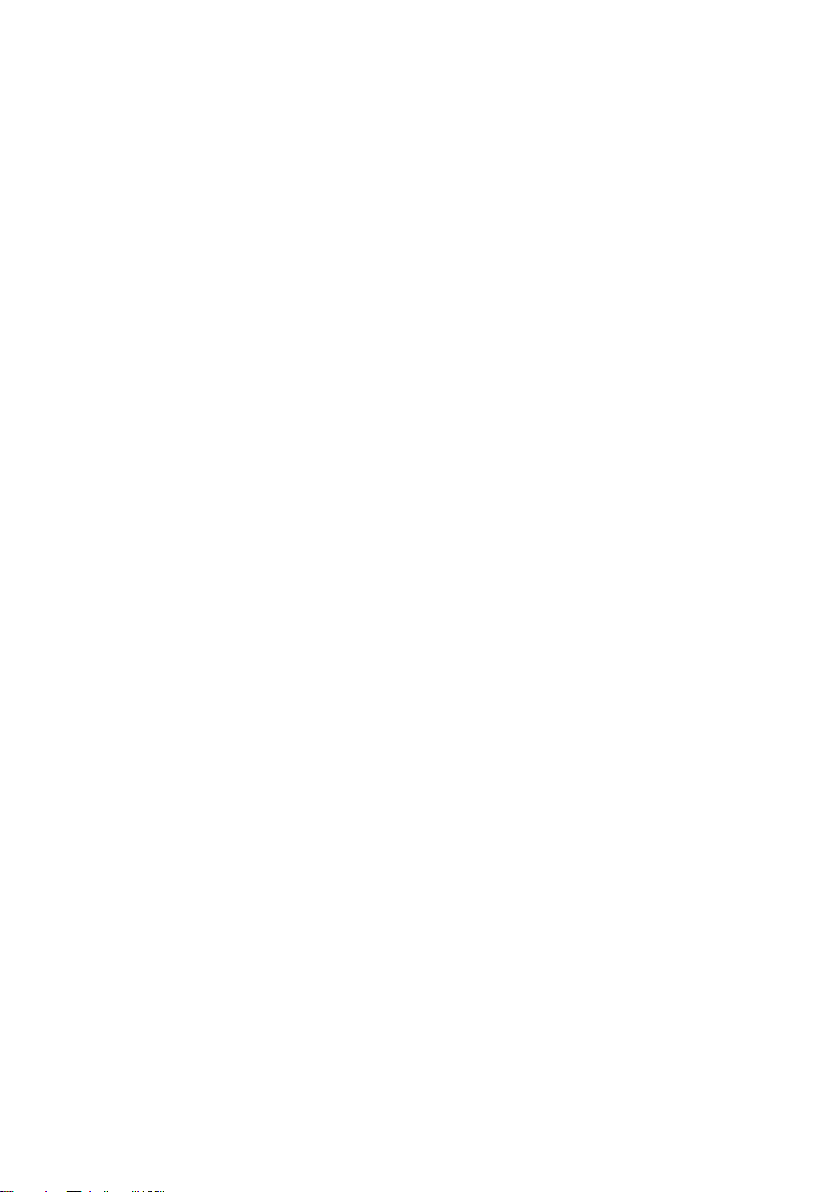
Contents
Operating the answering machine on the Gigaset C595 base . . . . . . . 35
Operation via the handset . . . . . . . . . . . . . . . . . . . . . . . . . . . . . . . . . . . . . . . . . . . . . . . . . . . . 35
Activating/deactivating call screening . . . . . . . . . . . . . . . . . . . . . . . . . . . . . . . . . . . . . . . . 38
Setting the recording parameters . . . . . . . . . . . . . . . . . . . . . . . . . . . . . . . . . . . . . . . . . . . . 38
Resetting fast access for the answering machine using key 1 . . . . . . . . . . . . . . . . . . 39
Operating when on the move (remote operation) . . . . . . . . . . . . . . . . . . . . . . . . . . . . . 39
Using the network mailbox . . . . . . . . . . . . . . . . . . . . . . . . . . . . . . . . . . . . . . . 40
Configuring fast access for the network mailbox . . . . . . . . . . . . . . . . . . . . . . . . . . . . . . 40
Viewing the network mailbox message . . . . . . . . . . . . . . . . . . . . . . . . . . . . . . . . . . . . . . . 40
ECO DECT . . . . . . . . . . . . . . . . . . . . . . . . . . . . . . . . . . . . . . . . . . . . . . . . . . . . . . . . 41
Setting the alarm clock . . . . . . . . . . . . . . . . . . . . . . . . . . . . . . . . . . . . . . . . . . . 42
Using several handsets . . . . . . . . . . . . . . . . . . . . . . . . . . . . . . . . . . . . . . . . . . . 42
Registering handsets . . . . . . . . . . . . . . . . . . . . . . . . . . . . . . . . . . . . . . . . . . . . . . . . . . . . . . . . . 42
De-registering handsets . . . . . . . . . . . . . . . . . . . . . . . . . . . . . . . . . . . . . . . . . . . . . . . . . . . . . . 43
Locating a handset ("Paging") . . . . . . . . . . . . . . . . . . . . . . . . . . . . . . . . . . . . . . . . . . . . . . . . 43
Changing the base . . . . . . . . . . . . . . . . . . . . . . . . . . . . . . . . . . . . . . . . . . . . . . . . . . . . . . . . . . . 43
Making internal calls . . . . . . . . . . . . . . . . . . . . . . . . . . . . . . . . . . . . . . . . . . . . . . . . . . . . . . . . . 43
Listening in to an external call . . . . . . . . . . . . . . . . . . . . . . . . . . . . . . . . . . . . . . . . . . . . . . . . 44
Changing the name of a handset . . . . . . . . . . . . . . . . . . . . . . . . . . . . . . . . . . . . . . . . . . . . . 45
Changing a handset's internal number . . . . . . . . . . . . . . . . . . . . . . . . . . . . . . . . . . . . . . . 45
Using a handset as a room monitor . . . . . . . . . . . . . . . . . . . . . . . . . . . . . . . . 45
Handset settings . . . . . . . . . . . . . . . . . . . . . . . . . . . . . . . . . . . . . . . . . . . . . . . . . 47
Quick access to numbers and functions . . . . . . . . . . . . . . . . . . . . . . . . . . . . . . . . . . . . . . . 47
Changing the display language . . . . . . . . . . . . . . . . . . . . . . . . . . . . . . . . . . . . . . . . . . . . . . 48
Setting the display . . . . . . . . . . . . . . . . . . . . . . . . . . . . . . . . . . . . . . . . . . . . . . . . . . . . . . . . . . . 48
Activating/deactivating auto answer . . . . . . . . . . . . . . . . . . . . . . . . . . . . . . . . . . . . . . . . . 49
Changing the speaker/earpiece volume . . . . . . . . . . . . . . . . . . . . . . . . . . . . . . . . . . . . . . 49
Changing ringtones . . . . . . . . . . . . . . . . . . . . . . . . . . . . . . . . . . . . . . . . . . . . . . . . . . . . . . . . . . 49
Activating/deactivating advisory tones . . . . . . . . . . . . . . . . . . . . . . . . . . . . . . . . . . . . . . . 50
Restoring the handset default settings . . . . . . . . . . . . . . . . . . . . . . . . . . . . . . . . . . . . . . . . 50
Base settings . . . . . . . . . . . . . . . . . . . . . . . . . . . . . . . . . . . . . . . . . . . . . . . . . . . . . 51
Changing the base ringtones . . . . . . . . . . . . . . . . . . . . . . . . . . . . . . . . . . . . . . . . . . . . . . . . . 51
Activating/deactivating music on hold . . . . . . . . . . . . . . . . . . . . . . . . . . . . . . . . . . . . . . . 51
Protecting against unauthorized access . . . . . . . . . . . . . . . . . . . . . . . . . . . . . . . . . . . . . . 51
Restoring the base to the factory settings . . . . . . . . . . . . . . . . . . . . . . . . . . . . . . . . . . . . . 51
Connecting the base to the PABX . . . . . . . . . . . . . . . . . . . . . . . . . . . . . . . . . . 52
Dialing modes and recall . . . . . . . . . . . . . . . . . . . . . . . . . . . . . . . . . . . . . . . . . . . . . . . . . . . . . 52
Setting pauses . . . . . . . . . . . . . . . . . . . . . . . . . . . . . . . . . . . . . . . . . . . . . . . . . . . . . . . . . . . . . . . 52
Temporarily switching to tone dialing (DTMF) . . . . . . . . . . . . . . . . . . . . . . . . . . . . . . . . . 52
Troubleshooting . . . . . . . . . . . . . . . . . . . . . . . . . . . . . . . . . . . . . . . . . . . . . . . . . 53
5
Page 8

Contents
Appendix . . . . . . . . . . . . . . . . . . . . . . . . . . . . . . . . . . . . . . . . . . . . . . . . . . . . . . . . 54
Caring for your phone . . . . . . . . . . . . . . . . . . . . . . . . . . . . . . . . . . . . . . . . . . . . . . . . . . . . . . . . 54
Contact with liquid . . . . . . . . . . . . . . . . . . . . . . . . . . . . . . . . . . . . . . . . . . . . . . . . . . . . . . . . . . 54
Specifications . . . . . . . . . . . . . . . . . . . . . . . . . . . . . . . . . . . . . . . . . . . . . . . . . . . . . . . . . . . . . . . . 54
Writing and editing text . . . . . . . . . . . . . . . . . . . . . . . . . . . . . . . . . . . . . . . . . . . . . . . . . . . . . . 56
Industry Canada Certification . . . . . . . . . . . . . . . . . . . . . . . . . . . . . . . . . . . . . 57
FCC / ACTA Information . . . . . . . . . . . . . . . . . . . . . . . . . . . . . . . . . . . . . . . . . . . 57
Safety precautions . . . . . . . . . . . . . . . . . . . . . . . . . . . . . . . . . . . . . . . . . . . . . . . . . . . . . . . . . . . 59
Service (Customer Care) . . . . . . . . . . . . . . . . . . . . . . . . . . . . . . . . . . . . . . . . . . . 61
End-user limited warranty . . . . . . . . . . . . . . . . . . . . . . . . . . . . . . . . . . . . . . . . . . . . . . . . . . . . 61
Accessories . . . . . . . . . . . . . . . . . . . . . . . . . . . . . . . . . . . . . . . . . . . . . . . . . . . . . . . 64
Mounting the base on the wall . . . . . . . . . . . . . . . . . . . . . . . . . . . . . . . . . . . . 65
Mounting the charging cradle on the wall . . . . . . . . . . . . . . . . . . . . . . . . . . 65
Index . . . . . . . . . . . . . . . . . . . . . . . . . . . . . . . . . . . . . . . . . . . . . . . . . . . . . . . . . . . . 66
6
Page 9
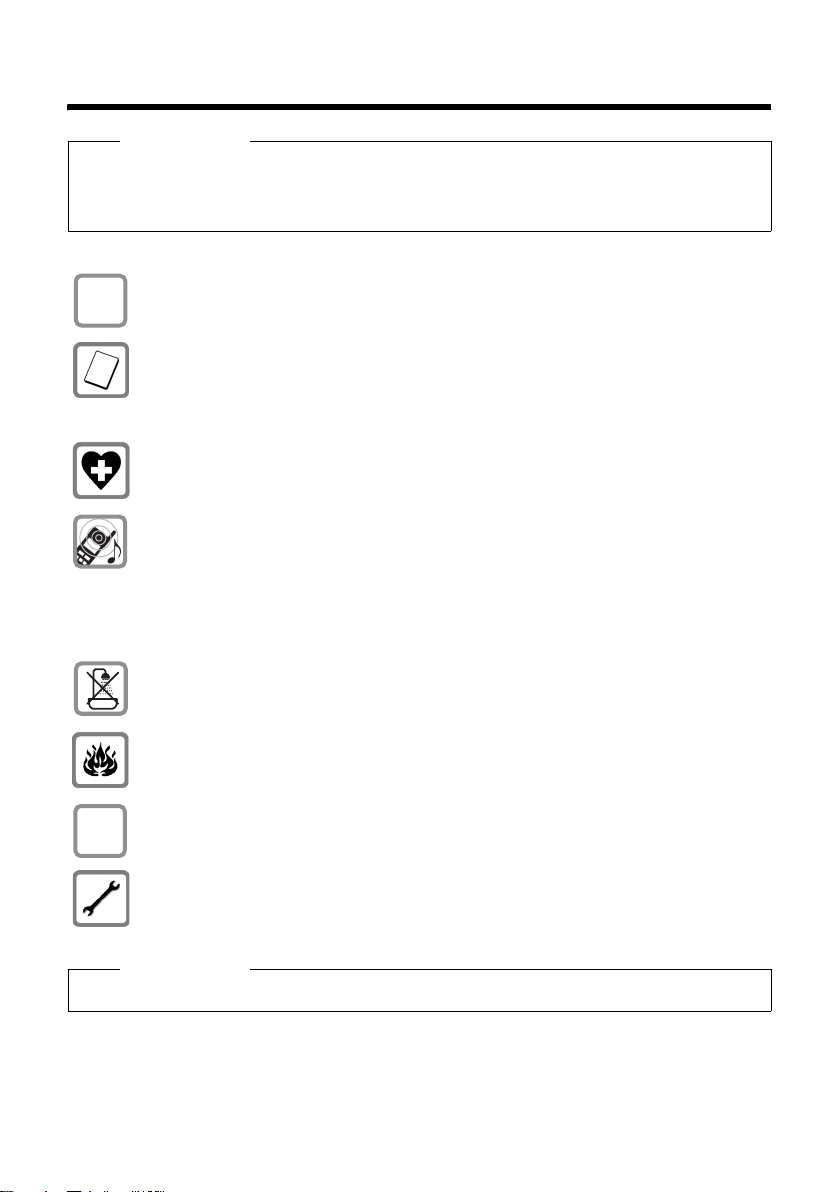
Safety precautions
Safety precautions
Warning
Read the safety precautions and the user guide before use.
Explain their content and the potential hazards associated with using the telephone to your
children.
Only use the power adapter supplied, as indicated on the underside of the base.
$
ƒ
Only use the recommended, rechargeable batteries (
erwise result in significant health risks and personal injury.
Do not charge the handset in the charging unit or base station while the headset is
connected.
The operation of medical appliances may be affected. Be aware of the technical conditions in your particular environment, e.g. doctor's surgery.
Do not hold the rear of the handset to your ear when it is ringing or when speaker
mode is activated. You risk serious and permanent damage to your hearing.
Your phone is compatible with the majority of digital hearing aids on the market.
However, perfect function with all hearing aids cannot be guaranteed.
The handset may cause an unpleasant humming or whistling noise in hearing aids
or cause them to overload. For assistance, please contact the hearing aid supplier.
Do not install the base or charging cradle in bathrooms or shower rooms. The base
and charging cradle are not splashproof (
Do not use your phone in environments with a potential explosion hazard (e.g. paint
shops).
If you give your phone to someone else, make sure you also give them the
user guide.
Please remove faulty bases from use or have them repaired by our Service department, as they could interfere with other wireless services.
¢ page 54).
¢ page 54) as this could oth-
Please note
Not all of the functions described in this user guide are available in all countries.
7
Page 10
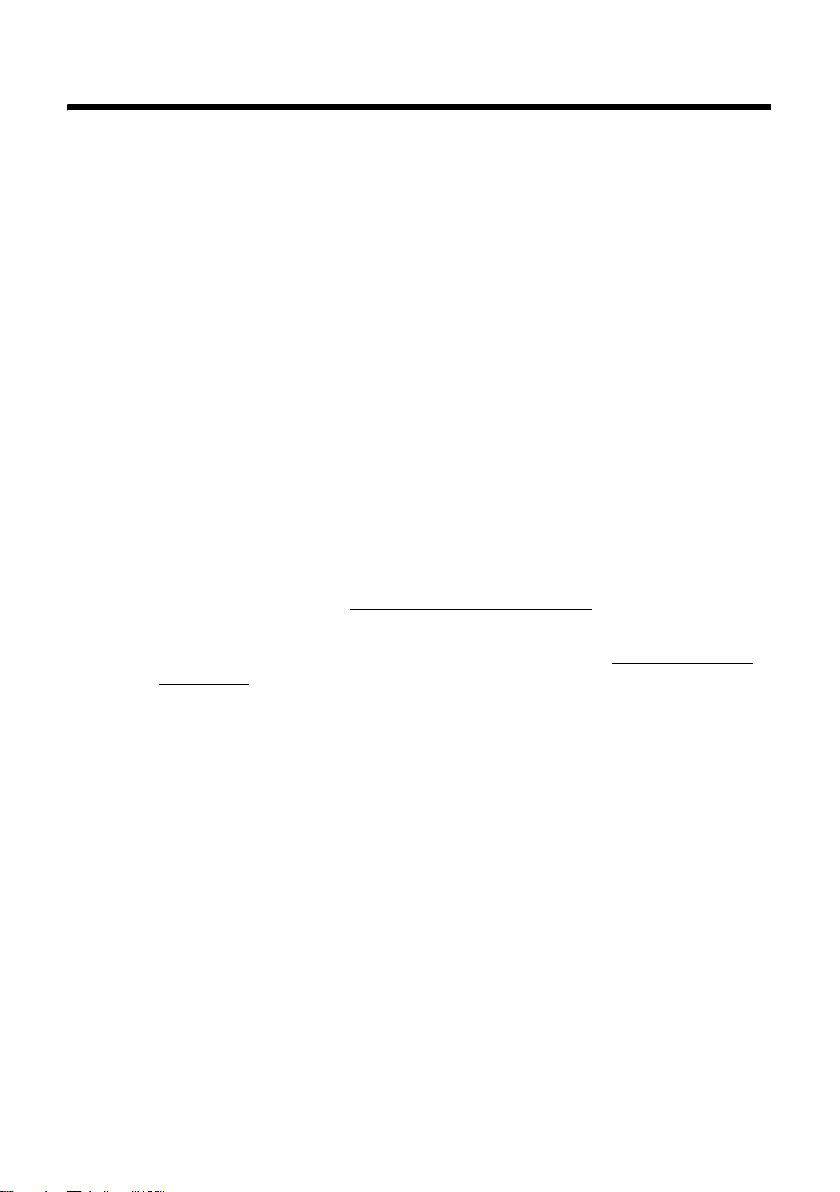
Gigaset C590/C595 – more than just a telephone
Gigaset C590/C595 – more than just a telephone
Your telephone sets new standards for the way you communicate at home.
The large TFT display, user-friendly keypad and clearly laid out menu are very sim-
ple to use.
It can do a whole lot more:
u Store anniversaries such as birthdays in your phone and it will remind you
of them in advance.
u Allocate important people to one of six VIP groups so you can identify important
calls from the ringtone and the color of the allocated VIP group.
u If you only want to accept calls when you can see the number, you can set your
phone to only ring when the phone number is transferred.
u You can assign important numbers to the number keys on your handset.
The number is then dialed by simply pressing the key.
u Set the display to show in large print to increase readability during certain
important situations (e.g. in the directory and in lists).
u Set the menu display to suit your individual requirements so that only the most
important functions (standard mode) or all functions are displayed (expert
mode•). Settings or functions that are only available in expert mode are
marked in these instructions with the
u Gigaset Green Home – be environmentally aware when using your phone. For
more information, see www.gigaset.com/customercare
•
icon.
.
You can find additional information about your telephone at www.gigaset.com/
gigasetc590.
Have fun using your new phone!
8
Page 11
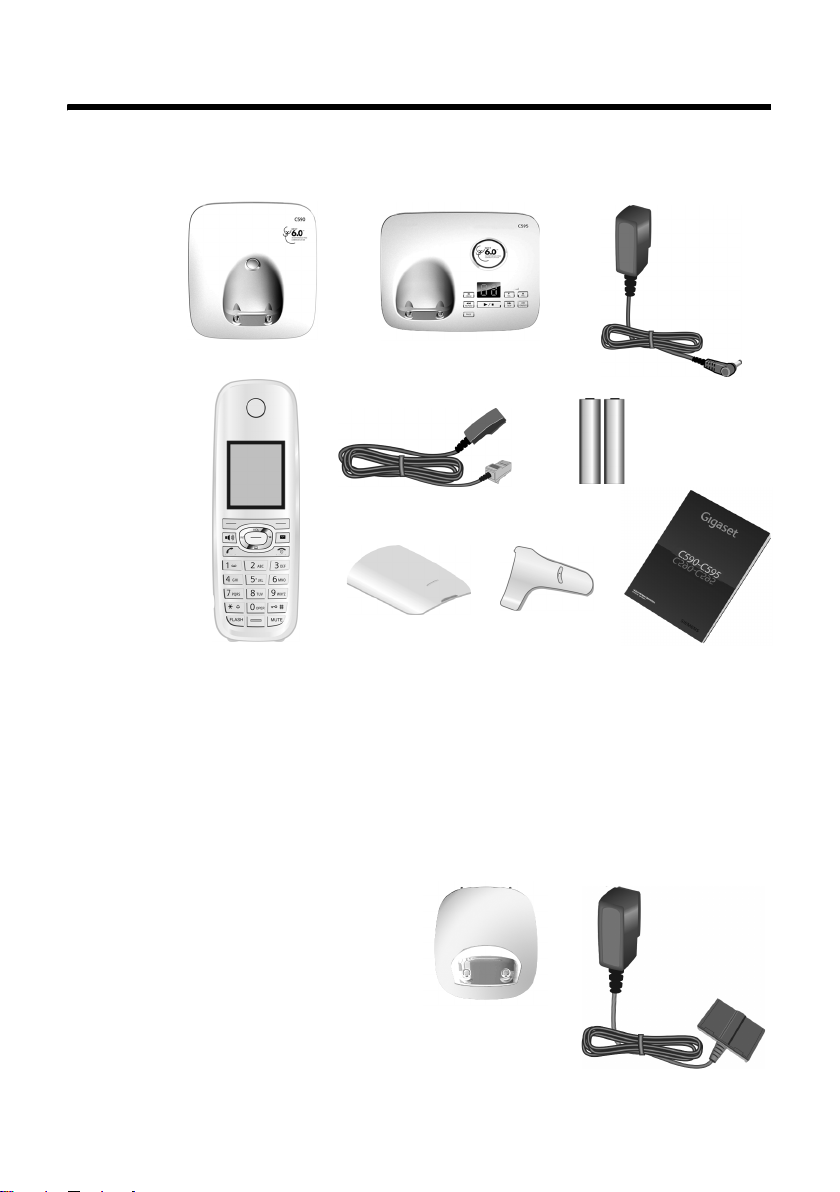
First steps
Checking the package contents
First steps
or
21
345
8
76
1 one Gigaset C590/C595 base
2 one power adapter
3 one Gigaset C59H handset
4 one phone cord
5 two batteries
6 one battery cover
7 one belt clip
8 one user guide
If you have purchased a
model with multiple handsets the package should
contain one complete set of
each of the following items
for each additional handset:
battery sets, battery cover,
belt clip, handset, and
charging cradle
power adapter
9 with
J.
9J
9
Page 12
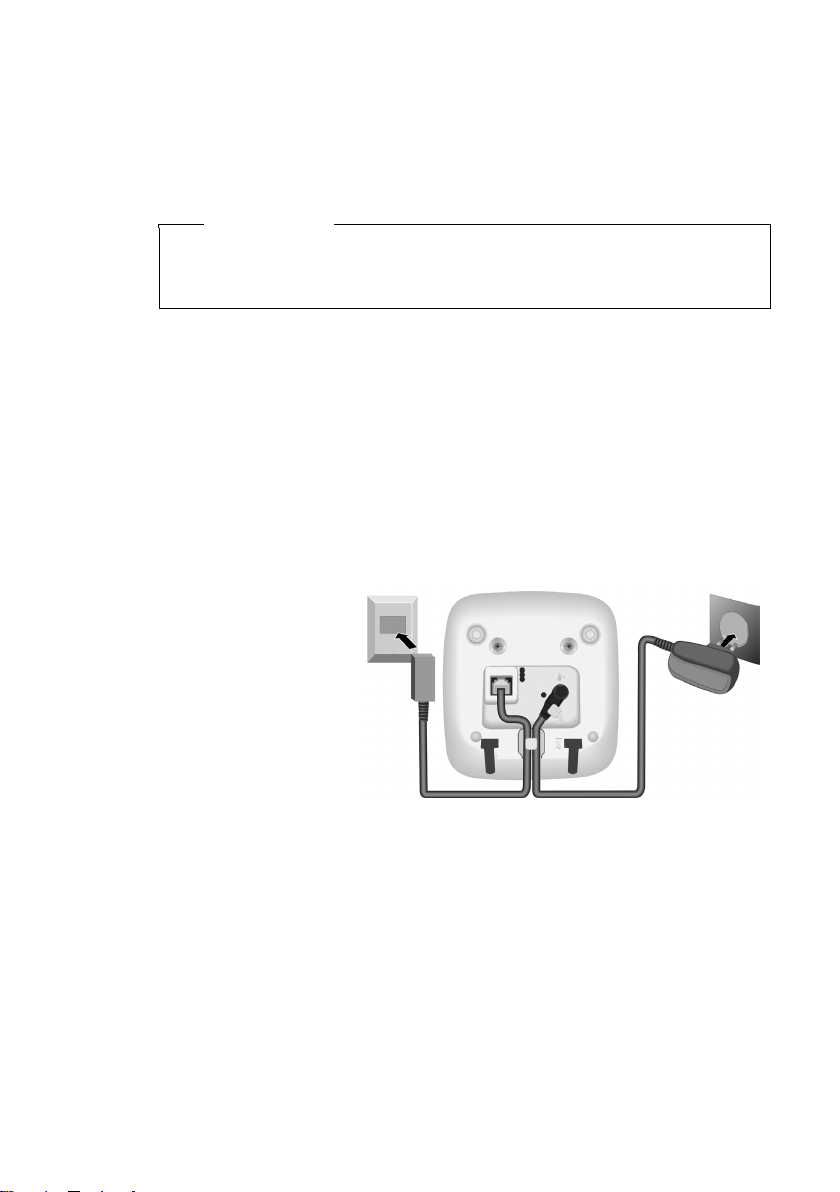
First steps
Setting up the base and charging cradle (if included)
The base and charging cradle are designed for use in enclosed dry rooms with a
temperature range of +41°F to +113°F.
¤ Install the base on a level, non-slip surface in a central location in your house or
flat or mount the base or charging cradle on the wall (
Please note
Pay attention to the range of the base.
This is up to 984 feet in unobstructed outdoor areas and up to 165 feet inside
buildings. The range is reduced when Eco Mode (
The phone's feet do not usually leave any marks on surfaces. However, due to the
multitude of different varnishes and polishes used on today's furnishings, the
occurrence of marks on the surfaces cannot be completely ruled out.
Please note:
u Never expose the telephone to the influence of heat sources, direct sunlight or
other electrical devices.
u Protect your telephone from moisture, dust, corrosive liquids and fumes.
Connecting the base
¢ page 65).
¢ page 41) is activated.
10
¤ First connect the
1
power adapter 1.
1
¤ Then connect the
telephone jack 2
and insert the cables
into the cable ducts.
Please note:
u The power adapter
must always be connected, as the phone will not operate without electrical
power.
u Only use the power adapter and phone cord supplied. Pin connections on tele-
phone cables can vary (
2
1
¢ page 55).
Page 13

Connecting the charging cradle (if included)
2
¤ Connect the flat plug from the power
1
adapter 1.
¤ Plug the power adapter into the plug
socket 2.
To disconnect the plug from the charger, press
the release button 1 and disconnect the plug
2.
First steps
2
1
11
Page 14

First steps
T
Setting up the handset
The display is protected by a plastic film.
Please remove the protective film!
Inserting the batteries and closing the battery cover
Warning
Use only rechargeable nickel-metal hydride (NiMH) UL-approved AAA batteries.
Never use conventional (non-rechargeable) batteries, as this could result in significant health risks and personal injury. For example, the outer casing of the
batteries could be damaged or the batteries could explode. The phone could
also malfunction or be damaged as a result of using batteries that are not of the
recommended type.
¤ Insert the batteries with
the polarity in the correct directions.
The polarity is indicated
in/on the battery compartment.
a
¤ First insert the battery
b
cover at the top a.
¤ Then press the cover b
until it clicks into place.
o open the battery cover, for
instance to replace the batteries,
insert a coin in the cavity on the
casing and pull the battery cover
upwards.
12
Page 15
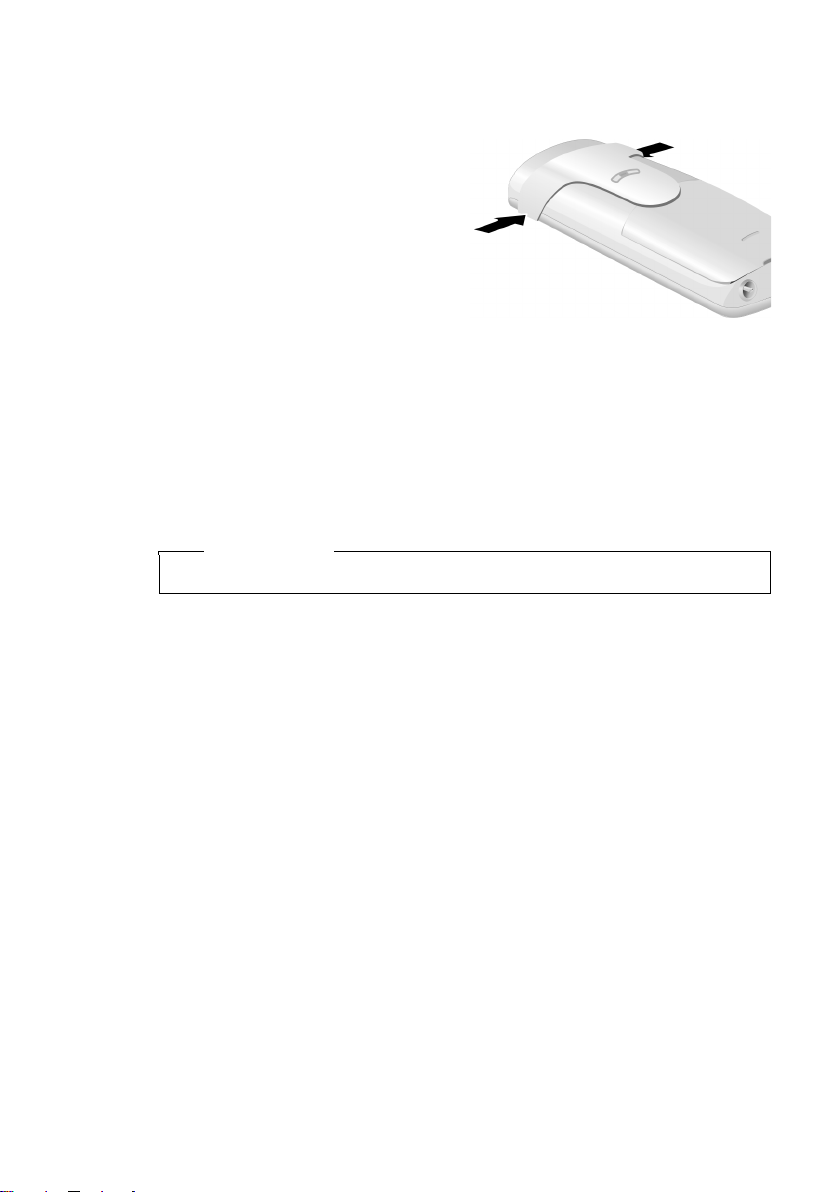
First steps
Attaching the belt clip
The handset has notches on each side to attach the belt clip.
¤ To attach – press the belt clip
onto the back of the handset so
that the protrusions on the belt
clip engage with the notches.
¤ To remove – using your right
thumb apply pressure to the centre of the belt clip, push the fingernail of your left index finger
between the clip and the casing
and lift the clip upwards.
Placing the handset in the base/charging cradle
¤ Place the handset in the base/charging cradle with its display facing forward.
Each handset is registered with the base at the factory. You do not need to complete a registration. To use your handset with a different base or to use additional
handsets with your base register the handset manually (
To charge the batteries, leave the handset in the base/charging cradle.
Please note
Only place the handset in the base/charger included with the handset.
¢ page 42).
13
Page 16
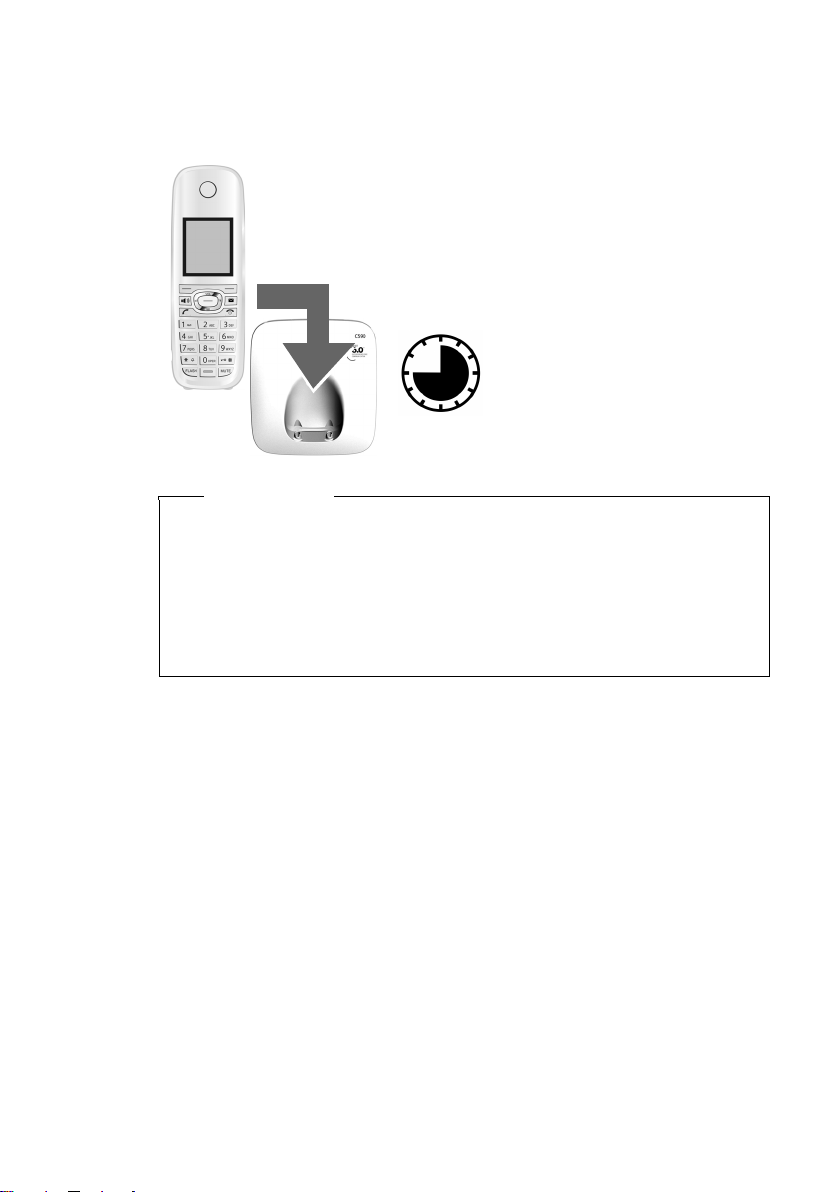
First steps
Initial charging and discharging of the batteries
The correct charge level can only display if the batteries are first fully charged and
discharged.
¤ Place the handset in the base/charging cradle
for 10 hours.
¤ Then remove the handset
from the base/charging cra-
10 h
Please note
u After the first battery charge and discharge you may replace your handset in
the base/charging cradle after every call.
u Always repeat the charging and discharging procedure if you remove the
batteries from the handset and reinsert them.
u The batteries may warm up during charging. This is not dangerous.
u After a while, the charge capacity of the batteries will decrease for technical
reasons.
dle and do not replace it
until the batteries are fully
discharged.
14
Page 17
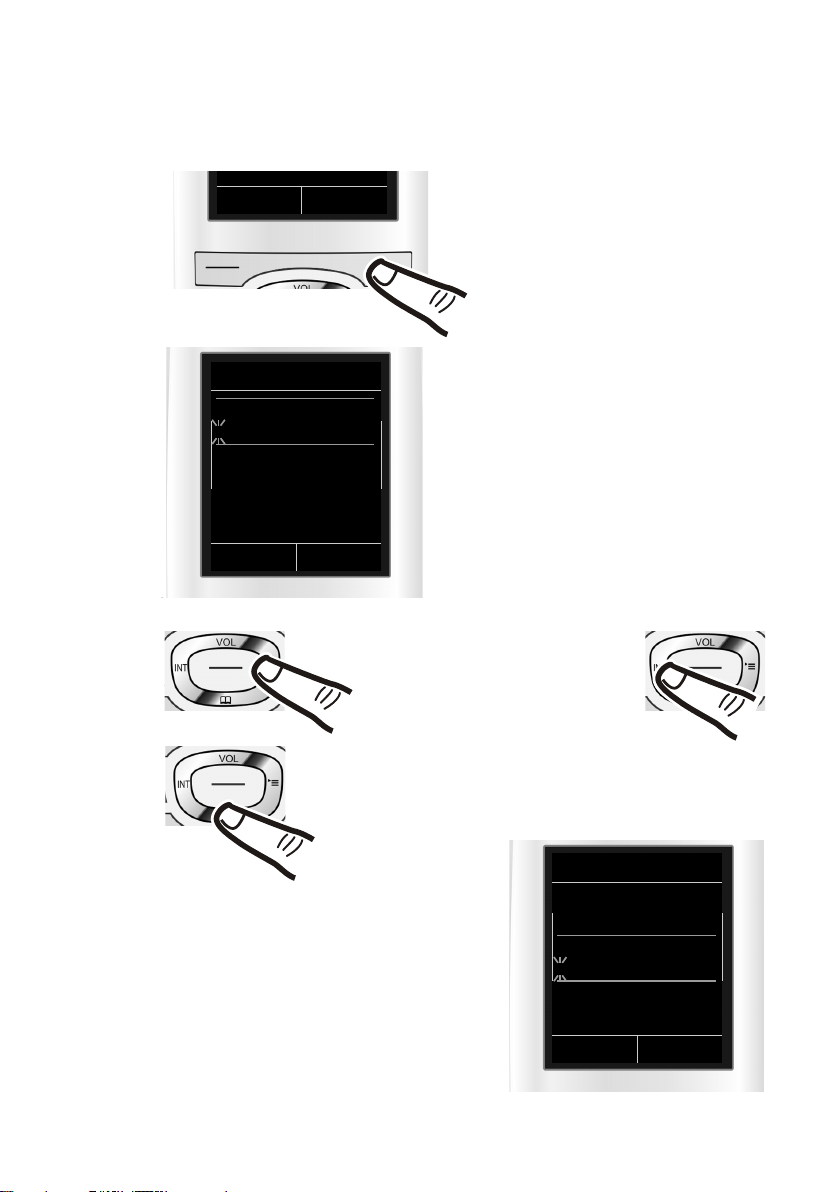
Setting the date and time
Set the date and time so that the correct date and time can be assigned to incoming
calls, and so that the alarm can be used.
INT Time
First steps
¤ Press the key below §Time§ on the
display to open the input field.
If you have already set the time and
date, open the input field via the menu
¢ page 26).
(
Date/Time
Date:
01/31/2009
Time:
00:00am
Back Save
Press the right or left control key
to change the input position and
correct an entry.
The Date/Time submenu displays.
¤ The active input position flashes.
¤ Press down on the control key to switch
to the time input field.
¤ Enter the hours and minutes in 4 digit
format via the keypad,
e.g. QM5 for 07:15 am.
Change the input position with
the control key if necessary.
¤ If necessary, press the AM/PM display
key to change the time setting from
AM to PM.
Enter the month, day and year as an
8-digit number via the keypad,
e.g. Q4
2QQO for 10/14/2009.
Date/Time
Date:
10/14/2009
Time:
00:00am
AM/PM Save
15
Page 18
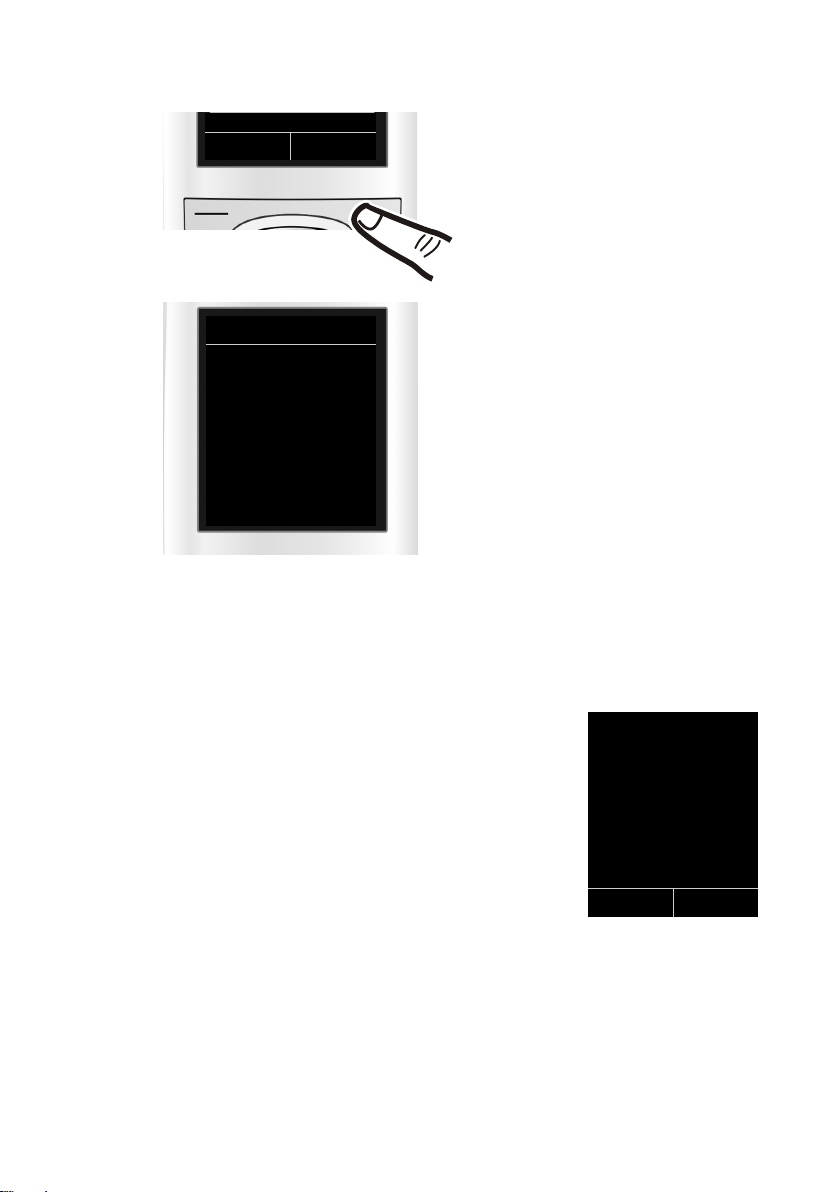
First steps
AM/PM Save
¤ Press the key below §Save§ on the dis-
play to confirm your entry.
Date/Time
‰
Saved
Display in idle state
After registering the phone and setting the time, the idle display shows as in this
example. If the answering machine is activated, the answering machine icon
displays in the header.
Displays
u Reception signal between the base and handset:
– poor to good: ÒÑiÐ
– no reception: |
Green: Eco Mode activated (
u Battery charge state:
– yy{{ (empty to full)
– y flashes red: batteries almost empty
– xyx{x{ (charging)
u INT 1
Internal name of the handset (
¢ page 41)
The display shows Saved. You will hear a
confirmation tone and the handset
automatically returns to idle state when
you set the date and time for the first
time.
Ã
i à V
07:15 am
INT 1 14 Oct
INT Calls
¢ page 45)
16
Your answering machine is set with a prerecorded announcement, however, you
can customize that announcement for your own requirements (page 35).
Your phone is now ready to use!
Page 19
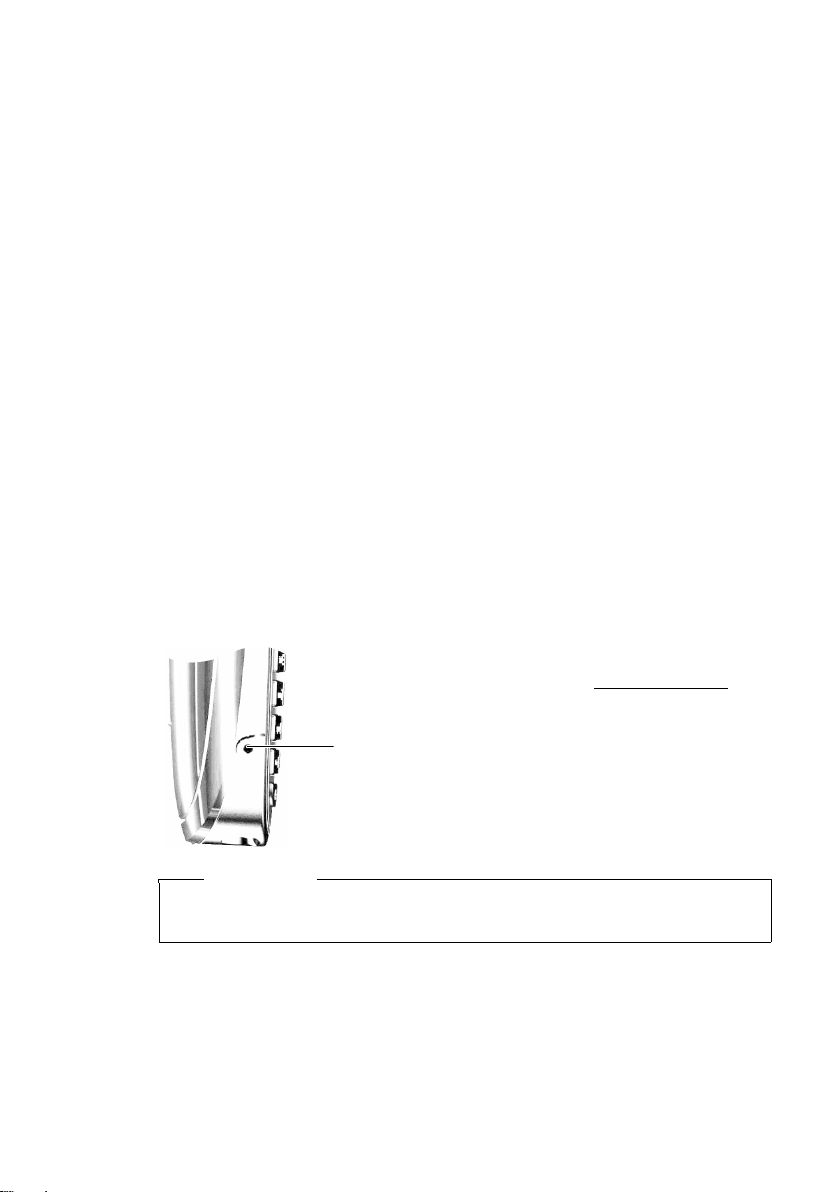
Setting up area codes
Before you can return a call from the Calls list (¢ page 33), you must store the local
area code of the area in which your phone is being used. If your phone is in a multiple area code area, you must also store the extra codes for that area.
Local Area Code
v ¢Ï ¢ Te le p ho ny ¢ Local Area Code
~ Enter the local area code.
§Save§ Press the Display key.
a When the Saved message displays, press and hold to return to idle
state.
Extra Codes
v ¢Ï ¢ Te le p ho ny ¢ Extra Codes
~ Enter the extra code.
§Save§ Press the Display key.
a When the Saved message displays, press and hold to return to idle
state.
Repeat the above steps until all the extra codes have been entered for your area. A
maximum of five (5) extra codes can be stored.
Connecting a headset
First steps
You can connect a headset with a 2.5 mm jack connector.
See the relevant product page at www.gigaset.com
information on recommended headsets.
The headset volume corresponds to the settings for the
handset volume (
replace the plastic cover to enable optimum sound in
speaker mode.
¢ page 49). After using the headset,
Warning
Do not charge the handset in charging unit or base while the headset is
connected.
for
17
Page 20
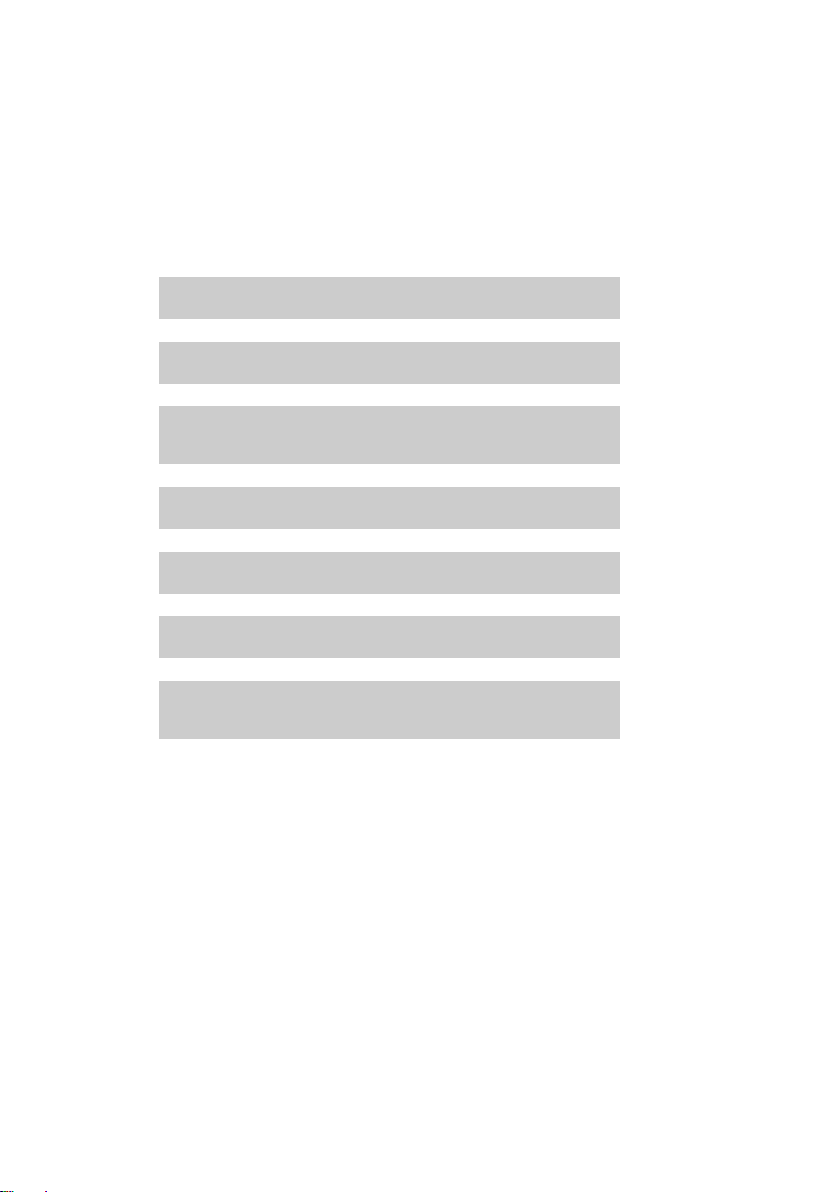
First steps
g
g
What would you like to do next?
Now you have successfully started your phone, you will probably want to adapt it
to your personal requirements. Use the following guide to quickly locate the most
important subjects.
If you are unfamiliar with menu-driven devices such as other telephones you
should first read the section entitled "Using the phone" (
Information about ... ... go to ...
Setting the ringtone and volume page 49
Setting the earpiece volume page 49
¢ page 19).
Recording a personal announcement for the
answering machine
Setting Eco Mode page 41
Operating the telephone on a PABX page 52
Registering existing Gigaset handsets to a base page 42
Transferring directory entries from existing Gigaset
handsets to new Gigaset handset(s)
If you have any questions about using your phone, please read the tips
on troubleshooting (
(
¢ page 61).
¢ page 53) or contact our Customer Care team
g
g
g
g
g
page 35
page 31
18
Page 21
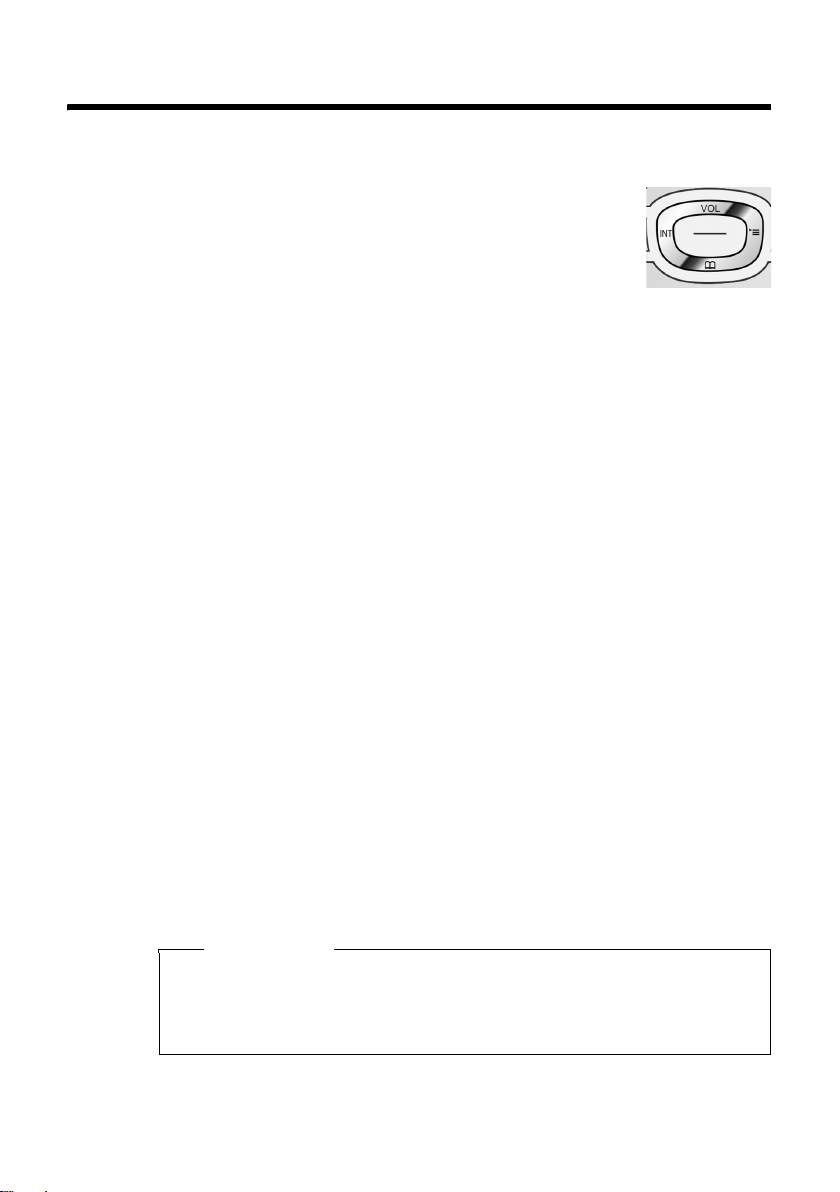
Using the phone
Control key
Below, the side of the control key that you must press in
the respective operating situation is marked in black
(top, bottom, right, left, centre), e.g. v for "press right on the
control key" or w for "press the center of the control key".
The control key has a number of different functions:
When the handset is in idle state
s Open the directory.
v Open the main menu.
u Open the list of handsets.
t Call up the menu to set the call volume (¢page 49) of the handset.
In the main menu
t, s, v or u
Navigate to the required function.
In submenus and lists
t / s Scroll up/down line by line.
In input fields
Use the control key to move the cursor up t, down s, right v or left u.
Press and hold v or u to move the cursor word by word.
Using the phone
During an external call
s Open the directory.
u Initiate an internal consultation call.
t Adjust the speaker volume for an earpiece and speaker mode.
Functions when pressing the middle of the control key
Depending on the operating situation, the key has different functions.
u In idle state the key opens the main menu.
u In submenus, selection and input fields the key takes on the function of the dis-
play keys
§OK§, §Yes§, §Save§, §Select§ or §Change§.
Please note
These instructions demonstrate the main menu being opened by pressing the
right of the control key and functions being actuated by pressing the appropriate display key. However, if you prefer, you can use the control key as described
above.
19
Page 22
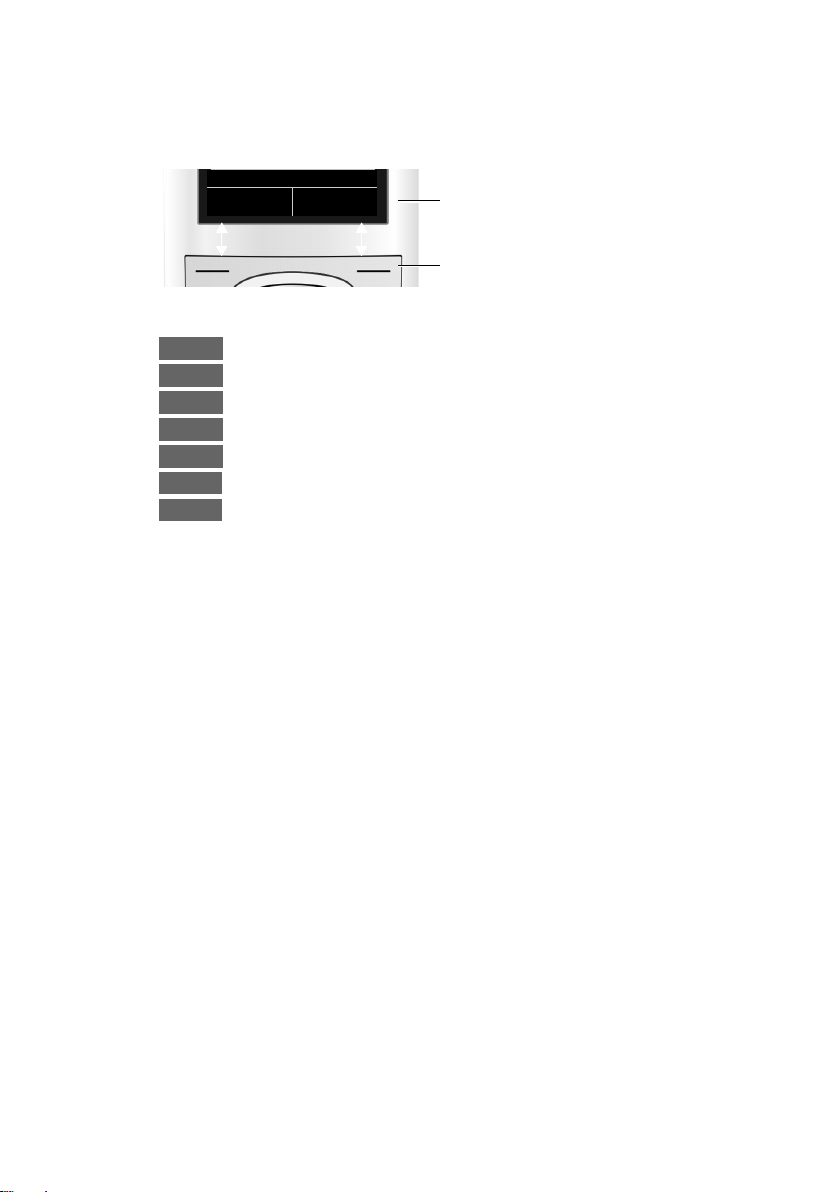
Using the phone
Display keys
The functions of the display keys change depending on the particular operating situation. Example:
Back Save
Some important display keys:
Options
OK
Û
Back
Save
Þ
à
Open a context-dependent menu.
Confirm selection.
Delete key: delete one character/word at a time from right to left.
Go back one menu level or cancel operation.
Store entry.
Open the redial list.
Forward a call to the answering machine.
Keys on the keypad
c/ Q / * etc.
Press the matching key on the handset.
~ Enter digits or letters.
Correcting incorrect entries
You can fix incorrect characters in the input fields by navigating to the incorrect
entry using the control key. You can then:
u Delete the character by briefly pressing Ñ or delete the word to the left of the
cursor by pressing and holding Ñ.
u Insert characters at the cursor position.
u Overwrite the highlighted (flashing) character, e.g. when entering time and
date.
Current display key functions.
Display keys
20
Page 23
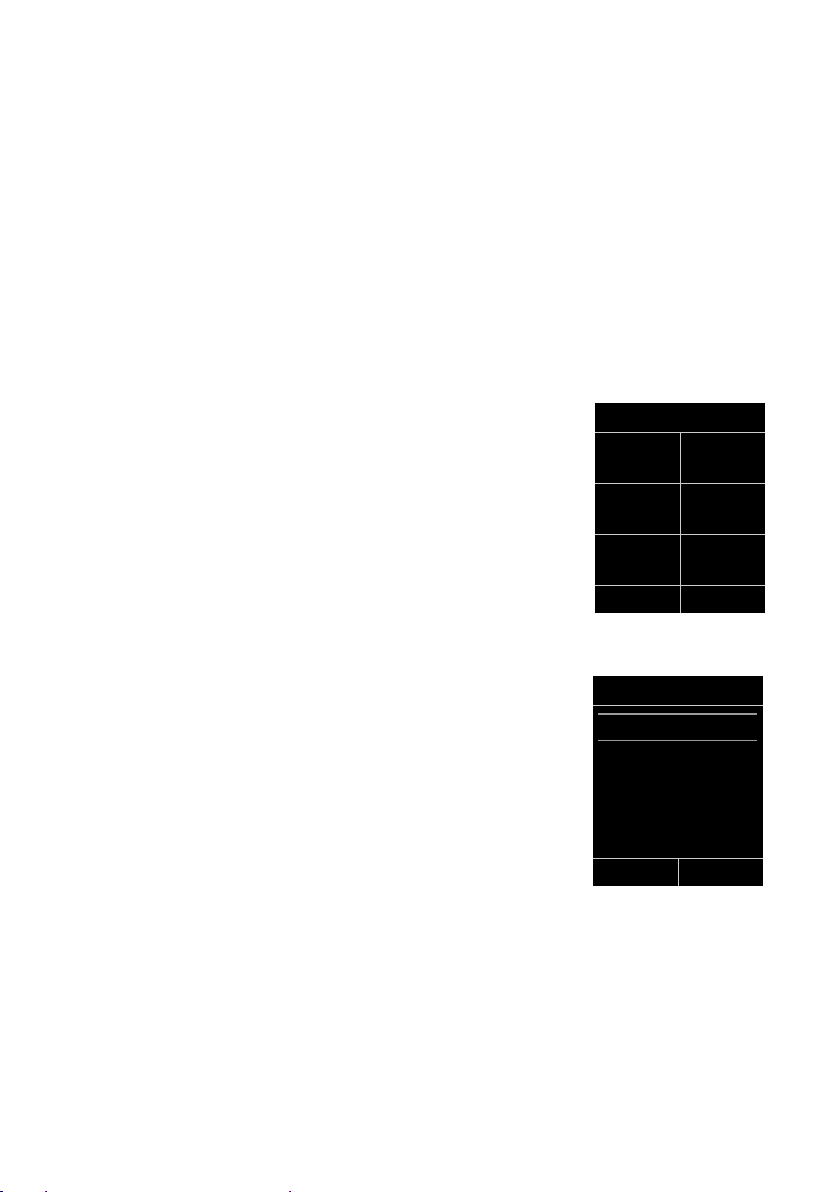
Menu guidance
You can access your telephone's functions using a menu that has a number
of levels.
The menu display can be extended (Expert mode •) or reduced (Standard mode).
Expert mode is the default setting.
Settings or functions that are only available in expert mode are marked in these
instructions with the
For further information about switching between standard/expert mode see the
menu overview (
Main menu (first menu level)
¤ When the handset is in idle state press the right v control key to open the
main menu.
The main menu functions display with icons. The icon
for the selected function is marked in orange and the
name of the associated function appears in the display's
header.
To access a function, i.e. to open the corresponding submenu (next menu level):
¤ Use the control key p to select the required func-
tion and press the display key
Briefly press the display key §Back§ or the end call key
a to revert back to idle state.
icon.
•
¢ page 25).
§OK§.
Using the phone
Settings
ì
Ì
Ê
×
É Ï
Back OK
Submenus
The functions in the submenus are displayed as lists (as
shown on the right).
To access a function:
¤ Scroll to the function with the control key q and
§OK§.
press
Briefly press the display key §Back§ or the end call key
a to return to the previous menu level/cancel the
operation.
Settings
Date/Time
Display
Language
Registration
Telephony
Back OK
Reverting to idle state
You can revert to idle state from anywhere in the menu as follows:
¤ Press and hold the end call key a.
Or:
¤ Do not press any key: after 2 minutes the display automatically revert to idle
state.
Settings that have not been saved by selecting the display key
§Change§ will be lost
An example of the display in idle state appears on page 16.
§OK§, §Yes§, §Save§ or
21
Page 24
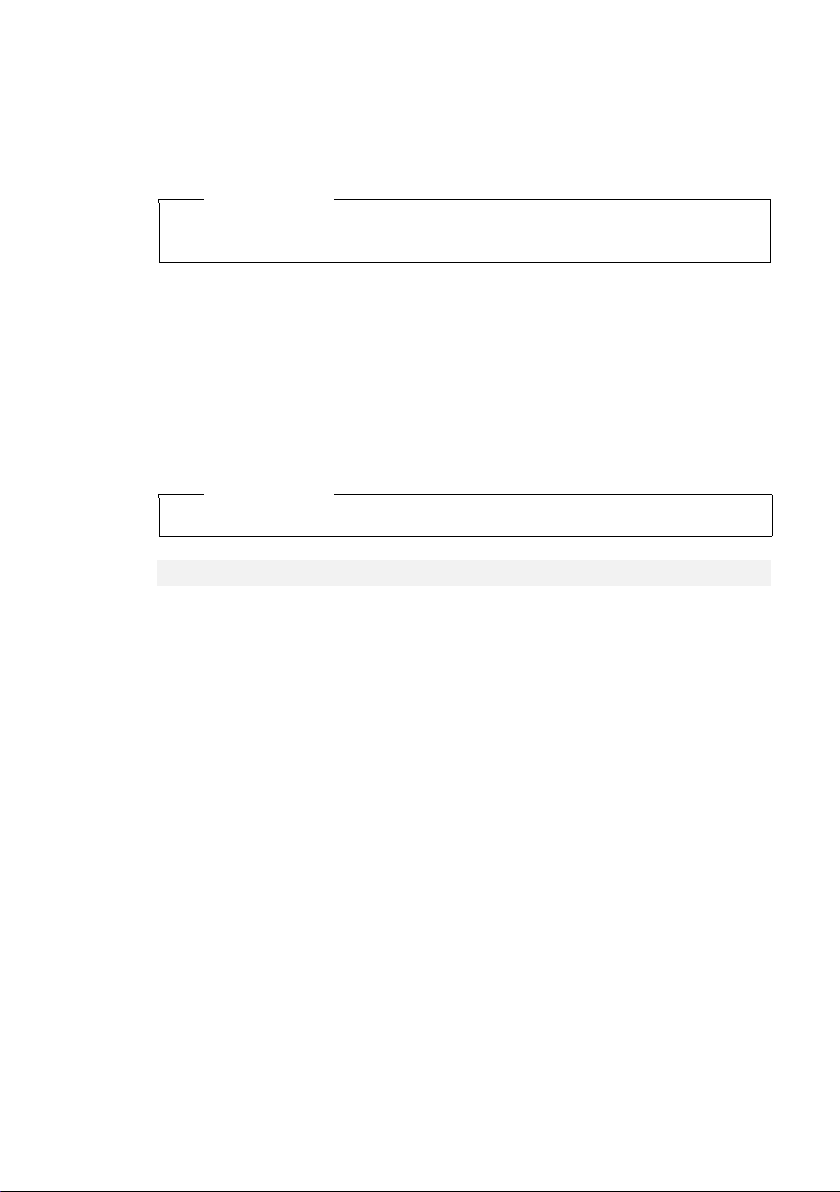
Using the phone
Activating/deactivating the handset
a With the phone in idle state, press and hold the end call key
(confirmation tone) to switch off the handset.
Press and hold the end call key again to switch the handset on.
Please note
When the handset is switched on, an animation of the Gigaset logo displays for
several seconds.
Activating/deactivating the keypad lock
The keypad lock prevents any unauthorized or accidental use of the phone.
# Press and hold the pound key in idle state to activate or deactivate the
keypad lock. You will hear the confirmation tone.
If the keypad lock is activate a warning will be shown when you press a key.
The keypad lock deactivates automatically when you receive a call. It is reactivated
when the call is ended.
Please note
When the keypad lock is active, you cannot call emergency numbers.
Emergency numbers cannot be dialed if the keypad lock is activated!
22
Page 25
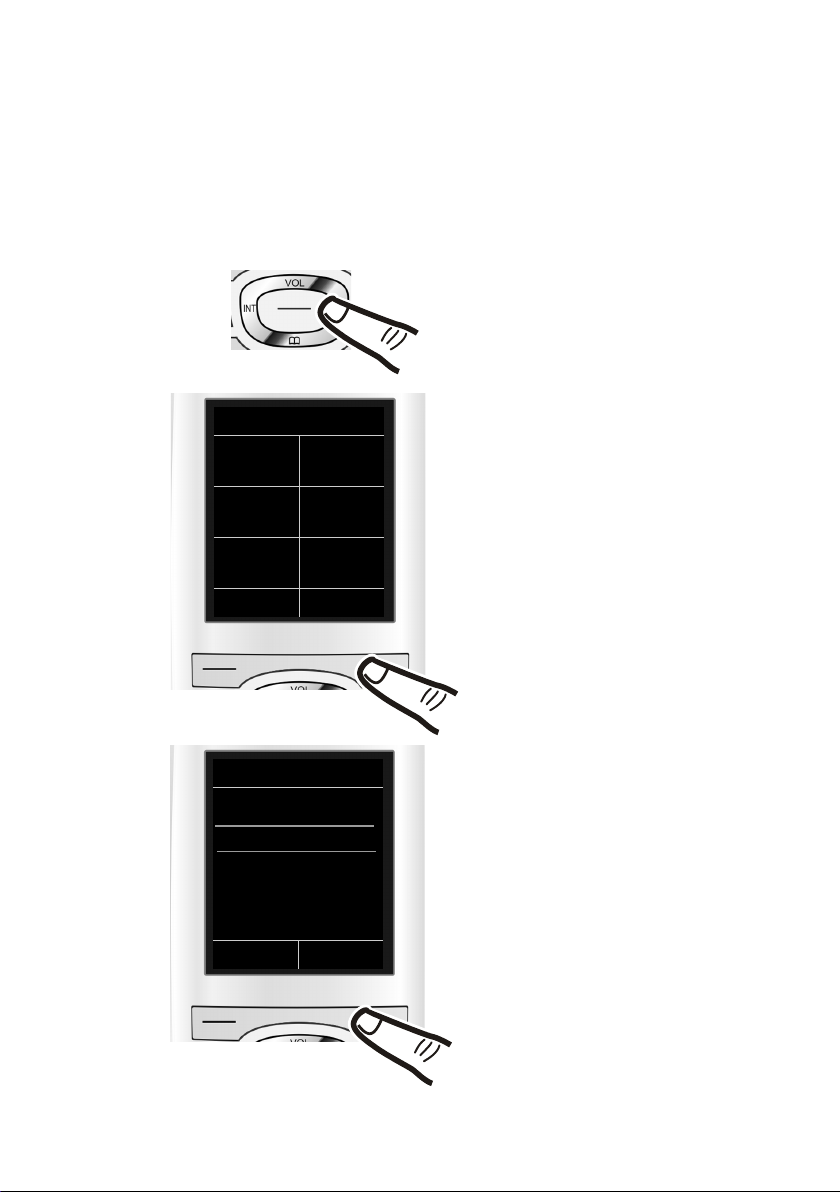
Using this guide
The operating steps are shown in abbreviated form.
Example:
The illustration:
v ¢Ï ¢ Display ¢Large Font (³=on)
means:
Using the phone
¤ Press right on the control key v
to open the main menu.
Settings
ì
Ì
Ê
ï
É Ï
Back OK
Settings
Date/Time
Display
Language
Registration
Tel ep h on y
Back OK
¤ Use the right, left, down and up
control key p to navigate to the Settings submenu.
¤ Press the display key §OK§ to confirm
your selection.
¤ Press down on the control key
until the Display menu appears on
the display.
s
¤ Press the display key §OK§ to confirm
your selection.
23
Page 26
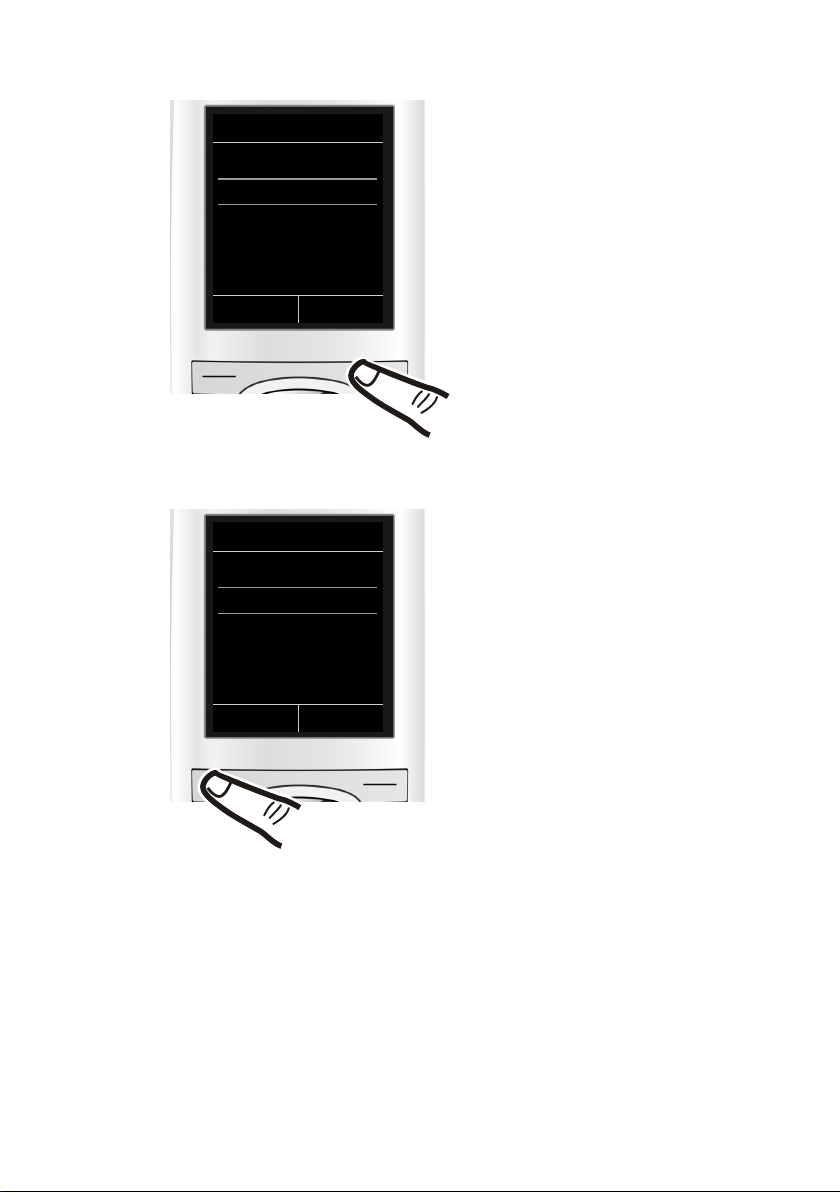
Using the phone
Display
Screensaver
Large Font
Color Schemes
Back Change
´
¤ Press down on the control key
s
until the Large Font menu appears
on the display.
¤ Press the display key §Change§ to acti-
vate/deactivate the function.
Display
Screensaver
Large Font
Color Schemes
Back Change
³
Changes are effective immediately
and do not have to be confirmed.
¤ Press the key below §Back§ on the dis-
play to jump back to the previous
menu level.
Or:
Press and hold the end call key a
to return to idle state.
24
Page 27
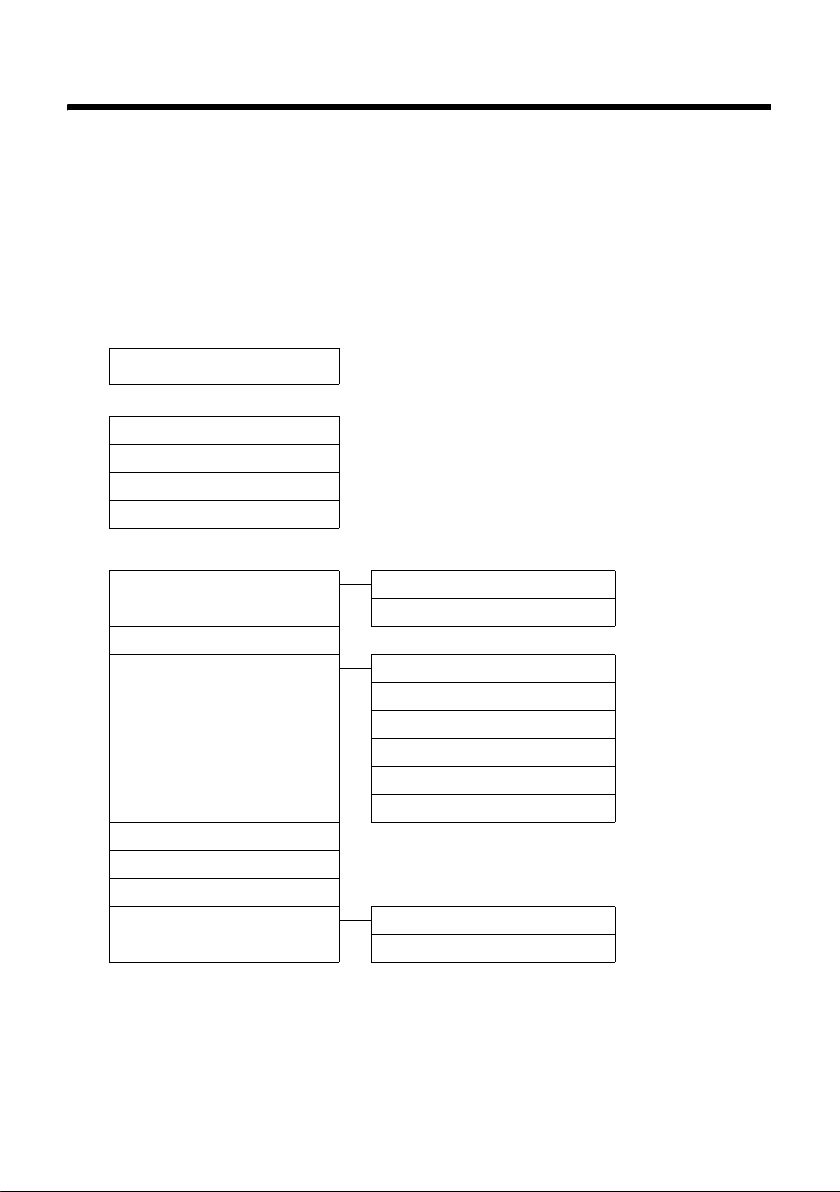
Menu overview
Menu overview
Setting standard or expert mode
The menu display can be extended (Expert mode •) or restricted (standard mode). Expert
mode is the active default setting. Settings or functions that are only available in expert mode
are marked in these instructions by the •icon. The icon does not appear on the handset.
To change these settings:
¢
Select v
¢ §Select§ (the active mode is marked with Ø).
Open the main menu: Pressv when the telephone is in idle mode.
¢Menu View ¢ Simplified (standard mode) or Complete (expert mode)
Ï
Alarm Clock
¼
Call Lists
Ê
All Calls ¢page 33
Outgoing Calls
Accepted Calls
Missed Calls
Voice Mail
Ì
Play Messages Network Mailbox ¢page 40
Activation *
Announcements * Rec. Announcement *
Recordings * ¢ page 38
•
Call Screening * ¢page 38
•
Network Mailbox ¢ page 40
•
Set Key 1 * Network Mailbox ¢page 40
•
* Only base with answering machine
** Only base without answering machine
¢page 42
¢page 33
¢page 33
¢page 33
Answering Machine *
¢page 35
Play Announcement *
Del. Announcement *
Rec. Advisory Msg. * ¢page 35
•
Play Advisory Msg. * ¢ page 36
•
Del. Advisory Msg. * ¢page 36
•
Answering Machine
¢page 35
¢page 35
¢page 35
¢page 35
¢page 40
25
Page 28
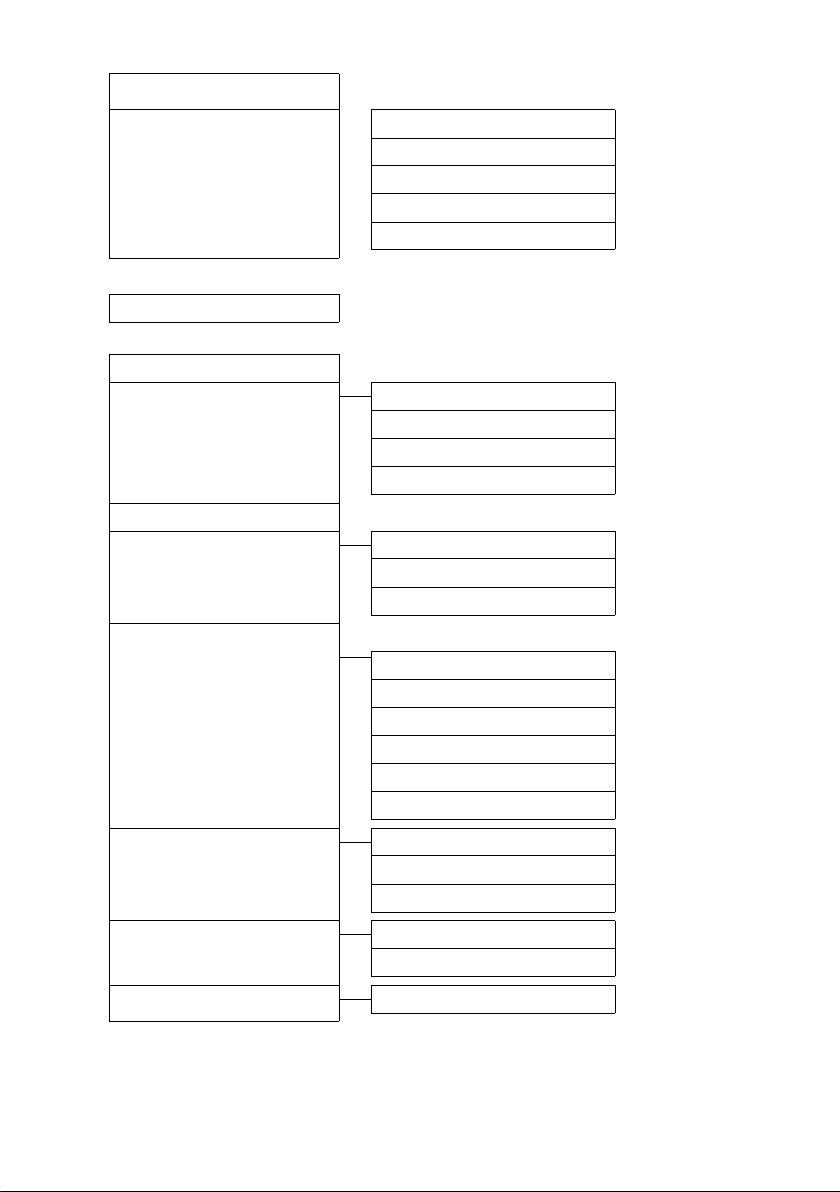
Menu overview
Audio Settings
ï
Additional Features
É
Room Monitor ¢page 45
Settings
Ï
Date/Time ¢page 15
Display Screensaver
Handset Volume ¢page 49
Advisory Tones ¢ page 50
•
Ringtones(Handset)
Ringtones (Base)*
Music on Hold ¢ page 51
•
¢page 49
¢page 51
¢page 48
Large Font
Color Schemes
Backlight ¢page 48
•
¢page 48
¢page 48
Language
Registration Register Handset
Tel ep ho ny
•
System Handset Reset ¢page 50
•
Menu View Simplified
Eco Mode Eco Mode
* Only base with answering machine
** Only appears when multiple bases are available
¢page 48
De-reg. Handset
Select Base**
Auto Answer
Listening In
Dialing Mode
Flash
Local Area Code
Extra Codes
Base Reset
System PIN
Complete
¢page 42
¢page 43
¢page 43
¢page 49
¢page 44
¢page 52
¢page 52
¢page 17
¢page 17
¢page 51
¢page 51
¢page 25
¢page 25
¢page 41
26
Page 29
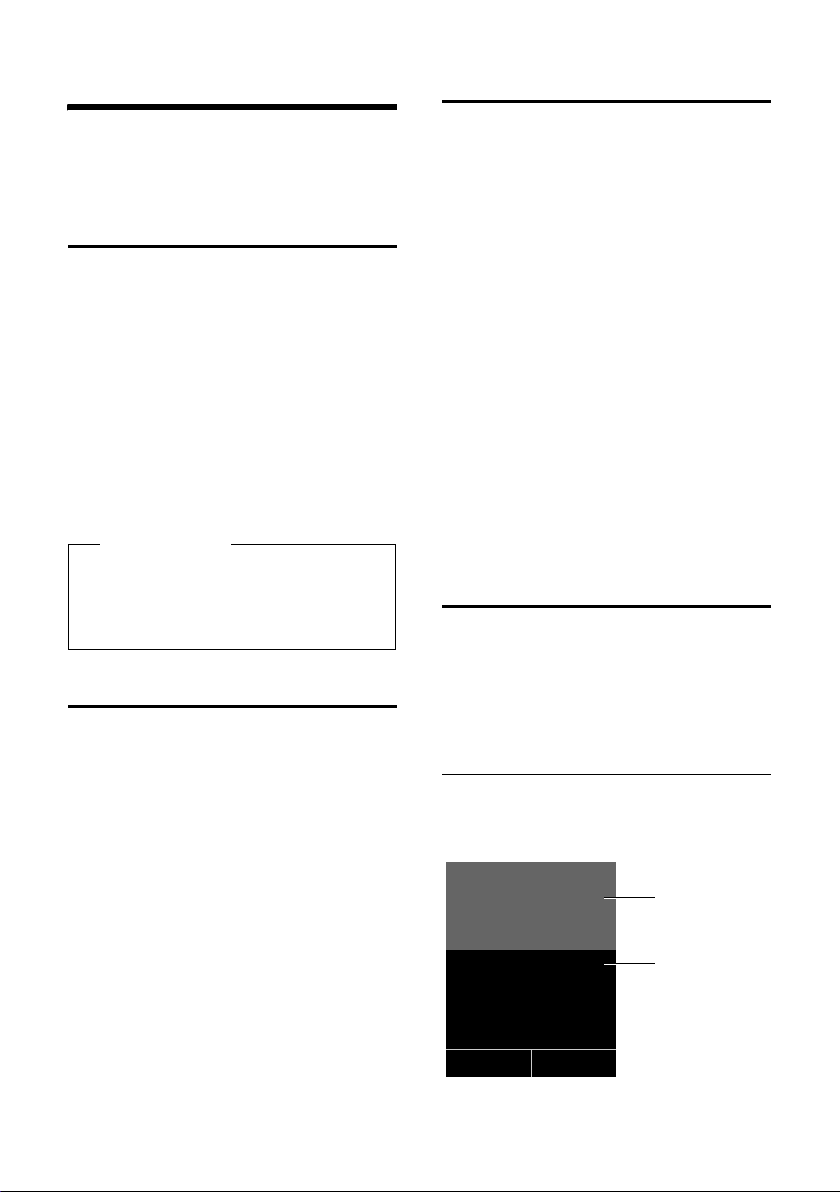
Making calls
Making calls
If the backlight is deactivated (¢ page 48) it
is switched on by pressing any key. In this
case the pressed key has no other function.
Making an external call
External calls are calls using the public telephone network.
~c Enter the number and press the
talk key.
Or:
c~ Pr ess and hold the talk key c
and then enter the number.
You can cancel the dialing operation with
the end call key a.
While the call is in progress, the duration of
the call displays.
Please note
Dialing with the directory (¢ page 29),
calls list (
(
keying in phone numbers.
Ending a call
a Press the end call key.
¢ page 33) and redial list
¢ page 32) saves you from repeatedly
Accepting a call
The handset indicates an incoming call in
three ways: by ringing, by a display on the
screen and by the flashing talk key c.
You can accept the call by:
¤ Pressing the talk key c.
¤ Pressing the speaker key d.
¤ Gigaset C590 only: Press the display key
§Accept§.
¤ Gigaset C595 only: Press the display key
Ô to divert the call to the answering
machine (
If the handset is in the base/charging cradle
and the Auto Answer function is activated
¢ page 49), the handset automatically
(
answers the call when you remove it from
the charging cradle.
To deactivate the ringtone, press the
display key. You can accept the call as long as
it displays on the screen.
Using Caller ID
Caller ID (CID) and Caller Name ID (CNID) are
optional subscription services provided by
your telephone service provider. These features supply incoming caller identification
information that displays on your handset.
Call display with Caller ID/ Name
If the caller's number is saved in your directory, the caller's displays.
¢ page 37).
§Silence§
Ø«Ú
9725551234
Accept Silence
Gigaset C590
1
2
27
Page 30
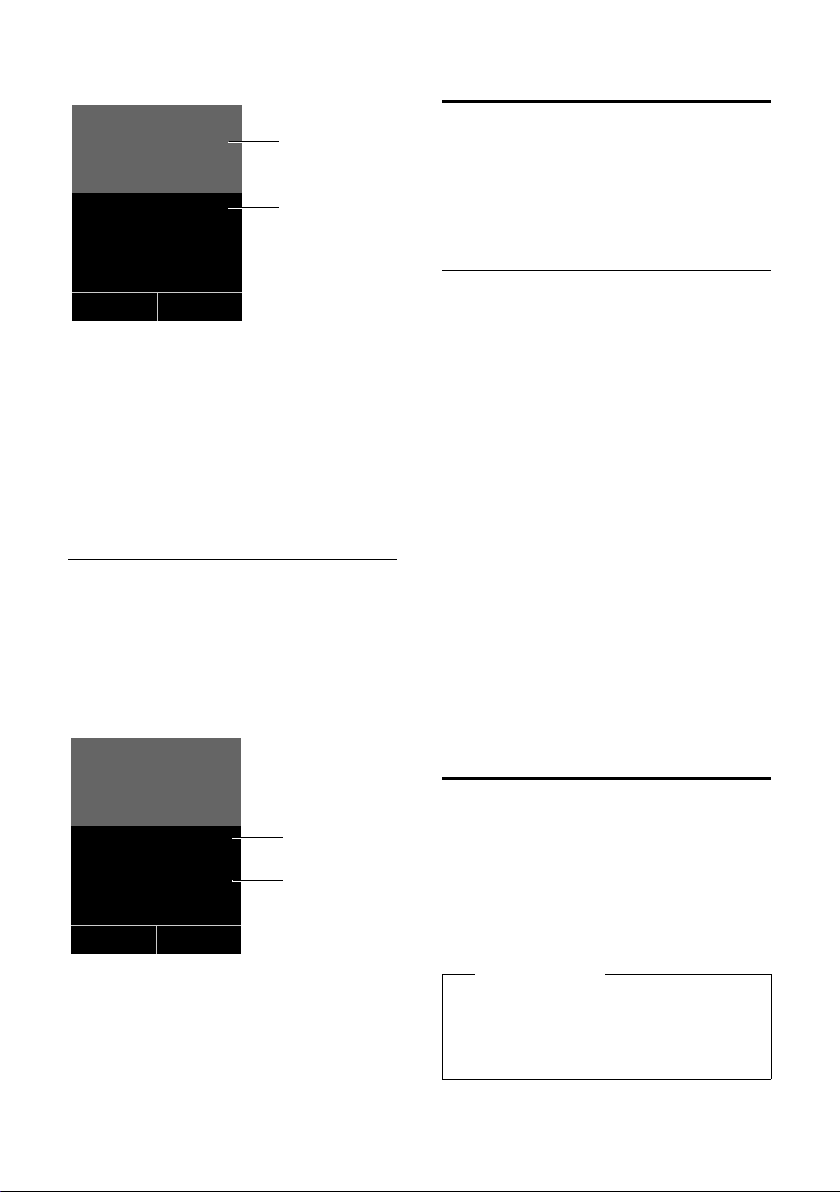
Making calls
or
Gigaset C595
Ø«Ú
9725551234
à
1 Ringtone icon
2 Caller name or number
The following displays in place of the
number:
u External, if no number is transmitted.
u Unavailable, if the caller has not
requested Calling Line Identification
(CID).
Silence
1
2
Display with CID
If you have CID, then the name that is registered with your network provider for the
caller's number will also display. If the
number of the caller is stored in your directory, the corresponding directory entry
replaces the CID display.
Using the speaker mode
In speaker mode, instead of holding the
handset to your ear you can put it down, for
example on the table in front of you. This
allows others to participate in the call.
Activating/deactivating speaker
mode
Activating while dialing
~d Enter the number and press the
speaker key.
¤ You should inform your caller before you
use the speaker function so that they
know someone else is listening.
Switching between earpiece and
speaker mode
d Press the speaker key.
During a call and when listening to the
answering machine (Gigaset C595 only),
activate or deactivate speaker mode.
To place the handset in the base/charging
cradle during a call:
¤ Press and hold the speaker key d while
placing the handset in the base.
For instructions on how to adjust the
speaker volume (
¢ page 49).
Ø«Ú
9725551234
Anna Fielding
Accept Silence
1Caller's number
2Caller’s name
The display shows:
u External, if no number is transmitted.
u Unavailable, if the caller has not
requested Calling Line Identification
(CID).
28
1
2
Switching to mute
You can deactivate the microphone in your
handset during an external call.
h Press key to mute the handset.
The display shows Microphone
is off.
Press the key again to reactivate
the microphone.
Please note
If the telephone is muted the only keys
that will function on the handset are the
mute key h and the end-call key a.
.
Page 31

Using the directory and lists
Using the directory and
lists
The options are:
u Directory
u Redial list
u Call lists
u List of missed appointments
u Answering machine list
(Gigaset C595 only)
You can create a personalized directory for
your own individual handset. You can also
send lists/entries to other handsets
¢ page 31).
(
Directory
You can save up to 150 entries in the directory.
Please note
For quick access to a number from the
directory (shortcut), you can assign the
number to a key (
Directory
In the directory, you can save:
u For each directory entry, one first name,
one surname, and up to three telephone
numbers.
u E-mail address
u Anniversaries with reminder
u VIP ringtones with VIP symbol
Open the directory in idle state using the
s key.
Length of the entries
u 3 numbers:
each max. 32 digits
u First name and surname:
each max. 16 characters
u E-mail address:
max. 64 characters
¢ page 47).
Saving a number in the directory
s ¢ <New Entry>
¤ Change multiple line input:
First Name: / Last Name:
Enter first names and/or surnames.
If only the first name or surname is
entered into these fields, the number is
saved and displayed under that entry.
(For instructions on how to enter text and
special characters, please see
¢ page 56.)
Phone (Home): / Phone (Office): /
Phone (Mobile):
Enter a number in at least one of the
fields.
When scrolling through the directory, the
entries are highlighted by a prefixed symbol: ä/ k/ l.
E-Mail:
Enter the e-mail address.
Anniversary:
Select On or Off.
When set to On:
Enter Anniversary Date and Anniv.
(Time) and select reminder type: Anniv.
(Signal) (
VIP Group:
Mark directory entry as VIP
(Very Important Person).
Each entry can be allocated to one of
6 VIP groups, defined by the color of the
Æ symbol, the name of the VIP group
and the corresponding ringtone.
VIP calls are recognised by the ringtone.
The background color of the ringtone
animation changes to the color of the VIP
group.
Prerequisite: Caller ID service subscription (CID) (
§Save§ Press the display key.
¢ page 31).
¢ page 27).
29
Page 32

Using the directory and lists
Order of directory entries
Directory entries are generally sorted alphabetically by surname. Spaces and digits take
first priority. If only the first name was
entered in the directory, this is incorporated
into the sort order instead of the surname.
The sort order is as follows:
1. Space
2. Digits (0–9)
3. Letters (alphabetical)
4. Other characters
To force an entry to appear at the beginning
of the list, insert a space or digit in front of
the first letter of the surname.
Selecting a directory entry
s Open the directory.
You have the following options:
u Use s to scroll through the entries until
the required name is selected.
u Enter the first letter of the name; if neces-
sary scroll to the entry with the s key.
The directory searches for the surname. If
a surname has not been entered, the
directory searches for the first name.
Dialing with the directory
s ¢ s (Select entry).
c Press the talk key.
(If several numbers have been
entered, select the required
number and press the talk key
cagain).
The number is dialed.
Managing directory entries
Viewing entries
s ¢ s (Select entry) ¢ View Options§.
§View§ Press the display key. The entry
displays.
§Options§ Press the display key.
The following functions can be selected with
q:
Display Number
To edit or add to a saved number, or to
save it as a new entry, press Óafter the
number displays.
Delete Entry
Delete the selected entry.
Copy Entry
to Internal: Send a single entry to a hand-
¢ page 31).
set (
Editing entries
s ¢ s (Select entry) ¢ .View§ §Edit§
§View§ §Edit§ Press the display keys one after
the other.
¤ Make the changes and save.
Using other functions
s ¢ s (Select entry) ¢ §Options§
(Open menu)
The following functions can be selected with
q:
Display Number
Edit or add to a saved number and then
dial with c or save as a new entry; to
do this, press Óafter the number
appears on the display.
Edit Entry
Edit the selected entry.
Delete Entry
Delete the selected entry.
Copy Entry
to Internal: Send a single entry to a hand-
¢ page 31).
set (
30
Page 33

Using the directory and lists
VIP Groups
Change the name and ringtone of VIP
groups; to do this:
Select the VIP group
¢ Change entry ¢ §Save§.
Delete All
Delete all entries in the directory.
Copy All
to Internal: Send the complete list to a
handset (
Available Memory
Displays the number of entries that are
still available in the directory
¢ page 29).
(
¢ page 31).
¢ §Change§
Sending the directory to another
handset
Prerequisite:
u The sending and receiving handsets must
both be registered to the same base.
u The other handset and the base can send
and receive directory entries.
¢ s (Select entry) ¢ §Options§ (Open
s
¢ Copy Entry / Copy All ¢ to
menu)
Internal
s Select the internal number
assigned to the receiving handset and press
You can transfer several individual entries
one after the other by responding to
the Entry copied - Copy next entry? prompt
§Yes§.
with
A successful transfer is confirmed by a mes-
sage and confirmation tone on the receiving
handset.
Please note:
u Entries with identical numbers are not
overwritten on the receiving handset.
u The transfer is cancelled if the phone
rings or if the memory of the receiving
handset is full.
u VIP group assignments and sounds allo-
cated to entries are not transferred.
§OK§.
Copying the displayed number to
the directory
You can copy numbers displayed in a list, e.g.
the calls list or the redial list, to the directory.
If you have CID, the first 16 characters of the
transmitted name are also copied to the Last
Name line.
A number displays:
§Options§ ¢Copy to Directory
¤ Complete the entry (¢ page 29).
Gigaset C595 only: Message playback is
interrupted during the number transfer from
the answering machine list.
Copying a number or e-mail
address from the directory
In some operating situations, you can open
the directory to copy a number or
e-mail address, for example. Your handset
need not be in idle state.
¤ Depending on the operating situation,
open the directory with s or Ó.
q Select entry (
¢ page 30).
Saving an anniversary in the
directory
For each number in the directory, you can
save an anniversary and specify a time
at which a reminder call should be made on
the anniversary (the default setting
Anniversary: Off).
¢ s (Select entry)
s
§View§ §Edit§ Press the display keys one after
the other.
s Scroll to the Anniversary line.
v Select On.
¤ Change multiple line input:
Anniversary Date
Enter month/day/year in 8-digit format.
Anniv. (Time)
Enter the hour/minute for the reminder
call in 4-digit format.
31
Page 34

Using the directory and lists
Anniv. (Signal)
Select the type of signal for the reminder.
§Save§ Press the display key.
Please note
You must specify a time for reminder
calls. If you select a visual signal or melody the time is automatically set to 12.00
am.
Deactivating anniversaries
s ¢ s (Select entry)
§View§ §Edit§ Press the display keys one after
the other.
s Scroll to the Anniversary line.
v Select Off.
§Save§ Press the display key.
Reminder call on an anniversary
When the handset is in idle state, a
reminder call is shown in the handset display
and indicated by the selected ringtone.
ØðÚ
Miller,
Frank
Redial list
The redial list contains the twenty numbers
last dialed with the handset (max. 32 digits
each). If one of the numbers is in the directory, the corresponding name displays.
Manual redial
c Press the key briefly.
s Select entry.
c Press the talk key again.
The number is dialed.
When a name displays, you can display the
corresponding phone number by pressing
the display key
Managing entries in the redial list
c Press the key briefly.
s Select entry.
§Options§ Open menu.
The following functions can be selected with
q:
Copy to Directory
Copy an entry to the directory (
Display Number
(as in the directory, page 30)
Delete Entry (as in the directory, page 30)
Delete All (as in the directory, page 31)
§View§.
¢ page 31).
Off
You can:
§Off§ Press the display key to
acknowledge and end the
reminder call.
If you are on a call at the time of the
reminder, call is indicated on the handset
with a single advisory tone.
Anniversaries that are indicated during a call
and that are elapsed are entered in the
Missed Alarms list (
32
¢ page 34).
Answering machine list (Gigaset C595 only)
You can use the answering machine list to
listen to the messages that have been
recorded on the answering machine.
Page 35
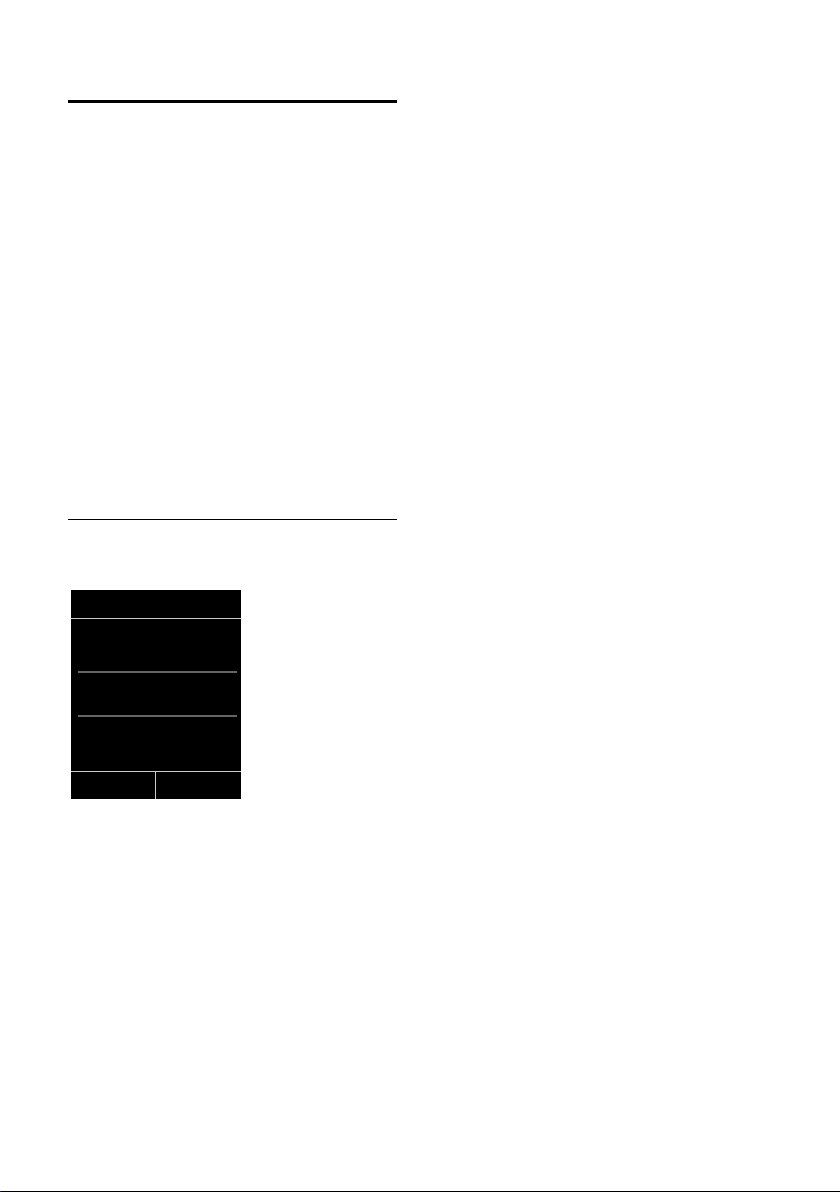
Using the directory and lists
Call lists
Prerequisite: Caller ID service subscription
¢ page 27)
(CID,
Your telephone stores various types of calls:
u Accepted calls
u Outgoing calls
u Missed calls
u Calls recorded by the answering machine
(Gigaset C595 only)
You can view each type of call separately or
view an overview of all calls. Each call record
contains the last 20 numbers in its category.
When in idle state, open the call lists by
selecting the
menu:
¢
v
List entry
New messages display at the top.
An example of list entries:
™ Frank
10/14/09, 5:40pm
š 9725551234
10/14/09, 5:32pm
™ ...15125551234
10/14/09, 5:07pm
§Calls§ display key or via the
Ê
All Calls
Press the talk key c to return the calls
selected.
Select the
tional information, including, for example,
the number linked to the name. If you have
CID, then the name that is registered with
your network provider for the calling
number will be displayed. If the name is not
shown, it means that the caller has not
requested CID or that CID has been withheld.
Select the
following options:
Copy to Directory
Delete Entry
Delete All
When you quit the call lists, all entries are set
to the state "old", i.e. the next time you open
the call the list they will no longer appear in
bold.
§View§ display key to access addi-
§Options§ display key to select the
Copying a displayed number to the directory.
Delete selected entry.
Delete all entries.
View Options
u List type (appears in the heading)
u State of entry
Bold: New entry
u Number or name of caller
u Date and time of call (if set, ¢page 15)
u Type of entry:
– Accepted calls (
– Missed calls (
– Outgoing calls (
– Calls recorded by the answering
machine (Ã, Gigaset C595 only)
› )
™)
š )
33
Page 36
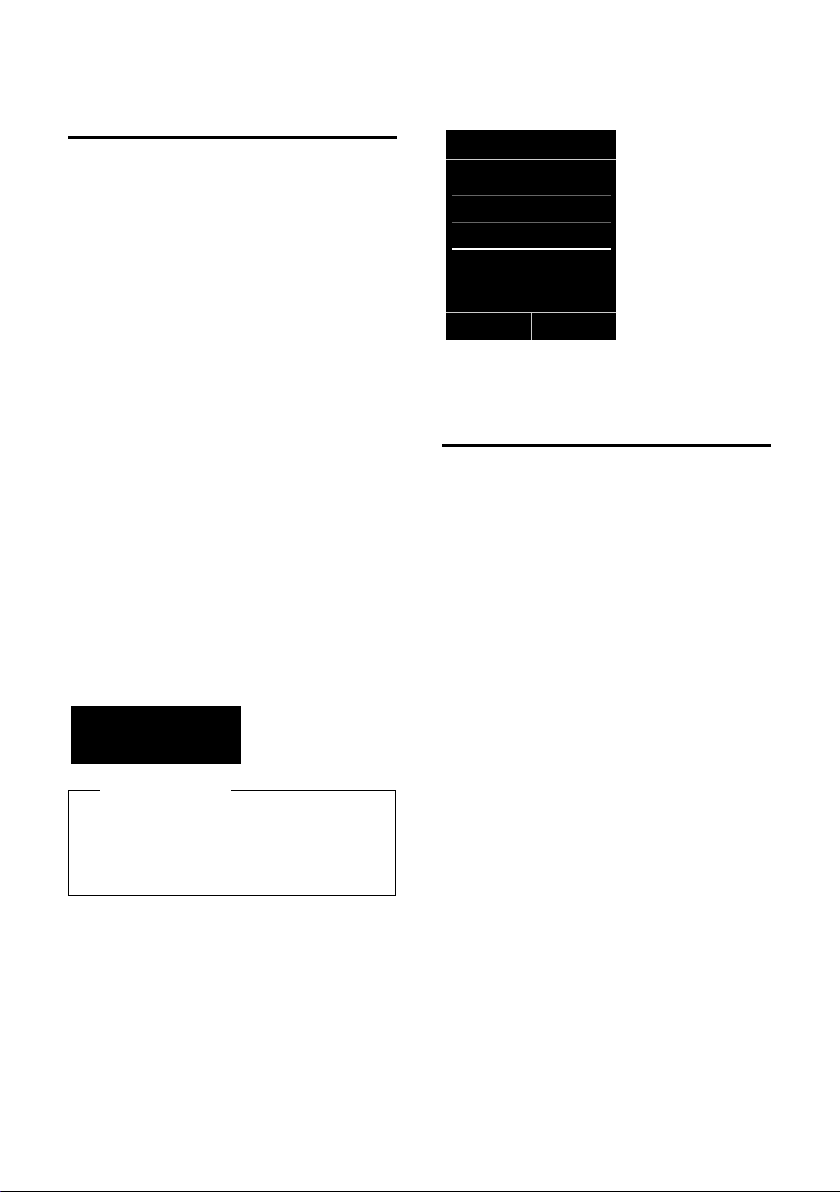
Using the directory and lists
Opening lists with the message key
You can use the message key f to open the
following list selection:
u Answering machine list (Gigaset C595
only) or network mailbox, if your network
provider supports this function and a
shortcut is set for the network mailbox
¢ page 40).
(
u List of missed calls (¢ page 33)
u List of missed appointments
¢ page 34)
(
An advisory tone sounds as soon as a new
message arrives in a list. The f key flashes
(it goes off when the key is pressed). In idle
state, the display shows an icon for the new
message:
Icon New message...
... in the answering machine list
Ã
™
The number of new entries displays under
the corresponding icon.
Ã
After pressing the message key f you will
see all the lists that contain messages and
the network mailbox list.
(Gigaset C595 only) or on the network
mailbox
... in list of missed calls
... in the Missed Alarms list:
œ
02 10
08
Please note
If calls are saved in the network mailbox,
you will receive a message if the appropriate settings have been made (see your
network provider user guide).
Lists containing new messages are at the top
of the list and are marked in a bold font.
Messages & Calls
Calls: (3)
Missed Alarms (1)
Back OK
Select a list with q. To open, press
§OK§.
List of missed appointments
Missed anniversaries (¢ page 31) are saved
in the Missed Alarms list if:
u You do not accept an anniversary.
u The anniversary was signaled during
a phone call.
u The handset is deactivated at the time of
the anniversary.
u Open the list by pressing the messages
key f (
Each entry is shown with
u Number or name
u Date and time
The most recent entry is at the top of the list.
Press the display key §Delete§ to delete the
selected entry.
Each list may contain a maximum of 10
entries. If 10 entries are already stored in the
list, the next appointment reminder will
delete the oldest entry.
¢ page 34).
34
Page 37
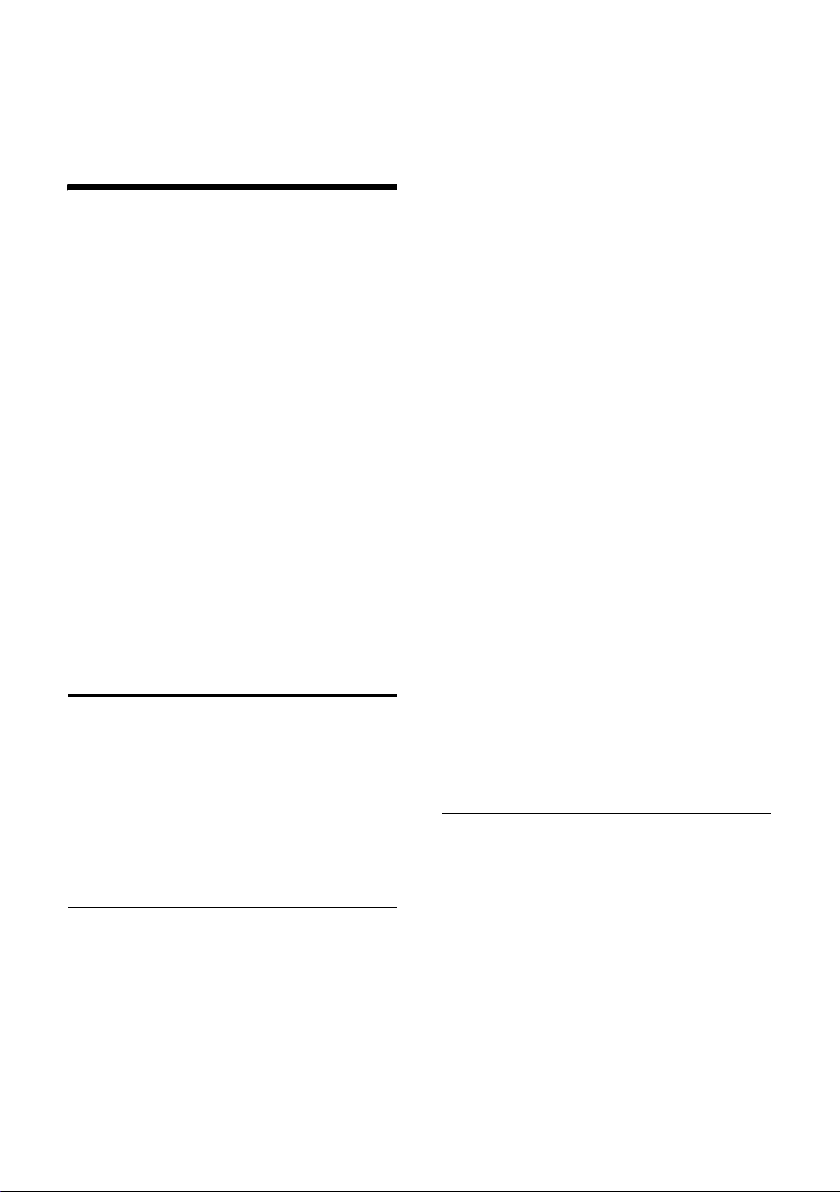
Operating the answering machine on the Gigaset C595 base
Operating the answering
machine on the
Gigaset C595 base
The answering machine is operated via the
handset, the keys on the base (
by remote operation (from another telephone/mobile phone). You can record your
own announcement message or advisory
message via the handset.
Answering machine mode
You can use the answering machine in three
different modes.
u In Answer & Record mode, the caller
hears the announcement and can then
leave a message.
u In Answer only mode, the caller hears
your announcement but cannot leave a
message.
u In Alternating mode you can activate the
answer and record mode for a set period,
outside this period the caller will hear the
advisory message.
Operation via the handset
The handset speaker activates automatically if you receive an audible prompt or
message while operating the answering
machine. You can turn it off with the speaker
keyd.
Activating/deactivating and
setting the answering machine
mode
You can choose between Answer & Record,
Answer only and Alternating.
Ì
¢
v
§Edit§ Press the display key.
¢ Activation (μ=on)
¤ Change multiple line input:
Activation:
Select On or Off to activate/deactivate
the answering machine.
¢ page 3) or
Mode:
Answer & Record, Answer only or
select Alternating.
If the Alternating mode is selected:
Record from:
Enter hours/minutes for the start of the
period in 4-digit format.
(The time must be set on the phone
beforehand.)
Record until:
Enter hours/minutes for the end of the
period in 4-digit format.
§Save§ Press the display key.
When you switch the answering machine
on, the remaining memory time is
announced. If the time has not yet been set
an appropriate announcement is made (Set
¢ page 15). The
time
the display. The LED display lights up on the
¢ page 3).
base (
The phone is supplied with pre-recorded
announcements for answer and record
mode and for advisory only mode. If a
personal announcement has not been
recorded, the relevant pre-recorded
announcement is used.
If the messages memory is full and
Activation: On is selected, saving
is interrupted and you will receive an
instruction to delete old messages.
•
Recording a personal
Ã
icon appears in
announcement/advisory message
v ¢Ì ¢ Announcements
¢ Rec. Announcement / Rec. Advisory
Msg.
§OK§ Press the display key to start the
recording.
You hear the ready tone (short tone).
¤ Now say your announcement (at least 3
seconds).
§End§ Press the display key to end the
recording.
Cancel recording with a or
the recording with
§OK§.
§Back§. Restart
35
Page 38
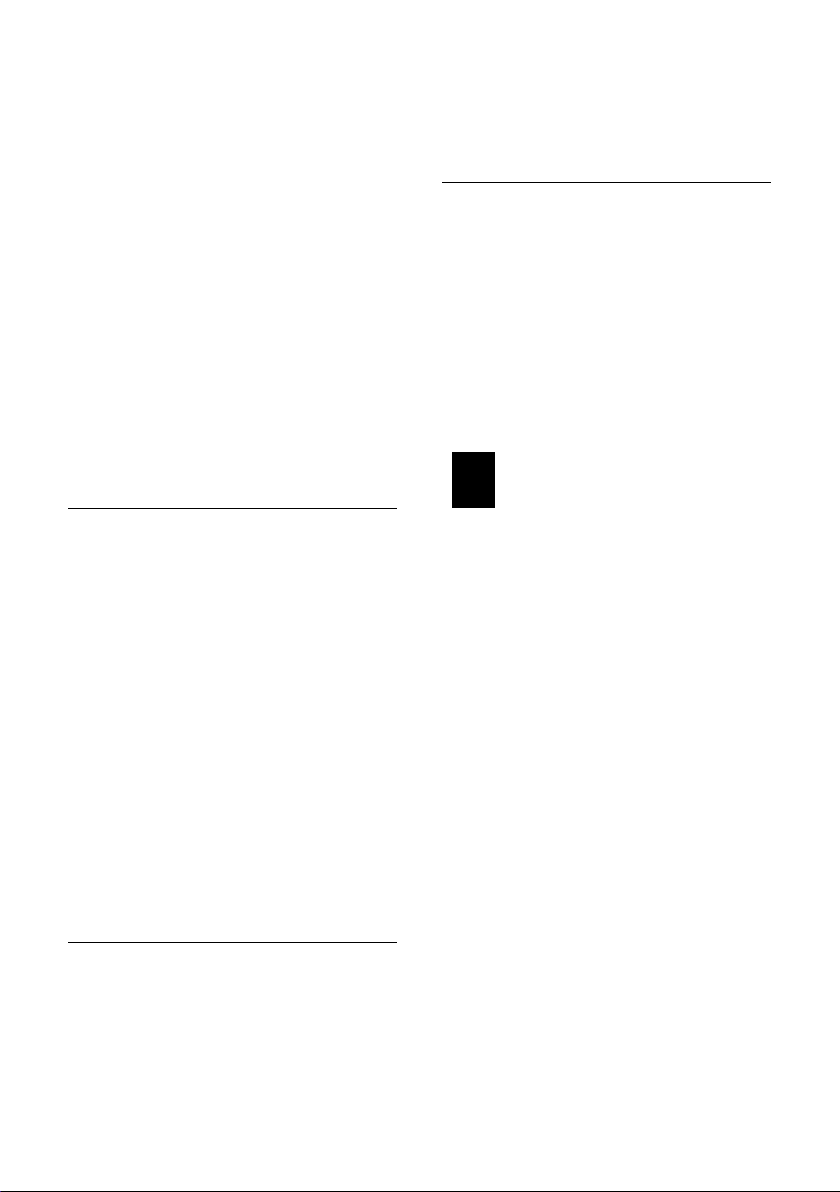
Operating the answering machine on the Gigaset C595 base
After recording, the announcement plays
back for you to check. You can re-record the
announcement with
§New§.
Please note:
u Recording ends automatically if the max-
imum recording time of 100 seconds is
exceeded or there is a break in speech for
more than 2 seconds.
u If you cancel the recording, the pre-
recorded announcement is used again.
u If the answering machine's memory is
full, it switches to Answer only mode.
¤ Delete old messages and the answer-
ing machine automatically switches
back to Answer & Record mode.
Repeat the recording if required.
•
Playing back announcements/
advisory messages
v ¢Ì ¢ Announcements
¢ Play Announcement / Play Advisory
Msg.
If you have not recorded a personal
announcement, the relevant pre-recorded
announcement plays.
Record a new announcement while playing
back the announcement:
§New§ Press the display key.
If the answering machine's memory is full, it
switches to Answer only mode.
¤ Delete old messages and the answering
machine will automatically switches back
to Answer & Record mode. Repeat the
recording if required.
•
Deleting announcements/
advisory messages
Ì
v ¢
¢ Del. Announcement / Del. Advisory
Msg.
§Yes§ Press the display key to confirm
¢ Announcements
the prompt.
After deleting your announcement, the relevant pre-recorded announcement is used
again.
Playing back messages
The date and time of each message is logged
(if this function has been set,
and displayed during the playback. If Calling
Line Identification (CID) activates, the caller's
number or name displays. If the caller's
number is saved in the directory, the caller’s
name is displayed.
Playing back new messages
New messages that have not yet been heard
are indicated in the display with a symbol
and number:
Ã
02
The fkey on the handset and the display
on the base flashes. The number of new
messages is shown on the base.
f Press the message key.
Ans. Machine:
Select and press
If there are new messages, playback then
begins with the first new message. After the
last new message plays you will hear the end
tone and an announcement about how
much recording time remains.
If the message was saved with the date and
time, you will hear an appropriate
announcement before playback begins.
Playing back old messages
You can listen to old messages if there are no
more new messages. Begin playback as
described under "Playing back new messages".
After the entry time and date have been
played back (after approx. 3 seconds) a new
message assumes the state "old".
¢ page 15)
§OK§.
36
Page 39

Operating the answering machine on the Gigaset C595 base
Stopping and controlling playback
During message playback:
2 Pause playback. Press 2
again to resume.
Or:
§Options§ Open menu.
To continue select Continue
and press
t or
Go to the start of the current
message.
Press twice to go back to the
previous message.
s or 3
Skip to next message.
Press twice to skip to the next
but one message.
4 Skips back approximately 5 sec-
onds as long as enough of the
message has been played
already.
If playback is interrupted for over a minute,
the answering machine returns to idle state.
§OK§ or 2.
Marking a message as "new"
When a recorded message has been played
back, the state automatically reverts to "old."
To change the message state to "new":
During message playback:
* Press the star key.
Or:
§Options§ Open menu.
Mark as New
Select and press
An announcement informs you of the message's new state.
Playback of the current message is cancelled. Playback of next message starts, if
applicable.
The f key on the handset flashes after the
answering machine returns to idle state.
§OK§.
Copying the phone number of a
message to the directory
During playback or pause:
§Options§ ¢Copy to Directory
¤ Complete the entry (¢ page 31).
Deleting messages
You can either delete all old messages at one
time or individually.
Deleting all old messages
During playback or pause:
§Options§ ¢Delete Old List
Select and press
§Yes§ Press the display key to confirm
the prompt.
Deleting individual old messages
During playback or pause:
§Delete§ Press the display key or Q
Picking up a call from the
answering machine
You can pick up a call while the answering
machine is recording or is being operated
via remote operation:
§Accept§
c/
Press the talk or display key.
Recording stops and you can speak to the
caller.
If 2 seconds of the call have already been
recorded when you pick it up, the call displays as a new message. The f key on the
handset flashes.
You can answer the call even if it is not signaled on the handset.
Diverting an external call to the
answering machine
You can divert an incoming external call to
the answering machine even if it is deactivated.
Prerequisite: Sufficient memory space must
be available on the answering machine.
An external call is signaled on the handset:
Ô Select display key.
§OK§.
37
Page 40
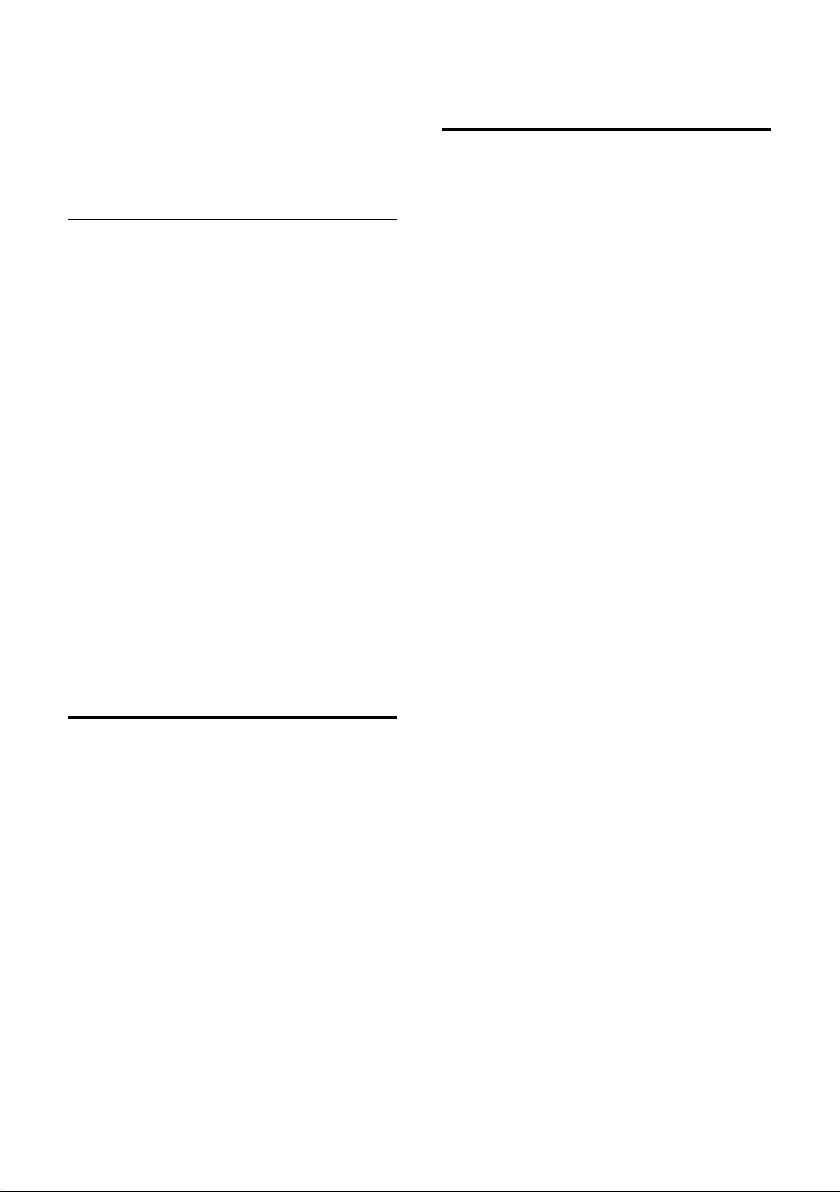
Operating the answering machine on the Gigaset C595 base
The answering machine immediately starts
in recording mode and records the call. The
time set for the ring delay (
ignored.
¢ page 38) is
Activating/deactivating two-way
record
You can record an external call with the
answering machine.
¤ Inform the caller that the call is being
recorded.
§Options§ Open menu.
Two-way Record
Select and press
Two-way record is indicated on the display
by an advisory text and is added to the
answering machine list as a new message.
§End§ Press the display key to stop
two-way record.
The maximum recording time depends on
the memory available on the answering
machine. If the memory is full, you will hear
an end tone, the recording is aborted. The
call recorded up to that point is listed in the
answering machine list as a new message.
•
Activating/deactivating
call screening
While a message is recording, you can screen
calls via the speaker of the base and registered handsets.
Permanently activating/deactivating
call screening
v ¢Ì ¢ Call Screening
¢ Handset / Base (³=on)
§Change§ Select display key to activate/
deactivate the function.
Call screening can be simultaneously activated on the base and handset.
§OK§.
•
Setting the recording
parameters
The answering machine has already been
preset at the factory. Individual settings can
be adjusted using the handset.
Ì
¢
v
¢ Recordings
¤ Change multiple line input:
Length:
Maximum recording time. Select 1 min.,
2 min., 3 min. or Maximum. The default is
3 min.
Quality:
Select recording quality Long Play or
Excellent. If the quality set to high, the
maximum recording time is reduced. The
default is long play.
Ring Delay:
When the answering machine should
accept a call select: Immediately, 10 sec.,
18 sec., 30 sec. or Auto. The default is 18.
sec.
§Save§ Press the display key.
Information about call acceptance
In Auto mode, the following applies to ring
delay:
u If there are no new messages, the answer-
ing machine accepts a call after 18 seconds.
u If new messages are present, the answer-
ing machine accepts a call after 10 seconds.
When operating remotely (
the answering machine does not "pick up"
the call in approx. 15 seconds there are no
new messages (otherwise the answering
machine would already have accepted your
call). There are no call charges if you hang up
before the answering machine picks up.
¢ page 39) if
Deactivating call screening for the
current recording
You can deactivate the function on the
handset during the recording.
§Silence§ Press the display key.
38
Page 41

Operating the answering machine on the Gigaset C595 base
Changing the language for voice
prompt and pre-recorded
announcement
v Open the main menu.
*#Q5#2
Enter digits and press
§OK§ To s et English.
Q
§OK§ To set French.
2 §OK§ To set Spanish.
•
Resetting fast access for the answering machine using key 1
By default, key has been assigned for
fast access to the integrated answering
machine. However, if you have set the network mailbox for fast access (
you can reset this setting.
Ì
¢
v
Answering Machine
After selecting the answering machine,
press and hold key . You will be connected directly.
The setting for fast access applies to all registered handsets.
¢ Set Key 1
Select and press
¢ page 40),
§OK§.
Operating when on the move (remote operation)
You can check and activate your answering
machine from any other telephone (hotel,
pay phone etc.),.
Prerequisite:
u You have set a system PIN other than
¢ page 51).
0000 (
u The phone you are using for remote oper-
ation has tone dialing (DTMF), i.e. you
hear different tones when you press the
keys. Alternatively, you can use a code
transmitter (available from a retailer).
Calling the answering machine and
playing back messages
~ Dial your own number.
9~ When you hear your announce-
ment, press 9 and enter the
system PIN.
A message plays telling you if any new messages have been recorded, then the messages now play back. You can now operate
the answering machine with the keypad.
Use following keys to operate the answering
machine:
A Press once to return to the start
of the current message.
Press twice to go back to the
previous message.
B Press once to stop playback.
Press again to resume.
3 Go to the next message.
D Skips back approximately 5 sec-
onds as long as enough of the
message has been played
already.
: Marks message as “new“.
9 Start remote operation/
Voice key.
0 Delete current message.
Activating the answering machine
¤ Phone home and let the phone ring until
you hear: "Please enter PIN".
~
Your answering machine is activated. It tells
you how much memory time is left.
The messages are now played back.
The answering machine cannot be deacti-
vated remotely.
Enter system PIN.
39
Page 42

Using the network mailbox
Using the network
mailbox
The network mailbox is your network provider's answering machine within the network. You cannot use the network mailbox
unless you have requested it from your network provider.
•
Configuring fast access for the network mailbox
With fast access, you can dial the network
mailbox or the integrated answering
machine (Gigaset C595 only) directly.
Gigaset C590: Fast access is preset for the
network mailbox. You only need to enter the
number of the network mailbox.
Gigaset C595: The integrated answering
machine is preset for fast access. You can
configure the network mailbox instead. Ask
your network provider for further information.
Configuring fast access for the
network mailbox and entering the
network mailbox number
Gigaset C595 only:
v ¢Ì ¢ Set Key 1
Network Mailbox
Select and press
Ø = selected).
(
Gigaset C590 only:
v ¢Ì ¢ Network Mailbox
Then:
~ Enter the number for the net-
work mailbox.
§Save§ Press the display key.
The fast access setting applies to all Gigaset
C59H handsets.
§Select§
Calling the network mailbox
Press and hold. You are con-
nected directly to the network
mailbox.
d Press the speaker key d if
required. You will hear the network mailbox announcement.
Viewing the network mailbox message
When a message is recorded to the network
mailbox, you receive a call from the network
mailbox. If you have requested Calling Line
Identification (CID), the network mailbox
number displays. If you accept the call, the
new messages are played back. If you do not
accept the call, the network mailbox number
is saved in the missed call list and the message key flashes (
¢ page 34).
40
Page 43

ECO DECT
ECO DECT
You are helping to protect the environment
with your Gigaset C590/C595.
Reduced energy consumption
By using an energy-saving power supply,
your telephone consumes less power.
Reducing radiation
The radiation from your telephone is
reduced automatically:
u Handset: The closer the handset is to the
base, the lower the radiation.
u Base station: The radiation is reduced to
virtually zero when only one handset is
registered and the handset is placed in
the base.
You can reduce the radiation from the handset and base even more by using Eco Mode:
u Eco Mode
Reduces the radiation of the base station
and handset by 80% - whether you are
making a call or not. Eco Mode reduces
the range of the base station by approx.
50%. Using Eco Mode always makes
sense when a reduced range is sufficient.
Switching off radiation
Activating/deactivating the Eco Mode
v ¢Ï ¢ Eco Mode ¢ Eco Mode
§Change§ Press the display key (³=on).
State displays
Display icon
Signal strength:
ÒÑiÐ
|
Ð white Eco Mode deactivated
Ð green Eco Mode enabled
Please note
Activating Eco Mode reduces the range
of the base.
– poor to good
– no signal
41
Page 44

Setting the alarm clock
Setting the alarm clock
Prerequisite: The date and time have
already been set (
Activating/deactivating the alarm
clock and setting the wake-up time
v ¢ Alarm Clock
¤ Change multiple line input:
Activation:
Select On or Off.
Time:
Enter the wake-up time in 4-digit format.
Use the display key to select AM or PM.
Volume:
Use the right and left arrows on the control key to set the volume.
Melody:
Select the melody to play as the alarm
signal.
§Save§ Press the display key.
In idle state, the ¼ icon and wake-up time
display.
A wake-up call is signaled on the display and
with the selected melody (
wake-up call sounds for 60 seconds. If a key
is not pressed, the wake-up call repeats
twice at five minute intervals and then
switched off.
During an active call, the wake-up call is only
signaled by a short tone.
Deactivating the wake-up call/
repeating after a pause (snooze
mode)
Prerequisite: A wake-up call is sounding.
§Off§ Press the display key. The wake-
Or:
§Snooze§ Press the display key or any key.
¢ page 15).
¢ page 2). The
up call is deactivated.
The wake-up call is deactivated
and then repeated after 5 minutes. After the second repetition
the wake-up call is deactivated
completely.
Using several handsets
Registering handsets
You can register up to six handsets to your
base.
A Gigaset C59H handset can be registered
on up to four bases.
Manually registering the
Gigaset C59H on Gigaset C590/
C595
You must manually activate registration of
the handset on both the handset (1) and the
base (2).
When the registration process has completed successfully, the handset returns to
idle state. The handset's internal number is
shown in the display e.g. INT 1. If not, repeat
the procedure. .
1) On the handset
If the handset is not registered to any base.
§Register§ Press the display key.
If the handset is already registered to a
base:
Ï
¢
v
¢ Register Handset
A message displays that a search for a base
that is ready for registration is being carried out.
~ If required, enter the system
If the handset is already registered to more
than one base:
s Select the base, e.g. Base 3
2) On the base
Within 60 seconds press and hold the registration/paging button on the base
¢ page 3) (for approx. 3 seconds).
(
¢ Registration
PIN for the base and press
and press
§OK§.
§OK§.
42
Page 45

Using several handsets
Registering other handsets
You can register other Gigaset handsets and
handsets for other devices with GAP functionality as defined below. .
1) On the handset
¤ Start to register the handset as descri-
bed in its user guide.
2) On the base
Press and hold the registration/paging
button on the base (
approx. 3 sec.).
¢ page 3) (for
De-registering handsets
You can de-register any other registered
handset from any registered Gigaset C59H
handset.
Ï
¢
v
¢ De-reg. Handset
s Select the handset you wish to
~ Enter the current system PIN
§Yes§ Press the display key.
¢ Registration
deregister and press
(The handset you are currently
using is highlighted with <).
and press
§Save§.
§OK§.
Locating a handset ("Paging")
You can locate your handset using the base.
¤ Briefly press the registration/paging but-
ton on the base (
¢ page 3).
¤ All handsets will ring simultaneously
("paging"), even if the ringtones are deactivated.
Changing the base
If your handset is registered to more than
one base, you can set it to a particular base
or to the base that has the best reception
(Best Base).
Ï
¢
v
s Select one of the registered
¢ Registration ¢ Select Base
bases or Best Base and press
§Select§.
*
Making internal calls
Internal calls to other handsets registered on
the same base are free.
Calling a specific handset
u Initiate internal call.
~ Enter the number of the hand-
set to call.
Or:
u Initiate internal call.
s Select handset to call.
c Press the talk key .
Calling all handsets ("group call")
u Initiate internal call.
* Press the star key.
Or:
Call All Select menu option and
c Press the talk key .
All handsets are called.
Ending a call
a Press the end call key.
Ending paging
¤ Briefly press the registration/paging but-
ton on the base or press the talk key c
on the handset.
* this feature is only available if multiple
bases are within range and registered.
43
Page 46

Using several handsets
Transferring a call to another
handset
You can transfer an external call to another
handset (connect).
u Open the list of handsets.
The external participant hears
„on-hold“ music if that feature is
¢ page 51).
set (
s Select a handset or Call All and
§OK§.
press
When the internal participant answers:
¤ If necessary, announce the external call.
a Press the end call key.
The external call is transferred to the other
handset.
If the internal participant does not answer or
the line is busy, press the display key
return to the external call.
When transferring a call you can also press
the end call key a before the internal participant answers. Then, if the internal participant does not answer or the line is busy, the
call will automatically return to you.
Internal consultation/conference
calls
If you are on an external call you can call an
internal participant at the same time for
consultation or hold a conference call
between all 3 participants.
When you are conducting an external call:
u Open the list of handsets.
The external participant hears
„on-hold“ music if that feature is
¢ page 51).
set (
s Select the handset and press
§OK§.
You are connected to the internal participant.
When you have completed the consultation
call:
§End§ Press the display key.
You are reconnected with the
external participant.
§End§ to
Or:
§Conference§ Press the display key.
All 3 participants are connected
with each other.
Ending a conference call
a Press the end call key.
If an internal participant presses the end call
key a, the other handset remains connected to the external participant.
Accepting/rejecting call waiting
If you receive an external call during an
internal call, you will hear the call waiting
tone (short tone). The caller's number or
name will appear in the display if Calling
Line Identification (CID) is enabled.
Ending an internal call, accepting an
external call
§Accept§ Press the display key.
The internal call is ended. You are connected
to the external caller.
Rejecting the external call
§Reject§ Press the display key.
The call waiting tone is turned off. You
remain connected with the internal participant. The ringtone can still be heard on
other registered handsets.
Listening in to an external call
Prerequisite: The Listening In function must
be activated.
When you are conducting an external call,
an internal participant can listen in on this
call and take part in the conversation. All
participants are made aware of the "listening
in" by a signal tone.
44
Page 47

•
Activating/deactivating
listening in
v ¢Ï ¢ Te le p ho ny ¢ Listening In
Press §Change§ to activate/deactivate the function (³=on).
Internal listening in
The line is engaged with an external call, the
handset screen displays information to that
effect. To listen to the external call.
c Press and hold the talk key .
You can listen in to the call. All participants
hear a signal tone. During this time, this
handset displays the Conference message
and it is not possible to dial another number
from this handset.
Ending listening in
a Press the end call key.
All participants hear a signal tone.
If the first internal participant presses the
end call key a, the handset that has "listened in" remains connected to the external
participant.
Changing the name of a handset
The names "INT 1", "INT 2" etc. are assigned
automatically on registration. You can
change these names. The name must be no
more than 10 characters. The changed name
displays in every handset list.
u Open the list of handsets. Your
own handset is indicated by
s Select the handset.
§Options§ Open menu.
Rename
~ Enter the new name.
§Save§ Press the display key.
f
Using a handset as a room monitor
Changing a handset's internal number
A handset is automatically assigned the
lowest free number when it is registered. If
all six slots are occupied, if the assigned to
slot 6 is in idle mode, the new entry overwrites the existing handset definition. You
can change the internal number of all registered handsets (1–6).
u Open the list of handsets. Your
own handset is indicated by
§Options§ Open menu.
Assign Handset No.
Select and press
r Select number. Only numbers
that have not been assigned display.
§Save§ Press the display key to save the
input.
§OK§.
f
.
Using a handset as a
room monitor
If the room monitor is activated, a previously
saved destination number is called as soon
as a set noise level is reached. You can save
an internal or external number in your handset as the destination number. All of the
handset keys are deactivated, with the
exception of the display keys and control
key.
The room monitor call to an external
number is terminated after approximately
.
90 seconds. If the internal handset does not
answer the room monitor call, the ringing
stops after about 3 minutes. When the room
monitor is activated, all keys are locked
except the end call key. The handset's
speaker is muted.
When the room monitor is activated, incoming calls to the handset are indicated with-
out a ringtone and only display on the
screen. The display and keypad are not illuminated and advisory tones are also turned
off.
45
Page 48

Using a handset as a room monitor
If you accept an incoming call, the room
monitor is suspended for the duration of the
call, but the function remains activate.
If you deactivate, then reactivate the handset, the room monitor remains activated.
Warning!
u Always check the operation of the
room monitor before using it. For
example, test its noise sensitivity.
Check the connection if you are
diverting the room monitor to an
external number.
u When the function is switched on, the
handset's operating time is considerably reduced. If necessary, place the
handset in the base/charging cradle.
This ensures that the battery does not
run down.
u Ideally the handset should be posi-
tioned 1 to 2 metres away from the
baby. The microphone must be
directed towards the baby.
u The connection to which the room
monitor is diverted must not be
blocked by an activated answering
machine.
Activating the room monitor and
entering the destination number
v ¢ É ¢ Room Monitor
¤ Change multiple line input:
Activation:
Select On to activate.
Alarm to:
Select Internal or External.
External number: Select the number
from the directory (press the display key
ö) or enter it directly.
Internal number: Select the display key
§Change§ ¢Select the handset or Call All
to call all registered handsets
¢ §OK§.
¤ Press §Save§ to save the settings.
In idle state, the destination number or
the internal destination number displays.
When the room monitor function is activated, the idle display appears as shown
below:
i à V
07:15 am
INT 1 Oct 22
Á
Room Monitor
9725551234
Off Options
Changing the set destination
number
v ¢ É ¢ Room Monitor
¤ Enter and save number as described in
"Activating the room monitor and entering the destination number"
¢ page 46).
(
Cancel/deactivate room monitor
Press the end call key a to cancel the call
when the room monitor is activated.
In idle state, press the display key
deactivate the room monitor mode.
Deactivating the room monitor
remotely
Prerequisite: The phone must support tone
dialing and the room monitor should be set
for an external destination number.
¤ Accept the call from the room monitor
and press keys 9 ;.
The call ends immediately and the room
monitor function deactivates. There will be
no further room monitor calls.
To reactivate the room function with the
same phone number:
¤ Turn on the activation again and save
§Save§ (¢page 46).
with
§Off§ to
46
Page 49
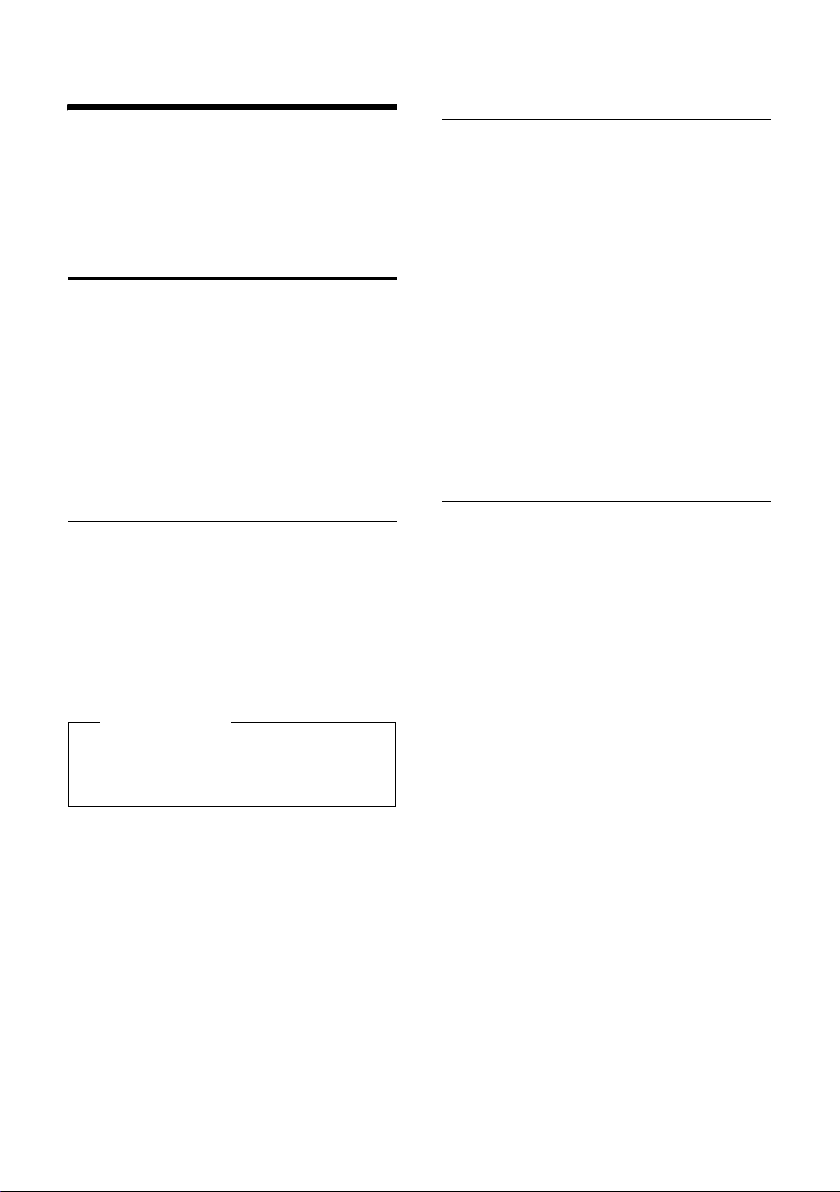
Handset settings
Handset settings
Your handset is preconfigured, but you can
change the settings to suit your individual
requirements.
Quick access to numbers and functions
You can assign a number from the directory
to each of the digit keys Q and 2to
O.
The left and right display keys have a func-
tion pre-selected by default. You can change
the assignment (
The number is then dialed or the function
started by simply pressing a key.
Assigning digit keys
Prerequisite: You have not yet assigned a
number to the digit key.
Press and hold the digit key.
The directory is opened.
¤ Select an entry and press §OK§.
The entry is saved on the appropriate digit
key.
Please note
If you delete or edit the entry in the
directory at a later date, the Quick Dial
number assignment is not updated.
¢ page 47).
Dialing a number/changing
assignment
Prerequisite: The digit key already has a
number assigned to it.
When the handset is in idle state
¤ Press and hold the digit key.
The number is dialed immediately.
Or:
¤ Briefly press the digit key:
Press the display key with number/name
(abbreviated if necessary) to dial the
number.
Or:
¤ press the §Change§ display key to change
the digit key assignment or to delete the
assignment.
Changing display key assignments
¤ Press and hold the left or right display
key.
The list of possible key assignments opens.
Select any of the following:
Room Monitor
Assign menu for setting and activating
the room monitor to a key (
Alarm Clock
Assign menu for setting and activating
the alarm clock to a key (
Redial
Display the redial list (
More Functions...
More features are available:
Call Lists
INT
Internal calls (
Possible OPCAP features: Application n,
Applications, Scenario n, Scenarios
¢ page 43).
¢ page 45).
¢ page 42).
¢ page 32).
¤ Select an entry and press §OK§.
47
Page 50

Handset settings
Changing the display language
You can view the display texts in different
languages.
Ï
¢
v
The current language is indicated by a Ø.
s Select language and
¢ Language
§Select§.
press
Setting the display
Setting the screensaver
You can set a picture or the time to display as
a screensaver when the handset is in idle
state. This will replace the idle state display.
Depending on the size of the screensaver, it
may conceal the date, time and name.
The screensaver not display in certain situations, e.g. during a call or if the handset is
deregistered.
If a screensaver is activated, the Screensaver
menu option is marked with μ.
Ï
¢
v
The current setting display.
¢ Display ¢ Screensaver
¤ Change multiple line input:
Activation:
Select On (screensaver display) or Off (no
screensaver).
Selection:
Use the right and left control keys to
select a screensaver, or
§View§ Press the display key. The active
screensaver display.
s Select screensaver and
§OK§.
press
§Save§ Press the display key.
If the screensaver conceals the display,
briefly press a to show the idle display.
Setting the large font
You can increase the font size of print and
symbols in call lists and in the directory to
improve readability. When using the large
font, only one entry instead of multiple
entries can be shown at the same time on
each display and names are shortened
where necessary.
Ï
¢
v
§Change§ Press display key (³=on).
¢ Display ¢ Large Font
Setting the color scheme
You can set the display to have a dark or light
background.
Ï
¢
v
Select Color Scheme 1 or Color Scheme 2
and press
•
Depending on whether or not the handset is
in the base/charging cradle, you can activate
or deactivate the lighting. If it is activated,
the display is permanently dimmed.
If the backlight is deactivated it is switched
on by pressing any key. In this case the
pressed key has no other function.
v
The current setting displays.
¢ Display ¢ Color Schemes
§Select§.
Setting the display backlight
Ï
¢
¢ Display ¢ Backlight
¤ Change multiple line input:
In Charger
Select On or Off.
Out of Charger
Select On or Off.
Please note
With the On setting, the standby time
of the handset can be significantly
reduced.
§Save§ Press the display key.
48
Page 51
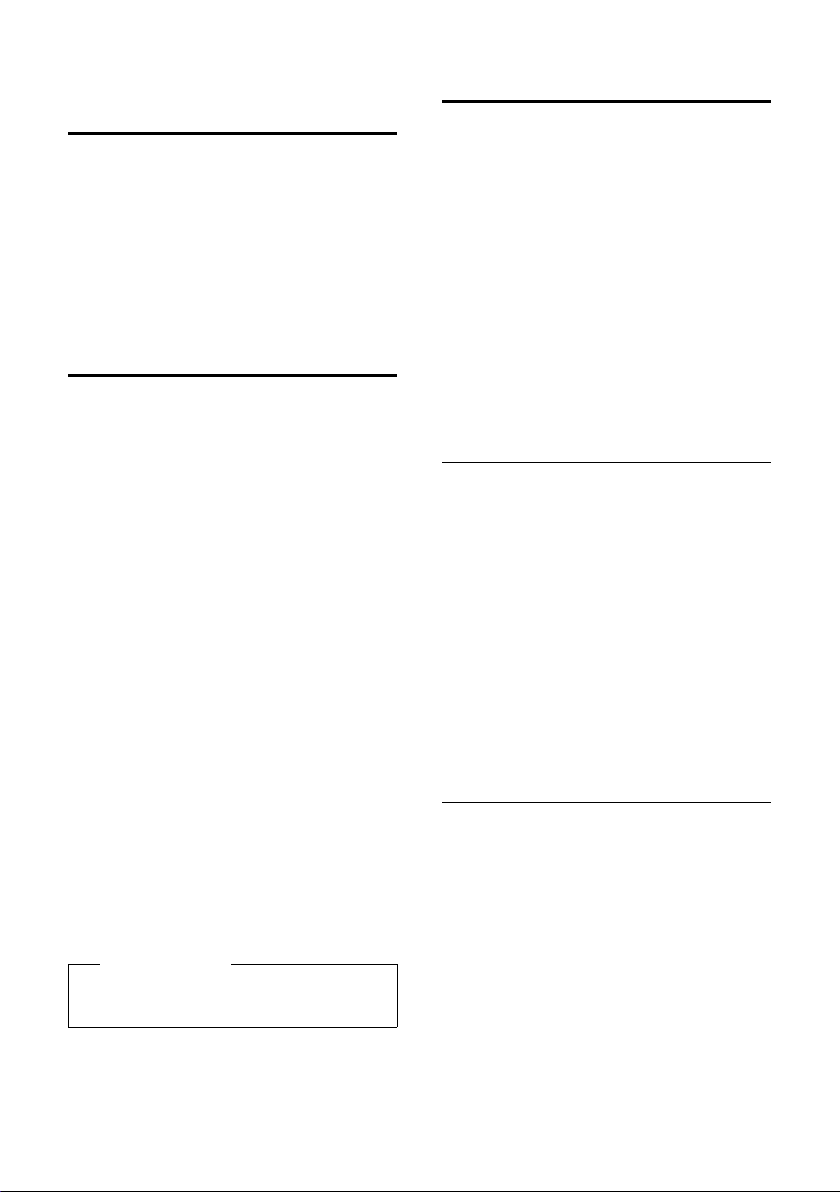
•
Activating/deactivating auto answer
If you activate this function, you can answer
an incoming call simply by lifting the handset out of the base/charging cradle without
having to press the talk key c.
Ï
¢
v
§Change§ Press the display key (³=on).
¢ Te le p ho ny ¢ Auto Answer
Changing the speaker/ earpiece volume
You can set the speaker volume for handsfree talking and the earpiece volume to five
different levels.
In idle state:
t Open the Handset Volume
menu.
r Set the earpiece volume.
s Scroll to the Speaker: line.
r Set the speaker volume.
§Save§ Press the display key if neces-
sary to save the setting permanently.
To set the volume during a call:
t Press the control key.
r Select volume.
The setting will automatically be saved after
approximately 3 seconds, if not then press
the display key
If t is assigned to another function:
§Options§ Open the menu.
Volume Select and press §OK§.
Configure the setting (see above).
Please note
You can also set the call volume using the
menu (
§Save§.
¢ page 26).
Handset settings
Changing ringtones
u Volume:
You can choose between five levels of
volumes (1–5; e.g. level 3 = Š) and
the "crescendo" ringtone (6, where the
volume increases with each ring =
‡).
u Ringtones:
You can select a ringtone from a list of
pre-loaded ringtones.
You can set different ringtones for the following functions:
u Intrnl Calls
u Ext. Calls
Setting volume/melody
In idle state:
v ¢ Audio Settings
¢ Ringtones(Handset)
¢ Volume / Melodies
r Set volume/melody for internal
calls and anniversaries.
s Scroll to the next input field line.
r Set volume/melody for external
calls.
§Save§ Press the display key to save the
setting.
Switching on/off the ringtone for
anonymous calls
You can set your telephone not to ring if a
caller blocks their number. The call will only
be signaled in the display.
In idle state:
¢ Audio Settings
v
¢ Ringtones(Handset)
¢ Anon. Calls Silent
Press §Change§ to activate/deactivate the function (³= on).
49
Page 52

Handset settings
Activating/deactivating the
ringtone
You can deactivate the ringtone on your
handset before you answer a call or when
the handset is in idle state. You can deactivate the ringtone permanently, or only for
the current call. You cannot reactivate the
ring tone while an external call is in progress.
Deactivating the ringtone
permanently
* Press and hold the star key.
The ó icon appears in the display.
Reactivating the ringtone
* Press and hold the star key.
Deactivating the ringtone for the
current call
§Silence§ Press the display key.
Activating/deactivating the alert
tone
If you prefer, you can use an alert tone
instead of a ringtone. When you receive a
call, you will hear a short tone ("Beep")
instead of the ringtone.
* Press and hold the star key.
§Beep§ Within 3 seconds press the dis-
play key. A call will now be signaled by one short alert tone.
The ñ icon appears in the display.
•
Activating/deactivating advisory tones
Your handset uses advisory tones to notify
you about different activities and states. The
following advisory tones can be activated/
deactivated independently of each other:
u Key click: every key press is confirmed.
u Acknowledge tones:
– Confirmation tone (ascending tone
sequence): at the end of an entry/setting and when a new entry arrives in
the answering machine list or call list
– Error tone (descending tone
sequence): when you make an incorrect entry
– Menu end tone: when scrolling to the
end of a menu
u Battery low beep: the battery requires
charging.
In idle state:
¢ Audio Settings
v
¢ Advisory Tones
¤ Change multiple line input:
Key Tones:
Select On or Off.
Confirmation:
Select On or Off.
Battery:
Select On or Off.
§Save§ Press the display key.
•
Restoring the handset
default settings
You can reset individual settings and
changes that you have made.
When you perform a reset, the settings listed
below are automatically retained.
u Registration to the base
u Date and time
u Directory entries, and call lists
v ¢Ï ¢ System ¢ Handset Reset
§Yes§ Press the display key.
50
Page 53
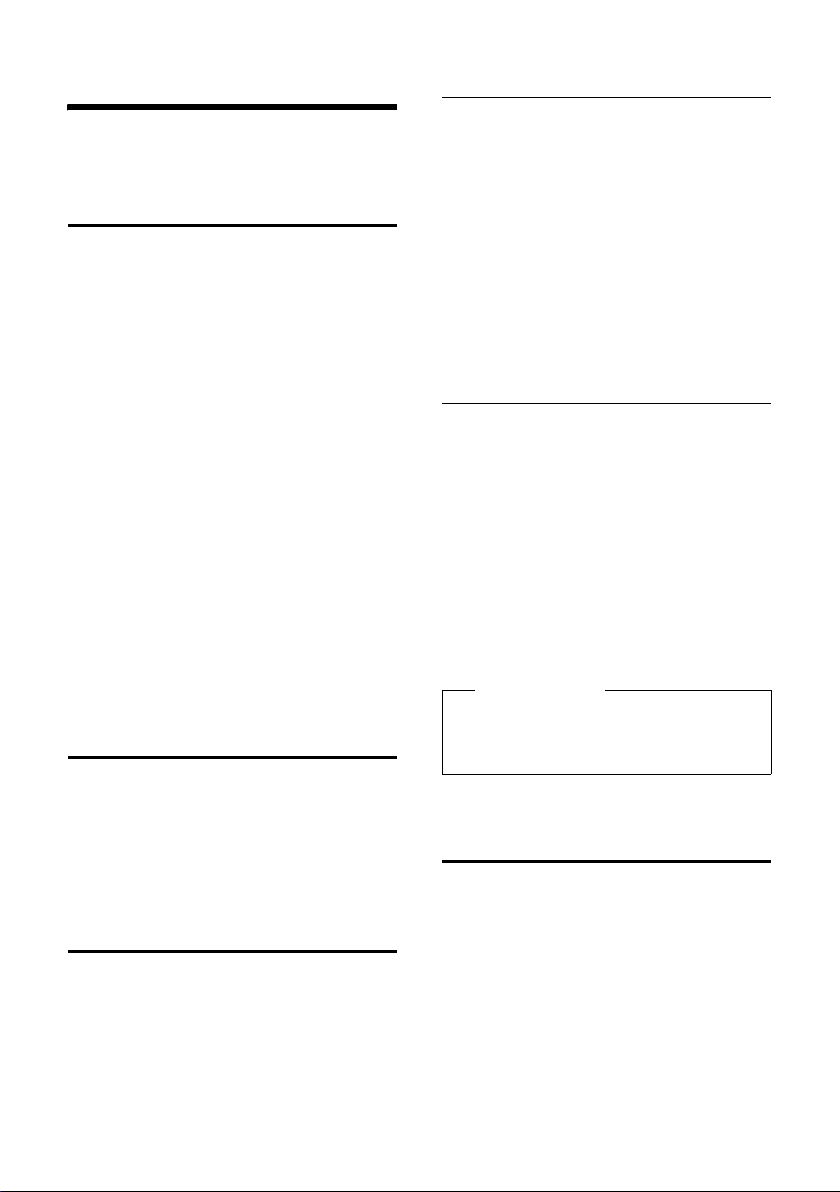
Base settings
Base settings
The base settings are performed using a registered Gigaset C59H handset.
Changing the base ringtones
u Volume:
You can choose between five levels of
volumes (1–5; e.g. level 3 = Š) and
the "crescendo" ringtone (6; where the
volume increases with each ring =
‡).
u Ringtones:
You can select a ringtone from a list of
pre-loaded ringtones.
In idle state:
¢ Audio Settings
v
¢ Ringtones (Base)
¤ Change multiple line input:
r Set volume.
s Scroll to the next line.
r Set melody.
§Save§ Press the display key to save the
setting.
•
Activating/deactivating music on hold
v ¢ Audio Settings
¢ Music on Hold
Press §Change§ to activate or deactivate the
music on hold (³ = on).
Changing the system PIN
You can change the 4-digit system PIN set on
the base (the default is: 0000) to a 4-digit PIN
known only by you.
Gigaset C595 only: Setting a system PIN facilitates remote operation of the answering
machine
v ¢Ï ¢ System ¢ System PIN
~ Enter the current system PIN
~ Enter your new system PIN and
¢ page 39.
and press
§OK§.
press
§OK§.
Resetting the system PIN
If you have forgotten your system PIN you
can reset the base to the original code 0000:
u Disconnect the power cord from the
base.
u Hold down the registration/paging but-
ton on the base while reconnecting the
power cable to the base.
u Keep the key pressed for at least 5
seconds.
The base has now been reset and the system
PIN 0000 set.
Please note
All handsets are deregistered and must
be re-registered. All settings are restored
to the factory settings.
•
Restoring the base to the
factory settings
•
Protecting against unauthorized access
Protect the system settings of the base with
a PIN known only to yourself. You must enter
the system PIN when, for example, you register/deregister a handset to/from the base or
when you restore the default settings.
When the settings are restored:
u Date and time are retained
u Handsets are still registered.
u Eco Mode is switched on.
u The system PIN is not reset.
v ¢Ï ¢ System ¢ Base Reset
~ At the prompt, enter the system
PIN and press
§Yes§ Press the display key.
§OK§.
51
Page 54
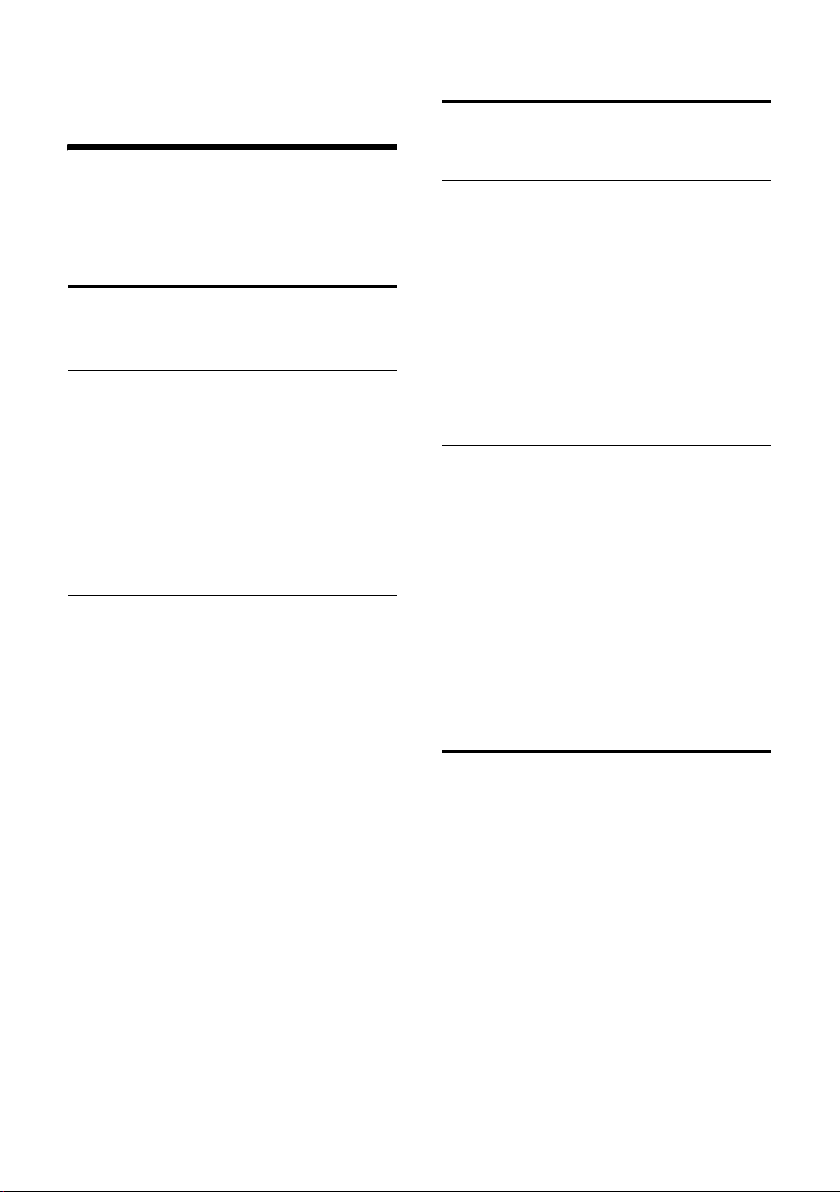
Connecting the base to the PABX
Connecting the base to
the PABX
The following settings are only necessary if
your PABX requires them; see the PABX user
guide.
•
Dialing modes and recall
The current setting is indicated by Ø.
Changing the dialing mode
The following dialing modes can be
selected:
u Ton e dialing (DT MF)
u Dial pulsing (DP)
v ¢Ï ¢ Te le p ho ny ¢ Dialing Mode
s Select dialing mode and press
§Select§ (Ø = selected).
Setting Flash
Your phone is preset at the factory for operation on the main connection. For operation
on a PABX, you may have to change this
value. Please refer to the user guide for your
PA BX .
Ï
¢
v
s Select recall and press §Select§
¢ Te le p ho ny ¢ Flash
Ø = set value).
(
Possible values are:
80 ms, 100 ms, 120 ms, 180 ms,
250 ms, 300 ms, 400 ms, 600 ms,
800 ms.
Setting pauses
Changing the pause after line
seizure
You can change the length of the pause that
is inserted between pressing the talk key
c and sending the number.
v Open the main menu.
*#Q5#L
Press keys.
~ Enter digit for the pause length
(1 = 1 sec.; 2 = 3 sec.; 3 =7sec.)
and press
§OK§.
Change pause after recall key
You can change the length of the pause if
your PABX requires this (refer to the user
guide for your PABX).
v Open the main menu.
*#Q5#2
Press keys.
~ Enter a digit for the length of the
pause (1 =800ms; 2 = 1600 ms;
3 = 3200 ms) and press
§OK§.
Temporarily switching to tone dialing (DTMF)
If your PABX still operates with dial pulsing
(DP), but you need tone dialing for a connection (e.g. to listen to the network mailbox)
you must switch to tone dialing for the call.
Prerequisite: You are conducting a call or
have already dialed an external number.
* Press the star key.
After the call is ended, dial pulsing is auto-
matically activated again.
52
Page 55

Troubleshooting
Troubleshooting
If you have any questions about the use of
your telephone, you can contact us at any
time at www.gigaset.com/customercare
The table below contains a list of common
problems and possible solutions.
The display is blank.
1. The handset is not switched on.
¥ Press and hold the end call key a.
2. The battery is dead.
¥ Charge the battery or replace it
(
¢page 12).
Not all menu options are displayed.
The menu display is reduced (Standard mode).
¥ Activate extended menu display (Expert
mode
No Base flashes on the display.
1. The handset is outside the range of the base.
) (¢page 25).
•
¥ Move the handset closer to the base.
2 The range of the base is reduced because Eco
Mode is activated.
¥ Deactivate Eco Mode (¢ page 41) or
reduce the distance between the handset
and the base.
3. The base is not switched on.
¥ Check the main adapter of the base
(
¢page 10).
Please registerhandset flashes on the display.
Handset has not been registered with the base or
has been deregistered.
¥ Register the handset (¢page 42).
Handset does not ring.
1. The ringtone is deactivated.
¥ Activate the ringtone (¢page 50).
2. The telephone only rings when the phone
number is transferred.
¥ Activate the ringtone for anonymous calls
(
¢page 49).
You cannot hear a ringtone/dialing tone from
the fixed line network.
The phone cord supplied has not been used or
has been replaced by a new cord with the wrong
pin connections.
¥ Please always use the phone cord supplied or
ensure that the pin connections are correct
when purchasing from a retailer (
.
¢page 10).
Error tone sounds after system PIN prompt.
You have entered the wrong system PIN.
¥ Reset the system PIN to 0000 (¢page 51).
You’ve forgotten the system PIN.
¥ Reset the system PIN to 0000 (¢page 51).
The other party cannot hear you.
You have pressed the MUTE key h. The handset
is "muted".
¥ Activate the microphone again (¢page 28).
The number of the caller does not display
despite CID.
Calling Line Identification (CID) is not enabled.
¥ The caller should ask the network provider to
enable Calling Line Identification (CID).
You hear an error tone when keying an input
(a descending tone sequence).
Action has failed/invalid input.
¥ Repeat the operation.
Watch the display and refer to the user guide if
necessary.
You cannot listen to messages on the network
mailbox.
Your PABX is set for dial pulsing.
¥ Set your PABX to tone dialing.
53
Page 56
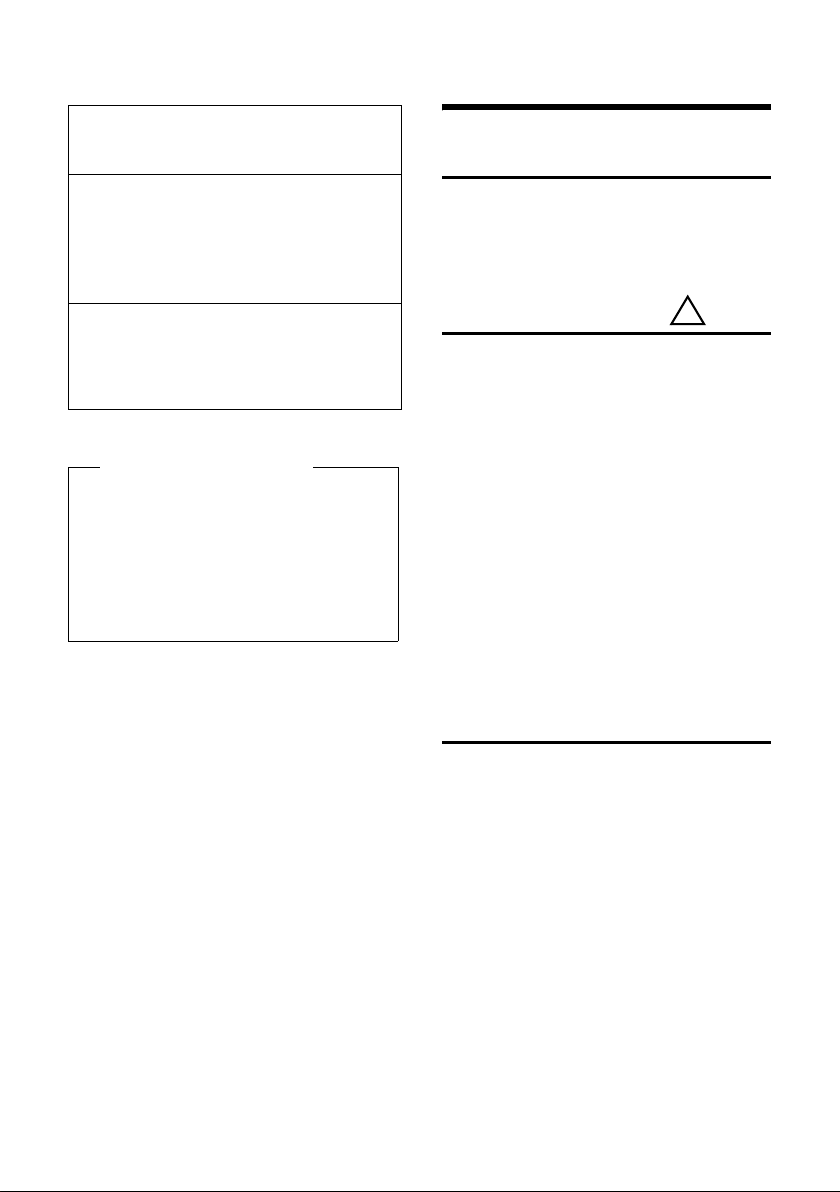
Appendix
Gigaset C595 only:
No time is specified for a message in the call list.
Date and time have not been set.
¥ Set the date/time (¢page 15).
The answering machine announces "PIN is
incorrect" during remote operation.
1. You have entered the wrong system PIN.
¥ Enter the system PIN again.
2. The system PIN is still set to 0000.
¥ Change the system PIN (¢page 51).
The answering machine is not recording any
messages/has switched to announce only.
Its memory is full.
¥ Delete old messages.
¥ Play back new messages and delete.
Exclusion of liability
Some displays may contain pixels (picture elements), which remain activated
or deactivated. As a pixel is made up of
three sub-pixels (red, green, blue), it is
possible that pixel colors may vary.
This is completely normal and does not
indicate an error.
Appendix
Caring for your phone
Wipe down the base station and handset
with a damp cloth (do not use solvent or a
microfiber cloth) or an antistatic cloth. Never
use a dry cloth. This can cause static.
Contact with liquid
If the handset comes into contact with liquid:
1. Switch the handset off and remove the
batteries immediately.
2. Allow the liquid to drain from the handset.
3. Pat all parts dry, then with the battery
compartment open and the keypad facing down place the handset in a dry,
warm place for at least 72 hours ( not in a
microwave, oven, etc.).
4. Do not switch on the handset again un-
til it is completely dry.
When it has fully dried out, you will normally
be able to use it again.
!
54
Specifications
Tec hn ol og y :
Nickel-metal-hydride (NiMH)
Size: AAA (Micro, HR03)
Voltage: 1.2 V
Capacity: 550 - 1000 mAh
We recommend the following battery types,
because these are the only ones that guarantee the specified operating times, full
functionality and long service life:
u Yuasa AAA 800 mAh
The handset is supplied with nickel-metal
hydride UL-approved AAA batteries.
Page 57
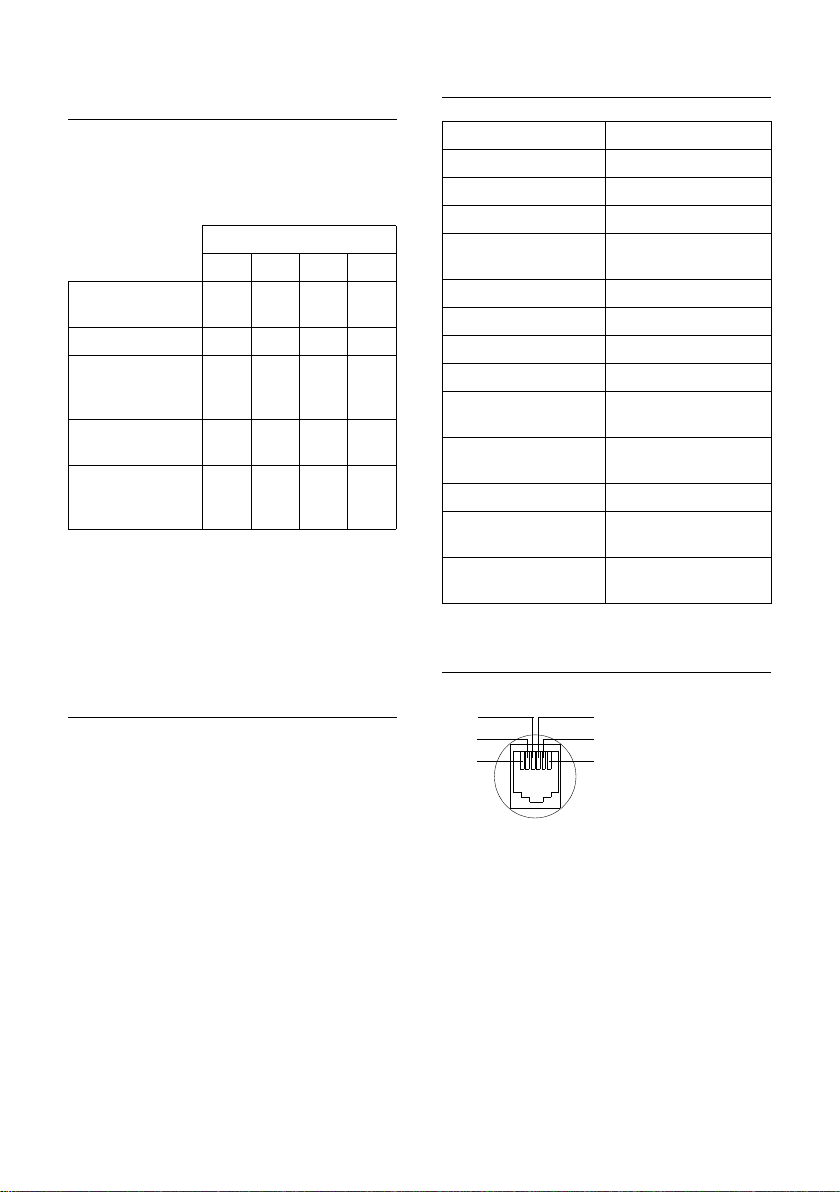
Appendix
Handset operating times/charging
times
The operating time of your telephone
depends on the capacity and age of the batteries and the way they are used. (All times
are maximum possible times).
Capacity (mAh) approx.
550 700 800 1000
Standby time
(hours)*
Talktime (hours) 10121317
Operating time for
1.5 hrs of calls per
day (hours)**
Charging time in
base (hours)
Charging time in
charging cradle
(hours)
* without/with display backlight
** without display backlight
(Setting the display backlight
Due to the constant progression in battery
development, the list of recommended batteries is regularly updated.
160/ 48185/ 56210/ 64260/
79
85 100 115 140
7.5 8.5 10 12
6.5 7.5 8.5 10.5
¢page 48)
General specifications
DECT standard supported
GAP standard supported
No. of channels 60 duplex channels
Radio frequency range 1880–1900 MHz
Duplex method Time multiplex,
Channel grid 1728 kHz
Bit rate 1152 kbit/s
Modulation GFSK
Language code 32 kbit/s
Transmission power 10 mW, average power
Range Up to 984 feet outdoors,
Base power supply 120 V ~/60 Hz
Environmental conditions in operation
Dialing mode DTMF (tone dialing)/
10 ms frame length
per channel
up to 165 feet indoors
+41°F to +113°F, 20% to
75% relative humidity
DP (dial pulsing)
Pin connections on the telephone
jack
Base power consumption
In standby mode:
Gigaset C590: approx. 1.1 watt
Gigaset C595: approx. 1.2 watt
During the call:
Gigaset C590: approx. 1.0 watt
Gigaset C595: approx. 1.1 watt
1unused
3
2
1
4
5
6
2unused
3a
4b
5unused
6unused
55
Page 58

Appendix
Writing and editing text
The following rules apply when writing text:
u Each key between Q and O is
assigned several letters and characters.
u Control the cursor with uvts
Press and hold u or v to move the
cursor word by word.
u Characters are inserted at the cursor posi-
tion.
u Press the star key
table of special characters. Select the
required character and press the display
§Insert§ to insert the character at the
key
cursor position.
u Press and hold Q to O to insert dig-
its.
u Press Ñ display key to delete the char-
acters to the left of the cursor. Press and
hold to delete the word to the left of the
cursor.
u The first letter of the name of directory
entries is automatically capitalized, followed by lower case letters.
Writing names
Press the relevant key several times to enter
letters/characters.
If you press and hold a key, the corresponding digit is inserted.
to display the
*
Setting upper/lower case or digits
Press the Pound key # briefly to switch
from "Abc" mode to "123" and from "123" to
"abc" and from "abc" to "Abc" (upper case:
1st letter upper case, all others lower case).
Press the Pound key #before entering
the letter.
You can see in the display whether upper
case, lower case or digits is selected.
Standard characters
1x 2x 3x 4x 5x 6x 7x 8x 9x 10x
2)
1)
2
3
4
5
L
M
N
O
Q
1) Space
2) Line break
56
1
abc2дбавгз
def3лйик
gh i4ïíìî
jkl5
mno6цсутфх
pqr s7ß
tuv8üúùû
wxy z 9 яэжше
.,?!0
Page 59

Industry Canada Certification
Industry Canada
Certification
Operation is subject to the following two conditions (1) this device may not cause interference,
and (2) this device must accept any interference,
including interference that may cause undesired
operation of the device.
NOTICE: The Industry Canada label identifies certified equipment. This certification means that the
equipment meets certain telecommunications
network, protective, operational and safety
requirements as prescribed in the appropriate Terminal Equipment Technical Requirements document(s). The Department does not guarantee the
equipment will operate to the user’s satisfaction.
Before installing this equipment, users should
ensure that it is permissible to be connected to
the facilities of the local telecommunications
company. The equipment must also be installed
using an acceptable method of connection. The
customer should be aware that compliance with
the above conditions may not prevent
degradation of service in some situations.
Repairs to certified equipment should be coordinated by a representative designated by the supplier. Any repairs or alterations made by the user
to this equipment, or equipment malfunctions,
may give the telecommunications company cause
to request the user to disconnect the equipment.
Users should ensure for their own protection that
the electrical ground connections of the power
utility, telephone lines and internal metallic water
pipe system, if present, are connected together.
This precaution may be particularly important in
rural areas
NOTE: Users should not attempt to make such
connections themselves, but should contact the
appropriate electric inspection authority,
or electrician, as appropriate.
This product meets the applicable Industry
Canada technical specifications.
The Ringer Equivalence Number is an indication of
the maximum number of devices allowed to be
connected to a telephone interface. The termination of an interface may consist of any combination of devices subject only to the requirement
that the sum of the RENs of all devices does not
exceed five.
This Class B digital apparatus complies with Canadian ICES-003.
Cet appareil numérique de la classe B est conforme à la norme NMB-003 du Canada.
FCC / ACTA Information
Warning: Changes or modifications to this unit
not expressly approved by Gigaset Communications USA LLC could void the FCC authority to
operate the equipment. This includes the addition
of any external antenna device.
This equipment complies with Part 68 of the FCC
rules and the requirements adopted by the ACTA.
On the bottom of the base station is a label that
contains, among other information, a product
identifier in the format US:AAAEQ##TXXXX. If
requested, this number must be provided to the
telephone company.
A p lu g an d j ack us ed to c on nec t t hi s eq ui pme nt to
the premises wiring and telephone network must
comply with the applicable FCC Part 68 rules and
requirements adopted by the ACTA. A compliant
telephone cord and modular plug is provided
with this product. It is designed to be connected
to a compatible modular jack that is also compliant. See installation instructions for details.
The REN is used to determine the number of
devices that may be connected to a telephone
line. Excessive RENs on a telephone line may result
in the devices not ringing in response to an
incoming call. In most but not all areas, the sum of
RENs should not exceed five (5.0). To be cer tain of
the number of devices that may be connected to
a line, as determined by the total RENs, contact
the local telephone company. For products
approved after July 23, 2001, the REN for this product is part of the product identifier that has the
format US:AAAEQ##TXXXX. The digits represented by ## are the REN without a decimal point
(e.g., 03 is a REN of 0.3). For earlier products, the
REN is separately shown on the label.
A copy of the supplier's Declaration of Conformity
(SDoC) is available at this Internet address:
www.gigaset.com/docs.
If this equipment causes harm to the telephone
network, the telephone company will notify you
advance, that temporary discontinuance of service may be required. But if advance notice isn’t
practical, the telephone company will notify the
customer as soon as possible. Also, you will be
advised of your right to file a complaint with the
FCC if you believe it is necessary.
The telephone company may make changes in its
facilities, equipment, operations or procedures
that could affect the operation of the equipment.
If this happens the telephone company will provide advance notice in order for you to make necessary modifications to maintain uninterrupted
service. If you experience trouble with this telephone system, disconnect it from the network
in
57
Page 60

FCC / ACTA Information
until the problem has been corrected or until you
are sure that the equipment is not malfunctioning.
If trouble is experienced with this equipment, for
repair or warranty information, please contact
Support at 1-866 247-8758. If the equipment is
causing harm to the telephone network, the telephone company may request that you disconnect
the equipment until the problem is resolved. This
equipment is of a type that is not intended to be
repaired by the Customer (user).
This telephone system may not be used on coin
service provided by the telephone company. Connection to party line service is subject to state tariffs. Contact the state public utility commission,
public service commission or corporation commission for information. Privacy of communications may not be ensured when using this phone.
If your home has specially wired alarm equipment
connected to the telephone line, ensure the
installation of this equipment does not disable
your alarm equipment. If you have questions
about what will disable alarm equipment, consult
your telephone company or a qualified installer.
This telephone system equipment has been
tested and found to comply with the limits for
Class B digital device, pursuant to Part 15 of the
FCC Rules. Operation is subject to the following
two conditions: (1) This device may not cause
harmful interference, and (2) This device must
accept any interference received, including interference that may cause undesired operation.
These limits are designed to provide reasonable
protection against harmful interference in a residential installation. Some cordless telephones
operate at frequencies that may cause interference to nearby T V’s and VCR’s; to minimize or prevent such interference, the system base should
not be placed near or on top of a TV or VCR; and, if
interference is experienced, moving the base farther away from the TV or VCR will often reduce or
eliminate the interference.
However, there is no guarantee that interference
will not occur in a particular installation. If this telephone system does cause harmful interference
to radio or television reception, which can be
determined by turning the system off and on, the
user is encouraged to try to correct the interference by one or more of the following measures:
1. Reorient or relocate the receiving antenna.
2. Increase the separation between the base station and receiver.
3. Connect the base station into an outlet on a circuit different from that to which the receiver is
connected.
4. Consult the dealer or an experienced radio TV
technician for help.
Notice for Direct Inward Dialing
("DID")
ALLOWING THIS EQUIPMENT TO BE OPERATED IN
SUCH A MANNER AS TO NOT PROVIDE FOR
PROPER ANSWER SUPERVISION IS A VIOLATION
OF PART 68 OF THE FCC‘S RULES.
Notice to Hearing Aid Wearers:
This phone system is compatible with inductively
coupled hearing aids.
Power Outage:
In the event of a power outage, your cordless
telephone will not operate. The cordless telephone requires electricity for operation. You
should have a telephone that does not require
electricity available for use during power outages.
Notice:
The installation of the base unit should allow
at least 8 inches between the base and persons to
be in compliance with FCC RF exposure guidelines.
For body worn operation, the portable part (handset) has been tested and meets FCC RF exposure
guidelines. Use with an accessory that contains
metal parts may not ensure compliance with FCC
RF exposure guidelines.
Notice to telephone company service:
If you need service from your telephone company,
please provide them with the information
– Facility interface Code (FIC)
– Service Order Code (SOC)
– Universal Service Order Code (USOC)
as indicated on the label on the bottom side of the
base station.
58
Page 61

FCC / ACTA Information
Safety precautions
Before using your telephone equipment, basic
safety instructions should always be followed to
reduce the risk of fire, electric shock and injury to
persons.
1. Read and understand all instructions.
2. Follow all warnings and instructi ons mark ed on
the product.
3. Unplug this product from the wall telephone
jack and power outlet before cleaning. Do not use
liquid cleaners or aerosol cleaners. Use damp
cloth for cleaning.
4. Do n ot u se t hi s pro du ct n ear wat er, f or e xam ple ,
near a bathtub, wash bowl, kitchen sink, or laundry tub, in a wet basement or near a swimming
pool.
5. Place this product securely on a stable surface.
Serious damage and/or injury may result if the
unit falls.
6. Slots or openings in the cabinet and the back
and bottom are provided for ventilation, to protect it from overheating. These openings must not
be blocked or covered. This product should never
be placed near or over a radiator or heat register,
or in a place where proper ventilation is not provided.
7. This product should be operated only from the
type of power source indicated on the marking
label. If you are not sure of the type of AC line
power to your home, consult your dealer or local
power company.
8. Do not place objects on the power cord. Install
the unit where no one can step or trip on the cord.
9. Do not overload wall outlets and extension
cords as this can result in the risk of fire or electric
shock.
10. Never push objects of any kind into this product through cabinet slots as they may touch dangerous voltage points or short out parts that could
result in the risk of fire or electric shock. Never spill
liquid of any kind on this product.
11. To reduce the risk of electric shock or burns, do
not disassemble this product. Take it to a qualified
service center when service is required. Opening
or removing covers may expose you to dangerous
voltages, dangerous electrical current or other
risks. Incorrect reassembly can cause electric
shock when the appliance is subsequently used.
12. Unplug the product from the wall outlet and
refer servicing to qualified service personnel
under the following conditions:
a.) When the power cord is damaged or frayed.
b.) If liquid has been spilled into the product.
c.) If the product has been exposed to rain or
water.
d.) If the product does not operate normally by follow
ing the operating instructions. Adjust only
those controls
instructions because improper adjustment of
other controls may result in damage and may
require extensive work by a qualified technician to
restore the product to normal operation.
e.) If the product has been dropped or physically
has been damaged.
f.) If the product exhibits a distinct change in performance.
13. Avoid using a telephone (other than a cordless
type) during a thunderstorm. There may be a
remote risk of electrical shock from lightning.
Therefore we suggest a surge arrestor.
14. Do not use the telephone to report a gas leak
in the vicinity of the leak.
15. Emergency/911 numbers may not be dialed if
the keypad is locked.
16. Minimum No. 26 AWG telecommunication line
cord must be used with this phone.
that are covered by the operating
59
Page 62

FCC / ACTA Information
BATTERY SAFETY PRECAUTIONS
To reduce the risk of fire, injury or electric shock,
and to properly dispose of batteries, please read
and understand the following instructions.
CONTAINS NICKEL METAL HYDRIDE BATTERY. BATTERY MUST BE RECYCLED OR DISPOSED OF PROPERLY. DO NOT DISPOSE OF IN MUNICIPAL WASTE.
1. Only use the batteries specified for use with this
product.
2. DO NOT USE NICKEL CADMIUM OR LITHIUM
BATTERIES, or mix batteries of different sizes or
from different manufacturers in this product. DO
NOT USE NONRECHARGEABLE BATTERIES.
3. Do not dispose of the batteries in a fire; the cells
may explode. Do not expose batteries to water.
Check with local codes for special disposal instructions.
4. Do not open or mutilate the batteries. Released
electrolyte is corrosive and may cause damage to
the eyes or skin. The electrolyte may be toxic if
swallowed.
5. Exercise care in handling the batteries in order
not to short the batteries with conducting materials such as rings, bracelets, and keys. The batteries
or conducting material may overheat and cause
burns or fire.
6. Charge the batteries provided with, or identified for use with, this product only in accordance
with the instructions and limitations specified in
the user’s manual. Do not attempt to charge the
batteries with any means other than that specified
in the users manual.
7. Periodically clean the charge contacts on both
the charger and handset.
60
Page 63

Service (Customer Care)
Customer Care Warranty for Cordless Products
To obtain Customer Care Warranty service,
product operation information, or for problem resolution, call:
Toll Free:
Service (Customer Care)
1-866 247-8758
End-user limited warranty
This product is covered by a one year limited warranty. Any repair replacement or warranty ser vice,
and all questions about this product should be
directed to: 1-866 247-8758.
This limited, non-transferable warranty is provided to the original buyer/end-consumer ("you")
for systems, handsets and accessories (collectively, "Product") provided by Gigaset Communications USA LLC or Gigaset Communications Canada Inc. (collectively "Gigaset NAM"). Gigaset NAM
warrants to you that at the date of purchase, the
Product is free of defects in workmanship and
materials and the software included in the Product will perform in substantial compliance to its
program specifications.
1. WARRANTY PERIOD
The Product warranty period is one (1) year from
the original date of purchase by you. Proof of purchase (e.g., sales slip or invoice) must be provided
with any Product returned during the warranty
period. Batteries supplied with the Products are
warranted to be free from defects at the time of
purchase only.
2. EXCLUSIVE REMEDY
Gigaset NAM's entire liability and your exclusive
remedy if the Product is defective in materials or
workmanship during the warranty period and is
returned shall be that the Product will be repaired
or replaced as set forth in Section 4 below. Reconditioned replacement components, parts or materials may be used in the replacement or repair.
Data in the memory of the Product may be lost
during repair.
3. THIS LIMITED WARRANTY DOES NOT
COVER AND IS VOID WITH RESPECT TO
THE FOLLOWING:
– Cosmetic damage, physical damage to the sur-
face of the Product, including, without limitation, breakage, cracks, dents, scratches or
adhesive marks on the LCD screen or outside
casing of the Product.
– Products which have been repaired, main-
tained or modified (including the antenna) by
anyone other than Gigaset NAM or a Gigaset
NAM-approved repair facility, or that have
been improperly installed.
– Cost of installation, removal or reinstallation.
– Damage due to any telephone, electronic,
hardware or software program, network, Inter-
net or computer malfunctions, failures, or diffi-
culties of any kind, including without limita-
tion, server failure or incomplete, incorrect,
garbled or delayed computer transmissions.
– Equipment and components not manufac-
tured, supplied or authorized by Gigaset NAM.
– Modification of the Product's components, or
operation of the Product in an unsuitable envi-
ronment or in a manner for which it is not
intended, including but not limited to failures
or defects caused by misuse, abuse, accidents,
physical damage, abnormal operation,
improper handling or storage, neglect, altera-
tions, unauthorized installation, removal or
repairs, failure to follow instructions, problems
caused by the carrier's network coverage,
exposure to fire, water or excessive moisture or
dampness, floods, or extreme changes in cli-
mate or temperature, acts of God, riots, ac ts of
terrorism, spills of food or liquids, viruses or
other software flaws introduced into the Prod-
uct or other acts which are not the fault of
Gigaset NAM and which the Product is not
specified to tolerate, including damage caused
by mishandling or blown fuses.
– Products which have had warranty stickers,
electronic serial number and/or serial number
label removed, altered, rendered illegible or
fraudulently applied to other equipment.
61
Page 64

Service (Customer Care)
– Signal reception problems (unless caused by
defe ct in m aterial o r work manshi p in th e Product).
– Products operated outside published maxi-
mum ratings.
– Performance of the Products when used in
combination with other products or equipment not manufactured, supplied or author-
ized by Gigaset NAM.
– Consumables (such as batteries and fuses).
– Payments for labor or service to representa-
tives or service centers not authorized to per-
form product maintenance by Gigaset NAM.
– Loss of data.
– Testing and examination discloses that the
alleged defect or malfunction in the Product
does not exist.
This warranty does not cover customer education,
instruction, installation or removal, set up adjustments, problems related to service(s) provided by
a carrier or other service provider, and/or signal
reception problems. Gigaset NAM shall not be
responsible for software, firmware, information, or
memory data contained in, stored on, or integrated with any Products returned for repair,
whether under warranty or not. This warranty is
valid only in the country in which it is purchased
(i.e., the United States of America or Canada
respectively, but not both).
USE WITH ACCESSORIES NOT SUPPLIED BY
GIGASET NAM OR NOT OTHERWISE EXPRESSLY
AUTHORIZED BY GIGASET NAM MAY VOID
WAR RAN TY.
4. WARRANTY CLAIM PROCEDURE
All warranty claims must be made by notifying
Gigaset NAM prior to the expiration of the warranty period. Gigaset NAM's obligation to provide
warranty support shall not extend past the end of
the warranty period, except that any product
repaired or replaced during the warranty period
shall continue to be warranted for the balance of
such warranty period or thirty (30) days, whichever is greater.
Support service will be provided for you by
accessing the toll free customer service number:
1-866 247-8758
5. LIMITATION OF WARRANTY
Gigaset NAM makes no warranty or representation that the software in the Products will meet
your requirements or will work in combination
with any hardware or applications software products provided by third parties, that the operation
of the software will be uninterrupted or error free,
or that all defects in the software products will be
corrected.
6. LIMITATION ON REMEDIES; NO
CONSEQUENTIAL OR OTHER
DAMAGES
Your exclusive remedy for any breach of this limited warranty is as set forth above. Except for any
refund elected by Gigaset NAM, YOU ARE NOT
ENTITLED TO ANY DAMAGES, INCLUDING BUT
NOT LIMITED TO CONSEQUENTIAL DAMAGES,
if the Product does not meet the limited warranty
, and, to the maximum extent allowed by applicable law, even if any remedy fails of its essential
purpose. The terms below ("Exclusion of Incidental, Consequential and Certain Other Damages")
are also incorporated into this limited warranty .
Some states/jurisdictions/provinces do not allow
the exclusion or limitation of incidental or consequential damages, so the above limitation or
exclusion may not apply to you. This limited warranty gives you specific legal rights. You may have
others which vary from state/jurisdiction/province to state/jurisdiction/province.
7. DISCLAIMER OF WARRANTIES
GIGASET NAM AND ITS SUPPLIERS PROVIDE THE
PRODUCT AND SUPPORT SERVICES (IF ANY) AS IS
AND WITH ALL FAULTS. THE LIMITED WARRANTY
IS IN LIEU OF ANY OTHER EXPRESS WARRANTIES
(IF ANY) CREATED BY ANY DOCUMENTATION OR
PACKAGING EXCEPT FOR THE LIMITED WARRANTY, AND TO THE MAXIMUM EXTENT PERMITTED BY APPLICABLE LAW IS IN LIEU OF ANY
IMPLIED OR STATUTORY WARRANTIES, INCLUDING, BUT NOT LIMITED TO, THE IMPLIED WARRANTIES OF MERCHANTABILITY AND FITNESS FOR A
PARTICULAR PURPOSE, OF ACCURACY OR COMPLETENESS OR RESPONSES, OF RESULTS, OF
WORKMANLIKE EFFORT, OF LACK OF VIRUSES
AND OF LACK OF NEGLIGENCE, ALL WITH REGARD
TO THE PRODUCT, AND THE PROVISION OF OR
FAILURE TO PROVIDE SUPPORT SERVICES. ALSO,
THERE IS NO WARRANTY OR CONDITION OF TITLE,
QUIET ENJOYMENT, QUIET POSSESSION, OR CORRESPONDENCE TO DESCRIPTION OR NONINFRINGEMENT WITH REGARD TO THE PRODUCT.
Some states/jurisdictions/provinces do not allow
limitations on how long an implied warranty lasts
or the exclusion or limitation of incidental or con-
62
Page 65
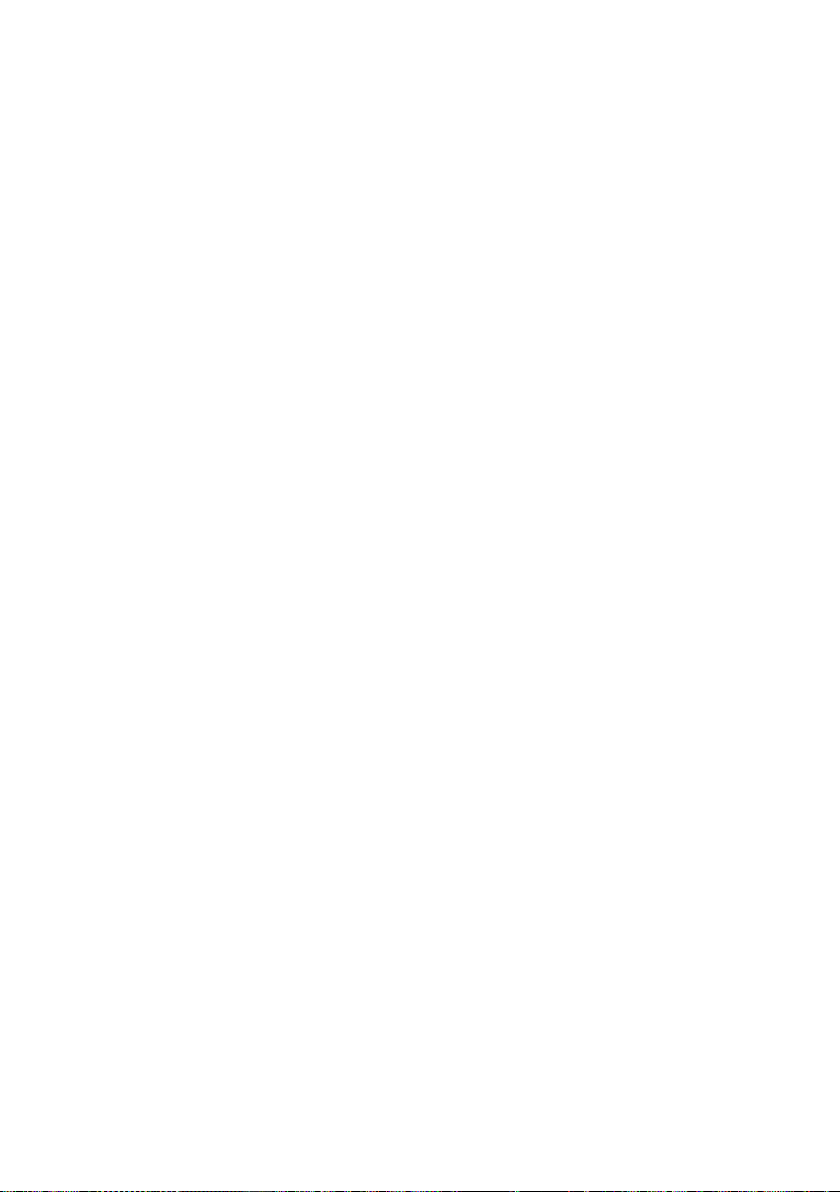
Service (Customer Care)
sequential damages, so the above exclusions or
limitations may not apply to you. If an implied
warranty or condition is created by your state/
province and federal or state/provincial law prohibits disclaimer of it, you also have an implied
warranty or condition, BUT ONLY AS TO DEFECTS
DISCOVERED DURING THE PERIOD OF THIS LIMITED WARRANTY (ONE YEAR). AS TO ANY DEFECTS
DISCOVERED AFTER THE ONE YEAR PERIOD,
THERE IS NO WARRANTY OR CONDITION OF ANY
KIND. This limited warranty gives you specific legal
rights, and you may also have other rights which
vary from state to state/province to province. In
no event shall Gigaset NAM's liability exceed the
cost of repairing or replacing defective Products
as provided herein, and any such liabilities will terminate upon expiration of the warranty period.
Any supplements or updates to the Product or the
software in the Product, including without limitatio n, an y (if any ) sof twar e fixe s or u pgrad es or bug
fixes provided to you after the expiration of the
one year limited warranty period are not covered
by any warranty or condition, express, implied or
statutory.
8. EXCLUSION OF INCIDENTAL,
CONSEQUENTIAL AND CERTAIN
OTHER DAMAGES
TO THE MAXIMUM EXTENT PERMITTED BY APPLICABLE LAW, IN NO EVENT SHALL GIGASET NAM,
SELLER OR THEIR SUPPLIERS BE LIABLE FOR ANY
SPECIAL, INCIDENTAL, INDIRECT, OR CONSEQUENTIAL DAMAGES WHATSOEVER (INCLUDING, BUT
NOT LIMITED TO, DAMAGES FOR LOSS OF PROFITS
OR CONFIDENTIAL OR OTHER INFORMATION, FOR
BUSINESS INTERRUPTION, FOR PERSONAL INJURY,
FOR LOSS OF PRIVACY, FOR FAILURE TO MEET ANY
DUTY INCLUDING OF GOOD FAITH OR OF REASONABLE CARE, FOR NEGLIGENCE, AND FOR ANY
OTHER PECUNIARY OR OTHER LOSS WHATSOEVER) ARISING OUT OF OR IN ANY WAY RELATED
TO THE USE OF OR INABILITY TO USE THE PRODUCT, THE PROVISION OF OR FAILURE TO PROVIDE
SUPPORT SERVICES, OR OTHERWISE UNDER OR IN
CONNECTION WITH ANY PROVISION OF THIS LIMITED WARRANTY, EVEN IN THE EVENT OF THE
FAULT, TORT (INCLUDING NEGLIGENCE), STRICT
LIABILITY, BREACH OF CONTRACT OR BREACH OF
WARRANTY OF GIGASET NAM OR SELLER OR ANY
SUPPLIER, AND EVEN IF GIGASET NAM OR SELLER
OR ANY SUPPLIER HAS BEEN ADVISED OF THE
POSSIBILITY OF SUCH DAMAGES. REPAIR OR
REPLACEMENT, AS PROVIDED UNDER THE WARRANTY, IS YOUR SOLE AND EXCLUSIVE REMEDY
FOR BREACH OF THE LIMITED WARRANTY.
9. LIMITATION OF LIABILITY AND
REMEDIES
NOTWITHSTANDING ANY DAMAGES THAT YOU
MIGHT INCUR FOR ANY REASON WHATSOEVER
(INCLUDING, WITHOUT LIMITATION, ALL DAMAGES REFERENCED ABOVE AND ALL DIRECT OR
GENERAL DAMAGES), THE ENTIRE LIABILITY OF
GIGASET NAM, SELLER AND ANY OF THEIR SUPPLIERS UNDER ANY PROVISION OF THIS LIMITED
WARRANTY AND YOUR EXCLUSIVE REMEDY FOR
ALL OF THE FOREGOING (EXCEPT FOR ANY REMEDY OF REPAIR OR REPLACEMENT ELECTED BY
GIGASET NAM OR SELLER OR SUPPLIER WITH
RESPECT TO ANY BREACH OF THE LIMITED WARRANTY) SHALL BE LIMITED TO THE GREATER OF
THE AMOUNT ACTUALLY PAID BY YOU FOR THE
PRODUCT OR FIVE DOLLARS ($5.00 USD/CAN).
THE FOREGOING LIMITATIONS, EXCLUSIONS AND
DISCLAIMERS SHALL APPLY TO THE MAXIMUM
EXTENT PERMITTED BY APPLICABLE LAW, EVEN IF
ANY REMEDY FAILS ITS ESSENTIAL PURPOSE.
10. GOVERNING LAW
If this Product was purchased in the United States
of America this limited warranty will be governed
by the laws of Texas, and exclude the United
Nations Convention on Contracts for the International Sale of Goods. If this Product was purchased
in Canada this limited warranty will be governed
by the laws of the Province of Ontario and the federal laws of Canada applicable therein, and
exclude the United Nations Convention on Contracts for the
International Sale of Goods.
If you want to learn more about Gigaset Service or
for Support on your Gigaset phone, visit our web
site at http://www.gigaset.com or please call
1-866 247-8758.
Issued by
Gigaset Communications GmbH
Frankenstr. 2a, D-46395 Bocholt
Manufactured by Gigaset Communications GmbH
under trademark license of Siemens AG.
© Gigaset Communications GmbH 2010
All rights reserved.
Subject to availability. Rights of modifications
reserved.
Product attributes subject to change.
We reserve the right, to make changes without
notice in equipment design and/or components.
Part Number: A31008-M2101-R301-1-3S19
© Copyright 2010.
63
Page 66

Accessories
Accessories
Gigaset handsets
ADD MORE GIGASET HANDSETS TO YOUR CORDLESS TELEPHONE SYSTEM.
Gigaset C59H handset
u Illuminated graphic color display (65k colors)
u Illuminated keypad
u Speaker mode
u Polyphonic ringtones
u Directory for approx. 150 entries
u Room monitor
www.gigaset.com/gigasetc59h
All accessories and batteries are available from your phone retailer.
Use only original accessories. This will avoid possible health risks and personal
injury, and also ensure that all the relevant regulations are complied with.
64
Page 67

Mounting the base on the wall
C595: 64 mm
C590: 43 mm
approx.
2.5 mm
Mounting the base on the wall
Mounting the charging cradle on the wall
21 mm
approx.
2.5 mm
65
Page 68

Index
Index
A
Access protection . . . . . . . . . . . . . . . . . . . . . 51
Accessories
Acknowledge tones
Activating
advisory tones
answering machine
answering machine (remote
handset
keypad lock
listening in
ring delay
room monitor
two-way record
Advisory tones
Alarm clock
Alert tone
Anniversary
deactivating
missed
saving in directory
Announcement (answering
Announcement mode
Answering machine
activating/deactivating
deleting messages
list
playing back messages
recording announcement/announce
remote operation
scrolling back
scrolling forward
Answering machine, see also
Area codes
extra codes
local area code
Assigning a number key
Auto answer
. . . . . . . . . . . . . . . . . . . . . . . . . . . 64
. . . . . . . . . . . . . . . . . . . 50
. . . . . . . . . . . . . . . . . . . . . . 50
. . . . . . . . . . . . . . . . . 35
operation)
. . . . . . . . . . . . . . . . . . . . . . 39
. . . . . . . . . . . . . . . . . . . . . . . . . . . . 22
. . . . . . . . . . . . . . . . . . . . . . . . 22
. . . . . . . . . . . . . . . . . . . . . . . . . 45
. . . . . . . . . . . . . . . . . . . . . . . . . . 49
. . . . . . . . . . . . . . . . . . . . . . 46
. . . . . . . . . . . . . . . . . . . . . 38
. . . . . . . . . . . . . . . . . . . . . . . . 50
. . . . . . . . . . . . . . . . . . . . . . . . . . . 42
. . . . . . . . . . . . . . . . . . . . . . . . . . . . 50
. . . . . . . . . . . . . . . . . . . . . . . . . . . 31
. . . . . . . . . . . . . . . . . . . . . . . . 32
. . . . . . . . . . . . . . . . . . . . . . . . . . . . . 34
. . . . . . . . . . . . . . . . . . 31
machine)
(answering machine)
. . . . . . . . . . . . . . . . . . . . . . . . . 36
. . . . . . . . . . . . . . 35
. . . . . . . . . . . . . . . . . . . 35
. . . . . . . . . . . . . . 35
. . . . . . . . . . . . . . . . . . 37
. . . . . . . . . . . . . . . . . . . . . . . . . . . . . . 32, 34
. . . . . . . . . . . . . . 36
. . . . . . . . . . . . . . . . . . . . . . . . . . . 35
only
. . . . . . . . . . . . . . . . . . . 39
. . . . . . . . . . . . . . . . . . . . . . . 37
. . . . . . . . . . . . . . . . . . . . 37
Network mailbox
. . . . . . . . . . . . . . . . . . . . . . . . . 17
. . . . . . . . . . . . . . . . . . . . . . 17
. . . . . . . . . . . . . . . 47
. . . . . . . . . . . . . . . . . . . . . . . 27, 49
B
Base
changing
connecting
connecting to PABX
restoring to factory settings
set ringtone
setting up
settings
system PIN
Battery
charging
display
icon
inserting
tone
Best base
Birthday, see Anniversary
Button
On/Off button
. . . . . . . . . . . . . . . . . . . . . . . . . . . 43
. . . . . . . . . . . . . . . . . . . . . . . . . 10
. . . . . . . . . . . . . . . . . 52
. . . . . . . . . . . . . . . . . . . . . . . . 51
. . . . . . . . . . . . . . . . . . . . . . . . . . 10
. . . . . . . . . . . . . . . . . . . . . . . . . . . . 51
. . . . . . . . . . . . . . . . . . . . . . . . . 51
. . . . . . . . . . . . . . . . . . . . . . . 1, 2, 14
. . . . . . . . . . . . . . . . . . . . . . . . . . . . 1, 2
. . . . . . . . . . . . . . . . . . . . . . . . . . . . . . . 1, 2
. . . . . . . . . . . . . . . . . . . . . . . . . . . 12
. . . . . . . . . . . . . . . . . . . . . . . . . . . . . . . 50
. . . . . . . . . . . . . . . . . . . . . . . . . . . . . 43
. . . . . . . . . . . . . . . . . . . . . . . .1
C
Call
accepting
connect participant
diverting (connecting)
ending
external
internal
picking up from answering
transferring (connecting)
two-way record
Call duration
Call lists
Call screening during recording
Call waiting
internal call
Caller ID (CID)
Calling
external
internal
Care of the telephone
Changing
dialing mode
display language
earpiece volume
. . . . . . . . . . . . . . . . . . . . . . . . . . 27
. . . . . . . . . . . . . . . . . 44
. . . . . . . . . . . . . . . 44
. . . . . . . . . . . . . . . . . . . . . . . . . . . . . 27
. . . . . . . . . . . . . . . . . . . . . . . . . . . . 27
. . . . . . . . . . . . . . . . . . . . . . . . . . . . 43
machine
. . . . . . . . . . . . . . . . . . . . . . . 37
. . . . . . . . . . . . 45
. . . . . . . . . . . . . . . . . . . . . 38
. . . . . . . . . . . . . . . . . . . . . . . . . . 27
. . . . . . . . . . . . . . . . . . . . . . . . . . . . . . 33
. . . . . . . . . . . . . . . . . . . . . . . . . 44
. . . . . . . . . . . . . . . . . . . . . . . . . 27
. . . . . . . . . . . . . . . . . . . . . . . . . . . . 27
. . . . . . . . . . . . . . . . . . . . . . . . . . . . 43
. . . . . . . . . . . . . . . . . 54
. . . . . . . . . . . . . . . . . . . . . . . 52
. . . . . . . . . . . . . . . . . . . . 48
. . . . . . . . . . . . . . . . . . . . 49
. . . . . . . . . . 51
. . . . . . . . 38
66
Page 69

Index
internal number of a handset . . . . . . . . 45
name of a handset
. . . . . . . . . . . . . . . . . . . . . . . . . . . . . 52
pauses
ringtone
speaker volume
system PIN
Character set
Charge status display
Colour scheme
Conference (internal)
Confirmation tone
Connecting the headset
Connecting, base to PABX
Consultation call (internal)
Contents
Control key
Correcting incorrect entries
Customer Care
. . . . . . . . . . . . . . . . . . . . . . . . . 49, 51
. . . . . . . . . . . . . . . . . . . . . . . . . . . . . . .4
. . . . . . . . . . . . . . . . . . . . . . . . . . . . .1
. . . . . . . . . . . . . . . . . . 45
. . . . . . . . . . . . . . . . . . . . . 49
. . . . . . . . . . . . . . . . . . . . . . . . . 51
. . . . . . . . . . . . . . . . . . . . . . . . . 56
. . . . . . . . . . . . . . . . . 1, 2
. . . . . . . . . . . . . . . . . . . . . . . . 48
. . . . . . . . . . . . . . . . . . 44
. . . . . . . . . . . . . . . . . . . . . 50
. . . . . . . . . . . . . . . 17
. . . . . . . . . . . . . . 52
. . . . . . . . . . . . . 44
. . . . . . . . . . . . 20
. . . . . . . . . . . . . . . . . . . . . . . . 61
D
Deactivate anonymous calls. . . . . . . . . . . . 49
Deactivating
advisory tones
answering machine
handset
keypad lock
listening in
ring delay
room monitor
two-way record
Delete key
Deleting
announcement for answering
machine
characters
message
Deregistering (handset)
Destination number (room monitor)
Dial pulsing
Dialing
directory
. . . . . . . . . . . . . . . . . . . . . . . . . . . . . . 52
mode
using quick dial
. . . . . . . . . . . . . . . . . . . . . . 50
. . . . . . . . . . . . . . . . . 35
. . . . . . . . . . . . . . . . . . . . . . . . . . . . 22
. . . . . . . . . . . . . . . . . . . . . . . . 22
. . . . . . . . . . . . . . . . . . . . . . . . . 45
. . . . . . . . . . . . . . . . . . . . . . . . . . 49
. . . . . . . . . . . . . . . . . . . . . . 46
. . . . . . . . . . . . . . . . . . . . . 38
. . . . . . . . . . . . . . . . . . . . . . . . . . . . 20
. . . . . . . . . . . . . . . . . . . . . . . 36
. . . . . . . . . . . . . . . . . . . . . . . . . . 20
. . . . . . . . . . . . . . . . . . . . . . . . . . . 37
. . . . . . . . . . . . . . . . 43
. . . . 46
. . . . . . . . . . . . . . . . . . . . . . . . . . . 52
. . . . . . . . . . . . . . . . . . . . . . . . . . . 30
. . . . . . . . . . . . . . . . . . . . . 47
Directory
Display
Display keys
Display symbols
DP (dial pulsing)
. . . . . . . . . . . . . . . . . . . . . . . . . . . . . 29
copying number from text
managing entries
opening
order of entries
saving anniversary
saving entry
sending entry/list to handset
using to enter numbers
changing display language
colour scheme
in idle status
lighting
memory directory
missed anniversaries
network mailbox message
number (Caller ID/Name)
screensaver
setting
symbols
. . . . . . . . . . . . . . . . . . . . . . . . . . . . 19
. . . . . . . . . . . . . . . . . . . . . . . . . . . . 48
. . . . . . . . . . . . . . . . . . . . . . . . . . . . . 48
. . . . . . . . . . . . . . . . . . . . . . . . . . . . . .2
. . . . . . . . . . . . . . . . . . . 30
. . . . . . . . . . . . . . . . . . . . . 30
. . . . . . . . . . . . . . . . . . . . . . . . 29
. . . . . . . . . . . . . . . . . . . . . . 48
. . . . . . . . . . . . . . . . . . . . . 16, 21
. . . . . . . . . . . . . . . . . . . 31
. . . . . . . . . . . . . . . . . . . . . . . . . 48
. . . . . . . . . . . 31
. . . . . . . . . . . . . . . . . . 31
. . . . . . . . . . . . . . 31
. . . . . . . . . . . . . . . . 34
. . . . . . . . . . . 40
. . . . . . . . . . . . 27
. . . . . . . . . . . . . . . . . . . . . . . . 1, 20
assigning
. . . . . . . . . . . . . . . . . . . . . . . . . . . 47
. . . . . . . . . . . . . . . . . . . . . . . . .2
. . . . . . . . . . . . . . . . . . . . . . 52
. . . . . . . . . 31
. . . . . . . . . . 48
E
Earpiece volume . . . . . . . . . . . . . . . . . . . . . . 49
ECO DECT
Eco Mode
Editing
destination number
E-mail address
copying from the directory
End call key
Ending, call
Entry
selecting from directory
Error tone
Expert mode
External call
diverting to ans. mach.
Extra codes
. . . . . . . . . . . . . . . . . . . . . . . . . . . . 41
. . . . . . . . . . . . . . . . . . . . . . . . . . . . 41
(room monitor)
. . . . . . . . . . . . . . . . . 46
. . . . . . . . . . 31
. . . . . . . . . . . . . . . . . . . . . . . . . 1, 27
. . . . . . . . . . . . . . . . . . . . . . . . . . . 27
. . . . . . . . . . . . . 30
. . . . . . . . . . . . . . . . . . . . . . . . . . . . 50
. . . . . . . . . . . . . . . . . . . . . . . 25, 53
. . . . . . . . . . . . . . 37
. . . . . . . . . . . . . . . . . . . . . . . . . . . 17
67
Page 70

Index
F
Fast access
answering machine
network mailbox
FLASH key
. . . . . . . . . . . . . . . . . . . . . . . . . . . . . .1
. . . . . . . . . . . . . . . . . 39
. . . . . . . . . . . . . . . . . . . . 40
G
Group call . . . . . . . . . . . . . . . . . . . . . . . . . . . . 43
H
Handset
activating/deactivating
advisory tones
changing internal number
changing name
changing the number
changing to a different base
changing to best reception
colour scheme
contact with liquid
de-registering
display language
display lighting
diverting a call
earpiece volume
idle status
large font
. . . . . . . . . . . . . . . . . . . . . . . . . . . . . . . . . 19
list
locating
muting
paging
registering
registering to a different base
restoring to factory settings
screensaver
set up for use
setting
speaker volume
using room monitor
using several
Handset mode
Handset operating time
in room monitor mode
Headset socket
Hearing aids
. . . . . . . . . . . . . . . . . . . . . . 50
. . . . . . . . . . . . . . . . . . . . . . 48
. . . . . . . . . . . . . . . . . . . 42, 43
. . . . . . . . . . . . . . . . . . . . . . 44
. . . . . . . . . . . . . . . . . . . . . . . . . . 21
. . . . . . . . . . . . . . . . . . . . . . . . . . . 48
. . . . . . . . . . . . . . . . . . . . . . . . . . . . 43
. . . . . . . . . . . . . . . . . . . . . . . . . . . . . 28
. . . . . . . . . . . . . . . . . . . . . . . . . . . . . 43
. . . . . . . . . . . . . . . . . . . . . . . . . 42
. . . . . . . . . . . . . . . . . . . . . . . . . 48
. . . . . . . . . . . . . . . . . . . . . . . 12
. . . . . . . . . . . . . . . . . . . . . . . . . . . . . 47
. . . . . . . . . . . . . . . . . . . . . . . 42
. . . . . . . . . . . . . . . . . . . . . . . . 28
. . . . . . . . . . . . . . . . . . . . . . . . 17
. . . . . . . . . . . . . . . . . . . . . . . . . . . .7
. . . . . . . . . . . . . . 22
. . . . . . . . . . . 45
. . . . . . . . . . . . . . . . . . . . . 45
. . . . . . . . . . . . . . . 45
. . . . . . . . . 43
. . . . . . . . . . 43
. . . . . . . . . . . . . . . . . . 54
. . . . . . . . . . . . . . . . . . . . 48
. . . . . . . . . . . . . . . . . . . . . 48
. . . . . . . . . . . . . . . . . . . . 49
. . . . . . . . 43
. . . . . . . . . . 50
. . . . . . . . . . . . . . . . . . . . . 49
. . . . . . . . . . . . . . . . . 45
. . . . . . . . . . . . . . 46
I
Icon
alarm clock
answering machine
for new messages
keypad lock
new message
ringtone
Icons
display
Idle status (display)
Idle status, returning to
Incorrect input (correction)
Industry Canada Certification
Installing, base
Internal
conference
consulting
listening in
making calls
Internal call
call waiting
. . . . . . . . . . . . . . . . . . . . . . . . . 42
. . . . . . . . . . . . . . 35, 38
. . . . . . . . . . . . . . . . . . . 34
. . . . . . . . . . . . . . . . . . . . . . . . 22
. . . . . . . . . . . . . . . . . . . . . . . 36
. . . . . . . . . . . . . . . . . . . . . . . . . . . 50
. . . . . . . . . . . . . . . . . . . . . . . . . . . . . . .2
. . . . . . . . . . . . . . . . . 16, 21
. . . . . . . . . . . . . . . . 21
. . . . . . . . . . . . 20
. . . . . . . . . . 57
. . . . . . . . . . . . . . . . . . . . . . . . 10
. . . . . . . . . . . . . . . . . . . . . . . . . 44
. . . . . . . . . . . . . . . . . . . . . . . . . . 44
. . . . . . . . . . . . . . . . . . . . . . . . . 44
. . . . . . . . . . . . . . . . . . . . . . . . 43
. . . . . . . . . . . . . . . . . . . . . . . . . . . 43
. . . . . . . . . . . . . . . . . . . . . . . . . 44
K
Key
assign function or number
Key 1 (fast access)
Keypad lock
Keys
control key
delete key
display keys
end call key
fast access
FLASH key
message key
MUTE key
On/Off button
pound key
speaker key
star key
talk key
. . . . . . . . . . . . . . . . . . . 1, 39
. . . . . . . . . . . . . . . . . . . . . . . . . . 22
. . . . . . . . . . . . . . . . . . . . . . . . . . .1
. . . . . . . . . . . . . . . . . . . . . . . . . . 20
. . . . . . . . . . . . . . . . . . . . . . 1, 20
. . . . . . . . . . . . . . . . . . . . . . . 1, 27
. . . . . . . . . . . . . . . . . . . . . . . . 1, 39
. . . . . . . . . . . . . . . . . . . . . . . . . . . .1
. . . . . . . . . . . . . . . . . . . . . . . . . .1
. . . . . . . . . . . . . . . . . . . . . . . . . . . .1
. . . . . . . . . . . . . . . . . . . . . . . .1
. . . . . . . . . . . . . . . . . . . . . . . . 1, 22
. . . . . . . . . . . . . . . . . . . . . . . . . . .1
. . . . . . . . . . . . . . . . . . . . . . . . . . . . . .1
. . . . . . . . . . . . . . . . . . . . . . . . . . 1, 27
. . . . . . . . . . . 47
L
Large font . . . . . . . . . . . . . . . . . . . . . . . . . . . . 48
. . . . . . . . . . . . . . . . . . . . . . . . . . . . . . . . 54
Liquid
68
Page 71
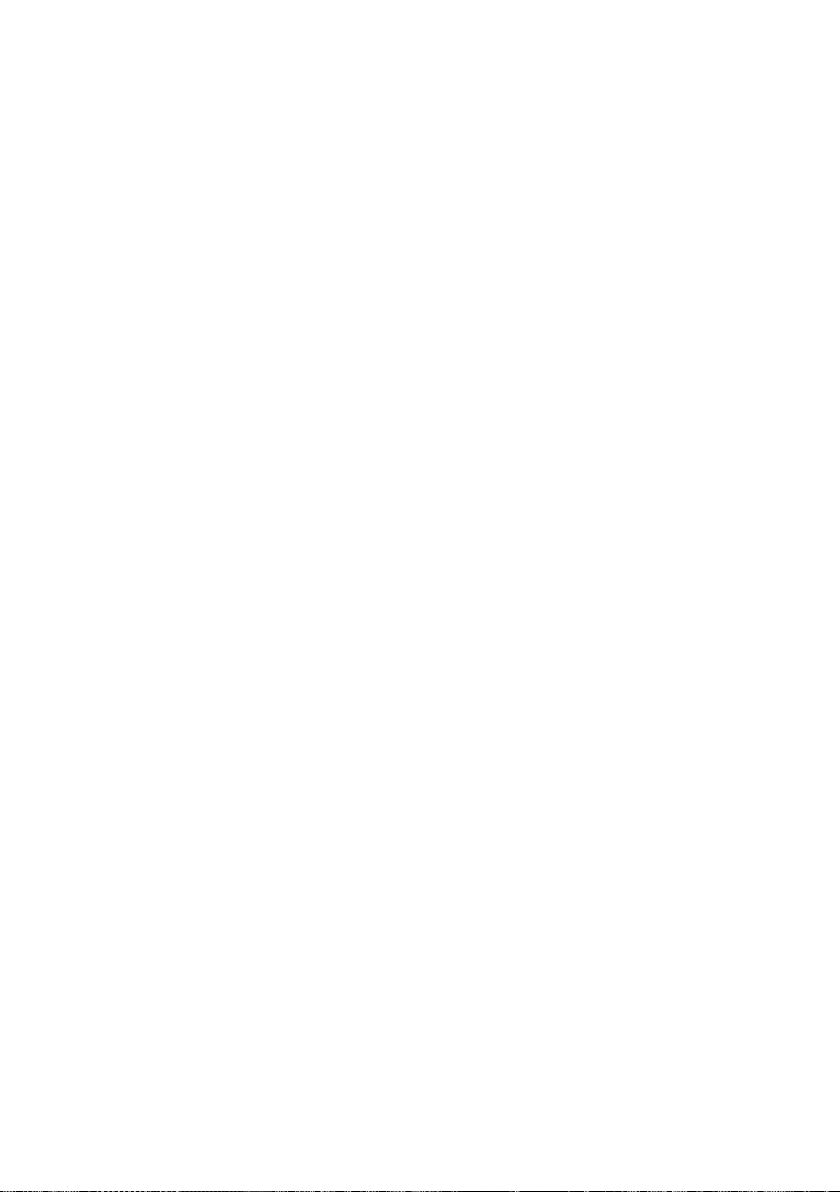
Index
List
answering machine
call lists
handsets
missed calls
network mailbox
Listening in to a call
Local area code
Locating, handset
Lock
activating/deactivating keypad lock
. . . . . . . . . . . . . . . . . . . . . . . . . . . . 33
. . . . . . . . . . . . . . . . . . . . . . . . . . . 19
. . . . . . . . . . . . . . 32, 34
. . . . . . . . . . . . . . . . . . . . . . . . . 33
. . . . . . . . . . . . . . . . . . . . 34
. . . . . . . . . . . . . . . . . . . 44
. . . . . . . . . . . . . . . . . . . . . . . 17
. . . . . . . . . . . . . . . . . . . . . 43
. . 22
M
Mains adapter . . . . . . . . . . . . . . . . . . . . . . . . . .7
Making calls
accepting a call
external
internal
Manual redial
Medical appliances
Memory, directory
Menu
end tone
opening
overview
prompting
Menu display
Expert mode
Standard mode
Message key
opening lists
Messages
Microphone
Missed calls
Music on hold
MUTE key
Muting
. . . . . . . . . . . . . . . . . . . . . . . . . . . . . 35
copy the number to the
directory
deleting
. . . . . . . . . . . . . . . . . . . . . . . . . . . . . . . . . .1
key
marking as "new"
new message icon
playing back
. . . . . . . . . . . . . . . . . . . . . . . . . . . . . . .1
handset
. . . . . . . . . . . . . . . . . . . . . 27
. . . . . . . . . . . . . . . . . . . . . . . . . . . . 27
. . . . . . . . . . . . . . . . . . . . . . . . . . . . 43
. . . . . . . . . . . . . . . . . . . . . . . . . 32
. . . . . . . . . . . . . . . . . . . . . .7
. . . . . . . . . . . . . . . . . . . . 31
. . . . . . . . . . . . . . . . . . . . . . . . . . . 50
. . . . . . . . . . . . . . . . . . . . . . . . . . . . 19
. . . . . . . . . . . . . . . . . . . . . . . . . . . 25
. . . . . . . . . . . . . . . . . . . . . . . . . 21
. . . . . . . . . . . . . . . . . . . . . 25, 53
. . . . . . . . . . . . . . . . . . 25, 53
. . . . . . . . . . . . . . . . . . . . . . . . 34
. . . . . . . . . . . . . . . . . . . . . . . 37
. . . . . . . . . . . . . . . . . . . . . . . . . . . . 37
. . . . . . . . . . . . . . . . . . . 37
. . . . . . . . . . . . . . . . . . 36
. . . . . . . . . . . . . . . . . . . . . . . . 36
. . . . . . . . . . . . . . . . . . . . . . . . . . . .1
. . . . . . . . . . . . . . . . . . . . . . . . . . . 33
. . . . . . . . . . . . . . . . . . . . . . . . . 51
. . . . . . . . . . . . . . . . . . . . . . . . . . . . 28
N
Name
of a handset
Network mailbox
Number
as destination for room monitor
copying from directory
copying to directory
displaying caller’s number
entering with directory
saving in the directory
. . . . . . . . . . . . . . . . . . . . . . . . 45
. . . . . . . . . . . . . . . . . . . . . . 40
. . . . . . . . . . . . . . 31
. . . . . . . . . . . . . . . . . 31
(Caller ID)
. . . . . . . . . . . . . . . . . . . . . . 27
. . . . . . . . . . . . . . . 29
. . . . . . 46
. . . . . . . . . . . . . . 31
O
On/Off button . . . . . . . . . . . . . . . . . . . . . . . . . .1
Order in directory
. . . . . . . . . . . . . . . . . . . . . 30
P
PAB X
connecting base
. . . . . . . . . . . . . . . . . . . . . . . . . . . . . 52
pauses
setting dialing mode
setting recall
switching to tone dialing
Pack contents
. . . . . . . . . . . . . . . . . . . . . . . . . . . . . . . 43
Paging
Pause
after line seizure
after recall key
PIN change
system PIN
Pin connections
Playing back
announcement (answering
machine)
message (answering machine)
Pound key
Power consumption
Protecting the phone against
. . . . . . . . . . . . . . . . . . . . . . . . . . 1, 22
access
. . . . . . . . . . . . . . . . . . . . 52
. . . . . . . . . . . . . . . . 52
. . . . . . . . . . . . . . . . . . . . . . . . 52
. . . . . . . . . . . . 52
. . . . . . . . . . . . . . . . . . . . . . . . . . .9
. . . . . . . . . . . . . . . . . . . . 52
. . . . . . . . . . . . . . . . . . . . . . 52
. . . . . . . . . . . . . . . . . . . . . . . . . 51
. . . . . . . . . . . . . . . . . . . . . . . 55
. . . . . . . . . . . . . . . . . . . . . . . 36
. . . . . . . 36
. . . . . . . . . . . . . . . . . . . 55
. . . . . . . . . . . . . . . . . . . . . . . . . . . 51
R
Range. . . . . . . . . . . . . . . . . . . . . . . . . . . . . . . . 10
. . . . . . . . . . . . . . . . . . . . . . . . . . . . . . . . 52
Recall
Recall key
. . . . . . . . . . . . . . . . . . . . . . . . . . . . . 52
69
Page 72

Index
Recording
. . . . . . . . . . . . . . . . . . . . . . . . . . . . . 38
quality
. . . . . . . . . . . . . . . . . . . . . . . . . . . . . . . 38
time
two-way record
. . . . . . . . . . . . . . . . . . . . . . . . . . . . . . . . 32
Redial
Registering (handset)
Reminder call
Remote operation
Ring delay
Ringtone
changing
setting volume
Room monitor
. . . . . . . . . . . . . . . . . . . . . 38
. . . . . . . . . . . . . . . . . . 42
. . . . . . . . . . . . . . . . . . . . . . . . . 32
. . . . . . . . . . . . . . . . . . . . . 39
. . . . . . . . . . . . . . . . . . . . . . . . . 38, 49
. . . . . . . . . . . . . . . . . . . . . . . . 49, 51
. . . . . . . . . . . . . . . . . . . 49, 51
. . . . . . . . . . . . . . . . . . . . . . . . 45
S
Screensaver. . . . . . . . . . . . . . . . . . . . . . . . . . . 48
Searching in directory
Sending
directory entry to handset . . . . . . . . . . . 31
Service (Customer Care)
Setting
. . . . . . . . . . . . . . . . . . . . . . . . . . . . 15, 26
date
. . . . . . . . . . . . . . . . . . . . . . . . . . . . 15, 26
time
Setting up
handset
Signal tone, see Advisory tones
Snooze mode
Sound, see Ringtone
Speaker key
Speaker mode
Special functions
Specifications
Speed dial
Standard mode
Star key
System settings
. . . . . . . . . . . . . . . . . . . . . . . . . . . . 12
. . . . . . . . . . . . . . . . . . . . . . . . . . . . .1
. . . . . . . . . . . . . . . . . . . . . . . . . 29, 47
. . . . . . . . . . . . . . . . . . . . . . . . . . . . . . . .1
. . . . . . . . . . . . . . . . . 30
. . . . . . . . . . . . . . . 61
. . . . . . . . . . . . . . . . . . . . . . . . . 42
. . . . . . . . . . . . . . . . . . . . . . . . 28
. . . . . . . . . . . . . . . . . . . . . . 52
. . . . . . . . . . . . . . . . . . . . . . . . . 54
. . . . . . . . . . . . . . . . . . . . 25, 53
. . . . . . . . . . . . . . . . . . . . . . . 51
T
Talk key . . . . . . . . . . . . . . . . . . . . . . . . . . . . 1, 27
Telephone jack, pin connections
Ton e dialing
Troubleshooting
. . . . . . . . . . . . . . . . . . . . . . . . . . 52
. . . . . . . . . . . . . . . . . . . . . . 53
. . . . . . . . 55
V
Viewing the network mailbox
message
VIP group (Directory entry)
Volume
earpiece
handset speaker volume
loudspeaker
ringtone
. . . . . . . . . . . . . . . . . . . . . . . . . 40
. . . . . . . . . . 29, 31
. . . . . . . . . . . . . . . . . . . . . . . . . . . . 49
. . . . . . . . . . . . . 49
. . . . . . . . . . . . . . . . . . . . . . . . 49
. . . . . . . . . . . . . . . . . . . . . . . . 49, 51
W
Warning tone, see Advisory tones
Writing and editing text
. . . . . . . . . . . . . . . 56
70
Page 73

Présentation combiné
Présentation combiné
17
16
15
14
13
12
11
10
9
8
i
à V
07:15am
INT 1 Oct 14
INT Appels
1 Ecran en mode veille
2 Niveau de charge des batteries (
3 Tou ches écra n (
4 Touches Messages (
Accès au journal des appels et à la liste
desmessages;
Clignote : nouveau message ou nouvel appel
5 Touches Raccrocher et Marche/Arrêt
Arrêt de la communication, annulation de la
fonction, retour au niveau de menu précédent
(appui bref), retour au mode veille (appui
1
2
3
4
5
6
7
long), activation/désactivation du combiné
(appui long en mode veille)
6 Tou che Diè se
Verrouillage/déverrouillage du clavier
(appui long en mode veille) ;
commutation entre l'emploi de majuscules,
minuscules et de chiffres
7 Touche secret microphone (
Désactivation du microphone
8 Microphone
9 Tou che FL ASH
- Clignote : double appel
- Insertion d'une pause entre les chiffres
(appui long)
10 Tou che « Eto ile »
Activation/désactivation des sonneries (appui
long),
Pendant la communication : passage du mode
de numérotation par impulsions au mode fréquence vocale (appui bref)
Lors de la saisie d'un texte : ouverture
du tableau des caractères spéciaux
11 Raccordement du kit piéton (
12 Tou che 1
Sélection du répondeur (uniquement C595)/
de la messagerie externe (appui long)
13 Touche « Décrocher »
Clignote : appel entrant ;
Prise de la communication, ouverture de la
liste des numéros bis (appui long), début de la
composition (appui bref)
14 Tou che M ains-Li bres
Passage du mode écouteur au mode
Mains-Libres et inversement
15 Touche de navigation (
16 Intensité de la réception (
Couleur ver t : Mode Eco (
17 Icône du répondeur (uniquement C595)
Répondeur activé
Clignote : enregistrement du message ou utilisation depuis un autre combiné
¢p. 20)
¢p. 35)
¢p. 19)
¢p. 16)
¢p. 29)
¢p. 17)
¢p. 16)
¢p. 44) activé
1
Page 74

Icônes d'affichage
Icônes d'affichage
Les icônes suivantes s'affichent en fonction des paramètres et du mode de fonctionnement du
téléphone :
Intensité de la réception i(¢ p. 44)
Répondeur activé (uniquement C595)
Sonnerie désactivée (
¢ p. 54)
ó
i
Ã
Û 08:00
INT 1 Oct 14
Ã
™
02 10 08
INT Appels
Signalisation de
Appel externe (¢ p. 27)
V
07:15am
Batterie en charge (
Niveau de charge de la batterie (
Réveil activé et heure de réveil (
Heure actuelle (
Jour et mois actuels (¢ p. 16)
Nom du combiné (
Nombre de nouveaux messages :
u à sur la messagerie (externe) (¢ p. 34)
u ™ dans la liste des appels manqués (¢p. 35)
u dans la liste des rendez-vous manqués (¢p. 36)
Appel interne (¢p. 46)
¢ p. 16)
¢ p. 16)
¢ p. 48)
¢ p. 16)
¢ p. 45)
Enregistrement du répon-
¢ p. 37)
deur (
«
Ø
Réveil (¢p. 45)
ØìÚ
2
Ú
ØåÚ ØþÚ
Anniversaire (¢p. 33)
ØðÚ
Page 75

Présentation de la base
Présentation de la base
A l'aide des touches de la base, vous pouvez
inscrire les combinés sur la base, rechercher
des combinés (« Paging »)
ser le répondeur intégré (uniquement
Gigaset C595).
Base Gigaset C595
7
6
1
¢ p. 46, et utili-
3
8
2
5
4
Pendant l'écoute des messages :
4 Tou che Ec oute /Pa use
Ecouter les nouveaux messages du répondeur
ou interrompre la lecture (appui bref ).
Ecouter les anciens et les nouveaux messages
(appui long).
5 Passer au message suivant (appuyer 1 x) ou à
celui situé après (appuyer 2 x).
6 Revenir 5 secs. en arrière (1 appui bref),
revenir au début du message (1 appui long) ou
revenir au message précédent (appuyer 2 x).
7 Supprimer le message en cours.
8 Régler le volume pendant l'écoute des
messages :
Lors de la signalisation d'un appel externe :
régler le volume de la sonnerie.
÷ = moins fort ; ø = plus fort.
A noter :
Si le répondeur est utilisé depuis un combiné ou s'il enregistre un message (00 clignote), il ne peut pas être simultanément
utilisé à partir de la base.
Base Gigaset C590
1 Touche de déclaration/Paging
Appui bref : recherche de combinés
(« Paging »,
Appui long : inscription des combinés et appareils DECT,
2 Marche/Arrêt
Activer/désactiver le répondeur
3 Affichage
Allumé : le répondeur est activé. Le nombre de
messages enregistrés s'affiche.
00 clignote : le répondeur enregistre un message.
Clignote lentement : de nouveaux messages
sont disponibles. Le nombre de nouveaux
messages s'affiche.
99 clignote rapidement : la mémoire du
répondeur est pleine.
¢p. 46).
¢p. 45.
Touche de déclaration/Paging
– Appui bref : recherche de combinés
(« Paging »,
– Appui long : inscription des combinés et
appareils DECT,
¢p. 46).
¢p. 45.
3
Page 76

Sommaire
Sommaire
Présentation combiné . . . . . . . . . . . . . . . . . . . . . . . . . . . . . . . . . . . . . . . . . . . . . 1
Icônes d'affichage . . . . . . . . . . . . . . . . . . . . . . . . . . . . . . . . . . . . . . . . . . . . . . . . . 2
Présentation de la base . . . . . . . . . . . . . . . . . . . . . . . . . . . . . . . . . . . . . . . . . . . . 3
Consignes de sécurité . . . . . . . . . . . . . . . . . . . . . . . . . . . . . . . . . . . . . . . . . . . . . . 7
Gigaset C590/C595 – Plus qu'un simple téléphone . . . . . . . . . . . . . . . . . . 8
Premières étapes . . . . . . . . . . . . . . . . . . . . . . . . . . . . . . . . . . . . . . . . . . . . . . . . . . 9
Vérification du contenu de l'emballage . . . . . . . . . . . . . . . . . . . . . . . . . . . . . . . . . . . . . . . . 9
Installation de la base et du chargeur (s'ils sont fournis) . . . . . . . . . . . . . . . . . . . . . . . 10
Raccordement de la base . . . . . . . . . . . . . . . . . . . . . . . . . . . . . . . . . . . . . . . . . . . . . . . . . . . . 10
Raccordement du chargeur (s'il est fourni) . . . . . . . . . . . . . . . . . . . . . . . . . . . . . . . . . . . . 11
Mise en service du combiné . . . . . . . . . . . . . . . . . . . . . . . . . . . . . . . . . . . . . . . . . . . . . . . . . . 12
Réglage de la date et de l'heure . . . . . . . . . . . . . . . . . . . . . . . . . . . . . . . . . . . . . . . . . . . . . . 15
Paramétrage des codes de réglage local . . . . . . . . . . . . . . . . . . . . . . . . . . . . . . . . . . . . . . 17
Raccordement du kit piéton . . . . . . . . . . . . . . . . . . . . . . . . . . . . . . . . . . . . . . . . . . . . . . . . . . 17
Que souhaitez-vous faire ensuite ? . . . . . . . . . . . . . . . . . . . . . . . . . . . . . . . . . . . . . . . . . . . . 18
Utilisation du téléphone . . . . . . . . . . . . . . . . . . . . . . . . . . . . . . . . . . . . . . . . . . 19
Touche de navigation . . . . . . . . . . . . . . . . . . . . . . . . . . . . . . . . . . . . . . . . . . . . . . . . . . . . . . . . 19
Touches écran . . . . . . . . . . . . . . . . . . . . . . . . . . . . . . . . . . . . . . . . . . . . . . . . . . . . . . . . . . . . . . . 20
Touches du clavier . . . . . . . . . . . . . . . . . . . . . . . . . . . . . . . . . . . . . . . . . . . . . . . . . . . . . . . . . . . 20
Correction d'erreurs de saisie . . . . . . . . . . . . . . . . . . . . . . . . . . . . . . . . . . . . . . . . . . . . . . . . . 20
Navigation par menu . . . . . . . . . . . . . . . . . . . . . . . . . . . . . . . . . . . . . . . . . . . . . . . . . . . . . . . . 21
Activation/désactivation du combiné . . . . . . . . . . . . . . . . . . . . . . . . . . . . . . . . . . . . . . . . . 22
Verrouillage/déverrouillage du clavier . . . . . . . . . . . . . . . . . . . . . . . . . . . . . . . . . . . . . . . . 22
Utilisation de ce mode d'emploi . . . . . . . . . . . . . . . . . . . . . . . . . . . . . . . . . . . . . . . . . . . . . . 23
Présentation du menu . . . . . . . . . . . . . . . . . . . . . . . . . . . . . . . . . . . . . . . . . . . . 25
Téléphoner . . . . . . . . . . . . . . . . . . . . . . . . . . . . . . . . . . . . . . . . . . . . . . . . . . . . . . . 27
Appels externes . . . . . . . . . . . . . . . . . . . . . . . . . . . . . . . . . . . . . . . . . . . . . . . . . . . . . . . . . . . . . 27
Fin de la communication . . . . . . . . . . . . . . . . . . . . . . . . . . . . . . . . . . . . . . . . . . . . . . . . . . . . . 27
Prise d’appel . . . . . . . . . . . . . . . . . . . . . . . . . . . . . . . . . . . . . . . . . . . . . . . . . . . . . . . . . . . . . . . . . 27
Utilisation de la présentation du numéro (Identification de l'appelant) . . . . . . . . . 28
Utilisation du mode
Mains-Libres . . . . . . . . . . . . . . . . . . . . . . . . . . . . . . . . . . . . . . . . . . . . . . . . . . . . . . . . . . . . . . . . . 29
Fonction secret . . . . . . . . . . . . . . . . . . . . . . . . . . . . . . . . . . . . . . . . . . . . . . . . . . . . . . . . . . . . . . 29
Répertoires et autres listes . . . . . . . . . . . . . . . . . . . . . . . . . . . . . . . . . . . . . . . . 30
Répertoire . . . . . . . . . . . . . . . . . . . . . . . . . . . . . . . . . . . . . . . . . . . . . . . . . . . . . . . . . . . . . . . . . . . 30
Liste des numéros bis . . . . . . . . . . . . . . . . . . . . . . . . . . . . . . . . . . . . . . . . . . . . . . . . . . . . . . . . 33
Journal du répondeur (Gigaset C595 uniquement) . . . . . . . . . . . . . . . . . . . . . . . . . . . . 34
Journaux d'appels . . . . . . . . . . . . . . . . . . . . . . . . . . . . . . . . . . . . . . . . . . . . . . . . . . . . . . . . . . . 34
Affichage de listes avec la touche Messages . . . . . . . . . . . . . . . . . . . . . . . . . . . . . . . . . . 35
Liste des rendez-vous manqués . . . . . . . . . . . . . . . . . . . . . . . . . . . . . . . . . . . . . . . . . . . . . . 36
4
Page 77

Sommaire
Utilisation du répondeur de la base Gigaset C595 . . . . . . . . . . . . . . . . . . 37
Utilisation du répondeur depuis le combiné . . . . . . . . . . . . . . . . . . . . . . . . . . . . . . . . . . 37
Activation/désactivation du filtrage d'appel . . . . . . . . . . . . . . . . . . . . . . . . . . . . . . . . . . 40
Réglage des paramètres d'enregistrement . . . . . . . . . . . . . . . . . . . . . . . . . . . . . . . . . . . . 41
Réaffectation de l'accès rapide au répondeur avec la touche 1 . . . . . . . . . . . . . . . . . 41
Utilisation à distance (commande à distance) . . . . . . . . . . . . . . . . . . . . . . . . . . . . . . . . . 42
Utilisation de la messagerie externe . . . . . . . . . . . . . . . . . . . . . . . . . . . . . . . 43
Définition de la messagerie externe pour l'accès rapide . . . . . . . . . . . . . . . . . . . . . . . 43
Consultation des messages de la messagerie externe . . . . . . . . . . . . . . . . . . . . . . . . . 43
ECO DECT . . . . . . . . . . . . . . . . . . . . . . . . . . . . . . . . . . . . . . . . . . . . . . . . . . . . . . . . 44
Réveil/Alarme . . . . . . . . . . . . . . . . . . . . . . . . . . . . . . . . . . . . . . . . . . . . . . . . . . . . 45
Utilisation de plusieurs combinés . . . . . . . . . . . . . . . . . . . . . . . . . . . . . . . . . 45
Inscription des combinés . . . . . . . . . . . . . . . . . . . . . . . . . . . . . . . . . . . . . . . . . . . . . . . . . . . . . 45
Retrait de combinés . . . . . . . . . . . . . . . . . . . . . . . . . . . . . . . . . . . . . . . . . . . . . . . . . . . . . . . . . . 46
Recherche d'un combiné (« Paging ») . . . . . . . . . . . . . . . . . . . . . . . . . . . . . . . . . . . . . . . . . 46
Changement de base . . . . . . . . . . . . . . . . . . . . . . . . . . . . . . . . . . . . . . . . . . . . . . . . . . . . . . . . 46
Appels internes . . . . . . . . . . . . . . . . . . . . . . . . . . . . . . . . . . . . . . . . . . . . . . . . . . . . . . . . . . . . . . 46
Participation à une communication externe . . . . . . . . . . . . . . . . . . . . . . . . . . . . . . . . . . 48
Personnalisation d’un combiné . . . . . . . . . . . . . . . . . . . . . . . . . . . . . . . . . . . . . . . . . . . . . . . 48
Modification du numéro interne d’un combiné . . . . . . . . . . . . . . . . . . . . . . . . . . . . . . . 49
Utilisation d'un combiné pour la surveillance de pièce . . . . . . . . . . . . . . 49
Réglages du combiné . . . . . . . . . . . . . . . . . . . . . . . . . . . . . . . . . . . . . . . . . . . . . 51
Accès rapide aux numéros et aux fonctions . . . . . . . . . . . . . . . . . . . . . . . . . . . . . . . . . . . 51
Modifier la langue de l'écran . . . . . . . . . . . . . . . . . . . . . . . . . . . . . . . . . . . . . . . . . . . . . . . . . 52
Réglages de l'écran . . . . . . . . . . . . . . . . . . . . . . . . . . . . . . . . . . . . . . . . . . . . . . . . . . . . . . . . . . 52
Activation/désactivation du décroché automatique . . . . . . . . . . . . . . . . . . . . . . . . . . . 53
Modification du volume de l'écouteur ou du volume du
mode Mains-Libres . . . . . . . . . . . . . . . . . . . . . . . . . . . . . . . . . . . . . . . . . . . . . . . . . . . . . . . . . . 53
Réglage des sonneries . . . . . . . . . . . . . . . . . . . . . . . . . . . . . . . . . . . . . . . . . . . . . . . . . . . . . . . 53
Activation/désactivation des tonalités d'avertissement . . . . . . . . . . . . . . . . . . . . . . . . 54
Rétablissement des réglages par défaut du combiné . . . . . . . . . . . . . . . . . . . . . . . . . . 55
Réglages de la base . . . . . . . . . . . . . . . . . . . . . . . . . . . . . . . . . . . . . . . . . . . . . . . 55
Modification de la sonnerie de la base . . . . . . . . . . . . . . . . . . . . . . . . . . . . . . . . . . . . . . . . 55
Activation/désactivation de la mélodie d'attente . . . . . . . . . . . . . . . . . . . . . . . . . . . . . . 55
Protection contre les accès non autorisés . . . . . . . . . . . . . . . . . . . . . . . . . . . . . . . . . . . . . 55
Rétablissement des réglages par défaut de la base . . . . . . . . . . . . . . . . . . . . . . . . . . . . 56
Raccordement de la base à un autocommutateur privé . . . . . . . . . . . . . 57
Mode de numérotation et durée du flashing . . . . . . . . . . . . . . . . . . . . . . . . . . . . . . . . . . 57
Définition des temps de pause . . . . . . . . . . . . . . . . . . . . . . . . . . . . . . . . . . . . . . . . . . . . . . . 57
Activation provisoire du mode fréquence vocale (FV) . . . . . . . . . . . . . . . . . . . . . . . . . 57
Dépannage . . . . . . . . . . . . . . . . . . . . . . . . . . . . . . . . . . . . . . . . . . . . . . . . . . . . . . 58
5
Page 78

Sommaire
Annexe . . . . . . . . . . . . . . . . . . . . . . . . . . . . . . . . . . . . . . . . . . . . . . . . . . . . . . . . . . 59
Entretien de votre téléphone . . . . . . . . . . . . . . . . . . . . . . . . . . . . . . . . . . . . . . . . . . . . . . . . . 59
Contact avec les liquides . . . . . . . . . . . . . . . . . . . . . . . . . . . . . . . . . . . . . . . . . . . . . . . . . . . . . 59
Caractéristiques techniques . . . . . . . . . . . . . . . . . . . . . . . . . . . . . . . . . . . . . . . . . . . . . . . . . . 60
Edition de texte . . . . . . . . . . . . . . . . . . . . . . . . . . . . . . . . . . . . . . . . . . . . . . . . . . . . . . . . . . . . . . 61
Homologation d'Industrie Canada . . . . . . . . . . . . . . . . . . . . . . . . . . . . . . . . . . . . . . . . . . . . 62
Avis FCC/ACTA . . . . . . . . . . . . . . . . . . . . . . . . . . . . . . . . . . . . . . . . . . . . . . . . . . . 62
Consignes de sécurité . . . . . . . . . . . . . . . . . . . . . . . . . . . . . . . . . . . . . . . . . . . . . . . . . . . . . . . . 64
Service à la clientèle . . . . . . . . . . . . . . . . . . . . . . . . . . . . . . . . . . . . . . . . . . . . . . 66
Garantie limitée de l'utilisateur final . . . . . . . . . . . . . . . . . . . . . . . . . . . . . . . . . . . . . . . . . . 66
Accessoires . . . . . . . . . . . . . . . . . . . . . . . . . . . . . . . . . . . . . . . . . . . . . . . . . . . . . . . 70
Montage mural de la base . . . . . . . . . . . . . . . . . . . . . . . . . . . . . . . . . . . . . . . . . 71
Montage mural du chargeur . . . . . . . . . . . . . . . . . . . . . . . . . . . . . . . . . . . . . . 71
Index . . . . . . . . . . . . . . . . . . . . . . . . . . . . . . . . . . . . . . . . . . . . . . . . . . . . . . . . . . . . 72
6
Page 79

Consignes de sécurité
Consignes de sécurité
Attention
Lire les consignes de sécurité et le mode d'emploi avant utilisation.
Informer les enfants sur les recommandations qui y figurent et les mettre en garde contre
les risques liés à l'utilisation du téléphone.
Utiliser exclusivement le bloc secteur fourni, comme indiqué sous la base.
$
ƒ
Utiliser uniquement les batteries rechargeables recommandées (
autre type de batterie est susceptible d'entraîner un risque considérable pour la
santé et de provoquer des blessures.
Ne pas charger le combiné sur la base ou le chargeur pendant que le casque
d'écoute est connecté.
Le combiné peut perturber le fonctionnement de certains équipements médicaux.
Tenir compte des recommandations émises à ce sujet par le corps médical.
Ne pas porter le combiné à l'oreille lorsqu'il sonne ou lorsque la fonction MainsLibres est activée, ceci pouvant entraîner des troubles auditifs durables et importants.
Votre téléphone est compatible avec la plupart des appareils auditifs numériques
commercialisés. Toutefois, une utilisation optimale avec tous les appareils auditifs
n'est pas garantie.
Le combiné peut provoquer des bourdonnements ou sifflements désagréables dans
les appareils auditifs ou les saturer. En cas de problèmes, contacter un audioprothésiste.
Ne pas utiliser la base et le chargeur dans une salle de bain ou de douche. La base et
le chargeur ne sont pas étanches aux projections d'eau (
Ne pas utiliser le téléphone dans un environnement présentant un risque d'explosion (par exemple, ateliers de peinture).
En cas de cession du téléphone à un tiers, toujours joindre le mode d'emploi.
¢ p. 59).
¢ p. 60) ; tout
Débrancher les stations de base défectueuses ou les faire réparer par le service compétent. Elles peuvent perturber le fonctionnement d'autres appareils électriques.
Remarque
Toutes les fonctions décrites dans ce mode d'emploi ne sont pas nécessairement disponibles dans tous les pays.
7
Page 80
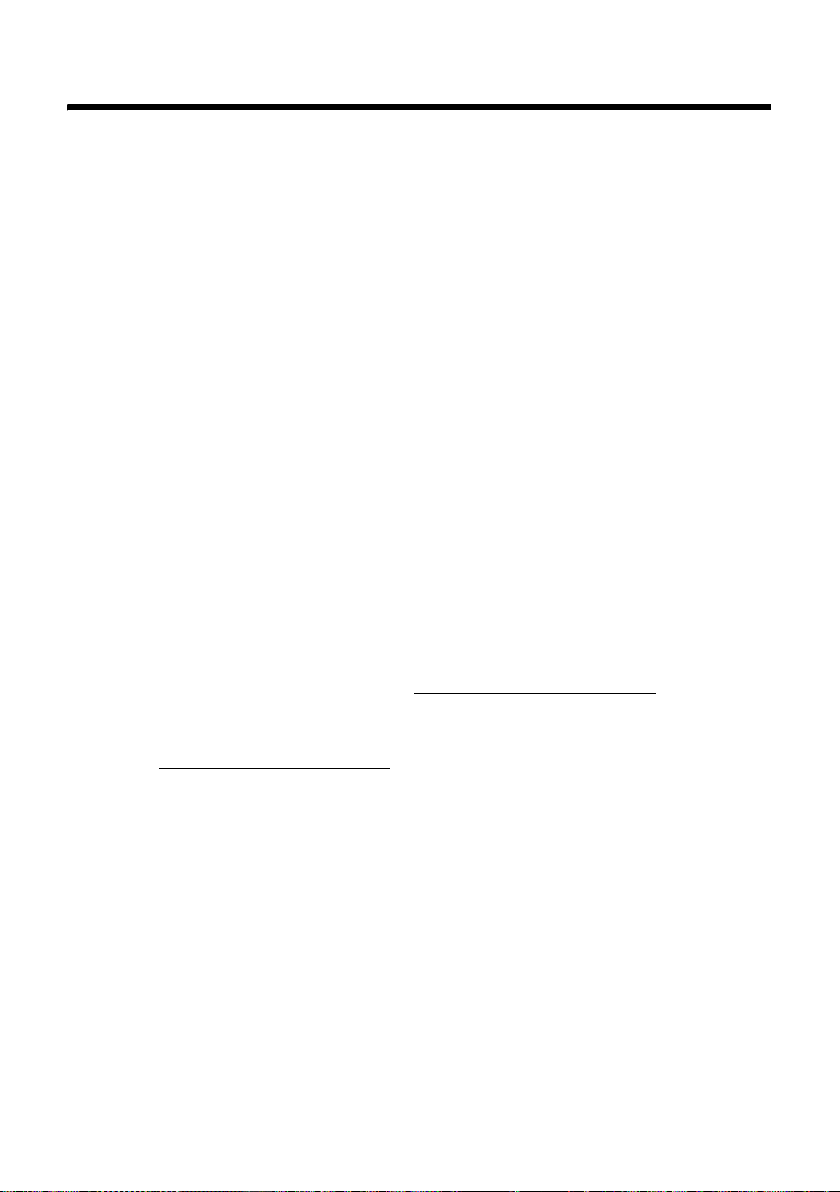
Gigaset C590/C595 – Plus qu'un simple téléphone
Gigaset C590/C595 – Plus qu'un simple téléphone
Votre téléphone définit de nouveaux standards en matière de téléphonie personnelle.
Son grand écran TFT, la convivialité de son clavier et la clarté d'organisation de ses
menus sont autant d'arguments en faveur de sa facilité d'utilisation.
Il ne s'agit pas d'un simple téléphone :
u Enregistrez les dates anniversaire de vos proches. Le téléphone vous les
rappellera en temps utile.
u Attribuez vos contacts importants à l'un des 6 groupes VIP : vous pourrez ainsi
reconnaître leurs appels grâce à une sonnerie spécifique et à la couleur attribuée
au groupe VIP.
u Vous ne voulez prendre que les appels dont vous voyez le numéro ?
Rien de plus simple : paramétrez votre téléphone de façon à ce qu'il ne sonne
que lorsque le numéro de l'appelant n'est pas masqué.
u Affectez des touches de votre téléphone aux numéros importants. Il suffit alors
d'une pression pour composer le numéro attribué.
u Activez la fonction « Grande police » sur votre écran : vous obtenez alors
une meilleure lisibilité pour consulter les rubriques importantes
(par ex. le répertoire et les listes).
u Paramétrez le menu selon vos besoins et affichez uniquement les fonctionnali-
tés les plus importantes (mode standard) ou toutes les fonctionnalités (mode
expert •). Les réglages ou les fonctionnalités disponibles uniquement en
mode expert sont signalés par l'icône •dans ce mode d'emploi.
u Téléphonez tout en respectant l'environnement avec Gigaset Green Home. Pour
en savoir plus, rendez-vous sur www.gigaset.com/customercare
.
Pour plus d'informations sur votre téléphone, rendez-vous sur
www.gigaset.com/gigasetc590
.
Profitez bien de votre nouveau téléphone !
8
Page 81

Premières étapes
Vérification du contenu de l'emballage
Premières étapes
ou
21
345
8
76
1 une base Gigaset C590/C595,
2 un bloc secteur,
3 un combiné Gigaset C59H,
4 un cordon téléphonique,
5 deux batteries,
6 un couvercle de batterie,
7 un clip ceinture,
8 un mode d’emploi.
Si vous avez acheté une version avec plusieurs combinés, deux batteries pour
chaque combiné supplémentaire, un couvercle de
batterie, un clip ceinture et
un chargeur
mentation
dans l'emballage.
9 avec une ali-
J sont fournis
9J
9
Page 82
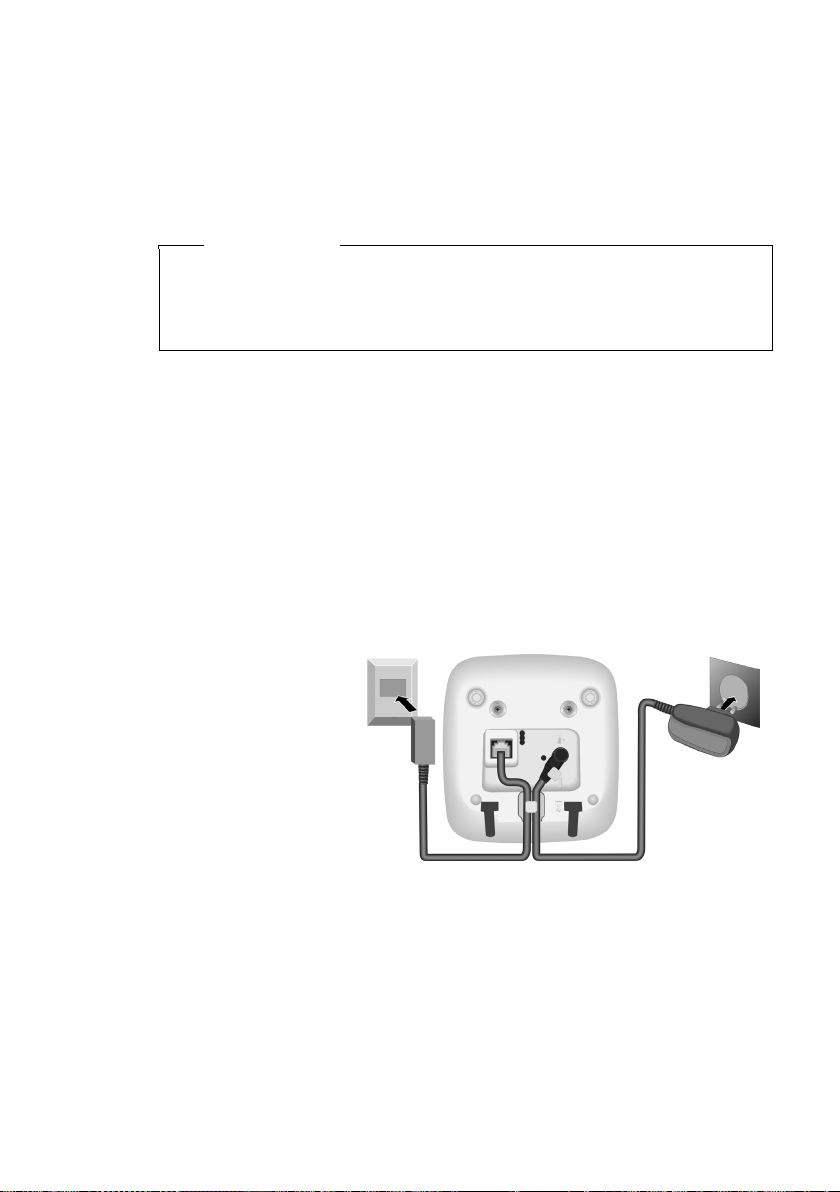
Premières étapes
Installation de la base et du chargeur (s'ils sont fournis)
La base et le chargeur sont prévus pour fonctionner dans des locaux fermés et secs,
dans une plage de températures comprise entre +41 °F et +113 °F.
¤ Installer la base à un endroit central de l'appartement ou de la maison, sur une
surface plane et antidérapante ou monter la base ou le chargeur sur le mur
¢ p. 71.
Remarques
Tenir compte de la portée de la base.
Celle-ci va jusqu'à 984 pieds en l'absence d'obstacle, et jusqu'à 165 pieds
à l'intérieur d'un bâtiment. La portée diminue lorsque le Mode Eco est activé
¢ p. 44).
(
Les pieds de l'appareil ne laissent en principe pas de trace sur les surfaces. En raison
de la diversité des peintures et vernis utilisés sur les meubles, il est cependant
impossible d'exclure des traces sur la zone de contact.
A noter :
u Ne jamais exposer le téléphone à des sources de chaleur, à la lumière directe du
soleil et à d'autres appareils électriques.
u Protéger le téléphone contre l'humidité, la poussière, les vapeurs et les liquides
corrosifs.
Raccordement de la base
10
¤ Premièrement, rac-
1
corder le bloc secteur 1.
1
¤ Puis, raccorder la
2
prise téléphonique
2 et insérer les cor-
dons dans les rainures prévues à cet
effet.
A noter :
u Le bloc secteur doit toujours être branché sur une prise (230 V). Le téléphone
ne peut fonctionner sans alimentation électrique.
u Utiliser uniquement le bloc secteur et le cordon téléphonique fournis.
Le brochage du cordon téléphonique peut être différent (
1
¢ p. 61).
Page 83

Raccordement du chargeur (s'il est fourni)
2
¤ Raccorder les languettes de
1
l'alimentation 1.
¤ Brancher l'alimentation à la prise
électrique 2.
Si vous devez à nouveau retirer le connecteur
du chargeur, appuyez sur le bouton de déverrouillage 1 et retirez le connecteur 2.
Premières étapes
2
1
11
Page 84

Premières étapes
Mise en service du combiné
L’écran est protégé par un film.
Retirez-le !
Insertion des batteries et fermeture du couvercle des batteries
Attention
N'utiliser que des piles rechargeables AAA nickel-métal-hydrure (NiMH)
homologuées UL, ne jamais utiliser des piles normales (non rechargeables), qui
peuvent endommager le combiné, représenter un risque pour la santé ou occasionner des blessures. Par exemple, l'enveloppe des piles ou de la batterie peut se
désagréger ou les batteries peuvent exploser. En outre, l'appareil pourrait être
endommagé ou présenter des dysfonctionnements.
¤ Insérer les batteries en
respectant la polarité.
La polarité est indiquée
sur ou dans le compartiment de batterie.
a
12
Pour ouvrir le couvercle de la batterie,
par exemple pour changer les batteries, insérer une pièce de monnaie
dans l'enfoncement du boîtier et tirer
le couvercle vers le haut.
¤ Insérer d'abord le couver-
b
cle de la batterie sur le haut
a.
¤ Appuyer ensuite sur le
couvercle b jusqu'à ce
qu'il s'enclenche.
Page 85
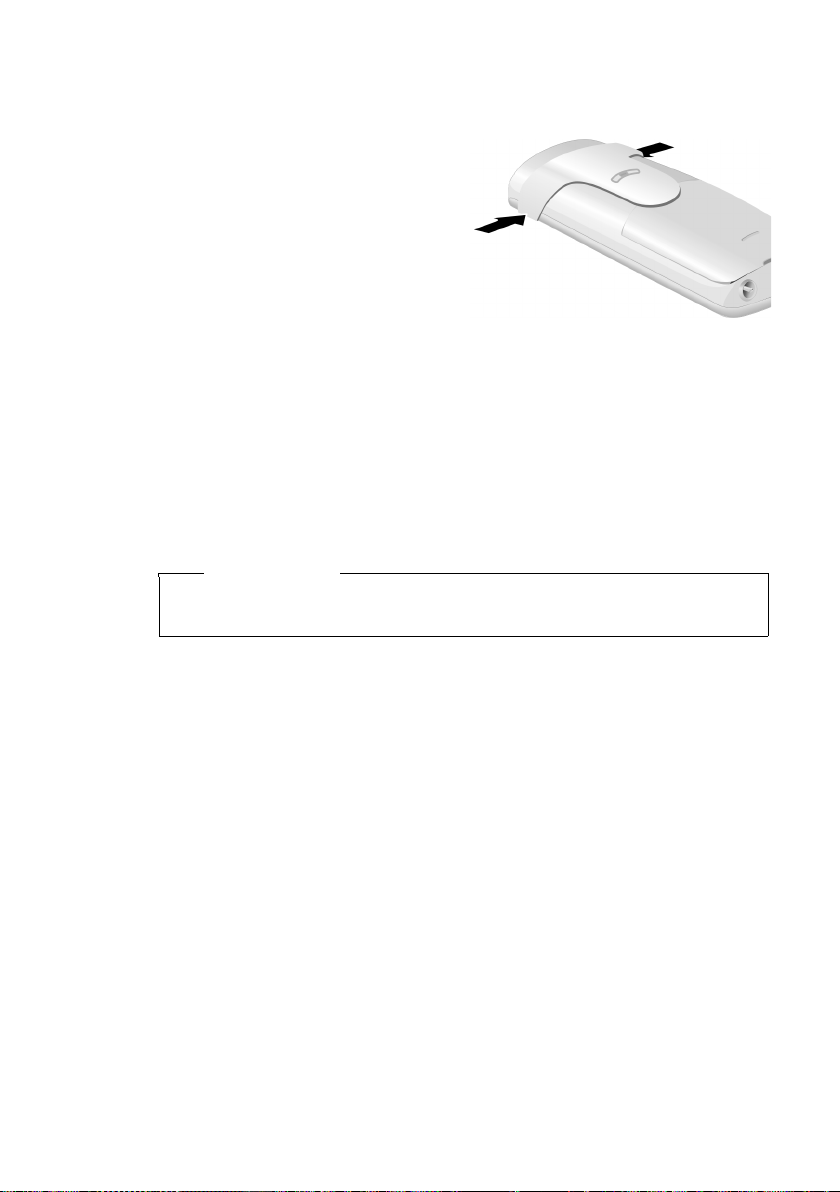
Premières étapes
Fixation du clip ceinture
Le combiné présente des encoches latérales permettant de monter le clip ceinture.
¤ Pour installer ce dernier, appuyer
le clip ceinture sur l'arrière du
combiné jusqu'à ce que les ergots
s'encliquettent dans les encoches.
¤ Pour retirer le clip, appuyer forte-
ment avec le pouce droit au centre du clip, insérer l'ongle de
l'index gauche en haut à gauche
entre le clip et le boîtier et retirer
le clip en le tirant vers le haut.
Pose du combiné sur la base/ le chargeur
¤ Poser le combiné sur la base/le chargeur, l'écran vers l'avant.
Par défaut, chaque combiné est déjà inscrit sur la base. Il est donc inutile de l'inscrire. Si vous souhaitez utiliser votre combiné avec une autre base ou d'autres combinés sur votre base, vous devez inscrire manuellement chaque combiné
Pour charger les batteries, laissez le combiné sur la base/le chargeur.
Remarque
Le combiné ne doit être posé que sur la base ou le chargeur fourni avec le combiné.
¢ p. 45.
13
Page 86
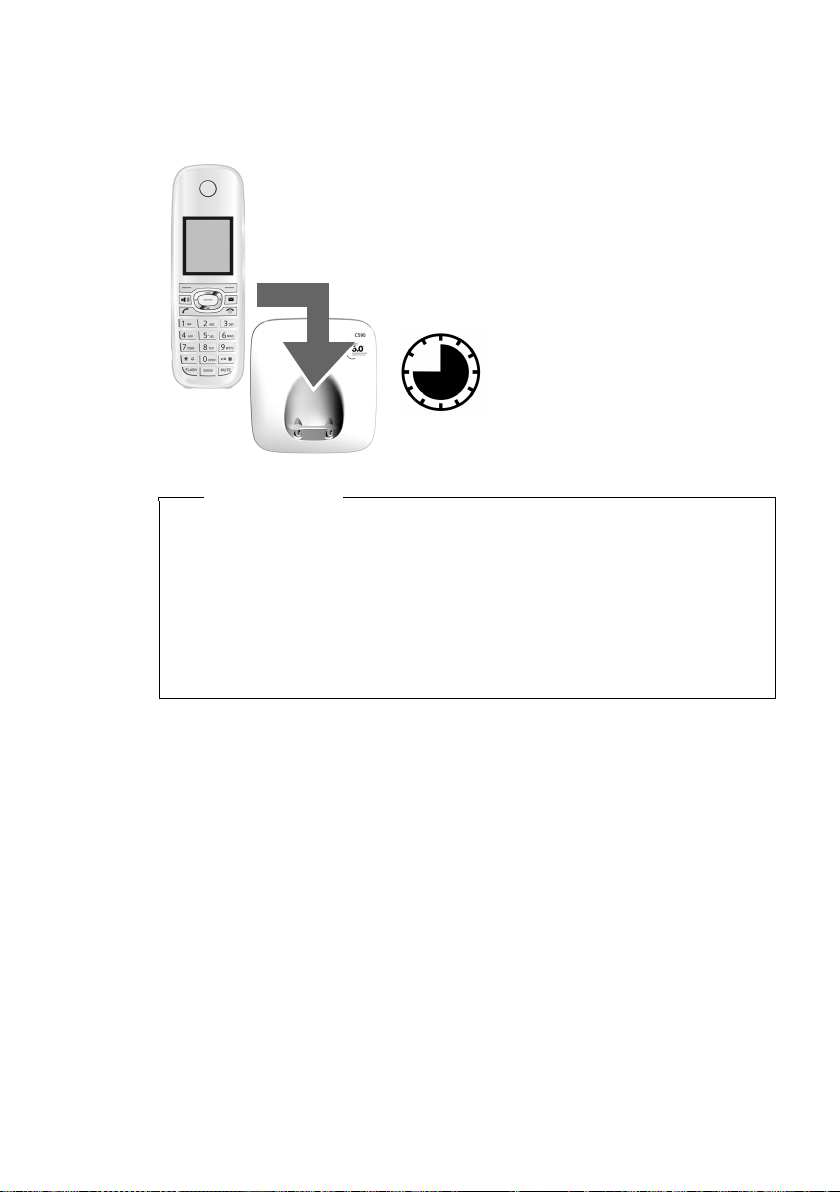
Premières étapes
Premier cycle de charge et décharge de la batterie
Un affichage correct du niveau de charge n'est possible qu'après un premier cycle
complet de charge, puis de décharge.
u Après le premier cycle de charge et décharge, vous pouvez reposer le com-
u Vous devez toujours répéter la procédure de charge et de décharge après le
u Les batteries peuvent chauffer pendant la charge. Ce phénomène n'est pas
u Pour des raisons techniques, la capacité de charge des batteries diminue au
¤ Laisser le combiné sur la base/le chargeur pen-
dant 10 heures.
¤ Ensuite, retirer le combiné
de la base/du chargeur et ne
10 h
Remarques
biné sur la base/le chargeur après chaque communication.
retrait et la réinsertion des batteries du combiné.
dangereux.
bout d'un certain temps.
l'y replacer qu'une fois les
batteries entièrement
déchargées.
14
Page 87
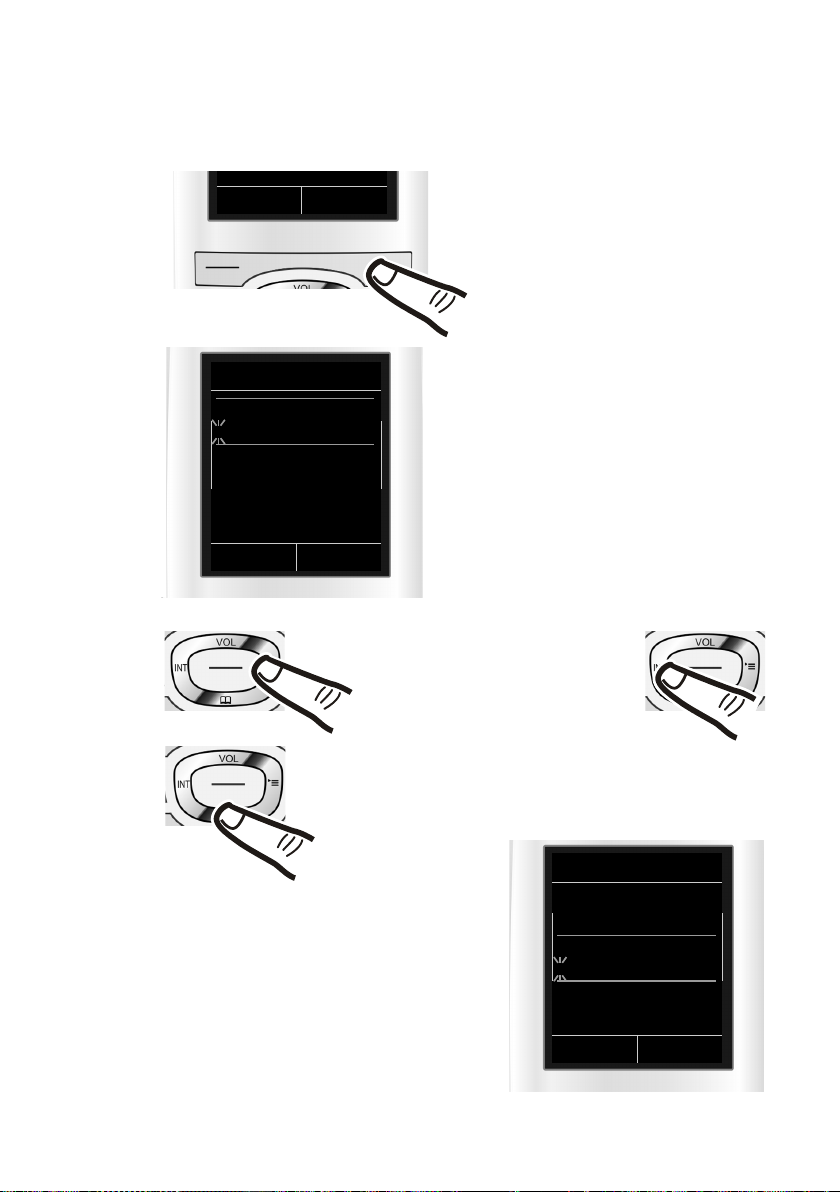
Réglage de la date et de l'heure
Vous devez régler la date et l'heure pour que l'horodatage des appels entrants soit
correct et pour pouvoir utiliser la fonction réveil.
INT Dat./Hre
Premières étapes
¤ Appuyer sur la touche sous l'écran §Dat./
pour ouvrir le champ de saisie.
Hre§
(Si la date et l'heure ont déjà été
entrées, ouvrir le champ de saisie à
l'aide du menu
¢ p. 26.)
Date/Heure
Date :
01/31/2009
Heure :
00:00am
Précéd. Sauver
Pour modifier la position de
saisie, par ex. pour apporter
une correction, appuyer à
droite ou à gauche sur la touche de navigation.
Le sous-menu Date/Heure s'affiche.
¤ L'élément actif de saisie clignote.
¤ Appuyer en bas de la touche de navigation
pour passer au champ de saisie de l'heure.
¤ Saisir les heures et les minutes (4 chiffres)
à l'aide du clavier,
par ex. QM5
pour 7 h 15 AM.
Le cas échéant, modifier la position de
saisie avec la touche de navigation.
¤ Si nécessaire, appuyer sur la touche
écran AM/PM pour définir le paramètre
de l'heure AM (matin) sur PM (aprèsmidi).
Saisir le mois, le jour et l'année
(8 chiffres) sur le clavier,
par ex. Q42Q
QOpour le 10/14/2009.
Date/Heure
Date :
10/14/2009
Heure :
00:00am
am/pm Sauver
15
Page 88
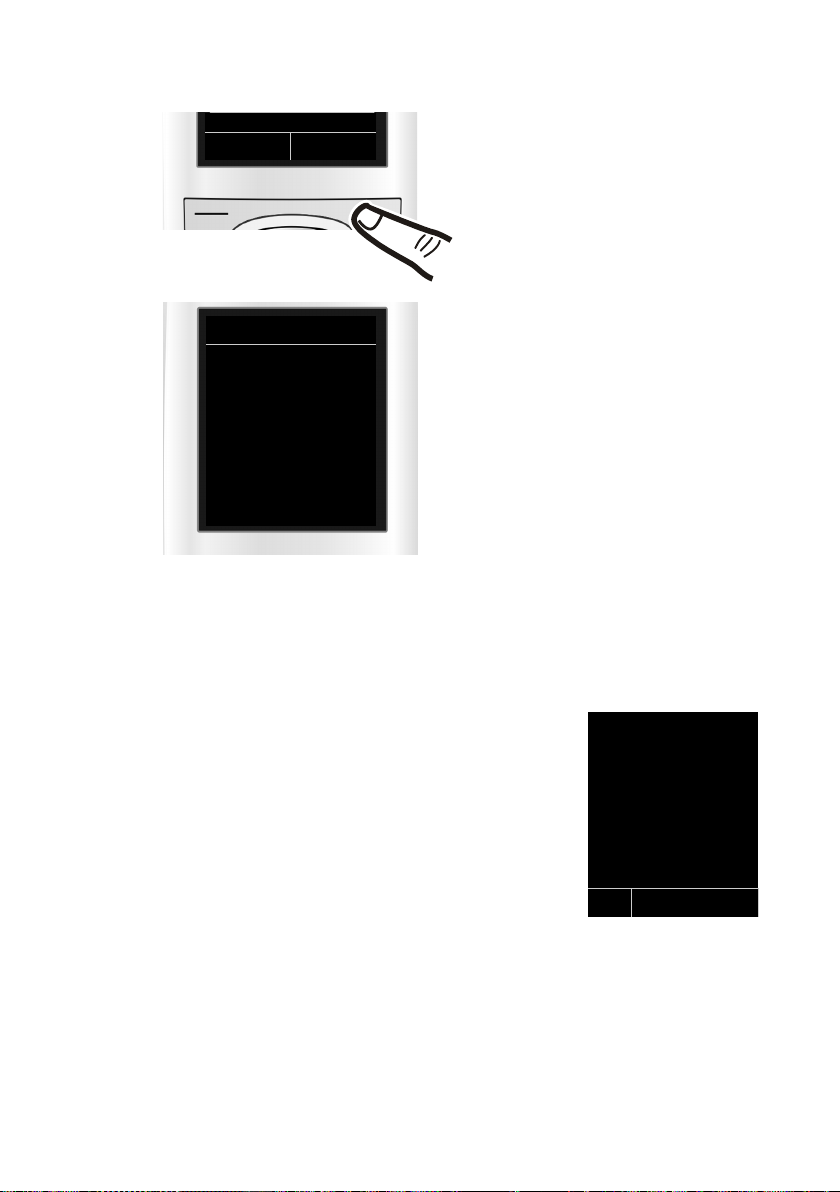
Premières étapes
am/pm Sauver
¤ Appuyer sur la touche sous l'écran
§Sauver§ pour enregistrer les entrées.
Date/Heure
‰
Enregistré
Ecran en mode veille
Lorsque le téléphone est inscrit et que l'heure est réglée, l'affichage en mode veille
est le suivant (exemple). Si le répondeur est activé, l'icône du répondeur
che également en haut de l'écran.
Affichages
u Liaison radio entre la base et le combiné :
– faible à bonne : ÒÑiÐ
–aucune réception: |
En vert : Mode Eco activé (
u Niveau de charge des batteries :
– yy{{ (vide à plein)
– y clignote en rouge :
la batterie est presque vide
– xyx{x{ (en charge)
u INT 1
Nom interne du combiné (
Votre répondeur est paramétré avec une annonce préenregistrée. Vous pouvez
cependant personnaliser cette annonce selon vos besoins (p. 37).
¢ p. 44)
¢ p. 48)
Enregistré s'affiche à l'écran. Vous
entendez un bip de validation et revenez automatiquement en mode veille
(uniquement lors du premier paramétrage de la date et de l'heure).
Ã
s'affi-
i à V
07:15 am
INT 1 14 Oct
INT Appels
16
Votre téléphone est maintenant prêt à fonctionner.
Page 89

Paramétrage des codes de réglage local
Pour rappeler un appelant depuis la liste des appels (¢p. 34), le code de réglage
do it ê tre en reg istré dan s la zone d ans laq uel le se t rou ve vo tre tél éph one (« Co de d e
réglage local »). Si votre téléphone se trouve dans une zone « Code de réglage
multiple », les codes supplémentaires de cette zone doivent également être enregistrés.
Code pays local
v ¢Ï ¢ Té lé p ho ni e ¢ Code pays local
~ Saisir le code de réglage local.
§Sauver§ Appuyer sur la touche écran.
a Maintenir la touche enfoncée pour revenir en mode veille lorsque le
message enregistré s'affiche.
Codes suppl.
v ¢Ï ¢ Té lé p ho ni e ¢ Codes suppl.
~ Saisir le code supplémentaire.
§Sauver§ Appuyer sur la touche écran.
a Maintenir la touche enfoncée pour revenir en mode veille lorsque le
message enregistré s'affiche.
Répétez les étapes ci-dessus jusqu'à ce que tous les codes supplémentaires de
votre zone aient été saisis. Il est possible d'enregistrer jusqu'à cinq (5) codes supplémentaires.
Premières étapes
Raccordement du kit piéton
Vous pouvez raccorder un kit oreillette à l'aide d'une prise
jack de 2,5 mm. Vous trouverez des recommandations sur
les kits piéton en vous rendant sur la page relative à
l'appareil sur www.gigaset.com
Le volume du kit piéton correspond au volume paramétré
pour le combiné (
ton, remettez en place le couvercle en plastique pour
bénéficier d'un son optimal en mode Mains-Libres.
Attention
Ne pas charger le combiné sur la base ou le chargeur pendant que le casque
d'écoute est connecté.
.
¢ p. 53). Après avoir utilisé le kit pié-
17
Page 90

Premières étapes
g
g
Que souhaitez-vous faire ensuite ?
Une fois votre téléphone installé, vous voudrez certainement le personnaliser. Utilisez le tableau ci-dessous pour trouver rapidement les informations que vous cherchez.
Si vous n'êtes pas encore familiarisé avec l'utilisation des appareils et de leurs
menus, comme par ex. les autres téléphones, reportez-vous à la section « Utilisation
du téléphone »
Pour trouver des informations sur... ... allez ici...
Réglage de la mélodie et du volume de la sonnerie p. 53
Réglage du volume de l'écouteur du combiné p. 53
¢ p. 19.
Enregistrement d'une annonce personnalisée pour
le répondeur
Réglage du Mode Eco p. 44
Branchement d'un téléphone à un
autocommutateur
Inscription des combinés sur la base p. 45
Transfert des entrées du répertoire des combinés
vers d'autres
Si vous avez des doutes quant à l'utilisation de votre téléphone,
reportez-vous à la rubrique de dépannage (
assistance client (
¢ p. 66).
¢ p. 58) ou contactez votre
g
g
g
g
g
p. 37
p. 57
p. 32
18
Page 91

Utilisation du téléphone
Touche de navigation
Dans ce mode d'emploi, le côté de la touche de navigation sur
lequel vous devez appuyer pour exécuter une commande est
indiqué en noir (en haut, en bas, à droite, à gauche, au centre).
Exemple : v signifie « appuyer à droite sur la touche de
navigation » ou w signifie « appuyer au centre sur la touche de
navigation ».
La touche de navigation remplit différentes fonctions :
En mode veille du combiné
s Ouvrir le répertoire.
v Ouvrir le menu principal.
u Ouvrir la liste de combinés.
t Ouvrir le menu de réglage du volume de conversation (¢p. 53)
du combiné.
Dans le menu principal
t, s, v ou u
Naviguer jusqu'à la fonction désirée.
Dans les sous-menus et les listes
t / s Faire défiler vers le haut ou vers le bas ligne par ligne.
Dans les champs de saisie
Déplacer le curseur vers le haut t, vers le bas s, vers la droite v ou vers la
gauche u à l'aide de la touche de navigation. Maintenir enfoncée la touchev
ou u pour déplacer le curseur d'un mot sur un autre.
Pendant une communication
s Ouvrir le répertoire.
u Activer le double appel interne.
t Régler le volume d'écoute pour le mode Ecouteur et le mode Mains-
Libres.
Fonctions accessibles en appuyant au centre de la touche de navigation
Cette touche remplit différentes fonctions selon la situation.
u En mode veille, elle permet d'ouvrir le menu principal.
u Dans les sous-menus, les champs de sélection et de saisie, elle prend en
charge la fonction des touches écran
Utilisation du téléphone
§OK§, §Oui§, §Sauver§, §Sélect.§ ou §Modifier§.
Remarque
Ce mode d'emploi explique comment ouvrir le menu principal en appuyant à
droite sur la touche de navigation et comment valider les fonctions en appuyant
sur la touche écran correspondante. Cependant, vous pouvez également utiliser
la touche de navigation, comme indiqué ci-dessus.
19
Page 92

Utilisation du téléphone
Touches écran
Les fonctions des touches écran varient selon la situation. Exemple :
Précéd. Sauver
Les touches écran importantes sont :
Options
OK
Û
Précéd.
Sauver
Þ
à
Ouvrir un menu contextuel.
Activer la sélection.
Touche Effacer : supprimer caractère par caractère ou mot par mot de
droite à gauche.
Revenir au niveau de menu précédent ou annuler une opération.
Enregistrer l'entrée.
Ouvrir la liste des numéros bis.
Transférer l'appel au répondeur.
Touches du clavier
c/ Q / *, etc.
Appuyer sur la touche représentée sur le combiné.
~ Saisir des chiffres ou des lettres.
Correction d'erreurs de saisie
Vous pouvez corriger les erreurs des champs de saisie en vous positionnant sur
l'entrée incorrecte avec la touche de navigation. Vous pouvez alors :
u effacer le caractère en appuyant brièvement sur la touche Ñ ou effacer le mot
à gauche du curseur en maintenant enfoncée la touche Ñ.
u insérer des caractères à l'emplacement du curseur.
u remplacer le caractère sélectionné (clignotant), par ex. lors de la saisie de l'heure
et de la date.
Fonctions en cours des touches écran
Touc hes écra n
20
Page 93

Navigation par menu
Les fonctions du téléphone sont proposées dans un menu composé de plusieurs
niveaux.
L'affichage du menu peut être étendu (mode expert •) ou simplifié (mode stan-
dard). Le mode expert est paramétré par défaut.
Les réglages ou les fonctionnalités disponibles uniquement en mode expert sont
signalés par l'icône
Pour plus d'informations sur le passage du mode standard au mode expert, voir la
présentation des menus (
Menu principal (premier niveau)
¤ Lorsque le combiné est en mode veille, appuyer à droite sur la touche de navi-
gation vpour ouvrir le menu principal.
Les fonctions du menu principal s'affichent sous forme
d'icônes. L'icône de la fonction sélectionnée est indiquée en orange et son nom apparaît en haut de l'écran.
Pour accéder à une fonction, c.-à-d. ouvrir le sous-menu
correspondant (le niveau de menu suivant) :
¤ A l'aide de la touche de navigation p, accéder à la
fonction souhaitée et appuyer sur la touche écran
§OK§.
Appuyer brièvement sur la touche écran §Précéd.§ ou la
touche Raccrocher a pour remettre le combiné en
mode veille.
dans ce mode d'emploi.
•
¢ p. 25).
Utilisation du téléphone
Réglages
ì
Ì
Ê
×
É Ï
Précéd. OK
Sous-menus
Les fonctions des sous-menus sont affichées sous forme
de listes (exemple à droite).
Pour accéder à une fonction :
¤ Sélectionner la fonction avec la touche de navigation
q et appuyer sur
Appuyez brièvement sur la touche écran §Précéd.§ ou la
touche Raccrocher a pour revenir au niveau de
menu précédent ou annuler l'opération.
§OK§.
Réglages
Date/Heure
Réglage écran
Langue
Enregistrement
Tél é ph on ie
Précéd. OK
21
Page 94

Utilisation du téléphone
Retour en mode veille
Vous pouvez revenir en mode veille depuis un endroit quelconque du menu en
procédant comme suit :
¤ Maintenir la touche Raccrocher a enfoncée.
ou :
¤ N'appuyer sur aucune touche : après 2 minutes, l'écran revient automatique-
ment en mode veille.
Les réglages qui n'ont pas été confirmés en appuyant sur les touches écran
§Sauver§ ou §Modifier§ sont effacés.
Un exemple de l'écran en mode veille est illustré à la p. 16.
Activation/désactivation du combiné
a En mode veille, maintenir enfoncée la touche Raccrocher (tonalité de
validation) pour désactiver le combiné.
Pour restaurer la configuration, maintenir à nouveau enfoncée la touche Raccrocher.
Remarque
Au moment de la mise en marche du combiné, une animation avec le logo Gigaset s'affiche pendant quelques secondes.
Verrouillage/déverrouillage du clavier
Le verrouillage du clavier empêche l'utilisation non autorisée ou involontaire du
téléphone.
# En mode veille, maintenir enfoncée la touche Dièse pour activer ou
désactiver le verrouillage du clavier. Un bip de confirmation se fait
entendre.
Lorsque le clavier est verrouillé, un message apparaît lorsque vous appuyez sur les
touches.
Il se désactive automatiquement lors de la réception d'un appel, après quoi il est
réactivé.
§OK§, §Oui§,
22
Remarque
Lorsque le verrouillage clavier est activé, les numéros d'appel d'urgence ne sont
pas non plus accessibles.
Les numéros d'urgence ne peuvent être composés lorsque le clavier
est verrouillé !
Page 95

Utilisation de ce mode d'emploi
Les instructions sont présentées succinctement.
Exemple :
La représentation :
v ¢Ï ¢ Réglage écran ¢ Grande police (³ =activé)
signifie :
Utilisation du téléphone
¤ Appuyer sur la touche de navigation
droite v pour accéder au menu
principal.
Réglages
ì
Ì
Ê
ï
É Ï
Précéd. OK
Réglages
Date/Heure
Réglage écran
Langue
Enregistrement
Tél ép h on ie
Précéd. OK
¤ A l'aide de cette touche, naviguer
à droite, à gauche, en haut et en
bas p pour sélectionner le sousmenu Réglages.
¤ Appuyer sur la touche écran §OK§
pour valider l'option.
¤ Appuyer en bas de la touche de navi-
gation s jusqu'à ce que la commande de menu Réglage écran
s'affiche à l'écran.
¤ Appuyer sur la touche écran §OK§
pour valider le choix.
23
Page 96
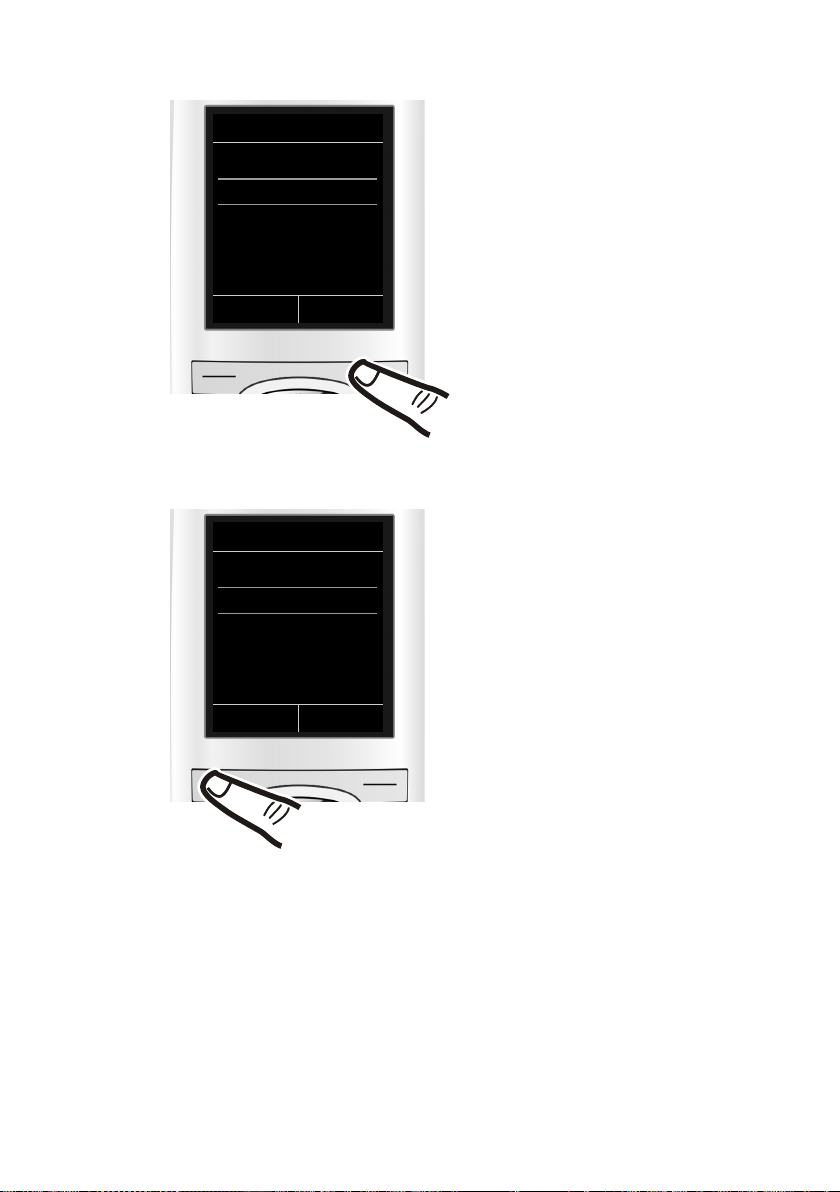
Utilisation du téléphone
Ecran de veille
Grande police
Couleur
Précéd. Modifier
Réglage écran
´
¤ Appuyer en bas de la touche de navi-
gation s jusqu'à ce que la commande de menu Grande police s'affiche à l'écran.
¤ Appuyer sur la touche écran §Modifier§
pour activer ou désactiver la fonction.
Réglage écran
Ecran de veille
Grande police
Couleur
Précéd. Modifier
³
La modification est immédiate.
Il est inutile de la valider.
¤ Appuyer sur la touche §Précéd.§ sous
l'écran pour revenir au niveau précédent du menu
ou
maintenir enfoncée la touche
Raccrocher a pour revenir au
mode veille.
24
Page 97
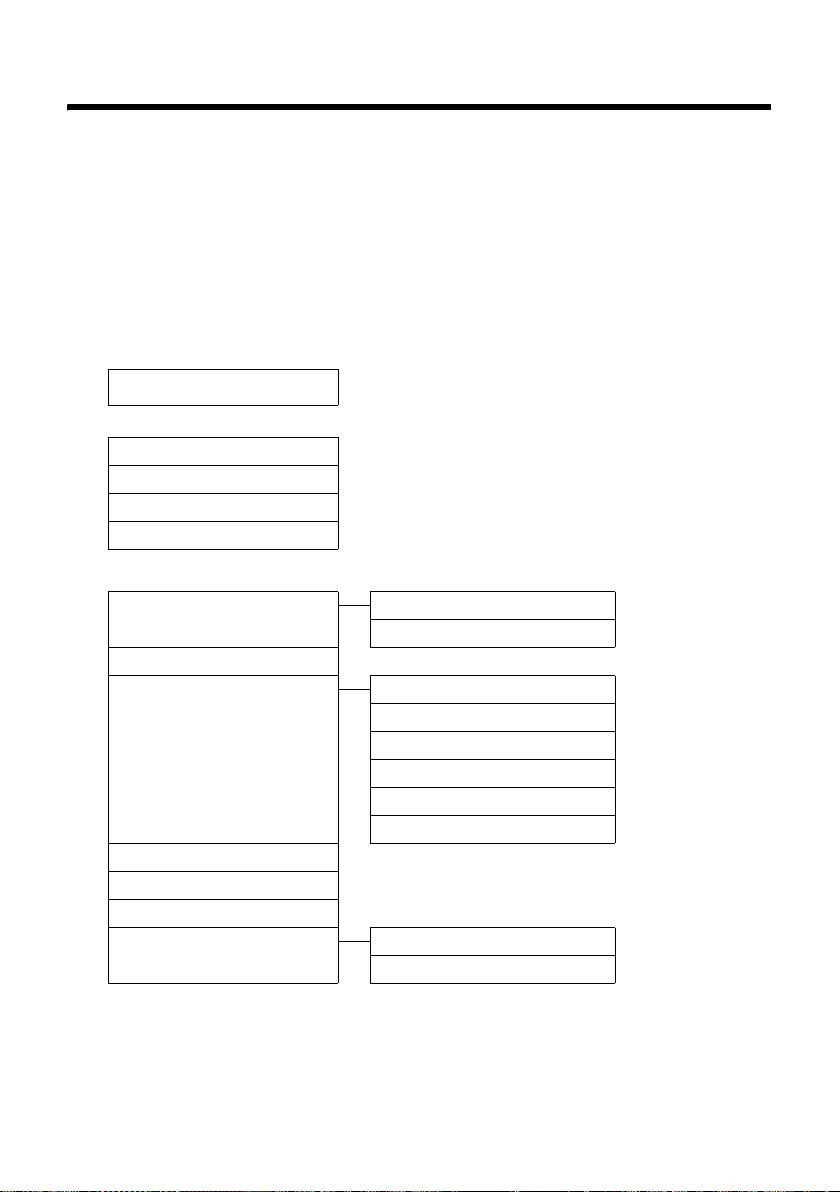
Présentation du menu
Présentation du menu
Paramétrage en mode standard ou mode expert
L'affichage du menu peut être étendu (mode expert •) ou simplifié (mode standard). Le
mode expert est paramétré par défaut. Les réglages ou les fonctionnalités disponibles uniquement en mode expert sont signalés par l'icône •dans ce mode d'emploi. Cette icône n'apparaît pas sur le combiné.
Pour régler ces paramètres :
¢
v
(mode expert)
Ouvrir le menu principal : appuyer sur vlorsque le téléphone est en mode veille.
¢ Vue Menu ¢ Sélectionner Simplifiée (mode standard) ou Etendue
Ï
¢ §Sélect.§ (le mode actif est indiqué par Ø).
Réveil/Alarme
¼
Listes des appels
Ê
Tou s ap pel s ¢ p. 34
Appels sortants
Appels acceptés
Appels perdus
Messagerie Vocale
Ì
Ecouter messages Répondeur rés. ¢p. 43
Activation *
Annonces * Enreg. annonce *
Enregistrements * ¢ p. 41
•
Ecoute en tiers * ¢ p. 40
•
Répondeur rés. ¢p. 43
•
Param Tch 1 * Répondeur rés. ¢ p. 43
•
* uniquement pour les bases dotées d'un répondeur
** uniquement pour les bases sans répondeur
¢p. 45
¢p. 34
¢p. 34
¢p. 34
Répondeur *
¢p. 37
Ecouter annonce *
Effacer annonce *
Enreg. ann. RSimple * ¢ p. 37
•
Ecout. ann. RSimple * ¢p. 38
•
Effac. ann. RSimple * ¢ p. 38
•
Répondeur
¢p. 37
¢p. 37
¢p. 37
¢p. 37
¢p. 43
25
Page 98

Présentation du menu
Sons/Audio
ï
Autres fonctions
É
Surveillance Pièce ¢p. 49
Réglages
Ï
Date/Heure ¢ p. 15
Réglage écran Ecran de veille
Volume du combiné ¢ p. 53
Ton ali té aver tis. ¢ p. 54
•
Sonneries (comb.)
Sonneries (base)*
Mélodie attente ¢p. 55
•
¢p. 53
¢p. 55
¢p. 52
Grande police
Couleur
Eclairage ¢p. 52
•
¢p. 52
¢p. 52
Langue
Enregistrement Enreg. combiné
Téléphonie Décroché auto. ¢p. 53
•
Système Reset combiné ¢ p. 55
•
Vue Menu Simplifiée
Mode Eco Mode Eco
* uniquement pour les bases dotées d'un répondeur
** N'apparaît que si plusieurs bases sont disponibles
¢p. 52
Retirer combiné
Sélect. Base**
Intrusion INT
Mode numérot.
Durées flashing
Code pays local
Codes suppl.
Reset base
PIN système
Etendue
¢p. 45
¢p. 46
¢p. 46
¢p. 48
¢p. 57
¢p. 57
¢p. 17
¢p. 17
¢p. 56
¢p. 55
¢p. 25
¢p. 25
¢p. 44
26
Page 99
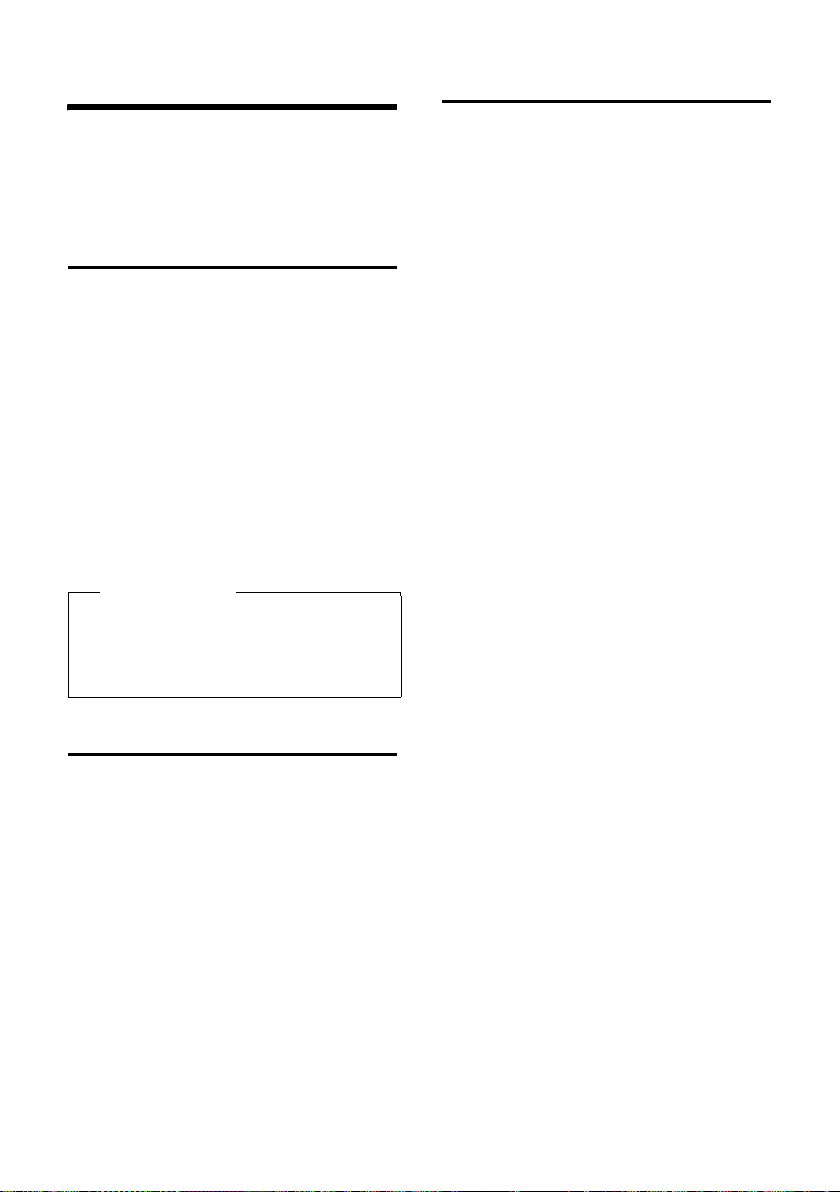
Té lé ph o ne r
Téléphoner
Si l'écran n'est pas éclairé (¢p. 52), il suffit
d'appuyer une fois sur n'importe quelle touche pour l'allumer. Dans ce cas, la touche n'a
pas d'autre fonction.
Appels externes
Les appels externes sont les appels à destination du réseau public.
~c Entrer le numéro et appuyer sur
la touche Décrocher.
ou :
c~ Maintenir la touche Décrocher
c enfoncée, puis saisir le
numéro.
Appuyez sur la touche Raccrocher a
pour interrompre la numérotation.
Pendant la communication, la durée de
l'appel est affichée.
Remarque
L'utilisation du répertoire (¢ p. 30), du
journal des appels (
des numéros bis (
ter de répéter la saisie de numéros.
¢ p. 34) et de la liste
¢ p. 33) permet d'évi-
Prise d’appel
Un appel entrant est signalé de trois manières sur le combiné : la sonnerie,
une indication à l'écran et le clignotement
de la touche Décrocher c.
Vous pouvez prendre l'appel de différentes
façons :
¤ Appuyer sur la touche Décrocher c.
¤ Appuyer sur la touche Mains-Libres d.
¤ Gigaset C590 uniquement : appuyer sur
la touche écran
§Accept.§.
¤ Gigaset C595 uniquement : appuyer sur
la touche écran Ô pour transférer
l'appel sur le répondeur (
Si le combiné est placé sur la base/le chargeur et que la fonction Décroché auto. est
activée (
matiquement l'appel quand vous le retirez
de sa base/du chargeur.
Si la sonnerie est dérangeante, appuyez sur
la touche écran
dre l'appel tant qu'il est affiché à l'écran.
¢ p. 53), le combiné prend auto-
§Silence§. Vous pouvez pren-
¢ p. 40).
Fin de la communication
a Appuyer sur la touche Raccro-
cher.
27
Page 100

Té lé ph o ne r
Utilisation de la présentation
du numéro (Identification de
l'appelant)
Le service d'identification de l'appelant (Caller ID = CID) est un service optionnel auquel
vous pouvez souscrire auprès de votre opérateur de services téléphoniques. Cette fonction permet d'afficher l'information relative
à l'appelant sur le combiné et sur la base.
Affichage de l'appel avec présentation du numéro/du nom de l'appelant
Si le numéro de l'appelant est enregistré
dans votre répertoire, son nom s'affiche.
Gigaset C590
Ø«Ú
9725551234
1
2
L'affichage du numéro est remplacé par :
u Externe, si aucun numéro n'est transmis.
u Indisponible, si l'appelant n'a pas
demandé l'activation de la présentation
du numéro (CID).
Affichage du numéro et du nom de l'appelant (CID)
Lorsque vous avez souscrit au service CID
(Présentation du nom de l'appelant), l'écran
affiche en plus du numéro, le nom de l'appelant tel qu'enregistré par l'opérateur réseau.
Si le numéro de l'appelant est enregistré
dans le répertoire, l'entrée du répertoire correspondante s'affiche à la place de la présentation du numéro.
Ø«Ú
9725551234
Anne Dupont
1
2
Accept. Silence
ou
Ø«Ú
9725551234
à
1 Icône de sonnerie
2 Numéro ou nom de l'appelant
28
Silence
Gigaset C595
1
2
Accept. Silence
1 Numéro de l'appelant
2Nom
L’éc r an ind iq u e :
u Externe, si aucun numéro n'est transmis.
u Indisponible, si l'appelant n'a pas
demandé l'activation de la présentation
du numéro (CID).
