Page 1
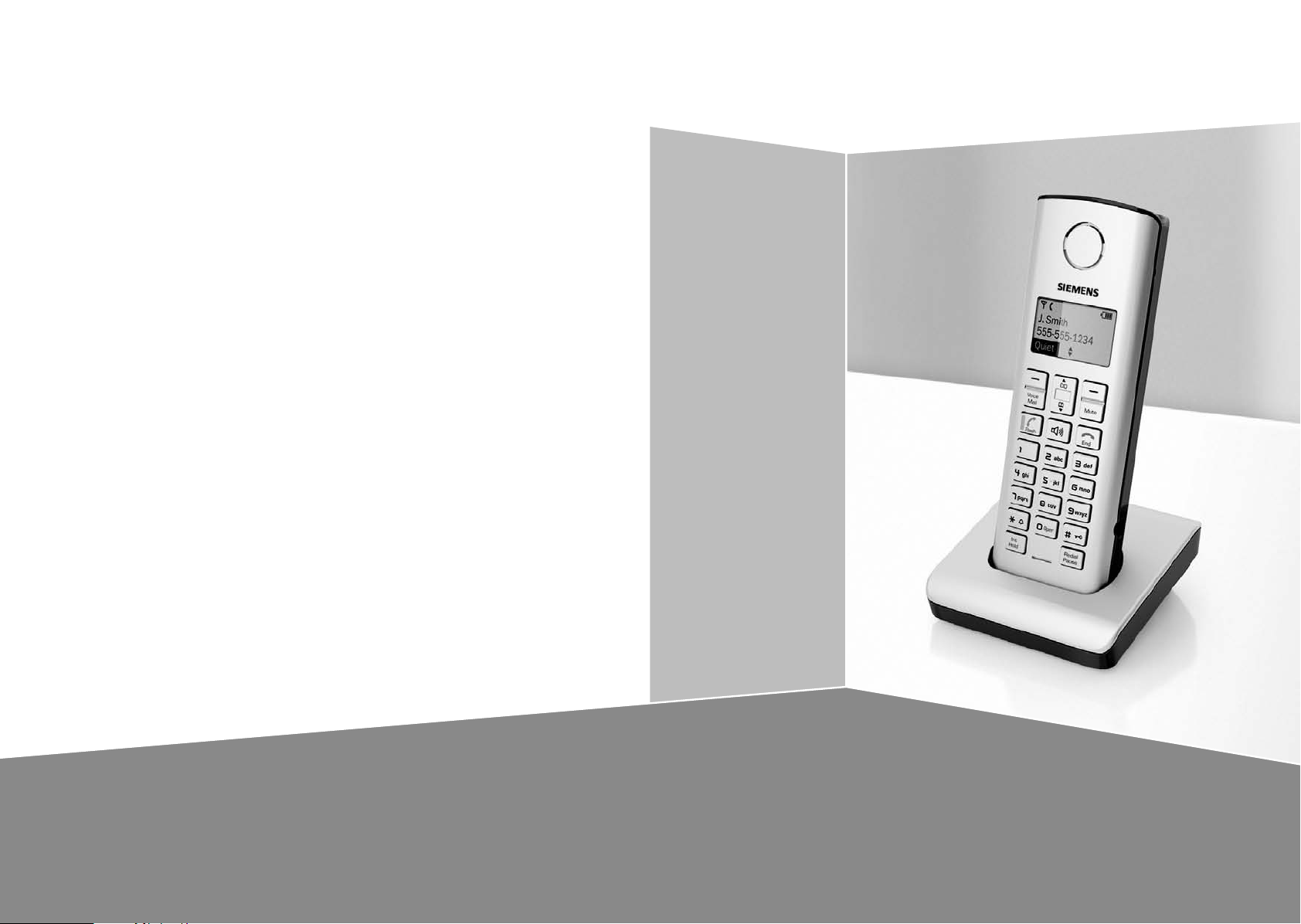
s
Issued by
Gigaset Communications GmbH
Schlavenhorst 66, D-46395 Bocholt
Gigaset Communications GmbH is a trademark licensee of Siemens AG
© Gigaset Communications GmbH 2008
All rights reserved.
Subject to availability. Rights of modifications reserved.
www.gigaset.com
UUZZ01115AZ(0)
Gigaset A18H
Gigaset
Page 2

The handset at a glance
The handset at a glance
16
15
14
13
Äe
INT 1
01/31 9:45AM
§§§§Menu§§§§
1 Display in idle status
2 Charge status of the batteries (page 2)
3 Display keys (page 11)
4 Control key
t Access to base station’s Calls list.
s Access to base station’s directory.
5 Mute key
Mute/unmute microphone.
6 End Call key, On/Off key
End call, cancel function, go back to idle status, activate/deactivate handset (press and
1
2
3
4
5
6
hold in idle status)
7 2.5 mm socket (mono) for headset
8 Pound (#) key
Enter symbol #
Keypad lock on/off (press and hold in idle
status)
Switch between uppercase/lowercase letters for text entry.
9 Redial/Pause key
Open redial list (in idle status) or insert a
dialing pause (when editing a number).
10 Microphone
11 Intercom/Hold/Conference key
Set up an internal call
Switch between external call and internal
handset, or transfer a call during external
call.
Set up a conference call with an external line
and an internal handset (press and hold in
hold-intercom mode).
12
10
Note:
Pictures in this user manual may differ from
the actual product.
Note:
7
8
911
When only one handset is registered to the
base station, the key is redundant and
therefore has no function.
12 Star (*) key
Ring tone on/off (press and hold)
Switch temporarily to tone dialing (DTMF).
Switch between AM and PM during time setting.
Switch number format in the Calls list.
13 Talk/Flash key
Answer or start a call.
Key flashes: incoming call.
Add a flash (in the directory)
Send FLASH (when off hook).
14 Handsfree key
Answer or place a call in speaker mode.
Switch between speaker on and speaker off
(in off hook mode).
15 Voice mail
Connect to your voice mailbox.
16 Reception indicator (page 2)
1
Page 3
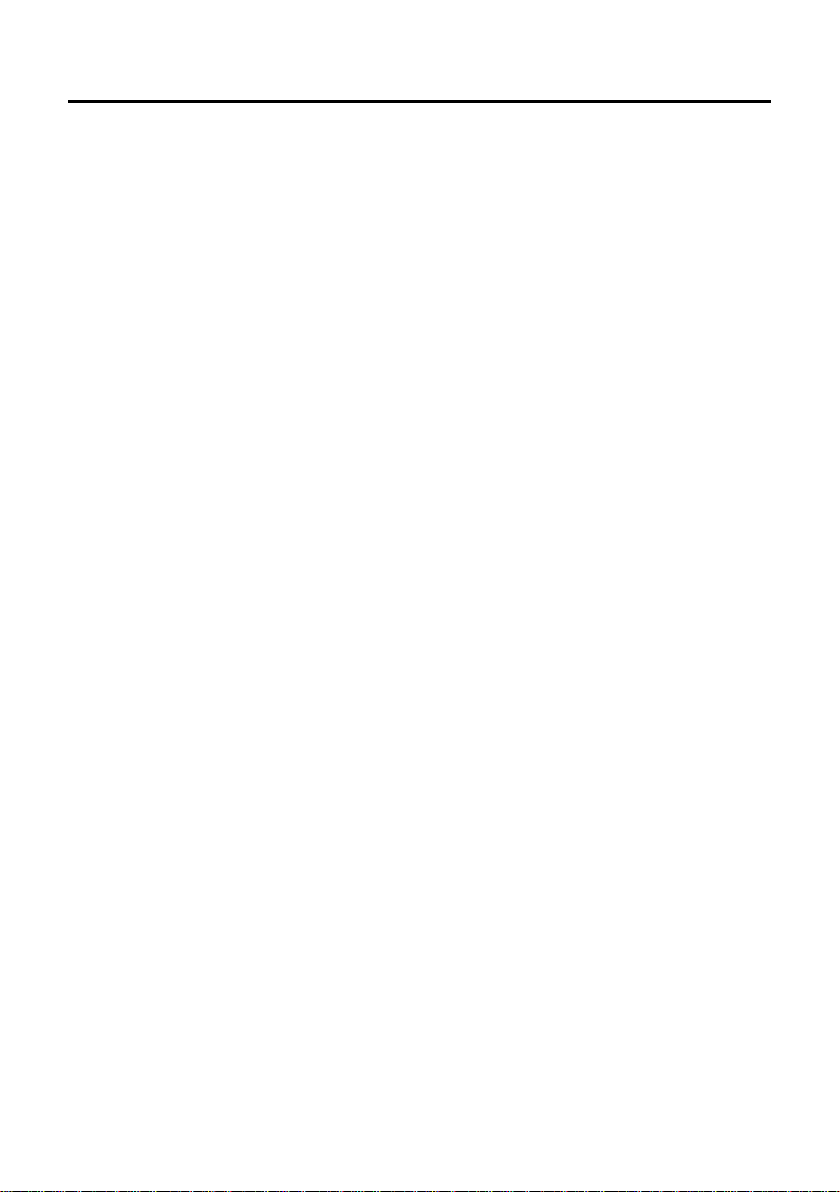
The handset at a glance
Overview of handset’s display icons
Ä Reception indicator
Handset is linked with the base station.
Flashes: the handset is out of range or
not registered
e Charge status of the batteries
= e U (empty to full)
= flashes: batteries almost empty
= U flashes: batteries charging
Å Ringer off icon
Ring tone volume of handset is turned
off
Off-Hook
Æ
Outgoing call initiated and during a call
Flashes: indicates incoming call
Ç
î
Ó Calls list icon
Õ
.
Handsfree icon
Handsfree mode activated
Voice mail envelope
At least one new message on voice mailbox
Entries stored in the base station‘s Calls list.
Flashes: New missed calls in the Calls list
Answering machine icon
Answering machine at the base station is
switched on.
Flashes: answering machine is recording or
is being operated by another handset
2
Page 4
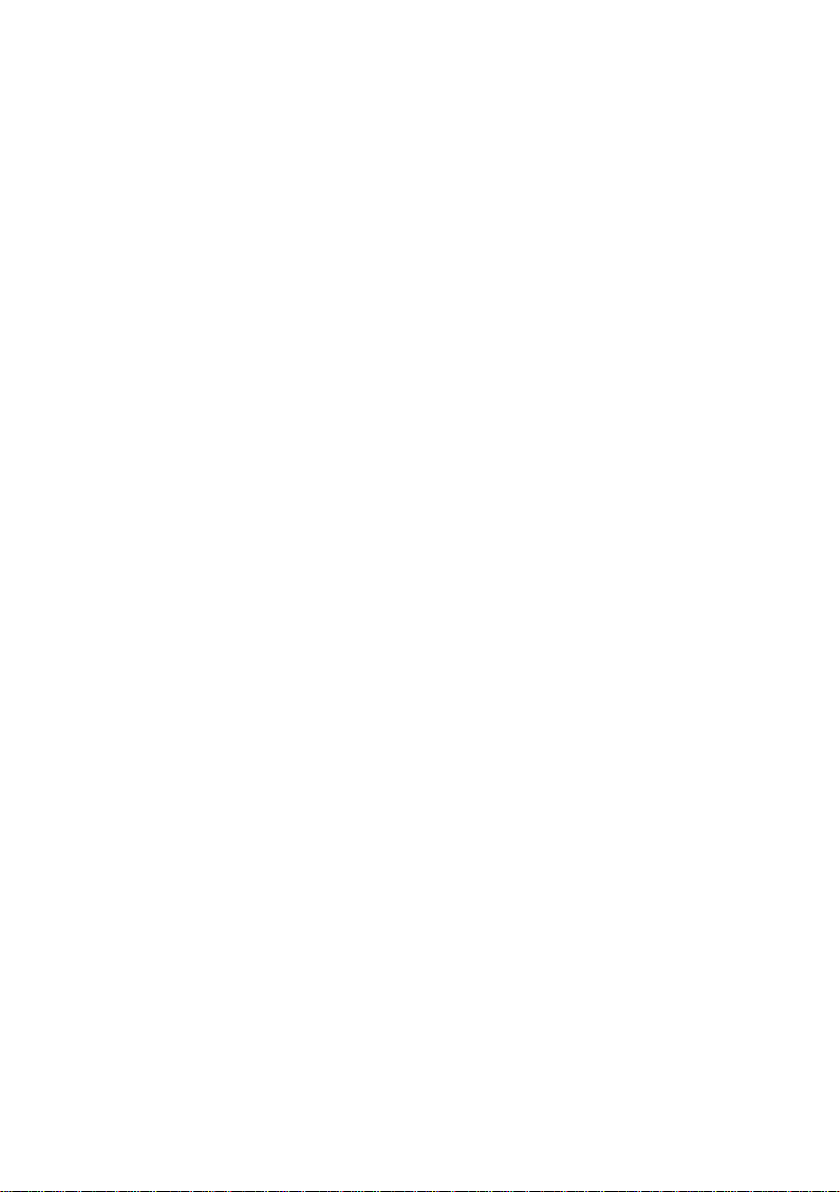
Contents
Contents
The handset at a glance . . . . . . . . 1
Overview of handset’s display icons . . 2
Safety precautions . . . . . . . . . . . 4
Notes on the operating
instructions . . . . . . . . . . . . . . . . . . 5
Symbols used . . . . . . . . . . . . . . . . . . . . 5
Example: menu input . . . . . . . . . . . . . . 5
Gigaset A18H – First Steps . . . . . 6
Package contents . . . . . . . . . . . . . . . . . 6
Setting up the handset for use . . . . . . . 6
Making calls . . . . . . . . . . . . . . . . . 9
Making an external call . . . . . . . . . . . . 9
Putting an external call on hold . . . . . . 9
Ending a call . . . . . . . . . . . . . . . . . . . . . 9
Answering a call . . . . . . . . . . . . . . . . . . 9
Handsfree operation . . . . . . . . . . . . . . 9
Last number redial list . . . . . . . . . . . . 10
Operating the handset . . . . . . . . 10
Control key . . . . . . . . . . . . . . . . . . . . . 10
Display keys . . . . . . . . . . . . . . . . . . . . 11
Returning to idle status . . . . . . . . . . . 11
Menu guidance . . . . . . . . . . . . . . . . . 11
Correcting incorrect entries . . . . . . . . 11
Using several handsets . . . . . . . 12
Registering handsets . . . . . . . . . . . . . 12
De-registering handsets . . . . . . . . . . . 12
Changing the base station . . . . . . . . . 12
Making internal calls . . . . . . . . . . . . . 12
Handset settings . . . . . . . . . . . . . 13
Changing the name of a handset . . . 13
Changing the display language . . . . . 13
Setting the display contrast . . . . . . . . 13
Activating/deactivating auto answer . 13
Adjusting the loudspeaker and
earpiece volume . . . . . . . . . . . . . . . . . 13
Changing ring tones . . . . . . . . . . . . . . 13
Activating/deactivating the
key-touch tone . . . . . . . . . . . . . . . . . . 14
Appendix . . . . . . . . . . . . . . . . . . . 14
Care . . . . . . . . . . . . . . . . . . . . . . . . . . . 14
Contact with liquid . . . . . . . . . . . . . . . 14
Questions and answers . . . . . . . . . . . . 14
Troubleshooting . . . . . . . . . . . . . . . . . 15
Specifications . . . . . . . . . . . . . . . . . . . 15
Industry Canada Certification . . . . . . . 16
Safety precautions . . . . . . . . . . . . . . . 16
Service (Customer Care) . . . . . . . . . . . 18
End-user limited warranty . . . . . . . . . 18
Menu of the handset . . . . . . . . . . . . . 22
Index . . . . . . . . . . . . . . . . . . . . . . 23
3
Page 5
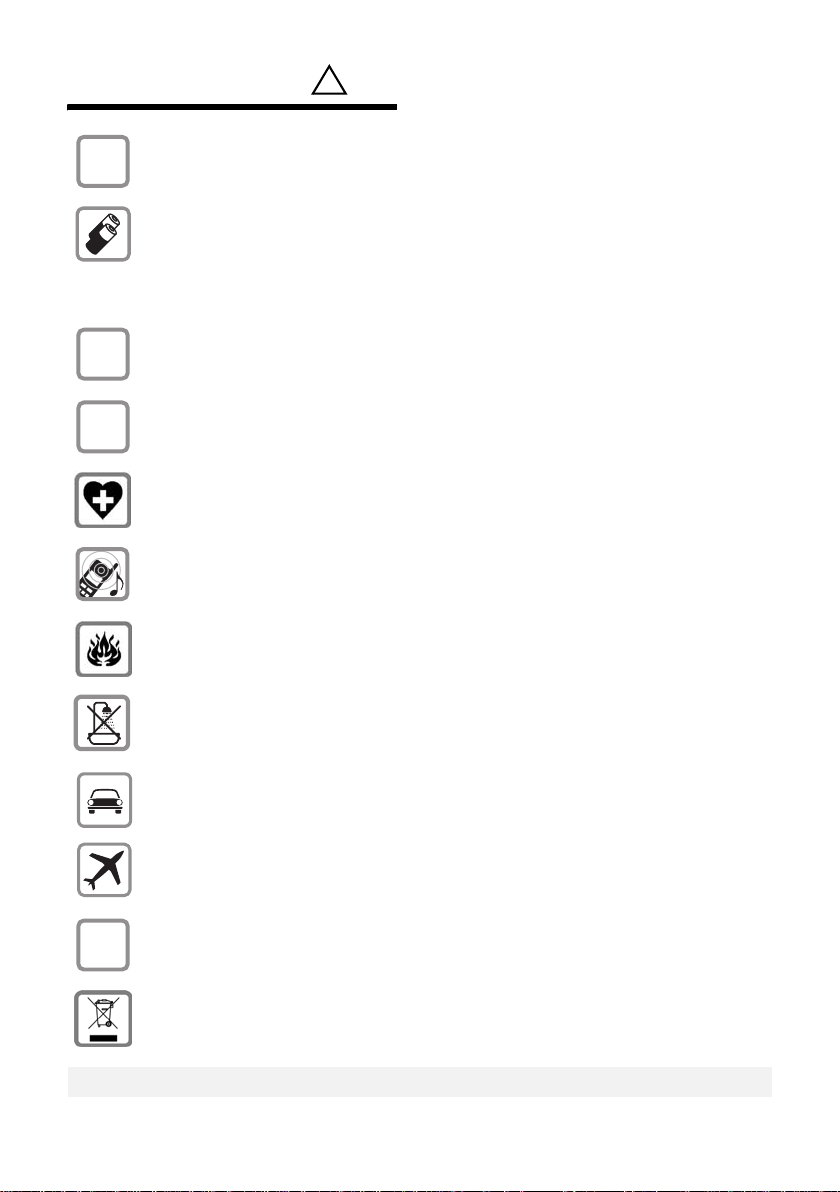
Safety precautions
Safety precautions*
$
‹
Œ
Only use the power supply unit supplied as indicated on the underside of the
device.
Only insert approved rechargeable batteries of the same type.
Never use ordinary (non-rechargeable) batteries as they may pose a health
hazard or cause injury.
Do not charge the handset in charging cradle or base station while the headset
is connected.
Make sure the rechargeable battery is inserted the right way round.
Use the battery specified in these operating instructions.
The phone may affect medical equipment so always switch your phone off
before entering hospitals or doctors’ practices.
Notice to Hearing Aid Wearers:
This phone system is compatible with inductively coupled hearing aids.
Do not operate the phone in places where there is a risk of explosion
(such as paint workshops).
!
The handset is not splash-proof (see page 14).
Drivers must not use the phone while driving.
The phone must be switched off at all times in an aircraft. Make sure it cannot
ƒ
be switched on accidentally.
If you give your telephone to someone else you should also give them the operating instructions.
Dispose of batteries and the phone carefully. Do not pollute the environment.
Emergency numbers cannot be dialed if the keypad lock is activated!
* also see page 16
4
Page 6
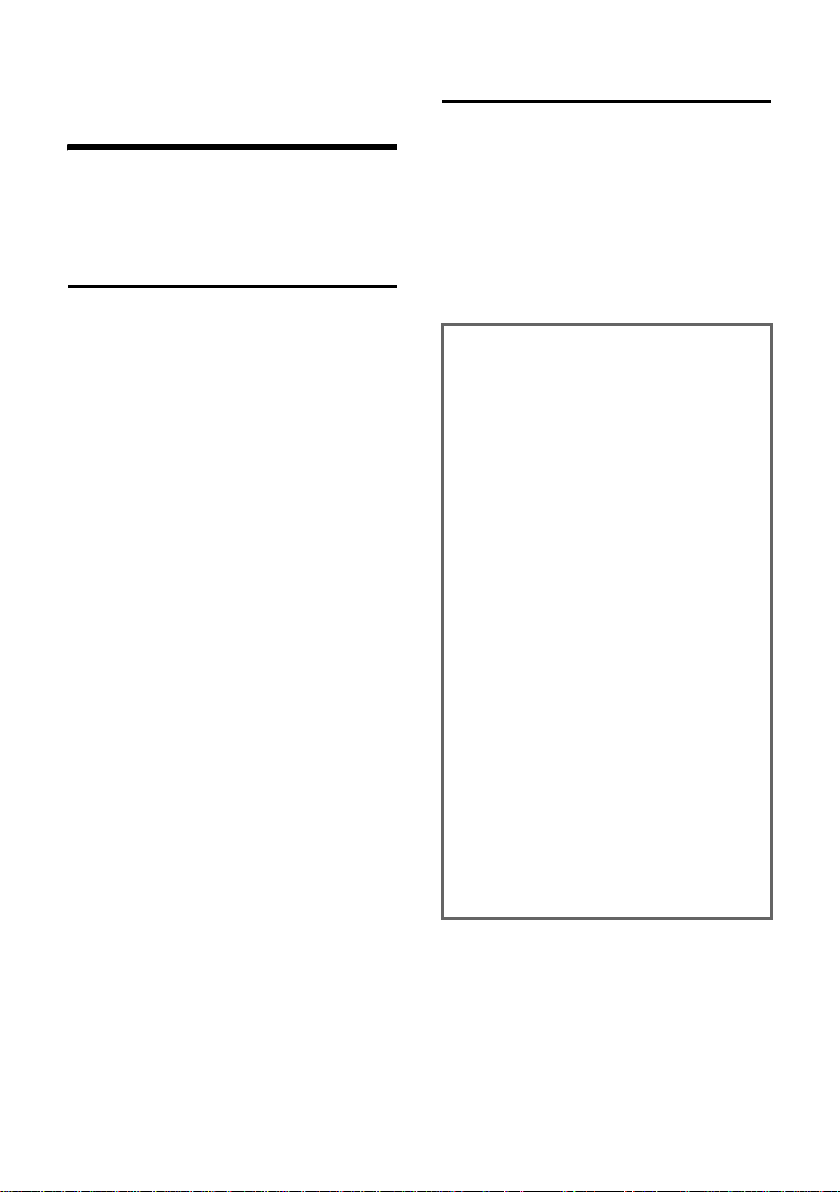
Notes on the operating instructions
Notes on the operating
instructions
This section explains the meaning of certain symbols and typographical conventions used in this user guide.
Symbols used
On / Off (example)
Select one of the two menu
functions specified.
~ Enter digits or letters.
§Back§ The display keys' current func-
tions are shown reverse highlighted in the bottom display
line. Press the display key
below to launch the function.
q Press the top or the bottom of
the control key: scroll up or
down.
c / Q / * etc.
Press the corresponding key of
the handset.
Example: menu input
In the user guide, the steps you need to
perform are shown in abbreviated form.
This is illustrated below using "Changing
the display language" as an example.
Please proceed as described in the box
below.
§Menu§ ¢ Settings ¢ Handset ¢ Language
¢ English / Español / Français
¤ With the handset in idle status, press
the right display key to open the main
menu.
¤ Select Settings using the control key q
– press the control key at the top or
bottom.
¤ Press the §OK§ display key to confirm the
function Settings.
The Settings submenu is displayed.
¤ Press the bottom of the control key s
repeatedly until Handset is selected.
¤ Press the §OK§ display key to confirm the
function.
The Handset submenu is displayed.
¤ Press the bottom of the control key s
repeatedly until Language is selected.
¤ Press the §OK§ display key to confirm the
function.
The Language submenu is displayed.
¤ Select the language you want using
the control key q – press the control
key at the top or bottom.
¤ Press the §OK§ display key to confirm the
selected language.
The language is now changed for all text.
5
Page 7
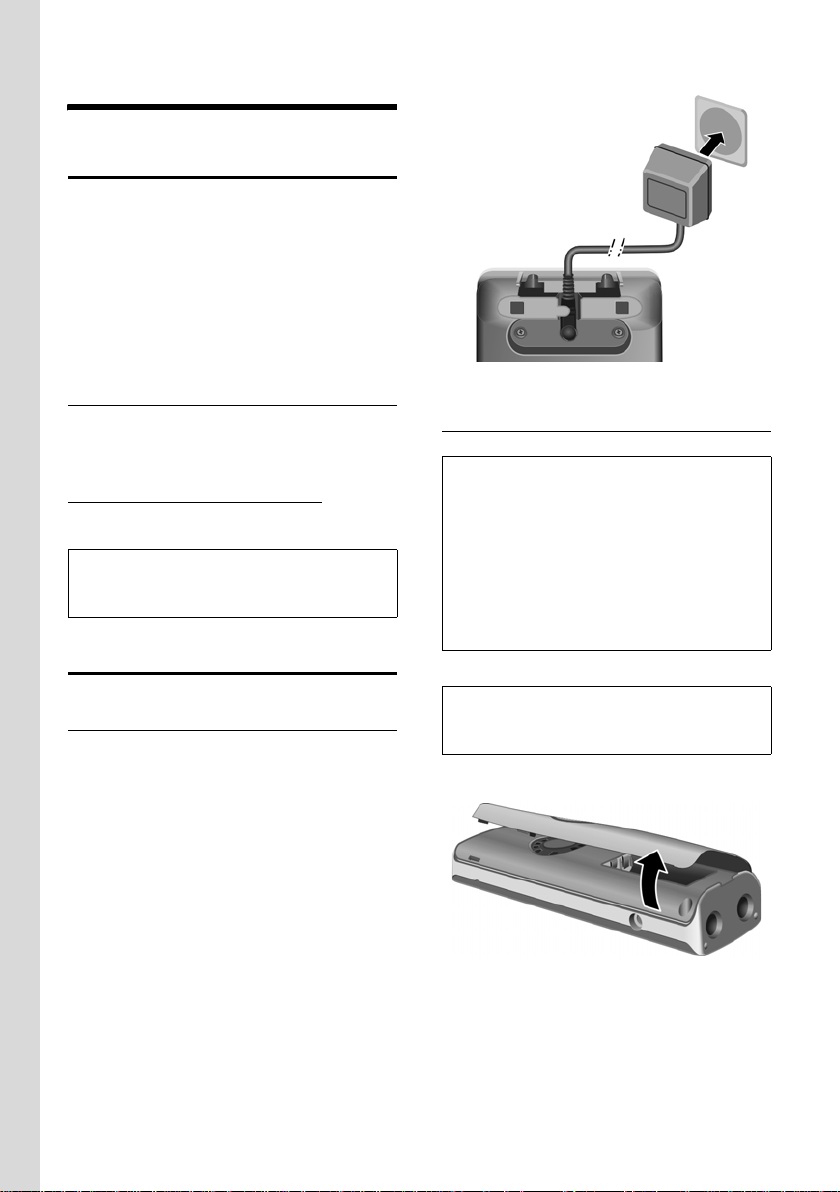
Gigaset A18H – First Steps
Gigaset A18H – First Steps
Package contents
u One Gigaset A18H handset with bat-
tery cover
u Two batteries
u One belt clip
u One Gigaset charging cradle
u One AC adapter for charging cradle
u One User Guide
Headset socket
Which headsets are compatible?
Please call the Service number
1-866-247-8758 or contact us at
www.gigaset.com/customercare
mation.
Caution:
Do not charge the handset in charging cradle
or base station while the headset is connected.
Setting up the handset for use
for infor-
2
1
Underside of the charging cradle
Inserting the batteries
Caution:
Use only rechargeable Nickel-metal hydride
(NiMH) UL-approved AAA batteries. Never use
a conventional (non-rechargeable) battery or
other battery types as this could result in significant health risks and personal injury. For
example, the batteries could explode. The
phone could also malfunction or be damaged
as a result of using batteries that are not of the
recommended type.
Connecting the charging cradle
¤ First connect the power adapter to the
charging cradle (1) and then the AC
power adapter to the 110V AC power
socket (2) as shown below.
6
Note:
If attached, remove the belt clip before opening the battery cover.
¤ Open the battery cover.
Page 8
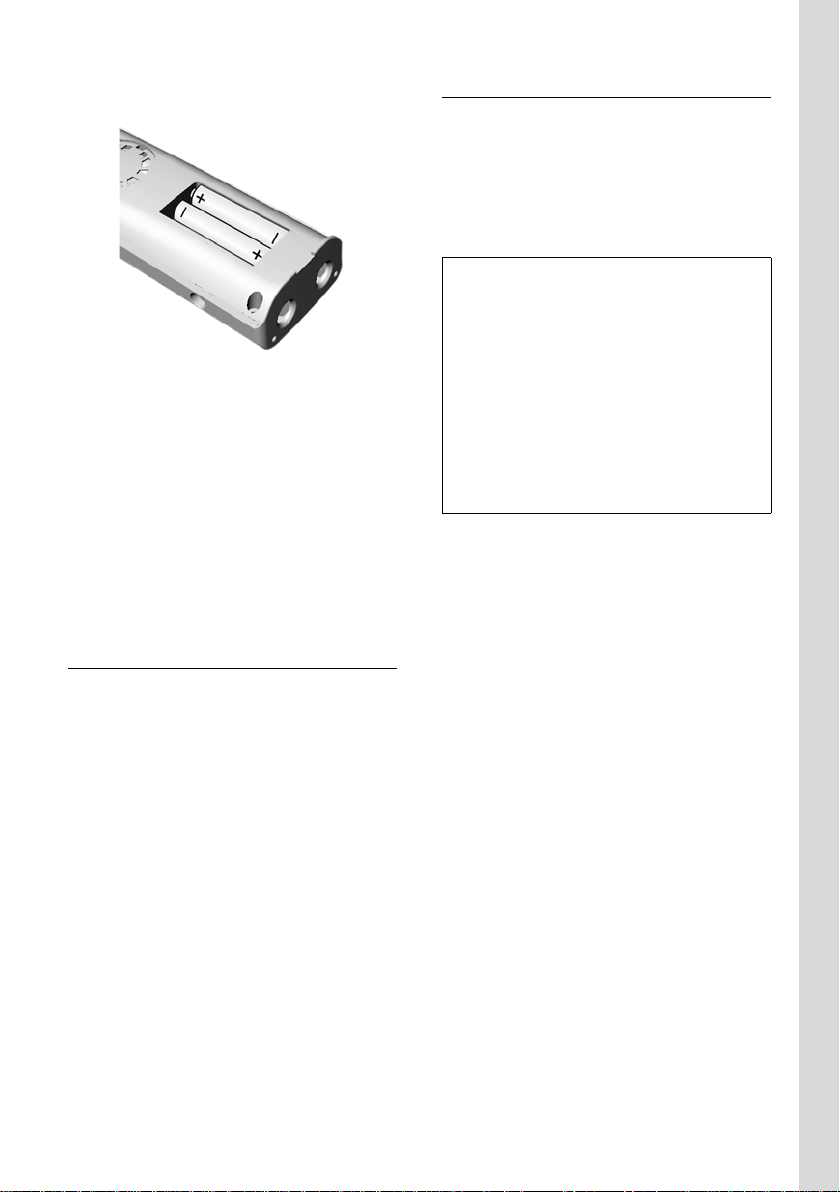
Gigaset A18H – First Steps
¤ Insert the batteries according to the
correct polarity (see diagram).
¤ Close the cover, and press the top so
that it clicks into place.
Attaching the belt clip
There are notches on the sides of the
handset for attaching the belt clip, nearly
at the same height as the handset earpiece.
¤ Press the belt clip onto the back of the
handset so that the protrusions on the
belt clip engage with the notches.
Placing the handset in the charging cradle
¤ Place the handset in the charging cra-
dle with the handset's display facing
outwards.
Charging the batteries for the first time
¤ To charge the batteries, leave the hand-
set in the charging cradle continuously
for ten hours.
The alternately flashing battery icons =
at the upper right of the display screen
U
indicate that the batteries are being
charged.
Note:
– If the handset has turned itself off because
its batteries are empty, and you then place
the handset into the charging cradle, it will
turn on automatically.
– Only place the handset into the base sta-
tion or charging cradle specifically
intended for it.
– During handset operation, the battery icon
e indicates the charge status of the bat-
teries (page 1).
– The batteries may feel warm as they are
charging. This is not dangerous.
For questions and troubleshooting, see
page 14.
7
Page 9

Gigaset A18H – First Steps
Setting the date and time
You should set the date and time, for
example, to ensure the correct time of
incoming calls is recorded.
To change the time and date, open the
input field using:
§Menu§ ¢ s ¢ Settings ¢ Date/Time
¢ Set Date/Time
~ Enter the time and date with
10 digits, for example, Q
M 1 5111
5QN for November
15, 2008, 07:15 am. If the 12hour time format is set, use
the * key to switch between
am and pm.
§OK§ Press the display key to save
changes.
You can change the date and time format:
§Menu§ ¢ s ¢ Settings ¢ Date/Time
¢ Set Format
¤ Choose between day/month and
month/day date formats:
¢ Date Format ¢ DD/MM or MM/DD
s
¤ Choose between 12- and 24-hour time
formats:
¢ Time Format ¢ 12 Hours / 24 Hours
s
Display in idle status
Once the phone is registered to a base station (page 12) and the time set, the idle
display looks as shown here (example).
Äe
INT 1
01/31 9:45AM
§§§§Menu§§§§
Your phone is now ready to use.
This user manual describes the functions
of your Gigaset A18H handset. For all base
station related functions, please consult
the Gigaset A180/A185 user manual.
Note:
Date and time settings apply all registered
handsets and the base station.
Date and time format settings apply only to
your own handset. You must set date and time
format at each device separately.
8
Page 10

Making calls
Making calls
Making an external call
External calls are calls using the outside
telephone network.
~c Enter the number and press
the Talk key cor Handsfree
key d.
To cancel the dialing operation, press the
End Call key a.
You are shown the duration of the call
while the call is in progress.
Putting an external call on hold
j Press the Int/Hold key.
The external call is put on hold.
§Back§ Press the display key to take
the call back off hold.
Note:
If only one handset is registered to the base
station, the
key, if you want to talk to somebody else without being heard by the external party.
Ending a call
a Press the End Call key.
Answering a call
The handset indicates an incoming call in
three ways: by ringing, by a display on the
screen, and by the flashing Talk key c.
You can accept the call by:
¤ Pressing the Talk key c.
¤ Pressing the Handsfree key d.
j has no function. Use i
If the handset is in the charger and the
Auto Answer function is activated
(page 13), the call will be answered automatically when you lift the handset from
the charger. Lifting the handset from the
base station or charger in this case has the
same effect as pressing the Talk key c.
You can press the
the ring tone of your handset without
answering the call. The other registered
handsets and the base station keep ringing.
You can answer the call as long the call is
shown on the display.
§Quiet§ display key to mute
Handsfree operation
You can activate the speakerphone at any
time to provide handsfree operation during a call.
Activating/deactivating handsfree
Activating while dialing
~d Enter the number and press
the Handsfree key.
¤ You should inform your caller before
you use the handsfree function so that
the caller knows someone else may be
listening.
Switching between earpiece and
handsfree mode
d Press the Handsfree key.
During a call, turn handsfree on or off.
For how to adjust the volume, see
page 13.
9
Page 11

Operating the handset
Last number redial list
The Last Number Redial list contains the
ten numbers last dialed with the handset
(max. 32 digits). If a number has been
dialed several times, only the last try is
shown in the list.
Last number redial
k Press the key.
q Select the entry.
c / d Press the Talk key or the
Handsfree key.
The number is dialed.
Managing entries in the Last Number Redial list
k Press the key.
q Select the entry.
§Menu§§ Open menu.
The following functions can be selected
with q:
View
In the list long numbers are shown
abbreviated. Select View to show the
whole number.
¤ Go back with §Back§.
Copy To Dir.
Copy the displayed entry to the directory of the base station.
¤ Complete the entry as described in
the user guide of base station.
Delete
Delete the displayed entry from the list.
Delete List
¤ Confirm question Delete? by pressin g
§OK§.
All entries in the last number redial list
will be deleted.
Operating the handset
Activating/deactivating the handset
a Press and hold the End Call key
to turn the handset on/off.
Activating/deactivating the keypad lock
# Press and hold the pound key.
Keypad Locked appears in the display when
the keypad lock is activated.
The keypad lock is deactivated automati-
cally if someone calls you. It is re-activated
when the call is finished.
Control key
1
1 Control key
In the description below, the top or bottom of the Control key (up, down), which
you must press depending on the operating situation , is marked in black, for
example,
key".
The Control key has different functions:
When the handset is in idle status
s Open the base station’s
t Open the base station’s Calls
In input fields
You can use the Control key to move the
cursor backwards
t for "press up on the Control
directory
list
t or s forwards.
10
When the handset is off the hook
t / s Increase/decrease volume
Page 12

Operating the handset
In the main menu, lists and submenus
t / s Scroll up/down line by line.
At the bottom/top of a menu or a list:
A feedback tone signals that the menu/list
has wrapped around automatically (the
first/last entry is selected in the display).
Display keys
The function of the display keys changes
depending on the particular operating situation. Example:
§§§§§Back§§§§§ U §§§§§Menu§§§§§
1 The display keys' current functions are
shown on the bottom display line.
2Display keys
The most important display symbols are:
§§§§§Menu§§§§ Open the main menu (in idle
mode) or the context-dependant menu.
§§§§§Back§§§§ Go back one menu level.
§§§§§§§OK§§§§§§§ Confirm your choice or save
edited characters.
§§§§Clear§§§§§ Clear key: deletes one charac-
ter at a time from right to left
(press briefly) or all characters
(hold).
1
2
Changes that you have not confirmed or
saved by pressing
An example of the display in idle status is
shown on page 8.
§OK§ will not be saved.
Menu guidance
Your phone's functions are accessed using
a menu that has a number of levels.
Main menu (first menu level)
¤ Press the display key §Menu§ with the
handset in idle status to open the main
menu.
The main menu functions are shown on
the screen in a list.
To access a function, open the corresponding submenu (next menu level):
¤ Navigate to the function using the con-
trol key q.
¤ Press the display key §OK§.
Submenus
The functions in the submenus are displayed as lists.
To access a function:
¤ Scroll to the function with the control
key q and press
Pressing the display key §Back§ returns you
to the previous menu level. a cancels
the operation.
Correcting incorrect entries
§OK§.
Returning to idle status
You can return to idle status from anywhere in the menu as follows:
¤ Press the End Call key a.
Or:
¤ Do not press any key: after 2 minutes,
the display will automatically return to
idle status.
You can correct incorrect characters in the
text by navigating to the incorrect entry
using the control key. You can then:
u Press §§§§Clear§§§§§ to delete the character to
the left of the cursor.
u Insert characters to the left of the cur-
sor.
u Overwrite the (flashing) character
when entering the time and date, etc.
11
Page 13

Using several handsets
Using several handsets
Registering handsets
A Gigaset A18H handset can be registered
with up to four base stations.
Registering Gigaset A18H handset
On the handset
§Menu§ ¢ Settings ¢ Registration
¢ Register HS
q Select the base you want to
register your handset with and
§OK§. Bases that have
press
been registered will be marked
by ½.
~ Enter the base station’s system
PIN and press
The handset will be registered.
On the base station
Within 60 secs. press and hold the registration/page key ÷ on the base station
(approx. 5 secs.).
De-registering handsets
§OK§.
Changing the base station
If your handset is registered to more than
one base station, you can set it to a particular base station or to the base station
that has the best reception (Best Base).
§Menu§ ¢ Settings ¢ Registration
¢ Select Base
q Select one of the registered
base stations or Best Base and
§OK§.
press
Making internal calls
Internal calls to other handsets registered
with the same base station are free.
j Initiate internal call.
q Select the handset you want to
call and press
Note:
If onl y tw o ha nds ets ar e re gis tered to the bas e,
the internal call will be established immediately after pressing
jkey.
Ending a call
a Press the End Call key.
§OK§.
You can de-register any registered handset
from your base station.
§Menu§ ¢ Settings ¢ Registration
¢ Unregister HS
~ Enter the base station’s system
PIN and press
q Select the handset you want to
de-register and press
§OK§ Press the display key to con-
firm deletion.
12
§OK§.
§OK§.
Page 14

Handset settings
Handset settings
Your handset is preconfigured, but you
can change these settings to suit your
individual needs.
Changing the name of a handset
The names "INT 1", "INT 2", etc., are
assigned automatically during registration. You can change these names. The
number of the handset, however, never
changes. The changed name is only displayed on this handset.
§Menu§ ¢ Settings ¢ Handset ¢ Handset
Name
~ Enter the name and press
The name must be no more
than 12 characters.
Changing the display language
You can view the display texts in different
languages.
§Menu§ ¢ Settings ¢ Handset ¢ Language
English / Español / Français
Select a language and
§OK§.
press
Setting the display contrast
You have a choice of five different contrast
levels.
§Menu§ ¢ Settings ¢ Handset
¢ Display Contr.
Level 1 / ... / Level 5
q Select your preferred level and
§OK§.
press
§OK§.
Activating/deactivating auto answer
This function is active by default, so that
when you get a call, you can simply lift the
handset out of the base station without
having to press the Talk key c.
§Menu§ ¢ Settings ¢ Handset
¢ Auto Answer ¢ On / Off
Adjusting the loudspeaker and earpiece volume
You can set the loudspeaker volume and
the earpiece volume to five different levels. You can only make these adjustments
during a call.
The handsfree volume can only be
adjusted when this function is in use.
You are conducting a call.
q Increase or decrease the
volume.
Changing ring tones
Vol ume
You can choose between five volumes
(1–5; for example, volume 3 = ‰)
§Menu§ ¢ Settings ¢ Audio Settings
¢ HS Ring Volume
q Select the volume and
§OK§.
press
Ring tone melodies
You can choose between 15 different melodies.
§Menu§ ¢ Settings ¢ Audio Settings ¢ HS
Ring Tones
q Select your preferred melody
and press
§OK§.
13
Page 15

Appendix
Changing the ring tone volume during an
incoming call
q Press the key until the ring
tone volume reaches the
desired level.
Activating/deactivating the ring tone
You can deactivate the ring tone on your
handset before you answer a call or when
the handset is in idle status; the ring tone
can be deactivated permanently or just for
the current call.
Deactivating the ring tone permanently
* Press and hold the star key
until you no longer hear the
ring tone.
The Åicon appears in the display.
Reactivating the ring tone
* Press and hold the star key.
Deactivating the ring tone for the current
call
§Quiet§ Press the display key.
Deactivating the ring tone during incoming
call
s Press key until you do not hear
the ring tone any more.
Activating the ring tone during incoming
call
t Press key until ring tone vol-
ume reaches the desired level.
Activating/deactivating the key-touch tone
Each key press is acknowledged by a beep.
You can deactivate this function:
§Menu§ ¢ Settings ¢ Audio Settings ¢ Key
Touch Tone
¢ On / Off
Appendix
Care
Wipe the handset with a damp cloth (do
not use solvents) or an antistatic cloth.
Never use a dry cloth. This can cause
static.
Contact with liquid
If the handset has come into contact with
liquid:
1. Immediately switch the handset off
and remove the batteries.
2. Allow the liquid to drain from the handset.
3. Pat all parts dry, then place the handset, with the battery compartment
open and the keypad facing down, in a
dry, warm place for at least 72 hours
(not in a microwave oven, convection
oven, etc.).
4. Do not switch on the handset again
until it has completely dried.
When it has fully dried, you should be able
to use it again normally.
Questions and answers
If you have any questions about the use of
your telephone, you can contact us at any
time at
http://www.gigaset.com
The troubleshooting section below
(page 15) contains a list of common problems and possible solutions.
!
14
Page 16

Troubleshooting Specifications
Appendix
The display is blank.
1. The handset is not switched on.
¥ Press a and hold the End Call key.
2. The batteries are empty.
¥ Charge or replace the batteries (page 6).
The handset does not respond to a key press.
The keypad lock is activated.
¥ Press and hold the pound key
(page 10).
Base Search and
screen.
1. The handset is outside the range of the base
station.
Ä is flashing on the display
#
¥ Reduce the distance between handset/
base station.
2. The handset has been de-registered. Please
Register is flashing on the display screen.
¥ Register the handset (page 12).
3. The base station is not switched on.
¥ Check the base station power cord.
Handset does not ring.
The ring tone is switched off.
¥ Activate the ring tone (page 14).
The other party cannot hear you.
You have pressed the
handset is on hold.
i or j key. The
¥ Press the i key or the left display key to
switch on the microphone again.
You hear an error tone when keying an
input.
Action has failed/invalid input.
¥ Repeat the operation.
Watch the display and refer to the operating
instructions, if necessary.
Recommended batteries
Nickel-metal hydride (NiMH):
The handset is supplied with the author-
ized AAA batteries.
Handset operating times/charging times
Capacity 550 mAh
Standby time Approx. 300 hours
Talk time Approx. 10 hours
Charge time Approx. 10 hours
(12.5 days)
The operating and charge times apply only
when using the recommended batteries.
General specifications
DECT 6.0 is supported
No. of channels 60 duplex channels
Radio frequency
range 1920–1930 MHz
Duplex method Time multiplex, 10 ms
Channel grid 1728 kHz
Bitrate 1152 kbit/s
Modulation GFSK
Language code 32 kbit/s
Transmission
power
Range up to 984 feet outdoors,
Charging cradle
power supply 110 V ~/60 Hz
Environmental
operating conditions
Dialing mode DTMF (tone dialing)/DP
frame length
10 mW, average power per
channel
up to 165 feet indoors
+41°F to +113°F;
20% to 75% relative
humidity
(pulse dialing)
15
Page 17

Appendix
Industry Canada Certification
Operation is subject to the following two conditions (1) this device may not cause interference, and (2) this device must accept any interference, including interference that may cause
undesired operation of the device.
NOTICE: The Industry Canada label identifies
certified equipment. This certification means
that the equipment meets certain telecommunications network, protective, operational and
safety requirements as prescribed in the appropriate Terminal Equipment Technical Requirements document(s). The Department does not
guarantee the equipment will operate to the
user’s satisfaction.
Before installing this equipment, users should
ensure that it is permissible to be connected to
the facilities of the local telecommunications
company. The equipment must also be installed
using an acceptable method of connection. The
customer should be aware that compliance
with the above conditions may not prevent
degradation of service in some situations.
Repairs to certified equipment should be coordinated by a representative designated by the
supplier. Any repairs or alterations made by the
user to this equipment, or equipment malfunctions, may give the telecommunications company cause to request the user to disconnect
the equipment.
Users should ensure for their own protection
that the electrical ground connections of the
power utility, telephone lines and internal
metallic water pipe system, if present, are
connected together.
This precaution may be particularly important
in rural areas
NOTE: Users should not attempt to make such
connections themselves, but should contact
the appropriate electric inspection authority,
or electrician, as appropriate.
This product meets the applicable Industry
Canada technical specifications.
A copy of the supplier's Declaration of Conformity (SDoC) is available at this Internet address:
http://www.gigaset.com/docs.
The Ringer Equivalence Number is an indication
of the maximum number of devices allowed to
be connected to a telephone interface. The termination of an interface may consist of any
combination of devices subject only to the
requirement that the sum of the RENs of all
devices does not exceed five.
This Class B digital apparatus complies with
Canadian ICES-003.
Cet appareil numérique de la classe B est conforme à la norme NMB-003 du Canada.
Safety precautions
Before using your telephone equipment, basic
safety instructions should always be followed to
reduce the risk of fire, electric shock and injury
to persons.
1. Read and understand all instructions.
2. Follow all warnings and instructions marked
on the product.
3. Unplug this product from the wall telephone
jack and power outlet before cleaning. Do not
use liquid cleaners or aerosol cleaners. Use
damp cloth for cleaning.
4. Do not use this product near water, for example, near a bathtub, wash bowl, kitchen sink, or
laundry tub, in a wet basement or near a swimming pool.
5. Place this product securely on a stable surface. Serious damage and/or injury may result if
the unit falls.
6. Slots or openings in the cabinet and the back
and bottom are provided for ventilation, to protect it from overheating. These openings must
not be blocked or covered. This product should
never be placed near or over a radiator or heat
register, or in a place where proper ventilation
is not provided.
7. This product should be operated only from
the type of power source indicated on the
marking label. If you are not sure of the type of
AC line power to your home, consult your
dealer or local power company.
8. Do not place objects on the power cord.
Install the unit where no one can step or trip on
the cord.
9. Do not overload wall outlets and extension
cords as this can result in the risk of fire or electric shock.
10. Never push objects of any kind into this
product through cabinet slots as they may
touch dangerous voltage points or short out
parts that could result in the risk of fire or electric shock. Never spill liquid of any kind on this
product.
11. To reduce the risk of electric shock or burns,
do not disassemble this product. Take it to a
qualified service center when service is
required. Opening or removing covers may
expose you to dangerous voltages, dangerous
electrical current or other risks. Incorrect reassembly can cause electric shock when the appliance is subsequently used.
16
Page 18

Appendix
12. Unplug the product from the wall outlet and
refer servicing to qualified service personnel
under the following conditions:
a.) When the power cord is damaged or frayed.
b.) If liquid has been spilled into the product.
c.) If the product has been exposed to rain or
water.
d.) If the product does not operate normally by
ing the operating instructions. Adjust only
follow
those controls
instructions because improper adjustment of
other controls may result in damage and may
require extensive work by a qualified technician
to restore the product to normal operation.
e.) If the product has been dropped or physically has been damaged.
f.) If the product exhibits a distinct change in
performance.
13. Avoid using a telephone (other than a cordless type) during a thunderstorm. There may be
a remote risk of electrical shock from lightning.
Therefore we suggest a surge arrestor.
14. Do not use the telephone to report a gas
leak in the vicinity of the leak.
15. Emergency/911 numbers may not be dialed
if the keypad is locked.
that are covered by the operating
BATTERY SAFETY PRECAUTIONS
To reduce the risk of fire, injury or electric
shock, and to properly dispose of batteries,
please read and understand the following
instructions.
CONTAINS NICKEL METAL HYDRIDE BATTERY.
BATTERY MUST BE RECYCLED OR DISPOSED OF
PROPERLY. DO NOT DISPOSE OF IN MUNICIPAL
WASTE.
1. Only use the batteries specified for use with
this product.
2. DO NOT USE NICKEL CADMIUM OR LITHIUM
BATTERIES, or mix batteries of different sizes or
from different manufacturers in this product.
DO NOT USE NONRECHARGEABLE BATTERIES.
3. Do not dispose of the batteries in a fire; the
cells may explode. Do not expose batteries to
water. Check with local codes for special disposal instructions.
4. Do not open or mutilate the batteries.
Released electrolyte is corrosive and may cause
damage to the eyes or skin. The electrolyte may
be toxic if swallowed.
5. Exercise care in handling the batteries in
order not to short the batteries with conducting
materials such as rings, bracelets, and keys. The
batteries or conducting material may overheat
and cause burns or fire.
6. Charge the batteries provided with, or identified for use with, this product only in accordance with the instructions and limitations specified in the user’s manual. Do not attempt to
charge the batteries with any means other than
that specified in the users manual.
7. Periodically clean the charge contacts on
both the charger and handset.
17
Page 19

Appendix
Service (Customer Care)
Customer Care Warranty for Cordless Products
To obtain Customer Care Warranty service,
product operation information, or for problem resolution, call:
Toll Free: 1-866-247-8758
www.gigaset.com/customercare
End-user limited warranty
This product is covered by a one year limited
warranty. Any repair replacement or warranty
service, and all questions about this product
should be directed to: 1-866-247-8758.
This limited, non-transferable warranty is provided to the original buyer/end-consumer
("you") for systems, handsets and accessories
(collectively, "Product") provided by Gigaset
Communications USA LLC or Gigaset Communications Canada Inc. (collectively "Gigaset
NAM"). Gigaset NAM warrants to you that at the
date of purchase, the Product is free of defects
in workmanship and materials and the software
included in the Product will perform in substantial compliance to its program specifications.
1. WARRANTY PERIOD
The Product warranty period is one (1) year
from the original date of purchase by you. Proof
of purchase (e.g., sales slip or invoice) must be
provided with any Product returned during the
warranty period. Batteries supplied with the
Products are warranted to be free from defects
at the time of purchase only.
2. EXCLUSIVE REMEDY
Gigaset NAM's entire liability and your exclusive
remedy if the Product is defective in materials
or workmanship during the warranty period
and is returned shall be that the Product will be
repaired or replaced as set forth in Section 4
below. Reconditioned replacement components, parts or materials may be used in the
replacement or repair. Data in the memory of
the Product may be lost during repair.
3. THIS LIMITED WARRANTY DOES NOT
COVER AND IS VOID WITH RESPECT
TO THE FOLLOWING:
– Cosmetic damage, physical damage to the
surface of the Product, including, without
limitation, breakage, cracks, dents,
scratches or adhesive marks on the LCD
screen or outside casing of the Product.
– Products which have been repaired, main-
tained or modified (including the antenna)
by anyone other than Gigaset NAM or a
Gigaset NAM-approved repair facility, or that
have been improperly installed.
– Cost of installation, removal or reinstalla-
tion.
– Damage due to any telephone, electronic,
hardware or software program, network,
Internet or computer malfunctions, failures,
or difficulties of any kind, including without
limitation, server failure or incomplete,
incorrect, garbled or delayed computer
transmissions.
– Equipment and components not manufac-
tured, supplied or authorized by Gigaset
NAM.
– Modification of the Product's components,
or operation of the Product in an unsuitable
environment or in a manner for which it is
not intended, including but not limited to
failures or defects caused by misuse, abuse,
accidents, physical damage, abnormal operation, improper handling or storage,
neglect, alterations, unauthorized installation, removal or repairs, failure to follow
instructions, problems caused by the carrier's network coverage, exposure to fire,
water or excessive moisture or dampness,
floods, or extreme changes in climate or
temperature, acts of God, riots, acts of terrorism, spills of food or liquids, viruses or
other software flaws introduced into the
Product or other acts which are not the fault
of Gigaset NAM and which the Product is not
specified to tolerate, including damage
caused by mishandling or blown fuses.
18
Page 20

Appendix
– Products which have had warranty stickers,
electronic serial number and/or serial
number label removed, altered, rendered
illegible or fraudulently applied to other
equipment.
– Signal reception problems (unless caused by
defect in material or workmanship in the
Product).
– Products operated outside published maxi-
mum ratings.
– Performance of the Products when used in
combination with other products or equipment not manufactured, supplied or author-
ized by Gigaset NAM.
– Consumables (such as batteries and fuses).
– Payments for labor or service to representa-
tives or service centers not authorized to
perform product maintenance by Gigaset
NAM.
– Loss of data.
– Testing and examination discloses that the
alleged defect or malfunction in the Product
does not exist.
This warranty does not cover customer education, instruction, installation or removal, set up
adjustments, problems related to service(s)
provided by a carrier or other service provider,
and/or signal reception problems. Gigaset NAM
shall not be responsible for software, firmware,
information, or memory data contained in,
stored on, or integrated with any Products
returned for repair, whether under warranty or
not. This warranty is valid only in the country in
which it is purchased (i.e., the United States of
America or Canada respectively, but not both).
USE WITH ACCESSORIES NOT SUPPLIED BY
GIGASET NAM OR NOT OTHERWISE EXPRESSLY
AUTHORIZED BY GIGASET NAM MAY VOID
WARRANTY.
4. WARRANTY CLAIM PROCEDURE
All warranty claims must be made by notifying
Gigaset NAM prior to the expiration of the warranty period. Gigaset NAM's obligation to provide warranty support shall not extend past the
end of the warranty period, except that any
product repaired or replaced during the warranty period shall continue to be warranted for
the balance of such warranty period or thirty
(30) days, whichever is greater.
Support service will be provided for you by
accessing the toll free customer service
number:
1-866-247-8758
5. LIMITATION OF WARRANTY
Gigaset NAM makes no warranty or representation that the software in the Products will meet
your requirements or will work in combination
with any hardware or applications software
products provided by third parties, that the
operation of the software will be uninterrupted
or error free, or that all defects in the software
products will be corrected.
6. LIMITATION ON REMEDIES; NO
CONSEQUENTIAL OR OTHER
DAMAGES
Your exclusive remedy for any breach of this
limited warranty is as set forth above. Except for
any refund elected by Gigaset NAM, YOU ARE
NOT ENTITLED TO ANY DAMAGES, INCLUDING BUT NOT LIMITED TO CONSEQUENTIAL
DAMAGES, if the Product does not meet the
limited warranty , and, to the maximum extent
allowed by applicable law, even if any remedy
fails of its essential purpose. The terms below
("Exclusion of Incidental, Consequential and
Certain Other Damages") are also incorporated
into this limited warranty . Some states/jurisdictions/provinces do not allow the exclusion or
limitation of incidental or consequential damages, so the above limitation or exclusion may
not apply to you. This limited warranty gives
you specific legal rights. You may have others
which vary from state/jurisdiction/province to
state/jurisdiction/province.
19
Page 21

Appendix
7. DISCLAIMER OF WARRANTIES
GIGASET NAM AND ITS SUPPLIERS PROVIDE THE
PRODUCT AND SUPPORT SERVICES (IF ANY) AS
IS AND WITH ALL FAULTS. THE LIMITED WARRANTY IS IN LIEU OF ANY OTHER EXPRESS WARRANTIES (IF ANY) CREATED BY ANY DOCUMENTATION OR PACKAGING EXCEPT FOR THE LIMITED WARRANTY, AND TO THE MAXIMUM
EXTENT PERMITTED BY APPLICABLE LAW IS IN
LIEU OF ANY IMPLIED OR STATUTORY WARRANTIES, INCLUDING, BUT NOT LIMITED TO, THE
IMPLIED WARRANTIES OF MERCHANTABILITY
AND FITNESS FOR A PARTICULAR PURPOSE, OF
ACCURACY OR COMPLETENESS OR RESPONSES,
OF RESULTS, OF WORKMANLIKE EFFORT, OF
LACK OF VIRUSES AND OF LACK OF NEGLIGENCE, ALL WITH REGARD TO THE PRODUCT,
AND THE PROVISION OF OR FAILURE TO PROVIDE SUPPORT SERVICES. ALSO, THERE IS NO
WARRANTY OR CONDITION OF TITLE, QUIET
ENJOYMENT, QUIET POSSESSION, OR CORRESPONDENCE TO DESCRIPTION OR NONINFRINGEMENT WITH REGARD TO THE PRODUCT.
Some states/jurisdictions/provinces do not
allow limitations on how long an implied warranty lasts or the exclusion or limitation of incidental or consequential damages, so the above
exclusions or limitations may not apply to you.
If an implied warranty or condition is created by
your state/province and federal or state/provincial law prohibits disclaimer of it, you also have
an implied warranty or condition, BUT ONLY AS
TO DEFECTS DISCOVERED DURING THE PERIOD
OF THIS LIMITED WARRANTY (ONE YEAR). AS
TO ANY DEFECTS DISCOVERED AFTER THE ONE
YEAR PERIOD, THERE IS NO WARRANTY OR CONDITION OF ANY KIND. This limited warranty
gives you specific legal rights, and you may also
have other rights which vary from state to state/
province to province. In no event shall Gigaset
NAM's liability exceed the cost of repairing or
replacing defective Products as provided
herein, and any such liabilities will terminate
upon expiration of the warranty period.
Any supplements or updates to the Product or
the software in the Product, including without
limitation, any (if any) software fixes or
upgrades or bug fixes provided to you after the
expiration of the one year limited warranty
period are not covered by any warranty or condition, express, implied or statutory.
8. EXCLUSION OF INCIDENTAL,
CONSEQUENTIAL AND CERTAIN
OTHER DAMAGES
TO THE MAXIMUM EXTENT PERMITTED BY
APPLICABLE LAW, IN NO EVENT SHALL GIGASET
NAM, SELLER OR THEIR SUPPLIERS BE LIABLE
FOR ANY SPECIAL, INCIDENTAL, INDIRECT, OR
CONSEQUENTIAL DAMAGES WHATSOEVER
(INCLUDING, BUT NOT LIMITED TO, DAMAGES
FOR LOSS OF PROFITS OR CONFIDENTIAL OR
OTHER INFORMATION, FOR BUSINESS INTERRUPTION, FOR PERSONAL INJURY, FOR LOSS OF
PRIVACY, FOR FAILURE TO MEET ANY DUTY
INCLUDING OF GOOD FAITH OR OF REASONABLE CARE, FOR NEGLIGENCE, AND FOR ANY
OTHER PECUNIARY OR OTHER LOSS WHATSOEVER) ARISING OUT OF OR IN ANY WAY
RELATED TO THE USE OF OR INABILITY TO USE
THE PRODUCT, THE PROVISION OF OR FAILURE
TO PROVIDE SUPPORT SERVICES, OR OTHERWISE UNDER OR IN CONNECTION WITH ANY
PROVISION OF THIS LIMITED WARRANTY, EVEN
IN THE EVENT OF THE FAULT, TORT (INCLUDING
NEGLIGENCE), STRICT LIABILITY, BREACH OF
CONTRACT OR BREACH OF WARRANTY OF
GIGASET NAM OR SELLER OR ANY SUPPLIER,
AND EVEN IF GIGASET NAM OR SELLER OR ANY
SUPPLIER HAS BEEN ADVISED OF THE POSSIBILITY OF SUCH DAMAGES. REPAIR OR REPLACEMENT, AS PROVIDED UNDER THE WARRANTY, IS
YOUR SOLE AND EXCLUSIVE REMEDY FOR
BREACH OF THE LIMITED WARRANTY.
9. LIMITATION OF LIABILITY AND
REMEDIES
NOTWITHSTANDING ANY DAMAGES THAT YOU
MIGHT INCUR FOR ANY REASON WHATSOEVER
(INCLUDING, WITHOUT LIMITATION, ALL DAMAGES REFERENCED ABOVE AND ALL DIRECT OR
GENERAL DAMAGES), THE ENTIRE LIABILITY OF
GIGASET NAM, SELLER AND ANY OF THEIR SUPPLIERS UNDER ANY PROVISION OF THIS LIMITED
WARRANTY AND YOUR EXCLUSIVE REMEDY FOR
ALL OF THE FOREGOING (EXCEPT FOR ANY
REMEDY OF REPAIR OR REPLACEMENT ELECTED
BY GIGASET NAM OR SELLER OR SUPPLIER WITH
RESPECT TO ANY BREACH OF THE LIMITED WARRANTY) SHALL BE LIMITED TO THE GREATER OF
THE AMOUNT ACTUALLY PAID BY YOU FOR THE
PRODUCT OR FIVE DOLLARS ($5.00 USD/CAN).
THE FOREGOING LIMITATIONS, EXCLUSIONS
AND DISCLAIMERS SHALL APPLY TO THE MAXIMUM EXTENT PERMITTED BY APPLICABLE LAW,
EVEN IF ANY REMEDY FAILS ITS ESSENTIAL PURPOSE.
20
Page 22

10. GOVERNING LAW
If this Product was purchased in the United
States of America this limited warranty will be
governed by the laws of Texas, and exclude the
United Nations Convention on Contracts for the
International Sale of Goods. If this Product was
purchased in Canada this limited warranty will
be governed by the laws of the Province of
Ontario and the federal laws of Canada applicable therein, and exclude the United Nations
Convention on Contracts for the
International Sale of Goods.
If you want to learn more about Gigaset Service
or for Support on your Gigaset phone, visit our
web site at http://www.gigaset.com
call
1-866-247-8758.
Issued by
Gigaset Communications GmbH
Schlavenhorst 66, D-46395 Bocholt
Gigaset Communications GmbH is a licensee of
the Siemens trademark.
© Gigaset Communications GmbH 2009
All rights reserved.
Subject to availability. Rights of modifications
reserved.
Product attributes subject to change.
We reserve the right, to make changes without
notice in equipment design and/or components.
Part Number:A31008-M1962-R401-1-5819
© Copyright 2009.
or please
Appendix
21
Page 23

Menu of the handset
Directory Opens the base station’s directory
Answer Machine Only on base stations with answering machine:
Opens the base station’s menu for the control of the answering machine
Voice Mail Call VM
Settings
Settings Date/Time Set Date/Time
Set Format
Audio Settings HS Ring Volume
HS Ring Tones
Key Tou ch Tone
Registration Register HS
Unregister HS
Select Base
Handset Handset Name
Language
Display Contr.
Auto Answer
System Opens the base station’s menu for the control of the
phone system
£ page 8
£ page 13
£ page 14
£ page 12
£ page 12
£ page 12
£ page 13
£ page 13
£ page 13
£ page 13
22
Page 24

Index
Index
Numerics
2.5 mm socket for headset. . . . . . . . . . 1
A
Activating
auto answer
handset
keypad lock
key-touch tone
ring tone
Adjusting loudspeaker volume
Auto answer
B
Base station, changing . . . . . . . . . . . 12
Battery
fitting
recommended batteries
Best base station
C
Call
answering
duration
ending
external
history
internal
Care of the telephone
Changing
base station
display language
name of handset
ring tones
Charge status of the batteries
Charging cradle, connecting
Conference key
Control key
Correcting incorrect input
Customer Care
. . . . . . . . . . . . . . . . . . 13
. . . . . . . . . . . . . . . . . . . . . 10
. . . . . . . . . . . . . . . . . . 10
. . . . . . . . . . . . . . . . 14
. . . . . . . . . . . . . . . . . . . . 14
. . . . . . 13
. . . . . . . . . . . . . . . . . 9, 13
. . . . . . . . . . . . . . . . . . . . . . . 6
. . . . . . . . . 15
. . . . . . . . . . . . . . . . 12
. . . . . . . . . . . . . . . . . . . . 9
. . . . . . . . . . . . . . . . . . . . . 9
. . . . . . . . . . . . . . . . . . . . . . . 9
. . . . . . . . . . . . . . . . . . . . . . 9
. . . . . . . . . . . . . . . . . . . . . . 10
. . . . . . . . . . . . . . . . . . . . . 12
. . . . . . . . . . . . 14
. . . . . . . . . . . . . . . . . . 12
. . . . . . . . . . . . . . 13
. . . . . . . . . . . . . . 13
. . . . . . . . . . . . . . . . . . . 13
. . . . . 1, 2
. . . . . . . . 6
. . . . . . . . . . . . . . . . . . 1
. . . . . . . . . . . . . . . . . . 1, 10
. . . . . . . . . 11
. . . . . . . . . . . . . . . . . 18
D
Date format . . . . . . . . . . . . . . . . . . . . 8
Deactivating
auto answer
handset
keypad lock
key-touch tone
ring tone
Deleting characters
De-registering (handset)
Dialing pause, insert
Display
changing display language
contrast
in idle status
. . . . . . . . . . . . . . . . . . . . . .1, 11
keys
setting
. . . . . . . . . . . . . . . . . .13
. . . . . . . . . . . . . . . . . . . . .10
. . . . . . . . . . . . . . . . . . .10
. . . . . . . . . . . . . . . .14
. . . . . . . . . . . . . . . . . . . . .14
. . . . . . . . . . . . . . .11
. . . . . . . . . . .12
. . . . . . . . . . . . . . 1
. . . . . . .13
. . . . . . . . . . . . . . . . . . . . .13
. . . . . . . . . . . . . . . . . .11
. . . . . . . . . . . . . . . . . . . . . .13
E
Earpiece mode . . . . . . . . . . . . . . . . . . 9
End Call key
Ending call
Ending, see Deactivate
Entry, selecting (menu)
Example for menu input
. . . . . . . . . . . . . . . . . . .1, 9
. . . . . . . . . . . . . . . . . . . . . 9
. . . . . . . . . . . 5
. . . . . . . . . . . 5
F
flash, add in directory. . . . . . . . . . . . . 1
FLASH, send
Format of Date, Time
. . . . . . . . . . . . . . . . . . . . 1
. . . . . . . . . . . . . 8
23
Page 25

Index
H
Handset
activating/deactivating
changing name
changing the base station
changing to best reception
charge times
contact with liquid
de-registering
display language
idle status
key-touch tone
loudspeaker volume
operating time
registering
registering with another
base station
ring tone melodies
ring tone volume
settings
. . . . . . . . . . . . . . . . . . . . . . . . 6
setup
turning on/off
using several handsets
Handsfree key
Handsfree talking
Headset socket
Hold key
. . . . . . . . . . . . . . . . . . . . . . . 1
. . . . . . . . . . . . . . . 13
. . . . . . . . . . . . . . . . . 15
. . . . . . . . . . . . . 14
. . . . . . . . . . . . . . . . 12
. . . . . . . . . . . . . . 13
. . . . . . . . . . . . . . . . . 8, 11
. . . . . . . . . . . . . . . . 14
. . . . . . . . . . . . 13
. . . . . . . . . . . . . . . . 15
. . . . . . . . . . . . . . . . . . . 12
. . . . . . . . . . . . . . . 12
. . . . . . . . . . . . . 13
. . . . . . . . . . . . . . 13
. . . . . . . . . . . . . . . . . . . . . 13
. . . . . . . . . . . . . . . . 10
. . . . . . . . . . . . . . . . . . . 1
. . . . . . . . . . . . . . . . 9
. . . . . . . . . . . . . . . . . . 1
I
Icon
. . . . . . . . . . . . . . . . . . . . . . 11
display
keypad lock
ring tone
Idle status
display
returning to
Incorrect input (correction)
Int/Hold key
Intercom key
Internal call
. . . . . . . . . . . . . . . . . . 10
. . . . . . . . . . . . . . . . . . . . 14
. . . . . . . . . . . . . . . . . . . . . . . 8
. . . . . . . . . . . . . . . . . . 11
. . . . . . . . . . . . . . . . . . . . 9
. . . . . . . . . . . . . . . . . . . . 1
. . . . . . . . . . . . . . . . . . . . 12
. . . . . . . . . . 10
. . . . . . . 12
. . . . . . . 12
. . . . . . . . . . 12
. . . . . . . . 11
K
Keypad lock . . . . . . . . . . . . . . . . . .1, 10
Keys
Control key
display keys
End Call key
Handsfree Key
Int/Hold key
Intercom/Hold/Conference
Last Number Redial key
menu key
mute/unmute microphone
On/Off key
pound key
Redial key
star key
Talk key
Voice mail
Key-touch tone
. . . . . . . . . . . . . . . . .1, 10
. . . . . . . . . . . . . . . . .1, 11
. . . . . . . . . . . . . . . . .1, 9
. . . . . . . . . . . . . . . . . 1
. . . . . . . . . . . . . . . . .1, 9
. . . . . . . . 1
. . . . . . . . . .10
. . . . . . . . . . . . . . . . . . . .11
. . . . . . . . 1
. . . . . . . . . . . . . . . . .1, 10
. . . . . . . . . . . . . . . . . .1, 10
. . . . . . . . . . . . . . . . . . . . 1
. . . . . . . . . . . . . . . . . . . .1, 14
. . . . . . . . . . . . . . . . . . . . . 1
. . . . . . . . . . . . . . . . . . . . 1
. . . . . . . . . . . . . . . . . .14
L
Last number redial . . . . . . . . . . . . . . .10
. . . . . . . . . . . . . . . . . . . . . . . .14
Liquid
Lock keypad
Loudspeaker volume
. . . . . . . . . . . . . . . . . . . .10
. . . . . . . . . . . . . .13
M
Making calls
answering a call
external
internal
Medical equipment
Menu
guidance
input
key
Microphone
mute/unmute
Mute key
. . . . . . . . . . . . . . . . . . . . . 9
. . . . . . . . . . . . . . . . . . . . . .12
. . . . . . . . . . . . . . . . . . . . . . . 5
. . . . . . . . . . . . . . . . . . . . . . . . .11
. . . . . . . . . . . . . . . . . . . . . . 1
. . . . . . . . . . . . . . . 9
. . . . . . . . . . . . . . . 4
. . . . . . . . . . . . . . . . . . . .11
. . . . . . . . . . . . . . . . . . . . 1
. . . . . . . . . . . . . . . . . 1
N
Name of a handset . . . . . . . . . . . . . . .13
24
Page 26

Index
O
On/Off key . . . . . . . . . . . . . . . . . . 1, 10
P
Package contents . . . . . . . . . . . . . . . . 6
Pound key
Power supply unit
. . . . . . . . . . . . . . . . . . . 1, 10
. . . . . . . . . . . . . . . . 4
Q
Questions and answers . . . . . . . . . . . 14
R
Redial key . . . . . . . . . . . . . . . . . . . 1, 10
Registering (handset)
Ring tone
activating/deactivating
melodies (handset)
setting volume
setting volume during call
. . . . . . . . . . . . 12
. . . . . . . . . . 14
. . . . . . . . . . . . 13
. . . . . . . . . . . . . . . . 13
. . . . . . . 14
S
Safety precautions. . . . . . . . . . . . . . . . 4
Setting
. . . . . . . . . . . . . . . . . . . . . . . . 8
date
display contrast
loudspeaker/earpiece volume
. . . . . . . . . . . . . . . . . . . . . . . . 8
time
Setup handset
Socket for headset
Sound, see Ring tone
Specifications
Star key
Switch between
. . . . . . . . . . . . . . . . . . . . . 1, 14
earpiece mode/handsfree mode
uppercase/lowercase letters
. . . . . . . . . . . . . . . 13
. . . . . 13
. . . . . . . . . . . . . . . . . . . 6
. . . . . . . . . . . . . . . . 1
. . . . . . . . . . . . . . . . . . 15
. . . . 9
. . . . . . . 1
T
Talk key . . . . . . . . . . . . . . . . . . . . . . . 1
Time format
Tro ubl eshoot ing
. . . . . . . . . . . . . . . . . . . . 8
. . . . . . . . . . . . . .14, 15
U
Unmute Microphone . . . . . . . . . . . . . 1
Uppercase letters, switching to
. . . . . . 1
V
Voice mail key . . . . . . . . . . . . . . . . . . 1
Voice mailbox, connecting to
Volume
loudspeaker
ring tone
. . . . . . . . . . . . . . . . . .13
. . . . . . . . . . . . . . . . . . . . .13
. . . . . . . 1
25
