Gigabyte Q2532P Manual

Copyright © 2012 GIGABYTE TECHNOLOGY CO., LTD.
All Rights Reserved
GIGABYTE Q2532 Series Notebooks User’s Manual
Date Issued: 2012/03
This manual takes you, step by step, through setting up and using your new Notebook PC. Information in this manual has been carefully checked for accuracy and is subject to change without prior notice.
No part or parts of this manual may be reproduced, stored in a retrieval system, or transmitted, in any form or by any means, electronic, mechanical, by photocopy, recording, or otherwise, without prior written consent.
Trademarks
Product names used herein are for identication purposes only and may be the trademarks of their respective companies. Microsoft® and Windows® are trademarks of the Microsoft Corporation.
Intel® is the registered trademarks of Intel Corporation. NVIDIA® and GeForce® are trademarks of NVIDIA Corporation.
All other brands or product names mentioned in this manual are trademarks or registered trademarks of their respective companies.
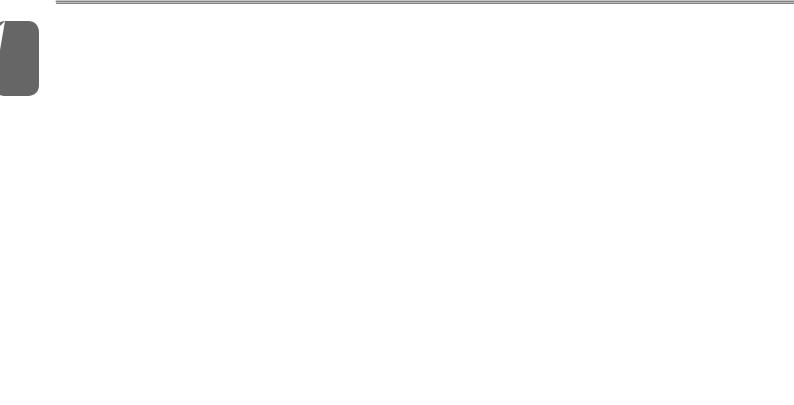
English
I
General Safety Precautions
In order to ensure your safety and the safety of your notebook, we ask that your carefully follow these safety precautions.
CAUTION: Using your notebook for long periods of time, with the base resting directly on exposed skin, can cause injury, burns or discomfort from the heat buildup that is generated from the base of your portable computer.
●After removing the notebook from the box, please ensure that all packaging materials are kept out of the reach of small children as they can cause a potential choking hazard. The packaging materials should be safely stored away in the event that it may be used again for safe transportation of the notebook.
●Ensure that the AC Adapter and power cable are placed in a safe area where it cannot be tripped over or stepped on. The AC Adapter should be situated in a well ventilated area and should have nothing resting on or covering it.
●Before turning on the notebook, ensure that it is placed on a level surface with at least 10 cm of clearance around the air vents, which will aid in proper cooling.
●Do not obstruct the air vents of the notebook and do not insert any foreign objects into this space. Doing this may cause a short circuit or may cause the CPU fan to malfunction, resulting in the risk of a fire or electric shock. This may eventually render permanent damage to the notebook.
●Do note press or touch the display panel.
●Only use the AC Adapter that is provided with the notebook or that which is recommended by the manufacturer. Using nonrecommended or non-approved parts may cause damage or increase the risk of a fire or explosion. In the event that another AC Adapter is required, advice should be sought from a GIGABYTE service agent, in order to make sure that the correct part is recommended.
●Please follow the battery installation guidelines. Incorrect installation of batteries may increase the risk of a fire or explosion.
●Only replace old batteries with the same or an alternative compatible battery that is recommended by GIGABYTE or an authorized GIGABYTE Service Centre.
●Before connecting the notebook to the power outlet, make sure that the voltage rating of the AC Adapter is compatible with the power specification in the country where you are located. A detailed list of the power specification for different countries can be found on Page
23~26.
●When using an extension cord, please make sure that the total sum of ampere ratings for all connected devices does not exceed the total ampere capacity for the circuit.
●Before removing the battery from the notebook, make sure firstly that the notebook is switched off and secondly that the AC Adapter is disconnected from the electrical wall socket. Once this is done, it would be safe to remove the battery.
Do not carry the notebook battery, loose in your handbag, backpack or pocket where loose metal objects (money, keys, chains, pens, etc) may be present. The metal objects can short circuit the terminals of the battery resulting in overheating that could cause a fire hazard. In the event that you need to transport the battery separately from the notebook, please place it inside an anti-static bag.

●Discard old worn out batteries according to the instructions on Page 10. Never throw batteries into a fire as this can cause an explosion.
●Never attempt to repair or service the notebook yourself. Please refer all repairs and servicing to qualified service personnel at a GIGABYTE Authorized Service Centre.
Travel Tips
Although notebooks are designed to be as robust as possible to cater for a mobile lifestyle, extreme care and caution should be taken when travelling. When travelling by land, sea or air, every precaution should be taken to make sure that the notebook is well secured when it is not in use.
●The most essential accessory you should have when travelling is a good carry case for your notebook. The case should be well padded to protect your notebook from drops and bumps, etc and should be big enough to hold the size of notebook.
●Make sure there is enough room to carry your AC Adapter and spare battery etc. Only carry the necessary items in your carry case, as the weight can become tedious especially when walking long distances or waiting in long queue’s.
●When travelling by air, never book your notebook with checked baggage. Always declare it as hand baggage so that you can carry it into the airplane cabin with you. Most airlines allow two pieces of hand baggage with one of them being a bag or carry case with a portable notebook. Please consult your local airline for more details.
●When placing your notebook on an X-Ray, make sure that you keep a close eye on it when it is on the conveyor belt. Hold on to your notebook until the last minute before placing it on the conveyor. In some airports it could be stolen while you are stuck in a queue
Q2532 SERIES USER’S MANUAL
waiting to pass through the metal detector.
●Notebooks and hard drives can pass through X-Ray machines but never allow these to pass through a metal detector. This can cause data loss to the hard drive.
●Never place your notebook in the overhead storage compartment as this can make it susceptible to damage caused by turbulence that may be experienced during the flight or in other case theft. You can store your notebook under your seat, where it is always in sight.
●You should take every precaution to protect your notebook from dust, dirt, liquid spillage, food droppings, extreme weather conditions and direct exposure to sunlight.
●When travelling between different climates, from one extreme to another, condensation may occur inside the notebook. If this does happen, please allow sufficient time for the moisture to evaporate completely, before attempting to switch on.
●When travelling from extremely colder to extremely warmer climates in a short space of time, and vice versa, please allow the notebook some time to adapt to the change in environment.
Usage Tips
●When unplugging the power connector from the notebook, please hold and pull on the connector or the strain relief loop to disconnect. Do not pull the power cord itself as this can cause damage to the cable or the notebook.
●In the event of an electrical storm, please disconnect the notebook from the power source and unplug any network or telephone cables that may be connected to the notebook.
English
II
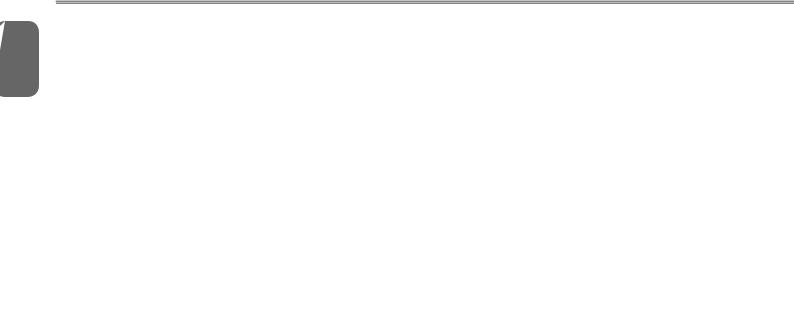
English |
● Do not use the notebook near water sources, like bathtubs, washing |
|
basins, kitchen or laundry sinks or swimming pools. Liquid that can |
||
spill onto the notebook by accident can cause electric shock to you |
||
|
||
|
and damage to the notebook. |
III |
Cleaning Tips |
|
When cleaning the notebook, please make sure that the notebook |
|
is switched off and disconnected from the power source and that the |
|
battery is removed. |
|
Notebook Cover: |
|
Use a microfiber or lint free soft cotton cloth and kitchen detergent (mix 5 |
|
parts water to 1 part detergent). |
|
● Wet the cloth and wring out all excess liquid and wipe the surfaces |
|
clean. |
|
● Take extra care to make sure that the cloth is damp and not very wet, |
|
especially when cleaning around the air vents and other openings as |
|
too much liquid in the cloth could drip onto the external components |
|
causing damage to the notebook. |
|
● Do not clean the keyboard with this liquid. |
Keyboard:
●It is advisable to use a can of compressed air to clean debris that maybe caught underneath the keys.
●Isopropyl alcohol can be used to clean the keys by dipping a lintfree soft cloth into it, wringing out the excess liquid and wiping the keys.
●Allow to dry for at least 5 minutes.
LCD:
●It is best to use a microfiber cloth to clean the surface of the LCD.
●If there are any marks or stains present, it would be wise to use commercially available LCD cleaning kit. When using a commercially available LCD cleaning kit, never spray the liquid directly onto the screen. You must spray it onto the cleaning cloth and then wipe the screen clean.
●If this is not available then you can mix 50% isopropyl alcohol and 50% distilled water to clean the surface of the LCD screen.
●Dip the lint free soft cotton cloth into the solution, wringing out excess liquid.
●The cloth must be damp but not dripping with liquid.
●Take care not to let any excess liquid drip into the notebook.
●Start from the top of the LCD surface and wipe from side to side.
●Continue with this until the entire LCD surface has been cleaned.
●Wipe the display with a clean, dry lint free soft cotton or microfiber cloth.
●Wait for the LCD surface to dry completely and then close the lid.
Be careful when using Isopropyl Alcohol as this is a flammable liquid. Please keep away from children, naked flames or a notebook that is switched on.

Warranty Guidelines
All warranty repairs and service must be carried out by a GIGABYTE Authorized Repair Centre.
GIGABYTE Limited Warranty
GIGABYTE warrants, that the GIGABYTE branded Notebook/Netbook is free of any defects in materials and workmanship under normal use during the warranty period.
●All GIGABYTE supplied AC adapters and batteries carry a 1 year limited warranty.
●The warranty is effective from date of purchase.
●If proof of purchase cannot be shown, then the warranty will be determined based on the date of manufacture.
●The limited warranty is only valid for GIGABYTE branded or supplied hardware.
●In the event that a defect arises in materials or workmanship and proof is shown of this defect, GIGABYTE will, through its authorized service provider or partner, repair the product at no extra charge, using new or refurbished replacement parts in order to fulfill the warranty obligations.
●If, during the warranty period, GIGABYTE or its service provider is unable to repair the product, the product will be replaced with a comparable product that is new or refurbished.
Q2532 SERIES USER’S MANUAL
Warranty Limitations
The GIGABYTE Limited Warranty does not cover the following.
●Software, including the operating system and applications supplied with the product. This also includes third party software that may be installed after purchase.
●Third party hardware, products and accessories not supplied by
GIGABYTE. This also includes third party hardware that may be bundled with the notebook or netbook.
●Products with missing or defaced labels and/or serial numbers
●Products damaged by environmental factors, which include oxidation
●Products damaged by natural disasters or acts of God.
●Physical Damages which include, but not limited to, the following: ►Unauthorized modifications, repairs or servicing
►Misuse, abuse, neglect or failure to follow instructions in the user manual.
►Improper assembly
►Damages caused by transport due to improper packaging or mishandling by the courier company unless transport is part of the warranty conditions in certain countries.
►Electric damage resulting from faulty or failed electric power or power surges.
►Damaged or cracked components ►Liquid damage
English
IV
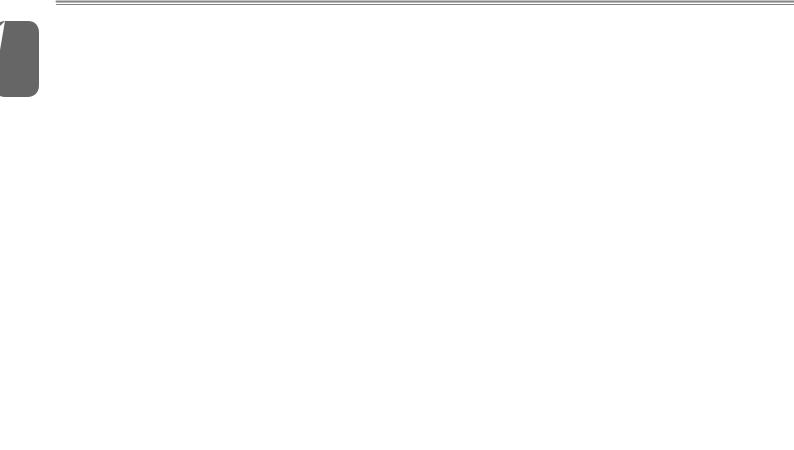
English
V
Regulatory Notices & Certifications
Federal Communications Commission Notice
This equipment has been tested and found to comply with the limits for a Class B digital service, pursuant to Part 15 of the FCC rules. These limits are designed to provide reasonable protection against harmful interference in a residential installation.
Any changes or modifications made to this equipment may void the user’s authority to operate this equipment. This equipment generates, uses, and can radiate radio frequency energy and, if not installed and used in accordance with the instructions, may cause harmful interference to radio communications. However, there is no guarantee that interference will not occur in a particular installation. If this equipment does cause harmful interference to radio or television reception, which can be determined by turning the equipment off and on, the user is encouraged to try to correct the interference by one or more of the following measures:
●Reorient or relocate the receiving antenna.
●Increase the separation between the equipment and receiver.
●Connect the equipment into an outlet on a circuit different from that to which the receiver is connected.
●Consult the dealer or an experienced radio/TV technician for help.
●All external cables connecting to this basic unit must be shielded.
For cables connecting to PCMCIA cards, see the option manual or installation instructions.
Caution: The use of a shielded-type power cord is required in order to meet FCC emission limits and to prevent interference to the nearby radio and television reception. It is essential that
only the supplied power cord be used. Use only shielded cables to connect I/O devices to this equipment. You are cautioned that changes or modifications not expressly approved by the party responsible for compliance could void your authority to operate the equipment. (Reprinted from the Code of Federal Regulations #47, part 15.193, 1993. Washington DC: Office of the Federal Register,
National Archives and Records Administration, U.S. Government
Printing Office.)
FCC Radio Frequency (RF) Exposure Caution Statement
This equipment complies with FCC RF exposure limits set forth for an uncontrolled environment. To maintain compliance with FCC RF exposure compliance requirements, please follow operation instructions in the user guide. This equipment is for operation within 5.15 GHz and 5.25 GHz frequency ranges and is restricted to indoor environments only.
Caution: Any changes or modifications not expressly approved by the party responsible for compliance could void the user’s authority to operate this equipment. “The manufacturer declares that this device is limited to Channels 1 through 11 in the 2.4GHz frequency by specified firmware controlled in the USA.”
FCC RF Exposure Guidelines (Wireless Clients)
This device has been tested for compliance with FCC RF Exposure (SAR) limits in typical portable configurations. In order to comply with SAR imits established in the ANSI C95.1 standards, it is recommended when using a wireless LAN adapter that the integrated antenna is positioned more than [20cm] from your body or nearby persons during extended periods of operation. If the antenna is positioned less than [20cm] from the user, it is recommended that the user limit the exposure time.
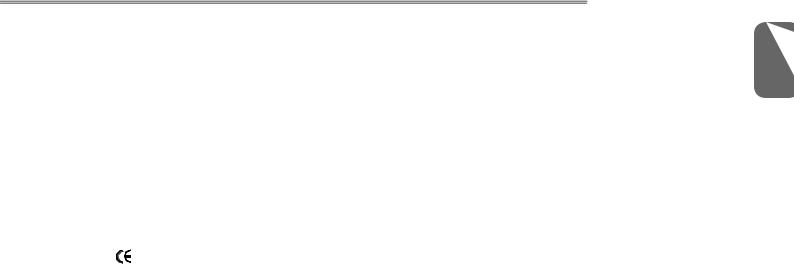
R&TTE Directive (1999/5/EC)
The following items were completed and are considered relevant and sufficient for the R&TTE (Radio & Telecommunications Terminal Equipment) directive:
●Essential requirements as in [Article 3]
●Protection requirements for health and safety as in [Article 3.1a]
●Testing for electric safety according to [EN 60950]
●Protection requirements for electromagnetic compatibility in [Article
3.1b]
●Testing for electromagnetic compatibility in [EN 301 489-1] & [EN
301]
●Testing according to [489-17]
●Effective use of the radio spectrum as in [Article 3.2]
●Radio test suites according to [EN 300 328-2]
CE Notice (European Union)
This symbol indicates this Booktop Q2532 notebook complies with the EMC Directive and the European Union’s Low Voltage Directive. This
symbol also indicates that Q2532 meets the following technical standards:
●EN 55022 — “Limitations and Methods of Measurement for the Radio Interferences of Information Technology Equipment.”
●EN 55024 — “Information technology equipment - Immunity characteristics - Limits and methods of measurement.”
●EN 61000-3-2 — “Electromagnetic compatibility (EMC) - Chapter
3:Limits - Section 2: Limits on the harmonic current emissions
(Equipment input current up to and including 16 A per phase).”
●EN 61000-3-3 — “Electromagnetic compatibility (EMC) - Chapter
3:Limits - Section 3: Limits on the voltage fluctuations and flicker in low-voltage power supply systems for equipment with rate current up to and including 16 A.”
Q2532 SERIES USER’S MANUAL
NOTE: EN 55022 emissions requirements provide for two classifications
●Class A governs commercial use
●Class B is governs residential use
For CB:
●Only use batteries designed for this computer. The wrong battery type may explode, leak or damage the computer.
●Do not remove any batteries from the computer while it is powered on.
●Do not continue to use a battery that has been dropped, or that appears damaged (e.g. bent or twisted) in any way. Even if the computer continues to work with a damaged battery in place, it may cause circuit damage, which may possibly result in fire.
●Recharge the batteries using the notebook’s system. Incorrect recharging may make the battery explode.
●Do not try to repair a battery pack. Refer any battery pack repair or replacement to your service representative or qualified service personnel.
●Keep children away from, and promptly dispose of a damaged battery. Always dispose of batteries carefully. Batteries may explode or leak if exposed to fire, or improperly handled or discarded.
●Keep the battery away from metal appliances.
●Affix tape to the battery contacts before disposing of the battery.
●Do not touch the battery contacts with your hands or metal objects.
English
VI
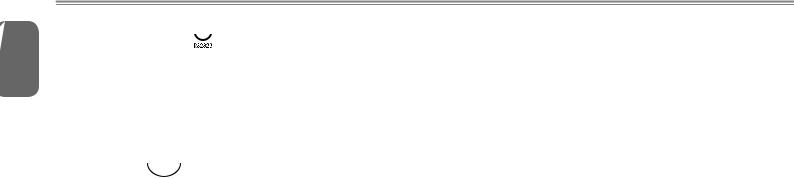
English
VII
BSMI Notice (Taiwan Only) 
The symbol above must be attached to the product indicating compliance with the BSMI standard.
Most Q2532 computers are classified by the Bureau of Standards, Meteorology and Inspection (BSMI) as Class B information
technology equipment (ITE).
CCC (China only) 

●On Class A systems, the following warning will appear near the regulation label:
●Warning: This is a Class A product. In a domestic environment, this product may cause radio interference, in which case users may be required to take adequate measures.
●Caution: Suggest to operate under 35˚C
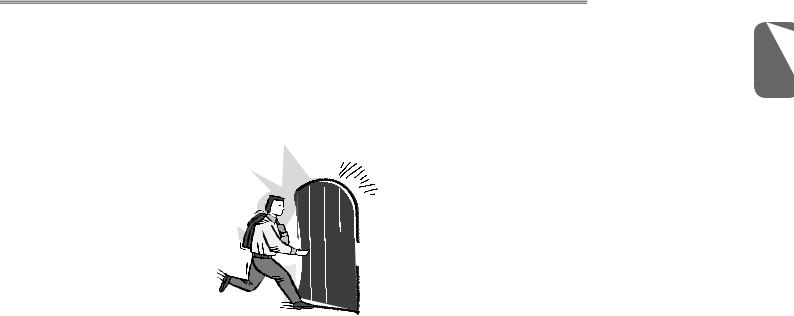
Q2532 SERIES USER’S MANUAL
English
VIII
Introduction
Congratulations and thank you for purchasing the GIGABYTE notebook computer. This portable notebook computer provides excellent multimedia functionality and is designed to provide you reliable, no fuss computing.
This manual will explain to you, step by step, how to setup and begin using your Q2532. It provides basic configuring, operation, care and troubleshooting guidelines.

English
IX
Content |
|
|
General Safety Precautions............................................................... |
I |
|
Travel Tips........................................................................................ |
II |
|
Usage Tips........................................................................................ |
II |
|
Cleaning Tips................................................................................... |
III |
|
Warranty Guidelines......................................................................... |
IV |
|
Regulatory Notices & Certifications................................................... |
V |
|
Introduction.................................................................................... |
VIII |
|
Chapter 1 Before You Start |
|
|
1.1 |
Make Sure You Have Everything............................................. |
2 |
1.2 |
Familiarize Yourself with the Computer.................................... |
2 |
1.3 |
Top View................................................................................... |
3 |
1.4 |
Left View................................................................................... |
4 |
1.5 |
Right View................................................................................ |
4 |
1.6 |
Bottom View............................................................................. |
5 |
Chapter 2 Getting Started |
|
|
2.1 |
Power Sources......................................................................... |
8 |
2.2 |
Battery Maintenance Guidance................................................ |
9 |
2.3 |
Starting Your Notebook.......................................................... |
11 |
2.4 |
Status Indicators..................................................................... |
12 |
2.5 |
Using Function Keys............................................................... |
13 |
2.6 |
Using the Touch Pad.............................................................. |
14 |
2.7 |
Memory Module Upgrade....................................................... |
15 |
Chapter 3 GIGABYTE Smart Recovery |
|
|
3.1 |
GIGABYTE Smart Recovery.................................................. |
17 |
3.2 |
Function Smart........................................................................ |
18 |
Chapter 4 Troubleshooting |
|
|
4.1 |
Identifying the Problem........................................................... |
20 |
4.2 |
GIGABYTE Service Information............................................. |
20 |
Appendix |
|
|
Q2532 Specifications...................................................................... |
22 |
|
International Country Voltage.......................................................... |
23 |
|
Plug Type........................................................................................ |
27 |
|
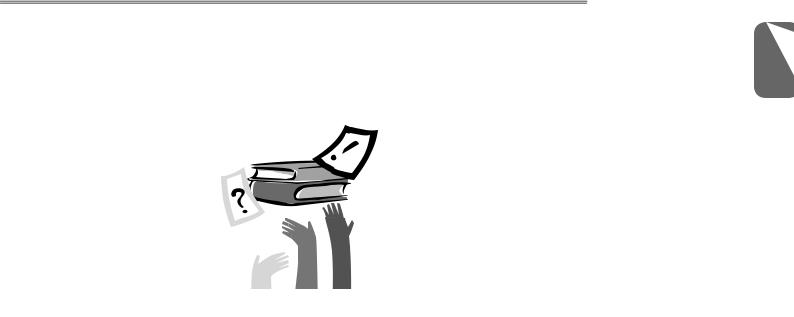
Q2532 SERIES USER’S MANUAL
English
1
Chapter 1 Before You Start
This chapter provides basic information to help you get started and to use the Q2532 notebook.
Some of the features described herein may not function properly or at all unless used in conjunction with the pre-installed operating system. Any change to the operating system may cause improper function.
