Gigabyte Q2442N, Q2442M Manual
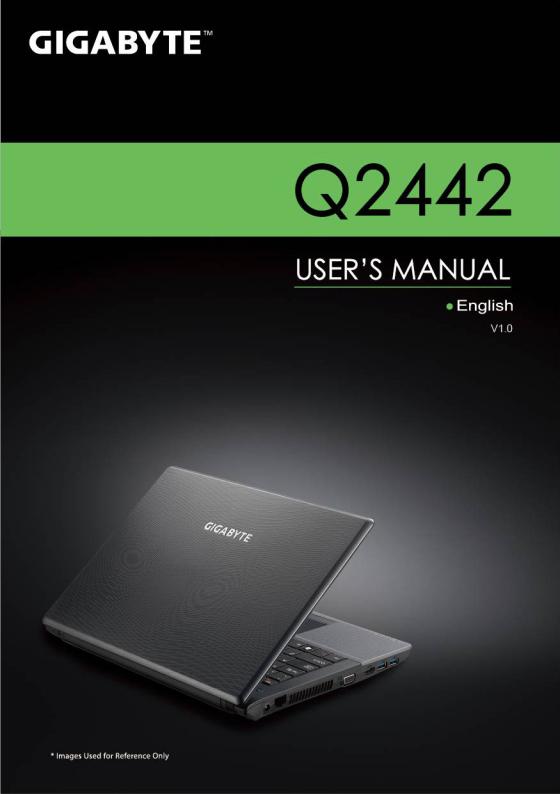
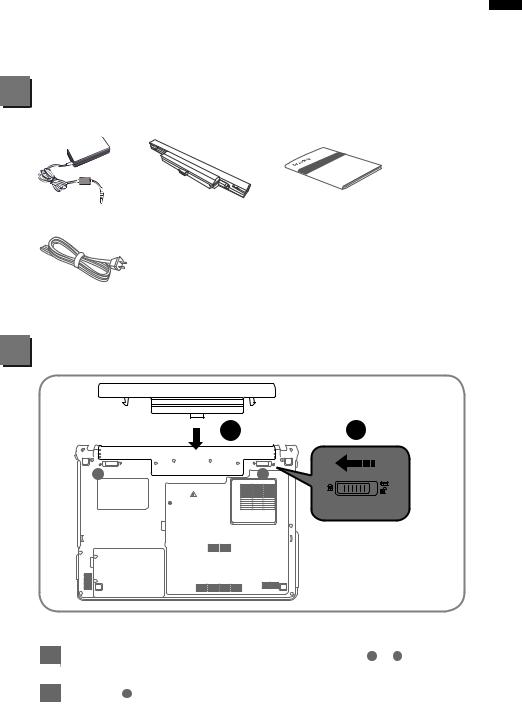
CongratulationsonthePurchaseof YourNewGIGABYTENotebookQ2442!
This quick start guide will help you to get started with setting up your notebook. For more detailed information, please visit our website at www.gigabyte.com.
All specifications are subject to the manufacturer's configuration at the time of shipping and may change without prior notice, written or otherwise.
1 Check Supplied Items
AC Adapter |
Battery Pack |
Manual |
1 English
Power Cord |
Driver CD |
Warranty Card |
* The illustrations in this document may appear differently from your model.
2 Using GIGABYTE Notebook for the First Time
1 2
A 


 B
B
K/B
To install the battery please follow these steps:
1 |
Slide the battery into the slot until both latches (Shown as A & B ) “click” into |
|
place.You may hear a “clicking” sound, once the battery is secure. |
2 |
Slide latch A to the left to lock the battery in place. |
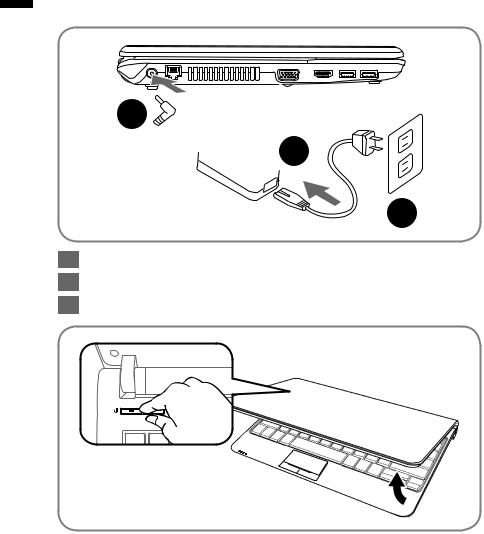
2 English
2
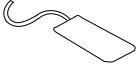 1
1
3
1Connect the the power cord to the AC adapter.
2Connect the AC adapter to the DC-in jack on the left side of the notebook..
3Connect the power cord to the power outlet.
Switching on the Power :
After you turn on the Q2442 for the very first time, do not turn it off until the operating system has been configured. Please note that the volume for the audio will not function until Windows® Setup has completed.
Booting Up the Q2442 for the First Time :
Depending on your configuration, the Microsoft® Windows® Boot Screen will be the first screen that you will see as the notebook starts up. Follow the on-screen prompts and instructions and enter your personal information to complete the setup of the Windows® Operating System.
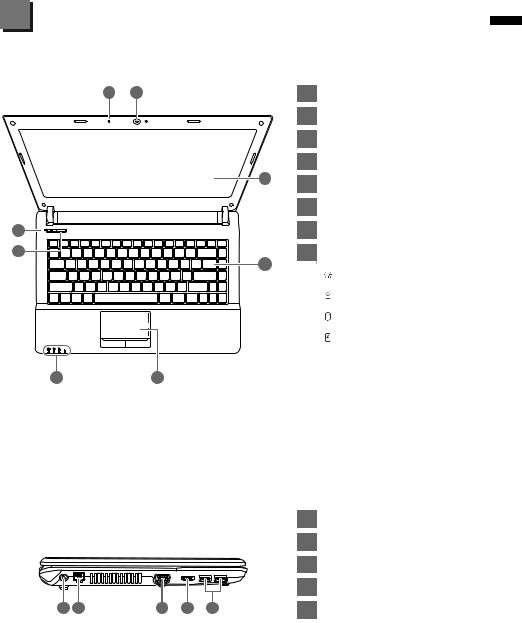
3 Your GIGABYTE Notebook Tour
Top View
|
1 2 |
|
1 |
Built-In Microphone |
|
|
|
2 |
Webcam |
|
|
|
3 |
LCD Display |
|
|
|
4 |
Keyboard |
|
|
3 |
5 |
TouchPad |
|
|
|
||
|
|
|
6 |
LED Indicators |
8 |
POSH |
|
7 |
Super POSH Button |
7 |
|
4 |
8 |
Power Button |
|
|
|
Power Status LED |
|
|
|
|
||
|
|
|
|
Wireless Lan Status LED |
|
|
|
|
HDD Status LED |
|
|
|
|
Battery Status LED |
|
6 |
5 |
|
|
3 English
Left View
1 DC-in Jack
2 LAN (RJ-45) Port
3 External Moniter (VGA) Port
4 HDMI Port
1 2 |
3 4 5 |
5 USB3.0 Port |
