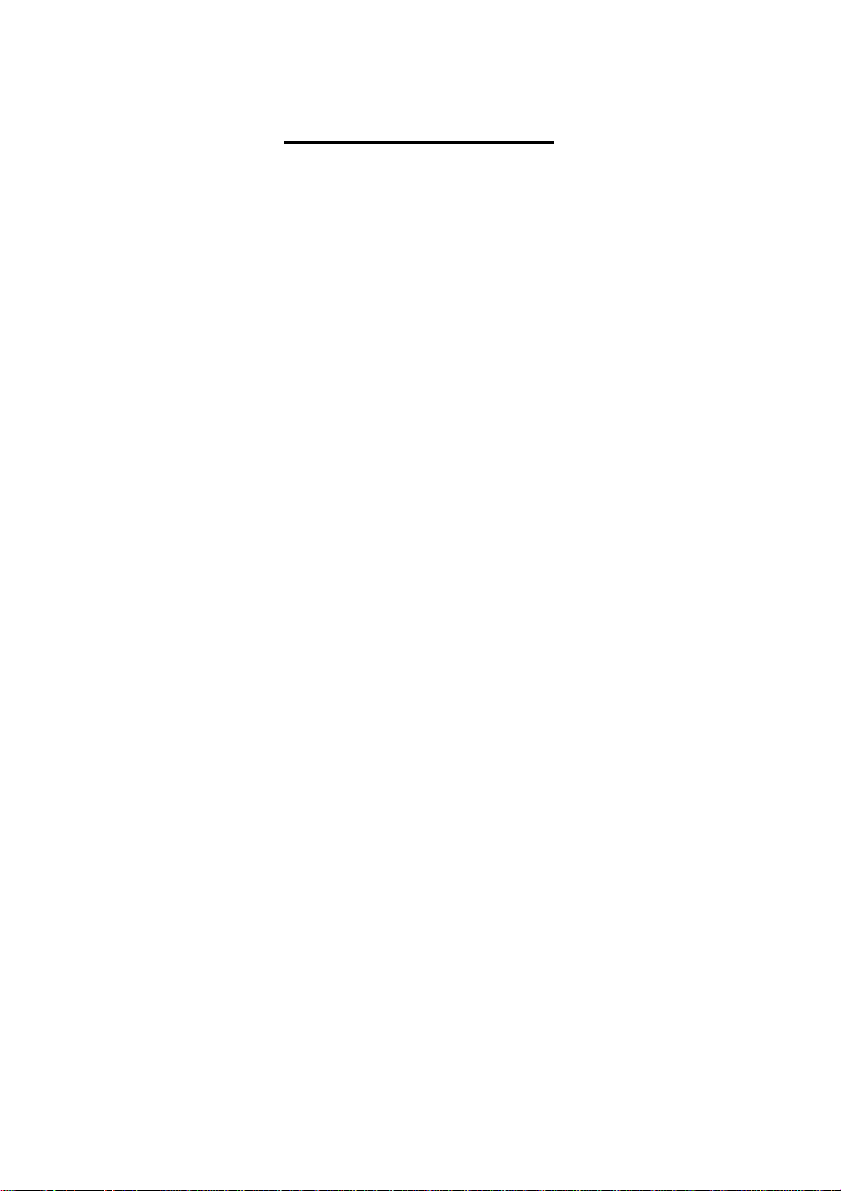
T ab le of Contents
Configuring SATA Hard Drive(s) (Controller: ULi M1689)...................................................................2
(1) Ins talling SATA hard drive(s ) in your system.........................................................................2
(2) Conf iguring SATA controller mode and boot sequence in BIOS Setup ..................................3
(3) Conf iguring RAID set in RAID BIOS ........................................................................................5
(4) Mak ing a SAT A controller driver disk ................................................................................... 11
(5) Inst alling SATA controller driver during OS installation .........................................................13
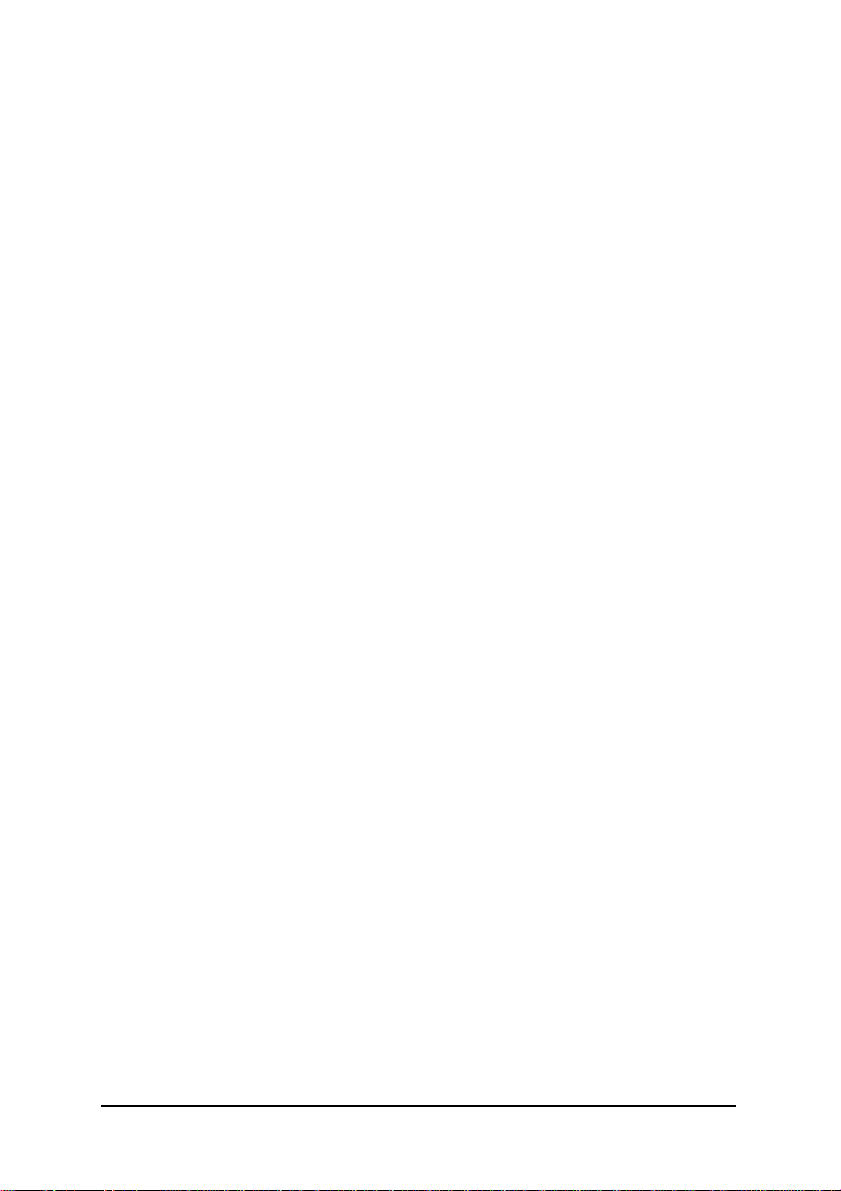
Configuring SATA Hard Drive(s) (Controller: ULi M1689)
To configure SATA hard drive(s), follow the steps below:
(1) Install SATA hard drive(s) in your system.
(2) Configure SATA controller mode and boot sequence in BIOS Setup.
(3)* Configure RAID set in RAID BIOS.
(4) Make a floppy disk containing the SATA controller driver.
(5) Install the SATA controller driver during OS installation.
Before you begin
Please prepare:
(a) Two SATA hard drives (to ensure opt imal performance, it is recommended that you use two hard
drives with identical model and capacity). If you do not want to create R AID w ith the SATA
controller, you may prepare only one hard drive.
(b) An empty formatted floppy disk.
(c) Windows XP/2000 setup disk.
(d) Driv er C D for your motherboard.
(1) Installing SATA hard drive(s) in your system
Attach one end of the SATA signal cable t o the rear of the SATA hard drive and the other end to available
SATA port(s) on the motherboard (If there are more t han one SATA controller on your motherboard, you
may check the name of t he SATA c onnector to identify the SATA controller for t he connec tor. For
example, SATA0_SII/SATA1_SII is controlled by t he Sil3112 controller). Then connect the power connec tor from your power supply to the hard drive.
"*" Skip this st ep if you do not want t o create RAID array on the SATA controller.
SATA Hard D rive Configurations (ULi M1689) - 2 -
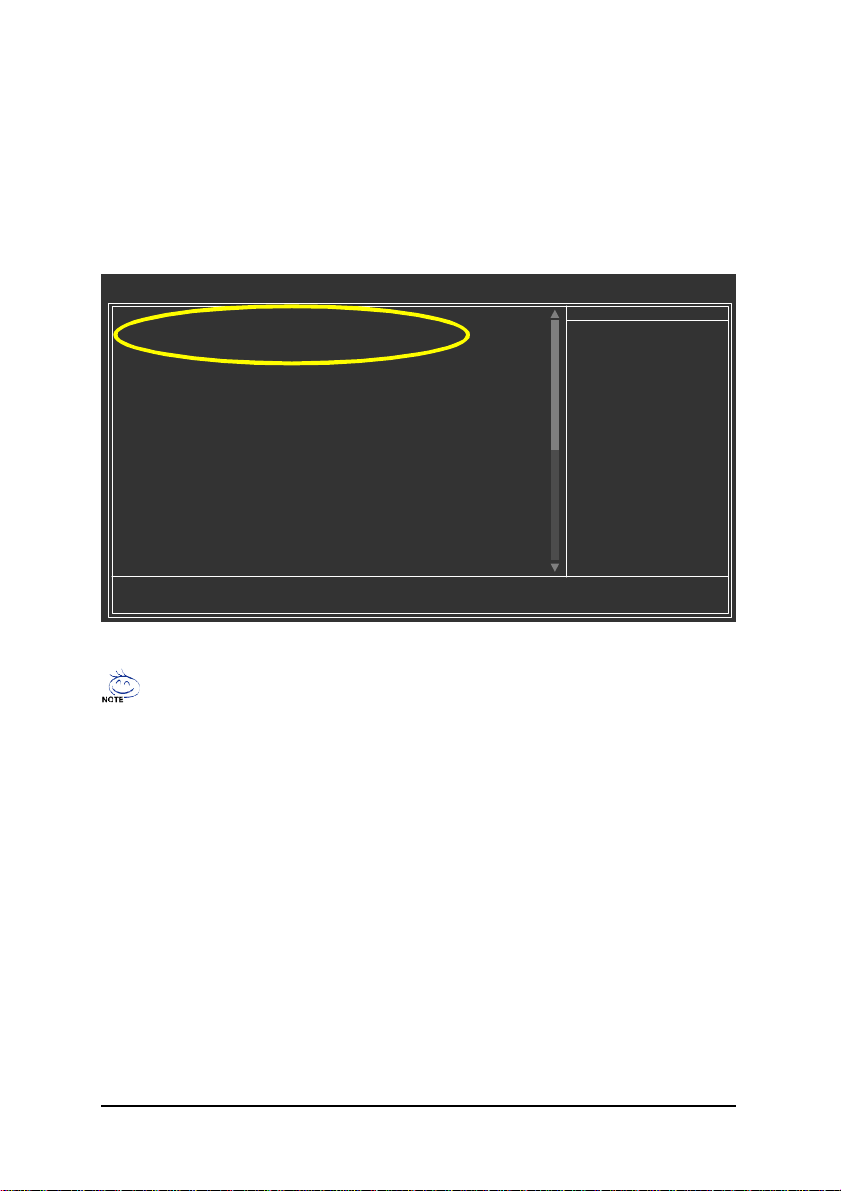
(2) Configuring SATA controller mode and boot sequence in BIOS Setup
You have to make sure whether the SATA controller is configured correctly in system BIOS Set up and
set BIOS boot sequence for the SATA hard drive(s).
Step 1:
Turn on your computer and press D el to enter BIOS Setup during POST (Power-On Self Test). In the
BI OS Setup menu, go to t he Integrated Peri pherals menu and assure that the OnC hip SATA is
enabled. If you want to create R AID, set OnChip SATA Mode to RAID (RAID by default). Set OnChip
SATA Mode to IDE if you do not want to create RAID.
CMOS Setup Utility-Copyright (C) 1984-2004 Award So ftware
OnChip Audio [Enabled]
OnChip SATA [Enabled]
OnChip SATA Mode [RAID]
On-Chip Primary IDE [Enabled]
On-Chip Secondary IDE [Enabled]
IDE DMA transfer access [Enabled]
Onboard H/W LAN [Enabled]
USB 1.1 Con troller [Enabled]
USB Keyboard Su pport [Disabled]
USB Mouse Sup port [Disabled]
USB 2.0 Con troller [Enabled]
Onboard Serial Port 1 [3F8/IRQ4]
Onboard Serial Port 2 [2F8/IRQ3]
UART Mode Select [Normal]
x UR2 Duplex Mode Half
Onboard Parallel Port [378/IRQ7]
Parallel Port Mode [PRINTER]
Game Port Address [201]
Midi Port Address [Disabled]
higf: Move Enter: Select +/-/PU/PD: Value F10: Save ESC: Exit F1: General Help
F5: Previous Values F6: Fail-Safe Defaults F7: Optimized Defaults
The BIOS Setup menus described in this section may not show the exact settings for your
motherboard. The act ual BIOS Setup menu options you will see shall depend on the motherboard
you have and the BIOS version.
Integrated Peripherals
Figure 1
Item Help
Menu Level}
SATA Hard D rive Configurations (ULi M1689)- 3 -
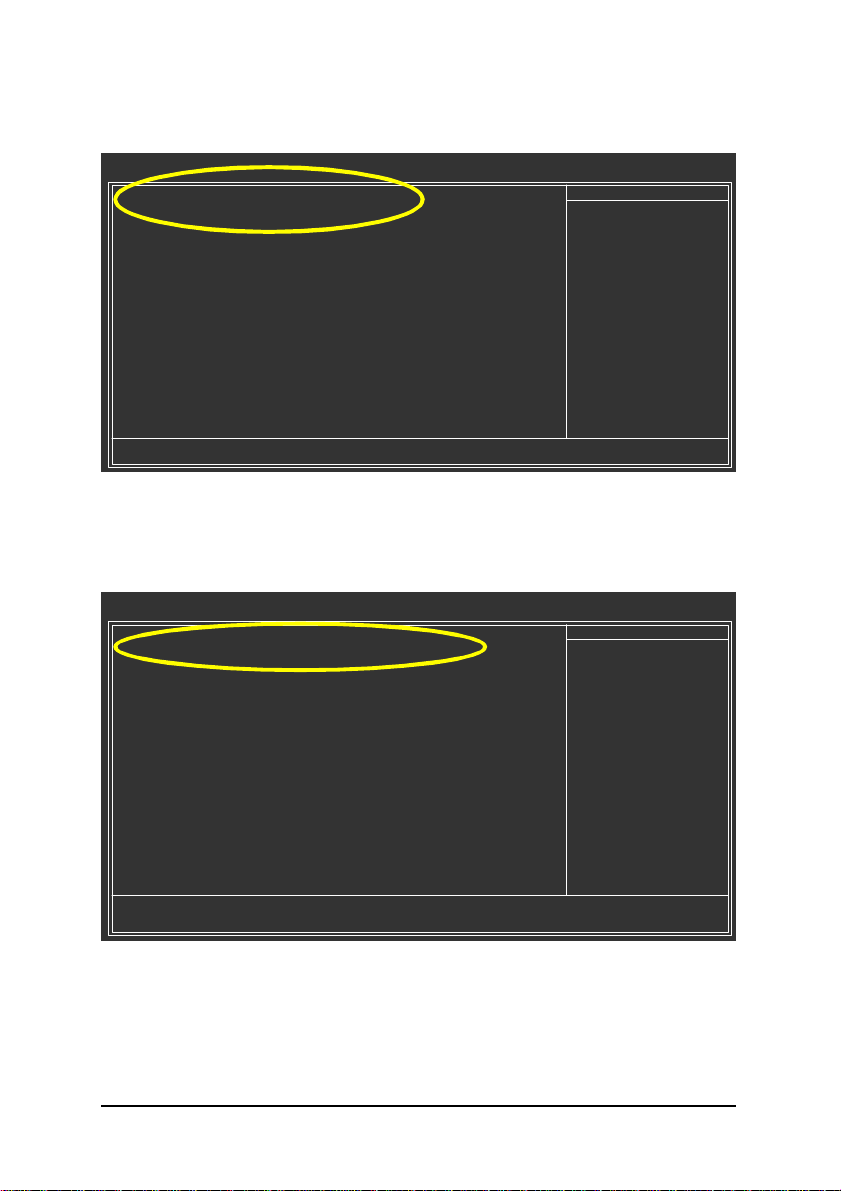
Step 2:
Later, select Hard Disk Boot Priority under t he Advanced BIOS Features menu and then choose the
model of t he SATA hard drive onto whic h you want to install Microsoft Windows 2000/ XP (Figure 2).
CMOS Setup Utility-Cop yright (C) 1984-2004 Award Software
1. SCSI-0 : ST3120026AS
2. SCSI-1 : ST3120026AS
3. Bootable Add-in Cards
hi: Move PU/PD/+/-: Change Priority F10: Save ESC: Exit
Hard Disk Boot Priority
Item Help
Menu Level }}
Use <h > or <i> to
select a device, then
press <+> to move it
up, or <-> to move it
down th e list. Press
<ESC> to exit this
menu.
Figure 2
Step 3:
Set First Boot Device under the Advan ced BIOS Featu res menu to CDROM to boot from C D-ROM after
sys tem restarts (Figure 3).
CMOS Setup Utility-Copyright (C) 1984-2004 Award So ftware
} Hard Disk Boot Priority [Press Enter]
First Boot Device [CDROM]
Second Boo t Device [Hard Disk]
Third Boot Device [CDROM]
Password Check [Setup ]
Advanced BIOS Features
Item Help
Menu Level}
higf: Move Enter: Select +/-/PU/PD: Value F10: Save ESC: Exit F1: General Help
F5: Previous Values F6: Fail-Safe Defaults F7: Optimized Defaults
Figure 3
Step 4:
Save and exit BIOS Setup.
SATA Hard D rive Configurations (ULi M1689) - 4 -
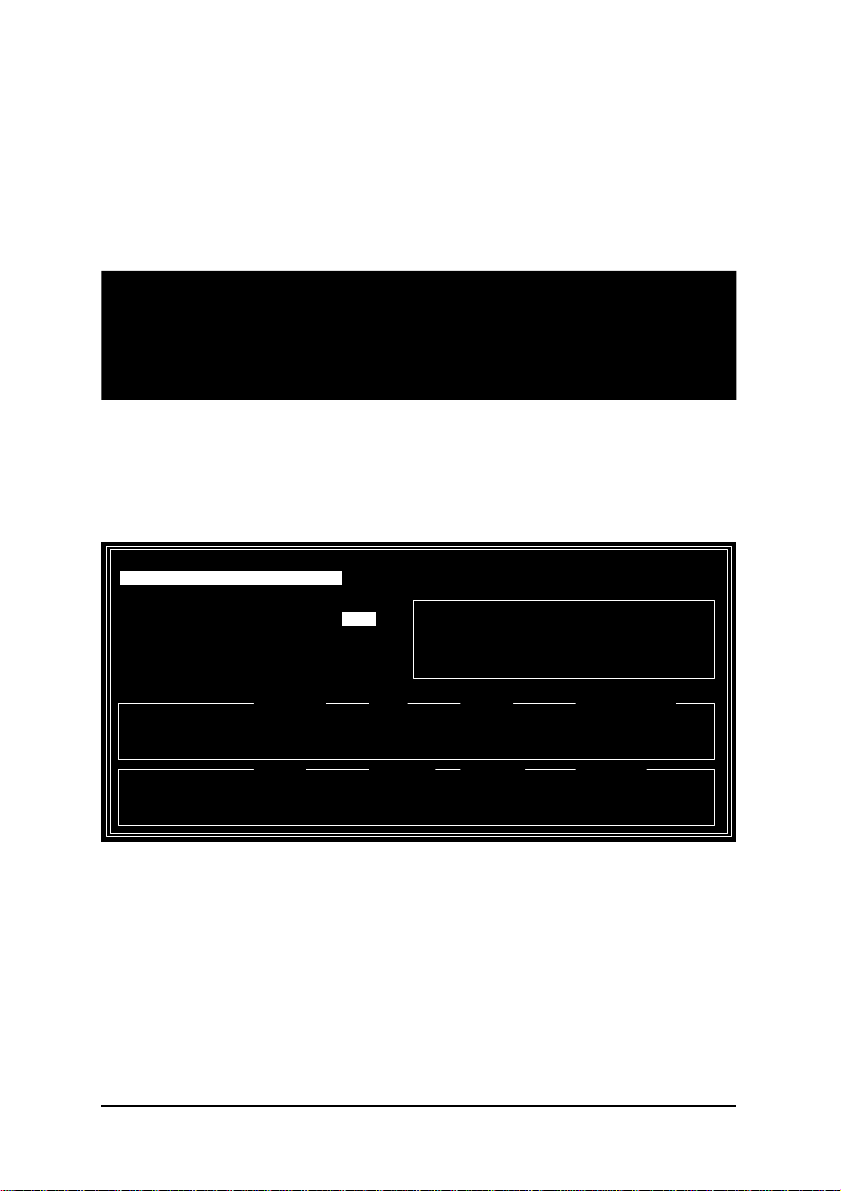
(3) Configuring RAID set in R AID BIOS
Enter the RAID BIOS setup utilit y to configure a RAID array. Sk ip this step and proceed to Section 4 if
you do not want to create RAID.
Step 1:
Af ter the POST m emory t est begins and before the operating system boot begins, the following
inf ormation will appear on screen (Figure 4). Press CTR L+A t o enter the RAID BIOS setup utility.
ALi RAID BIOS V1.04 (M5289)
(c) ALi Corporation 2004, All Rights Reserved.
Indentifying IDE drives .o.o.
Channel 1 Master : ST3120026AS SATA 1 120034 MB
Channel 2 Master : ST3120026AS SATA 1 120034 MB
Press Ctrl-A to enter ALi RAID BIOS setup utility ...
Figure 4
Step 2:
After pressing C TRL+A, t he RAID BIOS Setup Util ity sc reen will appear (Figure 5). You can press the
UP or DOWN ARROW keys to highlight through options and s elect an item that you want to execute.
Create RAID 0 Striping for Performance
Create RAID 1 Mirroring for Reliability
Create JBOD for integrated Capacity
Stripe Size 64K
Delete RAID Settings & Partition
Delete All RAID Settings & Partition
Rebu ild RAID Array
RAID BIOS Setu p Utility (c) 2004 ALi Corporation www.ali.com.tw
SPACE: Select
h, i : Moving Cursor
Enter : Select & Fin ish
ESC : Exit
Chan nel 1 Master : ST3120026AS SATA 1 120034 MB
Chan nel 2 Master : ST3120026AS SATA 1 120034 MB
RAID Array A :
RAID Array B :
RAID Array C :
Drive Model Mode Capacity RAID Array /Typ e
Capacity R AID Type Stripe Size RAID Name
Figure 5
SATA Hard D rive Configurations (ULi M1689)- 5 -

There are three major areas in the RAID BIOS setup screen: Main Menu, D rive Select Menu and RAID
Array List. (Figure 6)
Main M enu
Create RAID 0 Striping for Performance
Create RAID 1 Mirroring for Reliability
Create JBOD for integrated Capacity
Stripe Size 64K
Delete RAID Settings & Partition
Delete All RAID Settings & Partition
Rebu ild RAID Array
Chan nel 1 Master : ST3120026AS SATA 1 120034 MB
Chan nel 2 Master : ST3120026AS SATA 1 120034 MB
RAID Array A :
RAID Array B :
RAID Array C :
RAID BIOS Setu p Utility (c) 2004 ALi Corporation www.ali.com.tw
SPACE: Select
h, i : Moving Cursor
Enter : Select & Fin ish
ESC : Exit
Drive Model Mode Capacity RAID Array /Typ e
Capacity R AID Type Stripe Size RAID Name
Figure 6
Drive Select MenuRAID Array List
1. Create RAID 0 Striping for Performance
Press ENTER on the Create RAID 0 Striping for Performan ce item. An "S" flash cursor appears at
Dri ve Select Menu for the user to choose t he first drive for R AID 0. Use SPACEBAR to select the
desired drive for RAID 0. Then the flash c ursor changes to an "s" f lash cursor for the user to c hoose the
sec ond drive for RAID 0. (Figure 7)
Create RAID 0 Striping for Performance
Create RAID 1 Mirroring for Reliability
Create JBOD for integrated Capacity
Stripe Size 64K
Delete RAID Settings & Partition
Delete All RAID Settings & Partition
Rebu ild RAID Array
Select Stripe Drives
Chan nel 1 Master : ST3120026AS SATA 1 120034 MB
S
s
Chan nel 2 Master : ST3120026AS SATA 1 120034 MB
RAID BIOS Setu p Utility (c) 2004 ALi Corporation www.ali.com.tw
SPACE: Select
h, i : Moving Cursor
Enter : Select & Fin ish
ESC : Exit
Drive Model Mode Capacity RAID Array /Typ e
RAID Array A :
RAID Array B :
RAID Array C :
Capacity R AID Type Stripe Size RAID Name
Figure 7
Press SPACEBAR to select the second drive. The prompt "Data on R AID Drives will be del eted (Y/
N)? " appears after two drives are properly assigned. Press Y and then som e necessary information
will be written to the drives, which will destroy the original data in the drives.
Make sure the data in drives is no longer in use before creating RAID 0.
SATA Hard D rive Configurations (ULi M1689) - 6 -

Next , the Array Name input line appears for t he us er to key in a name for the newly created array. The
eff ectiv e characters for an array name are 0-9, A-Z, a-z, space and underscore. (Figure 8)
Create RAID 0 Striping for Performance
Create RAID 1 Mirroring for Reliability
Create JBOD for integrated Capacity
Stripe Size 64K
Delete RAID Settings & Partition
Delete All RAID Settings & Partition
Rebu ild RAID Array
Inp ut RAID Name (8 characters) : ALi_RAID
Chan nel 1 Master : ST3120026AS SATA 1 120034 MB
S
s
Chan nel 2 Master : ST3120026AS SATA 1 120034 MB
RAID Array A :
RAID Array B :
RAID Array C :
RAID BIOS Setu p Utility (c) 2004 ALi Corporation www.ali.com.tw
SPACE: Select
h, i : Moving Cursor
Enter : Select & Fin ish
ESC : Exit
Drive Model Mode Capacity RAID Array /Typ e
Capacity R AID Type Stripe Size RAID Name
Figure 8
After the RAID array has been created successfully, it s information shows up at RAID Ar ray List.
(Figure 9)
Create RAID 0 Striping for Performance
Create RAID 1 Mirroring for Reliability
Create JBOD for integrated Capacity
Stripe Size 64K
Delete RAID Settings & Partition
Delete All RAID Settings & Partition
Rebu ild RAID Array
Chan nel 1 Master : ST3120026AS SATA 1 120034 MB
Chan nel 2 Master : ST3120026AS SATA 1 120034 MB
RAID BIOS Setu p Utility (c) 2004 ALi Corporation www.ali.com.tw
SPACE: Select
h, i : Moving Cursor
Enter : Select & Fin ish
ESC : Exit
Drive Model Mode Capacity RAID Array /Typ e
RAID Array A : 240 GB 0 64K ALi_RAID
RAID Array B :
RAID Array C :
Capacity R AID Type Stripe Size RAID Name
Figure 9
To create a RAID 0 Array, you can selec t t he stripe block size manually. The Stripe Size is
effective for RAID 0. You can choose a stripe size from 64KByt e, 32KByte, 16KByte(default ),
8KByte and 4KByt e. If you use RAID 0 for most A/V editing applications or files, 64KByte is
recommended.
SATA Hard D rive Configurations (ULi M1689)- 7 -

2. Create RAID 1 Mirroring for Reliability
Press ENTER on the Create RAID 1 Mirr oring fo r Reliability item. An "M" flas h cursor appears at
Drive Select Menu for the user to choos e the first (source) drive for RAID 1. Use SPACEBAR to select
the desired drive for R AID 1. Then the flas h cursor c hanges to an "m" flash curs or for the user to choose
the second (t arget) drive for RAI D 1. (Figure 10)
Create RAID 0 Striping for Performance
Create RAID 1 Mirroring for Reliability
Create JBOD for integrated Capacity
Stripe Size 64K
Delete RAID Settings & Partition
Delete All RAID Settings & Partition
Rebu ild RAID Array
Select Stripe Drives
Chan nel 1 Master : ST3120026AS SATA 1 120034 MB
M
Chan nel 2 Master : ST3120026AS SATA 1 120034 MB
m
RAID BIOS Setu p Utility (c) 2004 ALi Corporation www.ali.com.tw
SPACE: Select
h, i : Moving Cursor
Enter : Select & Fin ish
ESC : Exit
Drive Model Mode Capacity RAID Array /Typ e
RAID Array A :
RAID Array B :
RAID Array C :
Capacity R AID Type Stripe Size RAID Name
Figure 10
Press SPACEBAR to selec t the second drive. The prompt "Create RAID 1 (Y/N)?" appears af ter two
drives are properly assigned. Press Y, and then some necessary information will be writt en to the
drives, which will destroy t he original data in the driv es.
It is recom mended to use new drives to creat e RAID 1. If existing drive is to be used, bac k up
all necessary data before creating RAID 1.
Next , the Array Name input line appears for t he us er to key in a name for the newly created array. The
eff ectiv e characters for an array name are 0-9, A-Z, a-z, s pace and underscore.
Lastly a prompt message "Duplicate Data from M to m (Y/N)?" asks whether to do drive copy. The source
and target drives are indicated by "M" and "m" in D rive Select M enu respec tively. Pressing Y will
duplicate the data in source drive to the target drive. Make sure the source drive is the correct one. If
you press N, t hen the data is inconsis tent in two drives. (Figure 11)
Create RAID 0 Striping for Performance
Create RAID 1 Mirroring for Reliability
Create JBOD for integrated Capacity
Stripe Size 64K
Delete RAID Settings & Partition
Delete All RAID Settings & Partition
Rebu ild RAID Array
Dup licate Data from M to m (Y/N) ?
Chan nel 1 Master : ST3120026AS SATA 1 120034 MB
M
Chan nel 2 Master : ST3120026AS SATA 1 120034 MB
m
RAID BIOS Setu p Utility (c) 2004 ALi Corporation www.ali.com.tw
SPACE: Select
h, i : Moving Cursor
Enter : Select & Fin ish
ESC : Exit
Drive Model Mode Capacity RAID Array /Typ e
RAID Array A :
RAID Array B :
RAID Array C :
Capacity R AID Type Stripe Size RAID Name
Figure 11
SATA Hard D rive Configurations (ULi M1689) - 8 -

After the RAID array has been created successfully, its information shows up at RAID Array List. (Figure 12)
Create RAID 0 Striping for Performance
Create RAID 1 Mirroring for Reliability
Create JBOD for integrated Capacity
Stripe Size 64K
Delete RAID Settings & Partition
Delete All RAID Settings & Partition
Rebu ild RAID Array
Chan nel 1 Master : ST3120026AS SATA 1 120034 MB
Chan nel 2 Master : ST3120026AS SATA 1 120034 MB
RAID Array A : 120034 MB 1 ALi_RAID
RAID Array B :
RAID Array C :
RAID BIOS Setu p Utility (c) 2004 ALi Corporation www.ali.com.tw
SPACE: Select
h, i : Moving Cursor
Enter : Select & Fin ish
ESC : Exit
Drive Model Mode Capacity RAID Array /Typ e
Capacity R AID Type Stripe Size RAID Name
Figure 12
3. Create JBOD for integrated Cap acity
Press ENTER on Create JBOD fo r i nteg rated Capacity item. A "J" flas h cursor appears at Drive
Select Menu for the user to choose the first drive for JBOD. Use SAPCEBAR to select the desired driv e
for JBOD. Press ENTER to f inish JBOD drive selection(F igure 13). The maximum number of drives for
JBOD array is four and the minimum is two.
Create RAID 0 Striping for Performance
Create RAID 1 Mirroring for Reliability
Create JBOD for integrated Capacity
Stripe Size 64K
Delete RAID Settings & Partition
Delete All RAID Settings & Partition
Rebu ild RAID Array
Select JBOD Drives
Chan nel 1 Master : ST3120026AS SATA 1 120034 MB
J
J
Chan nel 2 Master : ST3120026AS SATA 1 120034 MB
RAID BIOS Setu p Utility (c) 2004 ALi Corporation www.ali.com.tw
SPACE: Select
h, i : Moving Cursor
Enter : Select & Fin ish
ESC : Exit
Drive Model Mode Capacity RAID Array /Typ e
RAID Array A :
RAID Array B :
RAID Array C :
Capacity R AID Type Stripe Size RAID Name
Figure 13
The prom pt "Data on RAID Drives will be deleted (Y/N)?" appears after two drives are properly assigned.
Press Y, and then some necessary inf ormation will be w ritten to the driv es, which will destroy the
original data in t he driv es. Next, the Array Name input line appears for the user to k ey in a name for the
newly created array. The ef fective characters for an array name are 0-9, A-Z, a-z, space and
underscore. After the RAID array has been created succes sfully, its information shows up at RAID
Array List.
Make sure the data in drives is no longer in use before creating JBOD.
SATA Hard D rive Configurations (ULi M1689)- 9 -

4. Delete RAID Settings & Partition
When RAID BIOS detects a broken RAID, the us er can use Delete RAID Setting & Partition to delete the
broken RAID.
Pres s ENTER on Delete RAID Settings & Par tition item. An " E" flash cursor appears at Dri ve Select
Menu for the us er to choose the defined drive to be deleted. "Data on RAID dri ves will be deleted
(Y/ N)?" message will appear to confirm the user's selec tion. Press Y and then the data in drives is
des troyed. RAID Array List automatically updates itself.
5. Delete All RAID Setting s & Partition
Press ENTER on Delete All RAID Settings & Partition item. "Data on RAI D drives will be
del eted (Y/N)?" message will appear to confirm the user's selection. Press Y and then the data in
drives is destroyed. RAID Array Lis t automatically updates it self.
6. Rebu ild RAID Array
When a drive is replaced or BIOS detects a broken RAID, the us er c an use R ebuil d RA ID A rray to
keep data c oherency f or RAID 1.
Pres s ENT ER on Rebuil d RAID Array item. An "R" flas h cursor appears at t he Drive Select Menu for
the user to choose the valid drive of prev ious ly defined RAI D 1 to rebuild. BI OS shows t he source
(marked with "M") and target (marked with "m") driv es.
Lastly a prompt message "Duplicate Data from M to m (Y/N)?" asks whether to do drive copy. The source
and target drives are indicated by "M" and " m" in Drive Select Menu respectively. Press Y to start the
rebuild proces s and data duplic ation. The process status bar shows up during the duplication process.
SATA Hard D rive Configurations (ULi M1689) - 10 -

(4) Making a SATA controller driver disk
To inst all Windows 2000/XP onto a SATA hard drive on the ULi M 1689 controller s uccessfully, you
need to install required driver for the SATA cont roller during OS installation. Without the driver, the hard
drive may not be recognized during the Window s s etup process .
First of all, you need to c opy the driver for the SATA c ontroller from t he m otherboard driver C D to a
floppy disk. The instructions below explain how to copy the driver.
Step 1: Find an available syst em and insert the motherboard driver CD into the CD-ROM driv e. T he
inst allation utility will appear automatically. Quit the ins tallation ut ility first.
Step 2: Go to My Computer and right -click the CD-ROM drive icon and select Open (Figure 14).
Figure 14
Step 3: Go to the BootDr v folder and look for an executable program named MENU .exe (Figure 15).
Figure 15
SATA Hard D rive Configurations (ULi M1689)- 11 -

Step 3:
Double-clic k MENU.ex e. An MS-DOS prompt screen sim ilar to Figure 16 below will appear.
Figure 16
Step 4:
Insert an empty floppy disk . Press 9 to s elect t he 9)U Li SATA it em. Then it will take about one minute
to copy the SATA driver from the motherboard driv er CD to the floppy disk.
Step 5:
Press 0 to exit w hen the procedure is complete (Figure 17). You hav e copied the SATA driver
successf ully.
Figure 17
SATA Hard D rive Configurations (ULi M1689) - 12 -

(5) Installing SATA controller driver during OS installation
Now t hat you have prepared the SA TA driver disk and configured BI OS set tings, you are ready t o install
Windows 2000/ XP onto your SATA hard drive with the driver. The following is an example of Windows
XP installation.
Step 1: Restart your sy stem to boot from t he Window s 2000/XP Set up disk and press F6
as soon as you see the " Pres s F 6 if you need to install a 3rd part y SCSI or RAI D driver" message
(Figure 18). After pressing F6, there will be a few moments of some files being loaded before you see
the next screen.
Windows Setup
Press F6 if you need to install a 3rd party SCSI or RAID driver.
Figure 18
Step 2:
When a screen similar to that below appears (Figure 19), insert t he f loppy dis k containing the SATA
driver and press S.
Windows Setup
Setup co uld not determine the type of one or more mass storage devices installed
in your system, or you have chosen to manually specify an adapter.
Currently, Setup will load sup port for the following mass storage devices(s)
<n one>
* To specify additional SCSI adapters, CD-ROM drives, or special
disk controllers for use with Windows, including those for
which you have a device support disk from a mass storage device
manufacturer, p ress S.
* If you do not have any device support disks from a mass storage
device manufacturer, or do not want to specify additional
mass storage devices for use with Windows, press ENTER.
S=Specify Additional Device ENTER=C ontinue F3=Exit
Figure 19
SATA Hard D rive Configurations (ULi M1689)- 13 -

Step 3:
If Setup c orrect ly recognizes the driver in t he f loppy dis k, a controller menu similar to that below will
appear. If you want t o install Windows XP, use t he ARROW keys to select ALi SATA RAID Con troller
(M5289, Windows XP/Server 2003)* (Figure 20) and press ENTER. Then it w ill begin to load the
SATA driver from the floppy dis k.
Windows Setup
You have chosen to configure a SCS I Adapter for use with Windows,
using a device support disk provided by an adapter manufacturer.
Select the SCSI Adapter you want from the following list, or press ESC
to return to the previous screen.
ALi SATA RAID Controller(M5289, Wind ows XP/Server 2003)
ALi SATA RAID Controller(M5289, Win2000)
ALi SATA RAID Contr oller(M5289, Window s XP/Server 2003 AMD 64-bit Edition)
ENTER=Select F3=Exit
Figure 20
Step 4:
When the screen as shown below appears, press ENT ER to continue the SATA driver installation from
the floppy disk. The driver installation will be finished in about one minute.
If a message appears saying one or some file(s) cannot be f ound, please check the floppy
dis k or copy t he correc t SATA driver again from the mot herboard driv er C D.
Windows Setup
Setup will load support for the following mass storage device(s):
ALi SAT A RAID Controller(M5289, Windows XP/Server 2003)
* To specify additional SCSI adapters, CD-ROM drives, or special
disk controllers for use with Windows, including those for
which you have a device support disk from a mass storage device
manufacturer, p ress S.
* If you do not have any device support disks from a mass storage
device manufacturer, or do not want to specify additional
mass storage devices for use with Windows, press ENTER.
S=Specify Additional Device Enter=C ontinue F3=Exit
Figure 21
"*" Select the driver according to which of the following operating sys tems you want to install:
Windows 2003, Windows XP, Windows 2000, or W indow s 2003/XP AMD 64-bit Edition.
SATA Hard D rive Configurations (ULi M1689) - 14 -

After the SATA controller driver installation is c ompleted, you should see a screen as below. It indicates
that you have installed the SATA controller driver succesfully. You can proceed with the Windows 2000/
XP installation.
WindowsXP Professional Setup
Welcome to Setu p.
This port of the Setup program prepares Microsoft(R)
Windows (R) XP to run on your computer.
To set up Windows XP now, press ENTER.
To repair a Windows XP installation using
Recovery C onsole, press R.
To quit Setup with out installing Windows XP, press F3.
Enter= Continue R=Repair F3=Exit
Figure 22
(Note: Each time you add a new hard drive to a RAID array, t he R AID driver will have t o be installed
under Windows onc e for that hard drive. After that, the driver will not have to be installed.)
SATA Hard D rive Configurations (ULi M1689)- 15 -
