GIGABYTE GA-K8NS Pro, GA-K8NSNXP Quick Start Manual
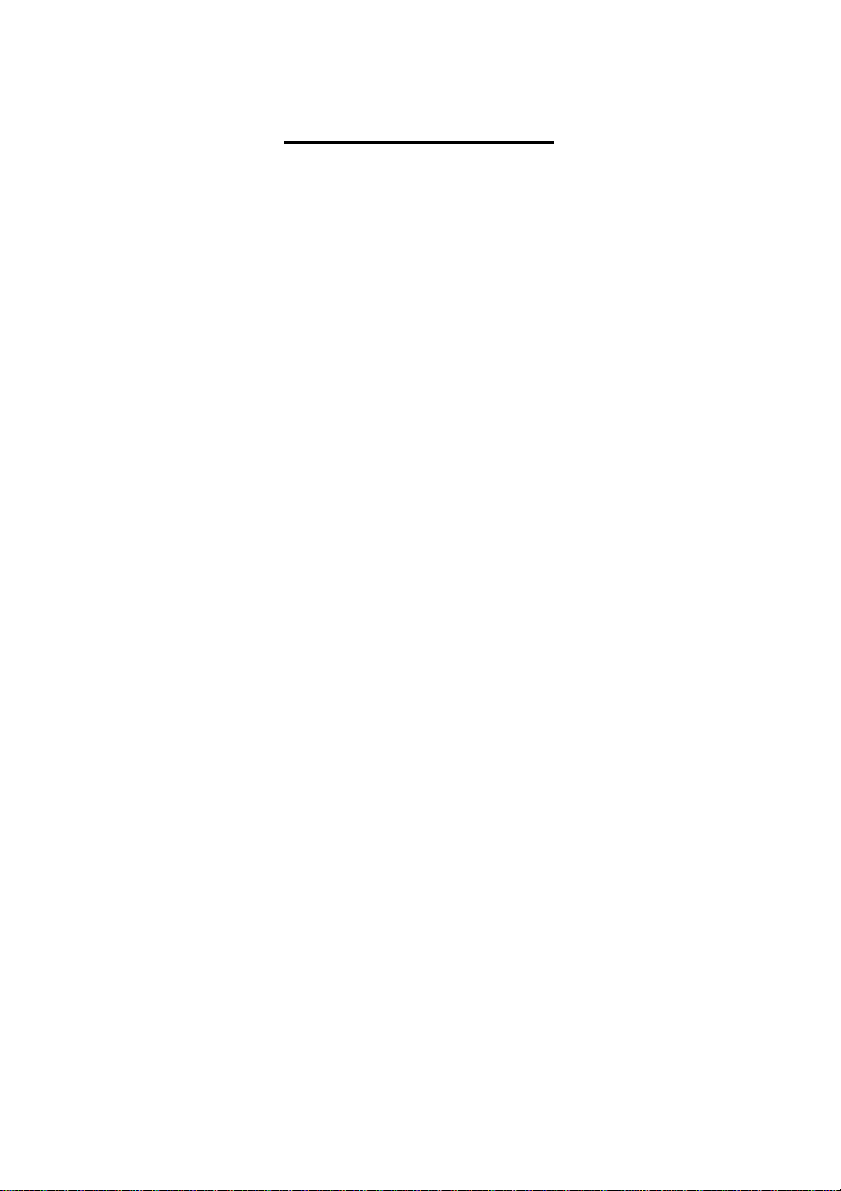
T ab le of Contents
Configuring SATA Hard Drive(s) (Controller: Silicon Image SiI3512).................................................2
(1) Ins talling SATA hard drive(s) in your comput er......................................................................2
(2) Sett ing SATA mode and boot sequenc e in BIOS Setup ..........................................................3
(3) Entering the RAID setup utility to select RAID level ...............................................................5
(4) Mak ing a SATA D river Disk .....................................................................................................8
(5) Inst alling SATA driv er during OS installation.........................................................................10
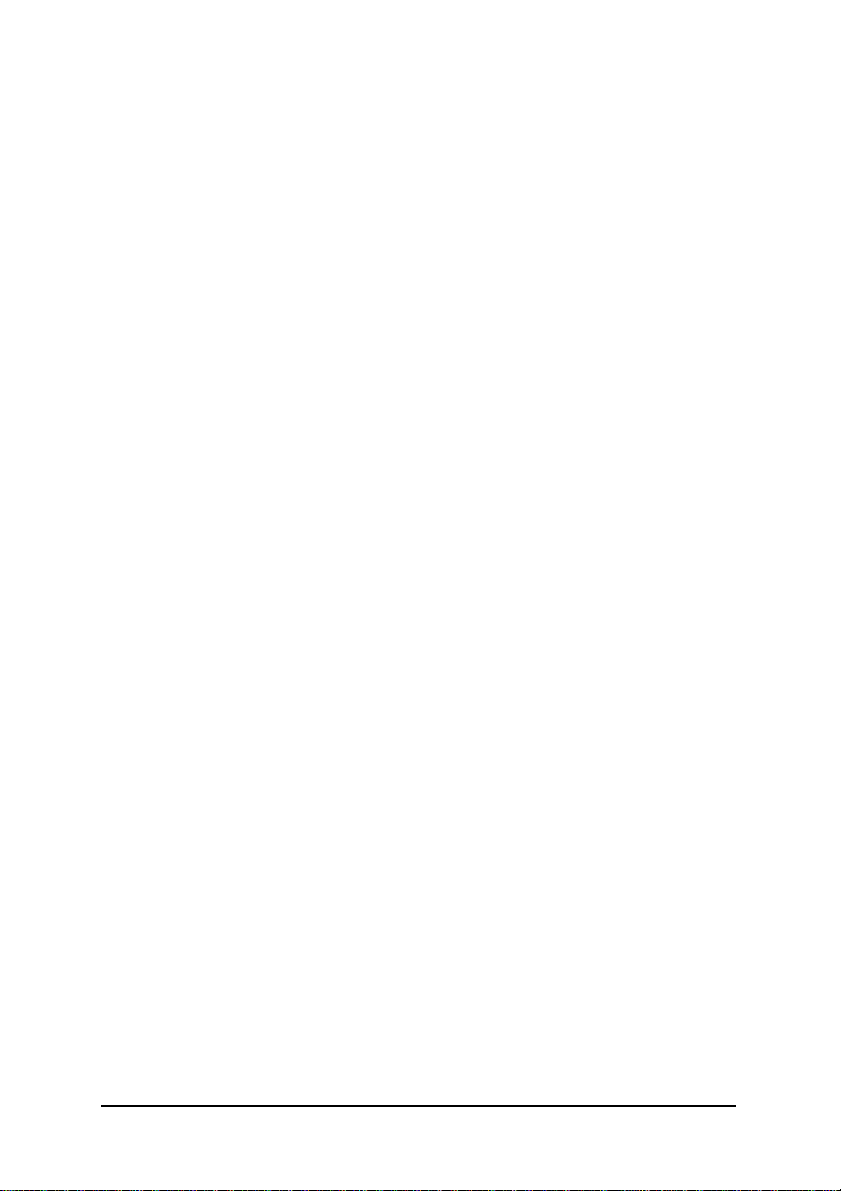
Ác
Configuring SATA Hard Drive(s) (Controller: Silicon Image SiI3512)
Åé
¤¤
¤å
To set up SATA hard drive(s), you have to follow the steps below:
(1) Install SATA hard drive(s) in your computer.
(2) Configure SATA controller mode and boot sequence in BIOS Setup.
(3)* Configuring RAID set in RAID BIOS.
(4) Make a floppy disk containing the SATA controller driver.
(5) Install the SATA controller driver during OS installation.
Before you begin
Please prepare:
(a) Tw o SAT A hard drives (to ensure opt imal performance, it is recom mended that you use two hard
drives with identical model and capacity). If you do not want to create RAID with the SATA controller,
you may prepare only one hard drive.
(b) An empty formatted floppy disk.
(c) W indows XP/2000 setup disk .
(d) Driver CD for your mot herboard.
(1) Installing SATA hard drive(s) in your system
Attach one end of the SATA signal cable to the rear of the SATA hard drive and the other end to available
SATA port(s) on the motherboard (I f there are more than one SATA controller on your motherboard, you
may check the name of the SATA connector, which helps you identify the SATA controller for the connect or.
For example, SATA0_SII is controlled by the Silicon Image SiI3512 SATA controller). Then connect the
pow er connector from your power supply to the hard drive.
"*" Skip this st ep if you do not plan to create R AID array on the SAT A controller.
SAT A Hard Drive Configurations (Sil3512) - 2 -

(2) Configuring SATA controller mode and boot sequence in BIOS Setup
You have to m ake s ure whether the SATA controller is configured correctly in system BIOS Setup and
set BIOS boot sequence for the SATA hard drive(s).
Step 1:
Turn on your c omputer and press the D el key to enter BIOS Setup during POST (Power-On Self Test).
If you want to create R AID, select Serial ATA Functio n under the Integr ated Periph erals menu (Figure
1) and set this item to RAID (RAID by default). Set Serial ATA Function to BASE if you do not want
to c reate RAID.
IDE Function Setup [Press Enter]
On-Chip Primary PCI IDE [En abled]
On-C hip Secondary PCI IDE [En abled]
USB Host Con troller [V1 .1+V2.0]
USB Keybo ard Support [Dis abled]
USB Mouse Support [Dis abled]
Serial-ATA 2(Internal PHY) [En abled]
AC97 Audio [Au to]
On-C hip LAN(nVIDIA) [Au to]
Onbo ard Serial ATA [Enabled]
Serial ATA Function [RAID]
Onbo ard 1394 [En abled]
Onboard LAN Control [En abled]
Onboard LAN Boot ROM [Dis abled]
Onbo ard Serial Port 1 [3F8/IR Q4]
Onbo ard Serial Port 2 [2F8/IR Q3]
Onbo ard Parallel Port [378/IR Q7]
Parallel Port Mode [SPP]
x ECP Mode Use DMA 3
higf: Move Enter: Select +/-/PU/PD: Value F10: Save ESC: Exit F1: Gen eral Help
F5: Previou s Values F6: Fail-Safe Defaults F7: Optimized Defaults
CMOS Setup Utility-Cop yright (C) 1984-2004 Award Software
Integrated Periph erals
Figure 1
Item Help
Menu Level }
The BIOS Setup menus described in this section may not show the exact settings for your
motherboard. The act ual BIOS Setup menu options you will see shall depend on the motherboard
you have and the BIOS version.
SAT A Hard Drive Configurations (Sil3512)- 3 -

Ác
Åé
¤¤
¤å
Step 2:
Select Hard Disk Boot Priority under the Advanced BIOS Features menu and then choose the model
of the SAT A hard drive onto which you want to inst all Microsoft W indows 2000/ XP (Figure 2).
CMOS Setup Utility-Cop yright (C) 1984-2004 Award Software
1. SCSI-0 : 02:68-0 ST3120026AS
2. Bootab le Add-in Cards
hi: Move PU/PD/+/-: Change Priority F10: Save ESC: Exit
Hard Disk Boot Priority
Item Help
Menu Level }}
Use <h > or <i> to
select a device, then
pres s <+> to move it
up, o r <-> to move it
down the list. Press
<ESC> to exit this
men u.
Figure 2
Step 3:
Set First Bo ot D evice under the Ad vanced BIOS Features menu to CD ROM t o boot from CD-ROM
aft er s ystem restarts (Figure 3).
CMOS Setup Utility-Cop yright (C) 1984-2004 Award Software
} Hard Disk Boot Priority [Press Enter]
First Boot Device [CDR OM]
Secon d Boot Device [Hard Disk]
Third Bo ot Device [CDR OM]
Boot Up Floopy Seek [Dis abled]
Password Check [Setup]
Flexib le AGP 8X [Auto ]
Init Disp lay First [AGP]
Advanced BIOS Features
Item Help
Menu Level}
higf: Move Enter: Select +/-/PU/PD: Value F10: Save ESC: Exit F1: Gen eral Help
F5: Previou s Values F6: Fail-Safe Defaults F7: Optimized Defaults
Figure 3
Step 4:
Sav e and exit BIOS Setup.
SAT A Hard Drive Configurations (Sil3512) - 4 -
