Gigabyte GA-6VMM-P Manual

|
|
|
FCC Compliance Statement: |
|
|
|
|||||
|
This equipment has been tested and found to |
||||||||||
DECLARATION OF CONFORMITY |
|||||||||||
Per FCC Part 2 Section 2. 1077(a) |
comply with limits for a Class B digital device , |
||||||||||
|
|
|
|||||||||
Responsible Party Name: G.B.T. INC. |
pursuant to Part 15 of the FCC rules. These |
||||||||||
limits are |
designed |
to |
provide |
reasonable |
|||||||
Address: 18305 Valley Blvd., Suite#A |
|||||||||||
|
LA Puent, CA 91744 |
protection |
against |
harmful |
interference |
in |
|||||
Phone/Fax No: (818) 854-9338/ (818) 854-9339 |
|||||||||||
hereby declares that the product |
|
|
residential |
installations. |
This |
equipment |
|||||
Product Name: Mother Board |
|||||||||||
generates, |
uses, and |
can |
radiate |
radio |
|||||||
Model Number: GA-6VMM(-P) |
|||||||||||
Conforms to the following specifications: |
frequency energy, and if not installed and used |
||||||||||
|
|
|
|||||||||
FCC Part 15, Subpart B, Section 15.107(a) and Section 15.109(a), |
in accordance with the instructions, may cause |
||||||||||
Class B Digital Device |
|
|
|||||||||
Supplementary Information: |
|
|
|||||||||
|
|
harmful interference |
to radio |
communications. |
|||||||
This device complies with part 15 of the FCC Rules. Operation is subject to the |
|||||||||||
following two conditions: |
(1) This device may not cause harmful |
||||||||||
and (2) this device must accept any inference received, including |
However, there is no guarantee that interference |
||||||||||
that may cause undesired operation. |
|||||||||||
Representative Person's Name: |
ERIC LU |
|
|||||||||
will not occur in a particular installation. If this |
|||||||||||
Signature: |
Eric Lu |
|
|||||||||
Date: |
May. 1, 2001 |
equipment does cause interference to radio or |
|||||||||
|
|
|
|||||||||
|
|
|
television |
equipment |
reception, which |
can |
be |
||||
determined by turning the equipment off and on, the user is encouraged to try to correct the interference by one or more of the following measures:
-Reorient or relocate the receiving antenna
-Move the equipment away from the receiver
-Plug the equipment into an outlet on a circuit different from that to which the receiver is connected
-Consult the dealer or an experienced radio/television technician for additional suggestions
You are cautioned that any change or modifications to the equipment not expressly approve by the party responsible for compliance could void Your authority to operate such equipment.
This device complies with Part 15 of the FCC Rules. Operation is subjected to the following two conditions 1) this device may not cause harmful interference and 2) this device must accept any interference received, including interference that may cause undesired operation.

Declaration of Conformity
We, Manufacturer/Importer
(full address)
G.B.T. Technology Träding GMbH
Ausschlager Weg 41, 1F, 20537 Hamburg, Germany
declare that the product
( description of the apparatus, system, installation to which it refers)
Mother Board
GA-6VMM(-P)
is in conformity with
(reference to the specification under which conformity is declared) in accordance with 89/336 EEC-EMC Directive
EN 55011 |
Limits and methods of measurement |
|
of radio disturbance characteristics of |
|
industrial, scientific and medical (ISM |
|
high frequency equipment |
EN55013 |
Limits and methods of measurement |
|
of radio disturbance characteristics of |
|
broadcast receivers and associated |
|
equipment |
EN 55014 |
Limits and methods of measurement |
|
of radio disturbance characteristics of |
|
household electrical appliances, |
|
portable tools and similar electrical |
|
apparatus |
EN 55015 |
Limits and methods of measurement |
|
of radio disturbance characteristics of |
|
fluorescent lamps and luminaries |
EN 55020 |
Immunity from radio interference of |
|
broadcast receivers and associated |
|
equipment |
EN 55022 |
Limits and methods of measurement |
|
of radio disturbance characteristics of |
|
information technology equipment |
DIN VDE 0855 |
Cabled distribution systems; Equipment |
part 10 |
for receiving and/or distribution from |
part 12 |
sound and television signals |
 CE marking
CE marking
EN 61000-3-2* |
Disturbances in supply systems caused |
EN60555-2 |
by household appliances and similar |
|
electrical equipment “Harmonics” |
EN61000-3-3* |
Disturbances in supply systems caused |
EN60555-3 |
by household appliances and similar |
|
electrical equipment “Voltage fluctuations” |
EN 50081-1 |
Generic emission standard Part 1: |
|
Residual, commercial and light industry |
EN 50082-1 |
Generic immunity standard Part 1: |
|
Residual, commercial and light industry |
EN 55081-2 |
Generic emission standard Part 2: |
|
Industrial environment |
EN 55082-2 |
Generic immunity standard Part 2: |
|
Industrial environment |
ENV 55104 |
Immunity requirements for household |
|
appliances tools and similar apparatus |
EN 50091- 2 |
EMC requirements for uninterruptible |
|
power systems (UPS) |
 (EC conformity marking)
(EC conformity marking)
The manufacturer also declares the conformity of above mentioned product with the actual required safety standards in accordance with LVD 73/23 EEC
EN 60065 |
Safety requirements for mains operated |
EN 60950 |
Safety for information technology equipment |
|||
|
electronic and related apparatus for |
|
including electrical business equipment |
|||
|
household and similar general use |
|
|
|
|
|
EN 60335 |
Safety of household and similar |
EN 50091-1 |
General and Safety requirements for |
|||
|
electrical appliances |
|
uninterruptible power systems (UPS) |
|||
|
Manufacturer/Importer |
|
|
|
|
|
|
|
|
Signature |
: |
Rex Lin |
|
|
(Stamp) |
Date : May. 1, 2001 |
Name |
: |
Rex Lin |
|
6VMM(-P)
Socket 370 Processor Motherboard
USER'S MANUAL
Socket 370 Processor Motherboard
REV. 5.0 Second Edition
R-50-02-010627
12ME-6VMMP-5002

How This Manual Is Organized
This manual is divided into the following sections:
Manual revision information
Product item list
Product information & specification
Instructions on setting up the motherboard
Product performance & block diagram
Instructions STR installation
@BIOSTM & EasyTuneIIITM introduction
Instructions on setting up the BIOS software
General reference

Table Of Content
Revision History |
P.1 |
Item Checklist |
P.2 |
Summary of Features |
P.3 |
6VMM(-P) Motherboard Layout |
P.5 |
Installation Guide |
P. 6 |
Page Index for CPU Speed Setup / Connectors / Panel and Jumper |
P.11 |
Definition |
|
Performance List |
P.35 |
Block Diagram |
P.38 |
Suspend to RAM Installation |
P.39 |
@BIOSTM Introduction (Optional) |
P.45 |
EasyTuneIIITM Introduction (Optional) |
P.46 |
Memory Installation |
P.48 |
Page Index for BIOS Setup |
P.49 |
Appendix |
P.76 |
|
|

6VMM(-P) Motherboard
Revision History
Revision |
Revision Note |
Date |
5.0 |
Initial release of the 6VMM(-P) motherboard user’s |
Apr.2001 |
|
manual. |
|
5.0 |
Second release of the 6VMM(-P) motherboard user’s |
Jun.2001 |
|
manual. |
|
The author assumes no responsibility for any errors or omissions that may appear in this document nor does the author make a commitment to update the information contained herein. Third-party brands and names are the property of their respective owners.
Jun. 27, 2001 Taipei, Taiwan, R.O.C
1
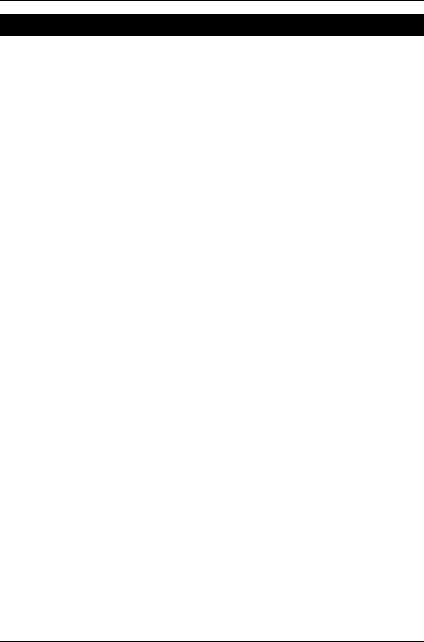
Item Checklist
Item Checklist
;The 6VMM(-P) motherboard ;Cable for IDE / floppy device
;Diskettes or CD (TUCD) for motherboard driver & utility ;6VMM(-P) user’s manual
Internal COM B Cable (Optional)
2

6VMM(-P) Motherboard
Summary Of Features
Form Factor
CPU
Chipset
Clock Generator
Memory
I/O Control
Slots
On-Board IDE
On-Board
Peripherals
Hardware Monitor
PS/2 Connector
BIOS
y20.6 cm x 24.4 cm Micro ATX size form factor, 4 layers PCB.
ySocket 370 processor
Intel Pentium !!! 100/133MHz FSB, FC-PGA Intel CeleronTM 66MHz FSB, FC-PGA
VIA Cyrix III 100/133MHz FSB, CPGA
y2nd cache in CPU (Depend on CPU)
yVT8601A (Pro Media)
yVT82C686B
yICS 9248DF-39
y66/100/133 MHz system bus speeds (PCI 33MHz)
y75/83/112/124/140/150 MHz system bus speeds (reserved)
y2 168-pin DIMM sockets.
ySupports PC-100 / PC-133 SDRAM and VCM SDRAM
ySupports up to 1.0GB DRAM
ySupports only 3.3V SDRAM DIMM
yVT82C686B
y3 PCI slot supports 33MHz & PCI 2.2 compliant
y1 ISA slot
y1 AMR(Audio Modem Riser) slot
y2 IDE bus master (DMA 33/ ATA 66 / ATA100 )IDE ports for up to 4 ATAPI devices
ySupports PIO mode 3, 4 (UDMA 33/ATA 66/ATA100) IDE & ATAPI CD-ROM
y1 floppy port supports 2 FDD with 360K, 720K,1.2M,
1.44M and 2.88M bytes
y1 parallel ports supports SPP/EPP/ECP mode
y2 serial ports (COM A & COMB)
y4 USB ports
y1 IrDA connector for IR
yCPU / System fan revolution detect
yCPU / System temperature detect
ySystem voltage detect (Vcore,Vcc3,Vcc,+12V)
y PS/2 Keyboard interface and PS/2 Mouse interface
yLicensed AMI BIOS, 2M bit flash ROM
To be continued…
3

|
|
Summary of Features |
|
|
On-Board VGA |
y Build Trident Blade 3D/Pro Media in VT8601A |
|
|
|
||
|
|
y Support shared Memory Architecture |
|
|
Additional Features |
y Supports Wake-on-LAN (WOL) |
|
|
|
y Supports Internal / External modem wake up |
|
|
|
y Supports USB K/B or Mouse wake up from S3 |
|
|
|
y Includes 3 fan power connectors. |
|
|
|
y Poly fuse for keyboard over-current protection |
|
|
|
y Support STR (Suspend-To-RAM) function |
|
|
|
y Support @BIOS™ and EasyTuneIII™ (Optional) |
|
4
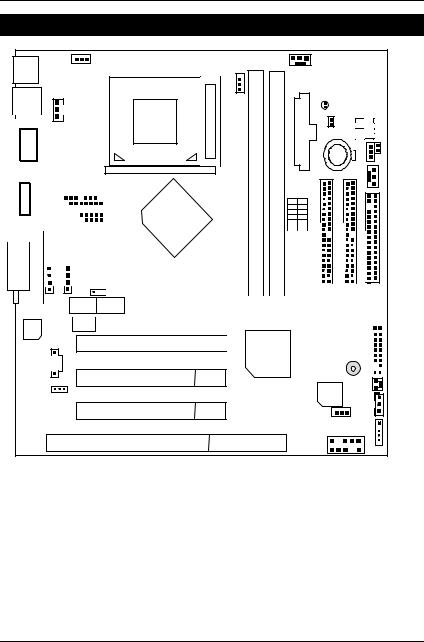
6VMM(-P) Motherboard
6VMM(-P) Motherboard Layout
PS/2 JP4
J1
USB1
|
|
|
|
|
|
|
|
|
|
|
|
|
|
|
|
|
|
|
|
|
|
|
|
|
|
|
|
COM A |
|
|
|
|
|
|
|
|
|
|
|
LPT |
|
|
|
||||
|
|
|
|
|
|
|
|
|
|||
|
|
|
|
VGA |
|
|
|
|
|
JP11 |
|
|
|
|
|
|
|
|
|
|
|
|
|
|
|
|
|
|
|
|
|
|
|
|
|
|
|
|
|
|
|
|
|
|
|
|
|
|
|
|
|
|
|
|
|
|
|
|
COM B |
|
|
|
|
|
|
|
|
|
|||
|
|
|
|
|
|
|
|
|
|
|
|
Game & AUDIO |
|
J12 |
|
|
J11 |
|
|
|
|
|
|
|
|
|
|
|
|
|
|
|
|
|
|
|
|
|
|


 JP7
JP7
AMR
 JP6
JP6
AC97  JP5
JP5
PCI1
J10

PCI2
JP12
PCI3
ISA1
PGA 370
CPU
J6
JP9 ATX POWER
SW1
LED1 |
|
JP10 |
SW2 |
JP3 |
BAT1 |
JP2 |
|
J5 |
VT8601A
|
|
|
|
|
|
|
|
|
IDE1 |
|
|
IDE2 |
|
|
FLOPPY |
|
|
|
|
|
|
|
|
|
|
|
|
|
|
|
|
|
|
|
|||
|
|
|
|
|
|
|
|
|
|
|
|
|||||||
|
|
|
|
|
|
|
|
|
|
|
|
|
|
|||||
6VMM(-P) |
DIMM2 |
|
|
DIMM1 |
|
|
|
|
|
|
|
|
|
|||||
|
|
|
|
|
|
|
|
|
|
|
||||||||
|
|
|
|
|
|
|
|
|
|
|
|
|
|
|
|
|||
VT82C |
|
|
|
|
|
J7 |
|
|||||||||||
|
|
|
|
|
|
|
|
|
||||||||||
|
|
|
|
|
|
|
|
|
||||||||||
|
|
|
|
|
|
|
|
|
||||||||||
|
|
|
|
|
|
|
|
|
||||||||||
|
|
|
|
686B |
|
|
BZ1 |
|
|
|
|
|||||||
|
|
|
|
|
|
|
|
|
|
|
|
|
|
|
|
|
|
|
BIOS |
J3 |
|
|
|
J4 |
JP8 |
|
USB2 |
J2 |
5

Installation Guide
Installation Guide
Getting Started
WARNING!
Computer motherboards and expansion cards contain very delicate Integrated Circuit (IC) chips. To protect them against damage from static electricity, you should follow some precautions whenever you work on your computer.
1.Unplug your computer when working on the inside.
2.Use a grounded wrist strap before handling computer components. If you do not have one, touch both of your hands to a safely grounded object or to a metal object, such as the power supply case.
3.Hold components by the edges and try not touch the IC chips, leads or connectors, or other components.
4.Place components on a grounded antistatic pad or on the bag that came with the components whenever the components are separated from the system.
5.Ensure that the ATX power supply is switched off before you plug in or remove the ATX power connector on the motherboard.
Installing the motherboard to the chassis…
If the motherboard has mounting holes, but they don’t line up with the holes on the base and there are no slots to attach the spacers, do not become alarmed you can still attach the spacers to the mounting holes. Just cut the bottom portion of the spacers (the spacer may be a little hard to cut off, so be careful of your hands). In this way you can still attach the motherboard to the base without worrying about short circuits. Sometimes you may need to use the plastic springs to isolate the screw from the motherboard PCB surface, because the circuit wire may be near by the hole. Be careful, don’t let the screw contact any printed circuit write or parts on the PCB that are near the fixing hole, otherwise it may damage the board or cause board malfunctioning.
6
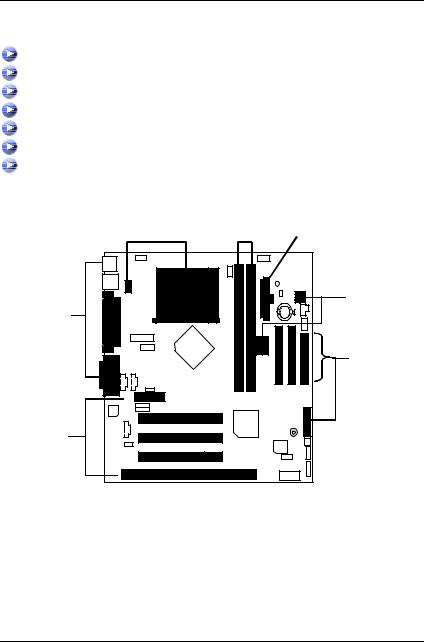
6VMM(-P) Motherboard
To set up your computer, you must complete the following steps:
Step 1 - Set system jumpers
Step 2- Install the Central Processing Unit (CPU)
Step 3-Install memory modules
Step 4-Install expansion cards
Step 5-Connect ribbon cables, cabinet wires, and power supply
Step 6-Set up BIOS software
Step 7-Install supporting software tools
|
Step 2 |
Step 3 |
||||
|
|
|
|
|
|
Step 5 |
|
|
|
|
|
|
|
|
|
|
|
|
|
|
|
|
|
|
|
|
|
|
|
|
|
|
|
|
|
|
|
|
|
|
|
|
|
|
|
|
|
|
Step 1
Step 5
Step 5
Step 4
7

Installation Guide
CPU Installation
Please make sure the CPU type and speed is supported by your motherboard.
CPU Top View |
CPU Bottom View |
Socket Actuation Lever
1.Pull the lever out and lift it up.
2.The notched corner should point toward the end of the lever. The CPU will only fit in the orientation as shown.
8

6VMM(-P) Motherboard
 CPU Heat Sink Installation:
CPU Heat Sink Installation:
Beware: Please check that the heat sink is in good contact with the CPU before you turn on your system. Poor contact will cause over heat with might cause damage to your processor!
3.Align CPU and insert it |
4.Use compliant fan approved by Intel. |
(Please refer to your heatsink installation |
|
manual for application of thermal grease to |
|
provide better heat conduction between your |
|
CPU and heatsink.) |
|
5.Hook one end of the cooler bracket to the CPU socket.
6. Hook the other end of the cooler bracket to the CPU socket.
(Please refer to the cooler’s installation manual for detailed installation steps)
9

Installation Guide
Memory Installation
The motherboard has 2 dual inline memory module (DIMM) sockets support 4 banks. The BIOS will automatically detects memory type and size. To install the memory module, just push it vertically into the DIMM Slot .The DIMM module can only fit in one direction due to the two notch. Memory size can vary between sockets.
SDRAM
1. The DIMM slot has two notch, so the DIMM |
2. Insert the DIMM memory module vertically |
memory module can only fit in one direction. |
into the DIMM slot. Then push it down. |
3. Close the plastic clip at both edges of the DIMM slots to lock the DIMM module.  Reverse the installation steps when you wish to remove the DIMM module.
Reverse the installation steps when you wish to remove the DIMM module.
10

6VMM(-P) Motherboard
|
|
Page Index for CPU Speed Setup / Connectors / Panel and Jumper |
Page |
Definition |
|
CPU Speed Setup |
P.12 |
Connectors |
P.20 |
ATX Power |
P.20 |
COM A / VGA / LPT Port |
P.20 |
COM B Port |
P.21 |
CN1(PS/2 Keyboard & PS/2 Mouse Connector) |
P.21 |
USB 1 Connector |
P.22 |
USB 2 Connector |
P.22 |
Floppy Port |
P.23 |
Game & Audio Port |
P.23 |
IDE 1 (Primary)/ IDE 2(Secondary) Port |
P.24 |
J1 (CPU Fan) |
P.24 |
J2 (IR) |
P.25 |
J3 (Internal Modem Card Ring On) |
P.25 |
J4 (Wake On LAN) |
P.26 |
J5 (System Fan) |
P.26 |
J6 (Power Fan) |
P.27 |
J10 (TEL) |
P.27 |
JP10 / LED1(STR LED Connector & DIMM LED) |
P.28 |
J11 (AUX_IN) |
P.28 |
JP11 (Front Audio) |
P.29 |
J12 (CD Audio Line In) |
P.29 |
Panel and Jumper Definition |
P.30 |
J7 (2x11 Pins Jumper) |
P.30 |
JP2 (Clear CMOS Function) |
P.31 |
JP3 (Case Open) |
P.31 |
JP4 (USB Device Wake Up Selection) |
P.32 |
JP5/JP6/JP7 (Onboard AC97& AMR Select) |
P.32 |
JP8 (BIOS Write Protection) |
P.33 |
JP9 (STR Function Enabled) |
P.33 |
JP12 (Front MIC) |
P.34 |
BAT1 (Battery) |
P.34 |
11

CPU Speed Setup
CPU Speed Setup
The system bus speed is selectable at 66,100,133MHz and Auto. The user can select the system bus speed (SW1) and change the DIP switch (SW2) selection to set up the CPU speed for 300 – 1GB processor.
Set System Bus Speed
SW1: |
|
|
|
|
|
|
O : ON, X : OFF |
CPU (MHz) |
1 |
2 |
3 |
4 |
5 |
6 |
PCI(MHz) |
Auto |
X |
X |
X |
X |
O |
O |
33.3 |
66 |
O |
O |
X |
X |
X |
X |
33.3 |
75 |
O |
O |
O |
X |
X |
X |
37.5 |
83 |
O |
O |
X |
O |
X |
X |
41.6 |
100 |
O |
X |
X |
X |
X |
X |
33.3 |
112 |
O |
X |
O |
X |
X |
X |
37.3 |
124 |
X |
X |
X |
O |
X |
X |
31 |
133 |
X |
X |
X |
X |
X |
X |
33.3 |
140 |
X |
X |
O |
O |
X |
X |
35 |
150 |
X |
X |
O |
X |
X |
X |
37.5 |
The CPU speed must match with the frequency ratio. It will cause system hanging up if the frequency ratio is higher than that of CPU.
SW2:
FREQ. RATIO |
|
|
DIP SWITCH |
|
|
|
1 |
2 |
|
3 |
4 |
X3 |
O |
X |
|
O |
O |
X3.5 |
X |
X |
|
O |
O |
X4 |
O |
O |
|
X |
O |
X4.5 |
X |
O |
|
X |
O |
X5 |
O |
X |
|
X |
O |
X5.5 |
X |
X |
|
X |
O |
X6 |
O |
O |
|
O |
X |
X6.5 |
X |
O |
|
O |
X |
X7 |
O |
X |
|
O |
X |
X7.5 |
X |
X |
|
O |
X |
X8 |
O |
O |
|
X |
X |
X8.5 |
O |
X |
|
O |
O |
X9 |
X |
X |
|
O |
O |
X9.5 |
X |
O |
|
O |
O |
X10 |
X |
O |
|
X |
X |
X10.5 |
O |
O |
|
X |
O |
X11 |
O |
X |
|
X |
X |
X11.5 |
X |
O |
|
X |
O |
X12 |
O |
X |
|
X |
O |
|
|
|
|
|
|
|
|
12 |
|
|
|

6VMM(-P) Motherboard
X13 |
X |
X |
X |
O |
X14 |
O |
O |
O |
X |
X15 |
X |
O |
O |
X |
X16 |
O |
X |
O |
X |
)For Auto Jumper Setting:
ON |
1 2 3 4 5 6 |
SW1 |
Note:
1.If you use 66/100/133 MHz CPU, We recommend you to setup your system speed to “Auto” value.
2.We don’t recommend you to set up your system speed to 75 , 83 , 112 , 124 , 140 ,150
MHz because these frequencies are not the standard specifications for CPU, Chipset and most of the peripherals. Whether your system can run under 75 , 83 ,112 ,124 ,140 ,150 MHz properly will depend on your hardware configurations: CPU, SDRAM, Cards, etc.
1. CeleronTM 300A/ 66 MHz FSB
ON |
ON |
3 2 1 |
4 5 6 |
4 |
23 |
SW2 |
|
SW2 |
1 |
|
|
|
SW1 |
13

CPU Speed Setup
2.CeleronTM 333/ 66 MHz FSB
ON

 2 1
2 1 
 4 3
4 3
SW2
ON

 65
65 
 43
43 
 21 SW1
21 SW1
3.CeleronTM 366/ 66 MHz FSB
ON

 2 1
2 1 
 4 3
4 3
SW2
ON

 65
65 
 43
43 
 21 SW1
21 SW1
4.CeleronTM 400/ 66 MHz FSB
ON

 2 1
2 1 
 4 3
4 3
SW2
ON

 65
65 
 43
43 
 21 SW1
21 SW1
5. CeleronTM 433/ 66 MHz FSB
ON

 2 1
2 1 
 4 3
4 3
SW2
ON

 65
65 
 43
43 
 21 SW1
21 SW1
14

6VMM(-P) Motherboard
6. CeleronTM 466/ 66 MHz FSB
ON

 2 1
2 1 
 4 3
4 3
SW2
ON

 65
65 
 43
43 
 21 SW1
21 SW1
7. CeleronTM 500/ 66 MHz FSB
ON

 2 1
2 1 
 4 3
4 3
SW2
ON

 65
65 
 43
43 
 21 SW1
21 SW1
8. CeleronTM 533/ 66 MHz FSB
ON

 2 1
2 1 
 4 3
4 3
SW2
ON

 65
65 
 43
43 
 21 SW1
21 SW1
9. CeleronTM 566/ 66 MHz FSB
ON

 2 1
2 1 
 4 3
4 3
SW2
ON

 65
65 
 43
43 
 21 SW1
21 SW1
15
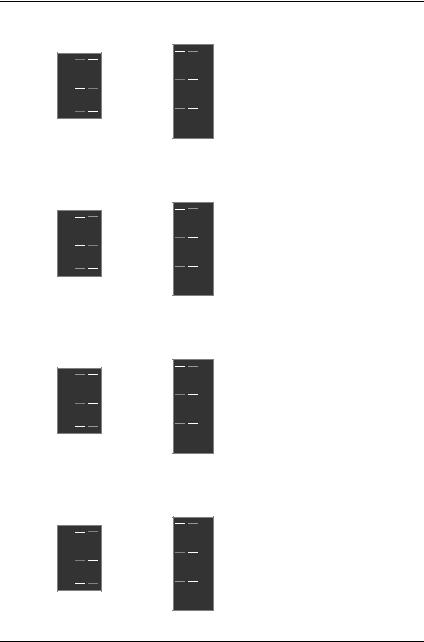
CPU Speed Setup
10. Pentium !!! 500/100MHz FSB
ON

 2 1
2 1 
 4 3
4 3
SW2
ON

 65
65 
 43
43 
 21 SW1
21 SW1
11. Pentium !!! 550/100MHz FSB
ON

 2 1
2 1 
 4 3
4 3
SW2
ON

 65
65 
 43
43 
 21 SW1
21 SW1
12. Pentium !!! 600/100MHz FSB
ON

 2 1
2 1 
 4 3
4 3
SW2
ON

 65
65 
 43
43 
 21 SW1
21 SW1
13. Pentium !!! 650/100MHz FSB
ON

 2 1
2 1 
 4 3
4 3
SW2
ON

 65
65 
 43
43 
 21 SW1
21 SW1
16

6VMM(-P) Motherboard
14. Pentium !!! 700/100MHz FSB
ON

 2 1
2 1 
 4 3
4 3
SW2
ON

 65
65 
 43
43 
 21 SW1
21 SW1
15. Pentium !!! 750/100MHz FSB
ON

 2 1
2 1 
 4 3
4 3
SW2
ON

 65
65 
 43
43 
 21 SW1
21 SW1
16. Pentium !!! 800/100MHz FSB
ON

 2 1
2 1 
 4 3
4 3
SW2
ON

 65
65 
 43
43 
 21 SW1
21 SW1
17. Pentium !!! 850/100MHz FSB
ON

 2 1
2 1 
 4 3
4 3
SW2
ON
5 6



3 4



1 2



SW1
17

CPU Speed Setup
18. Pentium !!! 533/133MHz FSB
ON

 2 1
2 1 
 4 3
4 3
SW2
ON

 65
65 
 43
43 
 21 SW1
21 SW1
19. Pentium !!! 600/133 MHz FSB
ON
 4 3 2 1
4 3 2 1
SW2
ON

 65
65 
 43
43 
 21 SW1
21 SW1
20. Pentium !!! 667/133MHz FSB
ON

 2 1
2 1 
 4 3
4 3
SW2
ON

 65
65 
 43
43 
 21 SW1
21 SW1
21. Pentium !!! 733/133MHz FSB
ON

 2 1
2 1 
 4 3
4 3
SW2
ON

 65
65 
 43
43 
 21 SW1
21 SW1
18
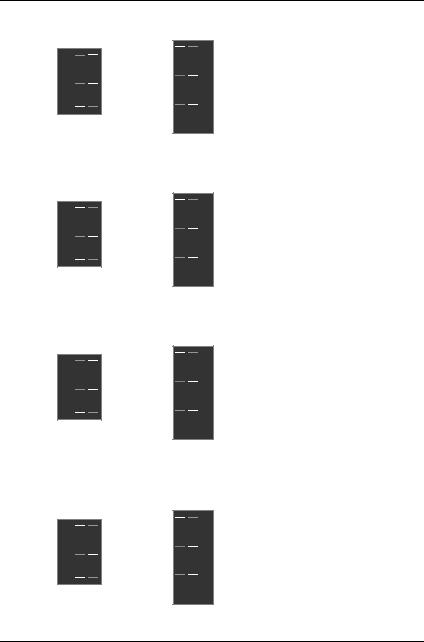
6VMM(-P) Motherboard
22. Pentium !!! 800/133MHz FSB
ON

 2 1
2 1 
 4 3
4 3
SW2
ON

 65
65 
 43
43 
 21 SW1
21 SW1
23. Pentium !!! 866/133MHz FSB
ON

 2 1
2 1 
 4 3
4 3
SW2
ON

 65
65 
 43
43 
 21 SW1
21 SW1
24. Pentium !!! 933/133MHz FSB
ON

 2 1
2 1 
 4 3
4 3
SW2
ON

 65
65 
 43
43 
 21 SW1
21 SW1
25. Pentium !!! 1G Hz/133MHz FSB
ON

 2 1
2 1 
 4 3
4 3
SW2
ON

 65
65 
 43
43 
 21 SW1
21 SW1
19

Connectors
Connectors
ATX Power
|
|
|
|
|
|
|
|
|
|
|
|
|
|
|
|
|
|
|
|
|
|
|
|
|
|
|
|
|
|
|
|
|
|
|
|
Pin No. |
Definition |
|
|
|
|
|
|
|
|
|
|
|
|
|
|
|
|
|
|
|
|
|
|||||||||||||||||
|
|
|
|
|
|
|
|
|
|
|
|
|
|
|
|
|
|
|
|
|
|
|
10 20 |
|
|
||||||||||||
|
|
|
|
|
|
|
|
|
|
|
|
|
|
|
|
|
|
|
|
|
|
|
|
|
|
|
|
|
|
|
|
|
|
|
|
3,5,7,13, |
GND |
|
|
|
|
|
|
|
|
|
|
|
|
|
|
|
|
|
|
|
|
|
|
|
|
|
|
|
|
|
|
|
|
|
|
|
|
15-17 |
|
|
|
|
|
|
|
|
|
|
|
|
|
|
|
|
|
|
|
|
|
|
|
|
|
|
|
|
|
|
|
|
|
|
|
|
|
1,2,11 |
3.3V |
|
|
|
|
|
|
|
|
|
|
|
|
|
|
|
|
|
|
|
|
|
|
|
|
|
|
|
|
|
|
|
|
|
|
|
|
||
|
|
|
|
|
|
|
|
|
|
|
|
|
|
|
|
|
|
|
|
|
|
|
|
|
|
|
|
|
|
|
|
|
|
|
|
4,6,19,20 |
VCC |
|
|
|
|
|
|
|
|
|
|
|
|
|
|
|
|
|
|
|
|
|
|
|
|
|
|
|
|
|
|
|
|
|
|
|
|
10 |
+12V |
|
|
|
|
|
|
|
|
|
|
|
|
|
|
|
|
|
|
|
|
|
|
|
|
|
|
|
|
|
|
|
|
|
|
|
|
12 |
-12V |
|
|
|
|
|
|
|
|
|
|
|
|
|
|
|
|
|
|
|
|
|
|
|
|
|
|
|
|
|
|
|
|
|
|
|
|
18 |
-5V |
|
|
|
|
|
|
|
|
|
|
|
|
|
|
|
|
|
|
|
|
|
|
|
|
|
|
|
|
|
|
|
|
1 |
11 |
|
|
8 |
Power Good |
|
|
|
|
|
|
|
|
|
|
|
|
|
|
|
|
|
|
|
|
|
|
|
|
|
|
|
|
|
|
|
|
|
|
|
|
||
|
|
|
|
|
|
|
|
|
|
|
|
|
|
|
|
|
|
|
|
|
|
|
|
|
|
|
|
|
|
|
|
|
|
|
|
||
|
|
|
|
|
|
|
|
|
|
|
|
|
|
|
|
|
|
|
|
|
|
|
|
|
|
|
|
|
|
|
|
|
|
|
|
||
|
|
|
|
|
|
|
|
|
|
|
|
|
|
|
|
|
|
|
|
|
|
|
|
|
|
|
|
|
|
|
|
|
|
|
|
||
|
|
|
|
|
|
|
|
|
|
|
|
|
|
|
|
|
|
|
|
|
|
|
|
|
|
|
|
|
|
|
|
|
|
|
|
9 |
5V SB stand by+5V |
|
|
|
|
|
|
|
|
|
|
|
|
|
|
|
|
|
|
|
|
|
|
|
|
|
|
|
|
|
|
|
|
|
|
|
|
||
|
|
|
|
|
|
|
|
|
|
|
|
|
|
|
|
|
|
|
|
|
|
|
|
|
|
|
|
|
|
|
|
|
|
|
|
14 |
PS-ON(Soft On/Off) |
|
|
|
|
|
|
|
|
|
|
|
|
|
|
|
|
|
|
|
|
|
|
|
|
|
|
|
|
|
|
|
|
|
|
|
|
||
Please note:
AC power cord should only be connected to your power supply unit after ATX power cable and other related devices are firmly connected to the mainboard.
COM A / VGA / LPT Port
LPT PORT |
|
|
|
|
|
|
|
|
|
|
|
|
|
|
|
|
|
|
|
|
|
|
|
|
|
|
|
|
|
|
|
|
|
|
|
|
|
|
|
|
COM A |
|
VGA |
|
||||||||||||
|
|
|
|
|
|
|
|
|
|
|
|
|
|
||||||||||||||
|
|
|
|
|
|
|
|
|
|
|
|
|
|||||||||||||||
|
|
|
|
|
|
|
|
|
|
|
|
|
|||||||||||||||
|
|
|
|
|
|
|
|
|
|
|
|
|
|
|
|
|
|
|
|
|
|
|
|
|
|
|
|
|
|
|
|
|
|
|
|
|
|
|
|
|
|
|
|
|
|
|
|
|
|
|
|
|
|
|
|
|
|
|
|
|
|
|
|
|
|
|
|
|
|
|
|
|
|
|
|
|
|
|
|
|
|
|
|
Please note:
This mainboard supports 1 standard COM ports and 1 LPT port. Device like printer can be connected to LPT port ; mouse and modem etc can be connected to COM port.
20
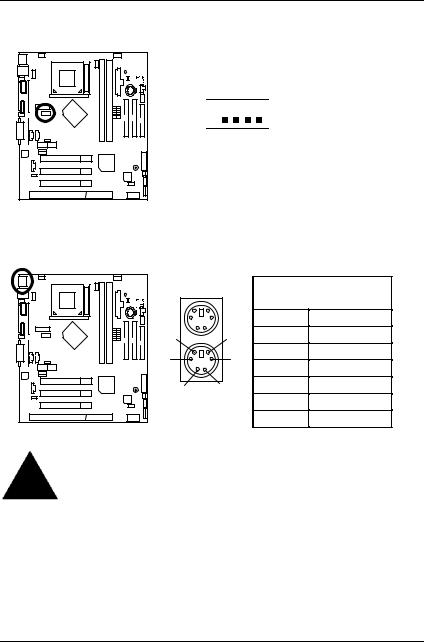
6VMM(-P) Motherboard
COM B Port
9 1






 COM B 10 2
COM B 10 2
CN1:PS/2 Keyboard & PS/2 Mouse Connector
PS/2 Mouse |
|
PS/2 |
||
|
|
Mouse /Keyboard |
||
|
|
Pin No. |
Definition |
|
6 |
5 |
1 |
Data |
|
4 |
3 |
2 |
NC |
|
3 |
GND |
|||
|
|
|||
2 |
1 |
4 |
Power |
|
PS/2 Keyboard |
5 |
Clock |
||
|
|
6 |
NC |
|
Please note:
This mainboard supports standard PS/2 keyboard and PS/2 mouse interface connector.
21
