Gigabyte GA-6PXSV4 Manual
GA-6PXSV4
LGA 2011 socket motherboard for Intel® E5-1600/E5-2600 series processors
User's Manual
Rev. 1003
Copyright
© 2013 GIGA-BYTE TECHNOLOGY CO., LTD. All rights reserved.
The trademarks mentioned in this manual are legally registered to their respective owners.
Disclaimer
Information in this manual is protected by copyright laws and is the property of GIGABYTE. Changes to the specifications and features in this manual may be made by GIGABYTE without prior notice. No part of this manual may be reproduced, copied, translated, transmitted, or published in any form or by any means without GIGABYTE's prior written permission.
Documentation Classifications
In order to assist in the use of this product, GIGABYTE provides the following types of documentations:
For detailed product information, carefully read the User's Manual.
For product-related information, check on our website at:
http://www.gigabyte.com

Table of Contents
Box Contents.................................................................................................................... |
|
|
5 |
GA-6PXSV4 Motherboard Layout.................................................................................... |
6 |
||
Chapter 1 Hardware Installation...................................................................................... |
9 |
||
1-1 |
Installation Precautions..................................................................................... |
9 |
|
1-2 |
Product Specifications.................................................................................... |
10 |
|
1-3 Installing the CPU and CPU Cooler................................................................ |
12 |
||
|
1-3-1 |
Installing the CPU................................................................................................... |
12 |
1-4 |
Installing the Memory...................................................................................... |
14 |
|
|
1-4-1 |
Four Channel Memory Configuration...................................................................... |
14 |
|
1-4-2 |
Installing a Memory ................................................................................................ |
15 |
|
1-4-3 |
DIMM Population Table .......................................................................................... |
15 |
1-5 |
Back Panel Connectors.................................................................................. |
16 |
|
1-6 |
Internal Connectors........................................................................................ |
18 |
|
Chapter 2 BIOS Setup................................................................................................... |
33 |
||
2-1 |
The Main Menu............................................................................................... |
35 |
|
2-2 |
Advanced Menu.............................................................................................. |
37 |
|
|
2-2-1 |
PCI Subsystem Settings......................................................................................... |
38 |
|
2-2-1-1 |
PCI Express Settings.............................................................................................. |
40 |
|
2-2-2 |
Runtime Error Logging............................................................................................ |
42 |
|
2-2-3 |
CPU Configuration.................................................................................................. |
43 |
|
2-2-3-1 |
CPU Power Management Configuration................................................................. |
46 |
|
2-2-4 |
USB Configuration.................................................................................................. |
48 |
|
2-2-5 |
SATA Configuration................................................................................................. |
49 |
|
2-2-6 |
Info Report Configuration........................................................................................ |
51 |
|
2-2-7 |
Super IO Configuration........................................................................................... |
52 |
|
2-2-8 |
Serial Port Console Redirection............................................................................. |
54 |
|
2-2-9 |
Network Stack......................................................................................................... |
57 |
|
2-2-10 |
Intel (R) 82574L Gigabit Network Connection......................................................... |
58 |
2-3 |
Chipset Menu.................................................................................................. |
60 |
|
|
2-3-1 |
North Bridge............................................................................................................ |
61 |
|
2-3-1-1 |
IOH Configuration................................................................................................... |
64 |
|
2-3-1-2 |
QPI Configuration.................................................................................................... |
66 |
|
2-3-1-3 |
DIMM Information.................................................................................................... |
67 |
|
2-3-2 |
South Bridge Configuration..................................................................................... |
68 |
|
2-3-3 |
Intel ME Subsystem................................................................................................ |
69 |
2-4 |
Security Menu................................................................................................. |
70 |
|
- 3 -

2-5 |
Server Management Menu............................................................................. |
71 |
|
|
2-5-1 |
BMC LAN Configuration.......................................................................................... |
72 |
|
2-5-2 |
Gbt BMC Function................................................................................................... |
73 |
|
2-5-3 |
View FRU Information............................................................................................. |
74 |
|
2-5-4 |
System Event Log .................................................................................................. |
75 |
2-6 |
Boot Menu..................................................................................................... |
76 |
|
|
2-6-1 |
CSM16 Parameters ................................................................................................ |
78 |
|
2-6-2 |
CSM Parameters .................................................................................................... |
79 |
2-7 |
Exit Menu........................................................................................................ |
81 |
|
Chapter 3 Appendix |
....................................................................................................... |
83 |
|
3-1 |
Regulatory Statements................................................................................... |
83 |
|
- 4 -
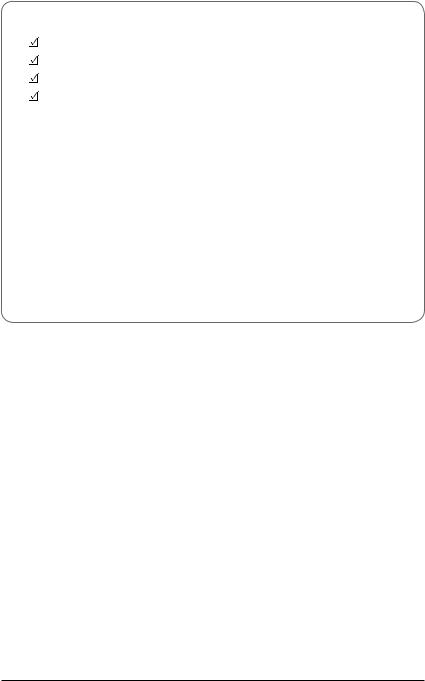
Box Contents
GA-6PXSV4 motherboard
Driver CD
Two SATA cables
I/O Shield
•The box contents above are for reference only and the actual items shall depend on the product package you obtain. The box contents are subject to change without notice.
•The motherboard image is for reference only.
- 5 -

GA-6PXSV4 Motherboard Layout
|
|
|
|
|
2 |
|
|
|
|
|
|
|
55 |
56 |
1 |
3 |
|
|
8 |
|
|
|
|
57 |
|
4 |
5 |
6 |
7 |
53 |
|
54 |
|
|
59 |
|
|
|
|
|
|
|
58 |
|
|
|
|
|
|
|
|
|
|
60 |
|
|
|
|
|
|
|
|
|
|
61 |
|
|
|
|
|
|
|
|
|
|
|
62 |
63 |
|
47 |
48 |
49 |
50 |
51 |
52 |
|
|
||
|
|
|
|
||||||
|
|
|
|
|
|||||
|
|
|
|
|
|
|
|
12 |
|
46 |
|
|
|
|
|
|
|
|
|
|
|
|
45 |
|
21 |
|
|
|
|
|
|
|
44 |
|
20 |
|
|
|
|
42 |
|
|
|
19 |
|
|
|
|
|
|
|
43 |
|
|
|
13 |
|
||
|
|
|
|
|
|
|
|
||
|
|
|
|
18 |
|
|
|
|
|
41 |
|
|
|
|
|
|
|
|
|
|
|
|
|
|
|
|
|
|
|
|
|
40 |
|
36 |
|
|
|
|
|
39 |
|
|
|
|
|
|
|
|
|
|
|
|
|
|
|
|
|
|
|
|
|
|
|
30 |
28 |
|
|
|
|
|
|
35 |
34 |
32 |
|
|
|
|
|
38 |
|
33 |
|
31 |
29 |
|
|
|
|
|
|
|
|
|
|
|
|
|
|
9
10



 11
11




 14 15 16 17
14 15 16 17
|
|
|
|
|
|
|
|
|
|
|
|
|
|
|
|
|
|
|
|
|
|
|
|
|
|
|
|
|
|
|
|
|
|
|
|
|
|
37 |
27 |
26 |
25 |
24 |
23 |
|
|
|
22 |
|
|
|
|||||||||||||||||||||||||
- 6 -

Item |
Code |
Description |
|
1 |
LAN3_ACT |
LAN3 active LED |
|
2 |
LAN4_ACT |
LAN4 active LED |
|
3 |
ID_SW |
ID button |
|
4 |
MLAN |
10/100 Management LANport |
|
5 |
USB3_LAN1 |
RJ45 LAN port (top)/USB 3.0 ports |
|
(buttom) |
|||
|
|
||
6 |
USB3_LAN2 |
RJ45 LAN port (top)/USB 3.0 ports |
|
(buttom) |
|||
|
|
||
7 |
LAN3_4 |
RJ45 LAN port |
|
8 |
VGA_COM1 |
COM port (top)/VGA port (buttom) |
|
9 |
PS2_USB2 |
USB 2.0 ports (top)/PS/2 connector |
|
(buttom) |
|||
|
|
||
10 |
P1 |
24 pin power connector |
|
11 |
PWR_DET1 |
PMBus connector |
|
12 |
CPU_FAN1 |
CPU fan connector |
|
13 |
CPU0 |
Intel LGA 2011 socket |
|
14 |
DDR3_P0_A0 |
DIMM slot (channel 1 slot 0 ) |
|
15 |
DDR3_P0_A1 |
DIMM slot (channel 1 slot 1 ) |
|
16 |
DDR3_P0_B0 |
DIMM slot (channel 2 slot 0 ) |
|
17 |
DDR3_P0_B1 |
DIMM slot (channel 2 slot 1 ) |
|
18 |
DDR3_P0_C0 |
DIMM slot (channel 3 slot 0 ) |
|
19 |
DDR3_P0_C1 |
DIMM slot (channel 3 slot 1 ) |
|
20 |
DDR3_P0_D0 |
DIMM slot (channel 4 slot 0 ) |
|
21 |
DDR3_P0_D1 |
DIMM slot (channel 4 slot 1 ) |
|
22 |
P1_CPU |
8 pin power connector |
|
23 |
SYS_FAN1/3 |
System fan #1/#3 connectors |
|
24 |
SYS_FAN2 |
System fan #2 connector |
|
25 |
SATA0/1 |
SATA 6Gb/s connectors |
|
26 |
SATA2/3/4/5 |
SATA 3Gb/s connectors |
|
27 |
F_PANEL_1 |
Front panel header |
|
28 |
SATA_SGPIO |
SATA SGPIO header |
|
29 |
SATA_DOM1 |
SATA port 1 DOM support jumper |
|
30 |
U83 |
BIOS Upgrade ROM |
|
31 |
SATA_DOM0 |
SATA port 0 DOM support jumper |
|
32 |
BAT1 |
Battery socket |
|
33 |
PASSWORD1 |
Clear password jumper |
|
34 |
CASE_OPEN1 |
Chassis intrusion jumper |
|
35 |
CLR_CMOS1 |
Clear CMOS jumper |
|
36 |
PBG_HS1 |
Intel BD82C604 (X79) chipset |
- 7 -

37 |
USB_A |
USB Type A connector |
|
38 |
BP_1 |
Back plane board header |
|
39 |
SAS0/1/2/3 |
SAS 3Gb/s connectors |
|
40 |
BIOS_RCVR |
BIOS Recovery jumper |
|
41 |
F_USB3_1 |
USB 3.0 header |
|
42 |
F_USB_1 |
USB 2.0 header |
|
43 |
SAS_SGPIO |
SAS SGPIO header |
|
44 |
BIOS_WP |
BIOS Write Protect jumper |
|
45 |
BMC_FRB1 |
Force to Stop FRB3 Timer jumper |
|
46 |
TPM |
TPM module connector |
|
47 |
COM2 |
Serial port cable header |
|
48 |
PCI_1 |
PCI 32bit/33MHz slot |
|
49 |
PCIE1 |
PCI-E x16 slot (Shared badwidth with |
|
PCIE3 slot) |
|||
|
|
||
50 |
PCIE2 |
PCI-E x1 slot |
|
51 |
PCIE3 |
PCI-E x16 slot (Shared badwidth with |
|
|
|
PCIE1 slot) |
|
52 |
PCIE4 |
PCI-E slot |
|
53 |
U393 |
BMC Upgrade ROM |
|
54 |
U392 |
ASPEED AST2300 chipset |
|
55 |
BMC_LED1 |
BMC readiness LED |
|
56 |
SSB_ME1 |
ME Recovery jumper |
|
57 |
U17 |
iTE IT8728F Super I/O |
|
58 |
SYS_FAN4 |
System fan #4 connector |
|
59 |
U430 |
Intel 82574L chipset |
|
60 |
U15 |
EtronTech EJ188H chipset |
|
61 |
U432 |
Intel 82574L chipset |
|
62 |
U442 |
Intel 82574L chipset |
|
63 |
U444 |
Intel 82574L chipset |
CAUTION! If a SATA type hard drive is connected to the motherboard, please ensure the jumper is closed and set to 2-3 pins (Default setting), in order to reduce any risk of hard disk damage. Please refer to Page 32 for SATA_DOM0 and SATA_DOM1 jumper setting instruction.
- 8 -
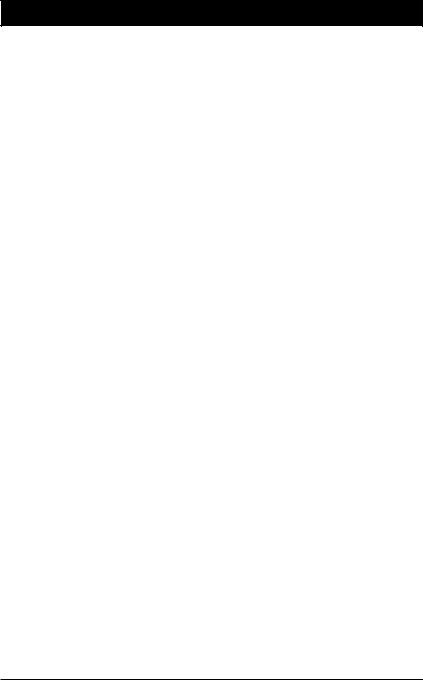
Chapter 1 Hardware Installation
1-1 Installation Precautions
The motherboard contains numerous delicate electronic circuits and components which can become damaged as a result of electrostatic discharge (ESD). Prior to installation, carefully read the user's manual and follow these procedures:
•Prior to installation, do not remove or break motherboard S/N (Serial Number) sticker or warranty sticker provided by your dealer. These stickers are required for warranty validation.
•Always remove the AC power by unplugging the power cord from the power outlet before installing or removing the motherboard or other hardware components.
•When connecting hardware components to the internal connectors on the motherboard, make sure they are connected tightly and securely.
•When handling the motherboard, avoid touching any metal leads or connectors.
•It is best to wear an electrostatic discharge (ESD) wrist strap when handling electronic components such as a motherboard, CPU or memory. If you do not have an ESD wrist strap, keep your hands dry and first touch a metal object to eliminate static electricity.
•Prior to installing the motherboard, please have it on top of an antistatic pad or within an electrostatic shielding container.
•Before unplugging the power supply cable from the motherboard, make sure the power supply has been turned off.
•Before turning on the power, make sure the power supply voltage has been set according to the local voltage standard.
•Before using the product, please verify that all cables and power connectors of your hardware components are connected.
•To prevent damage to the motherboard, do not allow screws to come in contact with the motherboard circuit or its components.
•Make sure there are no leftover screws or metal components placed on the motherboard or within the computer casing.
•Do not place the computer system on an uneven surface.
•Do not place the computer system in a high-temperature environment.
•Turning on the computer power during the installation process can lead to damage to system components as well as physical harm to the user.
•If you are uncertain about any installation steps or have a problem related to the use of the product, please consult a certified computer technician.
Hardware Installation |
- 9 - |
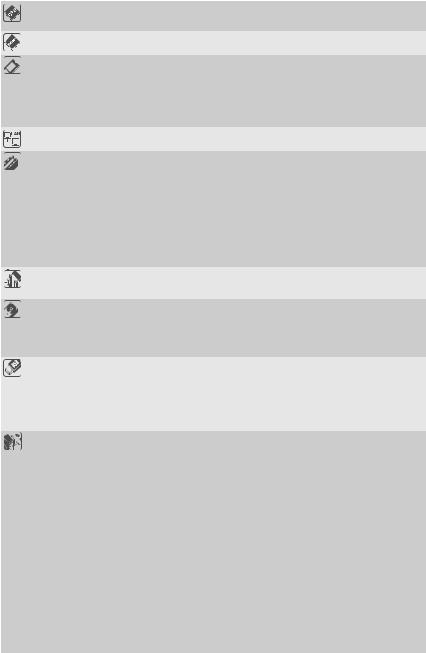
1-2 |
Product Specifications |
|
|
||
|
|
|
|
|
|
|
CPU |
|
Support for Intel® Xeon® E5 series processors in the LGA2011 package |
||
|
|
|
L3 cache varies with CPU |
|
|
|
Chipset |
|
Intel® BD82C604 (X79) PCH |
|
|
|
Memory |
|
8 x 1.5V DDR3 DIMM sockets supporting up to 64GB (UDIMM) and |
|
|
|
|
|
256GB (RDIMM) of system memory |
|
|
|
|
|
Four channel memory architecture |
|
|
|
|
|
Support for 1600/1333/1066 memory modules |
|
|
|
|
|
Support for ECC memory modules |
|
|
|
LAN |
|
4 x Intel® 82574 supports 10/100/1000 Mbps |
|
|
|
|
|
|
|
|
|
Expansion Slots |
|
1 x PCI Express x16 slot, running at x16 (Gen3/PCIE4) |
|
|
|
|
|
1 x PCI Express x16 slot, running at x16 (Gen3/PCIE3) |
|
|
|
|
|
1 x PCI Express x16 slot, running at x8 (Gen3/PCIE3/The slot shares bandwidth |
||
|
|
|
with the PCIE1 slot. When the this slot is populated, the PCIE3 slot will operate |
||
|
|
|
at x8 mode.) |
|
|
|
|
|
1 x PCI Express x1 slot (PCIE2) |
|
|
|
|
|
1 x PCI Express x16 slot, running at x8 (Gen3/PCIE1) |
|
|
|
|
|
1 x PCI 32bit/33Mhz slot |
|
|
|
Onboard Audio |
|
Realtek® ACL892 HD |
|
|
|
|
|
|
|
|
|
Storage Interface |
2 x SATA 6Gb/s connectors (SATA0/1) |
|
|
|
|
|
|
4 x SATA 3Gb/s connectors (SATA2/3/4/5) |
|
|
|
|
|
4 x SATA 3Gb/s connectors (SAS0/1/2/3/via SCU) |
|
|
|
|
|
Support for Intel RSTe SATA RAID 0, RAID 1, RAID 10, RAID 5 |
||
|
USB |
|
4 x USB 2.0/1.1 ports (2 via the USB brackets connected to the internal USB |
|
|
|
(onboard |
|
headers/2 at back panel) |
|
|
|
header) |
|
Up to 6 USB 3.0 ports (2 via the USB brackets connected to the internal USB |
||
|
|
|
headers/4 at back panel) |
|
|
|
|
|
1 x Type A connector |
|
|
|
Internal |
|
1 x 24-pin ATX main power connector |
|
|
|
Connectors |
|
1 x 8-pin ATX 12V power connector |
|
|
|
|
|
8 x SATA 3Gb/s connectors |
|
|
|
|
|
2 x SATA 6Gb/s connectors |
|
|
|
|
|
1 x CPU fan header |
|
|
|
|
|
4 x System fan header |
|
|
|
|
|
1 x Front panel header |
|
|
|
|
|
1 x Back plane borad header |
|
|
|
|
|
1 x USB3.0 header |
|
|
|
|
|
1 x USB2.0 header |
|
|
|
|
|
1 x TPM header |
|
|
|
|
|
1 x Serial port header |
|
|
|
|
|
1 x PMBus header |
|
|
|
|
|
1 x SATA SGPIO header |
|
|
|
|
|
1 x SAS SGPIO header |
|
|
|
|
|
- 10 - |
Hardware Installation |
|
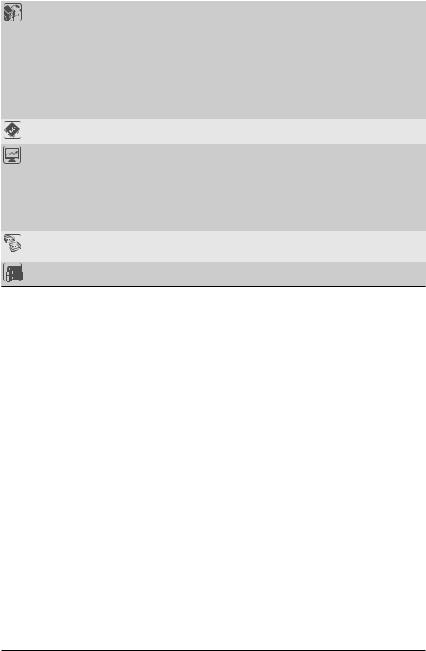
Back Panel |
|
1 x PS/2 connector |
Connectors |
|
1 x COM port |
|
|
1 x VGA port |
|
2 x USB 2.0/1.1 ports |
|
|
4 x USB 3.0 ports |
|
|
4 x RJ-45 LAN ports |
|
|
1 x 10/100 Management LAN port |
|
|
1 x ID Switch button |
|
I/O Controller |
|
iTE IT8728 chip |
|
|
|
Hardware |
|
System voltage detection |
Monitor |
|
CPU/System temperature detection |
|
CPU/System/Power fan speed detection |
|
|
CPU overheating warning |
|
|
CPU/System/Power fan fail warning |
|
|
CPU/System fan speed control |
|
BIOS |
|
1 x 64 Mbit flash |
|
|
AMI BIOS |
Form Factor |
|
ATX Form Factor; 12 inch x 9.6 inch |
* GIGABYTE reserves the right to make any changes to the product specifications and product-related information without prior notice.
Hardware Installation |
- 11 - |
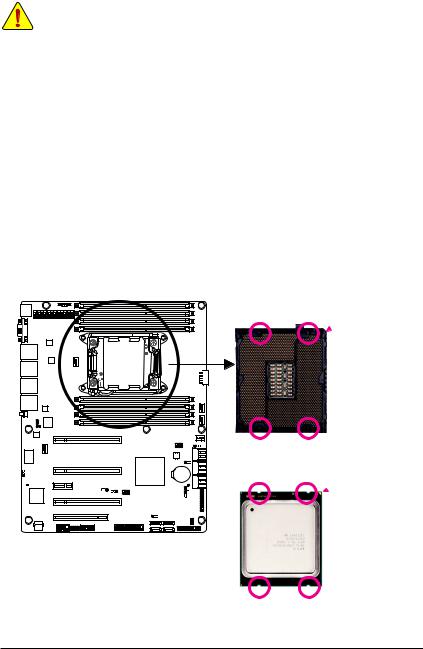
1-3 Installing the CPU and CPU Cooler
Read the following guidelines before you begin to install the CPU:
•Make sure that the motherboard supports the CPU.
(Go to GIGABYTE's website for the latest CPU support list.)
•Always turn off the computer and unplug the power cord from the power outlet before installing the CPU to prevent hardware damage.
•Locate the pin one of the CPU. The CPU cannot be inserted if oriented incorrectly. (Or you may locate the notches on both sides of the CPU and alignment keys on the CPU socket.)
•Apply an even and thin layer of thermal grease on the surface of the CPU.
•Do not turn on the computer if the CPU cooler is not installed, otherwise overheating and damage of the CPU may occur.
•Set the CPU host frequency in accordance with the CPU specifications. It is not recommended that the system bus frequency be set beyond hardware specifications since it does not meet the standard requirements for the peripherals. If you wish to set the frequency beyond the standard specifications, please do so according to your hardware specifications including the CPU, graphics card, memory, hard drive, etc.
1-3-1 Installing the CPU
A. Locate the alignment keys on the motherboard CPU socket and the notches on the CPU.
 Pin One Corner of the CPU
Pin One Corner of the CPU
Socket
Alignment Key Alignment Key
LGA2011 CPU
Notch Notch
 Triangle Pin One Marking on
Triangle Pin One Marking on
the CPU
Notch Notch
Hardware Installation |
- 12 - |

B. Follow the steps below to correctly install the CPU into the motherboard CPU socket.
•• Before installing the CPU, make sure to turn off the computer and unplug the power cord from the power outlet to prevent damage to the CPU.
•• To protect the socket contacts, do not remove the protective plastic cover unless the CPU is inserted into the CPU socket. Save the cover properly and replace it if the CPU is removed.
Lever A |
Lever B |
|
Step 1:
Push the lever closest to the "unlock" marking " " (below referred as lever A) down and away from
the socket to release it.
Step 3:
Gently press lever A to allow the load plate to rise. Open the load plate. (Note: DO NOT touch the socket contacts after the load plate is opened.)
Step 5:
Once the CPU is properly inserted, carefully replace the load plate. Then secure lever B under its retention tab. The protective plastic cover may pop off from the load plate during the process of engaging the lever. Remove the cover. Save the cover properly and always replace it when the CPU is not installed.
Step 2:
Push the lever closest to the "lock" marking " " (below referred as lever B) down and away from the socket. Then lift the lever.
" (below referred as lever B) down and away from the socket. Then lift the lever.
Step 4:
Hold the CPU with your thumb and index fingers. Align the CPU pin one marking (triangle) with the pin one corner of the CPU socket (or align the CPU notches with the socket alignment keys) and carefully insert the CPU into the socket vertically.
Step 6:
Finally, secure lever A under its retention tab to complete the installation of the CPU.
- 13 - |
Hardware Installation |
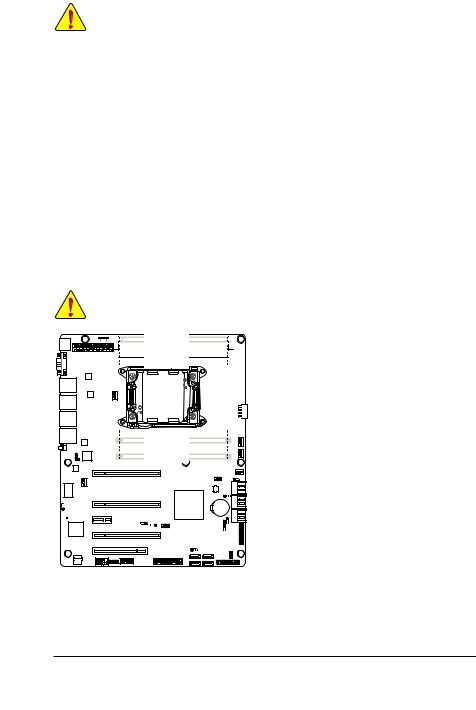
1-4 Installing the Memory
Read the following guidelines before you begin to install the memory:
•Make sure that the motherboard supports the memory. It is recommended that memory of the same capacity, brand, speed, and chips be used.
•Always turn off the computer and unplug the power cord from the power outlet before installing the memory to prevent hardware damage.
•Memory modules have a foolproof design. A memory module can be installed in only one direction. If you are unable to insert the memory, switch the direction.
1-4-1 Four Channel Memory Configuration
This motherboard provides four DDR3 memory sockets and supports Four Channel Technology. After the memory is installed, the BIOS will automatically detect the specifications and capacity of the memory. Enabling Four Channel memory mode will double the original memory bandwidth.
The eight DDR3 memory sockets are divided into four channels and each channel has two memory sockets as following:
Channel 1: DDR3_P0_A0, DDR3_P0_A1
Channel 2: DDR3_P0_B0, DDR3_P0_B1
Channel 3: DDR3_P0_C0, DDR3_P0_C1
Channel 4: DDR3_P0_D0, DDR3_P0_D1
When only one DIMM is used, it must be populated in memory slot0 first.
Memory populated sequence must be followed with slot0/slot1. System will not boot normally with incorrect populated sequence.








 DDR3_P0_A0
DDR3_P0_A0 





 DDR3_P0_A1
DDR3_P0_A1 






 DDR3_P0_B0
DDR3_P0_B0 





 DDR3_P0_B1
DDR3_P0_B1 





 DDR3_P0_D1
DDR3_P0_D1 





 DDR3_P0_D0
DDR3_P0_D0 





 DDR3_P0_C1
DDR3_P0_C1 





 DDR3_P0_C0
DDR3_P0_C0 





Due to CPU limitations, read the following guidelines before installing the memory in Four Channel mode.
1.Four Channel mode cannot be enabled if only one DDR3 memory module is installed.
2.When enabling Four Channel mode with two or four memory modules, it is recommended that
memory of the same capacity, brand, speed, and chips be used for optimum performance.
Hardware Installation |
- 14 - |
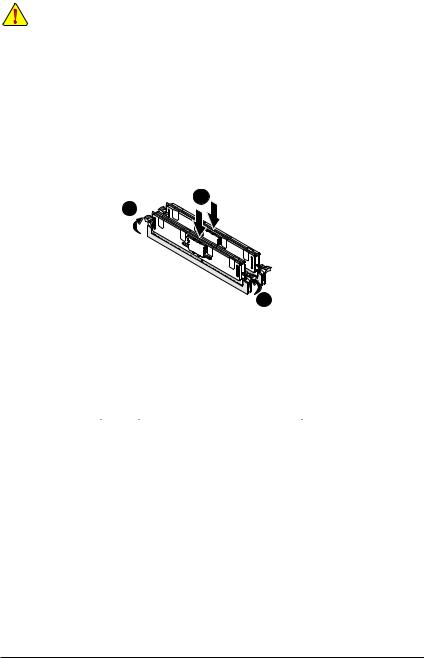
1-4-2 Installing a Memory
•Before installing a memory module, make sure to turn off the computer and unplug the power cord from the power outlet to prevent damage to the memory module.
•Be sure to install DDR3 DIMMs on this motherboard.
Installation Step:
Step 1. |
Insert the DIMM memory module vertically into the DIMM slot, and push it down. |
Step 2. |
Close the plastic clip at both edges of the DIMM slots to lock the DIMM module. |
Note: |
For dual-channel and four-channel operation, DIMMs must be installed in matched pairs. |
Step 3. |
Reverse the installation steps when you wish to remove the DIMM module. |
1
2
2
1-4-3 DIMM Population Table
|
1N or 2N |
DIMM1 |
DIMM0 |
|
|
1N or 2N |
DIMM1 |
DIMM0 |
|
1N |
Empty |
Single-Rank |
|
|
1N |
Empty |
Single-Rank |
|
|
|
|
|
|
|
|
|
|
1N |
Empty |
Dual-Rank |
|
U-DIMM |
1N |
Empty |
Dual-Rank |
|
|
|
|
|
|
|
|
|
|
1N |
Empty |
Quad-Rank |
2N |
Single-Rank |
Single-Rank |
||
|
|
|
||||||
|
|
|
|
|
|
|
|
|
R-DIMM |
1N |
Single-Rank |
Single-Rank |
|
|
2N |
Single-Rank |
Dual-Rank |
|
1N |
Single-Rank |
Dual-Rank |
|
|
2N |
Dual-Rank |
Dual-Rank |
|
1N |
Dual-Rank |
Dual-Rank |
|
|
|
|
|
|
|
|
|
|
|
|
|
|
|
1N |
Single-Rank |
Quad-Rank |
|
|
|
|
|
|
|
|
|
|
|
|
|
|
|
1N |
Dual-Rank |
Quad-Rank |
|
|
|
|
|
|
|
|
|
|
|
|
|
|
|
1N |
Quad-Rank |
Quad-Rank |
|
|
|
|
|
|
|
|
|
|
|
|
|
|
- 15 - |
Hardware Installation |
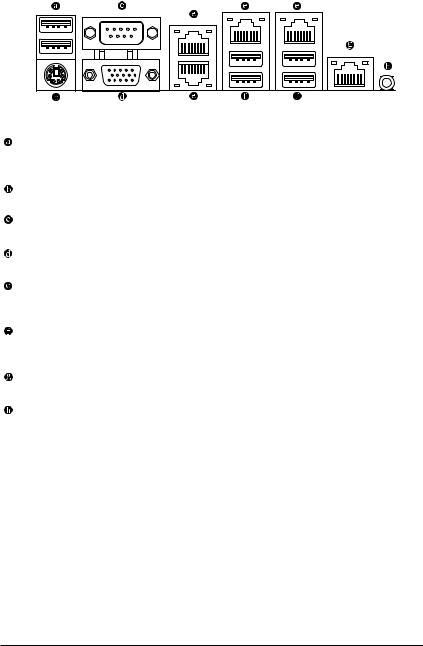
1-5 Back Panel Connectors
USB 2.0/1.1 Port
The USB port supports the USB 2.0/1.1 specification. Use this port for USB devices such as a USB keyboard/mouse, USB printer, USB flash drive and etc.
PS/2 Keyboard/Mouse Port
Coonnect a PS/2 keyboard or mouse to this port.
Serial Port
Connects to serial-based mouse or data processing devices.
Video Port
The video in port allows connect to video in, which can also apply to video loop thru function.
RJ-45 LAN Port
The Gigabit Ethernet LAN port provides Internet connection at up to 1 Gbps data rate. The following describes the states of the LAN port LEDs.
USB 3.0 Port
The USB port supports the USB 3.0 specification. Use this port for USB devices such as a USB keyboard/mouse, USB printer, USB flash drive and etc.
KVM Server Management 10/100 LAN Port
The LAN port provides Internet connection with data transfer speeds of 10/100Mbps.
ID Switch Button
This button provide the selected unit idenfication function.
Hardware Installation |
- 16 - |
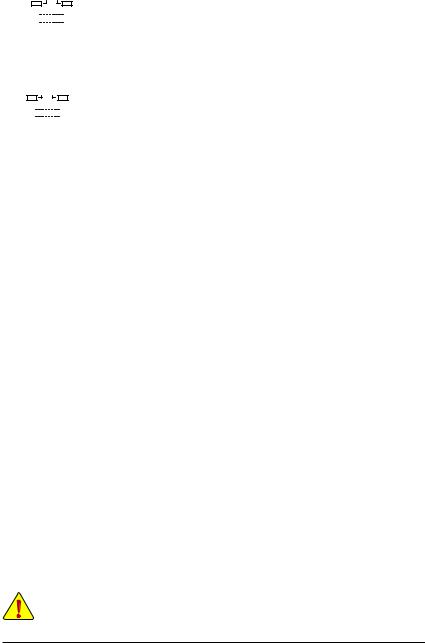
|
|
|
|
|
|
|
Link |
MLAN Speed LED: |
|
Link/Activity LED: |
||||||
Speed LED |
|
|
Activity LED |
|
||||||||||||
|
|
|
|
|
|
|
|
|
|
|
|
State |
Description |
|
State |
Description |
|
|
|
|
|
|
|
|
|
|
|
|
Green On |
100 Mbps data rate |
|
On |
Link between system and network or no |
|
|
|
|
|
|
|
|
|
|
|
|
Green Blink |
10 Mbps or 100 Mbps |
|
|
access |
|
|
|
|
|
|
|
|
|
|
|
|
|
data rate |
|
Blinking |
Data transmission or receiving is occurring |
|
10/100 LAN Port |
|
||||||||||||||
|
Off |
10 Mbps data rate |
|
Off |
No data transmission or receiving is occurring |
|||||||||||
|
|
|
|
|
|
|
|
|
|
|
|
|
||||
|
|
|
|
|
|
|
Link |
82574 Speed LED: |
|
Link/Activity LED: |
||||||
Speed LED |
|
|
Activity LED |
|
|
|
|
|
||||||||
|
|
State |
Description |
|
State |
Description |
||||||||||
|
|
|
|
|
|
|
|
|
|
|
|
Yellow On |
1 Gbps data rate |
|
On |
Link between system and network or no |
|
|
|
|
|
|
|
|
|
|
|
|
Yellow Blink |
Identify 1 Gbps data |
|
|
access |
|
|
|
|
|
|
|
|
|
|
|
|
|
rate |
|
Blinking |
Data transmission or receiving is occurring |
|
|
|
|
|
|
|
|
|
|
|
|
Green On |
100 Mbps data rate |
|
Off |
No data transmission or receiving is occurring |
10/100/1000 LAN Port |
||||||||||||||||
|
|
|
|
|
|
|
|
|
|
|
|
Green Blink |
Identify 100 Mbps data |
|
|
|
|
|
|
|
|
|
|
|
|
|
|
|
|
rate |
|
|
|
|
|
|
|
|
|
|
|
|
|
|
|
Off |
10 Mbps data rate |
|
|
|
•When removing the cable connected to a back panel connector, first remove the cable from your device and then remove it from the motherboard.
•When removing the cable, pull it straight out from the connector. Do not rock it side to side to
prevent an electrical short inside the cable connector. |
|
- 17 - |
Hardware Installation |
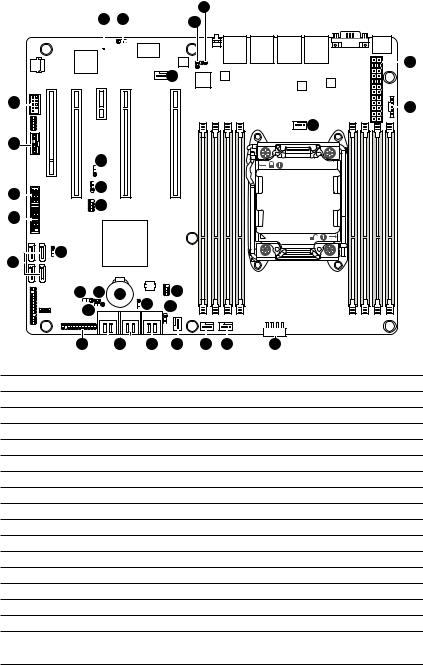
1-6 |
Internal Connectors |
|
21 |
|
|
|||
|
|
|
|
|
|
|
|
|
|
|
19 |
27 |
|
|
20 |
|
|
|
|
|
|
|
|
|
|
1 |
|
|
|
|
|
7 |
|
|
|
16 |
|
|
|
|
|
|
|
8 |
|
|
|
|
|
|
|
|
|
|
|
|
|
|
|
|
|
3 |
15 |
|
|
|
|
|
|
|
|
|
|
29 |
|
|
|
|
|
|
14 |
|
28 |
|
|
|
|
|
|
|
|
|
|
|
|
|
|
|
|
|
18 |
|
|
|
|
|
|
13 |
|
|
|
|
|
|
|
|
12 |
26 |
|
|
|
|
|
|
|
|
|
|
|
|
|
|
|
|
|
24 |
22 |
23 |
30 |
17 |
|
|
|
|
25 |
|
|
31 |
|
|
|
|
|
|
|
|
|
|
|
|
|
|
11 |
|
9 |
10 |
5 |
4 |
6 |
2 |
1) |
P1 |
|
|
|
|
|
17) |
SATA_SGPIO |
2) |
P1_CPU |
|
|
|
|
|
18) |
SAS_SGPIO |
3) |
CPU_FAN1 (CPU Fan) |
|
|
|
19) |
BMC_LED1 |
||
4) |
SYS_FAN1 (System Fan) |
|
|
|
20) |
LAN3_ACT |
||
5) |
SYS_FAN2 (System Fan) |
|
|
|
21) |
LAN4_ACT |
||
6) |
SYS_FAN3 (System Fan) |
|
|
|
22) |
CASE_OPEN1 |
||
7) |
SYS_FAN4 (System Fan) |
|
|
|
23) |
BAT1 |
||
8) |
PWR_DET1 (PMBus) |
|
|
|
24) |
CLR_CMOS1 |
||
9) |
SATA45/SATA23 |
|
|
|
|
25) |
PASSWORD1 |
|
10) |
SATA0/1 |
|
|
|
|
|
26) |
BIOS_RCVR |
11) |
F_PANEL1 |
|
|
|
|
|
27) |
SSB_ME1 |
12) |
SAS0/1/2/3 |
|
|
|
|
|
28) |
BIOS_WP |
13) |
F_USB3_1 |
|
|
|
|
|
29) |
BMC_FRB1 |
14) |
F_USB1 |
|
|
|
|
|
30) |
SATA_DOM0 |
15) |
TPM |
|
|
|
|
|
31) |
SATA_DOM1 |
16) |
COM2 |
|
|
|
|
|
|
|
Hardware Installation |
- 18 - |
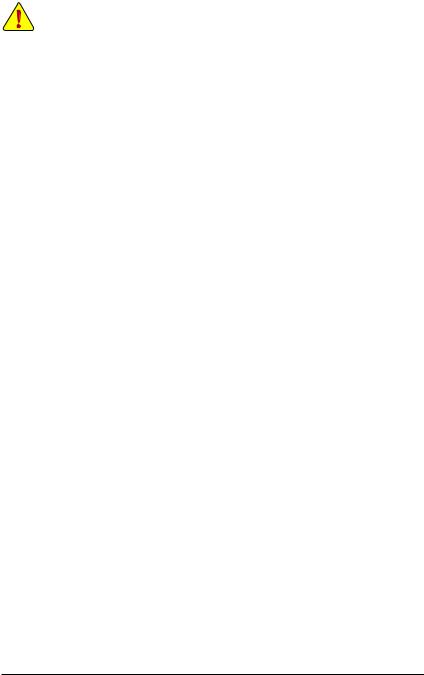
Read the following guidelines before connecting external devices:
•First make sure your devices are compliant with the connectors you wish to connect.
•Before installing the devices, be sure to turn off the devices and your computer. Unplug the power cord from the power outlet to prevent damage to the devices.
•After installing the device and before turning on the computer, make sure the device cable has been securely attached to the connector on the motherboard.
Hardware Installation |
- 19 - |
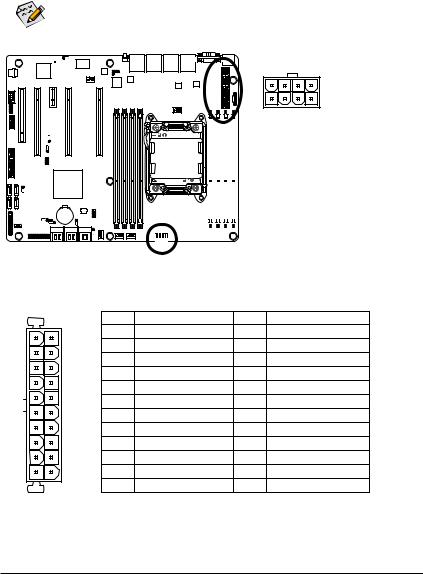
1/2) P1/P1_CPU (2x12 Main Power Connector and 2x4 12V Power Connector)
With the use of the power connector, the power supply can supply enough stable power to all the components on the motherboard. Before connecting the power connector, first make sure the power supply is turned off and all devices are properly installed. The power connector possesses a foolproof design. Connect the power supply cable to the power connector in the correct orientation. The 12V power connector mainly supplies power to the CPU. If the 12V power connector is not connected, the computer will not start.
To meet expansion requirements, it is recommended that a power supply that can withstand high power consumption be used (500W or greater). If a power supply is used that does not provide the required power, the result can lead to an unstable or unbootable system.
|
P1_CPU |
8 |
5 |
4 |
1 |
|
|
|
|
|
|
|
|
|
|
|
|
|
|
|
|
|
|
|
Pin No. |
Definition |
|
|
|
|
|
1 |
GND |
|
|
|
|
|
2 |
GND |
|
|
|
|
|
||
|
|
|
|
|
3 |
GND |
|
|
|
|
|
4 |
GND |
|
|
|
|
|
5 |
+12V |
|
|
|
|
|
||
|
|
|
|
|
6 |
+12V |
|
|
|
|
|
7 |
+12V |
|
|
|
|
|
8 |
+12V |
P1 |
|
|
|
|
13 |
Pin No. |
Definition |
Pin No. |
Definition |
1 |
||||
|
1 |
3.3V |
13 |
3.3V |
|
2 |
3.3V |
14 |
-12V |
|
3 |
GND |
15 |
GND |
|
4 |
+5V |
16 |
PS_ON |
|
5 |
GND |
17 |
GND |
|
6 |
+5V |
18 |
GND |
|
7 |
GND |
19 |
GND |
|
8 |
Power Good |
20 |
-5V |
|
9 |
5VSB (stand by +5V) |
21 |
+5V |
|
10 |
+12V |
22 |
+5V |
|
11 |
+12V |
23 |
+5V |
12 |
12 |
3.3V |
24 |
GND |
24 |
|
|
|
|
- 20 - |
Hardware Installation |
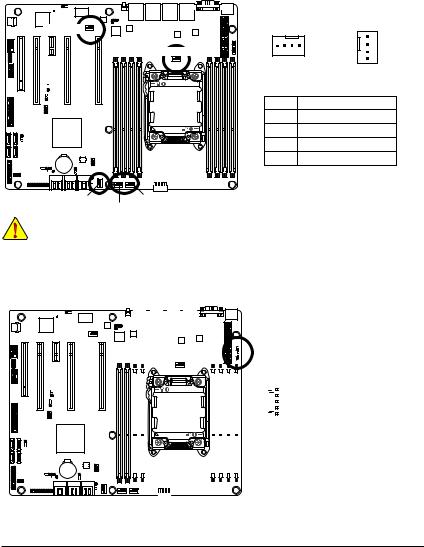
3/4/5/6/7) CPU_FAN1/SYS_FAN1/SYS_FAN2/SYS_FAN3/SYS_FAN4 (CPU Fan/System Fan Headers)
The motherboard has a 4-pin CPU fan header (CPU_FAN1), four 4-pin (SYS_FAN1/SYS_FAN2/SYS_
FAN3) system fan headers. Most fan headers possess a foolproof insertion design. When connecting a fan cable, be sure to connect it in the correct orientation (the black connector wire is the ground wire). The motherboard supports CPU fan speed control, which requires the use of a CPU fan with fan speed control design. For optimum heat dissipation, it is recommended that a system fan be installed inside the chassis.
SYS_FAN4 |
1 |
|
|
CPU_FAN1 |
1 |
|
|
Pin No. |
Definition |
|
1 |
GND |
|
2 |
+12V |
|
3 |
Sense |
|
4 |
Speed Control |
SYS_FAN2 |
SYS_FAN3 |
|
|
SYS_FAN1 |
|
•Be sure to connect fan cables to the fan headers to prevent your CPU and system from overheating. Overheating may result in damage to the CPU or the system may hang.
•These fan headers are not configuration jumper blocks. Do not place a jumper cap on the headers.
8)PWR_DET1 (PMBus connector)
|
|
|
|
|
|
|
|
|
|
|
|
|
|
|
|
|
|
|
|
|
|
|
|
|
|
|
|
|
|
|
|
|
|
|
|
|
|
|
|
|
|
|
|
|
|
|
|
|
|
|
|
|
|
|
|
|
|
|
|
|
|
|
|
|
|
|
|
|
|
|
|
|
|
|
|
|
|
|
|
|
|
|
|
|
|
|
|
|
|
|
|
|
|
|
|
|
|
|
|
|
|
|
|
|
|
|
|
|
|
|
|
Pin No. |
Definition |
|
|
|
|
|
|
|
|
|
|
|
|
1 |
|
1 |
SMB CLK |
|||
|
|
|
|
|
|
|
|
|
|
|
|
|
2 |
SMB DATA |
||||
|
|
|
|
|
|
|
|
|
|
|
|
|
|
|
|
|
||
|
|
|
|
|
|
|
|
|
|
|
|
|
|
|
|
|
3 |
SMB Alert |
|
|
|
|
|
|
|
|
|
|
|
|
|
|
|
|
|
4 |
GND |
|
|
|
|
|
|
|
|
|
|
|
|
|
5 |
|
5 |
3.3V Sense |
||
|
|
|
|
|
|
|
|
|
|
|
|
|
|
|
||||
|
|
|
|
|
|
|
|
|
|
|
|
|
|
|
||||
|
|
|
|
|
|
|
|
|
|
|
|
|
|
|
|
|
|
|
|
|
|
|
|
|
|
|
|
|
|
|
|
|
|
|
|
|
|
|
|
|
|
|
|
|
|
|
|
|
|
|
|
|
|
|
|
|
|
|
|
|
|
|
|
|
|
|
|
|
|
|
|
|
|
|
|
Hardware Installation |
- 21 - |
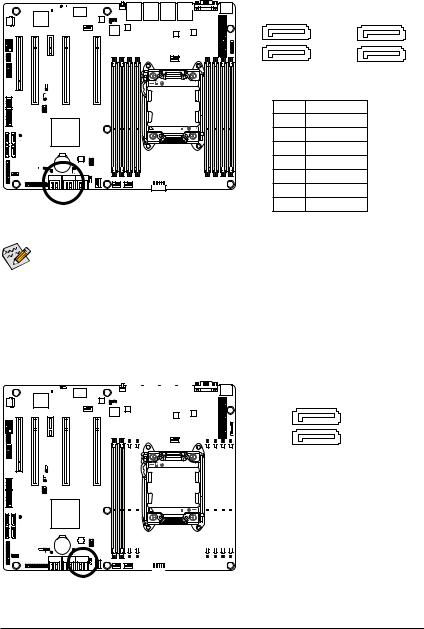
9)SATA45/23 (SATA 3Gb/s Connectors)
The SATA connectors conform to SATA 3Gb/s standard and are compatible with SATA 1.5Gb/s standard. Each SATA connector supports a single SATA device.
7 |
1 |
7 |
1 |
7 |
1 |
7 |
1 |
|
SATA45 |
|
SATA23 |
Pin No. |
Definition |
1 |
GND |
2 |
TXP |
3 |
TXN |
4 |
GND |
5 |
RXN |
6 |
RXP |
7 |
GND |
• A RAID 0 or RAID 1 configuration requires at least two hard drives. If more than two hard drives are configured, the total number of hard drives must be an even number.
• A RAID 10 configuration requires four hard drives.
(Note) When a RAID configuration is built across the SATA 6Gb/s channels, the system performance of the RAID configuration may vary depends on the devices are connected.
10)SATA01 (SATA 6Gb/s Connectors)
The SATA connectors conform to SATA 6Gb/s standard and are compatible with SATA 3Gb/s and 1.5Gb/s standard. Each SATA connector supports a single SATA device.
|
|
|
|
|
|
|
|
|
|
|
|
|
|
|
1 |
|
|
|
|
|
|
|
|
|
|
|
|
|
|
|
|
||
|
|
|
|
|
|
|
|
|
|
|
|
|
|
|
||
|
|
|
|
|
|
|
|
|
|
|
|
|
7 |
|||
|
|
|
|
|
|
|
|
|
|
|
|
|
||||
|
|
|
|
|
|
|
|
|
|
|
|
|
7 |
1 |
||
|
|
|
|
|
|
|
|
|
|
|
|
|
||||
|
|
|
|
|
|
|
|
|
|
|
|
|
||||
|
|
|
|
|
|
|
|
|
|
|
|
|
|
|
SATA01 |
|
|
|
|
|
|
|
|
|
|
|
|
|
|
|
|
||
|
|
|
|
|
|
|
|
|
|
|
|
|
|
|
|
|
|
|
|
|
|
|
|
|
|
|
|
|
|
|
Pin No. |
|
Definition |
|
|
|
|
|
|
|
|
|
|
|
|
|
|
1 |
|
GND |
|
|
|
|
|
|
|
|
|
|
|
|
|
|
2 |
|
TXP |
|
|
|
|
|
|
|
|
|
|
|
|
|
|
|
||
|
|
|
|
|
|
|
|
|
|
|
|
|
|
3 |
|
TXN |
|
|
|
|
|
|
|
|
|
|
|
|
|
|
4 |
|
GND |
|
|
|
|
|
|
|
|
|
|
|
|
|
|
5 |
|
RXN |
|
|
|
|
|
|
|
|
|
|
|
|
|
|
6 |
|
RXP |
|
|
|
|
|
|
|
|
|
|
|
|
|
|
|
|
|
|
|
|
|
|
|
|
|
|
|
|
|
|
|
7 |
|
GND |
- 22 - |
Hardware Installation |
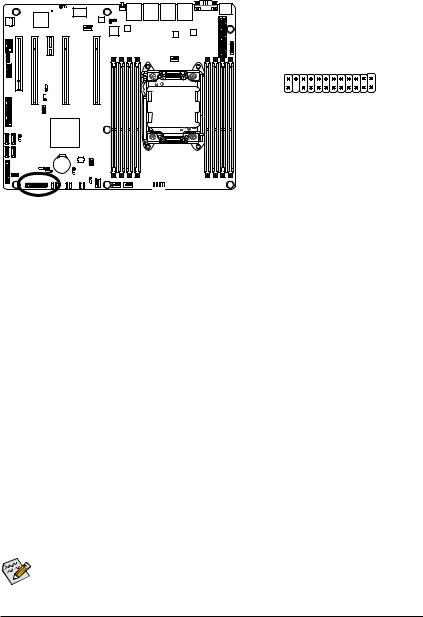
11)F_PANEL1 (Front Panel Header)
Connect the power switch, reset switch, chassis intrusion switch/sensor and system status indicator on the chassis to this header according to the pin assignments below. Note the positive and negative pins before connecting the cables.
2 |
24 |
1 |
23 |
|
|
|
|
|
|
|
|
|
|
|
|
|
|
|
|
|
|
|
|
|
|
|
|
|
|
|
|
|
|
|
|
|
|
|
|
|
|
|
|
Pin No. |
Signal Name |
Definition |
|||||
|
|
|
|
1 |
PWLED+ |
Power LED Signal anode (+) |
|||||
|
|
|
|
2 |
5VSB |
5V Stanndby Power |
|||||
|
|
|
|
3 |
NC |
No Pin |
|||||
|
|
|
|
4 |
ID_LED+ |
ID LED Signal anode (+) |
|||||
|
|
|
|
5 |
PWLED- |
Power LED Signal cathode(-) |
|||||
|
|
|
|
6 |
ID_LED- |
ID LED Signal cathode(-) |
|||||
|
|
|
|
7 |
HD+ |
Hard Disk LED Signal anode (+) |
|||||
|
|
|
|
8 |
F_SYSRDY |
System Front board LED Signal |
|||||
|
|
|
|
9 |
HD- |
Hard Disk LED Signal cathode(-) |
|||||
|
|
|
|
10 |
SYS_STATUS- |
System Status LED Signal cathode(-) |
|||||
|
|
|
|
11 |
PWB+ |
Power Button Signal anode (+) |
|||||
|
|
|
|
12 |
L1_ACT |
LAN1 active LED Signal |
|||||
|
|
|
|
13 |
PWB+_GND |
Ground |
|||||
|
|
|
|
14 |
L1_LINK- |
LAN1 Link LED Signal cathode(-) |
|||||
|
|
|
|
15 |
RST_BTN+ |
Reset button Signal anode (+) |
|||||
|
|
|
|
16 |
SENSOR_SDA |
SMBus Data Signal |
|||||
|
|
|
|
17 |
RST_BTN_GND |
Ground |
|||||
|
|
|
|
18 |
SENSOR_SCL |
SMBus Clock Signal |
|||||
|
|
|
|
19 |
ID_SW+ |
ID Switch Signal anode (+) |
|||||
|
|
|
|
20 |
CASE_OPEN- |
Chassis intrusion Signal cathode(-) |
|||||
|
|
|
|
21 |
ID_SW (GND) |
Ground |
|||||
|
|
|
|
22 |
L2_ACT |
LAN2 active LED Signal |
|||||
|
|
|
|
23 |
NMI_SW- |
NMI switch Signal cathode(-) |
|||||
|
|
|
|
24 |
L2_LINK- |
LAN2 Link LED Signal cathode(-) |
|||||
The front panel design may differ by chassis. A front panel module mainly consists of power switch, reset switch, power LED, hard drive activity LED, speaker and etc. When connecting your chassis front panel module to this header, make sure the wire assignments and the pin assignments are matched correctly.
Hardware Installation |
- 23 - |
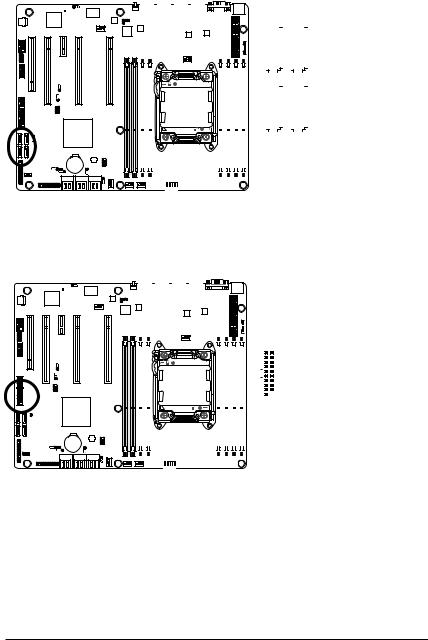
12)SAS01/2/3 (SATA 3Gb/s connectors)
These SATA connectors conform to SAS 3Gb/s standard and are compatible with SATA 3Gb/s standard.
|
|
|
|
|
|
|
|
|
|
|
|
7 |
|
|
7 |
|
|
|
|
|
||
|
|
|
|
|
|
|
|
|
|
|
|
|
|
|
|
|
|
|
||||
|
|
|
|
|
|
|
|
|
|
|
|
|
||||||||||
|
|
|
|
|
|
|
|
|
|
|
|
|
||||||||||
|
|
|
|
|
|
|
|
|
|
|
|
|
|
|
|
|
|
|
|
|
|
|
|
|
|
|
|
|
|
|
|
|
|
|
|
|
|
|
|
|
|
|
|
Pin No. |
Definition |
|
|
|
|
|
|
|
|
|
|
|
|
|
|
|
|
|
|
|
|
|
||
|
|
|
|
|
|
|
|
|
|
|
|
|
|
|
|
|
|
|
|
|
1 |
GND |
|
|
|
|
|
|
|
|
|
|
|
|
|
|
|
|
|||||||
|
|
|
|
|
|
|
|
|
|
|
|
|
|
|
|
|
|
|
|
|
2 |
TXP |
|
|
|
|
|
|
|
|
|
|
|
|
|
|
|
|
|
|
|
|
|
3 |
TXN |
|
|
|
|
|
|
|
|
|
|
|
|
|
|
|
|
|
|
|
|
|
||
|
|
|
|
|
|
|
|
|
|
|
|
|
|
|
|
|
|
|
|
|
4 |
GND |
|
|
|
|
|
|
|
|
|
|
|
|
|
|
|
|
|
|
|
|
|
5 |
RXN |
|
|
|
|
|
|
|
|
|
|
|
|
|
|
|
|
|
|
|
|
|
6 |
RXP |
|
|
|
|
|
|
|
|
|
|
|
|
|
|
|
|
|
|
|
|
|
7 |
GND |
|
|
|
|
|
|
|
|
|
|
|
|
1 |
|
|
1 |
|
|
|
||||
|
|
|
|
|
|
|
|
|
|
|
|
|
|
|
|
|
|
|
||||
|
|
|
|
|
|
|
|
|
|
|
|
|
|
|
|
|
|
|
|
|
|
|
|
|
|
|
|
|
|
|
|
|
|
|
|
|
|
|
|
|
|
|
|
|
|
|
|
|
|
|
|
|
|
|
|
|
|
|
|
|
|
|
|
|
|
|
|
|
13)F_USB3_1 (USB 3.0 Header)
The headers conform to USB 3.0 specification. Each USB header can provide two USB ports via an optional USB bracket. For purchasing the optional USB bracket, please contact the local dealer.
|
|
|
|
|
|
|
|
|
|
|
|
|
|
|
|
|
|
|
|
|
|
|
|
|
|
|
|
|
|
|
|
|
|
|
|
|
|
|
|
|
|
|
|
|
|
|
|
|
|
|
|
|
|
|
|
|
|
|
|
|
|
|
|
|
|
|
|
|
|
|
|
|
|
|
|
|
|
|
|
|
|
|
|
|
|
|
|
|
|
|
|
|
|
|
|
|
|
|
|
|
|
|
|
|
|
Pin No. |
Definition |
|
|
|
|
|
|
|
|
|
|
|
|
|
|
|
|
1 |
Power |
|
|
|
|
|
|
|
|
|
|
|
|
|
|
|
|
||
|
|
|
|
|
|
|
|
|
|
|
|
|
10 11 |
|
2 |
IntA_P1_SSRX- |
|
|
|
|
|
|
|
|
|
|
|
|
|
|
|
|
|
3 |
IntA_P1_SSRX+ |
|
|
|
|
|
|
|
|
|
|
|
|
|
|
|
|
||
|
|
|
|
|
|
|
|
|
|
|
|
|
|
|
|
4 |
GND |
|
|
|
|
|
|
|
|
|
|
|
|
|
|
|
|
|
|
|
|
|
|
|
|
|
|
|
|
|
|
|
|
|
|
5 |
IntA_P1_SSTX- |
|
|
|
|
|
|
|
|
|
|
|
|
|
|
|
|
||
|
|
|
|
|
|
|
|
|
|
|
|
|
|
|
|
6 |
IntA_P1_SSTX+ |
|
|
|
|
|
|
|
|
|
|
|
|
|
|
|
|
|
|
|
|
|
|
|
|
|
|
|
|
|
|
|
1 20 |
7 |
GND |
||
|
|
|
|
|
|
|
|
|
|
|
|
|
|||||
|
|
|
|
|
|
|
|
|
|
|
|
|
|
|
|
8 |
IntA_P1_D- |
|
|
|
|
|
|
|
|
|
|
|
|
|
|
|
|
9 |
IntA_P1_D+ |
|
|
|
|
|
|
|
|
|
|
|
|
|
|
|
|
10 |
NC |
|
|
|
|
|
|
|
|
|
|
|
|
|
|
|
|
||
|
|
|
|
|
|
|
|
|
|
|
|
|
|
|
|
11 |
IntA_P2_D+ |
|
|
|
|
|
|
|
|
|
|
|
|
|
|
|
|
12 |
IntA_P2_D- |
|
|
|
|
|
|
|
|
|
|
|
|
|
|
|
|
13 |
GND |
|
|
|
|
|
|
|
|
|
|
|
|
|
|
|
|
14 |
IntA_P2_SSTX+ |
|
|
|
|
|
|
|
|
|
|
|
|
|
|
|
|
15 |
IntA_P2_SSTX- |
|
|
|
|
|
|
|
|
|
|
|
|
|
|
|
|
16 |
GND |
|
|
|
|
|
|
|
|
|
|
|
|
|
|
|
|
17 |
IntA_P2_SSRX+ |
|
|
|
|
|
|
|
|
|
|
|
|
|
|
|
|
18 |
IntA_P2_SSRX- |
|
|
|
|
|
|
|
|
|
|
|
|
|
|
|
|
19 |
Power |
|
|
|
|
|
|
|
|
|
|
|
|
|
|
|
|
20 |
No Pin |
|
|
|
|
|
|
|
|
|
|
|
|
|
|
|
|
|
|
- 24 - |
Hardware Installation |
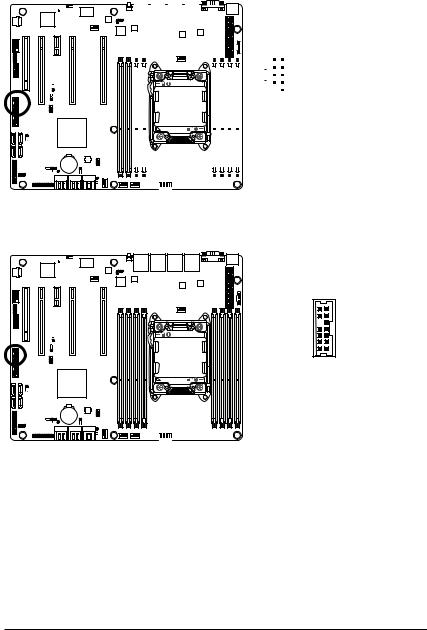
14)F_USB1 (Front USB Header)
The headers conform to USB 2.0/1.1 specification. Each USB header can provide two USB ports via an optional USB bracket. For purchasing the optional USB bracket, please contact the local dealer.
|
|
|
|
|
|
|
|
|
|
|
|
|
|
|
|
|
|
|
|
|
|
|
|
|
|
|
|
|
|
|
|
|
|
|
|
|
|
|
|
|
|
|
|
|
|
|
|
|
|
|
|
|
|
|
|
|
|
|
|
|
|
|
|
|
|
|
|
|
|
Pin No. |
Definition |
|
|
|
|
|
|
|
|
|
|
|
|
|
|
|
|||
|
|
|
|
|
|
|
|
|
|
|
|
1 |
2 |
|
1 |
Power (5V) |
|
|
|
|
|
|
|
|
|
|
|
|
|
|
|
|
|
2 |
Power (5V) |
|
|
|
|
|
|
|
|
|
|
|
|
|
|
|
|||
|
|
|
|
|
|
|
|
|
|
|
|
|
|
|
|
3 |
USB DX- |
|
|
|
|
|
|
|
|
|
|
|
|
|
|
|
|
||
|
|
|
|
|
|
|
|
|
|
|
|
|
|
|
|
4 |
USB DY- |
|
|
|
|
|
|
|
|
|
|
|
|
|
|
|
|
|
|
|
|
|
|
|
|
|
|
|
|
|
|
|
|
|
|
5 |
USB DX+ |
|
|
|
|
|
|
|
|
|
|
|
|
|
|
|
|
|
|
|
|
|
|
|
|
|
|
|
|
|
|
|
9 |
10 |
|
6 |
USB DY+ |
|
|
|
|
|
|
|
|
|
|
|
|
|
|
|
|
||
|
|
|
|
|
|
|
|
|
|
|
|
|
|
|
|
7 |
GND |
|
|
|
|
|
|
|
|
|
|
|
|
|
|
|
|
8 |
GND |
|
|
|
|
|
|
|
|
|
|
|
|
|
|
|
|
||
|
|
|
|
|
|
|
|
|
|
|
|
|
|
|
|
9 |
No Pin |
|
|
|
|
|
|
|
|
|
|
|
|
|
|
|
|
10 |
NC |
|
|
|
|
|
|
|
|
|
|
|
|
|
|
|
|
|
|
|
|
|
|
|
|
|
|
|
|
|
|
|
|
|
|
|
|
15) TPM (TPM Module connector)
14 13
2 1
|
|
|
|
|
|
|
|
|
|
|
|
Pin No. |
Definition |
Pin No. |
Definition |
||
1 |
CLK_33M_TPM |
8 |
TPM_DET_N |
||
2 |
P_3V3_AUX |
9 |
LPC_LAD2 |
||
3 |
RST_TPM |
10 |
NC |
||
4 |
P3V3 |
11 |
LPC_LAD3 |
||
5 |
LPC_LAD0 |
12 |
GND |
||
6 |
LPC_SERIRQ |
13 |
LPC_LFRAME_N |
||
7 |
LPC_LAD1 |
14 |
GND |
||
- 25 - |
Hardware Installation |
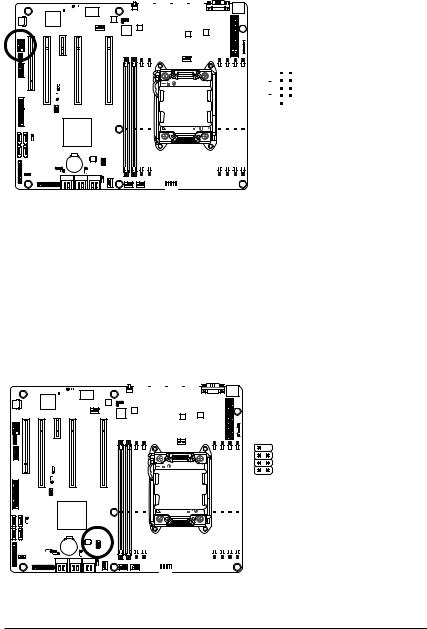
16) COM2 (Serial Port Header)
The COM header can provide one serial port via an optional COM port cable. For purchasing the optional COM port cable, please contact the local dealer.
|
|
|
|
|
|
|
|
|
|
|
|
|
|
|
|
|
|
|
|
|
|
|
|
|
|
|
|
|
|
|
|
|
|
|
|
|
|
|
|
|
|
|
|
|
|
|
|
|
|
|
|
|
|
|
|
|
|
|
|
|
|
|
|
|
|
|
|
|
|
|
|
|
|
|
|
|
|
|
|
|
|
|
|
|
|
|
|
|
|
|
|
|
|
|
|
|
|
|
|
|
|
|
|
|
|
|
|
|
|
|
|
|
|
|
|
|
|
Pin No. |
Definition |
|
|
|
|
|
|
|
|
|
|
|
|
|
|
1 |
2 |
|
1 |
NDCD- |
|
|
|
|
|
|
|
|
|
|
|
|
|
|
|
||||||
|
|
|
|
|
|
|
|
|
|
|
|
|
|
|
|
|
|
2 |
NDSR- |
|
|
|
|
|
|
|
|
|
|
|
|
|
|
|
|
|
|
3 |
NSIN |
|
|
|
|
|
|
|
|
|
|
|
|
|
|
|
|
|
|
4 |
NRST- |
|
|
|
|
|
|
|
|
|
|
|
|
|
|
|
|
|
|||
|
|
|
|
|
|
|
|
|
|
|
|
|
|
|
|
|
|
5 |
NSOUT |
|
|
|
|
|
|
|
|
|
|
|
|
|
|
|
|
|
|
6 |
NCTS- |
|
|
|
|
|
|
|
|
|
|
|
|
|
|
|
|
|
|
|
|
|
|
|
|
|
|
|
|
|
|
|
|
|
|
9 |
10 |
|
7 |
NDTR- |
|
|
|
|
|
|
|
|
|
|
|
|
|
|
|
|
|||||
|
|
|
|
|
|
|
|
|
|
|
|
|
|
|
|
|
|
8 |
NRI |
|
|
|
|
|
|
|
|
|
|
|
|
|
|
|
|
|
|
9 |
GND |
|
|
|
|
|
|
|
|
|
|
|
|
|
|
|
|
|
|
10 |
No Pin |
|
|
|
|
|
|
|
|
|
|
|
|
|
|
|
|
|
|
||
|
|
|
|
|
|
|
|
|
|
|
|
|
|
|
|
|
|
|
|
17)SATA_SGPIO (SATA SGPIO Header)
SGPIO stands for Serial General Purpose Input/Output which is a 4-signal (or 4-wire) bus used between a Host Bus Adapter (HBA) and a backplane. Out of the 4 signals, 3 are driven by the HBA and 1 is driven by the backplane. Typically, the HBA is a storage controller located inside a server, desktop, rack or workstation computer that interfaces with Hard disk drives (HDDs) to store and retrieve data.
This header provides the SATA interface of SGPIO funtion.
|
|
|
|
|
|
|
|
|
|
|
|
|
|
|
|
|
|
|
|
|
|
|
|
|
|
|
|
|
|
|
|
|
|
|
|
|
|
|
|
|
|
|
|
|
|
|
|
|
|
|
|
|
|
|
|
|
|
|
|
|
|
|
|
|
|
|
|
|
|
|
|
|
|
|
|
|
|
|
|
|
|
|
|
|
|
|
|
|
|
|
|
|
|
|
|
|
|
|
|
|
|
|
|
|
|
|
|
|
|
|
|
|
|
|
|
|
|
|
|
|
|
1 |
2 |
Pin No. |
Definition |
|
|
|
|
|
|
|
|
|
|
|
|
|
|
|
|
|
1 |
SGPIO_SATA_DATAIN |
||
|
|
|
|
|
|
|
|
|
|
|
|
|
|
|||||||
|
|
|
|
|
|
|
|
|
|
|
|
|
|
|
|
|||||
|
|
|
|
|
|
|
|
|
|
|
|
|
|
|
|
|
|
|
2 |
No Pin |
|
|
|
|
|
|
|
|
|
|
|
|
|
|
|
|
|
|
|
3 |
SGPIO_SATA_DATAOUT |
|
|
|
|
|
|
|
|
|
|
|
|
|
|
|
|
|
7 |
8 |
4 |
GND |
|
|
|
|
|
|
|
|
|
|
|
|
|
|
|
|
|
5 |
GND |
||
|
|
|
|
|
|
|
|
|
|
|
|
|
|
|
|
|
|
|
||
|
|
|
|
|
|
|
|
|
|
|
|
|
|
|
|
|
|
|
6 |
SGPIO_SATA_LOAD |
|
|
|
|
|
|
|
|
|
|
|
|
|
|
|
|
|
|
|
7 |
NC |
|
|
|
|
|
|
|
|
|
|
|
|
|
|
|
|
|
|
|
8 |
SGPIO_SATA_CLOCK |
|
|
|
|
|
|
|
|
|
|
|
|
|
|
|
|
|
|
|
|
|
|
|
|
|
|
|
|
|
|
|
|
|
|
|
|
|
|
|
|
|
|
|
|
|
|
|
|
|
|
|
|
|
|
|
|
|
|
|
|
|
|
|
|
|
|
|
|
|
|
|
|
|
|
|
|
|
|
|
|
|
|
|
|
Hardware Installation |
- 26 - |
