Gigabyte GA-6BMM Manual

BIOS Configuration
4.BIOS CONFIGURATION
Award's BIOS ROM has a built-in Setup program that allows users to modify the basic system configuration. This type of information is stored in battery-backed CMOS SRAM so that it retains the Setup information when the power is turned off.
4.1. ENTERING SETUP
Power ON the computer and press <Del> immediately will allow you to enter Setup. If the message disappears before you respond and you still wish to enter Setup, restart the system to try again by turning it OFF then ON or pressing the "RESET" bottom on the system case. You may also restart by simultaneously press <Ctrl>, <Alt>, and <Del> keys.
4.2. CONTROL KEYS
|
Up arrow |
Move to previous item |
|
Down arrow |
Move to next item |
|
Left arrow |
Move to the item in the left hand |
|
Right arrow |
Move to the item in the right hand |
|
Esc key |
Main Menu - Quit and not save changes into CMOS |
|
|
Status Page Setup Menu and Option Page Setup Menu - |
|
|
Exit current page and return to Main Menu |
|
PgUp key |
Increase the numeric value or make changes |
|
PgDn key |
Decrease the numeric value or make changes |
|
F1 key |
General help, only for Status Page Setup Menu and Option |
|
|
Page Setup Menu |
|
F2 key |
Change color from total 16 colors |
|
F3 key |
Reserved |
|
F4 key |
Reserved |
|
F5 key |
Restore the previous CMOS value from CMOS, only for |
|
|
Option Page Setup Menu |
|
F6 key |
Load the default CMOS value from BIOS default table, only |
|
|
for Option Page Setup Menu |
|
F7 key |
Load the default |
|
F8 key |
Reserved |
|
F9 key |
Reserved |
|
F10 key |
Save all the CMOS changes, only for Main Menu |
|
|
|
|
|
4-1 |
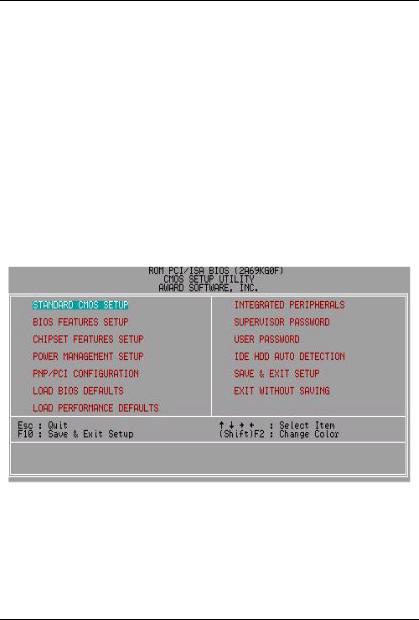
6BMM
4.3.GETTING HELP
4.3.1.Main Menu
The on-line description of the highlighted setup function is displayed at the bottom of the screen.
4.3.2. Status Page Setup Menu / Option Page Setup Menu
Press F1 to pop up a small help window that describes the appropriate keys to use and the possible selections for the highlighted item. To exit the Help Window press <Esc>.
4.4. THE MAIN MENU
Once you enter Award BIOS CMOS Setup Utility, the Main Menu (Figure 4.1) will appear on the screen. The Main Menu allows you to select from nine setup functions and two exit choices. Use arrow keys to select among the items and press <Enter> to accept or enter the sub-menu.
Figure 4.1: Main Menu
∙Standard CMOS setup
This setup page includes all the items in standard compatible BIOS.
∙BIOS features setup
This setup page includes all the items of Award special enhanced features.
4-2
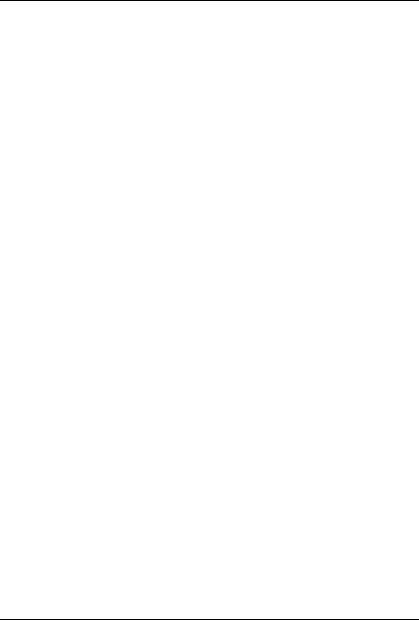
BIOS Configuration
∙Chipset features setup
This setup page includes all the items of chipset special features.
∙Power management setup
This setup page includes all the items of Green function features.
∙PNP/PCI configuration
This setup page includes all the configurations of PCI & PnP ISA resources.
∙Load BIOS defaults
Bios Defaults indicates the value of the system parameters which the system would be in safe configuration.
∙Load Performance defaults
Performance Defaults indicates the value of the system parameters which the system would be in best performance configuration.
∙Integrated peripherals
This setup page includes all onboard peripherals.
∙Supervisor password
Change, set, or disable password. It allows you to limit access to the system and Setup, or just to Setup.
∙User password
Change, set, or disable password. It allows you to limit access to the system.
∙IDE HDD auto detection
Automatically configure hard disk parameters.
∙Save & exit setup
Save CMOS value settings to CMOS and exit setup.
∙Exit without saving
Abandon all CMOS value changes and exit setup.
4-3
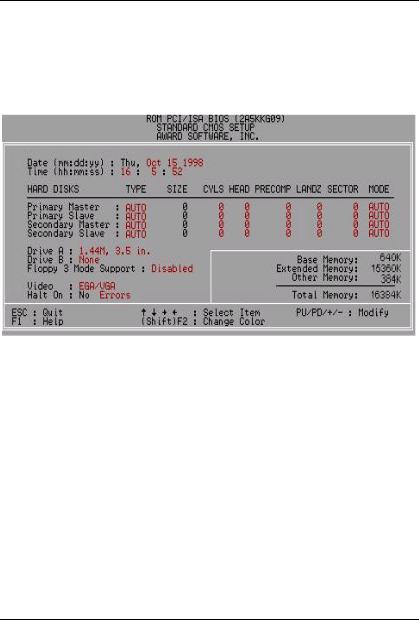
6BMM
4.5. STANDARD CMOS SETUP MENU
The items in Standard CMOS Setup Menu (Figure 4.2) are divided into 9 categories. Each category includes no, one or more than one setup items. Use the arrows to highlight the item and then use the <PgUp> or <PgDn> keys to select the value you want in each item.
Figure 4.2: Standard CMOS Setup Menu
∙Date
The date format is <day>, <month> <date> <year>.
|
day |
The day, from Sun to Sat, determined by the BIOS and is |
|
|
display-only |
|
month |
The month, Jan. Through Dec. |
|
date |
The date, from 1 to 31 (or the maximum allowed in the month) |
|
year |
The year, from 1994 through 2079 |
∙ |
Time |
|
The times format in <hour> <minute> <second>. The time is calculated base on the 24-hour military-time clock. For example, 1 p.m. is 13:00:00.
4-4
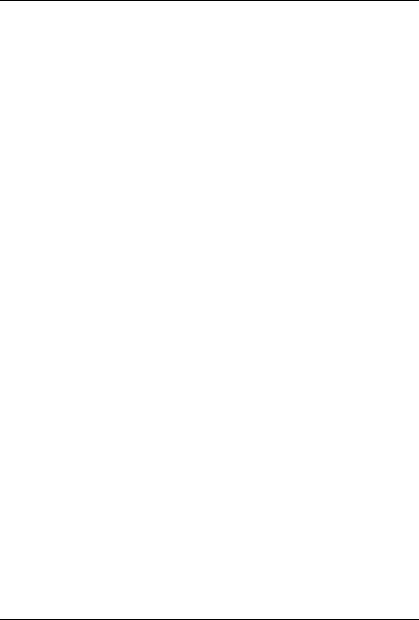
BIOS Configuration
∙Primary HDDs / Secondary HDDs
The category identifies the types of hard disk from drive C to F that has been installed in the computer. There are two types: auto type, and user definable type. User type is user-definable; Auto type which will automatically detect HDD type.
Note that the specifications of your drive must match with the drive table. The hard disk will not work properly if you enter improper information for this category.
If you select User Type, related information will be asked to enter to the following items. Enter the information directly from the keyboard and press <Enter>. Such information should be provided in the documentation form your hard disk vendor or the system manufacturer.
CYLS. |
Number of cylinders |
HEADS |
number of heads |
PRECOMP |
write precomp |
LANDZONE |
Landing zone |
SECTORS |
number of sectors |
If a hard disk has not been installed select NONE and press <Enter>.
∙Drive A type / Drive B type
The category identifies the types of floppy disk drive A or drive B that has been installed in the computer.
None |
No floppy drive installed |
360K, 5.25 in. |
5.25 inch PC-type standard drive; 360K byte capacity. |
1.2M, 5.25 in. |
5.25 inch AT-type high-density drive; 1.2M byte |
|
capacity (3.5 inch when 3 Mode is Enabled). |
720K, 3.5 in. |
3.5 inch double-sided drive; 720K byte capacity |
1.44M, 3.5 in. |
3.5 inch double-sided drive; 1.44M byte capacity. |
2.88M, 3.5 in. |
3.5 inch double-sided drive; 2.88M byte capacity. |
4-5

6BMM
∙Floppy 3 Mode Support (for Japan Area)
|
Disabled |
Normal Floppy Drive. |
|
Drive A |
Drive A is 3 mode Floppy Drive. |
|
Drive B |
Drive B is 3 mode Floppy Drive. |
|
|
|
|
Both |
Drive A & B are 3 mode Floppy Drives. |
∙ |
Video |
|
The category detects the type of adapter used for the primary system monitor that must match your video display card and monitor. Although secondary monitors are supported, you do not have to select the type in setup.
|
EGA/VGA |
Enhanced Graphics Adapter/Video Graphics Array. For |
|
|
EGA, VGA, SVGA, or PGA monitor adapters |
|
|
|
|
CGA 40 |
Color Graphics Adapter, power up in 40 column mode |
|
CGA 80 |
Color Graphics Adapter, power up in 80 column mode |
|
MONO |
Monochrome adapter, includes high resolution |
|
|
monochrome adapters |
∙ |
Halt on |
|
The category determines whether the computer will stop if an error is detected during power up.
|
NO Errors |
The system boot will not stop for any error that may |
|
|
be detected and you will be prompted |
|
|
|
|
All Errors |
Whenever the BIOS detects a non-fatal error the |
|
|
system will be stopped |
|
All, But Keyboard |
The system boot will not stop for a keyboard error; |
|
|
it will stop for all other errors |
|
|
|
|
All, But Diskette |
The system boot will not stop for a disk error; it will |
|
|
stop for all other errors |
|
All, But Disk/Key |
The system boot will not stop for a keyboard or disk |
|
|
|
|
|
|
|
|
4-6 |
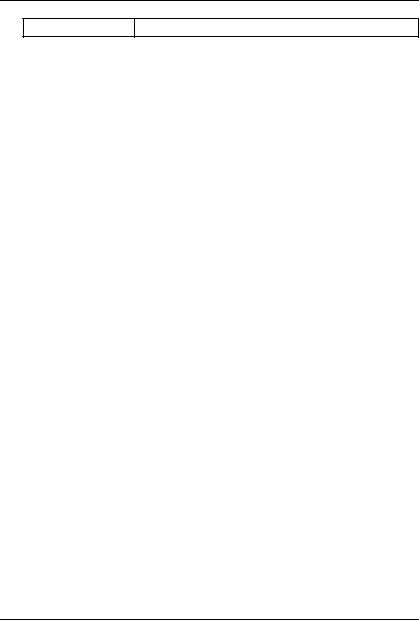
BIOS Configuration
error; it will stop for all other errors
∙Memory
The category is display-only which is determined by POST (Power On Self Test) of the BIOS.
Base Memory
The POST of the BIOS will determine the amount of base (or conventional) memory installed in the system.
The value of the base memory is typically 512 K for systems with 512 K memory installed on the motherboard, or 640 K for systems with 640 K or more memory installed on the motherboard.
Extended Memory
The BIOS determines how much extended memory is present during the POST.
This is the amount of memory located above 1 MB in the CPU's memory address map.
Expanded Memory
Expanded Memory in memory defined by the Lotus / Intel / Microsoft (LIM) standard as EMS.
Many standard DOS applications can not utilize memory above 640 K; the Expanded Memory Specification (EMS) swaps memory, which not utilized by DOS with a section, or frame, so these applications, can access all of the system memory.
Memory can be swapped by EMS is usually 64 K within 1 MB or memory above 1 MB, depends on the chipset design.
Expanded memory device driver is required to use memory as Expanded Memory.
Other Memory
This refers to the memory located in the 640 K to 1024 K address space. This is memory that can be used for different applications.
DOS uses this area to load device drivers to keep as much base memory free for application programs. Most use for this area is
4-7
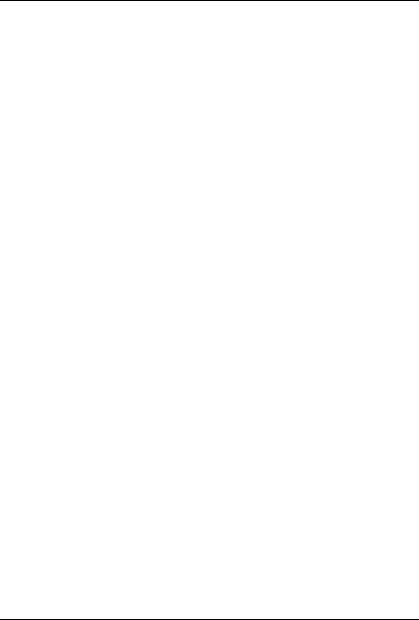
6BMM
Shadow RAM.
4-8
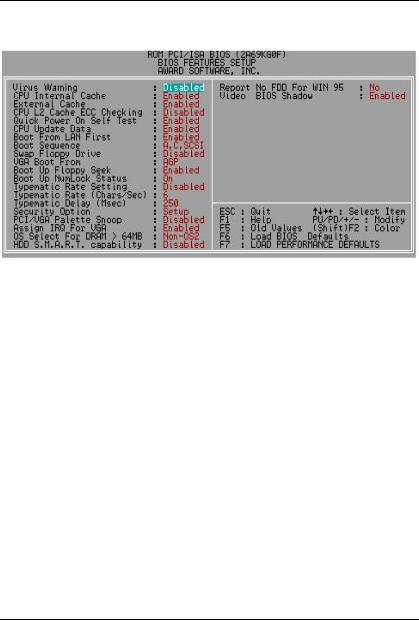
BIOS Configuration
4.6. BIOS FEATURES SETUP
Figure 4.3: BIOS Features Setup
∙Virus Warning
If it is set to enable, the category will flash on the screen when there is any attempt to write to the boot sector or partition table of the hard disk drive. The system will halt and the following error message will appear in the mean time. You can run anti-virus program to locate the problem.
Default value is Disabled.
Enabled |
Activate automatically when the system boots up causing a |
|
warning message to appear when anything attempts to |
|
access the boot sector or hard disk partition table |
Disabled |
No warning message to appear when anything attempts to |
|
access the boot sector or hard disk partition table |
∙CPU Internal Cache / External Cache
These two categories speed up memory access. However, it depends on CPU / chipset design. The default value is Enabled.
Enabled |
Enable cache |
Disabled |
Disable cache |
4-9
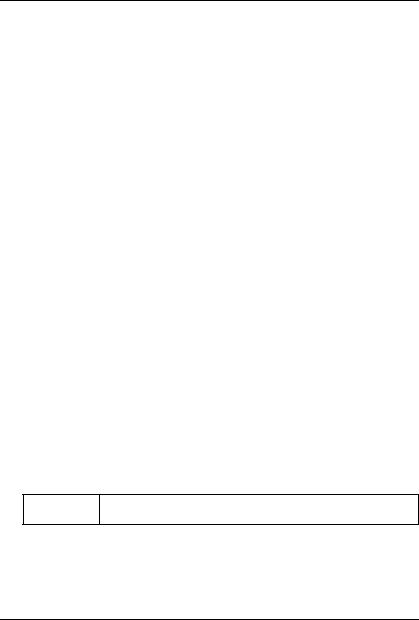
6BMM
∙ CPU L2 Cache ECC Checking
The default value is Disabled.
Enabled |
Enable CPU L2 Cache ECC Checking |
Disabled |
Disable CPU L2 Cache ECC Checking |
∙ Quick Power On Self Test
This category speeds up Power On Self Test (POST) after you power on the computer. If it is set to Enable, BIOS will shorten or skip some check items during POST.
The default value is Enabled.
Enabled |
Enable quick POST |
Disabled |
Normal POST |
∙CPU Update Data
The default value is Enabled.
Enabled |
Enable CPU Update Data |
Disabled |
Normal CPU Update Data |
∙Boot From LAN First
The default value is Enabled.
Enabled |
Enable Boot From LAN First |
Disabled |
Disable Boot From LAN First |
∙Boot Sequence
This category determines which drive computer searches first for the disk operating system (i.e., DOS). Default value is A, C, SCSI.
X1, X2, X3 System will first search for X1 disk drive then X2 disk drive and then X3 disk drive.
4-10
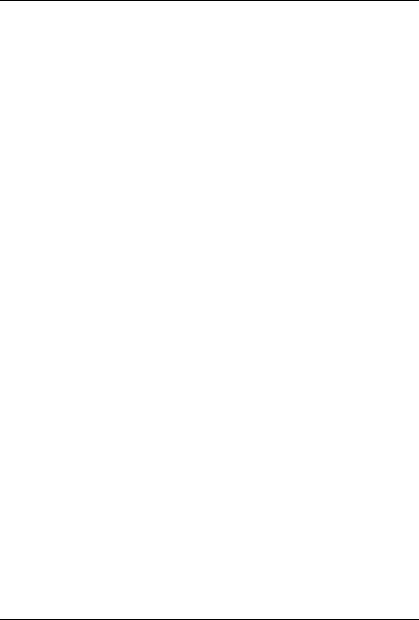
BIOS Configuration
∙Swap Floppy Drive
The default value is Disabled.
Enabled |
Floppy A & B will be swapped under DOS |
Disabled |
Floppy A & B will be normal definition |
∙VGA Boot From
The default value is AGP
AGP |
System will boot from AGP Display Card |
PCI |
System will boot from PCI VGA Card |
∙Boot Up Floppy Seek
During POST, BIOS will determine the floppy disk drive installed is 40 or 80 tracks. 360 K type is 40 tracks 720 K, 1.2 M and 1.44 M are all 80 tracks. The default value is Enabled.
Enabled |
BIOS searches for floppy disk drive to determine it is 40 or |
|
80 tracks. Note that BIOS can not tell from 720 K, 1.2 M or |
|
1.44 M drive type as they are all 80 tracks |
Disabled |
BIOS will not search for the type of floppy disk drive by track |
|
number. Note that there will not be any warning message if |
|
the drive installed is 360 K |
∙Boot Up NumLock Status
|
The default value is On. |
|
|
|
|
|
On |
Keypad is number keys |
|
Off |
Keypad is arrow keys |
∙ |
Typematic Rate Setting |
|
|
The default value is Disabled. |
|
|
|
|
|
Enabled |
Enable Keyboard Typematic rate setting. |
|
Disabled |
Disable Keyboard Typematic rate setting. |
4-11

6BMM
∙Typematic Rate (Chars / Sec.)
|
The default value is 6. |
||
|
|
|
|
|
6-30 |
Set the maximum Typematic rate from 6 chars. Per second |
|
|
|
to 30 characters. Per second. |
|
∙ |
Typematic Delay (Msec.) |
||
|
The default value is 250. |
||
|
|
|
|
|
250-1000 |
|
Set the time delay from first key to repeat the same key in |
|
|
|
to computer. |
∙ |
Security Option |
||
|
This category allows you to limit access to the system and Setup, or just to |
||
|
Setup. The default value is Setup. |
||
|
|
|
|
|
System |
The system can not boot and can not access to Setup page |
|
|
|
will be denied if the correct password is not entered at the |
|
|
|
prompt |
|
|
Setup |
The system will boot, but access to Setup will be denied if |
|
|
|
the correct password is not entered at the prompt |
|
∙ |
PCI/VGA Palette Snoop |
||
|
The default value is Disabled. |
||
|
|
|
|
|
Enabled |
For having Video Card on ISA Bus and VGA Card on PCI Bus. |
|
|
Disabled |
For VGA Card only. |
|
∙ |
Assign IRQ For VGA |
||
|
The default value is Enabled. |
||
|
|
|
|
|
Enabled |
Assign IRQ For VGA |
|
|
Disabled |
Not assign IRQ For VGA |
|
∙ |
OS Select For DRAM>64MB |
||
The default value is Non-OS2.
|
Non-OS2 |
Using non-OS2 operating system. |
|
OS2 |
Using OS2 operating system and DRAM>64MB. |
|
|
|
|
|
4-12 |
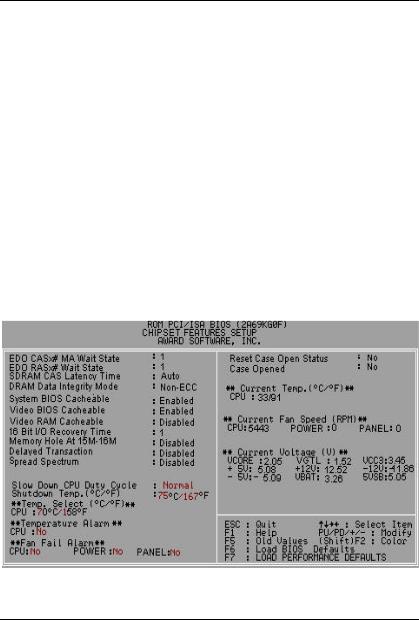
BIOS Configuration
∙HDD S.M.A.R.T. Capability
The default value is Disable.
Enable |
Enable HDD S.M.A.R.T. Capability |
|
|
Disable |
Disable HDD S.M.A.R.T. Capability |
|
|
∙Report No FDD For WIN 95
The default value is No.
No |
Assign IRQ6 For FDD. |
|
|
Yes |
FDD Detect IRQ6 Automatically. |
∙Video BIOS Shadow
The default value is Enabled.
Enabled |
Video shadow is enabled |
Disabled |
Video shadow is disabled |
4.7. CHIPSET FEATURES SETUP
Figure 4.4: Chipset Features Setup
4-13
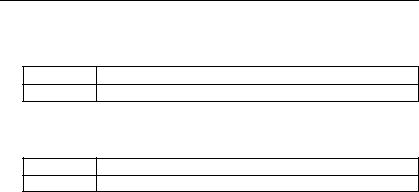
6BMM
∙EDO CASx# MA Wait State
The default value is 1
1Set EDO CASx# MA Wait State to 1.
2Set EDO CASx# MA Wait State to 2.
∙EDO RASx# Wait State The default value is 1
1Set EDO RASx# Wait State to 1.
2Set EDO RASx# Wait State to 2.
∙SDRAM CAS latency Time The default value is Auto
|
3 |
For 67 / 83 MHz SDRAM DIMM module. |
|
2 |
For 100 MHz SDRAM DIMM module. |
|
Auto |
CAS latency time will be set automatically if you have SPD |
|
|
on SDRAM |
∙ DRAM Data Integrity Mode |
||
|
This value is Non-ECC |
|
|
|
|
|
Non-ECC |
For 64bit standard type DIMM module. |
|
ECC |
For 72bit ECC type DIMM module. |
∙ System BIOS Cacheable |
||
|
The default value is Enabled. |
|
|
|
|
|
Enabled |
Enable System BIOS Cacheable. |
|
Disabled |
Disable System BIOS Cacheable. |
∙Video BIOS Cacheable
The default value is Enabled.
|
Enabled |
Enable video BIOS Cacheable. |
|
Disabled |
Disable video BIOS Cacheable. |
|
|
|
|
|
4-14 |

BIOS Configuration
∙Video RAM Cacheable
|
The default value is Disabled. |
|
|
|
|
|
Disabled |
Disable this function. |
|
Enabled |
Enable this function to get better VGA performance; while |
|
|
some brands of VGA must be disabled this function |
|
|
(e.g.ET4000W32P). |
∙ |
16 Bit I/O Recovery Time |
|
|
The default value is 1. |
|
|
|
|
|
1-4 |
Set 16 Bit I/O recovery time from 1 to 4. |
|
NA |
None. |
∙ |
Memory Hole At 15M-16M |
|
|
The default value is Disabled. |
|
|
|
|
|
Disabled |
Normal Setting. |
|
Enabled |
Set Address=15~16MB remap to ISA BUS. |
∙ |
Delayed Transaction |
|
|
The default value is Disabled. |
|
|
|
|
|
Disabled |
Normal operation. |
|
Enabled |
For slow speed ISA device in system. |
∙Spread Spectrum
|
The default value is Disabled. |
|
|
|
|
|
Disabled |
Disabled this function |
|
Enabled |
Enabled Spread Spectrum |
∙ |
Slow Down CPU Duty Cycle |
|
|
The default value is Normal. |
|
|
|
|
|
Normal |
Normal Operation |
|
12.5%~75.0% |
Monitor CPU Temp. will cause system slow down |
|
|
CPU Duty Cycle to 12.5%~75.0%. |
|
|
|
|
|
4-15 |
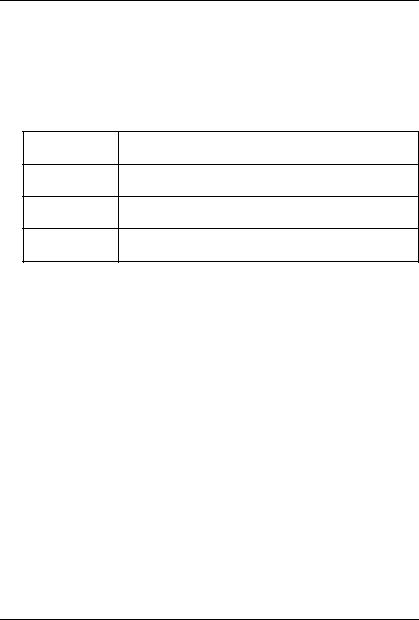
6BMM
∙Shutdown Temp. (°C / °F)
(This function will be effective only for the operating systems that support ACPI Function.)
The default value is 75°C / 167°F
Disabled |
Normal Operation |
60°C / 140°F Monitor CPU Temp. at 60°C / 140°F, if Temp. > 60°C / 140°F system will automatically power off .
65°C / 149°F Monitor CPU Temp. at 65°C / 149°F, if Temp. > 65°C / 149°F system will automatically power off .
70°C / 158°F Monitor CPU Temp. at 70°C / 158°F, if Temp. > 70°C / 158°F system will automatically power off .
75°C / 167°F Monitor CPU Temp. at 75°C / 167°F, if Temp. > 75°C / 167°F system will automatically power off .
∙Temp. Select (°C / °F)
|
The default value is 70°C /158°F |
||
|
|
|
|
|
60°C / 140°F |
Monitor CPU Temp. at 60°C / 140°F |
|
|
65°C / 149°F |
Monitor CPU Temp. at 65°C / 149°F |
|
|
70°C / 158°F |
Monitor CPU Temp. at 70°C / 158°F |
|
|
75°C / 167°F |
Monitor CPU Temp. at 75°C / 167°F |
|
∙ |
Temperature Alarm |
||
|
The default value is No |
||
|
|
|
|
|
No |
When CPU Temp. overheat, then system won’ t alarm. |
|
|
Yes |
When CPU Temp. overheat, then system will alarm. |
|
∙ |
Fan Fail Alarm |
||
|
CPU/POWER/PANEL(SYSTEM) |
||
|
|
|
|
|
No |
Fan Fail Alarm Function Disabled. |
|
|
Yes |
Fan Fail Alarm Function Enabled. |
|
4-16
