Geovision GV-VD8700 Quick Start Guide

Quick Start Guide
GV-VD8700 IR Vandal Proof IP Dome
Before attempting to connect or operate this product,
please read these instructions carefully and save this manual for future use.
VD8700V10-QG-A
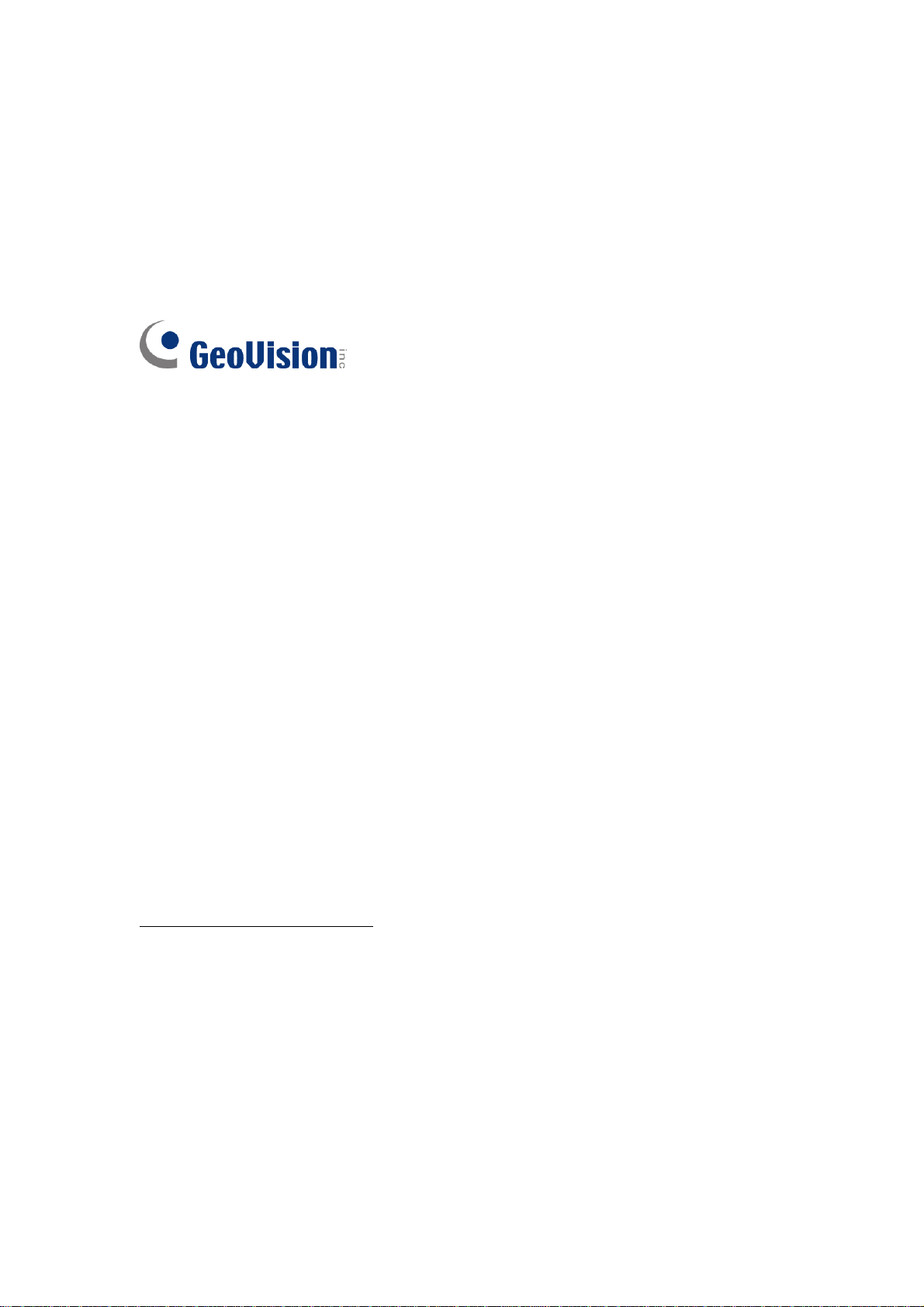
© 2018 GeoVision, Inc. All rights reserved.
Under the copyright laws, this manual may not be copied, in whole or in part,
without the written consent of GeoVision.
Every effort has been made to ensure that the information in this manual is
accurate. GeoVision, Inc. makes no expressed or implied warranty of any kind
and assumes no responsibility for errors or omissions. No liability is assumed
for incidental or consequential damages arising from the use of the information
or products contained herein. Features and specifications are subject to
change without notice.
Note: No memory card slot or local storage function for Argentina.
GeoVision,
9F, No. 246, Sec. 1, Neihu Rd.,
Neihu District, Taipei, Taiwan
Tel: +886-2-8797-8377
Fax: +886-2-8797-8335
http://www.geovision.com.tw
Trademarks
series products are trademarks of GeoVision, Inc. Windows is the registered
trademark of Microsoft Corporation.
March, 2018
Inc.
used in this manual: GeoVision, the GeoVision logo and GV
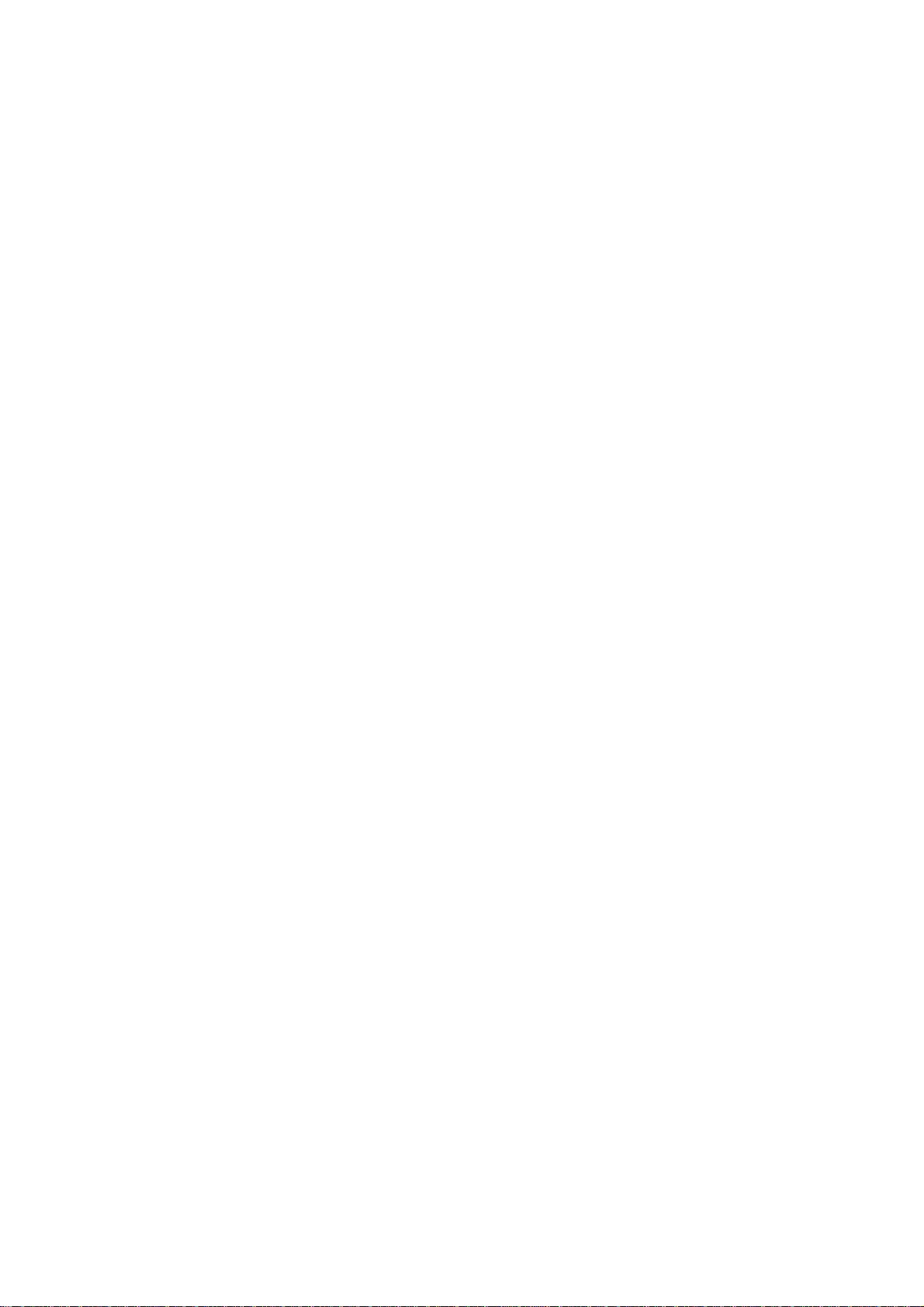
Contents
Note for Connecting to GV-VMS / DVR / NVR......................................ii
Note for Recording...............................................................................iii
Note for Installing Camera Outdoor....................................................iv
1. Introduction.....................................................................................1
1.1 Packing List ............................................................................................................1
1.2 Optional Accessories..............................................................................................2
1.3 Overview ................................................................................................................3
1.4 Installation Flowchart ..............................................................................................5
2. Installation.......................................................................................6
3. Connecting the Camera................................................................15
3.1 I/O Connector .......................................................................................................16
4. Accessing the Camera .................................................................17
4.1 System Requirements ..........................................................................................17
4.2 Looking Up the Dynamic IP Address.....................................................................17
5. Setting up for Face Recognition ..................................................19
5.1 Ideal Camera Position ..........................................................................................19
5.2 Adjusting Illumination............................................................................................22
5.3 Enrolling Face Data ..............................................................................................23
5.3.1 Photo Requirements .................................................................................26
6. Upgrading System Firmware .......................................................27
7. Restoring to Factory Default........................................................28
7.1 Using the Web Interface .......................................................................................28
7.2 Directly on the Camera .........................................................................................28
i
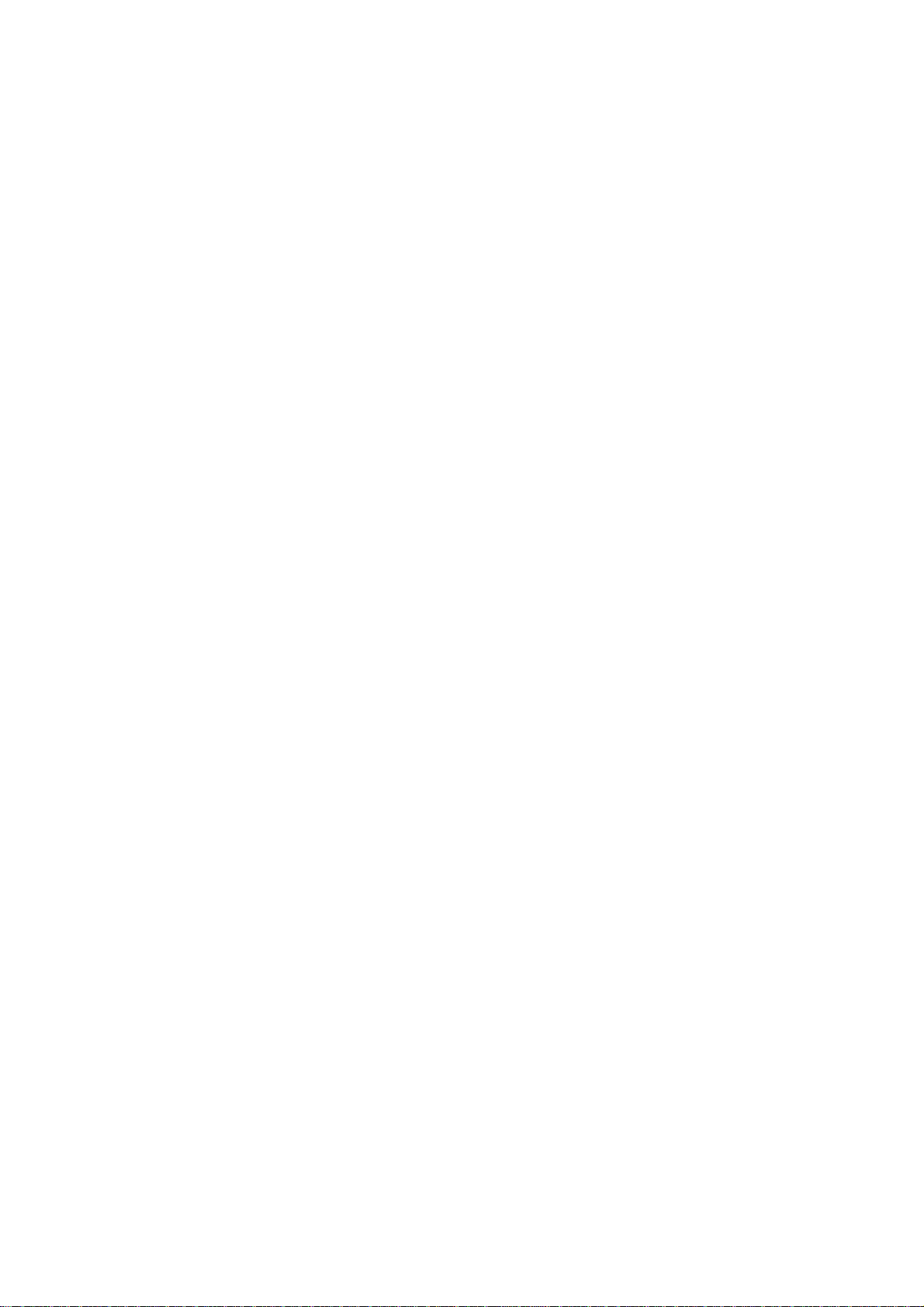
Note for Connecting to GV-VMS / DVR / NVR
The camera is designed to work with and record on GV-DVR / NVR / VMS, a video
management system.
Once the camera is connected to the GV-DVR / NVR / VMS, the resolution set on the
GV-DVR / NVR / VMS will override the resolution set on the camera’s Web interface.
You can only change the resolution settings through the Web interface when the
connection to the GV-DVR / NVR / VMS is interrupted.
ii
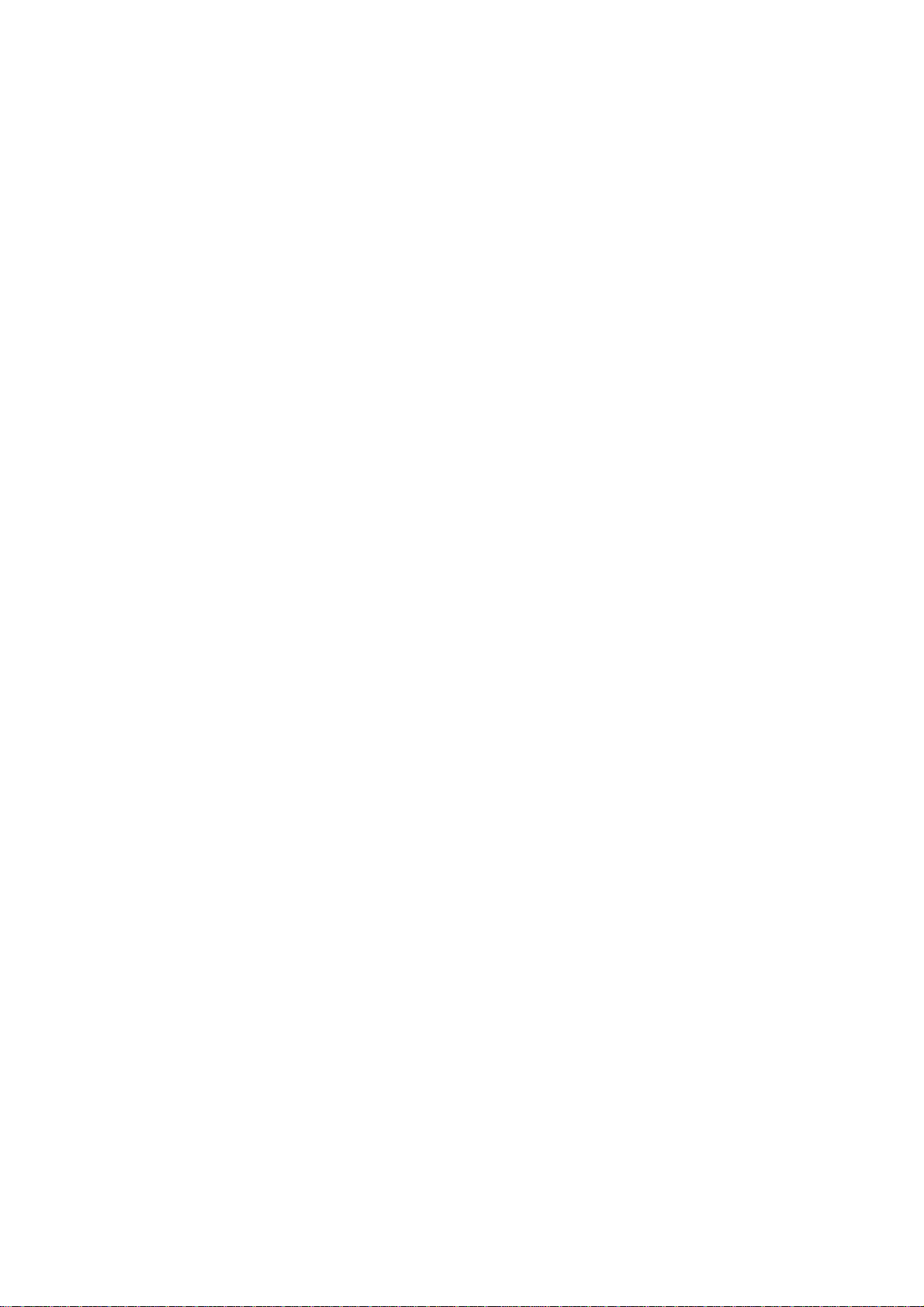
Note for Recording
1. By default, the recording function is disabled. Configure the function in the
camera’s Web interface to record alarm events to the memory card inserted in the
camera upon disconnection from GV-DVR / NVR / VMS. See 4.4.3 Tools,
GV-VD8700 IR Vandal Proof IP Dome User’s Manual for details.
2. Mind the following when using a memory card for recording:
Recorded data on the memory card can be damaged or lost if the data are
accessed while the camera is under physical shock, power interruption,
memory card detachment or when the memory card reaches the end of its
lifespan. No guarantee is provided for such causes.
The stored data can be lost if the memory card is not accessed for a long
period of time. Back up your data periodically if you seldom access the
memory card.
Memory cards are expendable and their durability varies according to the
conditions of the installed site and how they are used. Back up your data
regularly and replace the memory card annually.
Replace the memory card when its read/write speed is lower than 6 MB/s or
when the memory card is frequently undetected by the camera.
To avoid power outage, it is highly recommended to apply a battery backup
(UPS).
3. For better performance, it is highly recommended to use memory cards of the
following specifications:
Micro SD card of MLC NAND flash, Class 10.
i
ii
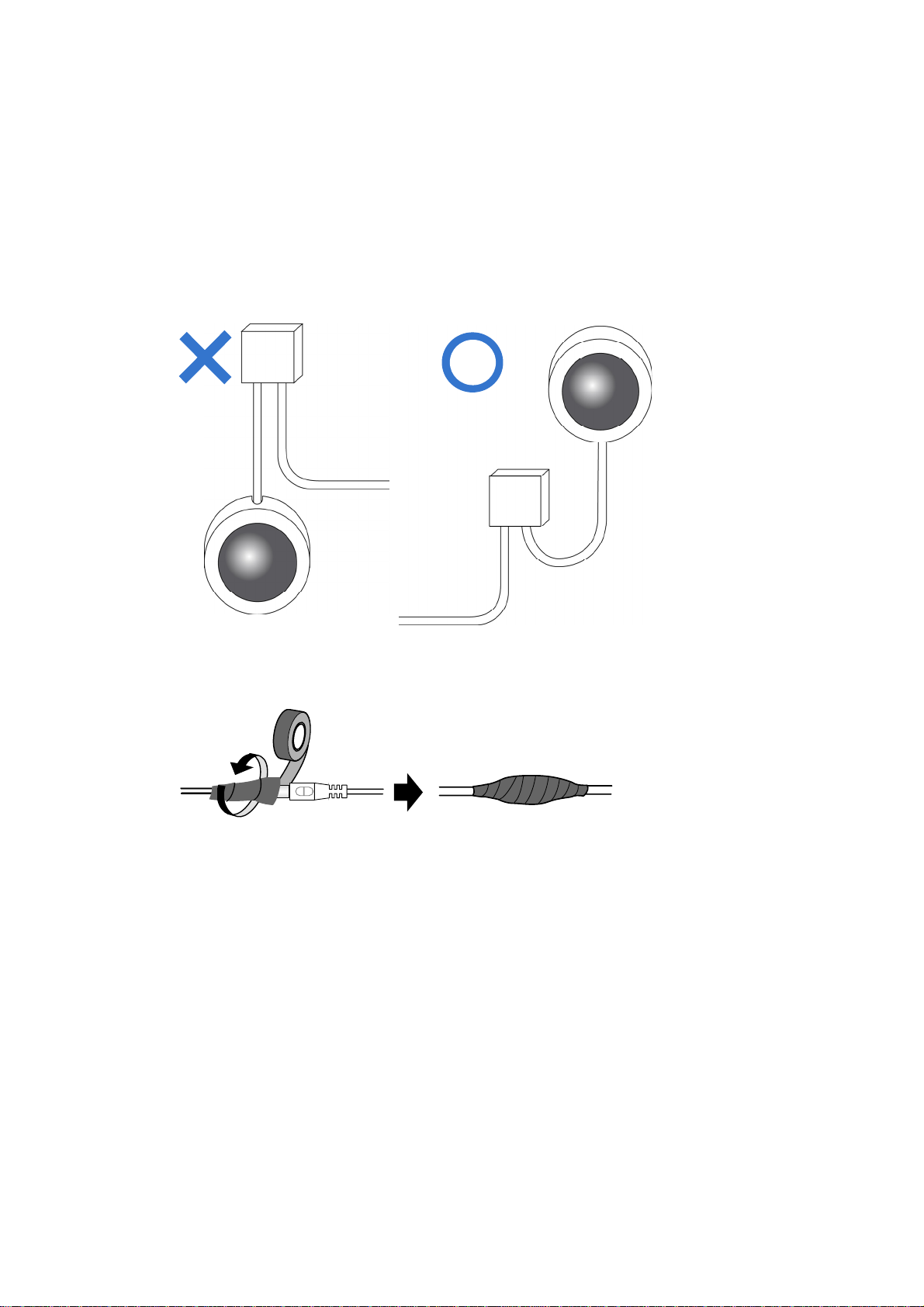
Note for Installing Camera Outdoor
When installing the camera, be sure that:
1. The camera is set up above the junction box to prevent water from entering the
camera along the cables.
2. Any PoE, power, audio and I/O cables are waterproofed using waterproof silicon
rubber or the like.
3. The screws are tightened and the cover is in place after opening the camera
cover.
iv
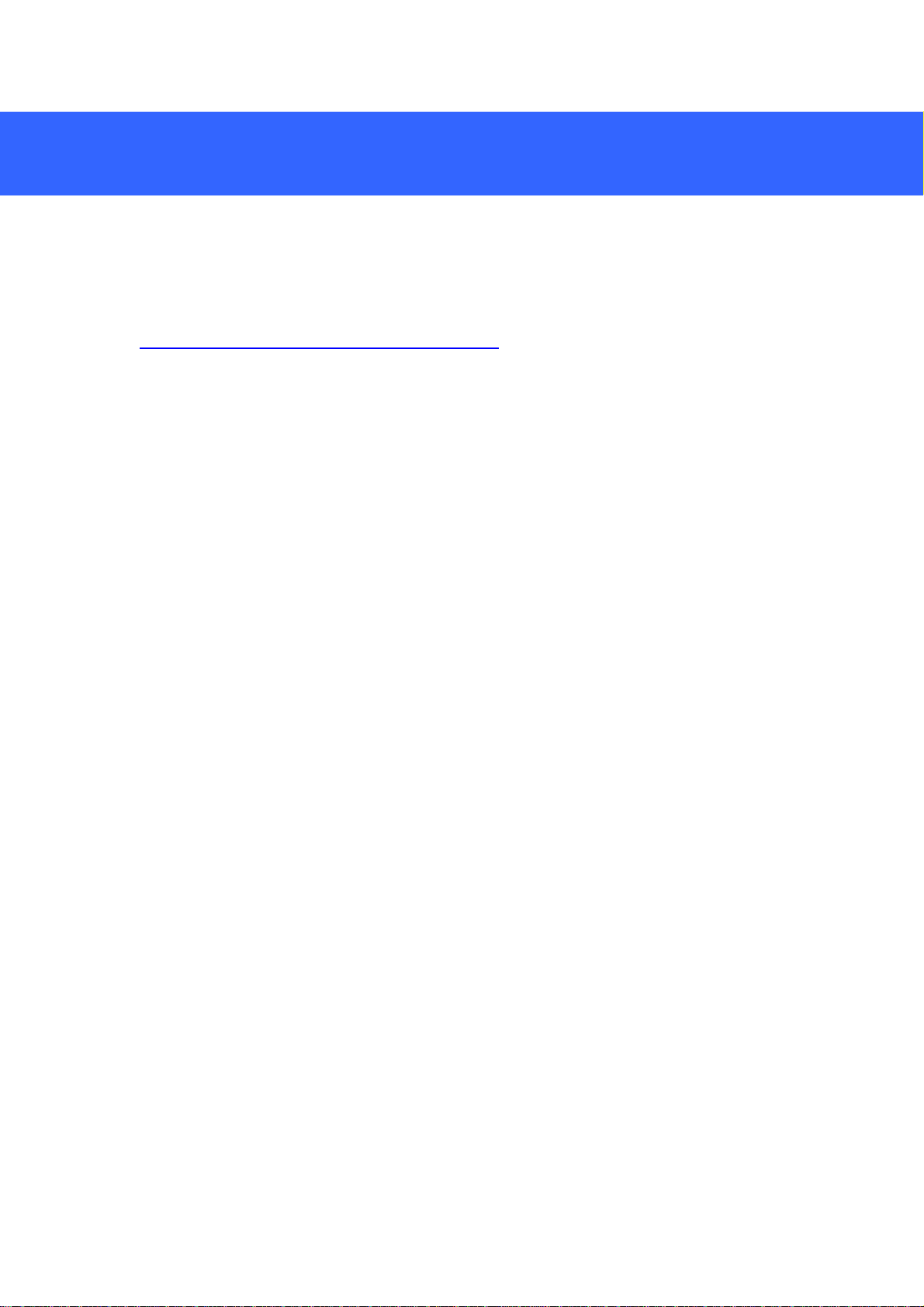
1. Introduction
Welcome to the GV-VD8700 IR Vandal Proof IP Dome Quick Start Guide. In the
following sections, you will learn the basic installations and configurations. For a
detailed user manual, see the GV-VD8700 IR Vandal Proof IP Dome User’s Manual:
http://www.geovision.com.tw/download/product/
1.1 Packing List
H.265 Vandal Proof Dome
Screw x 4
Screw Anchor x 4
Audio Wire x 2
I/O Cable
RJ-45 Connector
Installation Sticker
Waterproof Rubber Sets (for RJ-45
Cat.5 and DC12V / for RJ-45 Cat. 6)
PG21 Conduit Connector
Torx Wrench
Big Concave Hexagon Wrench
Small Concave Hexagon Wrench
Silica Gel Bag
Sticker (for Silica Gel Bag)
Conduit Converter
Ruler
Download Guide
Warranty Card
.
1

Introduction
1
1.2 Optional Accessories
Optional devices can expand your camera’s capabilities and versatility. Contact our
sales representatives for more information.
Name Details
GV-Mount Accessories
GV-PA901
Power over Ethernet
(PoE) Adapter
GV-PoE Switch
GV-Relay V2
The GV-Mount Accessories provides a comprehensive
lineup of accessories for installing the camera on
ceiling, wall corner and pole. For details, see GV-Mount
Accessories Installation Guide.
The GV-PA901 is a Power over Ethernet (PoE) adapter
designed to provide power to the IP device through a
single Ethernet cable.
The GV-PoE Switch is designed to provide power along
with network connection for IP devices. The GV-PoE
Switch is available in various models with different
numbers and types of ports.
The GV-Relay V2 is designed to expand the voltage
load of GV IP devices. It provides 4 relay outputs, and
each can be set as normally open (NO) or normally
closed (NC) independently as per your requirement.
Metal PG21 Conduit
Connector
Power Adapter
2
The metal PG21 conduit connector allows you to run the
wires through a 3/4” conduit pipe.
Contact our sales representatives for the countries and
areas supported.

1.3 Overview
1
2 3
4
5
13
8
14
6
9
10 11
7
12
15
3
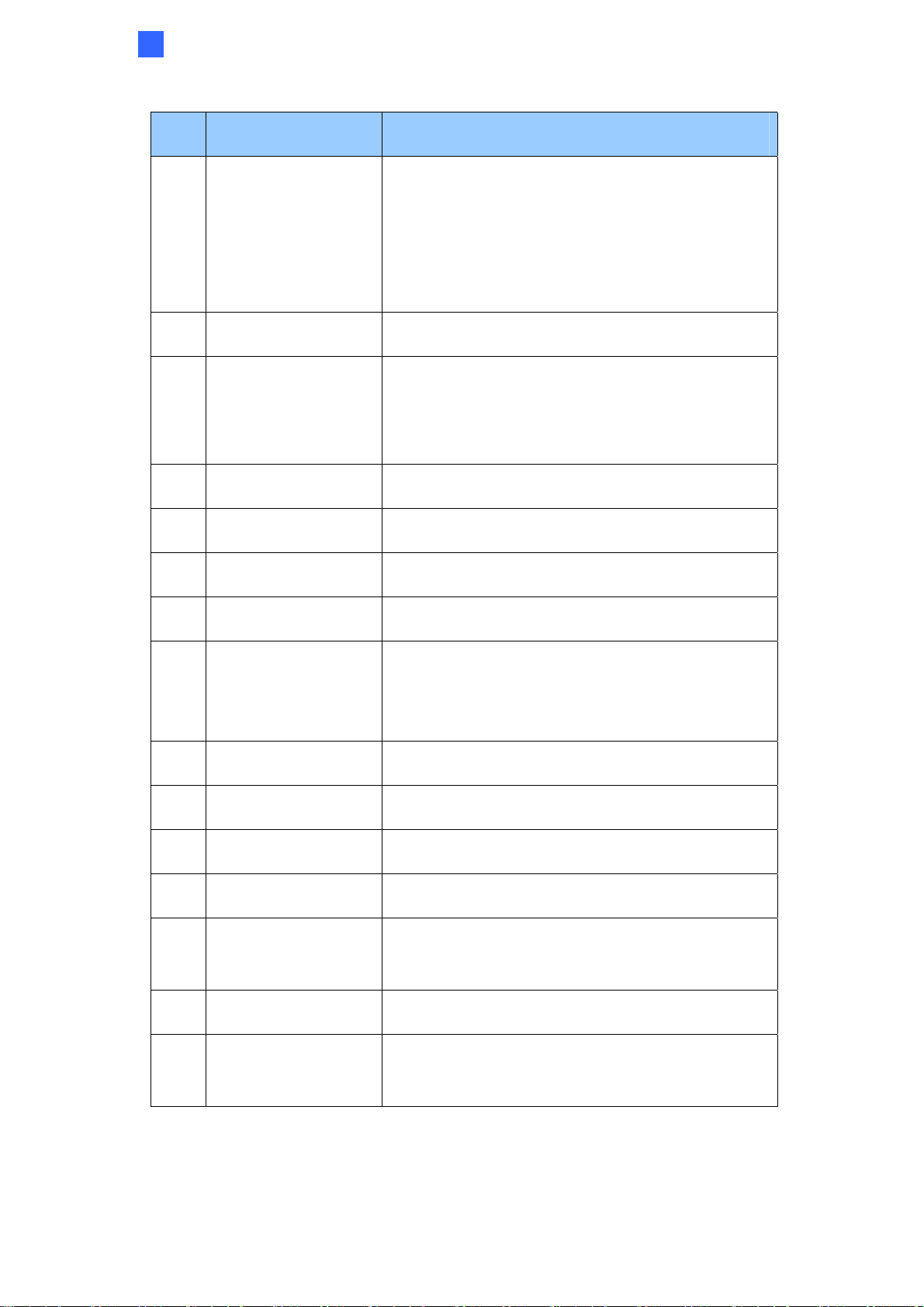
Introduction
1
No. Name Description
The power LED (top) turns on when the power is
on and turns off when there is no power supply.
1 LED Indicators
The status LED (bottom) turns on when the
system operates normally and turns off when an
error occurs.
2 Audio Out Currently not functional.
Connects to a microphone for audio input.
3 Line In
Note: This interface only works with an external
microphone with powered supply.
4 LAN / PoE Connects to a 10/100 Ethernet or PoE.
5 DC 12V Connects to power.
6 Rotational Screw Loosens to rotate the camera.
7 Conduit Connector Waterproofs the Ethernet cable.
Resets the camera to factory default settings. For
8 Default Button
details, see Chapter 7 Restoring to Factory
Default Setting.
9 Focus Screw Adjusts the focus of the camera.
10 Zoom Screw Zoom the camera in or out.
11 Tilt Screw Loosens the screw to tilt the camera.
12 I/O Connector Connects to I/O devices.
Built-in Microphone
Connects to a built-in microphone. For details, see
13
Connectors
Chapter 3 Connecting the Camera.
14 Conduit Connector Waterproofs the audio / I/O wires.
Inserts a micro-SD card (SD/SDHC/SDXC/UHSI,
15 Memory Card Slot
Class 10) to store recording data.
4
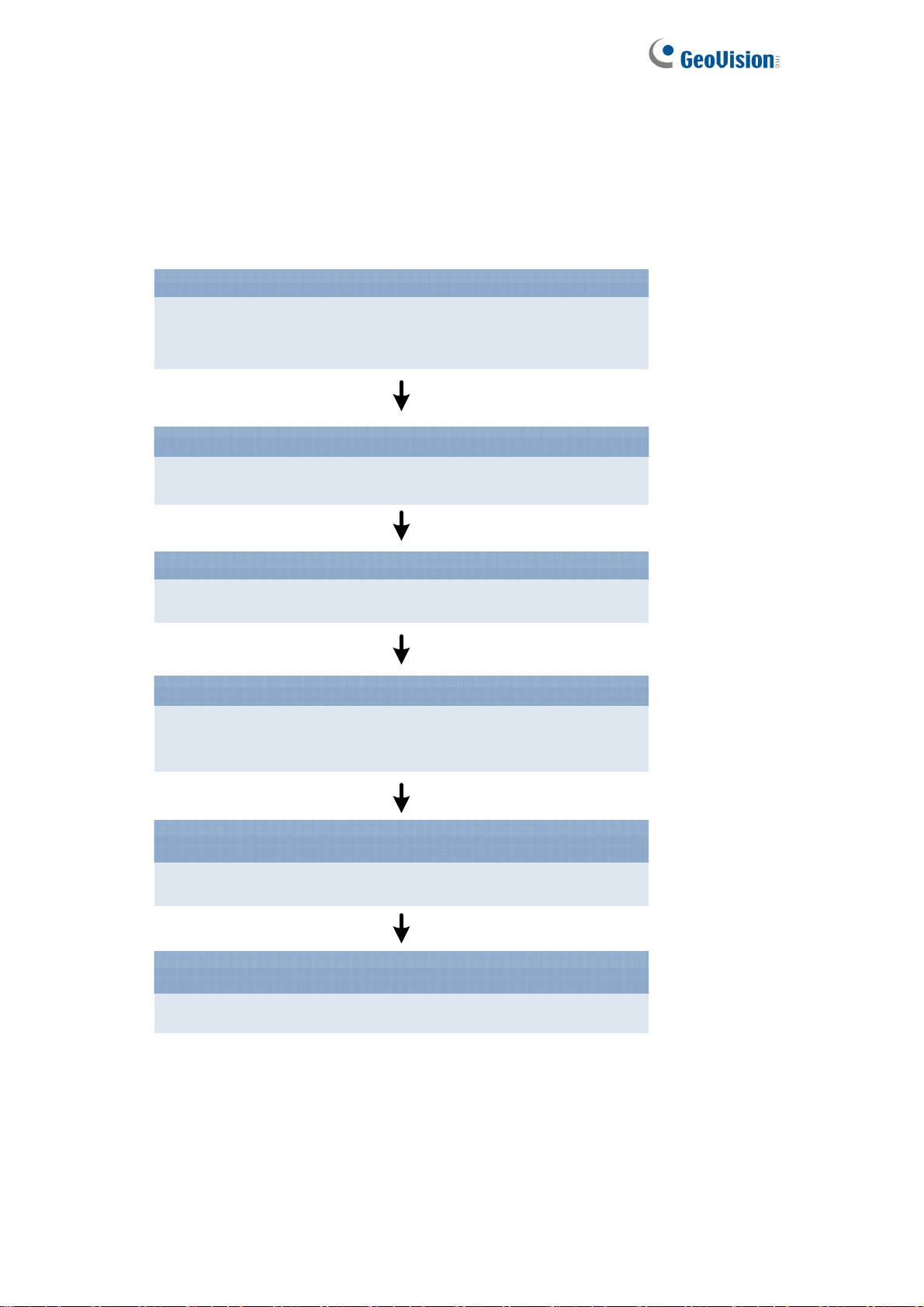
1.4 Installation Flowchart
See the flowchart for a clear idea of the installation process before proceeding to
Chapter 2 Installation. Refer to the relevant sections in GV-VD8700 IR Vandal Proof
IP Dome User’s Manual if needed.
Install the camera at the ideal camera posion
5.3 Ideal Camera Position
1.4 Installing the Camera
Adjust Illumination of the installation site
5.4 Adjusting Illumination
Access the c amera
Chapter 2 Getting Started
Enroll Face Data
5.5 Enrolling Face Data
5.5.1 Photo Requirements
Activate Face Recognition
5.6.1 Settings
Searching Face Recognition Results
5.6.4 Events
5
