Geovision GV-VD2440 User Manual

GV-IPCam H.264
Hardware Manual
Vandal Proof IP Dome
Target Vandal Proof IP Dome
Before attempting to connect or operate this product,
please read these instructions carefully and save this manual for future use.
ICH264TG2V10
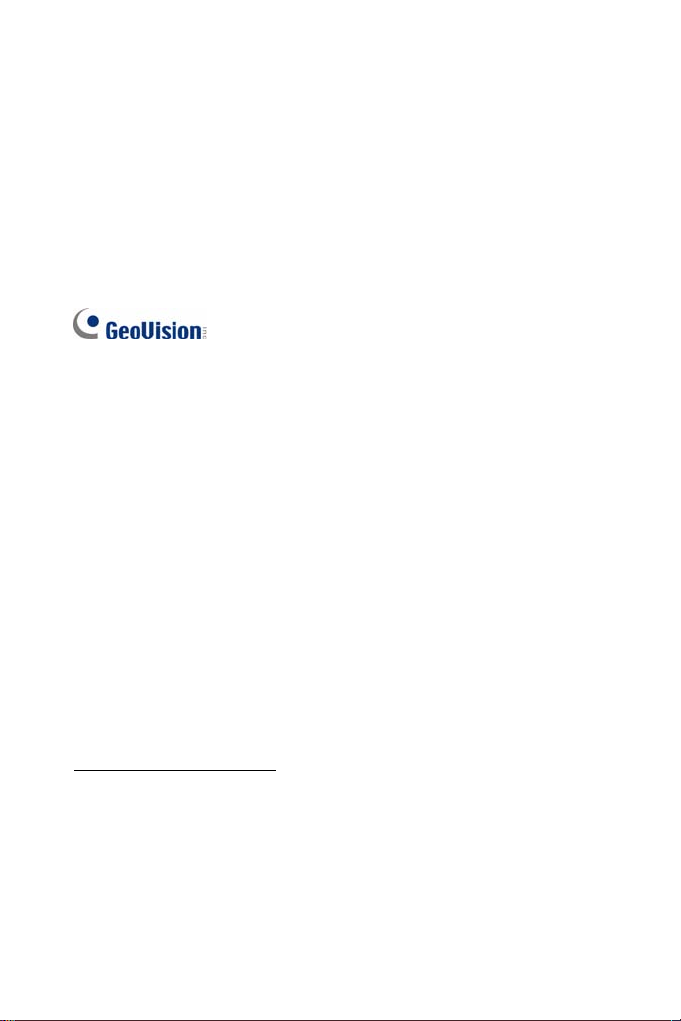
© 2015 GeoVision, Inc. All rights reserved.
Under the copyright laws, this manual may not be copied, in whole or in
part, without the written consent of GeoVision.
Every effort has been made to ensure that the information in this manual is
accurate. GeoVision, Inc. makes no expressed or implied warranty of any
kind and assumes no responsibility for errors or omissions. No liability is
assumed for incidental or consequential damages arising from the use of
the information or products contained herein. Features and specifications
are subject to change without notice. Note: no memory card slot or local
storage function for Argentina.
GeoVision, Inc.
9F, No. 246, Sec. 1, Neihu Rd.,
Neihu District, Taipei, Taiwan
Tel: +886-2-8797-8377
Fax: +886-2-8797-8335
http://www.geovision.com.tw
Trademarks used in this manual: GeoVision, the GeoVision logo and GV
series products are trademarks of GeoVision, Inc. Windows and Windows
XP are registered trademarks of Microsoft Corporation.
September 2015
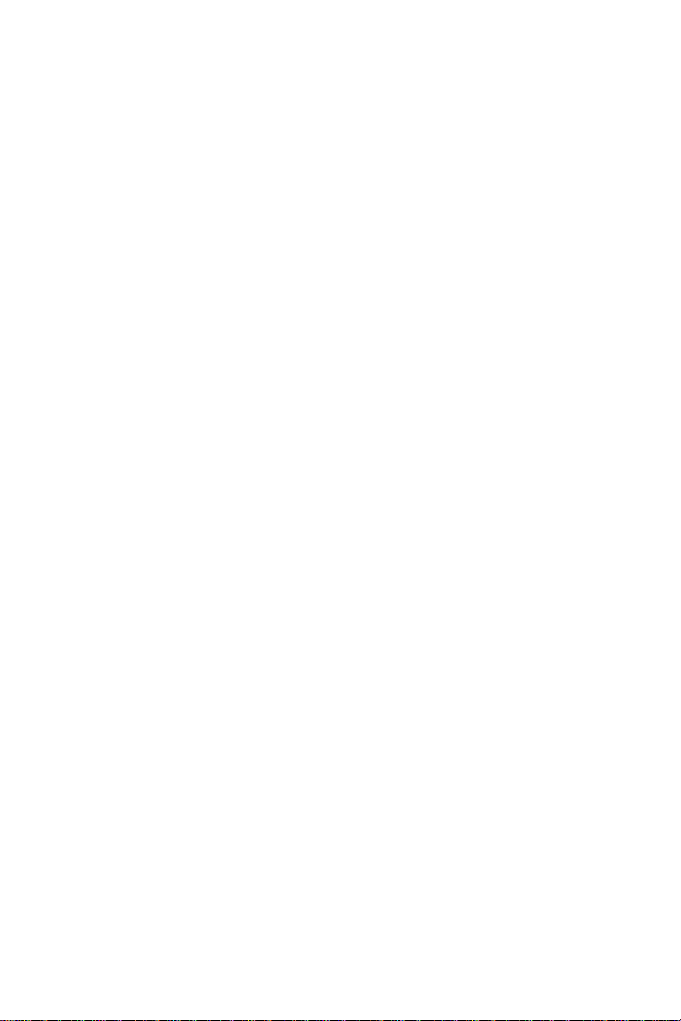
Content
Content ................................................................................i
Options .............................................................................. iii
Note for Adjusting Focus and Zoom...............................
Note for Installing Camera Outdoor...............................
Chapter 1 Vandal Proof IP Dome (Part I) ........................
1.1 Packing List..............................................................................
1.2 Features...................................................................................
1.3 Overview ..................................................................................
1.4 Installation................................................................................
1.4.1 Hard-Ceiling Mount......................................................
1.4.2 In-Ceiling Mount.........................................................
1.5 Connecting the Camera..........................................................
1.5.1 Wire Definition ...........................................................
1.5.2 Power Connection......................................................
1.5.3 Voltage Load Expansion (Optional)............................
1.6 Loading Factory Default..........................................................
Chapter 2 Vandal Proof IP Dome (Part II) .....................
2.1 Packing List............................................................................
2.2 Features.................................................................................
v
vi
1
15
18
18
20
21
22
23
25
28
3
4
6
8
9
2.3 Overview ................................................................................
30
i
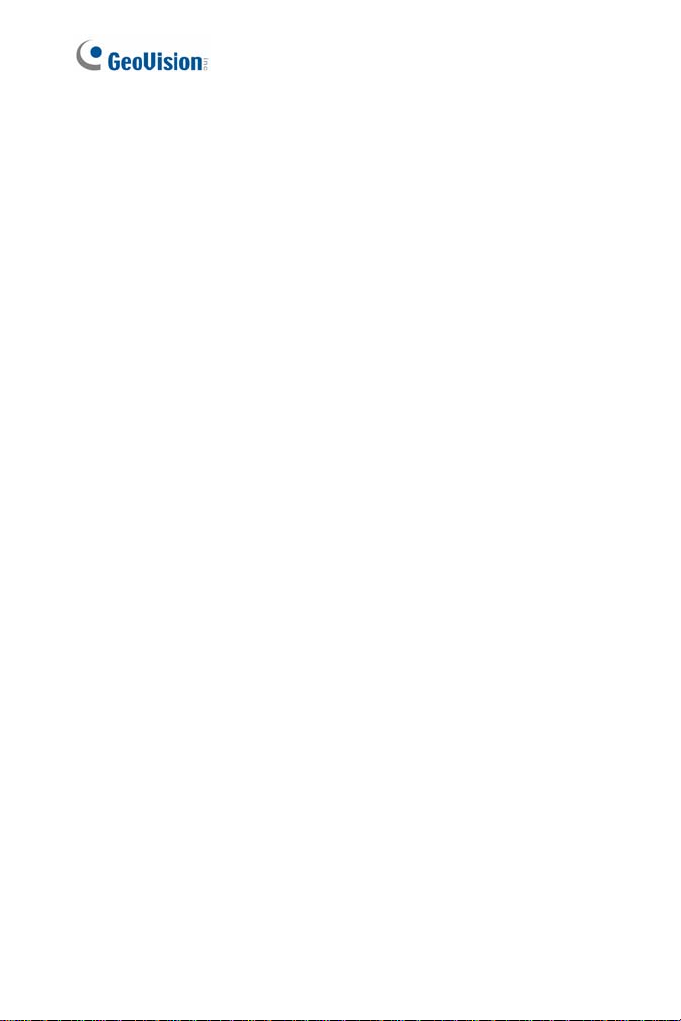
2.4 Installation.............................................................................. 32
2.4.1 Installation of Weatherproof Shield.............................
43
2.5 Connecting the Camera..........................................................
2.5.1 Power Connection......................................................
2.5.2 I/O Device Connections .............................................
2.6 Loading Factory Default..........................................................
Chapter 3 Target Vandal Proof IP Dome.......................
3.1 Packing List............................................................................
3.2 Features.................................................................................
3.3 Overview ................................................................................
3.4 Installation..............................................................................
3.5 Connecting the Camera..........................................................
3.6 Loading Factory Default..........................................................
45
45
45
47
48
49
52
54
56
67
68
ii
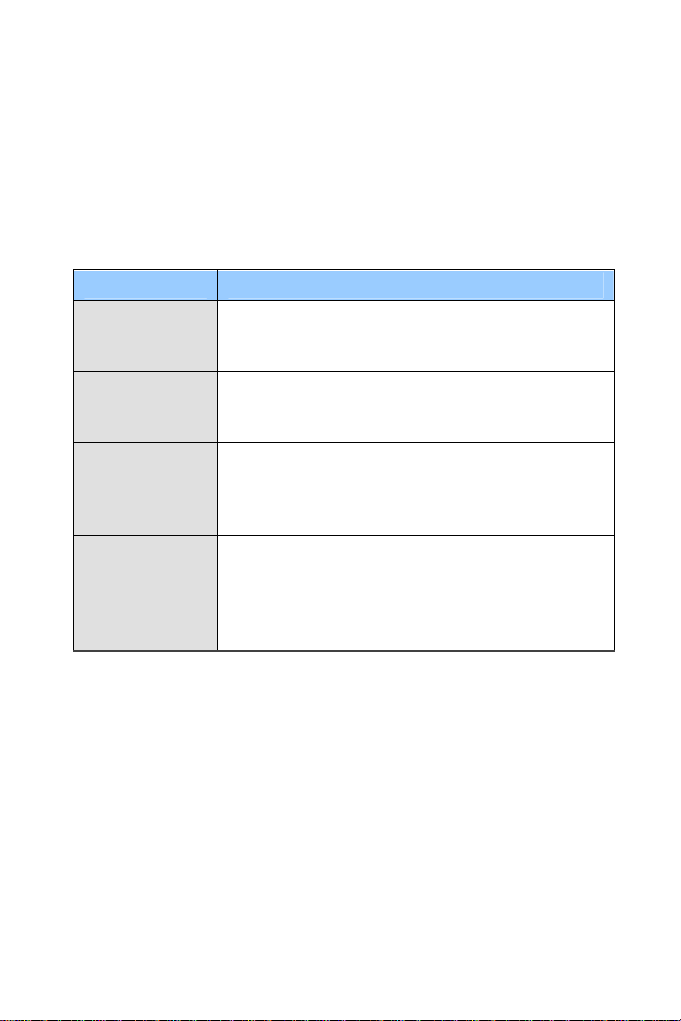
Options
Optional devices can expand your camera’s capabilities and versatility.
Contact your dealer for more information.
Device Description
The power adapter is available for all Vandal Proof
Power Adapter
GV-PA191 PoE
Adapter
GV-POE Switch
GV-Mount
Accessories
IP Dome. Contact your sales representative for the
countries and areas supported.
The GV-PA191 PoE adapter is designed to provide
power and network connection to the cameras over
a single Ethernet cable.
The GV-POE Switch is designed to provide power
along with network connection for IP devices. The
GV-POE Switch is available in various models with
different numbers and types of ports.
The GV-Mount Accessories provide a
comprehensive lineup of accessories for installation
on ceiling, wall corner and pole. For details, see GV-
Mount Accessories Installation Guide on the
Software DVD.
iii
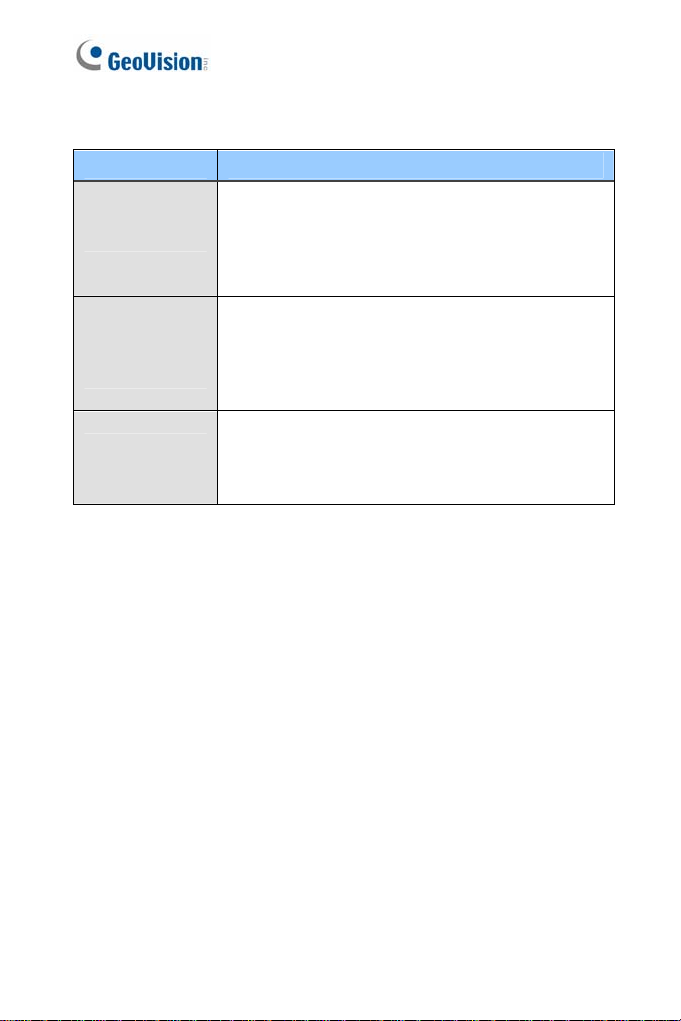
Device Description
The GV-Relay V2 is designed to expand the voltage
load of GV IP devices. It provides 4 relay outputs,
GV-Relay V2
Metal PG21
Conduit
Connector
Weatherproof
Shield
and each can be set as normally open (NO) or
normally closed (NC) independently as per your
requirement.
The metal PG21 conduit connector is used for
running the wires of GV-VD1530 / 2430 / 2530 /
3430, GV-VD1540 / 2440 / 2540 / 3440 / 5340 and
GV-VD2540-E / 5340-E and GV-EVD2100 / 3100
through a 3/4” conduit pipe.
The weatherproof shield is made for GV-VD1530 /
2430 / 2530 / 3430, GV-VD1540 / 2440 / 2540 /
3440 / 5340, and GV-VD2540-E / 5340-E to protect
the camera from rain and snow.
iv

Note for Adjusting Focus and Zoom
When adjusting the Focus and Zoom Screws, do not over tighten the
Focus and Zoom screws. The screws only need to be as tight as your
finger can do it. It is not necessary to use any tools to get them tighter.
Doing so can damage the structure of lens.
The maximum torque value for all the zoom and focus screws is 0.049 N.m
v
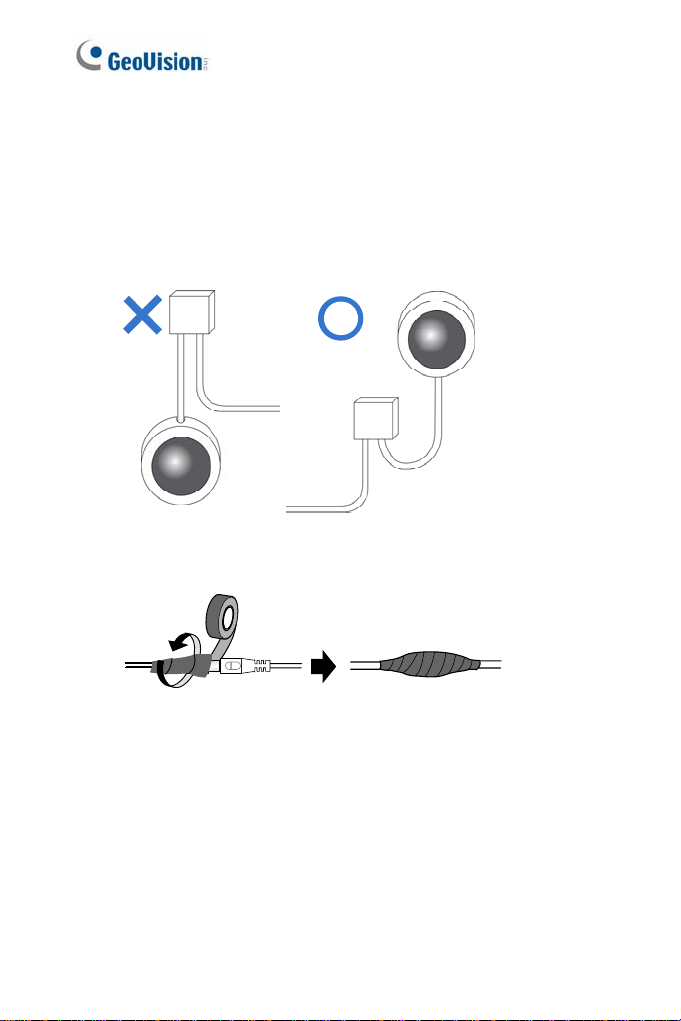
Note for Installing Camera Outdoor
When installing the camera outdoor, be sure that:
1. The camera is set up above the junction box to prevent water from
entering the camera along the cables.
2. Any PoE, power, audio and I/O cables are waterproofed using
waterproof silicon rubber or the like.
vi
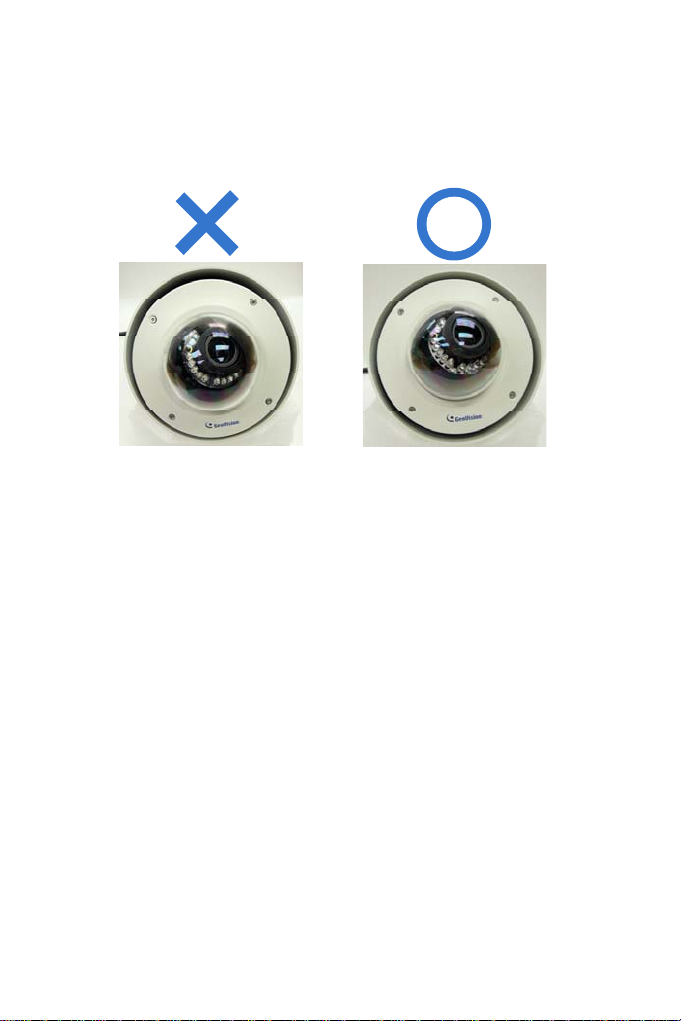
3. After opening the camera cover, ensure the screws are tightened
and the cover is in place.
4. The silica gel bag loses its effectiveness when the dry camera is
opened. To prevent the lens from fogging up, replace the silica gel
bag every time you open the camera, and conceal the gel bag in
camera within 2 minutes of exposing to open air.
vii
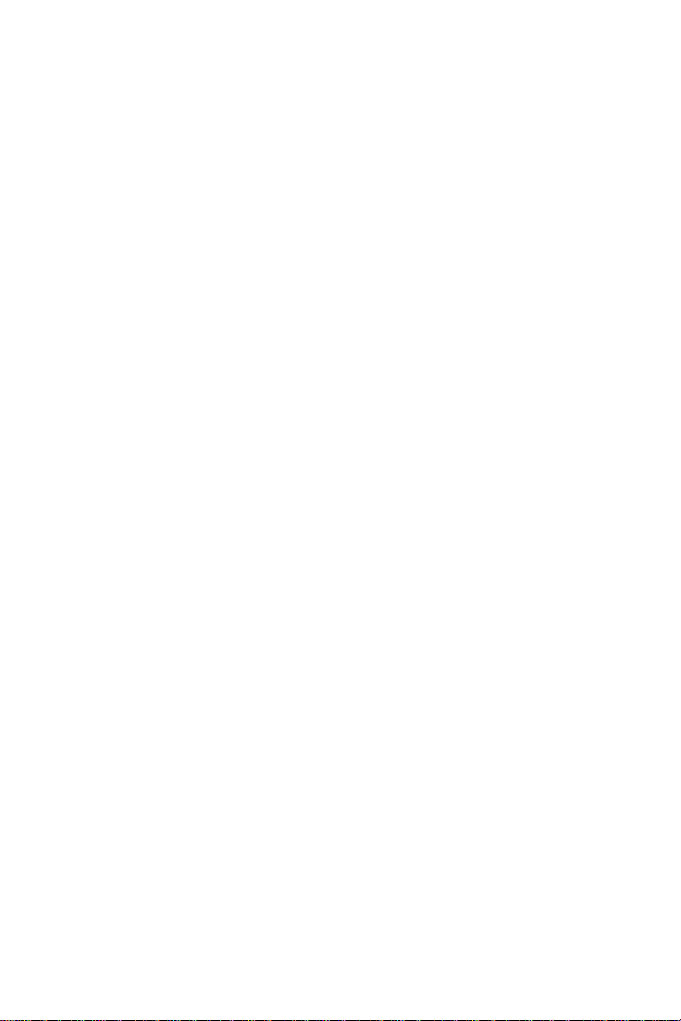
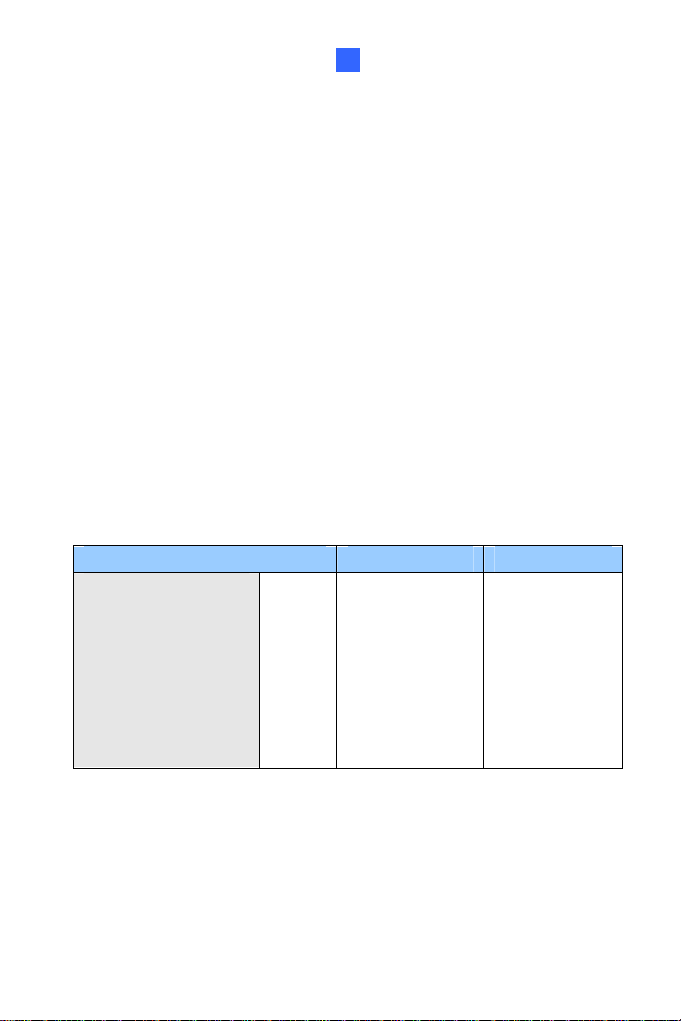
Vandal Proof IP Dome (Part I)
1
Chapter 1 Vandal Proof IP Dome (Part I)
The Vandal Proof IP Dome is a series of outdoor camera designed for
vandal protection. They are equipped with automatic infrared cut filters and
IR LED for day and night surveillance. The WDR Pr o models can produce
clear image for scenes containing contrasting intensity of lights. The super
low lux models can display color live view in near darkness. For related
models, see 1.2 Features.
These Vandal Proof IP Domes can be installed on wall and ceiling using
the standard package. They can also be installed on wall corners and
poles using the GV-Mount accessories (optional). For more details, see
GV-Mount Accessories Installation Guide on the Software DVD.
Model No. Specification Description
GV-VD120D
(IK10+, Transparent Cover)
GV-VD121D
(IK10+, Smoked Cover)
GV-VD122D
(IK7, Trans parent Cover)
GV-VD123D
(IK7, Smoked Cover)
Varifocal
Lens
Auto Iris, f:3 ~ 9
mm, F/1.3, 1/2.7”
ø 14 mm lens
mount
1.3 MP Low
Lux, H.264,
Vandal Proof IP
Dome
1
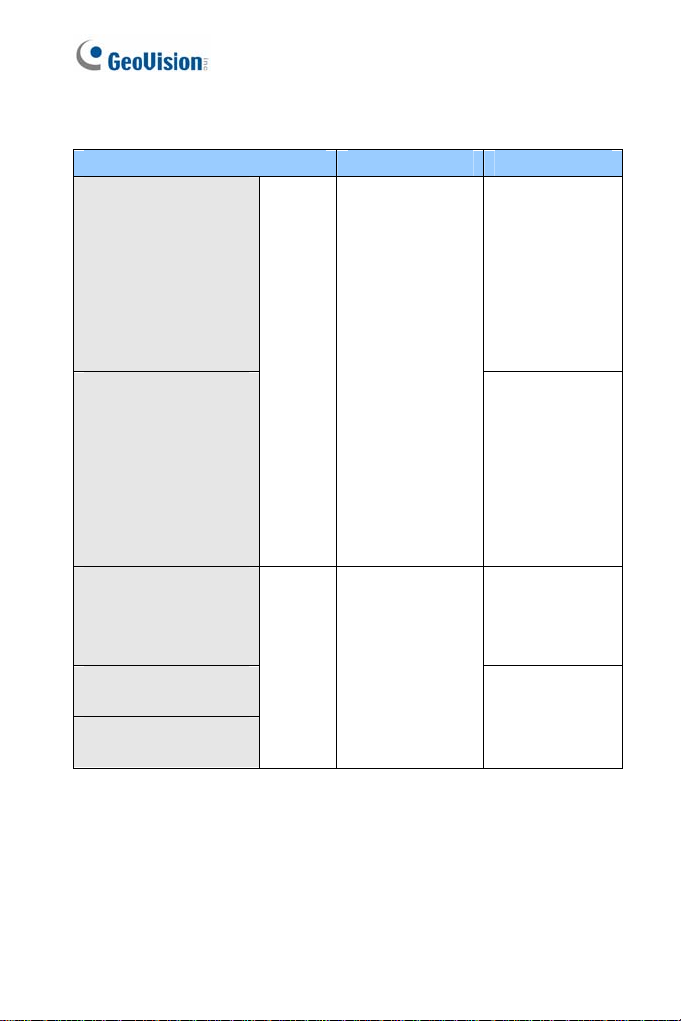
Model No. Specification Description
GV-VD220D
(IK10+, Transparent Cover)
GV-VD221D
(IK10+, Smoked Cover)
GV-VD222D
(IK7, Trans parent Cover)
GV-VD223D
(IK7, Smoked Cover)
GV-VD320D
(IK10+, Transparent Cover)
GV-VD321D
(IK10+, Smoked Cover)
GV-VD322D
(IK7, Trans parent Cover)
GV-VD323D
(IK7, Smoked Cover)
GV-VD1500
(IK10+, Transparent Cover)
GV-VD2500
(IK10+, Transparent Cover)
GV-VD2400
(IK10+, Transparent Cover)
GV-VD3400
(IK10+, Transparent Cover)
Varifocal
Lens
Varifocal
Lens
Auto Iris, f:3 ~ 9
mm, F/1.3, 1/2.7”
ø 14 mm lens
mount
Auto Iris, f:3 ~ 9
mm, F/1.2, 1/2.7”
ø 14 mm lens
mount
2 MP, H.264,
Vandal Proof IP
Dome
3 MP, H.264,
Vandal Proof IP
Dome
1.3 MP / 2 MP
Super Low Lux,
Vandal Proof IP
Dome
2 MP / 3 MP,
H.264, WDR
Pro, Vandal
Proof IP Dome
2
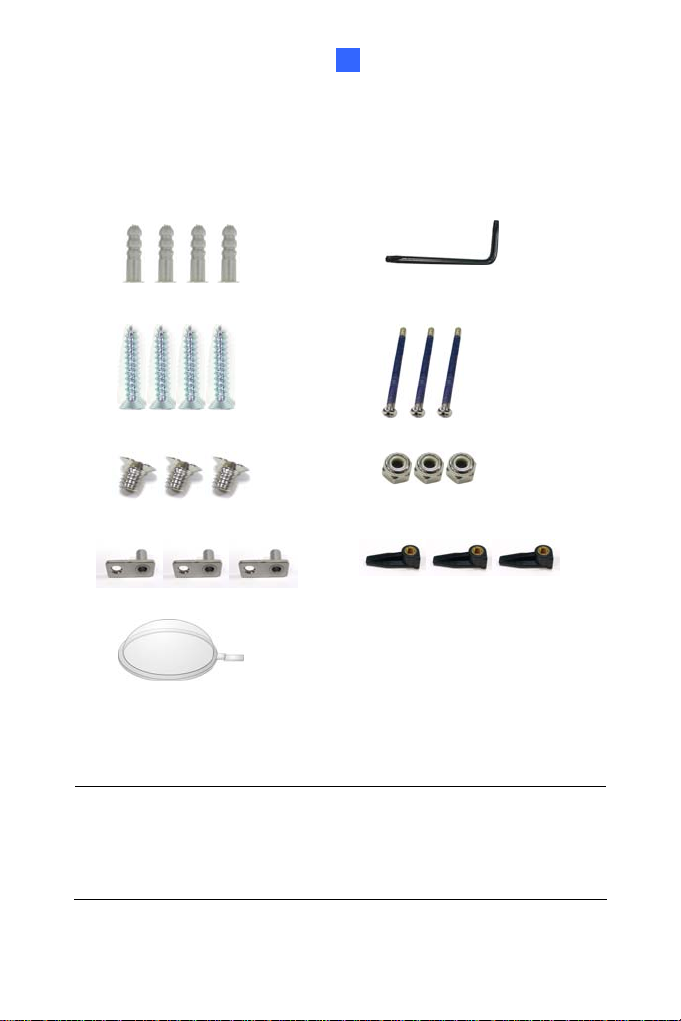
Vandal Proof IP Dome (Part I)
1
1.1 Packing List
Vandal Proof IP Dome Silica Gel Bag x 2
Screw Anchor x 4
Ceiling Screw x 4
T-Cap Screw x 3
T-Cap x 3
Focus Adjustment Cap
GV-NVR Software DVD GV-IPCAM H.264 Software
Warranty Card
Note:
1. Focus Adjustment Cap is only needed and supplied for IK10+
models.
2. The power adapter can be excluded upon request.
Torx Wrench
Blue Screw x 3
Small Screw Cap x 3
Plastic Clip x 3
2-Pin Terminal Block
Power Adapter
DVD
3
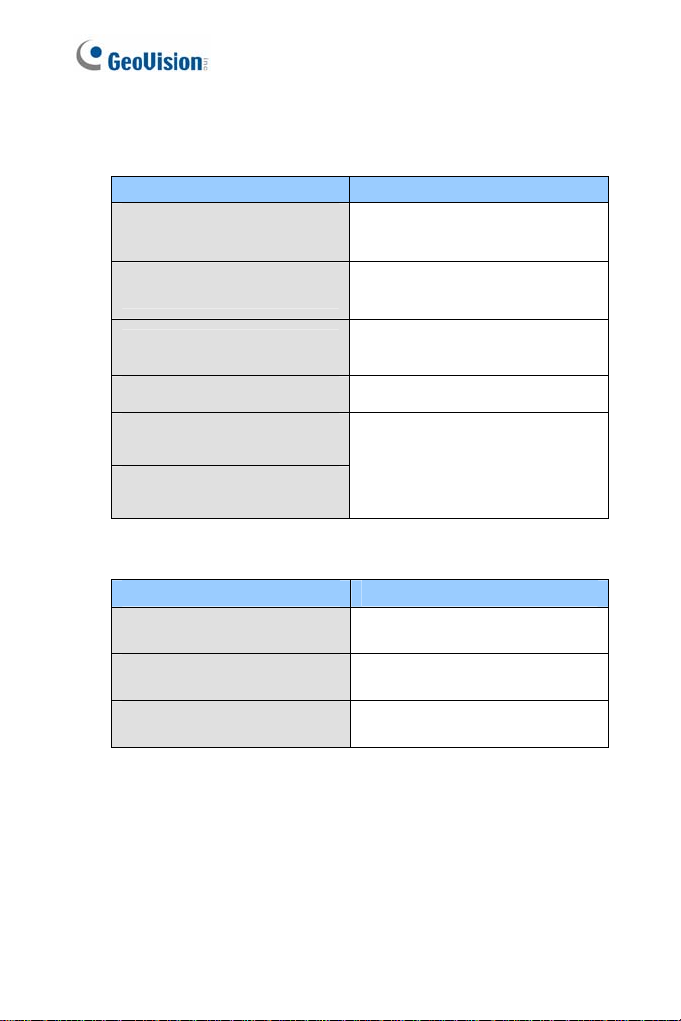
1.2 Features
Image sensor
Camera Model Image Sensor
GV-VD120D / 121D / 122D /
123D
GV-VD1500
1/3" progressive scan low lux
CMOS
1/3’’ progressive scan super low
lux CMOS
GV-VD2500
GV-VD2400 / 3400 1/3.2" progressive scan CMOS
GV-VD220D / 221D / 222D /
223D
GV-VD320D / 321D / 322D /
323D
Dual streams from H.264 or MJPEG
Frame rate
Camera Model Frame Rate
GV-VD120D / 121D / 122D /
123D / 1500
GV-VD220D / 221D / 222D /
223D / 2400 / 2500
GV-VD320D / 321D / 322D /
323D / 3400
Day and night function (with removable IR-cut filter)
Wide Dynamic Range Pro (for GV-VD2400 / 3400 only)
Defog
Intelligent IR
Vandal resistance (IK10+ and IK7)
Ingress protection (IP67 rating)
1/2.8’’ progressive scan super
low lux CMOS
1/2.5’’ progressive scan CMOS
Up to 30 fps at 1280 x 1024
Up to 30 fps at 1920 x 1080
Up to 20 fps at 2048 x 1536
4
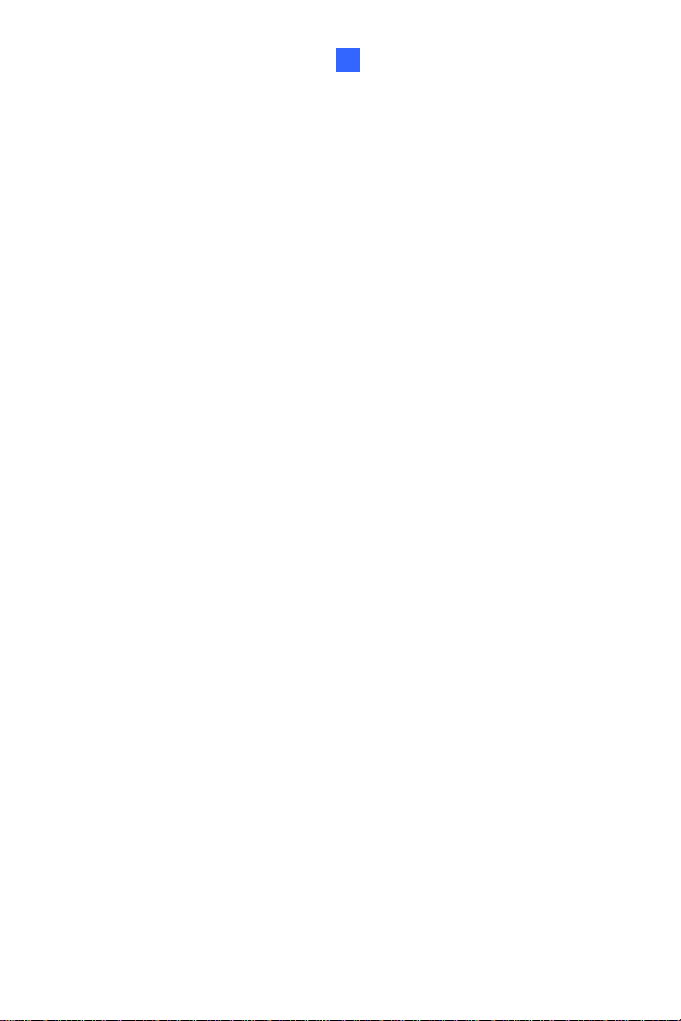
Vandal Proof IP Dome (Part I)
1
3-axis mechanism (pan / tilt / roll)
Micro SD card slot (SD/SDHC) for local storage
NAS recording
Recording assigned by GV-Edge Recording Manager (Windows &
Mac)
One sensor input and alarm output
TV-out support
Two-way audio
3D noise reduction (for GV-VD1500 / 2500)
2D noise reduction (except for GV-VD1500 / 2500)
Motion detection
Tampering alarm
Visual automation
Text overlay
Privacy mask
IP address filtering
DC 12V / AC 24V / PoE (IEEE 802.3af)
Megapixel lens
Support for iPhone, iPad, Android and 3GPP
31 languages on Web interface
ONVIF (Profile S) conformant
5
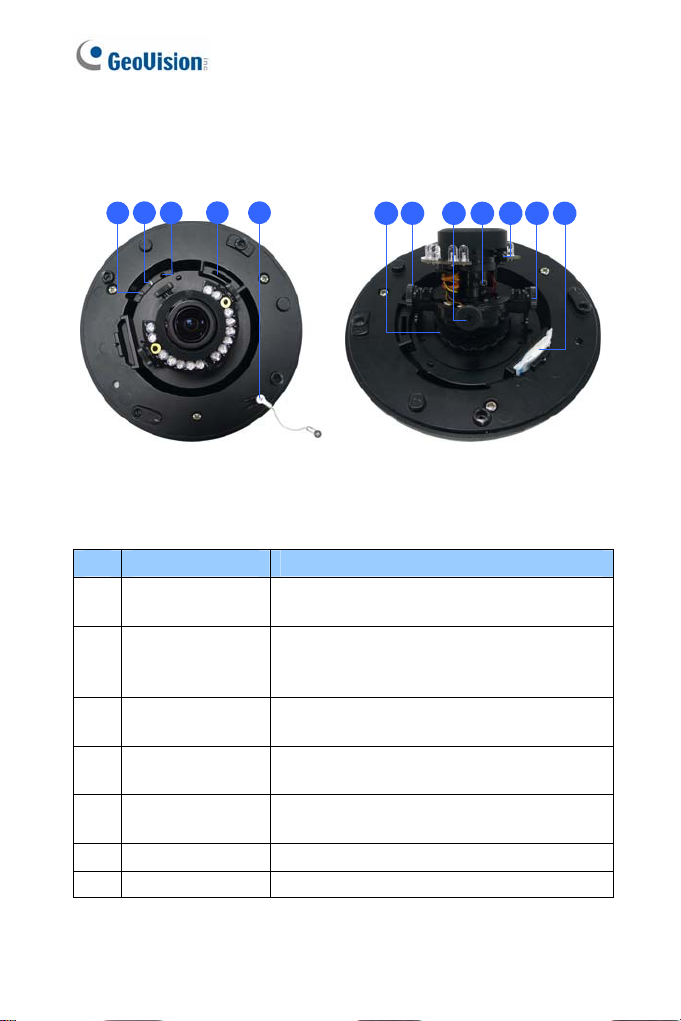
1.3 Overview
2
1
4 5
3
6 7 8 9 7
10 11
Figure 1-1
No. Name Description
1 Power LED
2 Status LED
3 Default Button
Memory Card
4
Slot
Thread Lock Locks the housing cover to the camera body
5
6 Pan Disc Loosens to pan the camera.
7 Tilt Screw Loosen the screw to tilt the camera.
Turns on (green) when the power is on and
turns off when there is no power supply.
Turns on (green) when the system operates
normally and turns off when system error
occurs.
Resets the camera to factory default. For
details, see 1.6 Loading Factory Default.
Inserts a micro SD ca r d (SD/SDHC , ve r sion
2.0 only, Class 10) to store recording data.
to prevent the cover from falling.
6
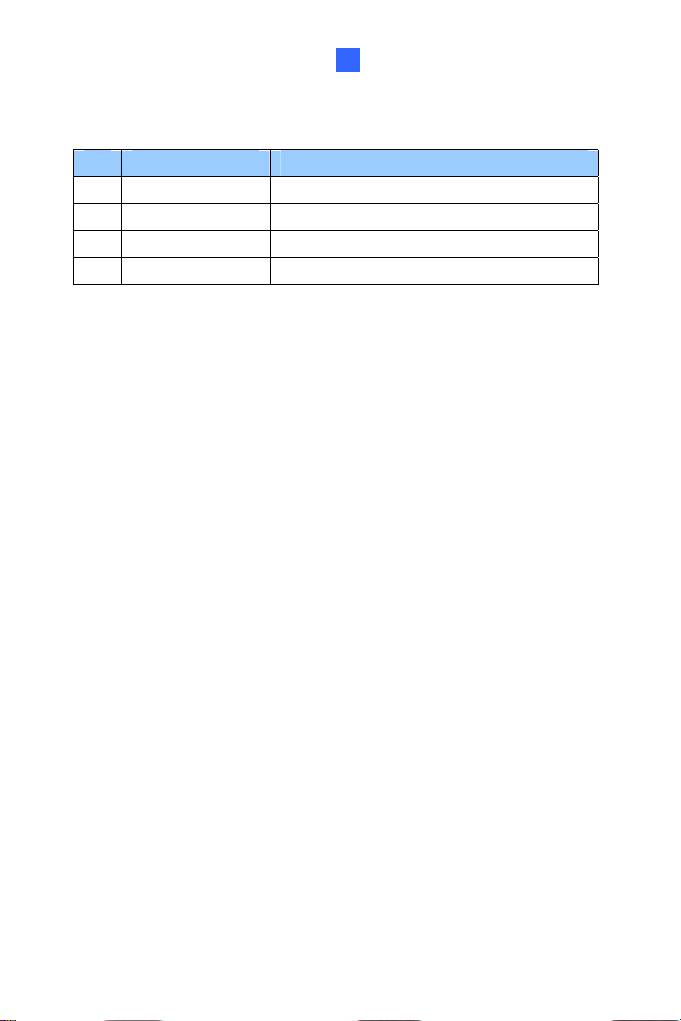
Vandal Proof IP Dome (Part I)
1
No. Name Description
8 Rotational Screw Loosens to adjust the camera angle.
9 Zoom Screw Adjus ts the zoom of the camera.
10 Focus Screw Adjusts the focus of the camera.
11 Silica Gel Bag Absorbs moisture in the camera body.
7
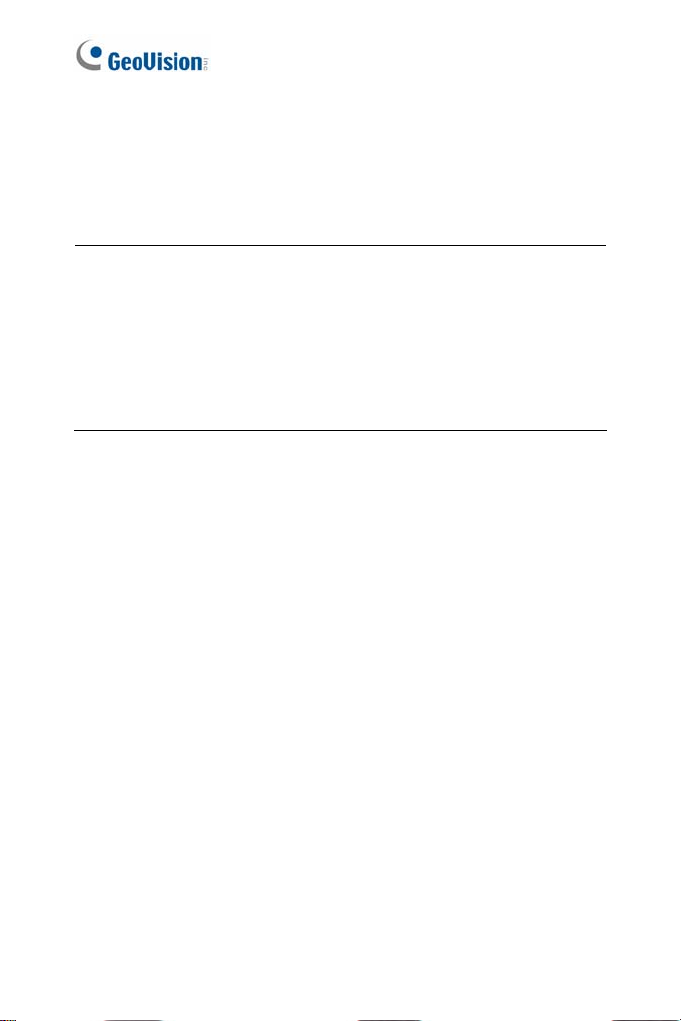
1.4 Installation
The Vandal Proof IP Dome is designed for outdoors. With the standard
package, there are two ways to install the Vandal Proof IP Dome:
ceiling mount
Note: You can also install the camera:
and in-ceilin g mount.
on a power box (of the 4" square and double gang type) using the
standard package
to ceilings, wall corners (concave or convex), and poles using
optional mounting kits
For details on these installations, see GV-Mount Accessories Installation
Guide on the Software DVD.
hard-
8

Vandal Proof IP Dome (Part I)
1
1.4.1 Hard-Ceiling Mount
Figure 1-2
1. Unpack the camera package and take out the camera body.
Unscrew the
housing cover
Unscrew thread
lock
9

Unscrew the inner
housing
Take out the
camera body
10
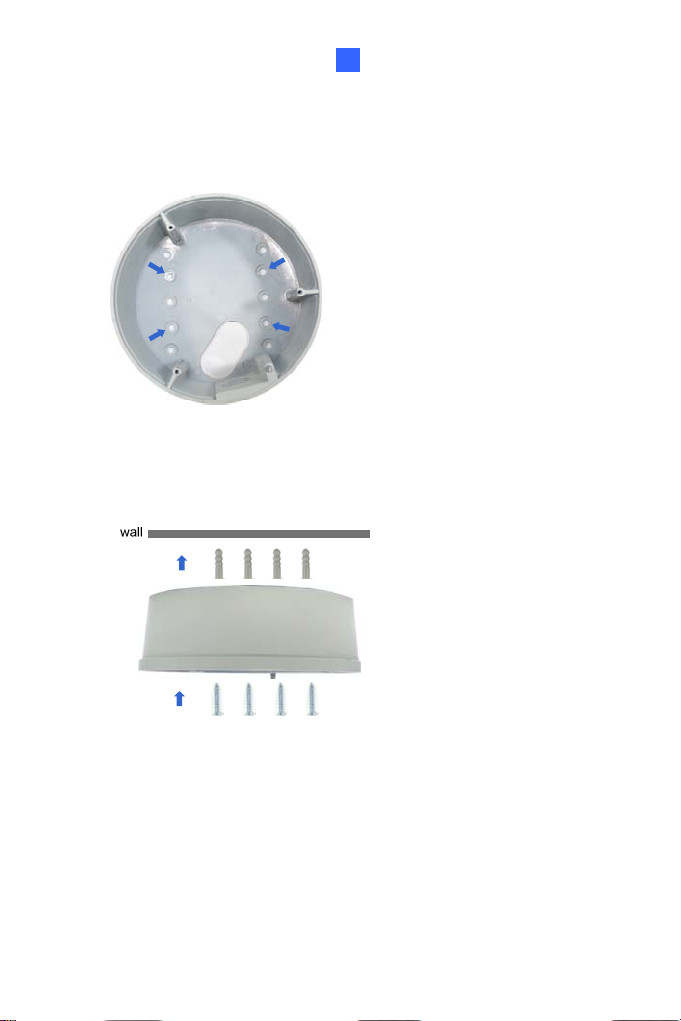
Vandal Proof IP Dome (Part I)
1
2. Mark the position of four screw holes on the desired installation
location, and drill holes in the marked locations. Drill the ellipse part if
you wish to put the wires through it.
3. Insert the screw anch o r s to th e 4 ho le s on the ce ilin g.
4. Secure the back cover to the ceiling with 4 ceiling screws.
Figure 1-3
5. Refer to step 1 to secure the camera body with inner housing.
6. Thread the cable through the conduit entry at the side of the back
cover. Alternatively pass the wires through the ellipse hole at the
bottom of the back cover.
Figure 1-4
11
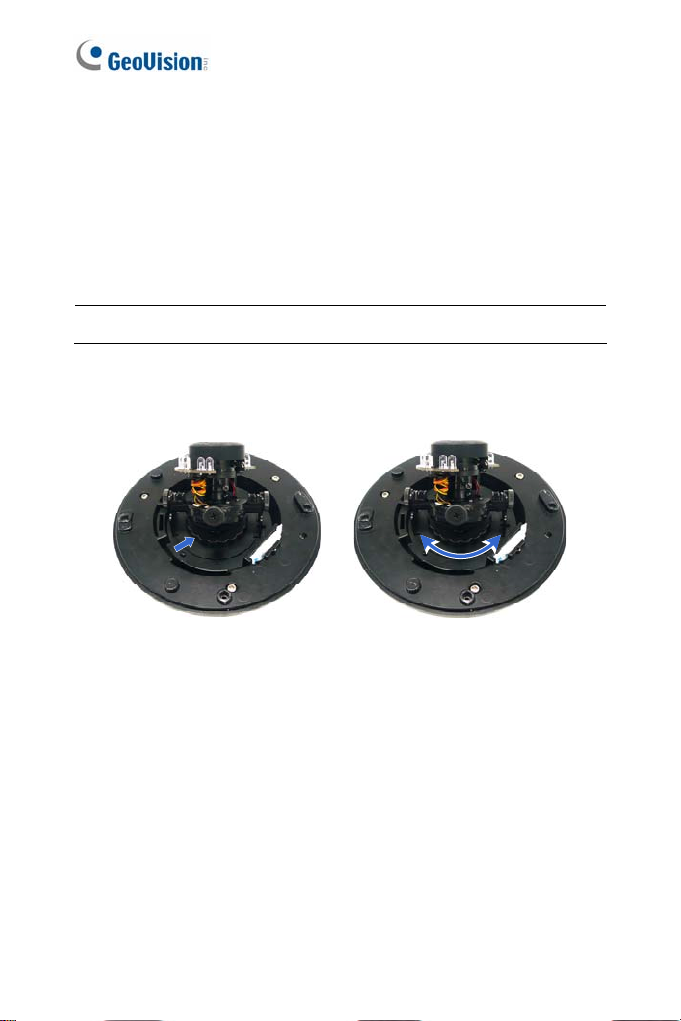
7. Connect the network, power and other cables to the camera. See 1.5
Connecting the Camera.
8. Access the live view. See 2.1 Accessing the Live View, GV-IPCam
H.264 Firmware Manual.
9. Based on the live view, adjust the camera to a desired angle as
illustrated below.
Tip: The 3-axis mechanism offers flexible and easy installation.
Pan Adjustment
Figure 1-5
12

T
ilt Adjustment
Vandal Proof IP Dome (Part I)
1
Rotational Adjustment
Figure 1-6
10. Adjust image clarity using the GV-IP Device Utility program. For
details, see 2.2 Adjusting Image Clarity, GV-IPCam H.264 Firmware
Manual.
11. Screw on the thread lock as shown in step 1.
12. Replace the silica gel bag on the cam era body withi n 2 minutes of
opening the silica gel bag package.
13. Secure the housing cover to the camera body as shown in step 1.
Figure 1-7
13
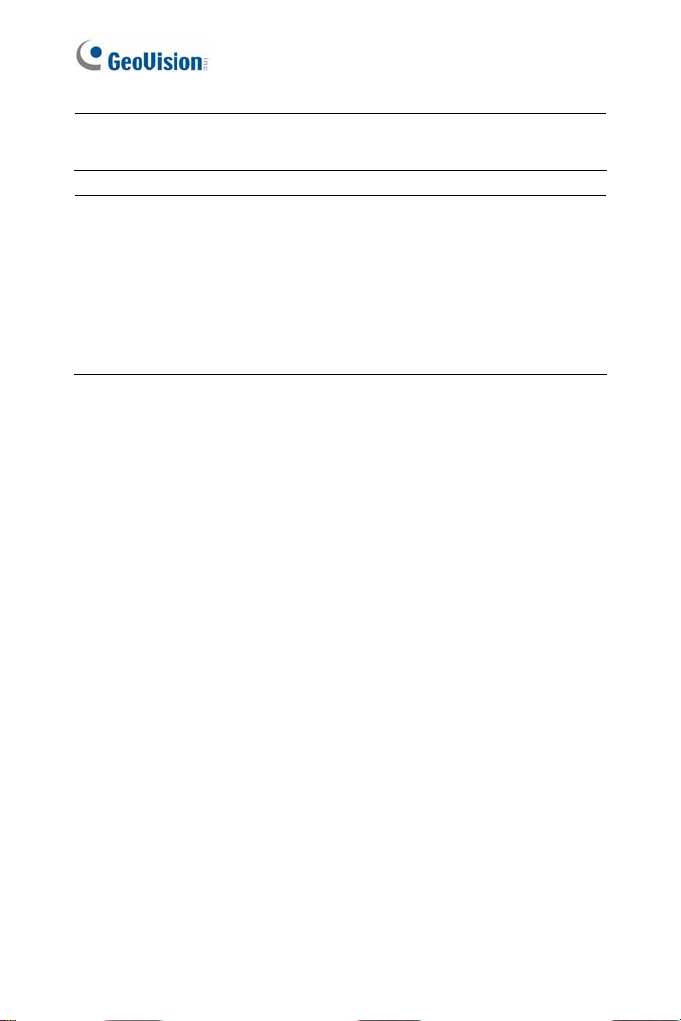
Note: Adjust the black mask inside the housing cover to make sure the
camera view is not obscured.
IMPORTANT:
1. The gel bag loses its effectiveness when the dry camera is
opened. To prevent the lens from fogging up, replace the silica gel
bag every time you open the camera and conceal the silica gel bag
within 2 minutes of exposing to open air.
2. Make sure the housing cover is properly secured to prevent water
from entering and damaging the inner housing.
14
