Geovision GV- RK1352 Installation Manual
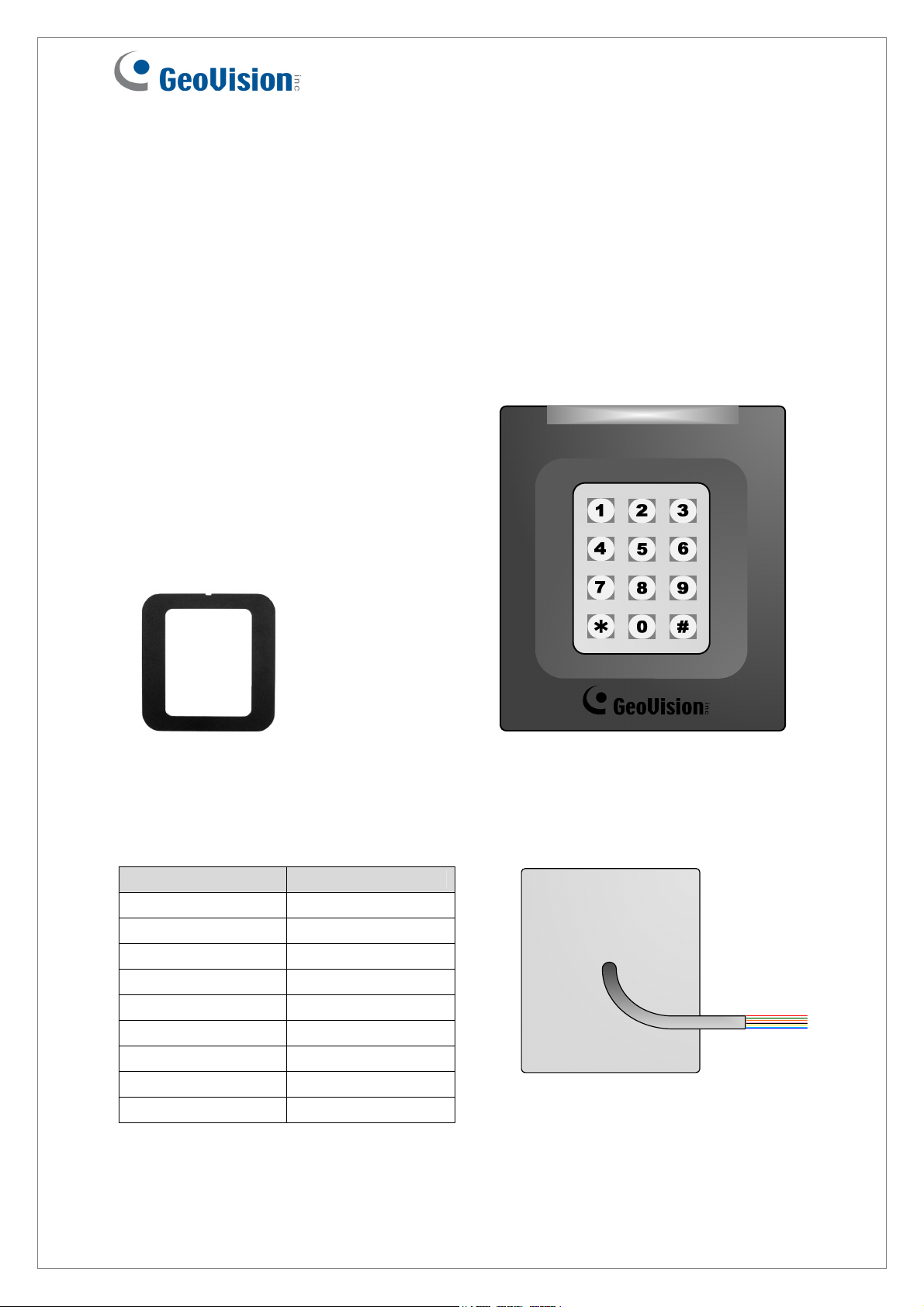
GV- RK1352 Card Reader
The GV-RK1352 is a card reader with keypad, designed to recognize PIN codes,
identification cards or both. Featured with the Wiegand and RS-485 outputs, the unit can be
connected to any standard access control panel. GV-RK1352 comes with a weather sealed
and IP66 compliant housing for outdoor use.
1. Packing List
1. GV-RK1352 Card Reader x 1
2. Screw x 2
3. Screw Anchor x 2
4. GV-RK1352 Software CD x 1
5. GV-RK1352 Installation Guide x 1
6. Front Cover Plate x 2
2. Electric Wire
Wire Color Function
Red DC 7.5 ~ 12 V
Black GND
Yellow Beeper
Orange Green LED
Light Red Red LED
Green Wiegand Data 0
White Wiegand Data 1
Blue RS-485 +
Light Blue RS-485 -
Front View
Rear View
September 23, 2010
1
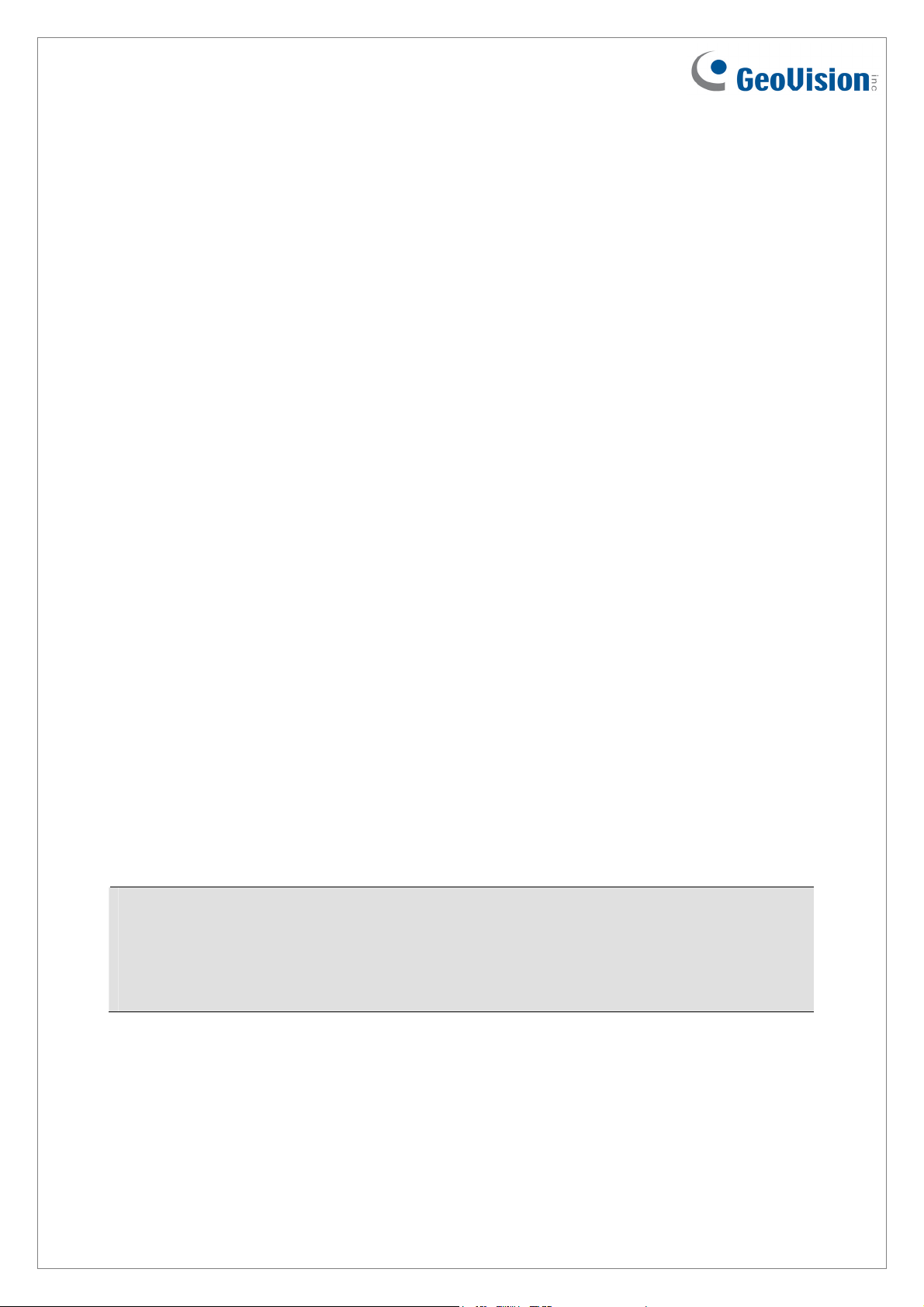
3. Keypad
When accessing an entry, you can enter the door’s PIN code on the keypad or present the
card and then enter the card’s PIN code on the keypad to be granted access. The access
mode is defined on GV-ASManager.
1. 0~9 Number Keys: Press the number keys to enter the PIN code.
2. # Key: Press the # key to confirm the PIN code.
3. ﹡Key: Press the ﹡key to cancel the PIN code.
4. LED Indicator and Beeper
In standby mode, the LED is blue. When a card is read, the LED flashes green and the
beeper beeps once.
GV-RK1352 comes with the external control wires of Green LED, Red LED and Beeper.
When these control wires are connected to GV-AS Controller, the status of LED and Beeper
can be defined by GV-AS Controller. For details on how to configure the settings, refer to
6.Configuring the Beeper and LED Indicator later in this installation guide.
5. Connecting GV-RK1352 to GV-AS Controller
The connection between GV-RK1352 and GV-AS Controller varies with different controller
models. The following diagrams illustrate how to connect GV-RK1352 to GV-AS400
Controller through Wiegand or RS-485 interface.
Note: GV-RK1352 is compatible with GV-AS100/200/400 Controllers. However, to enable
the keypad function, you can only connect GV-RK1352 to GV-AS100/200 Controllers
through the Wiegand interface. For GV-AS400 Controller, the connection through either
Wiegand or RS-485 interface is workable for the keypad function.
2
September 23, 2010
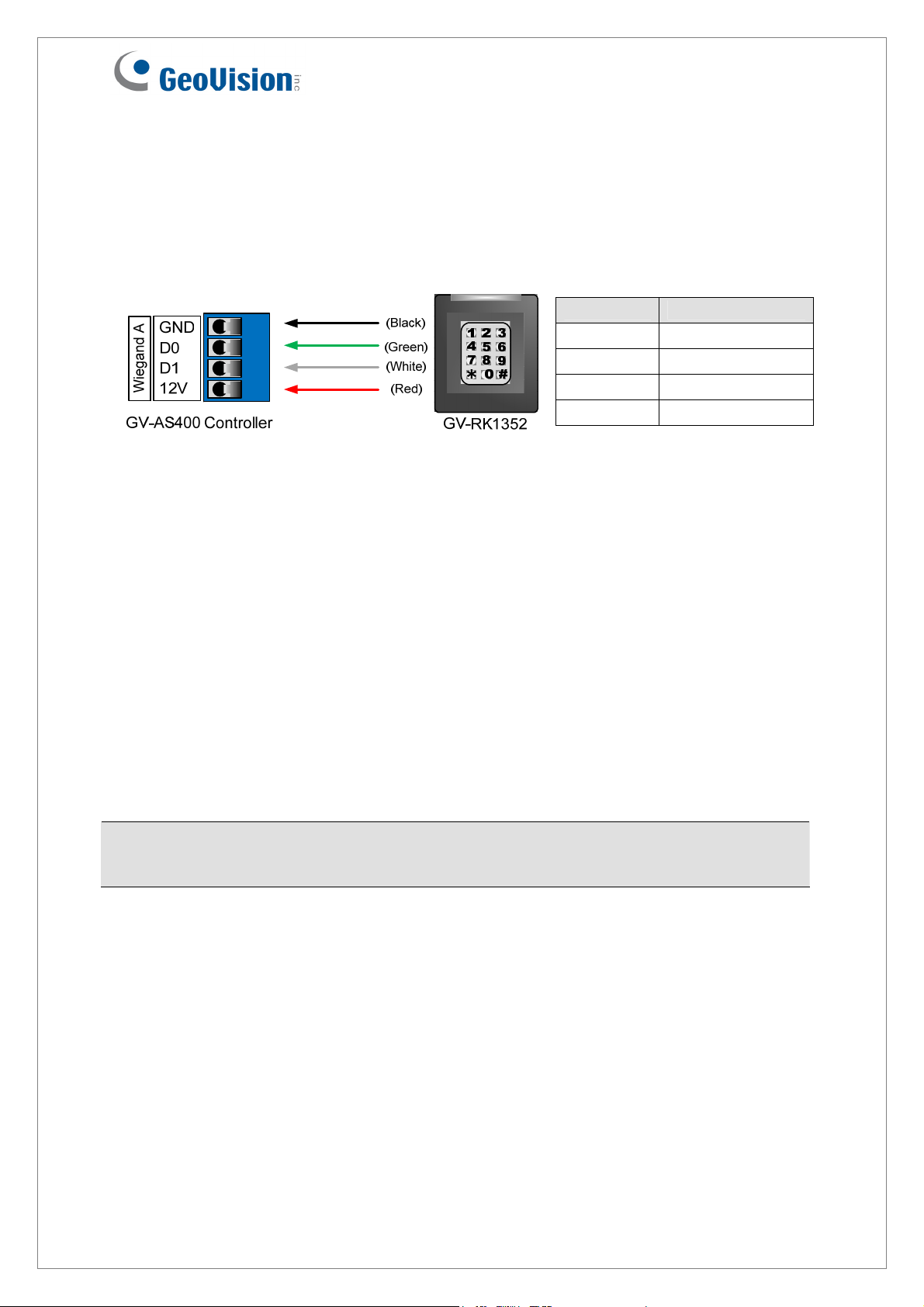
5.1 Connecting through Wiegand Interface
Up to eight GV-RK1352 readers can be connected to GV-AS400 Controller through the
controller’s Wiegand interface.
Wire Color Function
Black GND
Green Wiegand Data 0
White Wiegand Data 1
Red DC 12 V
5.2 Connecting through RS-485 Interface
Up to eight GV-RK1352 readers can be connected together to the RS-485 interface on GV-
AS400 Controller. When multiple readers are connected to the same RS-485 interface, you
need to specify each reader an ID so that the controller can distinguish one reader from
another. You will need to:
1. Connect GV-RK1352 readers to a computer to access the GV-RK1352 Config AP.
2. Define the ID number of each GV-RK1352 reader on the GV-RK1352 Config AP.
3. Wire GV-RK1352 readers to GV-AS Controller.
Note: If only one GV-RK1352 reader is connected to GV-AS Controller through RS-485
interface, you can skip steps 1 and 2, and the default ID number for the reader will be 0.
5.2.1 Connecting GV-RK1352 to a Computer to Access GV-RK1352 Config AP
Using the GV-RK1352 Config AP included in the software CD, you can define the ID
numbers of multiple readers connected through RS-485 interface.
September 23, 2010
3
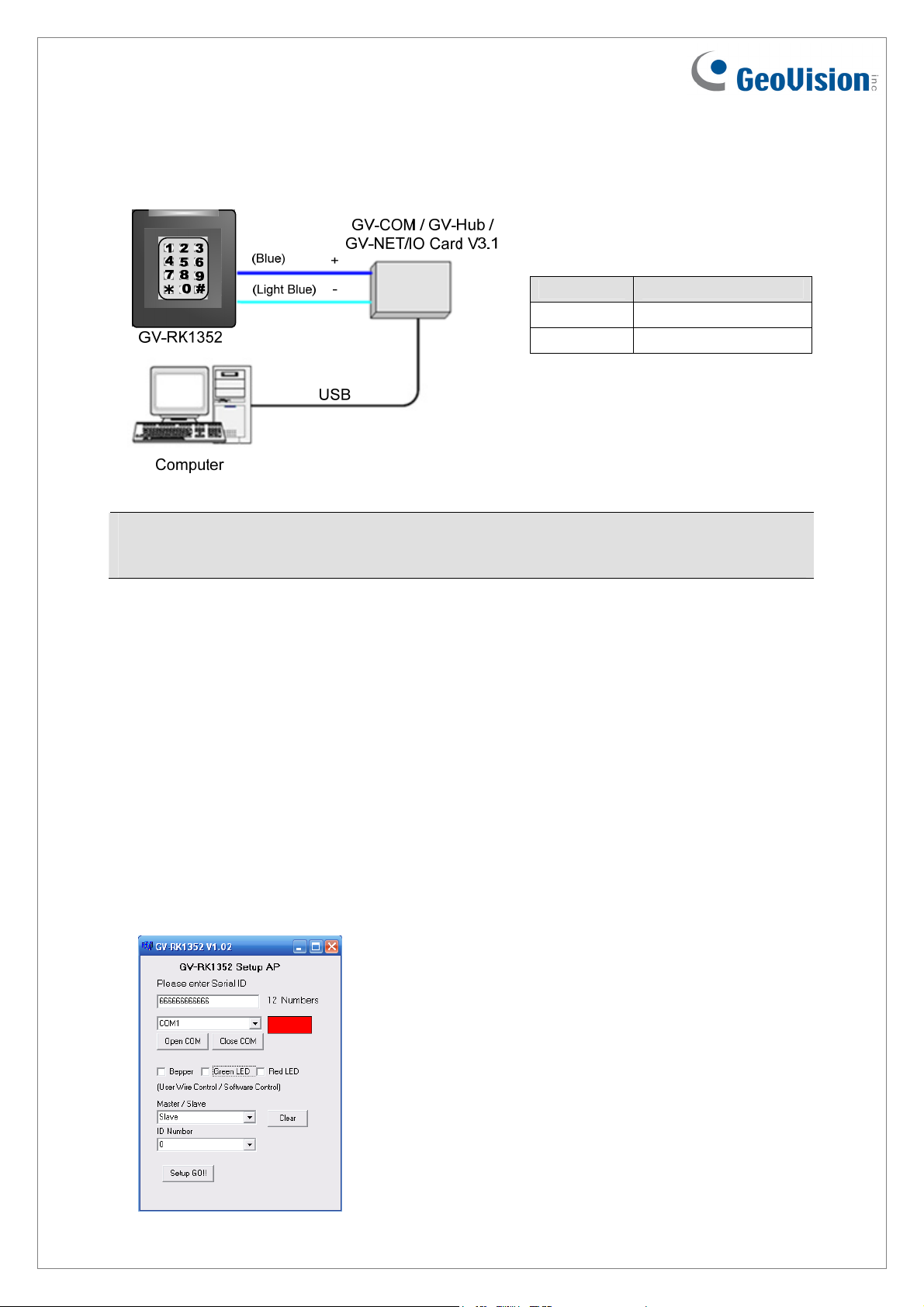
To start the GV-RK1352 Config AP, you have to connect GV-RK1352 to a computer through
GV-COM, GV-Hub or GV-NET/IO Card V3.1.
Wire Color Function
Blue RS-485 +
Light Blue RS-485 -
Note: GV-RK1352 is not compatible with GV-NET Card and GV-NET/IO Card of versions
earlier than V3.
5.2.2 Defining ID Numbers of Readers
After GV-RK1352 readers are connected to a computer, follow the steps below to define the
ID number of each GV-RK1352 reader:
1. Insert the software CD and the Install Program window will pop up automatically.
2. Select Install GeoVision USB Devices Driver.
3. In the GeoVision USB Driver Installer window that appears, select Install.
4. Go back to the Install Program window, and select Run GV-RK1352 Config Utility. This
dialog box appears.
4
September 23, 2010
