Page 1
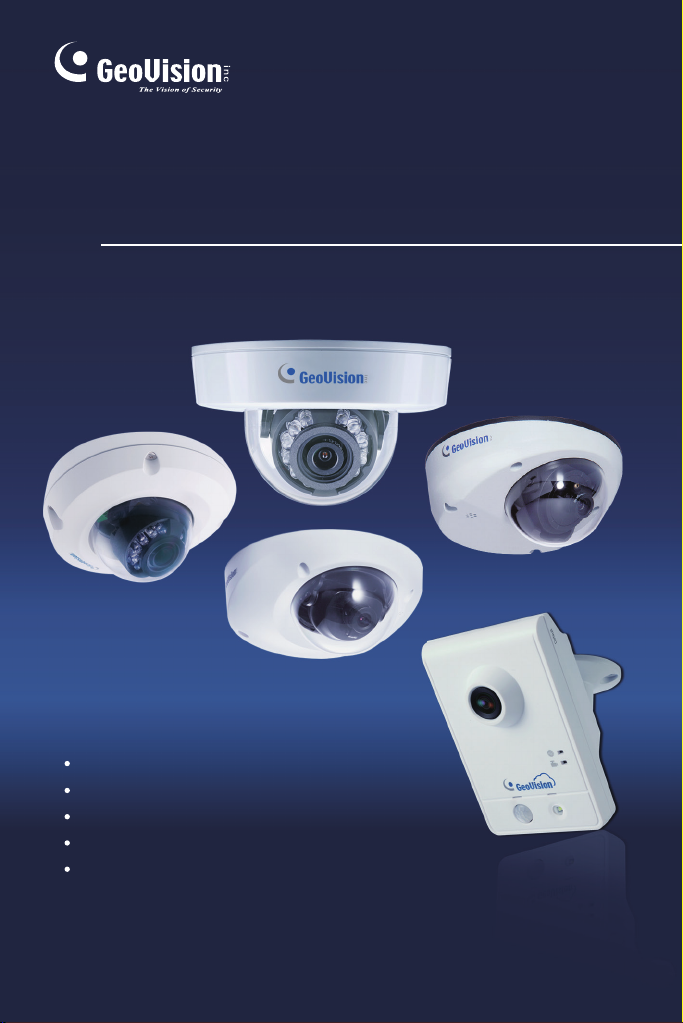
GV-IPCam
Cube Camera
Mini Fixed Dome
Mini Fixed Rugged Dome
Target Mini Fixed Dome
Target Mini Fixed Rugged Dome
Quick Start Guide
Before attempting to connect or operate this product,
please read these instructions carefully and save this manual for future use.
ICH265HISI2V10-B
Page 2
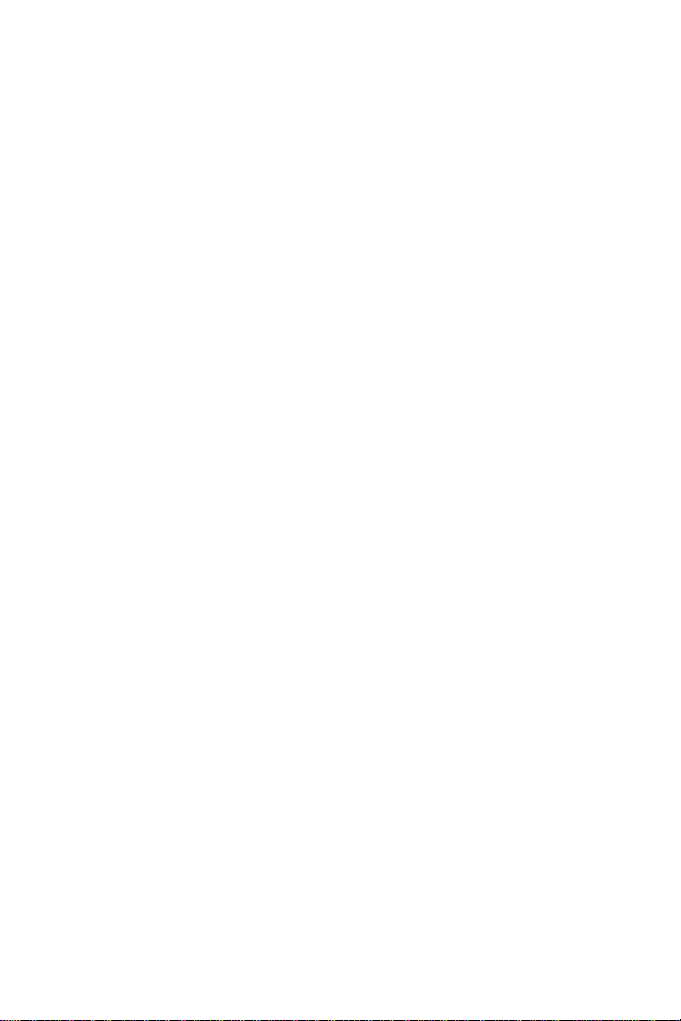
Caution
Risk of explosion if battery is replaced by an incorrect type.
Dispose of used batteries according to the instructions.
Safety Notice
The GV-IPCAM uses a Lithium battery as the power supply for its internal
real-time clock (RTC). The battery should not be replaced unless required!
If
the battery does need replacing, please observe the following:
Danger of Explosion if battery is incorrectly replaced
Replace only with the same or equivalent battery, as recommended by
the manufacturer
Dispose of used batteries according to the manufacturer's instructions
Page 3
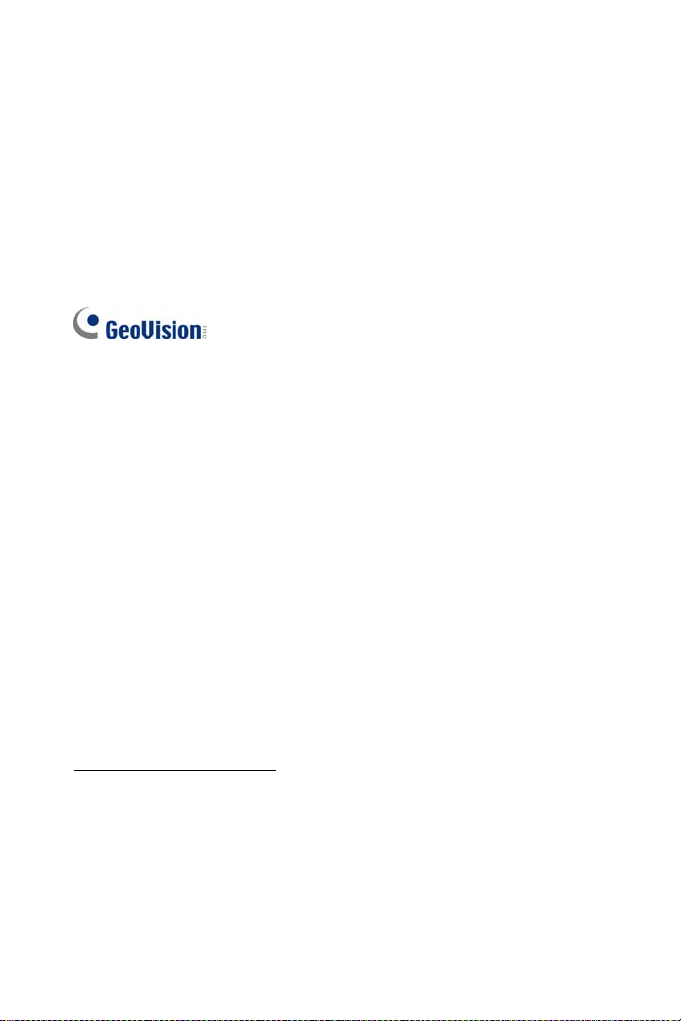
© 2017 GeoVision, Inc. All rights reserved.
Under the copyright laws, this manual may not be copied, in whole or in
part, without the written consent of GeoVision.
Ev
ery effort has been made to ensure that the information in this manual is
accurate. GeoVision, Inc. makes no expressed or implied warranty of any
kind and assumes no responsibility for errors or omissions. No liability is
assumed for incidental or consequential damages arising from the use of
the information or products contained herein. Features and specifications
are subject to change without notice. Note: no memory card slot or local
storage function for Argentina.
sion, Inc.
GeoVi
9F, No. 246, Sec. 1, Neihu Rd.,
Neihu District, Taipei, Taiwan
Tel: +886-2-8797-8377
Fax: +886-2-8797-8335
http://www.geovision.com.tw
Trademar
series products are trademarks of GeoVision, Inc.
September 2017
ks used in this manual: GeoVision, the GeoVision logo and GV
Page 4
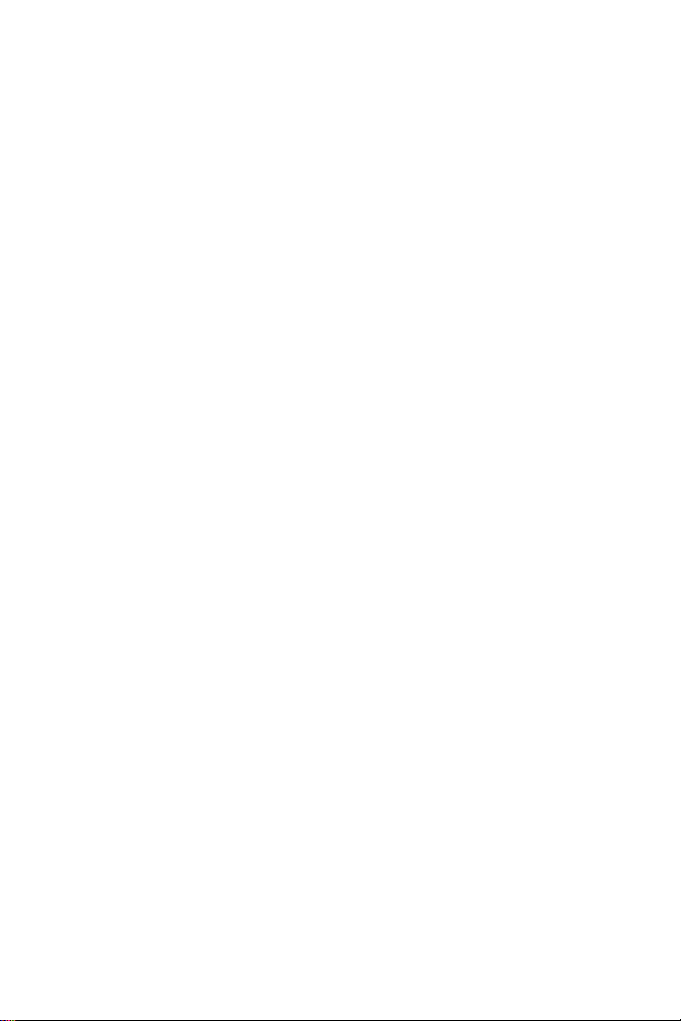
Contents
Contents ..............................................................................i
Options ............................................................................. iv
Note for Installing Camera Outdoor.............................. vii
Chapter 1 Mini Fixed Dome (Part I) & Mini Fixed
Rugged Dome.....................................................................1
1.1 Packing List ..............................................................................4
1.2 Overview ..................................................................................6
1.2.1 GV-MFD120 / 130 / 320 ...............................................6
1.2.2 GV-MFD1501 Series / 2401 Series / 2501 Series / 3401
Series / 5301 Series ..............................................................8
1.2.3 GV-MDR ....................................................................10
1.3 Installation ..............................................................................13
1.3.1 GV-MFD Series..........................................................13
1.3.2 GV-MDR Series .........................................................15
1.4 Connecting the Camera..........................................................20
1.4.1 Wire Definition ...........................................................20
1.4.2 Power and Network Connection .................................21
1.4.3 Vehicle Installation .....................................................22
1.5 Loading Factory Default..........................................................23
1.5.1 Using the Web Interface.............................................23
1.5.2 Directly on the Camera ..............................................24
Chapter 2 Mini Fixed Dome (Part II) ..............................25
2.1 Packing List ............................................................................26
2.2 Overview ................................................................................27
2.3 Installation ..............................................................................29
2.4 Connecting the Camera..........................................................32
i
Page 5
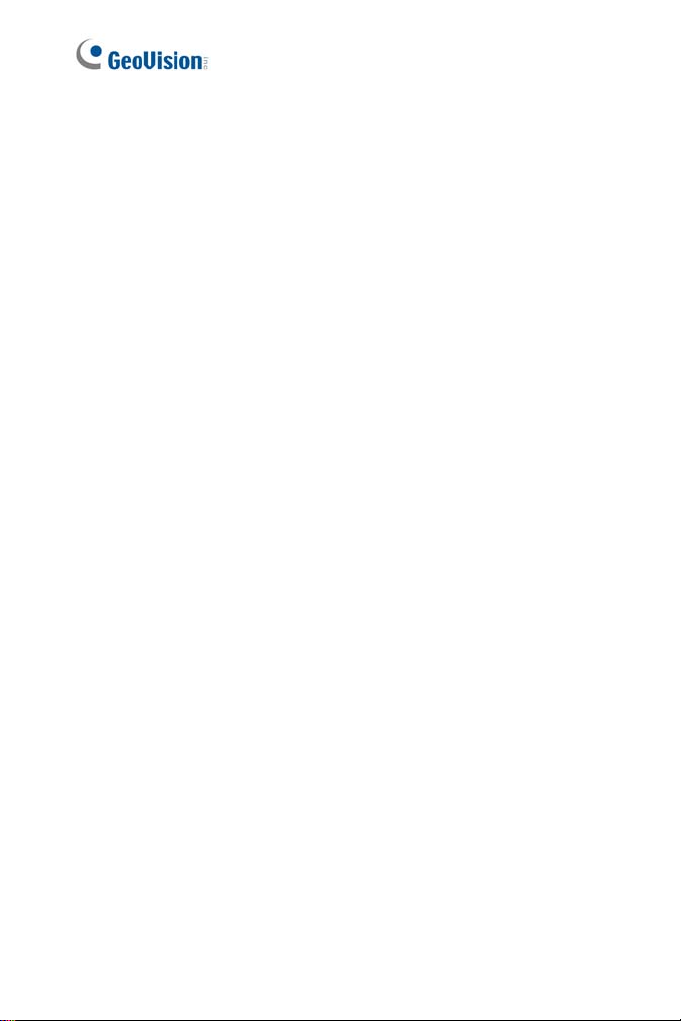
2.4.1 Wire Definition ...........................................................32
2.4.2 Voltage Load Expansion (Optional)............................33
2.5 Loading Factory Default..........................................................34
2.5.1 Using the Web Interface.............................................34
2.5.2 Directly on the Camera ..............................................34
Chapter 3 Target Mini Fixed Dome................................35
3.1 Packing List ............................................................................36
3.2 Overview ................................................................................37
3.2.1 GV-EFD2700 .............................................................39
3.3 Installation ..............................................................................41
3.4 Connecting the Camera..........................................................44
3.4.1 I/O Connector ............................................................45
3.4.2 Voltage Load Expansion (Optional)............................46
3.5 Loading Factory Default..........................................................47
3.5.1 Using the Web Interface.............................................47
3.5.2 Directly on the Camera ..............................................47
Chapter 4 Target Mini Fixed Rugged Dome.................48
4.1 Packing List ............................................................................49
4.2 Overview ................................................................................51
4.2.1 GV-EDR2700 .............................................................52
4.3 Installation ..............................................................................53
4.4 Connecting the Camera..........................................................60
4.5 Loading Factory Default..........................................................61
4.5.1 Using the Web Interface.............................................61
4.5.2 Directly on the Camera ..............................................61
Chapter 5 Cube Camera.................................................63
5.1 Packing List ............................................................................64
5.2 Overview ................................................................................65
5.3 Installation ..............................................................................66
5.4 Connecting the Camera..........................................................68
ii
Page 6
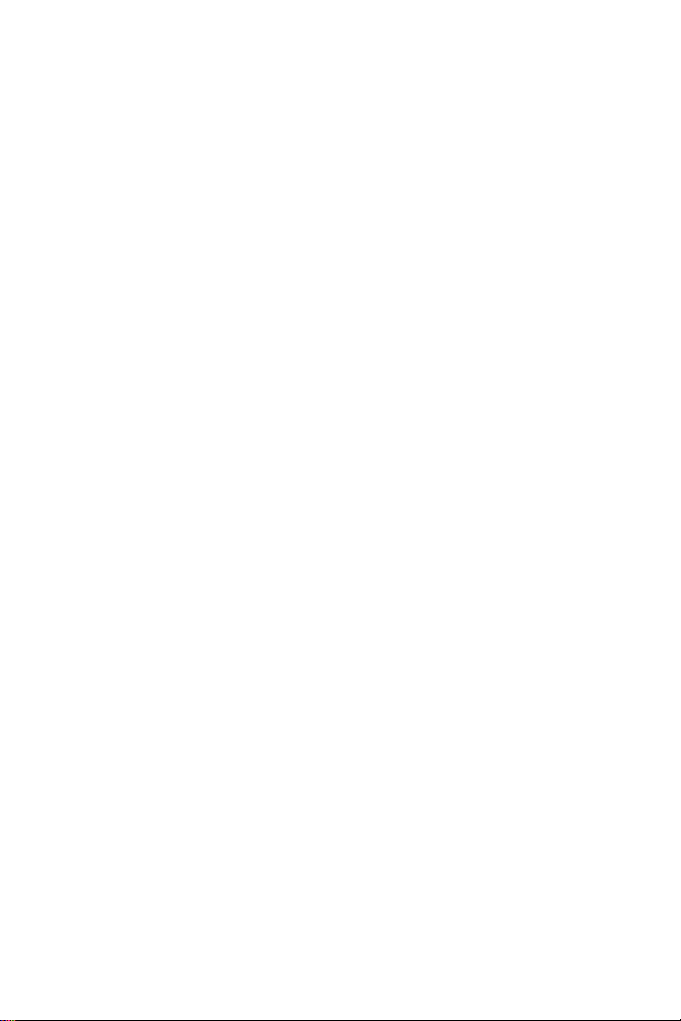
5.5 Loading Factory Default..........................................................69
5.5.1 Using the Web Interface.............................................69
5.5.2 Directly on the Camera ..............................................69
Chapter 6 Advanced Cube Camera...............................70
6.1 Packing List ............................................................................71
6.2 Overview ................................................................................72
6.3 Installation ..............................................................................74
6.4 Connecting the Camera..........................................................76
6.5 Loading Factory Default..........................................................77
6.5.1 Using the Web Interface.............................................77
6.5.2 Directly on the Camera ..............................................77
Chapter 7 Accessing the Camera..................................78
7.1 System Requirement ..............................................................78
7.2 Accessing the Live View .........................................................79
7.2.1 Checking the Dynamic IP Address .............................80
7.2.2 Configuring the IP Address ........................................82
7.2.3 Configuring the Wireless Connection .........................84
7.3 Adjusting Image Clarity...........................................................87
Chapter 8 The Web Interface .........................................90
Chapter 9 Upgrading System Firmware .......................93
iii
Page 7
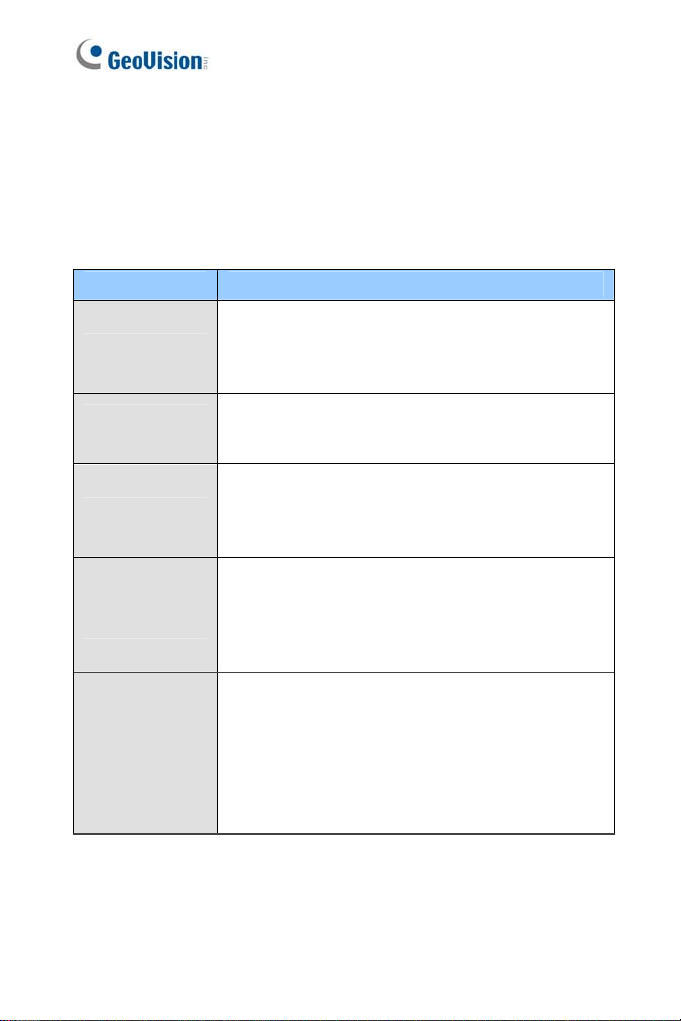
Options
Optional devices can expand your camera’s capabilities and versatility.
Contact your dealer for more information.
Device Description
The power adapter is available for all Mini Fixed
Power Adapter
GV-PA191 PoE
Adapter
GV-POE Switch
GV-Mount
Accessories
Dome, Cube Camera, and Advanced Cube Camera.
Contact your sales representative for the countries
and areas supported.
The GV-PA191 PoE adapter is designed to provide
power and network connection to the cameras over
a single Ethernet cable.
The GV-POE Switch is designed to provide power
along with network connection for IP devices. The
GV-POE Switch is available in various models with
different numbers and types of ports.
The GV-Mount Accessories provide a
comprehensive lineup of accessories for installation
on ceiling, wall corner and pole. For details, see GV-
Mount Accessories Installation Guide on the
Software DVD.
GV-WiFi Adapter
iv
The GV-WiFi Adapter is a plug-and-play device
designed to connect GV-MFD1501 series / 2401
series / 2501 series / 3401 series / 5301 series to
wireless network. This product complies with IEEE
802.11 b/g/n (Draft 3.0) standards for wireless
networking.
Page 8
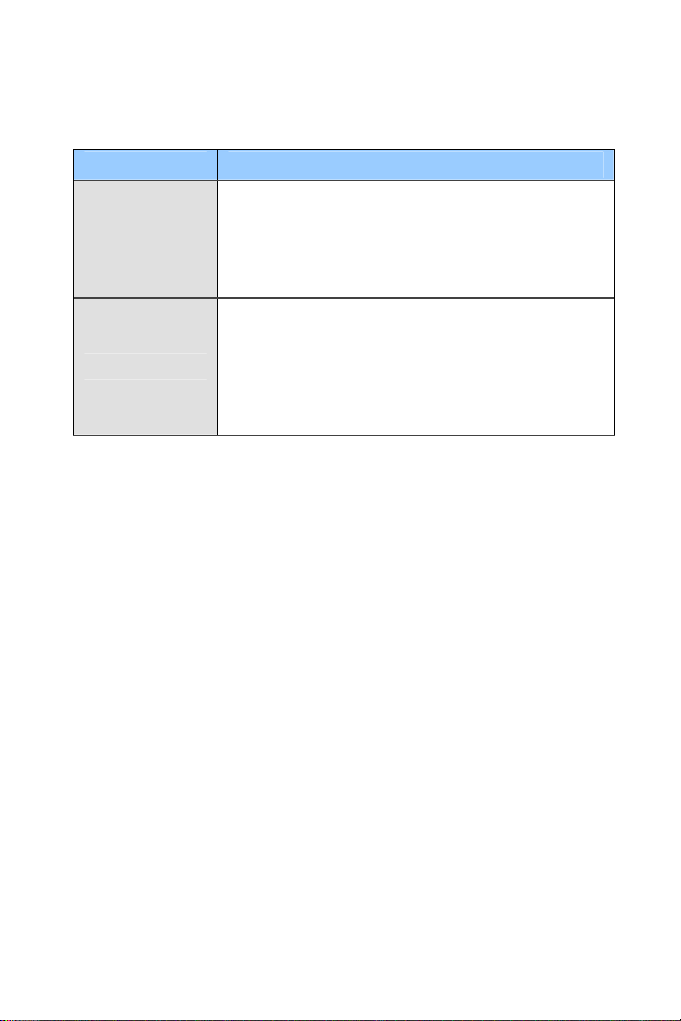
Device Description
The plastic PG21 conduit connector is used for
Plastic PG21
Conduit
Connector
GV-Relay V2
running the wires of Target Mini Fixed Rugged
Dome through a 1/2” conduit pipe.
The connector is not supported by GV-EFD2700 /
4700 Series and GV-MFD2700 / 4700 Series.
The GV-Relay V2 is supported by GV-EFD2700
Series and GV-MFD2700 / 4700 Series. The GV-
Relay V2 is designed to expand the voltage load of
GV IP devices. It provides 4 relay outputs, and each
can be set as normally open (NO) or normally closed
(NC) independently as per your requirement.
v
Page 9
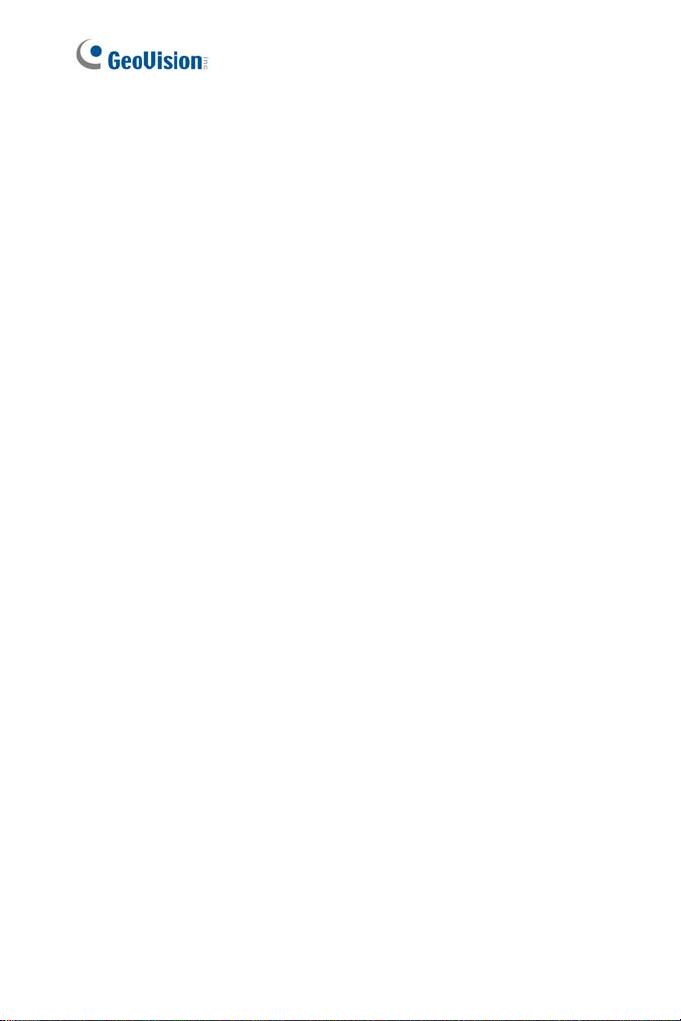
Note for USB Storage and WiFi
Adapter
Mind the following limitations and requirements for using USB storage and
GV-WiFi Adapter:
1. The USB hard drive must be of 2.5’’ or 3.5’’, version 2.0 or above.
2. The USB hard drive’s storage capacity must not exceed 2TB.
3. USB flash drives and USB hubs are not supported.
4. External power supply is required for the USB hard drive.
5. To connect a GV-WiFi Adapter, make sure it is connected before the
camera is powered on.
vi
Page 10
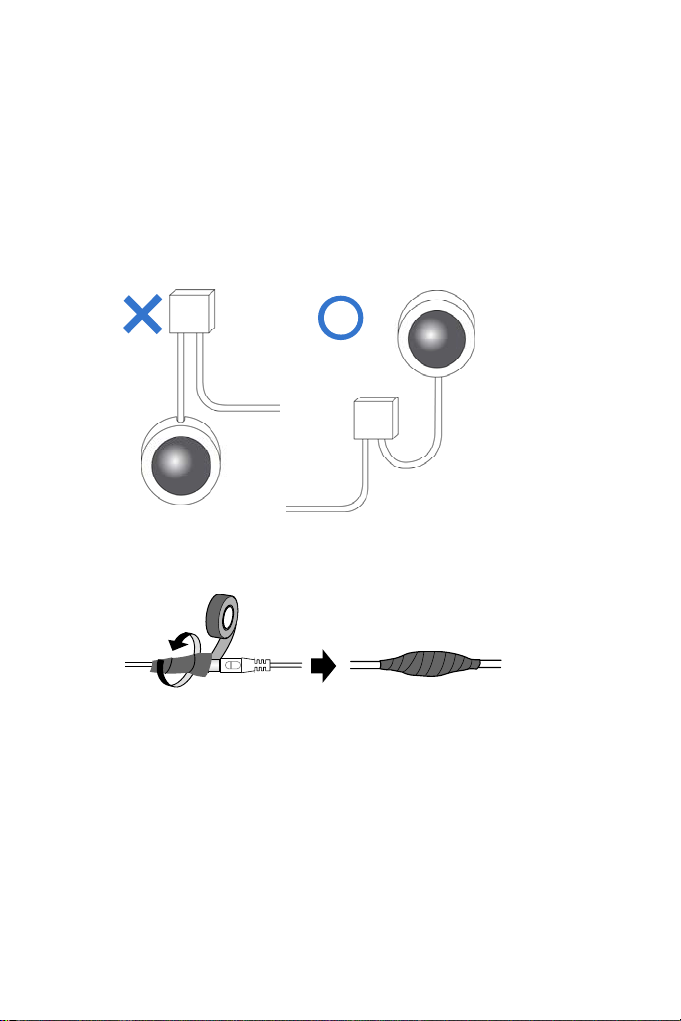
Note for Installing Camera Outdoor
When installing Mini Fixed Rugged Dome outdoor, be sure that:
1. The camera is set up above the junction box to prevent water from
entering the camera along the cables.
2. Any PoE, power, audio and I/O cables are waterproofed using
waterproof silicon rubber or the like.
3. The silica gel bag loses its effectiveness when the dry camera is
opened. To prevent the lens from fogging up, replace the silica gel bag
every time you open the camera, and conceal the gel bag in camera
within 2 minutes of exposing to open air.
vii
Page 11
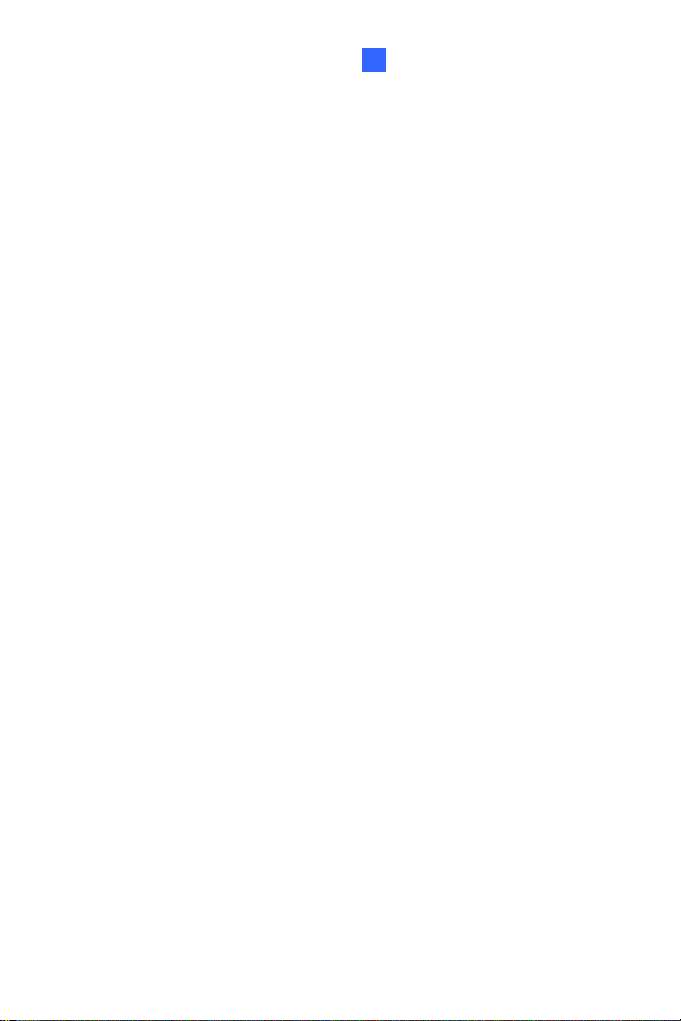
Mini Fixed & Rugged Dome
1
Chapter 1 Mini Fixed Dome (Pa rt I) & Mini Fixed Rugged Dome
The Mini Fixed Dome (GV-MFD) and Mini Fixed Rugged Dome (GV-MDR)
are fixed, mini-sized ceiling-mount network cameras.
The GV-MDR series is designed for outdoor surveillance, conforming to
IK10 and IP67 standards. The camera is adjustable in 3 axis (pan, tilt and
rotate) and can be connected through PoE.
The GV-MFD series is designed for indoor surveillance. Adjustable in 2
axis (pan and tilt), the camera also supports PoE.
The super low lux models can provide color live view in near darkness
and the WDR Pro models can process scenes of contrasting intensity of
lights.
1
Page 12
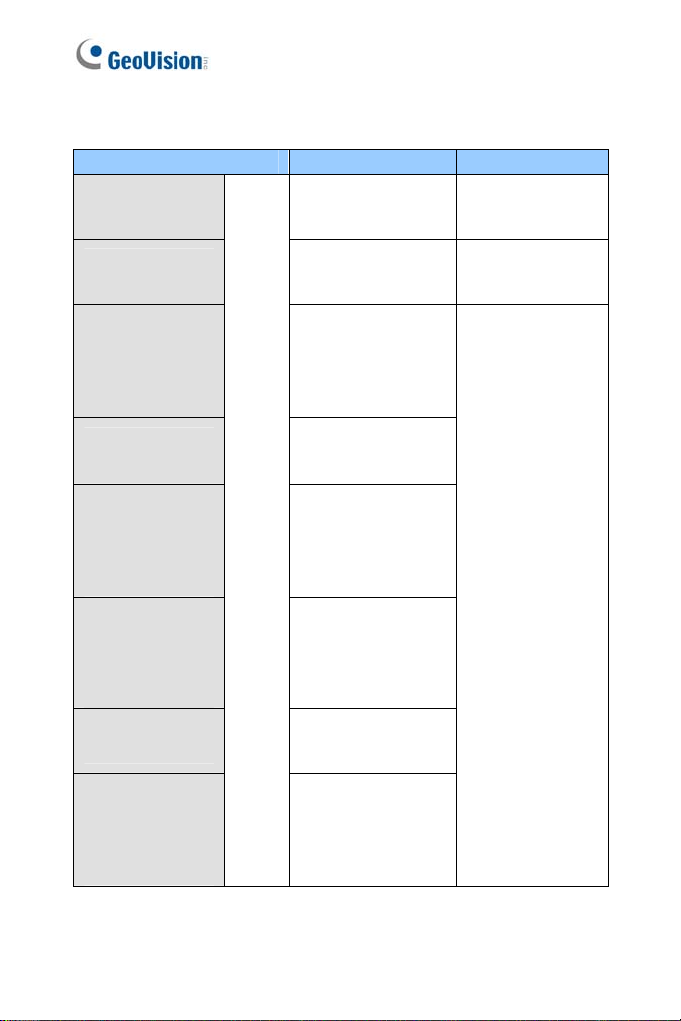
Mini Fix e d Dome (GV-M FD)
Model No. Specifications Description
GV-MFD120
GV-MFD130
GV-MFD320
GV-MFD1501-0F
GV-MFD2401-0F
GV-MFD2501-0F
GV-MFD3401-0F
GV-MFD5301-0F
GV-MFD1501-1F
GV-MFD2501-1F
GV-MFD1501-2F
GV-MFD2401-2F
GV-MFD2501-2F
GV-MFD3401-2F
GV-MFD5301-2F
GV-MFD1501-3F
GV-MFD2401-3F
GV-MFD2501-3F
GV-MFD3401-3F
GV-MFD5301-3F
GV-MFD1501-4F
GV-MFD2401-4F
GV-MFD1501-5F
GV-MFD2401-5F
GV-MFD2501-5F
GV-MFD3401-5F
GV-MFD5301-5F
Fixed
Lens
Fixed Iris, f: 4 mm,
F/1.5, 1/3’’ M12
Mount
Fixed Iris, f: 2.54
mm, F/2.8, 1/2.5’’
M12 Mount
Fixed Iris, f: 2.8 mm,
F/2.0, 1/3’’ M12
Mount
Fixed Iris, f: 4 mm,
F/1.5, 1/3’’ M12
Mount
Fixed Iris, f: 8 mm,
F/1.6, 1/3’’ M12
Mount
Fixed Iris, f: 12 mm,
F/1.6, 1/3’’ M12
Mount
Fixed Iris, f: 2.1 mm,
F/1.8, 1/3’’ M12
Mount
Fixed Iris, f: 3.8 mm,
F/1.8, 1/3’’ M12
Mount
1.3 MP Low Lux,
H.264, Color
1.3 MP / 2 MP / 3
MP / 5MP, H.264,
Color
1.3 MP Super
Low Lux / 2 MP /
2 MP Super Low
Lux / 3 MP / 5
MP, H.264, Color
2
Page 13
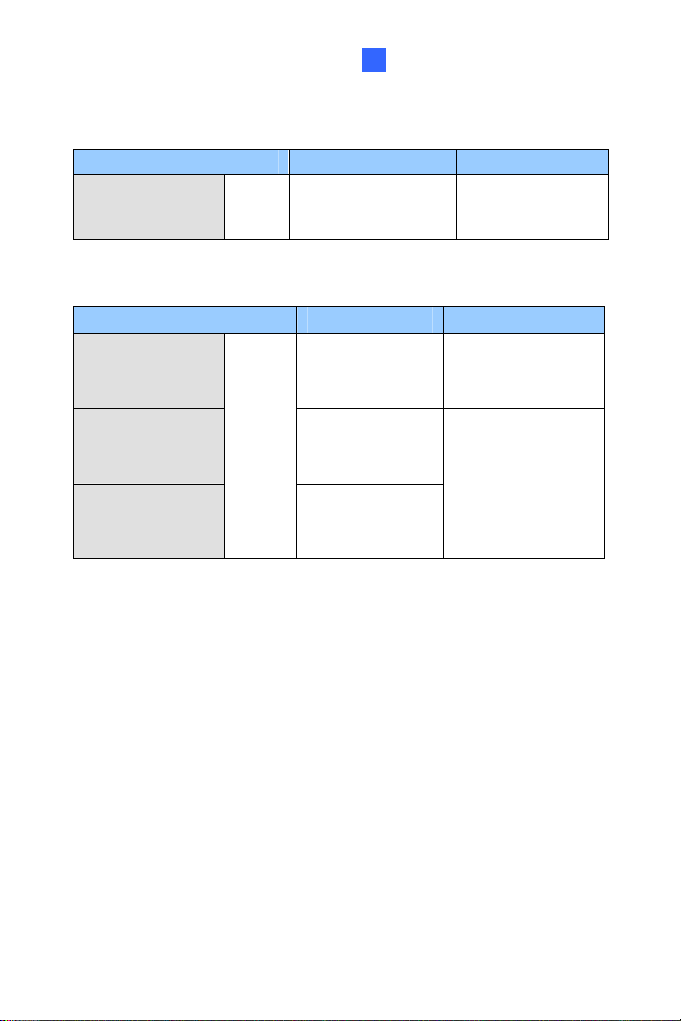
Mini Fixed & Rugged Dome
1
Model No. Specifications Description
GV-MFD2501-6F
GV-MFD3401-6F
Fixed
Lens
Fixed Iris, f: 2.3mm,
F/2.2, 1/3’’ M12
Mount
2 MP Super Low
Lux / 3 MP WDR
Pro, H.264, Color
Mini Fixed Rugged Dome (GV-MDR)
Model No. Specifications Description
GV-MDR220
GV-MDR320
GV-MDR520
GV-MDR1500-1F
GV-MDR3400-1F
GV-MDR5300-1F
GV-MDR1500-2F
GV-MDR3400-2F
GV-MDR5300-2F
Fixed
Lens
Fixed Iris, f: 2.54
mm, F/2.8, 1/2.5’’
M12 Mount
Fixed Iris, f: 2.8
mm, F/2.0, 1/3’’
M12 Mount
Fixed Iris, f: 3.8
mm, F/1.8, 1/3’’
M12 Mount
2 MP / 3 MP / 5MP,
H.264, Color
1.3 MP super low
lux / 2 MP WDR
Pro / 2 MP super
low lux / 3 MP
WDR Pro / 5 MP,
H.264, Color
3
Page 14
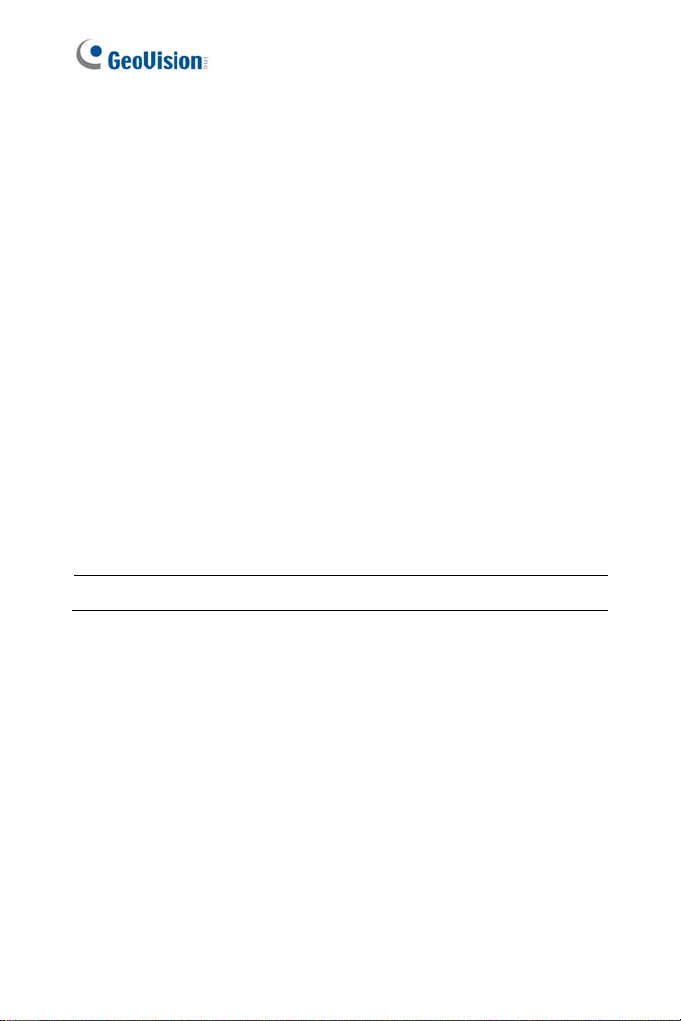
1.1 Packing List
GV-MFD
Mini Fixed Dome
Torx Wrench
Self Tapping Screw x 2
Screw Anchor x 2
Cable stopper
2-pin terminal block (for GV-MFD120 / 130 / 320)
Short-Body RJ-45 Plug (for GV-MFD1501 series / 2401 series /
2501 series / 3401 series / 5301 series)
USB / Audio Y-cable (for GV-MFD1501 series / 2401 series /
2501 series / 3401 series / 5301 series)
Power Adapter
GV-IPCAM H.264 Software DVD
GV-Software DVD
Warranty Card
Note: The power adapter can be excluded upon request.
4
Page 15
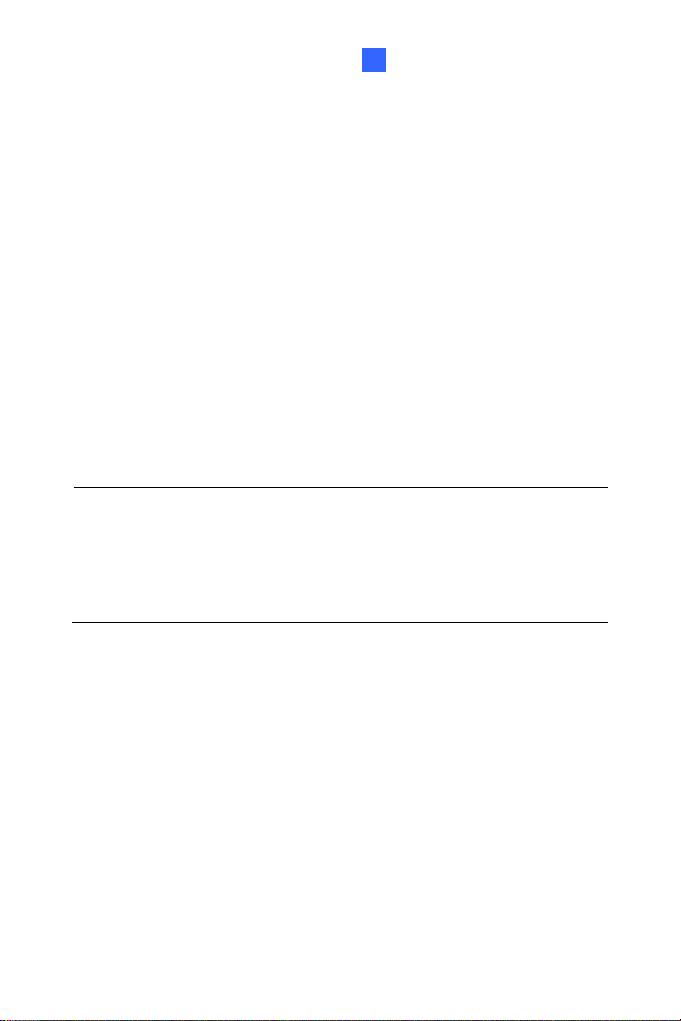
Mini Fixed & Rugged Dome
1
MDR
GV-
Mini Fixed Rugged Dome
Torx Wrench
Self Tapping Screw x 2
Screw Anchor x 2
Cable stopper
Cable Connector
Installation sticker
Silica gel bag x 2
Adhesive Tape for Silica Gel Bag x 2
Ferrite core for vehicle installation
GV-IPCAM H.264 Software DVD
GV-Software DVD
Note:
1. The power adapter can be excluded upon request.
2. When purchasing GV-MDR1500 / 3400 / 5300, choose one of the
two LAN connector types (for motor vehicles or for general use). For
details, see LAN Connector, 1.2.3 GV-MDR.
5
Page 16
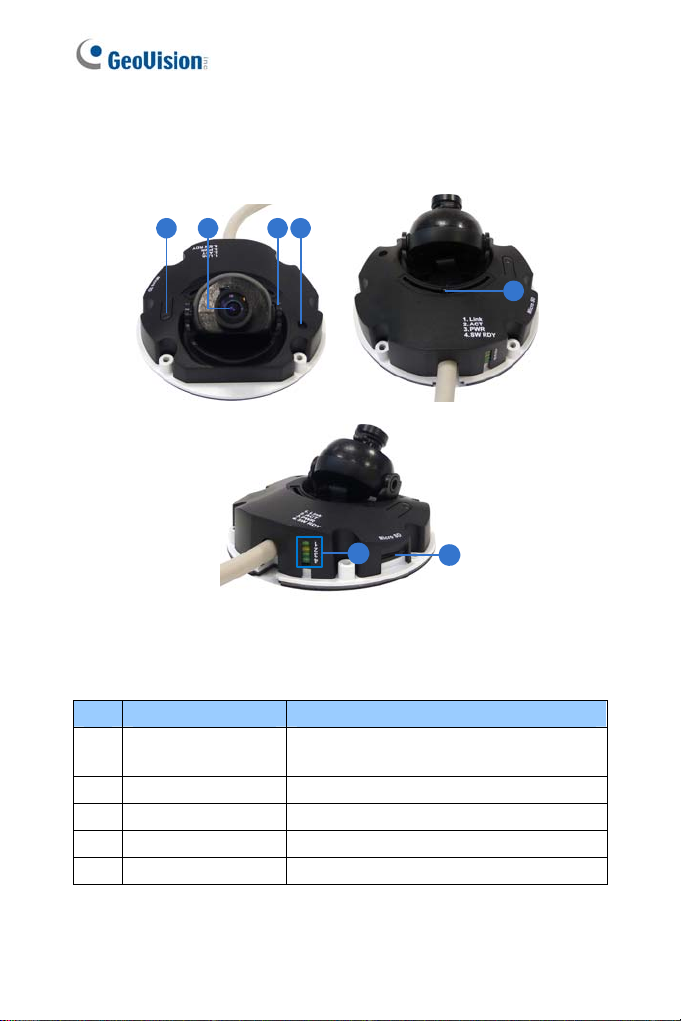
1.2 Overview
1.2.1 GV-MFD120 / 130 / 320
1 2 43
5
6
7
Figure 1-1
No. Name Description
1 Default Button
2 Lens Receives image inputs.
3 Tilt Screw Loosens the screw to adjust tilt angle.
4 Microphone Provides one-way audio.
5 Pan Screw Loosens the screw to pan.
6
Resets the camera to factory default. For
details, see 1.5 Loading Factory Default.
Page 17

Mini Fixed & Rugged Dome
1
No. Name Description
6 LED Indicators See LED Indicators below.
7 Memory Card Slot Inserts a micro SD card (SD/SDHC,
version 2.0 only, Class 10) to store
recording data.
LED Name Description
1. Link Turns on when the network is connected.
2. ACT Turns on when data are being transmitted.
3. PWR Turns on when power is on.
4. SW RDY (Status) Turns on when the system is ready.
7
Page 18
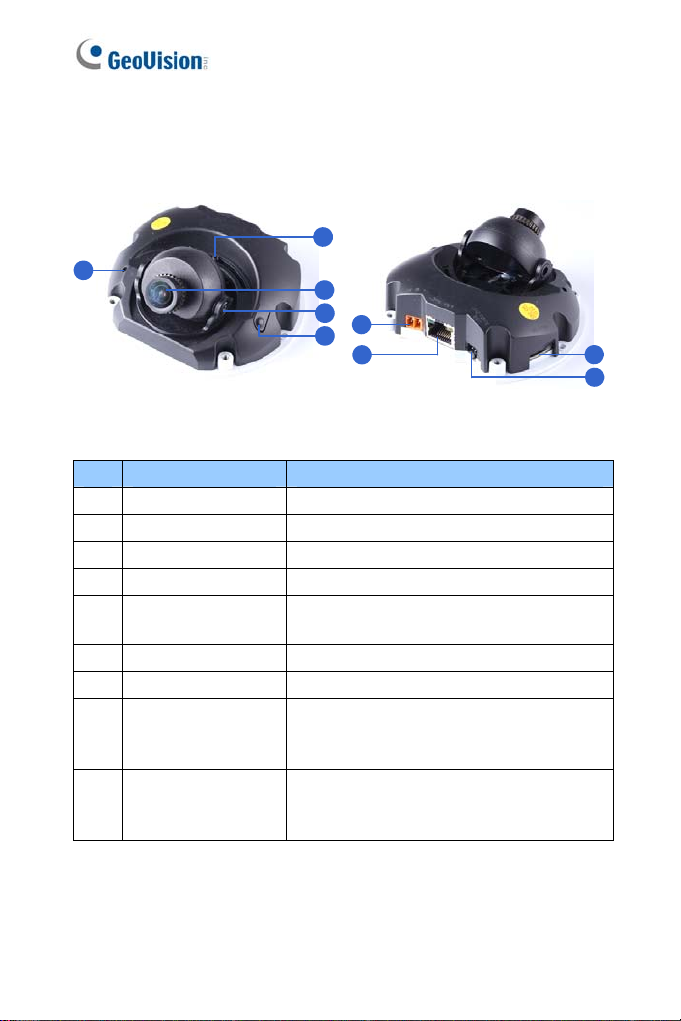
1.2.2 GV-MFD1501 Series / 2401 Series / 2501 Series / 3401 Series / 5301 Series
2
1
3
4
6
5
7
Figure 1-2
No. Name Description
1 Microphone Receives sound.
2 Pan Screw Loosens the screw to pan.
3 Lens Receives image inputs.
4 Tilt Screw Loosens the screw to adjust tilt angle.
5 Default Button
6 DC 5V Power Port Connects to power.
7 LAN / PoE Connects to a 10/100 Ethernet or PoE.
8 Memory Card Slot
9 USB and Audio Out
Resets the camera to factory default. For
details, see 1.5 Loading Factory Default.
Inserts a micro SD card (SD/SDHC,
version 2.0 only, Class 10) to store
recording data.
Connects to a GV-WiFi Adapter/USB hard
drive and a speaker through the supplied Y
cable.
8
9
8
Page 19
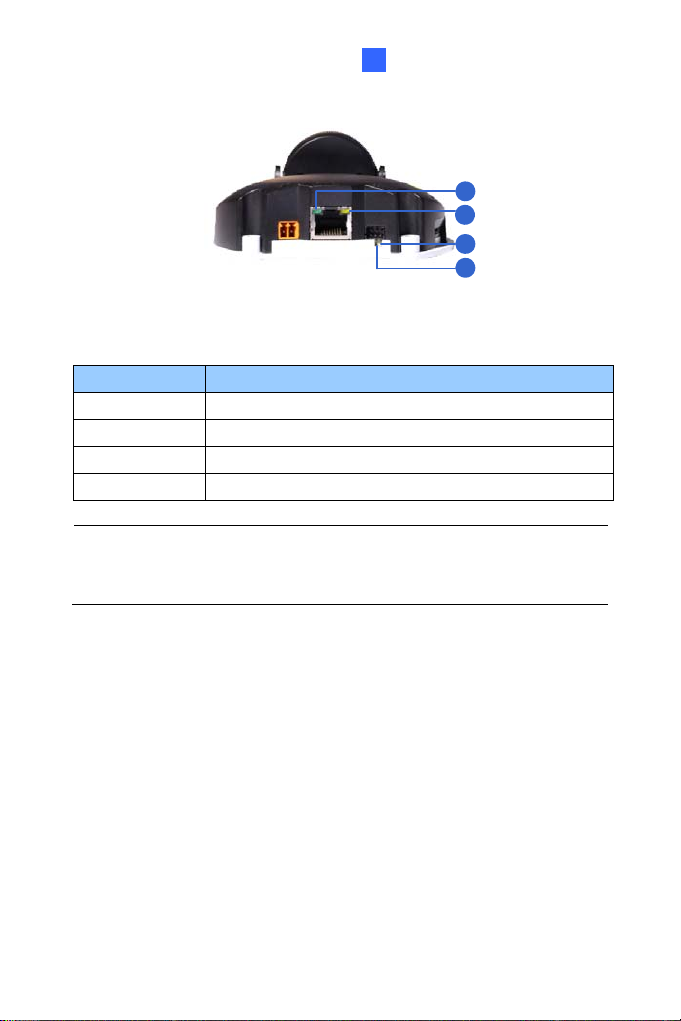
Mini Fixed & Rugged Dome
1
1
2
3
4
Figure 1-3
LED Name Description
1. Link Turns on (green) when the network is connected.
2. ACT Turns on (orange) when data are being transmitted.
3. Status Turns on (red) when the system is ready.
4. Power Turns on (green) when power is on.
Note: For details on limitations and requirements of the USB port, refer
to Note for USB Storage and WiFi Adapter at the beginning of this
manual.
9
Page 20
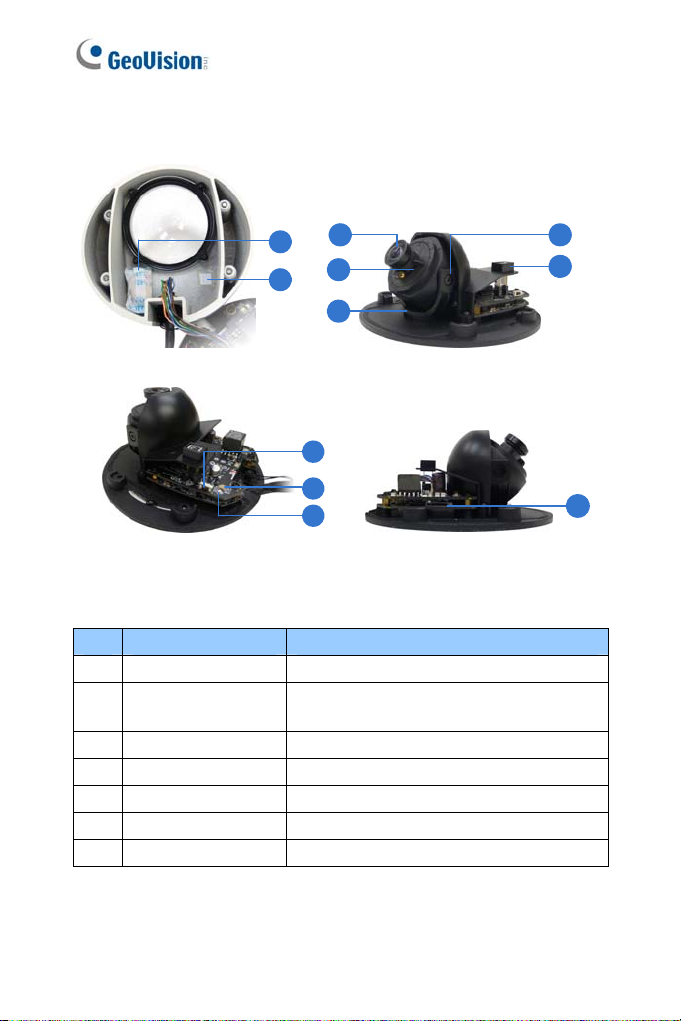
1.2.3 GV-MDR
1
2
No. Name Description
1 Silica gel bag Absorbs the moisture inside the camera.
2 Conceal paper
3 Lens Receives image inputs.
4 Rotation Disc Rotates the camera lens.
5 Pan Disc Pans the camera lens.
6 Tilt Screw Loosens to tilt the camera.
7 Microphone Provides one-way audio.
3
4
5
8
9
10
Figure 1-4
Prevents water or moisture from entering
the camera.
6
7
11
10
Page 21
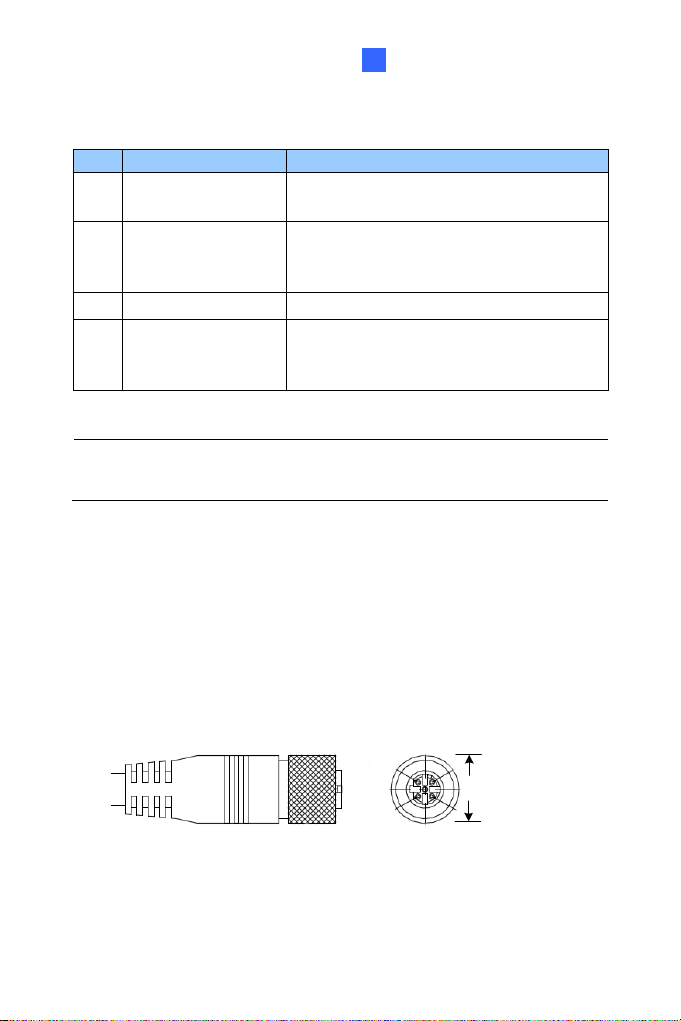
Mini Fixed & Rugged Dome
1
No. Name Description
8 Default Button
Power and status
9
LED
10 LAN LED Turns on when the network is connected.
11 Memory Card Slot
IMPORTANT: In case of damage and possible condensation inside the
camera housing, be sure not to touch or remove the conceal paper.
LAN Connector
Two types of LAN connector are available for GV-MDR1500 series / 3400
series / 5300 series. Select an option based on your installation
environment.
Resets the camera to factory default. For
details, see 1.5 Loading Factory Default.
Turns red when the power is on. Flashes
orange light twice when the system is
ready.
Inserts a micro SD card (SD/SDHC,
version 2.0 only, Class 10) to store
recording data.
1.
Waterproof M12 4-Pin Female Connector
The M12 connector is used for motor vehicles.
Ø14.7 mm (0.58'')
11
Page 22
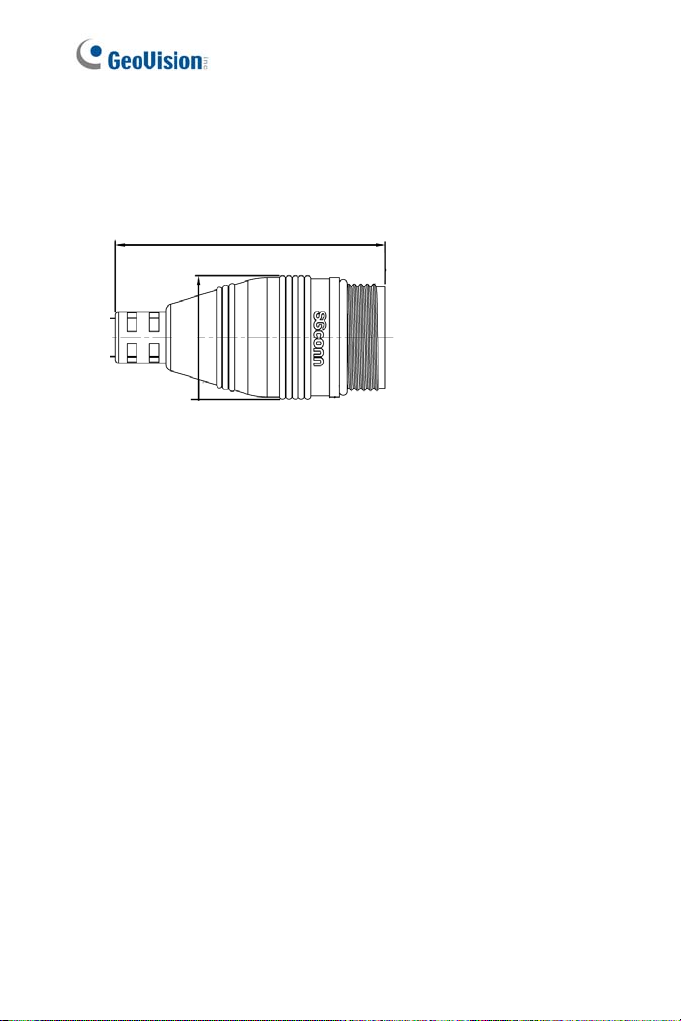
2. Small Waterproof Connector
For this connector type, see 1.3.2 GV-MDR to install the supplied
cable connector.
42.8 mm (1.69")
ø19.6 (0.77”)
12
Page 23

Mini Fixed & Rugged Dome
1
1.3 Installation
To install a Mini Fixed Dome, make sure the installing site is shielded from
rain and moisture.
1.3.1 GV-MFD Series
1. Unscrew the housing cover using the supplied torx wrench.
2. Put the camera on the desired location and make 2 marks on the
ceiling for screw anchors. If you want to run the cables inside the
ceiling, make a round mark with a diameter of 2.5 cm.
3. Drill the marks and insert the screw anchors.
4. Secure the Mini Fixed Dome to the ceiling with the self-tapping
screws.
5. Connect the camera to network and power. For details, see 1.4
Connecting the Camera.
6. Access the live view. For details, see 7.2 Accessing the Live View.
7. Adjust the angles based on the live view.
Pan Adjustment
Tilt Adjustment
Figure 1-6
Figure 1-5
13
Page 24

8. Adjust image clarity using the GV-IP Device Utility program. For
details, see 7.3 Adjusting Image Clarity.
9. Insert a Micro SD card (SD/SDHC, version 2.0 only, Class 10) into the
memory card slot (No. 7, Figure 1-1).
10. Secure the housing cover using the supplied torx wrench.
11. Optionally conceal the cable opening with the supplied cable stopper.
Cable stopper
Figure 1-7
14
Page 25
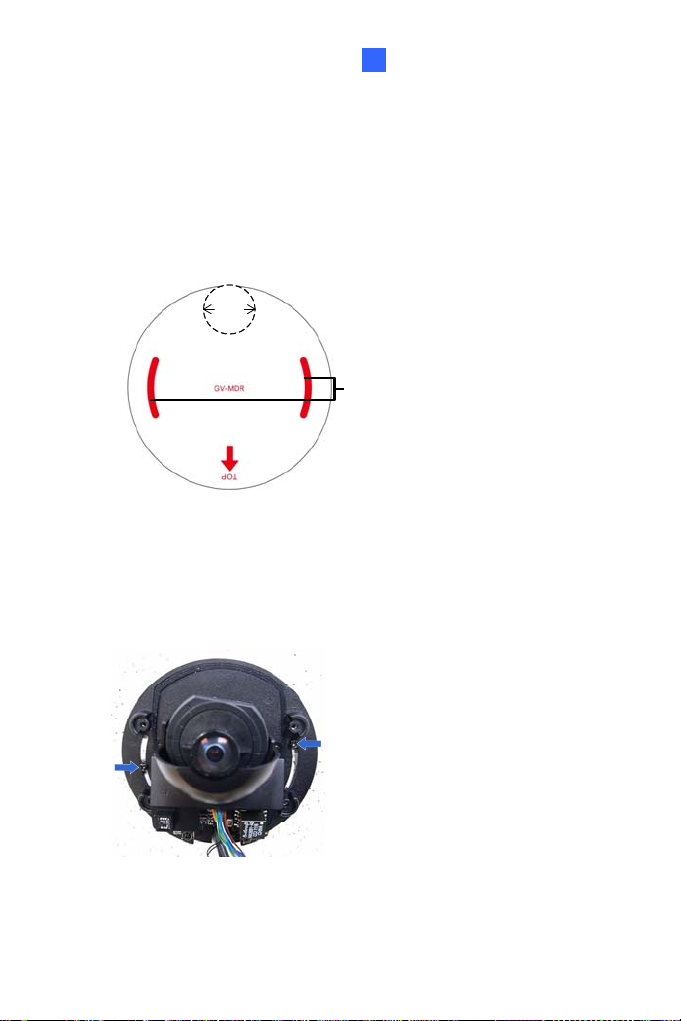
Mini Fixed & Rugged Dome
1
1.3.2 GV-MDR Series
1. Paste the installation sticker on the desired location. The arrow should
point toward the direction that the camera faces.
2. Drill one hole on each of the two curves for screw anchors. Drill the
circle (30 mm in diameter) if you want to run the cable into the ceiling.
30 mm
Drill a hole
on each
Figure 1-8
3. Insert the screw anchors.
4. Unscrew the housing cover using the supplied torx wrench.
5. Secure the camera body to the ceiling with the self-tapping screws.
Figure 1-9
15
Page 26
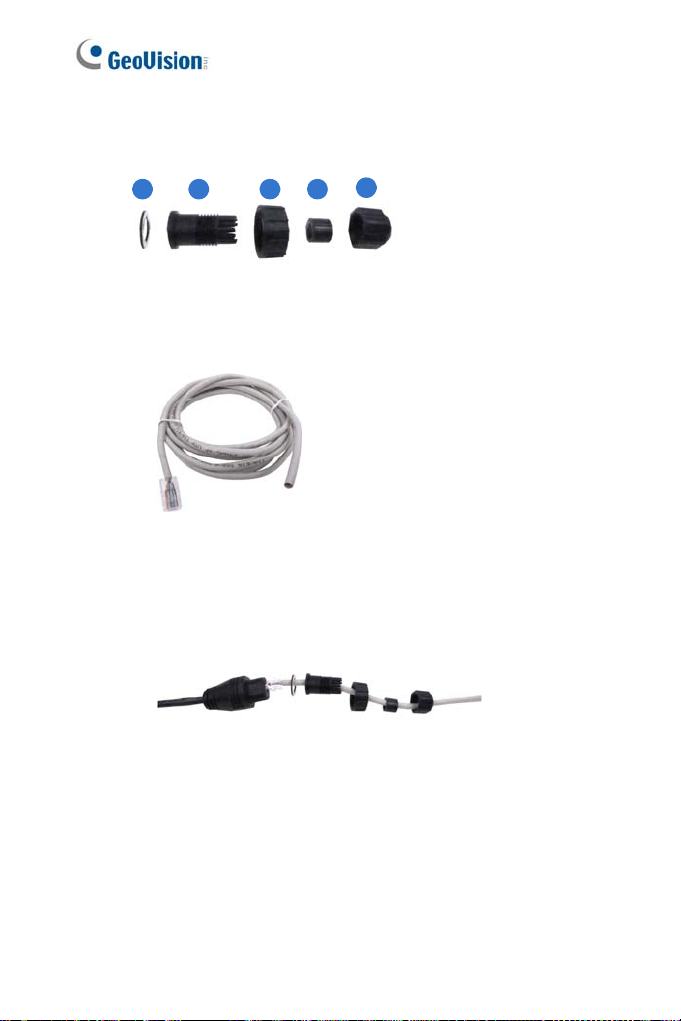
6. Install the cable connector to waterproof the cable. You should have 5
parts:
1 2 3 4
5
Figure 1-10
A. Prepare an Ethernet cable with the RJ-45 connector on one
end only.
Figure 1-11
B. Connect the Ethernet cable to the camera cable.
C. Paste the sticker to the camera cable and slide in all the
components as shown below.
Figure 1-12
16
Page 27
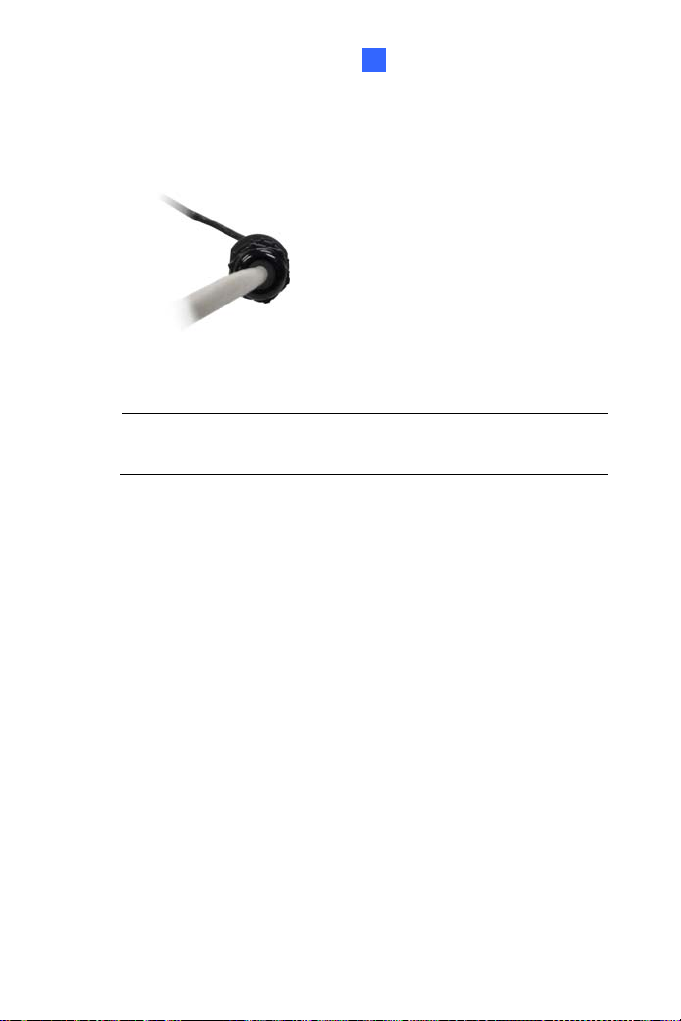
Mini Fixed & Rugged Dome
1
D. Move all the components toward the RJ-45 connector, fit item 4
to item 2, secure item 3 to the camera cable and finally secure
item 5 to item 2 tightly.
Figure 1-13
IMPORTANT: Item 5 must be secured tightly to waterproof the
cable.
7. Access the live view. For details, see 7.2 Accessing the Live View.
17
Page 28

8. Adjust the angles based on the live view.
Pan Adjustment
Figure 1-14
Tilt Adjustment
Figure 1-15
Rotational Adjustment
Figure 1-16
9. Adjust image clarity using the GV-IP Device Utility program. For
details, see 7.3 Adjusting Image Clarity.
10. Insert a Micro SD card (SD/SDHC, version 2.0 only, Class 10) into the
memory card slot (No. 11, Figure 1-2).
18
Page 29

Mini Fixed & Rugged Dome
1
11. Replace the silica gel bag.
IMPORTANT: The silica gel bag loses it effectiveness when the dry
camera is opened. To prevent the lens from fogging up, replace the
silica gel bag every time you open the camera, and conceal the gel bag
in camera within 2 minutes of exposing to open air.
12. Secure the housing cover using the supplied torx wrench.
13. Optionally conceal the cable opening with the supplied cable stopper.
Cable stopper
Figure 1-17
19
Page 30
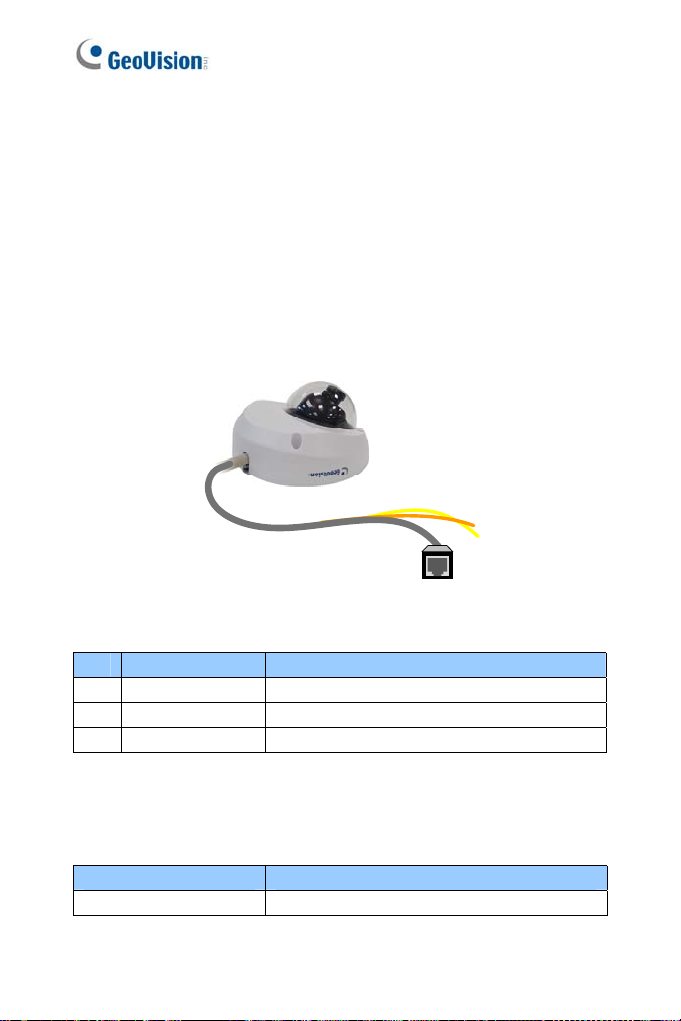
1.4 Connecting the Camera
Refer to the wire definition and illustrations below to connect the power and
network.
1.4.1 Wire Definition
GV-MFD120 / 130 / 320
The data cable provides connections for power and network access. The
wires are illustrated and defined below:
Figure 1-18
No. Wire Color Definition
1 Yellow DC 12V+
2 Orange GND
3 Gray PoE, Ethernet
GV-MDR Series
Power and network connectivity is provided through a PoE cable.
Wire Color Definition
Gray PoE, Ethernet
20
Page 31

Mini Fixed & Rugged Dome
1
1.4.2 Power and Network Connection
Use one of the following methods to power on and connect your camera to
network:
Wired connection with PoE: Use a Power over Ethernet (PoE)
adapter to connect the camera to the network, and the power will be
provided at the same time.
Wired connection with network cable (GV-MFD Series only):
Connect the camera with a standard network cable and use the power
adapter to supply power. For details, see Powering On for GV-MFD
Series below to assemble the terminal block with power adapter.
Wireless connection (GV-MFD1501 Series / 2401 Series / 2501
Series / 3401 Series / 5301 Series only):
GV-WiFi Adapter (optional accessory) and use the power adapter to
supply power.
Powering On the GV-MFD120 / 130 / 320
1. Insert the orange wire of the camera to the left pin (-) and the yellow
wire to the right pin (+) of the terminal block.
Connect the camera with a
Figure 1-19
2. Connect the power adapter to the terminal block.
Terminal Block
Figure 1-20
DC 12V Power Adaptor
21
Page 32

3. Connect the camera to network using a network cable.
1.4.3 Vehicle Installation
To install the Mini Fixed Rugged Dome on a vehicle, clip the ferrite core
to the camera cable. In accordance to EN 50155, the ferrite core is used
for reduction of the cable-based and radiated interferences, ensuring stable
image quality. The ferrite core must be attached as close as possible to the
camera with the maximum distance of 15 cm.
22
Max. 15 cm
Figure 1-21
Ferrite Core
Page 33

Mini Fixed & Rugged Dome
1
1.5 Loading Factory Default
You can restore factory default settings through the Web interface or
directly on the camera.
1.5.1 Using the Web Interface
1. On the left menu of Web interface, select Management and select
Tools. The Additional Tools dialog box appears.
2. Click the
Load Default button in the System Settings section.
Figure 1-22
23
Page 34

1.5.2 Directly on the Camera
1. Keep the power and network cables (or PoE) connected to the camera.
2. Press and hold the
Figure 1-23
default button.
Default button
Status LED
(GV-MFD120 / 130 / 320)
Figure 1-24
(GV-MFD1501 Series / 2401 Series / 2501 Series / 3401 Series /
5301 Series)
3. Release the
take about 8 seconds.
4. When the
completed and the camera reboots automatically.
24
default button when the status LED blinks. This shall
status LED fades, the process of loading default settings is
Default button
Page 35

Mini Fixed Dome (Part II)
2
Chapter 2 Mini Fixed Dome (Part II)
The GV-MFD2700 Series / 4700 Series offers an indoor, fixed, mini-sized
network camera with 3-axis mechanism for easy and flexible installation.
GV-MFD2700 Series / 4700 Series can support H.265 video codec to
achieve better compression ratio while maintaining high picture quality at
reduced network bandwidths. The camera can process scenes with
contrasting intensity of lights and produce clear image using the builtin
WDR Pro. The camera is equipped with a Super Low Lux CMOS image
sensor which allows the camera to provide a color live view in near
darkness.
Model No. Specifications Description
GV-MFD2700-0F
GV-MFD2700-2F
GV-MFD2700-6F
GV-MFD4700-0F
GV-MFD4700-2F
GV-MFD4700-6F
Fixed
Lens
Fixed Iris, f: 2.8 mm,
F/2.0, 1/2.7” M12 Mount
Fixed Iris, f: 3.8 mm,
F/1.8, 1/2.7” M12 Mount
Fixed Iris, f: 2.3 mm,
F/2.2, 1/2.7” M12 Mount
Fixed Iris, f: 2.8 mm,
F/2.0, 1/2.7” M12 Mount
Fixed Iris, f: 3.8 mm,
F/1.8, 1/2.7” M12 Mount
Fixed Iris, f: 2.3 mm,
F/2.2, 1/2.7” M12 Mount
2 MP, H.265,
Super Low
Lux, WDR
Pro
4 MP, H.265,
Super Low
Lux, WDR
Pro
25
Page 36

2.1 Packing List
H.265 Mini Fixed IP Dome
Screw Anchor x 2
Screw x 2
Focus Adjustment Ring
(only for GV-MFD2700-0F/2F
and GV-MFD4700-0F/2F)
Installation Sticker
Torx Wrench
GV-NVR Software DVD Warranty Card
Note: Power adapters can be purchased upon request.
26
Audio and I/O extended cable
GV-IPCAM Software DVD
Page 37

2.2 Overview
1
Mini Fixed Dome (Part II)
2
2
8
4
3
b
a
7
5
Figure 2-1
No. Name Description
1. Lens Receives image inputs.
2. Pan Screw Loosens the screw to adjust pan angle.
3. Tilt Screw Loosens the screw to adjust tilt angle.
4.
Default
Button
Resets the camera to factory default. For details,
see 2.5 Loading Factory Default.
5. DC 12V Port Connects to power.
6. LAN / PoE Connects to a 10/100 Ethernet or PoE.
Connects the camera to a microphone or a speaker
and to one input and one output devices using
audio and I/O extended cable. For details, see 2.4
Connecting the Camera.
Inserts a micro SD card (SD/SDHC/SDXC/UHSI,
Class 10) to store recording data.
7.
8.
Audio and
I/O Terminal
Block
Memory
Card Slot
a Status Turns on (green) when the system is ready.
b Power Turns on (green) when power is on.
c
d
6
27
Page 38

c Link Turns on (green) when the network is connected.
d ACT Turns on (orange) when data are being transmitted.
28
Page 39

Mini Fixed Dome (Part II)
2
2.3 Installation
The Mini Fixed Dome can be installed on the wall or the ceiling. Before
installing the camera, make sure the installing site is shielded from rain and
moisture.
1. Open the housing cover by unscrewing the three screws.
Figure 2-2
2. Place the camera where you want to install it, and make 2 marks on
the ceiling or the wall for screw anchors. If you want to run the cables
inside the ceiling or the wall, make a round mark with a diameter of
2.5 cm.
Figure 2-3
29
Page 40

3. Drill the marks and insert the screw anchors.
4. Thread the power and / or network cable(s) through the oval-shaped
hole or the cable opening on the side.
Figure 2-4
5. Connect the camera to network, power, a microphone or a speaker,
and one input and one output devices. For details, see 2.4
Connecting the Camera.
6. Optionally insert a memory card.
7. Secure the camera to the ceiling or the wall with the supplied screws.
8. Access the live view. For details, see 7.2 Accessing the Live View.
9. Adjust image clarity using the GV-IP Device Utility program. For
details, see 7.3 Adjusting Image Clarity.
30
Page 41

Mini Fixed Dome (Part II)
2
10. Loosen the tile screw, pan screw or rotational screw. Adjust the
angles based on the live view as needed, and tighten the screws
again.
Figure 2-5
11. Place the housing cover back and turn to secure it.
31
Page 42

2.4 Connecting the Camera
2.4.1 Wire Definition
The supplied audio and I/O extended cable allows you to connect one
sensor input and alarm output, and one microphone and speaker.
Figure 2-6
NO. Wire Color Definition
1. Red Digital In
2. Yellow Digital Out
3. Black Ground
4. Red RCA Audio in
5. Green RCA Audio out
ai
For det
GV-IPCam Firmware Manual.
ls on how to enable an installed I/O device, see 4.3 I/O Settings,
32
Page 43

Mini Fixed Dome (Part II)
2
2.4.2 Voltage Load Expansion (Optional)
The camera can only drive a maximum load of 200mA 5V DC. To expand
the maximum voltage load to
connect the camera to a GV-Relay V2 module (optional product). Refer to
the figure and table below.
10A 250V AC, 10A 125V AC or 5A 100V DC,
Figure 2-7
GV-Relay V2 Mini Fixed Dome
COM Ground (Black)
DO1 Digital Out (Yellow)
33
Page 44

2.5 Loading Factory Default
2.5.1 Using the Web Interface
You can restore factory default settings through the Web interface. For
details, see 1.5.1 Using the Web Interface.
2.5.2 Directly on the Camera
Keep the power connected to the camera. Press and hold the default
button for about
blinks. For details, see 1.5.2 Directly on the Camera.
8 seconds. Release the button when the status LED
34
Figure 2-7
Page 45

Target Mini Fixed Dome
3
Chapter 3 Target Mini Fixed Dome
The Target Mini Fixed Dome (GV-EFD) is an indoor, fixed, mini-sized
network camera equipped with an automatic IR-cut filter and IR LEDs for
day and night surveillance. Adjustable in 2 axis (pan and tilt), it offers an
entry-level surveillance solution with all the essential features and excellent
image quality.
Model No. Specifications Description
GV-EFD1100-0F
GV-EFD2100-0F
Fixed Iris, f: 2.8 mm,
F/2.0, 1/2.7” M12
Mount
1.3 MP / 2 MP,
H.264, Low
Lux
GV-EFD2700-0F
GV-EFD4700-0F
GV-EFD1100-2F
GV-EFD2100-2F
GV-EFD2700-2F
GV-EFD4700-2F
Fixed
Lens
Fixed Iris, f: 2.8 mm,
F/2.0, 1/2.7” M12
Mount
Fixed Iris, f: 3.8 mm,
F/1.8, 1/2.7” M12
Mount
Fixed Iris, f: 3.8 mm,
F/1.8, 1/2.7” M12
Mount
2 MP, 4 MP,
H.265, Super
Low Lux, WDR
Pro
1.3 MP / 2 MP,
H.264, Low
Lux
2 MP, 4 MP,
H.265, Super
Low Lux, WDR
Pro
35
Page 46

3.1 Packing List
Target Mini Fixed Dome (for GV-EFD1100 Series / 2100 Series)
H.265 Mini Fixed Dome (for GV-EFD2700 Series / 4700 Series)
Screw x 2
Screw Anchor x 2
Focus Adjustment Ring
GV-IPCAM Software DVD (except GV-EFD2700 Series / 4700 Series)
GV-Software DVD (except GV-EFD2700 Series / 4700 Series)
Download Guide (for GV-EFD2700 Series / 4700 Series)
Warranty Card
Note: Power adapters can be purchased upon request.
36
Page 47

3.2 Overview
1
Target Mini Fixed Dome
3
a b
3
4
5
2
6
7
Figure 3-1
No. Name Description
1 Lens Receives image inputs.
2 Pan Screw Loosens the screw to adjust pan angle.
3 Tilt Screw Loosens the screw to adjust tilt angle.
4 Microphone Receives sound.
Default
5
Button
Resets the camera to factory default. For details,
see 3.5 Loading Factory Default.
6 DC 12V Port Connects to power.
7 LAN / PoE Connects to a 10/100 Ethernet or PoE.
a Status Turns on (green) when the system is ready.
b Power Turns on (green) when power is on.
c Link Turns on (green) when the network is connected.
d ACT Turns on (orange) when data are being transmitted.
c
d
37
Page 48

The TV-out function can only be used during installation to adjust
Note:
the focus of the camera. To use the TV out function, connect the
supplied black BNC connector to a monitor and select your signal format
(NTSC or PAL) at the
signal format is NTSC. For details, see 4.1.1 Video Settings, GV-IPCam
Firmware Manual.
TV Out field on the Web interface. The default
38
Page 49

Target Mini Fixed Dome
3
3.2.1 GV-EFD2700
1
b
a
3
4
5
2
6
7
8
9
Figure 3-2
No.
Name Descri p tion
1 Lens Receives image inputs.
2 Pan Screw Loosens the screw to adjust pan angle.
3 Tilt Screw Loosens the screw to adjust tilt angle.
4 Microphone Receives sound.
5 Default Button
Memory Card
6
Slot
I/O Terminal
7
Block
Resets the camera to factory default. For details,
see 3.5 Loading Factory Default.
Inserts a micro SD card (SD/SDHC/UHSI,
Class 10) to store recording data.
The connectors for the digital input and output.
For details, see 3.4.1 I/O Connector.
8 DC 12V Port Connects to power.
9 LAN / PoE Connects to a 10/100 Ethernet or PoE.
a Status Turns on (green) when the system is ready.
c
d
39
Page 50

b Power Turns on (green) when power is on.
c Link
d ACT
Turns on (green) when the network is
connected.
Turns on (orange) when data are being
transmitted.
40
Page 51

Target Mini Fixed Dome
3
3.3 Installation
The Target Mini Fixed Dome can be installed on the wall or the ceiling.
Before installing the camera, make sure the installing site is shielded from
rain and moisture.
1. Open the housing cover by turning.
Figure 3-2
2. Place the camera where you want to install it, and make 2 marks on
the ceiling or the wall for screw anchors. If you want to run the cables
inside the ceiling or the wall, make a round mark with a diameter of
2.5 cm.
Figure 3-3
3. Drill the marks and insert the screw anchors.
41
Page 52

4. Thread the power or network cable through the oval-shaped hole or
the cable opening on the side.
Figure 3-4
5. Connect the camera to network and power. For details, see 3.4
Connecting the Camera.
6. Only for GV-EFD2700, insert a memory card.
Figure 3-5
7. Secure the camera to the ceiling or the wall with the supplied screws.
42
Page 53

Target Mini Fixed Dome
3
8. Access the live view. For details, see 7.2 Accessing the Live View.
Note: The TV-out function can only be used during installation to adjust
the focus of the camera. To use the TV out function, connect the
supplied black BNC connector to a monitor and select your signal format
(NTSC or PAL) at the
TV Out field on the Web interface. The default
signal format is NTSC. For details, see 4.1.1 Video Settings, GV-IPCam
Firmware Manual.
9. Adjust image clarity using the GV-IP Device Utility program. For
details, see 7.3 Adjusting Image Clarity.
10. Loosen the tile screw, pan screw or rotational screw. Adjust the
angles based on the live view as needed, and tighten the screws
again.
Figure 3-6
11. Place the housing cover back and turn to secure it.
43
Page 54

3.4 Connecting the Camera
Figure 3-7
1. Connect power using one of the following methods:
Plug the power adapter to the 12V terminal block. The power
adapter is an optional device. For detail, see Options in the
manual.
Use the Power over Ethernet (PoE) function and the power will be
provided over the network cable.
The power and status LEDs shall turn on (green).
2. Use a standard network cable to connect the camera to your network.
3. You are ready to access the live view, adjust the image clarity and
configure the basics. See Chapter 7, Accessing the Camera.
44
Page 55

Target Mini Fixed Dome
3
3.4.1 I/O Connector
For the GV-EFD2700 only, the I/O extended cable allows you to connect
one sensor input and one alarm output.
Figure 3-8
NO. Definition
1. Digital In
2. Ground
3. Digital Out
Note: The I/O cable is not included in the packing list. The users
must prepare them additionally.
For details on how to enable an installed I/O device, see 4.3 I/O Settings,
GV-IPCam Firmware Manual.
45
Page 56

3.4.2 Voltage Load Expansion (Optional)
The GV-EFD2700 can only drive a maximum load of 200mA 5V DC. To
expand the maximum voltage load to
100V DC
Refer to the figure and table below.
, connect the camera to a GV-Relay V2 module (optional product).
Output Devices
Connect to Po wer
10A 250V AC, 10A 125V AC or 5A
GND
(Black)
Digital Out
(White)
Figure 3-9
GV-Relay V2 Mini Fixed Dome
COM Ground (Black)
DO1 Digital Out (White)
46
Page 57

Target Mini Fixed Rugged Dome
4
3.5 Loading Factory Default
3.5.1 Using the Web Interface
You can restore factory default settings through the Web interface. For
details, see 1.5.1 Using the Web Interface.
3.5.2 Directly on the Camera
Keep the power connected to the camera. Press and hold the default
button for about
blinks. For details, see 1.5.2 Directly on the Camera.
8 seconds. Release the button when the status LED
Default button
Figure 3-10
Figure 3-11
47
Page 58

Chapter 4 Target Mini Fixed Rugged Dome
The Target Mini Fixed Rugged Dome (GV-EDR) is an outdoor, fixed, mini-
sized network camera equipped with an automatic IR-cut filter and IR LEDs
for day and night surveillance. Adhering to IK10 and IP67 standards, it
offers an entry-level outdoor surveillance solution with all the essential
features and excellent image quality.
For GV-EDR4700 / 2700, with its super low lux CMOS image sensor and
WDR Pro, it is capable of providing a color live view not only in near
darkness but also under contrasting light intensities. GV-EDR4700 / 2700
can support H.265 video codec to achieve better compression ratio while
maintaining high quality pictures at reduced network bandwidths.
Model No. Specifications Description
GV-EDR1100-0F
GV-EDR2100-0F
GV-EDR2700-0F
GV-EDR4700-0F
GV-EDR1100-2F
GV-EDR2100-2F
GV-EDR2700-2F
GV-EDR4700-2F
Fixed
Lens
Fixed Iris, f: 2.8 mm,
F/2.0, 1/2.7” M12
Mount
Fixed Iris, f: 3.8 mm,
F/1.8, 1/2.7” M12
Mount
1.3 MP / 2 MP,
H.264, Low
Lux,
2 MP / 4 MP,
H.265, Super
Low Lux
48
Page 59

Target Mini Fixed Rugged Dome
4
4.1 Packing List
Target Mini Fixed Rugged Dome (For GV-EDR1100 / 2100 Series)
H.265 Mini Fixed Rugged Dome (For GV-EDR2700 / 4700 Series)
Screw x 2
Screw Anchor x 2
Focus Adjustment Ring
Installation Sticker
Conduit Converter
RJ-45 Connector
Waterproof Rubber Sets (for RJ-45 Cat.5 and 12V DC / for RJ-45
Cat.6)
Cat.6
Cat.5
(Ø 6 mm)
(Ø 5 mm)
Torx Wrench
Silica Gel Bag x 2
Adhesive Tape for Silica Gel Bag x 2
Concave Hexagon Wrench
Ruler
Screw for Conduit Converter x 2
GV-IPCAM Software DVD
GV-Software DVD
Warranty Card
Note: Power adapters can be purchased upon request.
49
Page 60

Note: You can choose to run the wires through a conduit pipe. After you
have threaded all the wires, install the supplied conduit converter with a
PG21 conduit connector and a self-prepared conduit pipe (of 1/2’’, 3/4’’
or 1’’) to the camera. Do not use a 1/2’’ pipe if you use the power adapter
for power supply because the adapter cannot be threaded through. A
plastic PG21 conduit connector for 1/2” pipe can be purchased upon
request.
Plastic PG21
conduit connector
Conduit pipe
50
Conduit converter
Page 61

4.2 Overview
Target Mini Fixed Rugged Dome
4
1
Figure 4-1
a b
2
3
4
5
6
No. Name Description
1 Lens Receives image inputs.
2 Tilt Screw Loosens the screw to adjust tilt angle.
3 Pan Screw Loosens the screw to adjust pan angle.
Default
4
Button
5 DC 12V Port Connects to power.
6 LAN / PoE Connects to a 10/100 Ethernet or PoE.
a Status Turns on (green) when the system is ready.
b Power Turns on (green) when power is on.
c Link Turns on (green) when the network is connected.
d ACT Turns on (orange) when data are being transmitted.
Resets the camera to factory default. For details,
see 4.5 Loading Factory Default.
c
d
51
Page 62

4.2.1 GV-EDR2700
Figure 4-2
No. Name Description
1 Lens Receives image inputs.
2 Tilt Screw Loosens the screw to adjust tilt angle.
3 Pan Screw Loosens the screw to adjust pan angle.
Default
4
Button
Memory Card
5
Slot
6 DC 12V Port Connects to power.
7 LAN / PoE Connects to a 10/100 Ethernet or PoE.
a Status Turns on (green) when the system is ready.
b Power Turns on (green) when power is on.
c Link Turns on (green) when the network is connected.
d ACT
Resets the camera to factory default. For details,
see 4.5 Loading Factory Default.
Inserts a micro SD card (SD/SDHC/UHSI, Class
10) to store recording data.
Turns on (orange) when data are being
transmitted.
52
Page 63

Target Mini Fixed Rugged Dome
4
4.3 Installation
The Target Mini Fixed Rugged Dome can be installed on the wall or ceiling.
You must use the supplied waterproof rubber set to waterproof the cable.
1. Paste the installation sticker where you want to install, and drill two
holes that are at a diagonal. To run the cables inside the wall or
ceiling, drill a larger opening as shown below.
Figure 4-3
2. Insert the supplied screw anchors into the two drilled holes.
3. Open the camera’s housing cover using the supplied torx wrench.
Figure 4-4
53
Page 64

4. Unscrew the three screws as indicated below. A back plate can be
separated from the bottom.
Figure 4-5
5. Use the 2 supplied screws to secure the back plate onto the ceiling or
the wall where the screw anchors were inserted.
Figure 4-6
6. Prepare an Ethernet cable with the RJ-45 connector on one end only.
54
Page 65

Target Mini Fixed Rugged Dome
4
7. Remove the waterproof cap from the cable opening and thread the
power and / or network cable(s) through the opening.
Figure 4-7
8. Install the supplied waterproof rubber set onto the cable(s). The
rubber set has two parts. According to the below situation, replace
Part 1 if necessary.
For users of PoE with a Cat.5 Ethernet cable, stay with Part 1a
on the camera body.
For users of PoE with a Cat.6 Ethernet cable, change Part 1a to
the supplied Waterproof rubber set (1b).
For users of DC 12V, change Part 1a to the supplied Waterproof
rubber set (1c).
For adapter wire
For Ethernet cable
2
55
For Cat.5 Ethernet
cable (PoE)
1a
For Cat.6 Ethernet
cable (PoE)
1b 1c
Figure 4-8
Page 66

A. Slide the waterproof rubber set, and the waterproof cap you
previously removed through the cable(s) as shown below.
21
Figure 4-9
B. Connect the supplied RJ-45 connector to the Ethernet cable.
C. If you are using a power adapter, insert the striped wire to the
left pin (+) and the other wire to the right pin (-).
Figure 4-10
D. Fit item 1 to item 2, and insert them in the cable opening. Use
the supplied ruler to make sure the length of the cable(s) from
the bottom of the opening to the end of the cable is under
10 cm.
56
Figure 4-11
Page 67

Target Mini Fixed Rugged Dome
4
E. Cap the cable opening with the waterproof cap. Use the
supplied concave hexagon wrench to tighten.
Figure 4-12
9. Thread the cable(s) under the black cable holder. You can loosen the
screw on the cable holder if needed.
Figure 4-13
10. Connect the camera to network and power. For details, see 4.4
Connecting the Camera.
57
Page 68

11. Only for GV-EDR2700 series, insert a memory card.
12. Secure the camera to the back plate by tightening the three screws as
shown in Step 4.
13. Access the live view. For details, see 7.2 Accessing the Live View.
14. Adjust image clarity using the GV-IP Device Utility program. For
details, see 7.3 Adjusting Image Clarity.
15. Loosen the tile screw and pan screw, adjust the angles based on the
live view as needed, and tighten the screws again.
Figure 4-14
Figure 4-15
16. Attach the silica gel bag to the place indicated below, and secure the
housing cover using the torx wrench.
58
Page 69

Target Mini Fixed Rugged Dome
4
Figure 4-16
IMPORTANT:
1. The gel bag loses its effectiveness when the dry camera is
opened. To prevent the lens from fogging up, replace the silica gel
bag every time you open the camera and conceal the silica gel bag
within 2 minutes of exposing to open air.
2. Make sure the housing cover is properly secured to prevent water
from entering and damaging the inner housing.
59
Page 70

4.4 Connecting the Camera
1
Figure 4-17
1. Connect power using one of the following methods:
2
Plug the power adapter to the 12V terminal block. The power
adapter is an optional device. For detail, see Options in the
manual.
Use the Power over Ethernet (PoE) function and the power will be
provided over the network cable.
The power and status LEDs shall turn on (green).
2. Use a standard network cable to connect the camera to your network.
3. You are ready to access the live view, adjust the image clarity and
configure the basics. See Chapter 7, Accessing the Camera.
60
Page 71

Target Mini Fixed Rugged Dome
4
4.5 Loading Factory Default
4.5.1 Using the Web Interface
You can restore factory default settings through the Web interface. For
details, see 1.5.1 Using the Web Interface.
4.5.2 Directly on the Camera
1. Keep the power and network cables (or PoE) connected to the
camera.
2. Press and hold the
default button for about 8 seconds.
Figure 4-18
61
Page 72

3. Release the default button when the status LED blinks.
Figure 4-19
When the
completed and the camera reboots automatically.
62
status LED fades, the process of loading default settings is
Page 73

Cube Camera
5
Chapter 5 Cube Camera
The Cube Camera is a light weighted network camera designed for indoor
usage. Its simple design allows for fast and easy installation and fixed-spot
surveillance once installed. Four models are available:
Model No. Specification Description
GV-CB120
GV-CB220
Fixed
Lens
Fixed Iris, f: 3.35
mm, F/2.4, 1/3”
M12 mm lens
mount
1.3 MP, H.264, Cube
Camera
2 MP, H.264, Cube
Camera
63
Page 74

5.1 Packing List
Cube Camera
Screw x 3
Supporting Rack
Screw Anchor x 3
GV-IPCAM H.264 Software
DVD
GV-Software DVD Warranty Card
Power Adapter
Note: The power adapter can be excluded upon request.
64
Page 75

5.2 Overview
Cube Camera
5
1 2
No. Name Description
1 Microphone Receives sounds.
2 Speaker Plays sounds.
3 LAN Connects to a 10/100 Ethernet.
4 Status LED
5 LAN LED
6 Stand screw Connects to the Supporting Rack.
7 Default Button
8 Power port Connects to the power adapter.
9 Memory Card Slot
3 4 5 6 7 8 9
Figure 5-1
Turns red when the system powers on.
Turns orange when the system is ready.
Turns green when the camera is connected
to the Internet through wires.
Resets the camera to factory default. For
details, see 5.5 Loading Factory Default.
Inserts a micro SD card (SD/SDHC, version
2.0 only, Class 10) to store recording data.
65
Page 76

5.3 Installation
Follow the steps below to install, connect to and adjust your Cube Camera
and Wireless Cube Camera.
1. Put the supporting rack on the desired location and make marks for
screw anchors.
Figure 5-2
2. Drill the marks and insert the screw anchors.
3. Secure the supporting rack onto the wall using the supplied screws.
4. Screw the camera onto the supporting rack and fasten the indicated
screw.
66
Figure 5-3
Page 77

Cube Camera
5
5. Connect the network and power cables to the camera. See 5.4
Connecting the Camera.
6. Access the live view. See 7.2 Accessing the Live View.
7. Adjust the angle of the camera based on live view and fasten the
indicated screw.
Figure 5-4
67
Page 78

5.4 Connecting the Camera
1
Figure 5-5
1. Use a standard network cable to connect the camera to your network.
2. Power on using the power adapter.
3. The status LED of the camera will be orange.
IMPORTANT: Be sure to use the GeoVision power adapter to power up
the camera. To use your own power cable, make sure you look up the
power source value indicated at the camera’s back panel.
2
68
Page 79

Cube Camera
5
5.5 Loading Factory Default
5.5.1 Using the Web Interface
You can restore factory default settings through the Web interface. For
details, see 1.5.1 Using the Web Interface.
5.5.2 Directly on the Camera
1. Keep the power and network cables connected to the camera.
2. Use a pin to press and hold the
Default button
Status LED
Figure 5-6
default button on the panel.
3. R fault button when the status LED blinks. This shall
elease the de
ak
e about 8 seconds.
t
4. When the
settings is completed and the camera is ready for use.
status LED t
urns orange, the process of loading default
69
Page 80

Chapter 6 Advanced Cube Camera
The Advanced Cube Camera integrates the passive infrared (PIR) sensor
and the alarm LED to illuminate the scene automatically when the motion is
detected. It also offers wireless connection to the network for flexible
installation. It is small, light, and easy-to-use for indoor security. We
provide four models:
Model No. Specification Description
GV-CA120
GV-CA220
GV-CAW120
GV-CAW220
Fixed
Lens
Fixed Iris, f: 3.35
mm, F/2.4, 1/3” M12
mm lens mount
1.3 MP, H.264,
Cube Camera
2 MP, H.264, Cube
Camera
1.3 MP, H.264,
Wireless Cube
Camera
2 MP, H.264,
Wireless Cube
Camera
70
Page 81

6.1 Packing List
Advanced Cube Camera
Screw x 3
6
Advanced Cube Camera
Supporting Rack
Screw Anchor x 3
GV-IPCAM H.264 Software
DVD
GV-Software DVD Warranty Card
Power Adapter
Note: The power adapter can be excluded upon request.
71
Page 82

6.2 Overview
13
1 2 3 4 5 6 7 8 9 10 11
Figure 6-1
No. Name Description
Plays sounds for tampering and motion
1 Speaker
2 PIR sensor Passive infrared sensor.
3 Microphone Receives sounds.
White Illumination
4
LED
5 Monitoring LED
6 Live View LED
7 LAN / PoE Connects to a 10/100 Ethernet or PoE.
72
alarm, and listens to the audio around the
camera. To set up alarm sound, see 4.3.9
Speaker, GV-IPCam Firmware Manual.
When the PIR sensor detects the
movement, the white illumination LED
lights up in a low light scene. To set up the
LED, see 4.1.1 Video Settings, GV-IPCam
Firmware Manual.
Reflects monitoring status of the camera.
See the below table.
Reflects live view status of the camera.
See the below table.
12
Page 83

6
Advanced Cube Camera
No. Name Description
8 Stand screw Connects to the Supporting Rack.
9 Power port Connects to the power adapter.
10 Ready LED
11 LAN LED
12 Memory Card Slot
13 Default
Reflects system status of the camera. See
the below table.
Reflects LAN status of the camera. See the
below table.
Inserts a micro SD card (SD/SDHC,
version 2.0 only, Class 10) to store
recording data.
Resets the camera to factory default. For
details, see 6.5 Loading Factory Default.
IMPORTANT: The White Illumination LED can reach high temperatures.
Be sure not to touch the LED with bare hand.
LED Status Description
Live View
Monitoring
Ready
LAN
Turns on orange light when you
see the live view.
Turns on red light when you start
monitoring.
Turns on green light when the
system is ready.
Flashes green light when you
load default value.
Turns on green light when you
connect the LAN Network.
Turns on blue light when you
connect the Wi-Fi Network (for GV-
CAW120 / 220 only).
73
Page 84

6.3 Installation
Follow the steps below to install, connect to and adjust your Advanced
Cube Camera and Wireless Advanced Cube Camera.
1. Put the supporting rack on the desired location and make marks for
screw anchors.
Figure 6-2
2. Drill the marks and insert the screw anchors.
3. Secure the supporting rack onto the wall using the supplied screws.
4. Screw the camera onto the supporting rack and fasten the indicated
screw.
74
Figure 6-3
Page 85

6
Advanced Cube Camera
5. Connect the network and power cables to the camera. See 6.4
Connecting the Camera.
6. Access the live view. See 7.2 Accessing the Live View.
7. Adjust the angle of the camera based on live view and fasten the
indicated screw.
Figure 6-4
8. For GV-CAW120/220, to connect to the Internet through wireless
service, follow the steps in 7.2.3 Configuring the Wireless Connect i on.
75
Page 86

6.4 Connecting the Camera
1
Figure 6-5
1. Use a standard network cable to connect the camera to your network.
2. Connect power using one of the following methods:
plugging the power adapter to the power port.
using the Power over Ethernet (PoE) function and the power will be
provided over the network cable.
3. When the ready LED of the camera shines green, the camera is ready
for use.
Note: PoE function is only supported for GV-CA120 and GV-CA220.
2
76
Page 87

6
Advanced Cube Camera
6.5 Loading Factory Default
6.5.1 Using the Web Interface
You can restore factory default settings through the Web interface. For
details, see 1.5.1 Using the Web Interface.
6.5.2 Directly on the Camera
1. Keep the power and network cables connected to the camera.
2. Use a pin to press and hold the
Default button
Status LED
Figure 6-6
default button on the panel.
3. R efault button when the status LED blinks. This shall
elease the d
ak
e about 8 seconds.
t
4. When the
settings is completed and the camera is ready for use.
status LED t
urns green, the process of loading default
77
Page 88

Chapter 7 Accessing the Cam era
7.1 System Requirement
To access the GV-IP Camera through the Web browser, ensure your PC
connects to the network properly and meets this system requirement:
Microsoft Internet Explorer 8.0 or later
Note: For the users of Internet Explorer 8, additional settings are
required. For details, see Appendix A in GV-IPCAM Firmware Manual
on the Software DVD.
78
Page 89

7
Accessing the Camera
7.2 Accessing the Live View
When the camera is connected to a network with a DHCP server, it will be
automatically assigned with a dynamic IP address. See 7.2.1 Checking the
Dynamic IP Address to look up this IP address.
However, if you do not have a DHCP server on your network, access the
camera by its default IP address
the IP Address for more detail.
Note: The default ID and Password of the GV-IP Camera is admin.
192.168.0.10 and see 7.2.2 Configuring
79
Page 90

7.2.1 Checking the Dynamic IP Address
Follow the steps below to look up the IP address and access the Web
interface.
1. Install the GV-IP Device Utility program included on the GV-IPCAM
software DVD.
Note: The PC installed with GV-IP Device Utility must be under the
same LAN with the GV-IPCAM you wish to configure.
2. On the GV-IP Utility window, click the
devices connected in the same LAN. Click the
column to sort.
Figure 7-1
80
button to search for the IP
Name or Mac Address
Page 91

7
Accessing the Camera
3. Find the camera with its Mac Address, click on its IP address and
select
Web Page.
Figure 7-2
4. The login page appears.
Figure 7-3
5. Type the default ID and password
admin and click Apply to log in.
81
Page 92

7.2.2 Configuring the IP Address
Follow the steps below to configure the IP address.
1. Open your Web browser, and type the default IP address
http://192.168.0.10.
2. In both Login and Password fields, type the default value
Apply.
3. In the left menu, select
settings.
Network and then LAN to begin the network
admin. Click
Figure 7-4
4. Select Static IP address, Dynamic IP address or PPPoE and type
the required network information.
5. Click
6. To enable the updating of images in Microsoft Internet Explorer, you
82
Apply. The camera is now accessible by entering the assigned
IP address on the Web browser.
must set your browser to allow ActiveX Controls and perform a one-
time installation of GeoVision’s ActiveX component onto your computer.
Page 93

7
Accessing the Camera
IMPORTANT:
1. If
Dynamic IP Address or PPPoE is enabled, you need to know
which IP address the camera will get from DHCP server or ISP to
log in. If your camera is installed in the LAN, use the GV-IP Device
Utility to look up its current dynamic IP address. See 7.2.1
Checking the Dynamic IP Address. If your camera uses a public
dynamic IP address via PPPoE, use the dynamic DNS Service to
obtain a domain name that is linked to the camera’s changing IP
address first. For details, see LAN Configuration and Advanced
TCP/IP sections, Administrator Mode Chapter in the GV-IPCAM
Firmware Manual on the Software DVD.
2. If
Dynamic IP Address or PPPoE is enabled and you cannot
access the camera, you may have to reset the camera to its
factory default and then perform the network settings again. To
restore factory settings, see 1.5 Loading Factory Def aul t.
83
Page 94

7.2.3 Configuring the Wireless Connection
You may create wireless connection to the Internet for GV-MFD1501
Series / 2401 series / 3401 series / 5301 series.
1. To set up the wireless LAN for the first time, power on and connect a
standard network cable to the camera.
2. An IP address will be automatically assigned to the camera. Use GV IP
Device Utility to search for the device. For details, see 7.2.1 Checking
the Dynamic IP Address.
3. Configure the wireless settings.
A. On the Web interface, select
Client Mode. This dialog box appears.
Network, select Wireless and
Figure 7-5
B. Type the Network Name (SSID) or click the Access Point
Survey
button to search and select for the available Access
Points/wireless stations.
84
Page 95

7
Accessing the Camera
C. Select Ad-Hoc or Infrastructure for the Network type.
D. Select the
can also obtain this information by clicking the
Survey
E. Type the
encryption setting for the Access Point.
F. Click
Authentication Type using the drop-down list. You
Access Point
button.
WPA-PSK Pre-shared Key or WEP depending on the
Apply to save the configuration.
Note:
1. Your encryption settings must match those used by the Access
Points or wireless stations with which you want to associate.
2. When
3. When you lose the wireless access, you can still access the unit by
Ad Hoc is used, only WEP encryption is supported.
connecting it to a LAN and using the GV IP Device Utility to search
for the device.
85
Page 96

4. Enable wireless LAN.
A. On the Web interface, select
appears.
Figure 7-6
Network and LAN. This page
B. Select Wireless for Optional Network Type.
C. To use a dynamic IP address assigned by the DHCP server,
select
Dynamic IP address. To use a fixed IP address, select
Static IP address and type the IP address information.
5. Click
6. Unplug the Ethernet cable.
86
Apply. The camera will start creating a wireless connection to the
access point.
Page 97

7
Accessing the Camera
7.3 Adjusting Image Clarity
You can adjust the image clarity using the GV-IP Device Utility. Make sure
that you have connected your GV-IPCAM to the network and install the
GV-IP Device Utility program under the same LAN.
Note: This feature only applies to the cameras that allow manual focus
adjustment.
1. Make sure you have installed the GV-IP Device Utility program
included on the GV-IPCAM software DVD.
2. On the GV-IP Utility window, click the
devices connected in the same LAN. Click the IP Address of the
camera you desire. A drop-down list appears.
button to search for the IP
Figure 7-7
87
Page 98

3. Select Focus Value. The Login dialog box appears.
Figure 7-8
4. Type the user name and password of the camera selected. The default
is
admin for both user name and password. This window appears.
Figure 7-9
5. For
Target Mini Fixed Dome and Target Mini Fixed Rugged D ome,
hold the camera cover close to the lens and use the supplied focus
adjustment tool for precise focus adjustment.
88
Figure 7-10
Page 99

7
Accessing the Camera
6. For Mini Fixed Dome and Mini Fixed Rugged Dome, hold the
camera cover close to the lens for precise focus adjustment.
7. Adjust the
until the focus value reaches the maximum.
Zoom Screw and the Focus Screw of the camera slowly
Note:
1. For locations of adjustment screws and rings in each model, see
Locations of Adjustment Screws, section, Getting Started Chapter,
GV-IPCAM Firmware Manual on the Software DVD.
2. Do not over tighten the screws. The screws only need to be as
tight as your fingers can get them to be. Do not bother using any
tool to get them tighter. Doing so can damage the structure of lens.
3. The maximum focus value may vary when the environment
changes.
89
Page 100

Chapter 8 The Web Interface
8
9
10
11
1 2 345 6 7
90
13
12
Figure 8-1
