Page 1
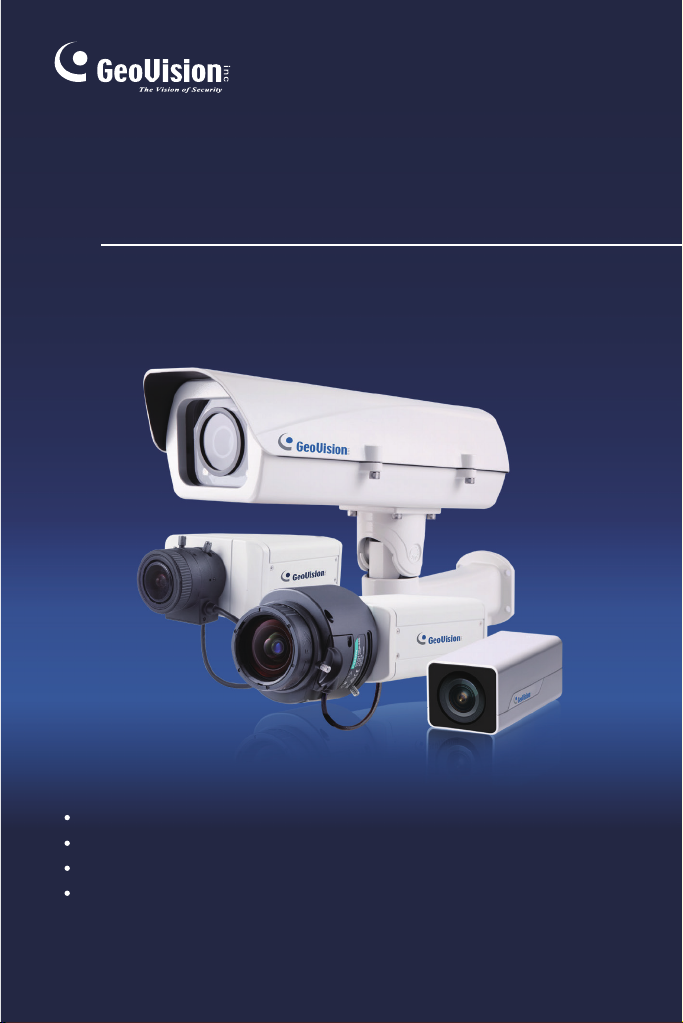
GV-IP Camera
Quick Start Guide
Box Camera
Ultra Box Camera
Arctic Box Camera
Target Box Camera
Before attempting to connect or operate this product,
please read these instructions carefully and save this manual for future use.
ICH265HISIV104-B
Page 2
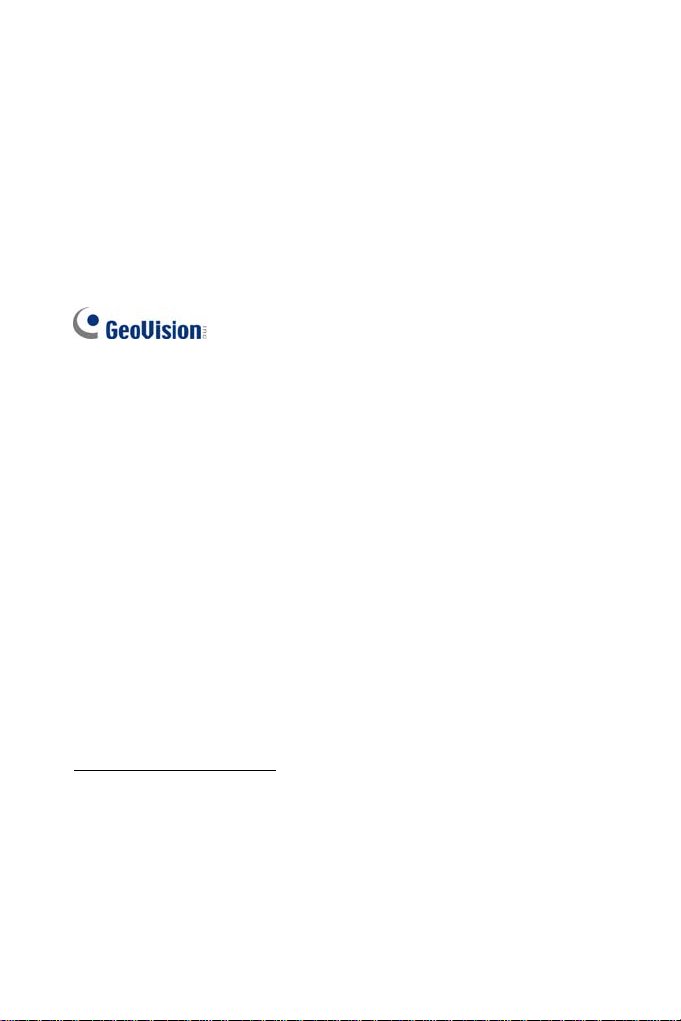
© 2017 GeoVision, Inc. All rights reserved.
Under the copyright laws, this manual may not be copied, in whole or in
part, without the written consent of GeoVision.
E
very effort has been made to ensure that the information in this manual is
accurate. GeoVision, Inc. makes no expressed or implied warranty of any
kind and assumes no responsibility for errors or omissions. No liability is
assumed for incidental or consequential damages arising from the use of
the information or products contained herein. Features and specifications
are subject to change without notice. Note: no memory card slot or local
storage function for Argentina.
ision, Inc.
GeoV
9F, No. 246, Sec. 1, Neihu Rd.,
Neihu District, Taipei, Taiwan
Tel: +886-2-8797-8377
Fax: +886-2-8797-8335
http://www.geovision.com.tw
arks used in this manual: GeoVision, the GeoVision logo and GV
Tradem
series products are trademarks of GeoVision, Inc.
September 2017
Page 3
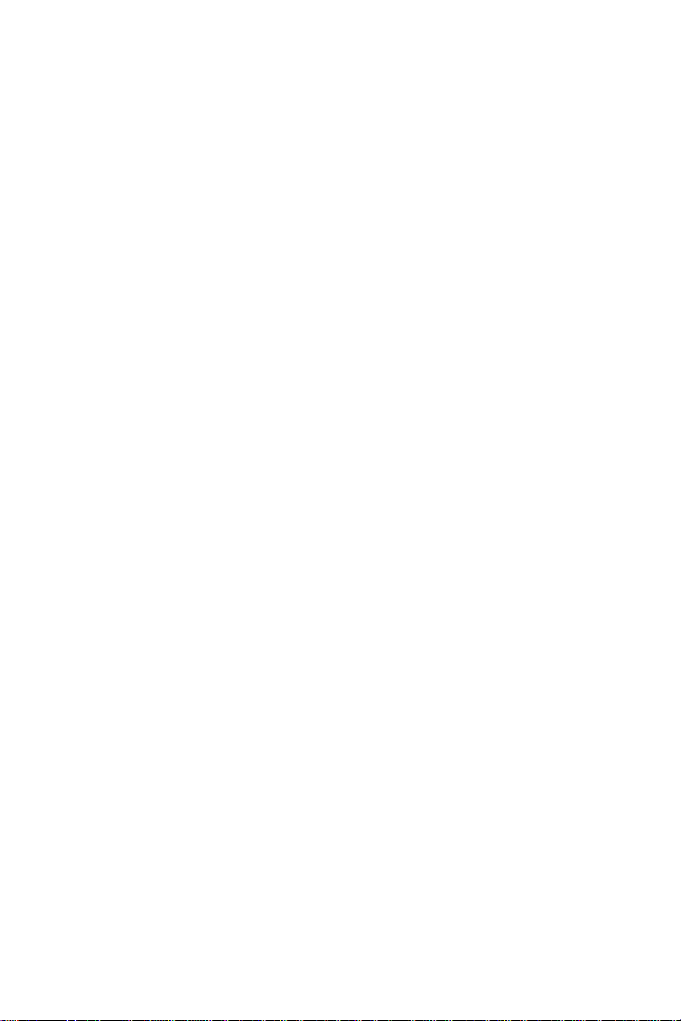
Contents
Contents ..............................................................................i
Caution............................................................................... v
Safety Notice..................................................................... v
Options ............................................................................. vi
Note for Installing Camera Outdoor............................. viii
Note for USB Storage and WiFi Adapter ........................ix
Note for Silica Gel Bags...................................................ix
Chapter 1 Box Camera .....................................................1
1.1 Packing List..............................................................................6
1.1.1 For H.265 Cameras .....................................................6
1.1.2 For H.264 Cameras .....................................................7
1.2 Overview ..................................................................................8
1.2.1 GV-BX120D / 130D Series / 140DW / 220D Series /
eries / 520D ...............................................................8
320D S
1.2.2 GV-BX1200 Series / 1300 Series / 1500 Series / 2400
eries / 2500 Series / 2600 / 2700 Series /3400 Series / 4700
S
Series / 5300 Series / 5700 Series / 12201.......................... 10
1.3 Connecting the Camera..........................................................
1.3.1 GV-BX120D / 130D Series / 140DW / 220D Series /
eries / 520D .............................................................13
320D S
13
i
Page 4
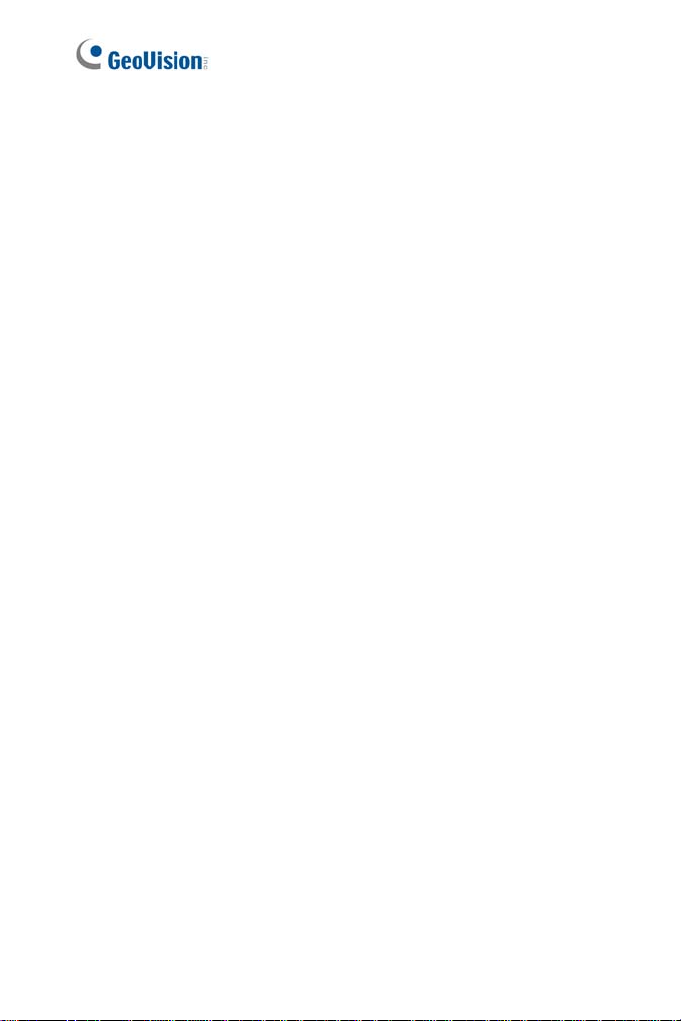
1.3.2 GV-BX1200 Series / 1300 Series / 1500 Series / 2400
Series / 2500 Series / 2600 / 2700 Series / 3400 Series / 4700
Series / 5300 Series / 5700 Series / 12201.......................... 15
1.4 Accessory Installation.............................................................17
1.4.1 C-Mount Lenses.........................................................17
1.4.2 Infrared Illuminators (Optional)...................................18
1.5 I/O Terminal Block..................................................................19
1.5.1 Pin Assignment..........................................................19
1.5.2 Connecting to GV-Relay V2 (Optional).......................20
1.6 Loading Factory Default..........................................................21
1.6.1 Using the Web Interface.............................................21
1.6.2 Directly on the Camera ..............................................22
Chapter 2 IR Arctic Box Camera ...................................23
2.1 Packing List............................................................................25
2.2 Overview ................................................................................27
2.2.1 GV-BX120D-E / 220D-E / 320D-E / 520D-E / 1500-E /
2400-E / 3400-E / 4700-E / 5300-E......................................27
2.2.2 GV-BX2510-E / 5310-E...............................................28
2.3 Installation..............................................................................29
2.4 Connecting the Camera..........................................................35
2.4.1 GV-BX120D-E / 220D-E / 320D-E / 520D-E / 1500-E /
2400-E / 3400-E / 4700-E / 5300-E......................................35
ii
Page 5
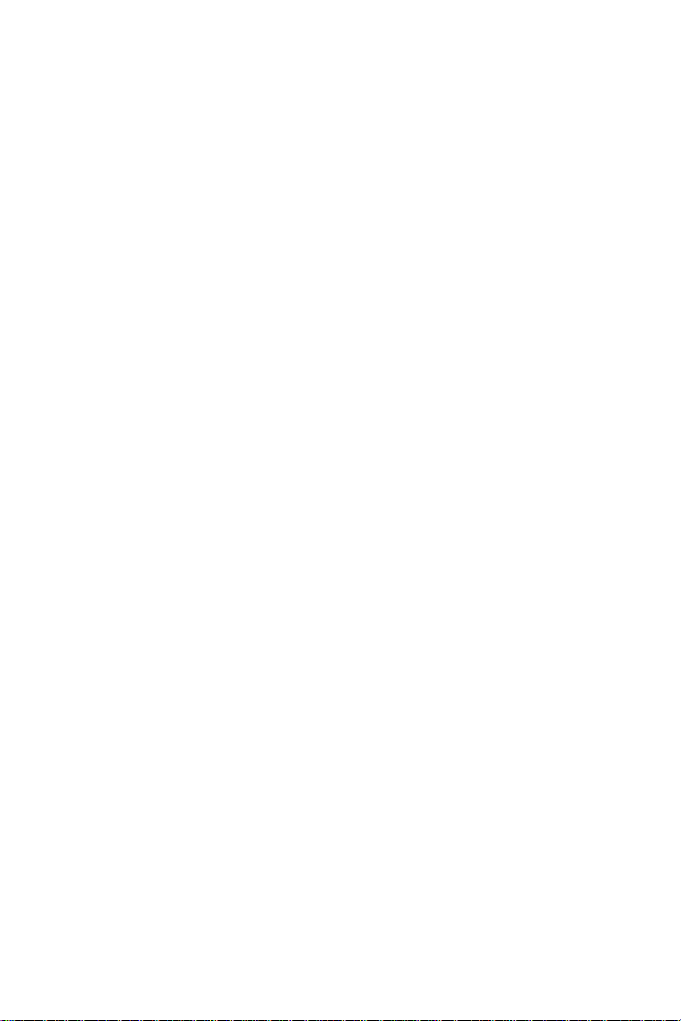
2.4.2 GV-BX2510-E / 5310-E..............................................37
2.5 Notice for Using the IR Arctic Box Camera .............................40
2.5.1 Enabling IR LED after Loading Default.......................41
2.5.2 Disabling Status LED under Low Light Conditions......42
2.6 Loading Factory Default..........................................................43
2.6.1 Using the Web Interface..............................................43
2.6.2 Directly on the Camera ...............................................43
Chapter 3 Ultra Box Camera ..........................................44
3.1 Packing List............................................................................45
3.2 Overview .................................................................................46
3.3 Installation..............................................................................47
3.4 Connecting the Camera..........................................................49
3.5 Loading Factory Default ..........................................................50
3.5.1 Using the Web Interface..............................................50
3.5.2 Directly on the Camera ...............................................50
Chapter 4 Target Box Camera .......................................51
4.1 Packing List............................................................................51
4.2 Overview ................................................................................52
4.3 Installation..............................................................................53
4.4 Connecting the Camera..........................................................55
4.5 Loading Factory Default..........................................................56
4.5.1 Using the Web Interface..............................................56
iii
Page 6
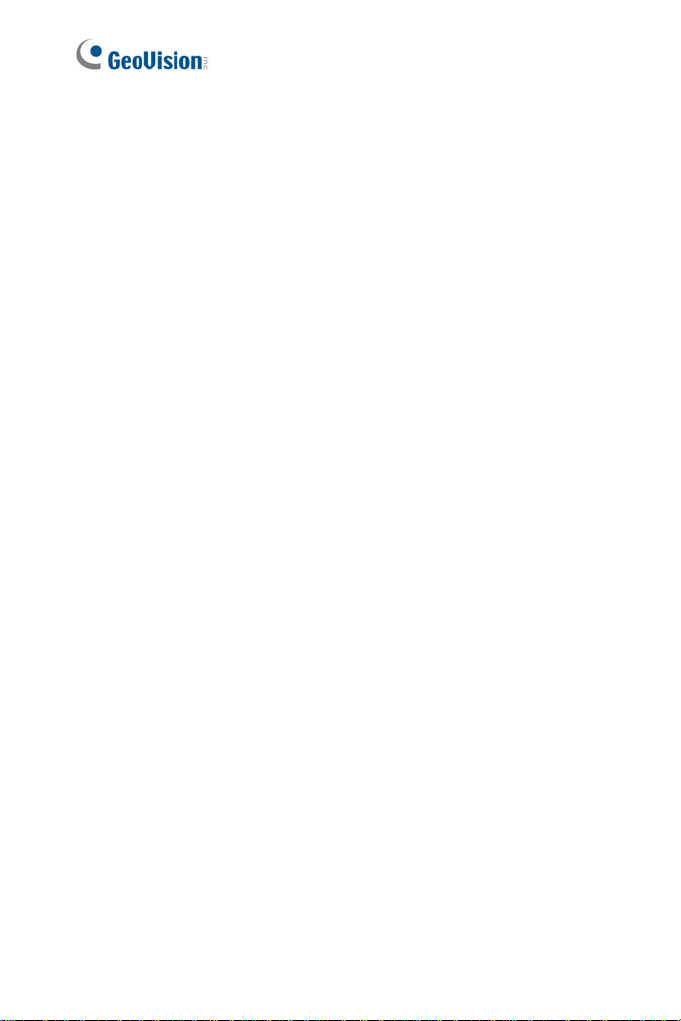
4.5.2 Directly on the Camera ...............................................56
Chapter 5 Accessing the Camera..................................57
5.1 System Requirement..............................................................57
5.2 Accessing the Live View.........................................................58
5.2.1 Checking the Dynamic IP Address.............................59
5.2.2 Configuring the IP Address ........................................61
5.2.3 Configuring the Wireless Connection .........................63
5.3 Adjusting Image Clarity........................................................... 66
Chapter 6 The Web Interface .........................................69
Chapter 7 Upgrading System Firmware .......................72
Appendix...........................................................................74
A. Supported Lenses for Box Camera..........................................74
iv
Page 7
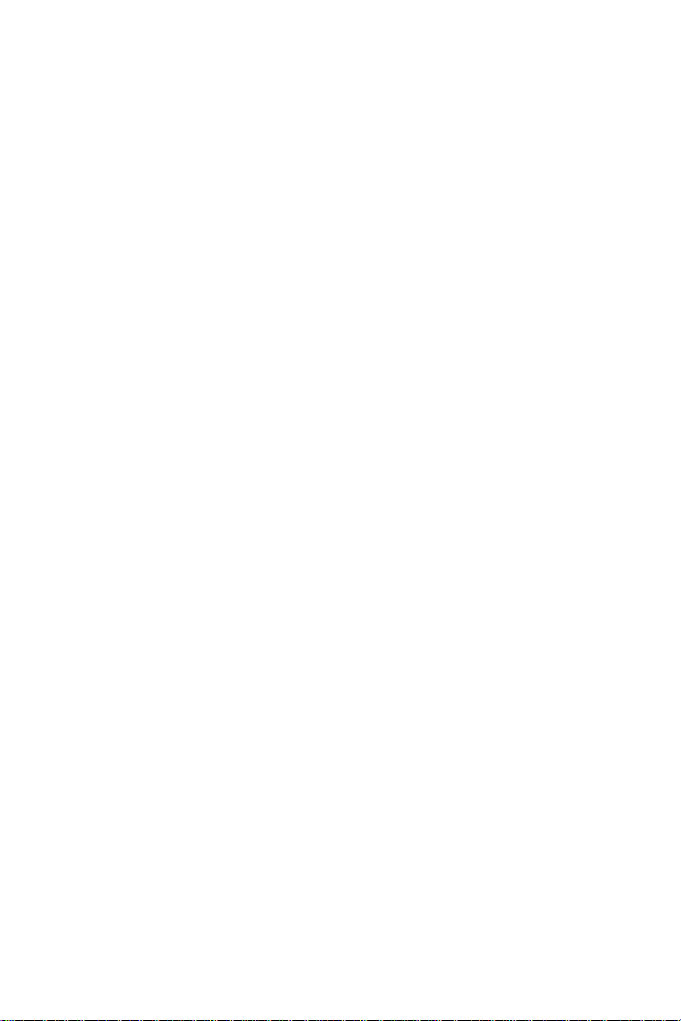
Caution
Risk of explosion if battery is replaced by an incorrect type.
Dispose of used batteries according to the instructions.
Safety Notice
The GV-IPCAM uses a Lithium battery as the power supply for its internal
real-time clock (RTC). The battery should not be replaced unless required!
If the battery does need replacing, please observe the following:
Danger of Explosion if battery is incorrectly replaced
Replace only with the same or equivalent battery, as recommended by
the manufacturer
Dispose of used batteries according to the manufacturer's instructi ons
v
Page 8
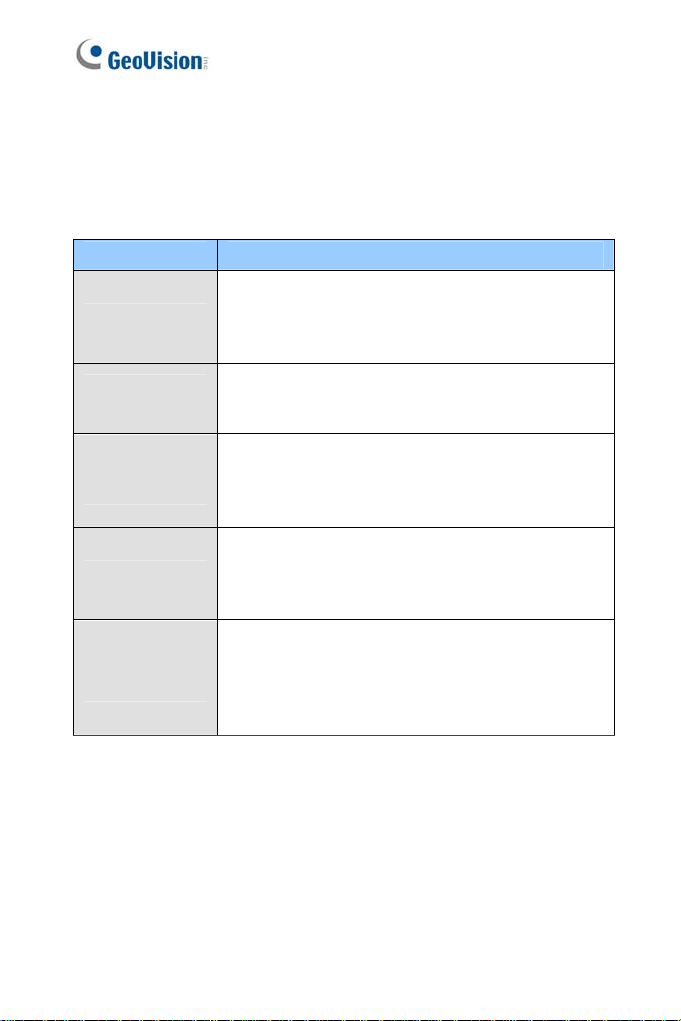
Options
Optional devices can expand your camera’s capabilities and versatility.
Contact your dealer for more information.
Device Description
The power adapter is available for all Box Camera,
Power Adapter
GV-PA191 PoE
Adapter
GV-PA482 PoE
Adapter
GV-POE Switch
GV-Mount
Accessories
Ultra Box Camera, and Target Box Camera. Contact
your sales representative for the countries and areas
supported.
The GV-PA191 PoE adapter is designed to provide
power and network connection to the cameras over
a single Ethernet cable.
The GV-PA482 PoE adapter is designed to provide
power and network connection to GV-BX1500-E /
2400-E / 2510-E / 3400-E / 5300-E / 4700-E / 5310E over a single Ethernet cable.
The GV-POE Switch is designed to provide power
along with network connection for IP devices. The
GV-POE Switch is available in various models with
different numbers and types of ports.
The GV-Mount Accessories provide a
comprehensive lineup of accessories for installation
on ceiling, wall corner and pole. For details, see GV-
Mount Accessories Installation Guide on the
Software DVD.
vi
Page 9
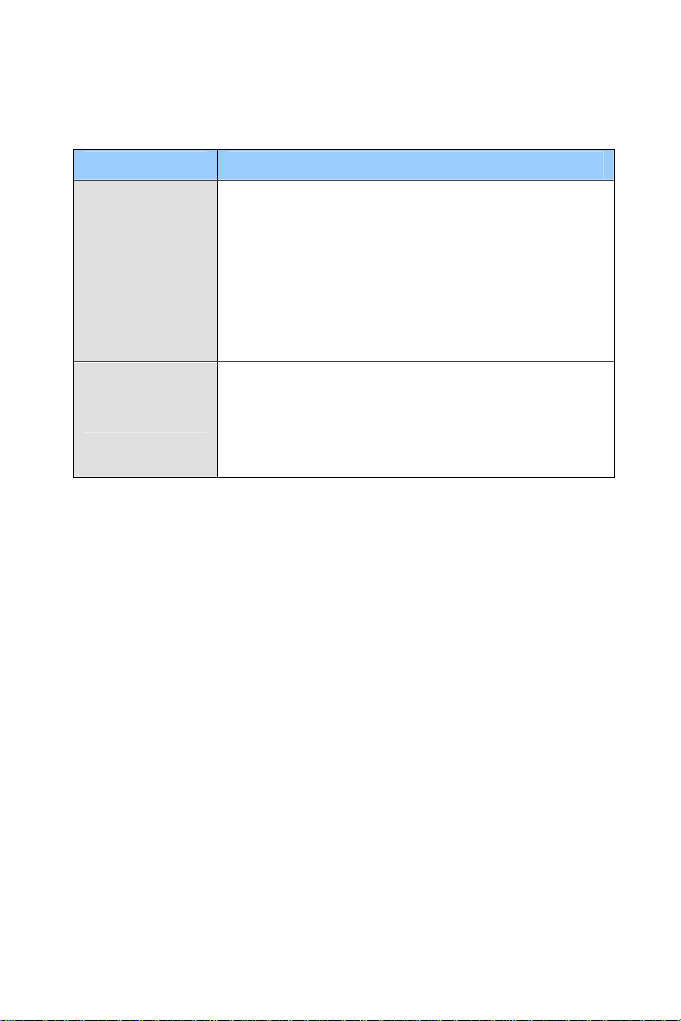
Device Description
The GV-WiFi Adapter is a plug-and-play device
designed to connect GV-BX1200 Series / 1300
series / 1500 series / 2400 series / 2500 series /
GV-WiFi Adapter
GV-Relay V2
3400 series / 4700 series / 5300 series / 5700 series
and GV-MFD1501 series / 2401 series / 2501 series
/ 3401 series / 5301 series to wireless network. This
product complies with IEEE 802.11 b/g/n (Draft 3.0)
standards for wireless networking.
The GV-Relay V2 is designed to expand the voltage
load of GV IP devices. It provides 4 relay outputs,
and each can be set as normally open (NO) or
normally closed (NC) independently as per your
requirement.
vii
Page 10
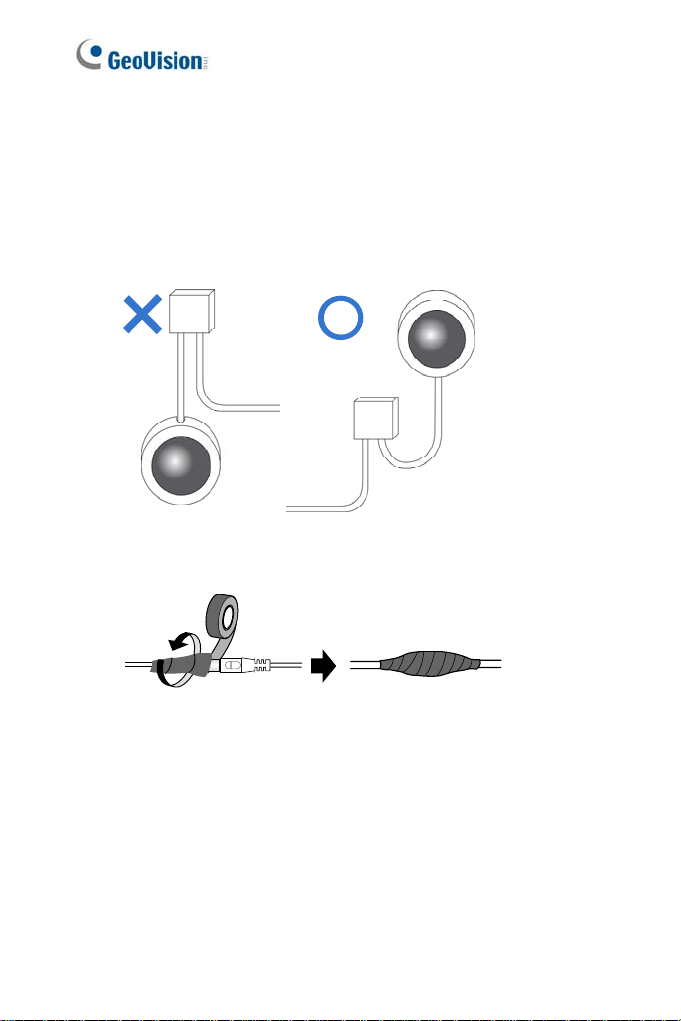
Note for Installing Camera Outdoor
When installing the IR Arctic Box Camera outdoor, be sure that:
1. The camera is set up above the junction box to prevent water from
entering the camera along the cables.
2. Any PoE, power, audio and I/O cables are waterproofed using
waterproof silicon rubber or the like.
3. The silica gel bag loses its effectiveness when the dry camera is
opened. To prevent the lens from fogging up, replace the silica gel
bag every time you open the camera, and conceal the gel bag in
camera within 2 minutes of exposing to open air.
viii
Page 11
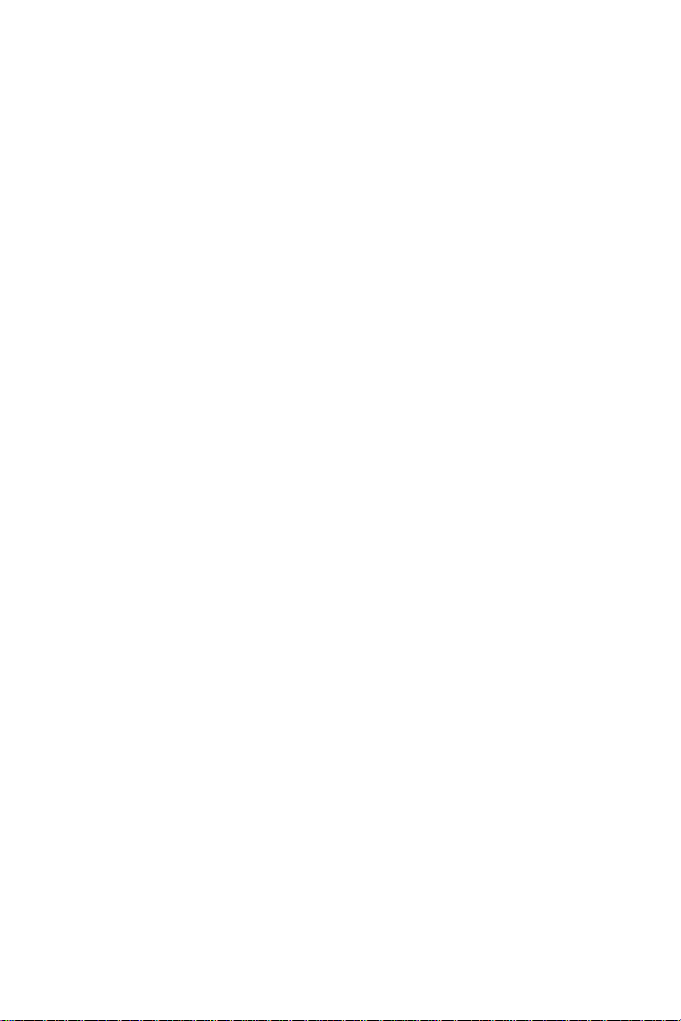
Note for USB Storage and WiFi Adapter
Mind the following limitations and requirements for using USB storage and
GV-WiFi Adapter:
1. The USB hard drive must be of 2.5’’ or 3.5’’, version 2.0 or above.
2. The USB hard drive’s storage capacity must not exceed 2TB.
3. USB flash drives and USB hubs are not supported.
4. External power supply is required for the USB hard drive.
5. To connect a GV-WiFi Adapter, make sure it is connected before the
camera is powered on.
Note for Silica Gel Bags
1. The silica gel bag loses its effectiveness when the dry camera is
opened. To prevent the lens from fogging up, replace the silica gel
bag every time you open the camera, and conceal the gel bag in
camera within 2 minutes of exposing to open air.
2. When the camera is shipped, a silica gel bag will be included inside
the camera. For the first-time user, replace the silica gel bag prior to
the installation to avoid foggy live view.
ix
Page 12
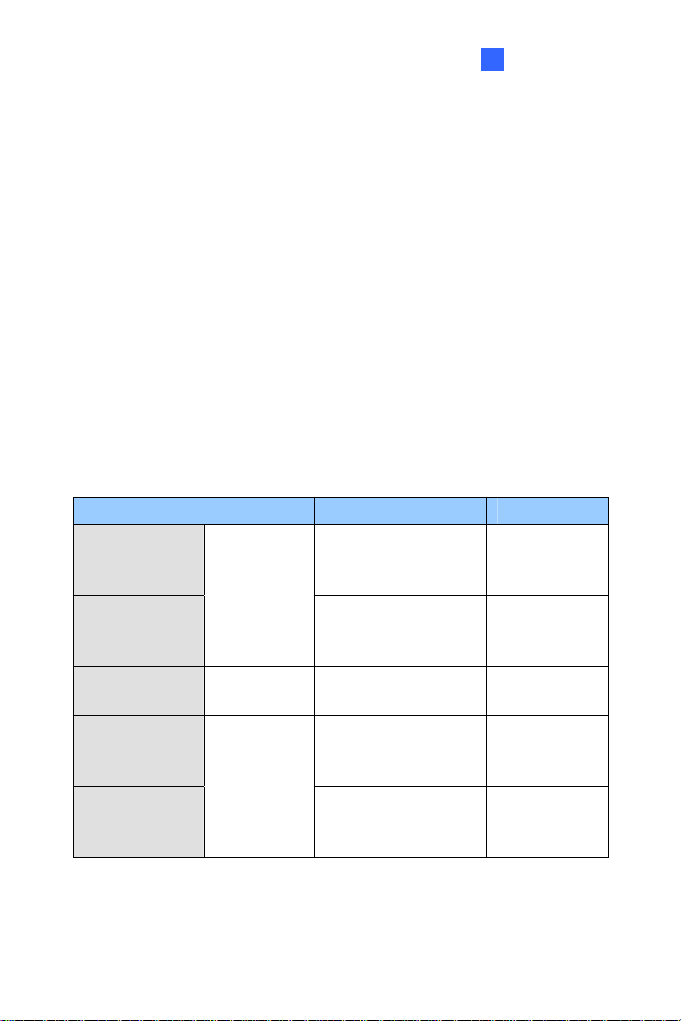
Bo
x Camera
1
Chapter 1 Box Camera
The Box Camera is a series of indoor IP cameras consisting of fixed focal
and varifocal models in different resolutions. The Box Camera supports
lens replacement and features an automatic infrared-cut filter for day and
night surveillance. The super low lux models are capable of displaying
color live view in near darkness. Models equipped with a mini USB port
can be connected wirelessly through a GV-WiFi Adapter (optional). The
WDR Pro models can produce clear image for scenes with contrasting
intensity of lights. Models using P-Iris allow for precise control of exposure,
producing images with better clarity and contrast. The Box Camera models
are detailed below:
x Camera
Bo
Model No. Specifications Description
GV-BX120D
Varifocal
Lens
GV-BX130D-0
GV-BX130D-1 Fixed Lens
GV-BX140DW
Varifocal
Lens
GV-BX220D-2
Auto Iris, f:2.8 ~ 12
mm, F/1.4, 1/3” CS
Lens
Auto Iris, f: 2.8 ~ 12
mm, F/1.4, 1/3’’ CS
Lens
Fixed Iris, f: 4 mm,
F/1.4, 1/3’’ CS Lens
Fixed Iris, f: 2.8 ~ 12
mm, F/1.4, 1/3’’ CS
Lens
Auto Iris, f: 2.8 ~ 6
mm, F/1.3, 1/3’’ CS
Lens
1.3 MP, H.264,
Low Lux, D/N
1.3 MP, H.264,
D/N
1.3 MP, H.264,
D/N
1 MP, H.264,
D/N, WDR Pro
2 MP, H.264,
D/N
1
Page 13
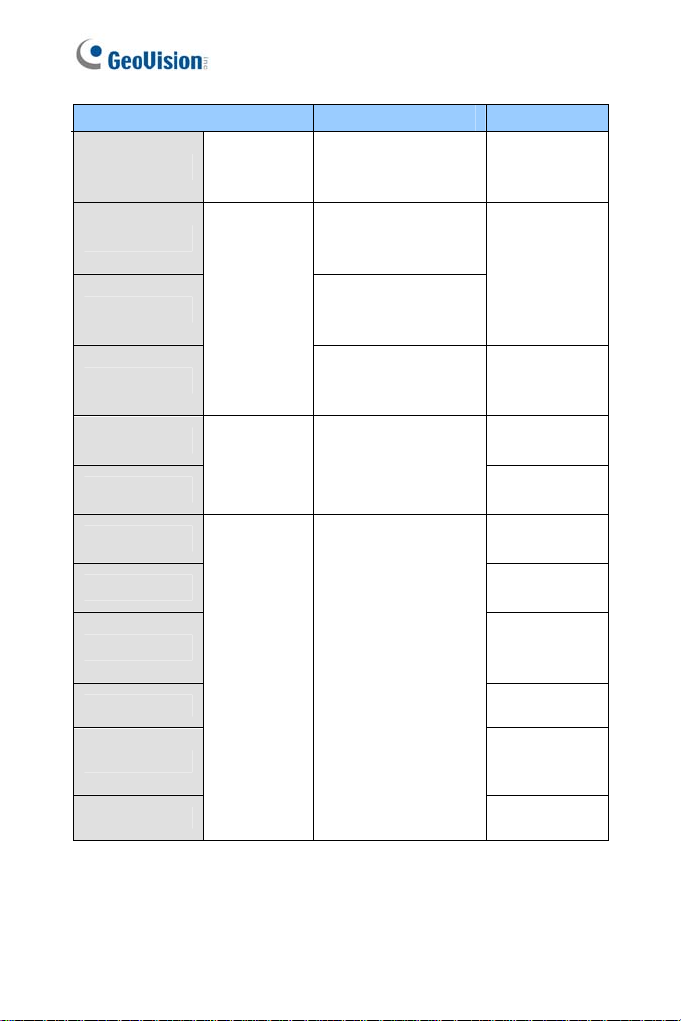
Model No. Specifications Description
GV-BX220D-3
Varifocal
Lens
Auto Iris, f: 2.8 ~ 12
mm, F/1.4, 1/3’’ CS
Lens
2 MP, H.264,
D/N
Auto Iris, f:3.1 ~ 8
GV-BX320D-0
GV-BX320D-1
GV-BX520D
GV-BX1200-0F
GV-BX1300-0F
GV-BX1200-1F
GV-BX1300-1F
Varifocal
Lens
Fixed Lens
mm, F/1.2, 1/3” CS
Lens
Auto Iris, f: 2.8 ~ 6
mm, F/1.3, 1/3’’ CS
Lens
Manual Iris, f: 4.5 ~
10 mm, F/1.6, 1/2’’
CS Lens
Fixed Iris, f: 4 mm,
F/1.5, 1/3’’ CS Lens
3 MP, H.264,
D/N
5 MP, H.264,
D/N
1.3 MP, H.264,
Low Lux, D/N
1.3 MP, H.264,
D/N
1.3 MP, H.264,
Low Lux, D/N
1.3 MP, H.264,
D/N
1.3 MP, H.264,
GV-BX1500-1F
GV-BX2400-1F
Fixed Lens
Fixed Iris, f: 8 mm,
F/1.6, 1/2.5’’ CS
Lens
Super Low
Lux, D/N
2 MP, H.264,
D/N, WDR Pro
2 MP, H.264,
GV-BX2500-1F
Super Low
Lux, D/N
GV-BX3400-1F
3 MP, H.264,
D/N, WDR Pro
2
Page 14
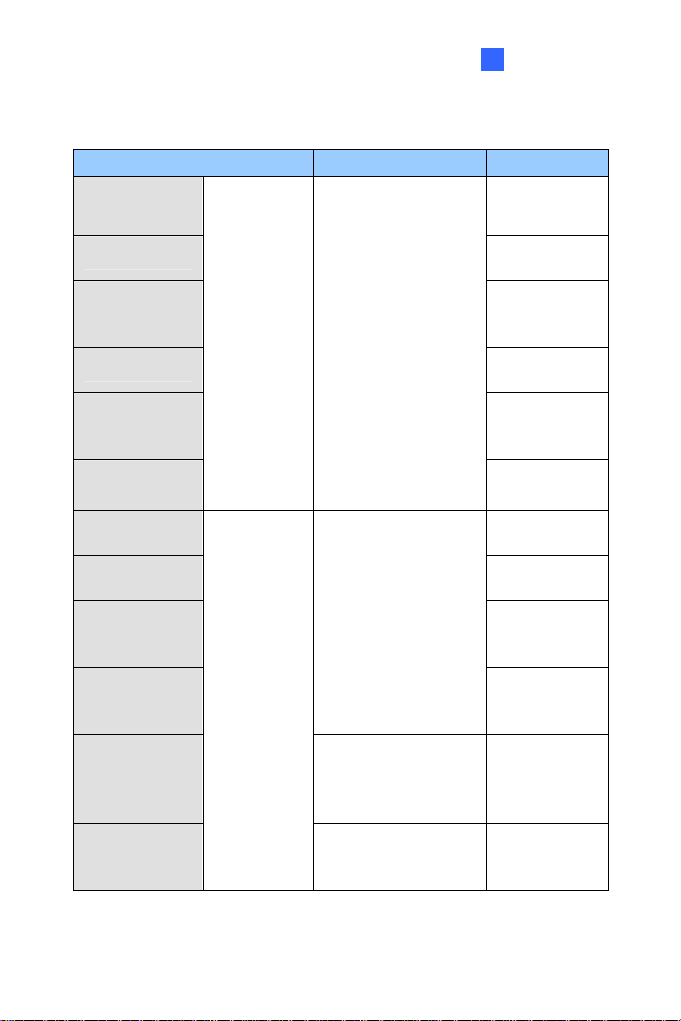
Bo
x Camera
1
Model No. Specifications Description
GV-BX1200-2F
GV-BX1300-2F
1.3 MP, H.264,
Low Lux, D/N
1.3 MP, H.264,
D/N
1.3 MP, H.264,
GV-BX1500-2F
GV-BX2400-2F
Fixed Lens
Fixed Iris, f: 12 mm,
F/1.6, 1/2.5’’ CS
Lens
Super Low
Lux, D/N
2 MP, H.264,
D/N, WDR Pro
2 MP, H.264,
GV-BX2500-2F
Super Low
Lux, D/N
GV-BX3400-2F
GV-BX1200-3V
GV-BX1300-3V
GV-BX1500-3V
Varifocal
Lens
Auto Iris, f:2.8 ~ 12
mm, F/1.4, 1/2.7” CS
Lens
3 MP, H.264,
D/N, WDR Pro
1.3 MP, H.264,
Low Lux, D/N
1.3 MP, H.264,
D/N
1.3 MP, H.264,
Super Low
Lux, D/N
2 MP, H.264,
GV-BX2500-3V
Super Low
Lux, D/N
2 MP, H.264,
Super Low
Lux, D/N,
WDR Pro
3 MP, H.264,
D/N, WDR Pro
GV-BX2600
GV-BX3400-5V
Auto Iris, f:3 ~ 10.5
mm, F/1.4, 1/2.7” CS
Lens
Auto Iris, f: 2.8 ~ 6
mm, F/1.3, 1/3’’ CS
Lens
3
Page 15
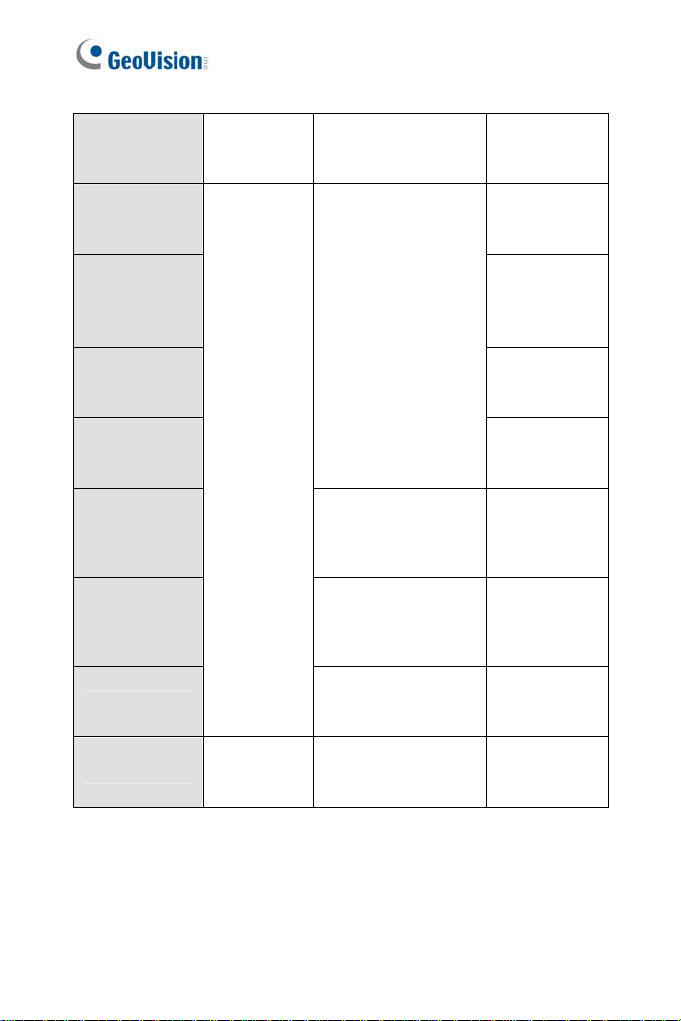
GV-BX5300-6V
GV-BX1500-8F
GV-BX2500-8F
GV-BX3400-8F
GV-BX5300-8F
GV-BX4700-8F
GV-BX2700-8F
GV-BX5700-8F
GV-BX12201
Fixed Lens
Varifocal
Lens
Auto Iris, f: 4.5 ~ 10
mm, F/1.6, 1/2’’ CS
Lens
Fixed Iris, f: 2.8 mm,
F/1.8, 1/2.5’’ CS
Lens
Fixed Iris, f: 2.8 mm,
F/1.8, 1/2.5’’ CS
Lens
Fixed Iris, f: 2.8 mm,
F/1.8, 1/2.5’’ CS
Lens
Fixed Iris, f: 2.95
mm, F/2.0, 1/1.8’’ CS
Lens
DC drive Iris, f: 4.1 ~
9 mm, F/1.6, 1/1.8”
CS Lens
5 MP, H.264,
D/N
1.3 MP, H.264,
Super Low
Lux, D/N
2 MP, H.264,
Super Low
Lux, D/N
3 MP, H.264,
D/N, WDR Pro
5 MP, H.264,
D/N
4 MP, H.265,
Super Low
Lux, D/N,
WDR Pro
2 MP, H.265,
Super Low
Lux, D/N,
WDR Pro
5 MP, H.265,
Low Lux, D/N,
WDR
12 MP, H.264,
D/N
4
Page 16
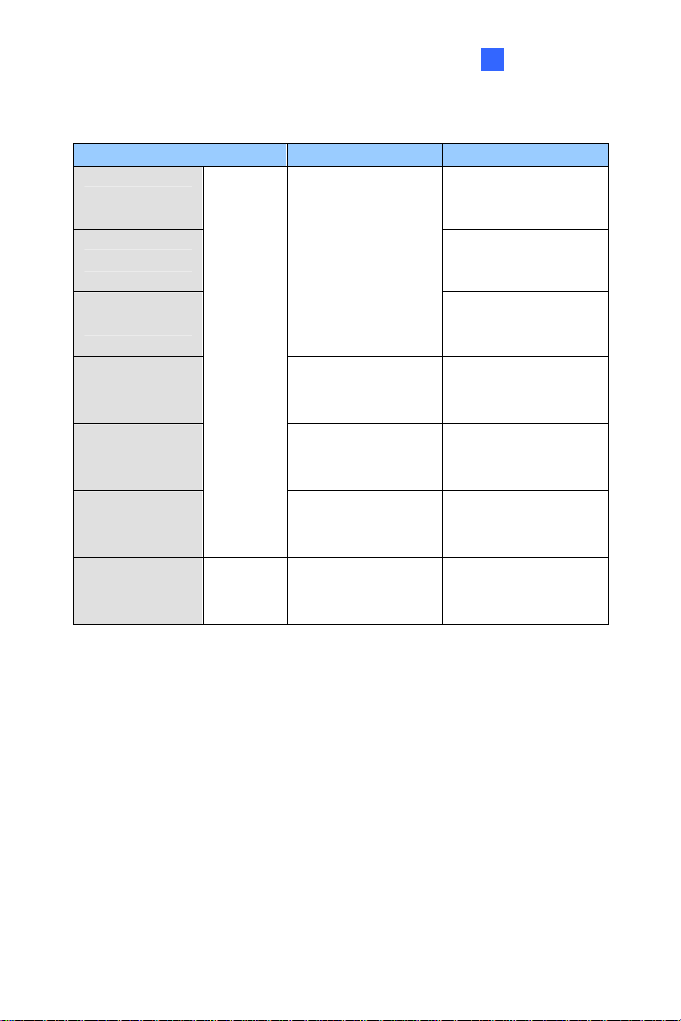
Box Camera
1
Iris Models
P-
Model No. Specifications Description
GV-BX1500-3V
GV-BX2500-3V
GV-BX3400-3V
GV-BX2700-3V
GV-BX4700-3V
Varifocal
Lens
P-Iris, f: 3 ~ 10.5
mm, F/1.4, 1/2.5”
CS Lens
P-Iris, f: 3 ~ 10.5
mm, F/1.4, 1/2.7”
CS Lens
P-Iris, f: 3 ~ 10.5
mm, F/1.4, 1/2.7”
CS Lens
1.3 MP, H.264,
Super Low Lux, D/N
2 MP, H.264, Super
Low Lux, D/N
3 MP, H.264, D/N,
WDR Pro
2 MP, H.265, Super
Low Lux, D/N, WDR
Pro
4 MP, H.265, Super
Low Lux, D/N, WDR
Pro
P-Iris, f: 3.3 ~ 10.5
GV-BX5300-6V
mm, F/1.4, 1/2.5’’
5 MP, H.264, D/N
CS Lens
GV-BX5700-3V
P-Iris, f: 3.6 ~ 10
mm, F/1.5, 1/1.8”
CS Lens
5 MP, H.265, Low
Lux, D/N, WDR
5
Page 17
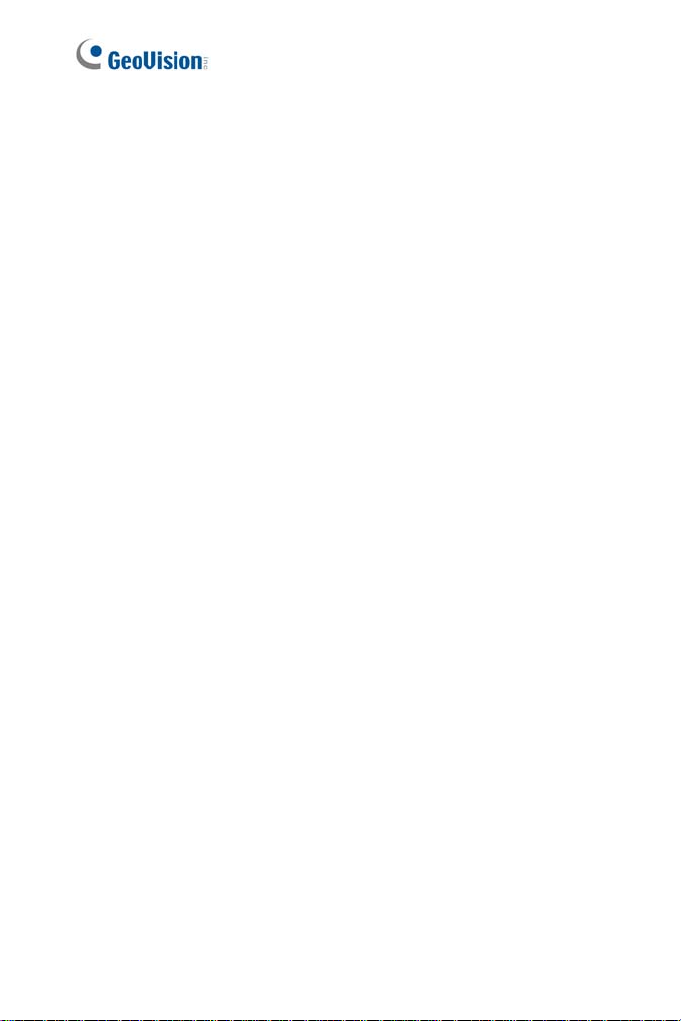
1.1 Packing List
1.1.1 For H.265 Cameras
Box Camera
Terminal Block (2-Pin and 3-Pin)
Fixed Focal or Varifocal Megapixel Lens
Six Lens Rings (only for Varifocal Lens)
Video Out Wire
Camera Holder
Holder Screw x 2
GV-IPCAM Software DVD
GV-Software DVD
Warranty Card
6
Page 18
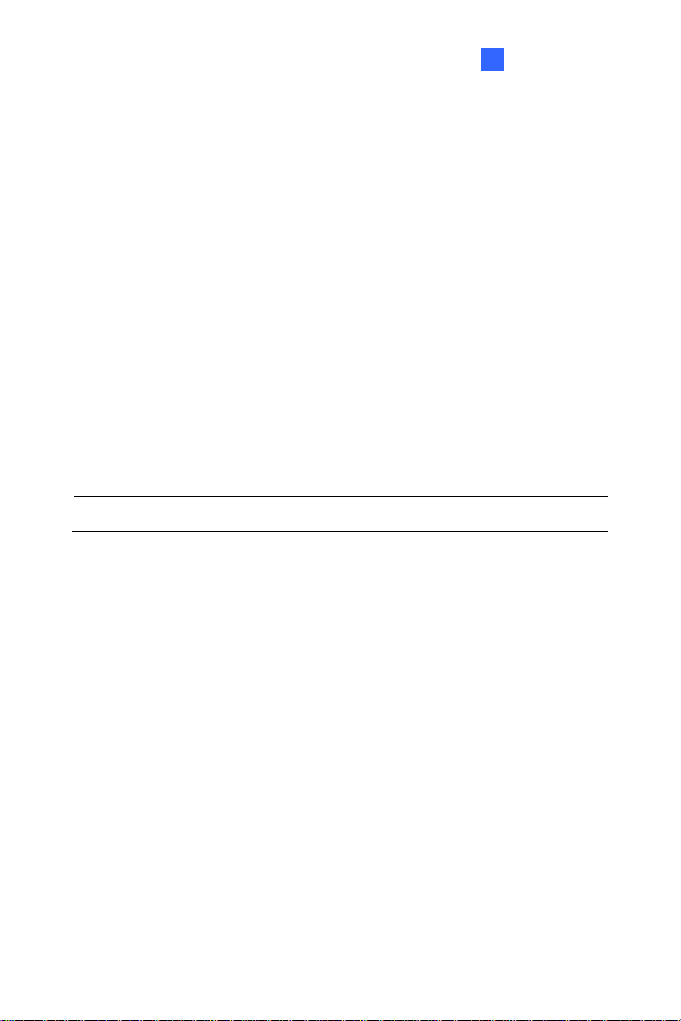
1.1.2 For H.264 Cameras
Box Camera
Terminal Block (2-Pin and 3-Pin)
Fixed Focal or Varifocal Megapixel Lens
Six Lens Rings (only for Varifocal Lens)
Video Out Wire
Camera Holder
Holder Screw x 2
Power Adapter
GV-IPCAM Software DVD
GV-Software DVD
Warranty Card
Note: The power adapter can be excluded upon request.
Box Camera
1
7
Page 19
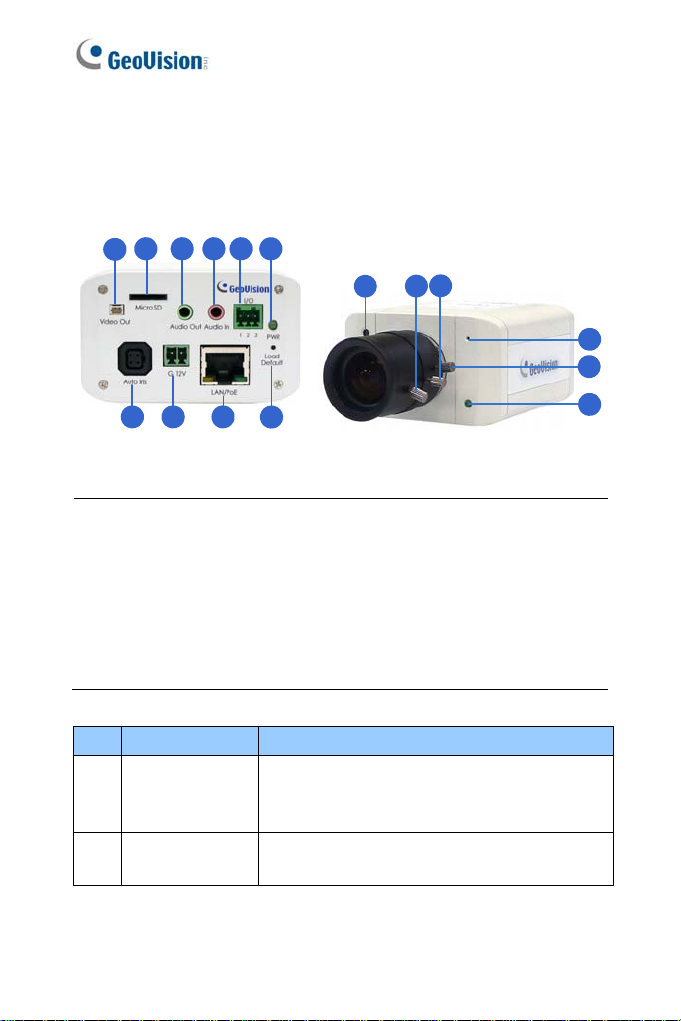
1.2 Overview
1.2.1 GV-BX120D / 130D Series / 140DW / 220D Series /
320D Series / 520D
2 3 4 5 6
1
13
12
11
14
15
7 8 9
Note:
1. The Auto Iris connector (No. 7) is only functional in GV-BX120D,
GV-BX130D-0, GV-BX220D and GV-BX320D.
2. The Light Sensor (No.11) is only available in GV-BX140DW. Keep
the Light Sensor unobscured for accurate light detection.
3. The Iris Screw (No.13) is only available for GV-BX520D.
4. The Zoom Screw (No. 15) is not available for GV-BX130D-1.
10
Figure 1-1
No. Name Description
Connects to a portable monitor for setting the
1 Video Out
Memory Card
2
Slot
8
focus and angle of Box Camera during initial
installation.
Inserts a micro SD ca r d (SD/SDHC, version
2.0 only, Class 10) to store recording data.
16
Page 20
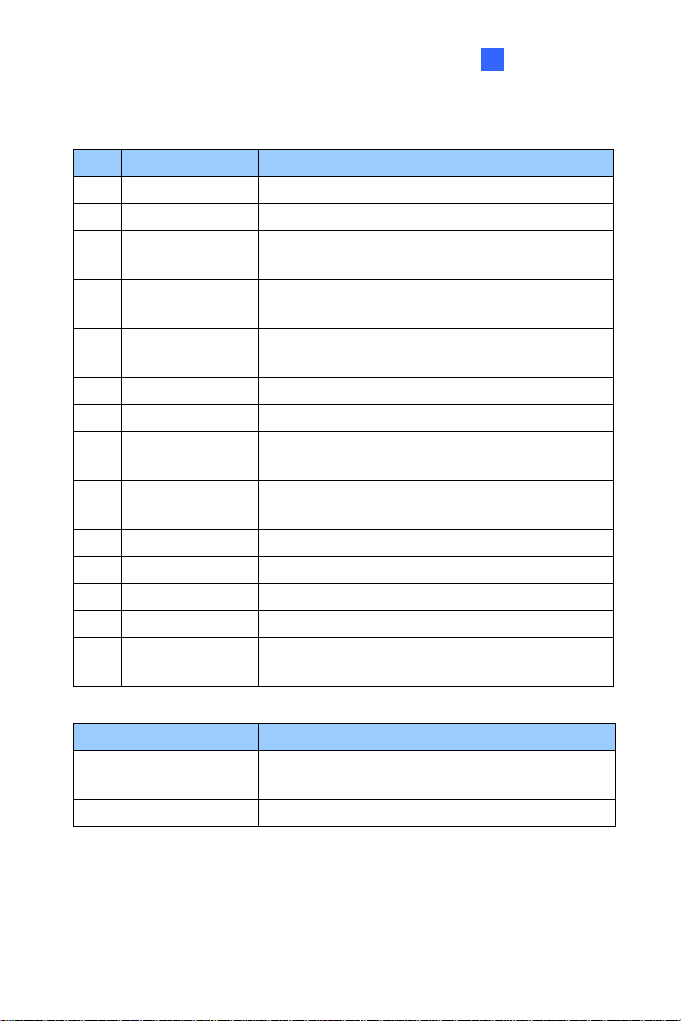
Box Camera
1
No. Name Description
3 Audio Out Connects a speaker for audio output.
4 Audio In Connects a microphone for audio input.
I/O Terminal
5
Block
6 Power LED
Auto Iris
7
Connector
8 DC 12V Port Connects to power.
9 LAN / PoE Connects to a 10/100 Ethernet or PoE.
10 Default
11 Light Sensor
12 Focus Screw Adjusts the focus of the camera.
13 Iris Screw Adjusts the iris of the camera.
14 Microphone Records the sounds.
15 Zoom Screw Adjusts th e zoom of the camera.
16 Status LED
LED Description
Power LED turns green
Status LED turns green The system is ready for use.
For details, see 1.5 I/O Terminal Block.
Indicates the power is supplied. For detail, see
the table below.
Plug the iris control cable to the connector.
Restores the camera to the factory default. For
details, see 1.6 Loading Factory Default.
Detects light to switch between day and night
mode.
Turns on when the unit is ready for use. For
detail, see the table below.
The system powers on and succeeds to boot
up.
9
Page 21

1.2.2 GV-BX1200 Series / 1300 Series / 1500 Series / 2400 Series / 2500 Series / 2600 / 2700 Series /3400 Series / 4700 Series / 5300 Series / 5700 Series / 12201
5
1 2 4
6 7
8 9
Figure 1-2-1
10311
Figure 1-2-1:
GV-BX12201
12 13
14
GV-BX1200 Series / 1300 Series / 1500
Series / 2400 Series / 2500 Series / 2600
/ 2700 Series / 3400 Series / 4700 Series
Figure 1-2-2:
/ 5300 Series / 5700 Series
15
16
10
Page 22
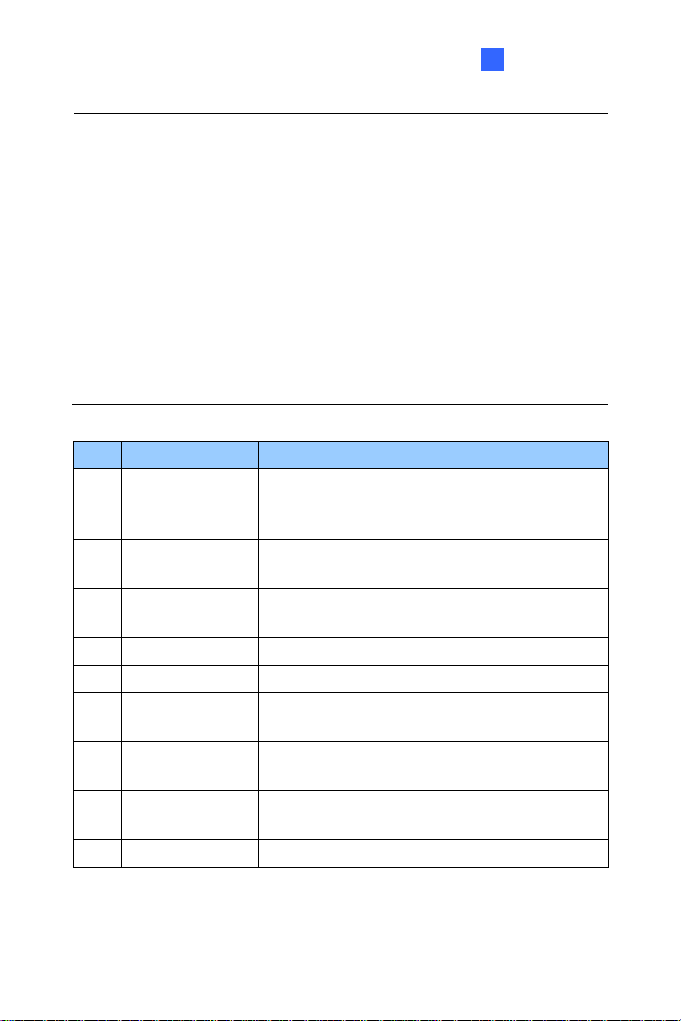
Box Camera
1
No
te:
1. The Auto Iris Connector (No. 8) is only functional for the models
with auto iris lens.
2. The Iris Screw (No. 12) is onl y available in GV-B X5300-6V.
3. The Zoom Screw (No. 13) doesn’t work on the models with fixed
lens.
4. The Memory Card Slot (No. 2) is currently not supported for GVBX12201.
5. Mini USB Sl ot (No. 3) connected to USB hard drive is currently not
supported for GV-BX12201.
6. Buil t-in microphone is not available for GV-BX2600.
No. Name Description
Connects to a portable monitor for setting the
1 Video Out
Memory Card
2
Slot
3 Mini USB Slot
Audio Out Connects a speaker for audio output.
4
5 Audio In Connects a microphone for audio input.
I/O Terminal
6
Block
7 Power LED
Auto Iris
8
Connector
9 DC 12V Port Connects to power.
focus and angle of Box Camera during initial
installation.
Inserts a micro SD ca r d (SD/SDHC, version
2.0 only, Class 10) to store recording data.
Connects to a GV-WiFi Adapter or a USB
hard drive.
Connects to I/O devices. For details, see 1.6
I/O Terminal Block.
Indicates the power is supplied. For detail,
see the table below.
Plug the iris control cable to the connector.
11
Page 23
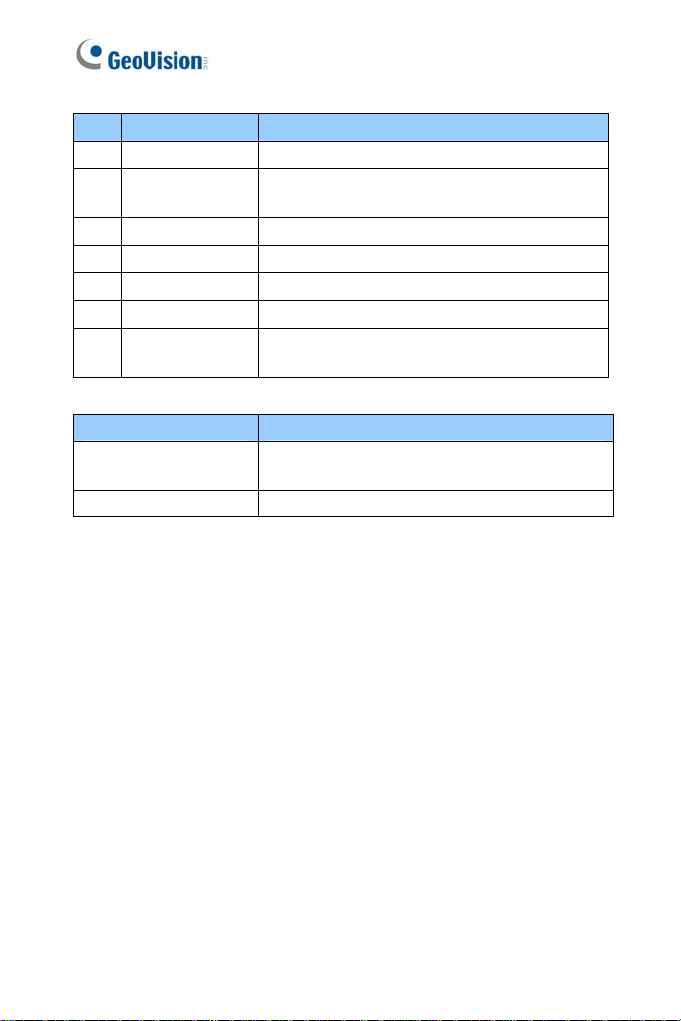
No. Name Description
10 LAN / PoE Connects to a 10/100 Ethernet or PoE.
11 Default
12 Iris Screw Adjusts the iris of the camera.
13 Zoom Screw Adjus ts the zoom of the camera.
14 Microphone Records the sounds.
15 Focus Screw Adjusts the focus of the camera.
16 Status LED
LED Description
Power LED turns green
Status LED turns green The system is ready for use.
Restores the camera to factory default. For
details, see 1.7 Loading Factory Default.
Turns on when the unit is ready for use. For
detail, see the table below.
The system powers on and succeeds to boot
up.
12
Page 24

Box Camera
1
1.3 Connecting the Camera
The Box Camera is designed for indoor use. Please make sure the
installing site is shielded from rain and moisture.
1.3.1 GV-BX120D / 130D Series / 140DW / 220D Series / 320D Series / 520D
Figure 1-3
1. If you are using an auto iris model, plug the iris control cable to the
Auto Iris Connector on the camera.
2. Use a standard network cable to connect the camera to your network.
3. Optionally connect a speaker and an external microphone.
4. Optionally connect a monitor using a Video Out wire. Enable this
function by selecting your signal format at the TV Out field on the
Web interface. See 4.1.1 Video Settings, GV-IPCam Firmware
Manual.
13
Page 25
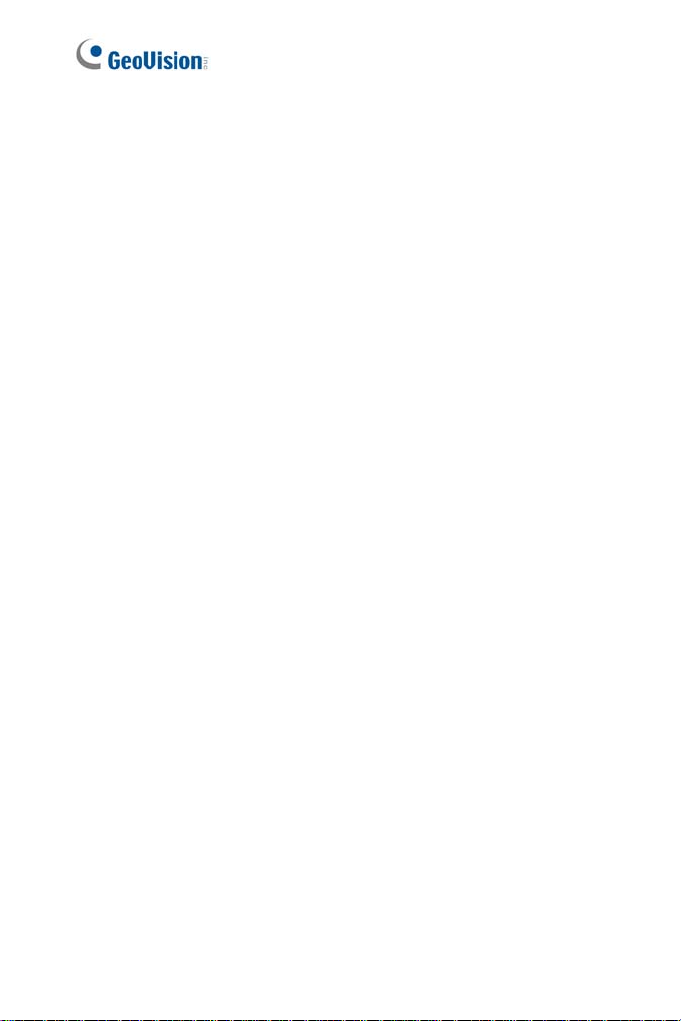
5. Optionally connect to input / output devices or an infrared illuminator.
For details, see 1.4.2 Infrared Illuminator and 1.5 I/O Terminal Block.
6. Connect power using one of the following methods:
pluggi ng the power adapter to the power port.
us ing the P ower over Ethernet (P oE) functi on and the power will
be provided over the network cable.
7. The status LED of the camera will be on.
8. You are ready to access the live view, adjust the image clarity and
configure the basics. See Getting Started, Chapter 2, GV-IPCam
Firmware Manual.
14
Page 26
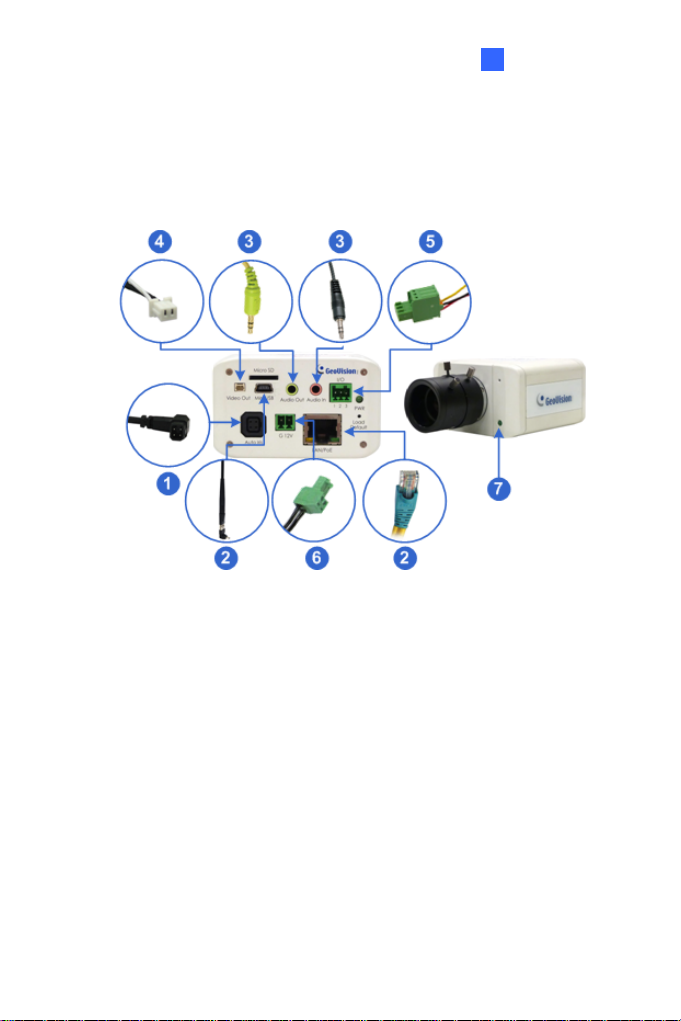
Box Camera
1
1.3.2 GV-BX1200 Series / 1300 Series / 1500 Series /
2400 Series / 2500 Series / 2600 / 2700 Series / 3400
Series / 4700 Series / 5300 Series / 5700 Series / 12201
Figure 1-4
1. If you are using an auto iris model, plug the iris control cable to the
Auto Iris Connector on the camera.
2. Connect to network using one of the following methods:
Wired Connection: Use a standard network cable to connect the
camera to your network and optionally connect a USB hard drive
to the mini USB port.
Wireless Connection: Connect a GV-WiFi Adapter (optional
accessory).
3. Optionally connect a speaker and an external microphone.
15
Page 27

4. Optionally connect a monitor using a Video Out wire. Enable this
function by selecting your signal format at the TV Out field on the Web
interface. See 4.1.1 Video Settings, GV-IPCam Firmware Manual.
5. Optionally connect to input / output devices or an infrared illuminator.
For details, see 1.4.2 Infrared Illuminator and 1.5 I/O Terminal Block.
6. Connect power using one of the following methods:
pluggi ng the power adapter to the power port.
us ing the P ower over Ethernet (P oE) functi on and the power will
be provided over the network cable.
7. The status LED of the camera will be on.
8. You are ready to access the live view, adjust the image clarity and
configure the basics. See Getting Started, Chapter 2, GV-IPCam
Firmware Manual.
Note: For details on limitations and requirements of the mini USB port,
refer to the Note for USB Storage and WiFi Adapter at the beginning of
this manual.
16
Page 28

Box Camera
1
1.4 Accessory Installation
1.4.1 C-Mount Lenses
If you use a C-mount lens, it requires a certain distance from the camera’s
imaging chip to focus the lens. Mount the supplied C-mount lens adapter /
lens ring to the camera, and then secure the lens onto the camera body.
Three types of C-mount lens rings are provided for Box Camera:
0.188 mm (transparent color) x 2
0.125 mm (black color with a glossy surface) x 2
0.254 mm (black color with a matt surface) x 2
For GV-BX140DW, a 0.125 mm is provided.
Note: The C-mount lens rings are specially designed for Box Camera.
Besides the supplied C-mount lens rings, each of these models has
already included with the necessary lens ring.
Figure 1-5
17
Page 29

1.4.2 Infrared Illuminators (Optional)
If you use an infrared (IR) illuminator with I/O function, follow the steps
below to install it.
1. Connect the infrared illuminator to the terminal block on the camera.
See 1.5 The I/O Terminal Block.
2. Access the Web interface of the camera.
3. Select Video and Motion, select Video Settings, select Streaming 1
and set the IR Check Function setting to Trigger by Input.
4. Click Apply.
For details on the Trigger by Input function, see 4.1.1 Video Settings, GV-
IPCam Firmware Manual.
18
Page 30

Box Camera
1
1.5 I/O Terminal Block
The terminal block, located on the back panel of the Box Camera, provides
the interface to one input and one output devices. The I/O terminal block
can be used for applications such as motion detection, event alerts via EMail and FTP, and center monitoring through Center V2 and VSM.
1.5.1 Pin Assignment
The pin assignment for the I/O terminal block:
For the output point, please check if your output device meets the following
Absolute Maximum Ratings before connecting it to the output point.
Breakdown Voltage 277V AC, 30V DC
Continuous Load Current 5A (NO), 3A (NC)
Note: Absolute Maximum Ratings are those values beyond which
damage to the camera may occur. Continuous operation of the camera at
the absolute rating level may affect the camera reliability.
The Box Camera support one digital input and one digital output of dry
contact.
For details on how to enable an installed I/O device, see 4.3 I/O Settings,
GV-IPCam Firmware Manual.
I/O
123
Figure 1-6
Pin Function
1 Digital Input
2 GND
3 Digital Output
19
Page 31

1.5.2 Connecting to GV-Relay V2 (Optional)
The Box Camera can only drive a maximum load of 200mA 5V DC. To
expand the maximum voltage load to 10A 250V AC, 10A 125V AC or 5A
100V DC, connect the camera to a GV-Relay V2 module (optional product).
Refer to the figure and table below.
Output Device
123
Connect to Power
Figure 1-7
GV-Relay V2 I/O Terminal Block
COM Pin 2 (GND)
DO1 Pin 3 (Digital Output)
I/O
20
Page 32

Box Camera
1
1.6 Loading Factory Default
You can restore factory default settings through the Web interface or
directly on the camera.
1.6.1 Using the Web Interface
1. On the left menu of Web interface, select Management and select
Tools. The Additional Tools dialog box appears.
2. Click the Load Default button in the System Settings section.
Figure 1-8
21
Page 33

1.6.2 Directly on the Camera
1. Keep the power and network cables connected to the camera.
2. Use a pin to press and hold the default button on the back panel of
the camera.
Default button
Figure 1-9
3. Release the default button when the status LED blinks. This shall
take about 8 seconds.
Status LED
Figure 1-10
4. When the status LED fades, the process of loading default settings is
completed and the camera reboots automatically.
22
Page 34

IR Arctic Box Camera
2
Chapter 2 IR Arctic Box Camera
The IR Arctic Box Camera is a series of outdoor cameras designed for
environments of extreme temperatures. The cameras adhere to IP67 and
IK10 protection standards, and are equipped with IR LEDs and removable
IR-cut filter for day and night surveillance. The GV-BX2400-E / 3400-E /
4700-E are equipped with WDR Pro to produce clear image for scenes
containing contrasting intensity of lights. Models us i ng P-Iris all ow for
precise control of exposure, producing images with better clarity and
contrast.
IR Arctic Box Camera
Model No. Specifications Description
GV-BX120D-E
GV-BX220D-E
GV-BX320D-E
GV-BX520D-E
GV-BX1500-E
GV-BX2400-E
GV-BX3400-E
GV-BX4700-E
Varifocal
Lens
Auto Iris, f: 2.8 ~ 12
mm, F/1.4, 1/3” CS
Lens
Auto Iris, f: 2.8 ~ 6 mm,
F/1.3, 1/3’’ CS Lens
Auto Iris, f: 2.8 ~ 6 mm,
F/1.3, 1/3’’ CS Lens
Manual Iris, f: 4.5 ~ 10
mm, F/1.6, 1/2’’ CS
Lens
Auto Iris, f: 3 ~ 10.5
mm, F/1.4, 1/2.7’’ CS
Lens
Auto Iris, f: 3 ~ 10.5
mm, F/1.4, 1/2.7’’ CS
Lens
Auto Iris, f: 3 ~ 10.5
mm, F/1.4, 1/2.7’’ CS
Lens
1.3 MP, H.264,
Low Lux, D/N
2 MP, H.264, D/N
3 MP, H.264, D/N
5 MP, H.264, D/N
1.3 MP, H.264,
Super Low Lux,
D/N
2 MP / 3 MP,
H.264, D/N, WDR
Pro
4 MP, H.265, D/N,
WDR Pro
23
Page 35

Model No. Specifications Description
GV-BX5300-E Varifocal Lens
GV-BX2510-E
Motorized
Varifocal Lens
GV-BX5310-E
Manual Iris, f: 4.5 ~
10 mm, F/1.6, 1/2’’
CS Lens
P-Iris, f: 3.7 ~ 9 mm,
F/1.2, 1/2’’, ø 14
mm mount
P-Iris, f: 4.5 ~ 9 mm,
F/1.2, 1/2’’, ø 14
mm mount
5 MP, H.264
D/N
2 MP, H.264,
Super Low Lux,
D/N
5 MP, H.264
D/N
24
Page 36

IR Arctic Box Camera
2
2.1 Packing List
For GV-BX120D-E / 220D-E / 320D-E / 520D-E / 1500-E / 2400-E /
3400-E / 4700-E / 5300-E
IR Arctic Box Camera
Screw Anchor x 4
Screw x 4
Washer x 4
4 mm Torx Wrench
5 mm Torx Wrench
Silica Gel Bag x 2
Adhesive Tape for Silica Gel Bag x 2
GV-IPCAM Software DVD
GV-Software DVD
Warranty Card
Note: Optionally purchase a GV-PA482 PoE Adapter for GV-BX1500-E
/ 2400-E / 3400-E / 4700-E / 5300-E.
25
Page 37

For GV-BX2510-E / 5310-E
IR Arctic Box Camera
Screw Anchor x 4
Screw x 4
Washer x 4
5 mm Torx Wrench
Silica Gel Bag
Adhesive Tape for Silica Gel Bag
Power Adapter (DC 48V, 2.5A, 120 W max.)
GV-IPCAM Software DVD
GV-NVR Software DVD
Warranty Card
Note: Optionally purchase a GV-PA482 PoE Adapter for GV-BX2510-E
/ 5310-E.
26
Page 38

IR Arctic Box Camera
2
2.2 Overview
2.2.1 GV-BX120D-E / 220D-E / 320D-E / 520D-E / 1500-E /
2400-E / 3400-E / 4700-E / 5300-E
1 2
4
3
5
Note: The Iris Screw (No. 7) is only available in GV-BX520D-E and GV-
BX5300-E.
No. Name Description
1. S i l ica gel bag Desiccant that keeps the camera housing dry.
2. I R power plug Supplies power to the built-in IR LEDs.
3. F ocus Screw Adjusts the focus of the camera.
4. Module s crew Holds the module in place.
5. S t atus LED Turns on when the camera is ready for use.
6. Zoom Screw Adj usts the zoom of the camera.
7. Iris Screw Adjusts the iris of the camera.
7 6
Figure 2-1
27
Page 39

2.2.2 GV-BX2510-E / 5310-E
1
Figure 2-2
No. Name Description
1. S i l ica gel bag Desiccant that keeps the camera housing dry.
Memory Card
2.
Slot
3. Power LED
4. S t atus LED Turns on when the camera is ready for use.
5. Default
Inserts a micro SD ca r d (SD/SDHC, version
2.0, Class 10) to store recording data.
Turns on when the camera is supplied with
power.
Resets all configurations to factory default. For
details, see 2.6 Loading Factory Default.
2
3
4
5
28
Page 40

IR Arctic Box Camera
2
2.3 Installation
The IR Arctic Box Camera is designed for outdoor use. Follow the steps
below to install your camera.
1. Mark the installation site and drill four holes for screw anchors.
2. Insert the supplied screw anchors.
3. Secure the camera to the wall using the supplied washers and screws.
Figure 2-3
4. Connect the camera with wires and cables. See 2.4 Connecting the
Camera.
5. Access the live view. See 5.2 Accessing the Live View.
29
Page 41

6. Based on the live view, adjust the angle of the camera. Loosen the
indicated screw with the supplied big torx wrench and adjust the joint.
Figure 2-4
Tilt Adjustment
Figure 2-5
Pan Adjustment
30
Figure 2-6
Page 42

IR Arctic Box Camera
2
7. For GV-BX120D-E / 220D-E / 320D-E / 520D-E / 1500-E / 2400-E /
3400-E / 4700-E / 5300-E
view.
A. Unscrew the cover with the supplied 4 mm torx wrench.
, adjust for image clarity based on the live
Figure 2-7
B. Hold and unplug the connector.
Figure 2-8
IMPORTANT: Unscrew and remove the cover carefully. Pulling the
cover off may cause damages to the inner wiring of the camera.
31
Page 43

C. Adjust the focus, zoom and iris screws. For a more precise
focus, use GV-IP Device Utility. For details, see 5.3 Adjusting
Image Clarity.
Figure 2-9
Note: Only GV-BX520D-E and GV-BX5300-E contain an iris screw.
D. Replace the silica gel bag. Paste the sticker to the silica gel bag.
Press the stic ker several times on t o the camera cover to make
sure it adheres properly.
Figure 2-10
E. Follow steps 7B and 7A to plug the connector back and close
the camera cover.
32
Page 44

IR Arctic Box Camera
2
8. For GV-BX2510-E / 5310-E, optionally insert a memory card.
A. Open the camera cover using the supplied torx wrench.
Figure 2-11
B. Insert a memory card to the ca r d s l o t.
Memory card slot
Figure 2-12
33
Page 45

C. Replace the silica gel bag. Paste the sticker to t he silica gel bag.
Press the silica gel bag several times onto the camera cover to
make sure it adheres properly.
Figure 2-13
D. Follow step 8A to close the camera cover.
34
Page 46

IR Arctic Box Camera
2
2.4 Connecting the Camera
2.4.1 GV-BX120D-E / 220D-E / 320D-E / 520D-E / 1500-E /
2400-E / 3400-E / 4700-E / 5300-E
Figure 2-14
No. Wire Definition
1 RJ-45 PoE
2 Black BNC TV out
3 Green RCA Audio Out
4 Pink RCA Audio In
35
Page 47

1. Optionally connect a speaker (green) and an external microphone
(pink).
2. Optionally connect a monitor using a Video Out wire. Enable this
function by selecting your signal format at the
Web interface. See 4.1.1 Video Settings, GV-IPCam Firmware
Manual.
3. Connect the camera to a GV-PA482 PoE Adapter to supply power
and network access. For detailed instruction, see step 3 of For GV-
BX25010-E / 5310-E in the next section of Chapter 2.
4. The status LED of the camera will be on.
5. You are ready to access the live view.
TV Out field on the
36
Page 48

2.4.2 GV-BX2510-E / 5310-E
Figure 2-15
No. Wire Definition
1. Green RCA Audio Out
2. Pink RCA Audio In
3. Brown wire Digital Output
4. Yellow wire Digital Input
5. White wire GND
6. Terminal Block DC 48V
7. BNC TV Out
8. RJ-45 Ethernet/PoE
IR Arctic Box Camera
2
37
Page 49

1. Opti onal l y connec t the audio out (green), audio in (pink), digit al output
(brown), digital input (yellow), and GND.
2. Opti onal l y connect a monit or using a Video Out wire. Enable this
function by selecting your signal format at the
interface. See 4.1.1 Video Settings, GV-IPCam Firmware Manual.
3. Suppl y the camera with power and network access using one of the
following methods:
TV Out field on the Web
Use a GV-PA482 Power over Ethernet adapter to connect the
camera to power and network as illustrated below. GV-PA482
PoE adapter is an optional accessory. For detai l, see Options in the
manual.
Rear Panel
DC 48V Power Adaptor
38
Ethernet Cable
Hub/Router
Power
PoE
Figure 2-16
Page 50

IR Arctic Box Camera
2
Use the supplied power adapter. Connect the black wire of the
power adaptor to the plus (+) port and the white wire to the negative
(-) port. Connect the camera to network with a network cable.
Terminal Block from
the Camera Cable
Figure 2-17
4. You are ready to access the live view.
DC 48V Power Adaptor
39
Page 51

2.5 Notice for Using the IR Arctic Box Camera
For GV-BX120D-E / 220D-E / 320D-E / 520D-E / 1500-E / 2400-E / 3400-E
/ 4700-E / 5300-E
enable IR LED function on the Web interface after loading the default
settings.
disable the status LED to reduce reflection when a green light spot
appears on the live view.
, make sure that you:
40
Page 52

IR Arctic Box Camera
2
2.5.1 Enabling IR LED after Loading Default
Each GV-IR Arctic Box Camera is equipped with 4 IR LEDs to provide
infrared illumination at night. The factory-loaded setting for the IR LED
function is
please follow the steps below to enable the IR LED function.
1. In the left menu of Web interface, select
2. Enable
enabled. If you have restored the camera to default settings,
Video Settings and then
Streaming 1.
Trigger IR by D/N in IR Check Function.
3. Click
Apply.
Figure 2-18
41
Page 53

2.5.2 Disabling Status LED under Low Light Conditions
If you have a green light spot on the live view, this is likely due to
insufficient light at the installation site, which causes the status LED to
reflect on the camera cover. In this case, it is advisable that you disable the
status LED.
1. In the left menu of Web interface, select
Streaming 1.
2. Select
Disable in LED Control.
Video Settings and then
3. Click
42
Apply.
Figure 2-19
Page 54

IR Arctic Box Camera
2
2.6 Loading Factory Default
2.6.1 Using the Web Interface
You can restore factory default settings through the Web Interface. For
details, see 1.6.1 Using the Web Interface, Loading Factory Default.
2.6.2 Directly on the Camera
Note that only GV-BX2510-E and GV-BX5310-E are equipped with a
default button.
Press and hold the
factory default. After the
details see 1.6 Loading Factory Default.
default button for about 8 seconds to restore the
status LED blinks, release the default button. For
Status LED
Default button
Figure 2-20
43
Page 55

Chapter 3 Ultra Box Camera
The Ultra Box Camera is a series of light-weighted cameras designed for
indoor usage. Equipped with IR-cut filter and built-in IR LEDs, the Ultra Box
Camera provides excellent image quality. The camera supports PoE and
can be installed intuitively. Nine models of varying resolutions and f ocal
lengths are available.
Model No. Specifications Description
GV-UBX1301-0F
GV-UBX1301-1F
GV-UBX1301-2F
GV-UBX2301-0F
GV-UBX2301-1F
GV-UBX2301-2F
GV-UBX3301-0F
GV-UBX3301-1F
GV-UBX3301-2F
44
Fixed Lens
Fixed Iris, f: 2.8 mm,
F/2.0, 1/3’’ M12
Mount
Fixed Iris, f: 4 / 8
mm, F/1.6, 1/3’’
M12 Mount
1.3 MP, H.264,
D/N
2 MP, H.264,
D/N
3 MP, H.264,
D/N
Page 56

3
3.1 Packing List
Ultra Box Camera
Supporting rack
Screw x 3
Screw anchor x 3
Power Adapter
GV-IPCAM Software DVD
GV-Software DVD
Warranty Card
Note: The power adapter can be excluded upon request.
Ultra Box Camera
45
Page 57

3.2 Overview
4
1
5
2
6
3
Figure 3-1
No. Name Description
1 Audio Out Connects a speaker for audio output.
Resets the camera to factory default.
2 Default
3 LAN / PoE Connects to a 10/100 Ethernet or PoE.
4 Microphone Records sounds.
5 Memory Card Slot
6 DC 5V Terminal Block Connects to power.
LED Indicator Description
Status LED
Power LED
The status LED turns on (green) when the system
is ready for use.
The power LED turns on (green) when power is
supplied to the camera.
For details, see 3.5 Loading Factory
Default.
Inserts a micro SD ca r d (SD/SDHC,
version 2.0 only, Class 10) to store
recording data.
46
Page 58

Ultra Box Camera
3
3.3 Installation
You can stand the Ultra Box Camera on a plain surface or install it to wall
and ceiling. Follow the steps below to install, connect and adjust your Ultra
Box Camera.
1. To install the device on the wall/ceiling, put the supporting rack on the
desired location and make marks for screw anchors.
Figure 3-2
2. Drill the marks and insert the screw anchors.
3. Secure the supporting rack onto the wall/ceiling using the supplied
screws.
4. Secure the camera onto the supporting rack and fasten the indicated
screw.
Figure 3-3
47
Page 59

5. Connect the network and power cables to the camera. See 3.4
Connecting the Camera.
6. Access the live view. See 5.2 Accessing the Live View.
7. Adjust the angle of the camera based on live view and fasten the
indicated screw.
Figure 3-4
48
Page 60

3.4 Connecting the Camera
Ultra Box Camera
3
3
1
2
Figure 3-5
1. Connect power using one of the following methods:
P l ug the power adapter to t he 5V terminal block. The power
adapter is an optional device. For detail, see Options in the
manual.
Us e the Power over Ethernet (PoE) function and the power will be
provided over the network cable.
The power and status LEDs shall turn on (green).
2. Use a standard network cable to connect the camera to your network.
3. Optionally connect a speaker.
4. Insert a micro SD card (SD/SDHC, version 2.0 only, Class 10).
5. You are ready to access the live view, adjust the image clarity and
configure the basics. See Getting Started, Chapter 2, GV-IPCam
Firmware Manual.
49
Page 61

3.5 Loading Factory Default
3.5.1 Using the Web Interface
You can restore factory default settings through the Web Interface. For
details, see 1.6.1 Using the Web Interface, Loading Factory Default.
3.5.2 Directly on the Camera
Press and hold the default button for about 8 seconds to restore the
factory default. After the
When the status LED turns on (green), the camera is ready for use. For
details see 1.6 Loading Factory Default.
status LED blinks, release the default button.
Default button
50
Status LED
Figure 3-6
Page 62

Target Box Camera
4
Chapter 4 Target Box Camera
The Target Box Camera (GV-EBX) is a series of light-weighted cameras
designed for indoor usage. Equipped with IRcut filter and builtin IR LEDs,
the camera is an entry-level surveillance solution with all the essential
features and excellent image quality. The camera supports PoE and can
be installed intuitively.
Model No. Iris Specifications Description
GV-EBX1100-0F
GV-EBX2100-0F
GV-EBX1100-2F
GV-EBX2100-2F
Fixed Lens
Fixed Iris, f: 2.8 mm,
F/2.0, 1/2.7’’ M12
Mount
Fixed Iris, f: 3.8 mm,
F/1.8, 1/2.7’’ M12
Mount
4.1 Packing List
Target Box Camera
Supporting Rack
Screw x 3
Screw Anchor x 3
GV-IPCAM Software DVD
GV-Software DVD
Warranty Card
Note: Power adapter can be purchased upon request.
1.3 MP, H.264,
Low Lux, D/N
2 MP, H.264,
Low Lux, D/N
1.3 MP, H.264,
Low Lux, D/N
2 MP, H.264,
Low Lux, D/N
51
Page 63

4.2 Overview
1
2
3
4
Figure 4-1
No. Name Descri on pti
R ra to factory default. For
1 D
efault
2 LA N / PoE Connects to a 10/100 Ethernet or PoE.
3 Microphone Records sounds.
DC 12V Terminal
4
Block
LED Indicator Description
Status LED
Power LED
52
esets the came
details, see 4.5 Loading Factory Default.
Connects to powe
system is ready for use.
power is supplied to the camera.
r.
urns on (green) when the The status LED t
(green) when The power LED turns on
Page 64

Target Box Camera
4
4.3 Installation
You can stand the Target Box Camera on a plain surface or install it to wall
and ceiling. Follow the steps below to install, connect and adjust your
Target Box Camera.
1. To install the device on the wall/ceiling, put the supporting rack on the
desired location and make marks for screw anchors.
Figure 4-2
2. Drill the marks and insert the screw anchors.
3. Secure the supporting rack onto the wall/ceiling using the supplied
screws.
4. Secure the camera onto the supporting rack and fasten the indicated
screw.
Figure 4-3
53
Page 65

5. Connect the network and power cables to the camera. See 4.4
Connecting the Camera.
6. Access the live view. See 5.2 Accessing the Live View.
7. Adjust the angle of the camera based on live view and fasten the
indicated screw.
Figure 4-4
54
Page 66

Target Box Camera
4
4.4 Connecting the Camera
1
2
Figure 4-5
1. Connect power using one of the following methods:
P l ug the power adapter to t he 12V terminal block. The power
adapter is an optional device. For detail, see Options in the
manual.
Us e the Power over Ethernet (PoE) function and the power will be
provided over the network cable.
The power and status LEDs shall turn on (green).
2. Use a standard network cable to connect the camera to your network.
3. You are ready to access the live view, adjust the image clarity and
configure the basics. See Getting Started, Chapter 2, GV-IPCam
Firmware Manual.
55
Page 67

4.5 Loading Factory Default
4.5.1 Using the Web Interface
You can restore factory default settings through the Web Interface. For
details, see 1.6.1 Using the Web Interface, Loading Factory Default.
4.5.2 Directly on the Camera
Press and hold the default button for about 8 seconds to restore the
factory default. After the
When the status LED turns on (green), the camera is ready for use. For
details see 1.6 Loading Factory Default.
status LED blinks, release the default button.
Default button
56
Status LED
Figure 4-6
Page 68

Accessing the Camera
5
Chapter 5 Accessing the Camera
5.1 System Requirement
To access the GV-IP Camera through the Web browser, ensure your PC
connects to the network properly and meets this system requirement:
Microsoft Internet Explorer 8.0 x or later
Note:
1. For the users of
required. For details, see Appendix A in GV-IPCAM Firmware
Manual on the Software DVD.
2. For GV-BX2600,
required.
Internet Explorer 8, additional settings are
Microsoft Internet Explorer 11 or later is
57
Page 69

5.2 Accessing the Live View
When the camera is connected to a network with a DHCP server, it will be
automatically assigned with a dynamic IP address. See 5.2.1 Checking the
Dynamic IP Address to look up this IP address.
However, if you do not have a DHCP server on your network, access the
camera by its default IP address
the IP Address for more detail.
Note:
1. The default ID and Password of the GV-IP Camera is
2. By default, GV-PTZ010D is assigned with the fixed IP address
192.168.0.10.
192.168.0.10 and see 5.2.2 Configuring
admin.
58
Page 70

Accessing the Camera
5
5.2.1 Checking the Dynamic IP Address
Follow the steps below to look up the IP address and access the Web
interface.
1. Install the GV-IP Device Utility program included on the GV-IPCAM
software DVD.
Note: The PC installed with GV-IP Device Utility must be under the
same LAN with the GV-IPCAM you wish to configure.
2. On the GV-IP Utility window, click the
devices connected in the same LAN. Click the
column to sort.
button to search for the IP
Name or Mac Address
Figure 5-1
59
Page 71

3. Find the camera with its Mac Address, click on its IP address and
select
Web Page.
Figure 5-2
4. The login page appears.
Figure 5-3
5. Type the default ID and password admin and click Apply to log in.
60
Page 72

Accessing the Camera
5
5.2.2 Configuring the IP Address
Follow the steps below to configure the IP address.
1. Open your Web browser, and type the default IP address
http://192.168.0.10.
2. In both Login and Password fields, type the default value
Apply.
3. In the left menu, select
settings.
Network and then LAN to begin the network
admin. Click
Figure 5-4
4. Select Static IP address, Dynamic IP address or PPPoE and t ype
the required network information.
5. Click
6. To enable the updating of images in Microsoft Internet Explorer, you
Apply. The camera is now accessible by entering the assigned
IP address on the Web browser.
must set your browser to allow ActiveX Controls and perform a onetime installation of GeoVision’s ActiveX component onto your
computer.
61
Page 73

Important:
1. If
2. If
Dynamic IP Address or PPPoE is enabled, you need to know
which IP address the camera will get from DHCP server or ISP
to log in. If your camera is installed in the LAN, use the GV-IP
Device Utility to look up its current dynamic IP address. See
5.2.1 Checking the Dynamic IP Address in the Quick Start
Guide. If your camera uses a public dynamic IP address via
PPPoE, use the dynamic DNS Service to obtain a domain name
that is linked to the camera’s changing IP address first. For
details, see LAN Configuration and Advanced TCP/IP sections,
Administrator Mode Chapter in the GV-IPCAM Firmware Manual
on the Software DVD.
Dynamic IP Address or PPPoE is enabled and you cannot
access the camera, you may have to reset the camera to its
factory default and then perform the network settings again. To
restore factory settings, see 1.6, 2.6, 3.5, 4.5. Loadi ng Factory
Default.
62
Page 74

Accessing the Camera
5
5.2.3 Configuring the Wireless Connection
You may create wireless connection to the Internet for GV-BX1200 series /
1500 series / 2400 series / 2700 series / 3400 series / 5300.
1. To set up the wireless LAN for the first time, power on and connect a
standard network cable to the camera.
2. An IP address will be automatically assigned to the camera. Use GV
IP Device Utility to search for the device. For details, see 5.2.1
Checking the Dynamic IP Address.
3. Configure the wireless settings.
A. On the Web interface, select
Client Mode. This dialog box appears.
Network, select Wireless and
Figure 5-5
B. Type the Network Name (SSID) or click the
Survey
button to search and select for the available Access
Points/wireless stations.
C. Select
Ad-Hoc or Infrastructure for the Network type.
Access Point
63
Page 75

D. Select the Authentication Type using the drop-down list. You
can also obtain this information by clicking the
Survey
button.
E. Type the
encryption setting for the Access Point.
F. Click
Note:
1. Your encryption settings must match those used by the Access
Points or wireless stations with which you want to associat e.
2. When
3. When you lose the wireless access, you can still access the unit
by connecting it to a LAN and using the GV IP Device Utility to
search for the device.
WPA-PSK Pre-shared Key or WEP depending on the
Apply to save the configuration.
Ad Hoc is used, only WEP encryption is supported.
Access Point
64
Page 76

4. Enable wireless LAN.
A. On the Web interface, select
appears.
Figure 5-6
Accessing the Camera
5
Network and LAN. This page
B. Select
C. To use a dynamic IP address assigned by the DHCP server,
5. Click
the access point.
6. Unplug the Ethernet cable.
Wireless for Optional Network Type.
select
Dynamic IP address. To use a fixed IP address, select
Static IP address and type the IP address information.
Apply. The camera will start creating a wireless connection to
65
Page 77

5.3 Adjusting Image Clarity
You can adjust the image clarity using the GV-IP Device Utility. Make sure
that you have connected your GV-IPCAM to the network and install the
GV-IP Device Utility program under the same LAN.
Note: The PC installed with GV-IP Device Utility must be under the
same LAN with the GV-IPCAM you wish to configure.
1. Make sure you have installed the GV-IP Device Utility program
included on the GV-IPCAM software DVD.
2. On the GV-IP Utility window, click the
devices connected in the same LAN. Click the IP Address of the
camera you desire. A drop-down list appears.
Figure 5-7
66
button to search for the IP
Page 78

Accessing the Camera
5
3. Select Focus Value. The Login dialog box appears.
Figure 5-8
4. Type the user name and password of the camera selected. The
default is
appears.
admin for both user name and password. This window
5. Adjust the Zoom Screw and the Focus Screw of the camera slowly
ntil the focus value reaches the maximum.
u
Figure 5-9
67
Page 79

Note:
1. For locations of adjustment screws and rings in each model, see
Locations of Adjustment Screws, section, Getting Started
Chapter, GV-IPCAM Firmware Manual on the Software DVD.
2. Do not over tighten the screws. The screws only need to be as
tight as your fingers can get them to be. Do not bother using any
tool to get them tighter. Doing so can damage the structure of
lens.
3. The maximum focus value may vary when the environment
changes.
68
Page 80

The Web Interface
6
Chapter 6 The Web Interface
8
9
10
11
1 2 345 6 7
13
12
Figure 6-1
69
Page 81

No. Name Function
1 Play Plays live video.
2 Stop Stops playi ng vi deo.
Broadcasts to the surveillance site from a remote
PC. Note this function is not available for
Bullet Camera
3 Microphone
4 Speaker
5 Snapshot Takes a snapshot of live video.
6 File Save Records live video to the local computer.
7 Full Screen
8 Control Panel
Show System
9
Menu
Camera
Push to talk button (from the pop-up menu) for the
camera to switch between audio transmission and
reception, where only one party can speak at a
time.
Transfers sounds of the surveillance site to a
remote PC. Note this function is not available for,
Mini Fixed Rugged Dome, Ultra Bullet Camera,
Target Bullet Camera, and Target Mini Fixed
Rugged Dome
Switches to full screen view. Right-click the image
to see additional options.
Displays the camera information, video settings,
audio data rate, I/O device status, images captured
upon alarm, and GPS location of the camera. Also
allows you to adjust image quality and install the
program from the hard drive.
Brings up these functions: Alarm Notify, Video and
Audio Configuration, Remote Config, Show
Camera Name and Image Enhance.
and Target Series. For Cube
and Advanced Cube Camera, click the
.
Ultra
70
Page 82

No. Name Function
Enables the PTZ Control Panel or the Visual PTZ.
PTZ Control
10
Panel
11 I/O Control
12 LED Control
Alarm
13
Speaker
Note this function is supported by
and
PT Camera, and only partially supported by
GV-IP Cameras with motorized varifocal lens.
Enables the I/O Control Panel and Visual
Automation. Note this function is not available in
Mini Fixed Dome, Mini Fixed Rugged Dome,
Cube Camera, Advanced Cube Camera and
Target Series.
Click to turn the Alarm LED on and/or adjust the
brightness sensitivity. Note this function is only
available for
Click to sound the alarm and/or adjust its volume.
To sound the alarm upon motion or tampering
events, see Speaker section, Administrator Mode
Chapter, GV-IPCAM Firmware Manual on the
Software DVD. Note this function is only available
for
Advanced Cube Camera.
The Web Interface
6
PTZ Camera
Advanced Cube Camera.
71
Page 83

Chapter 7 Upgrading System Firmware
GeoVision periodically releases updated firmware on the website. The new
firmware can be simply loaded into the GV-IPCAM by using the Web
interface or IP Device Utility included in the software DVD.
Important:
1. To update the camera firmware from versions earlier than V2.07
to the latest version,
another device
2. While the firmware is being updated,
A) the power supply must not be interrupted, and
B) do not unplug the Ethernet cable if the cable is the source of
power supply (Power over Ethernet or PoE supported).
3. Do not turn the power off within 10 minutes after the firmware is
updated.
4. If you use the IP Device Utility for firmware upgrade, the
computer used to upgrade firmware must be under the same
network of the camera.
5. Since the firmware adopts different storage format from V2.07
onward, be sure to re-format the storage device after firmware
upgrade. If you have not done so, this warning message
appears when you view the Monitoring or Storage Settings’ Web
interface:
back up the files in the storage device to
before the upgrade.
72
Page 84

Upgrading System Firmware
7
1. Stop these operations: monitoring of the camera, connection to GVDVR / NVR / VMS and remote connections to Center V2, Vital Sign
Monitor, ViewLog Server and 3GPP/RTSP.
2. In the Live View window, click the
select
Remote Config. This dialog box appears.
Show System Menu button and
Figure 7-1
3. Click the Browse button to locate the firmware file (.img) saved at
your local computer.
4. Click the
Warning: The interruption of power supply during updating c auses not
only update failures but also damages to the camera. In this case,
please contact your sales representative and send your device back to
GeoVision for repair.
Upgrade button to start the upgrade.
73
Page 85

Appendix
A. Supported Lenses for Box Camera
Provider Model No.
RV0409D.IR
Fujian Forecam Optics
EVETAR
Pentax TS3VP213ED-M
RV0515D.IR
RV0820D.IR
EVD03618F-IR
EVD04218F-IR
EVD06018F-IR
EVD08018F-IR
EVD12018F-IR
EVD16018F-IR
74
