Page 1
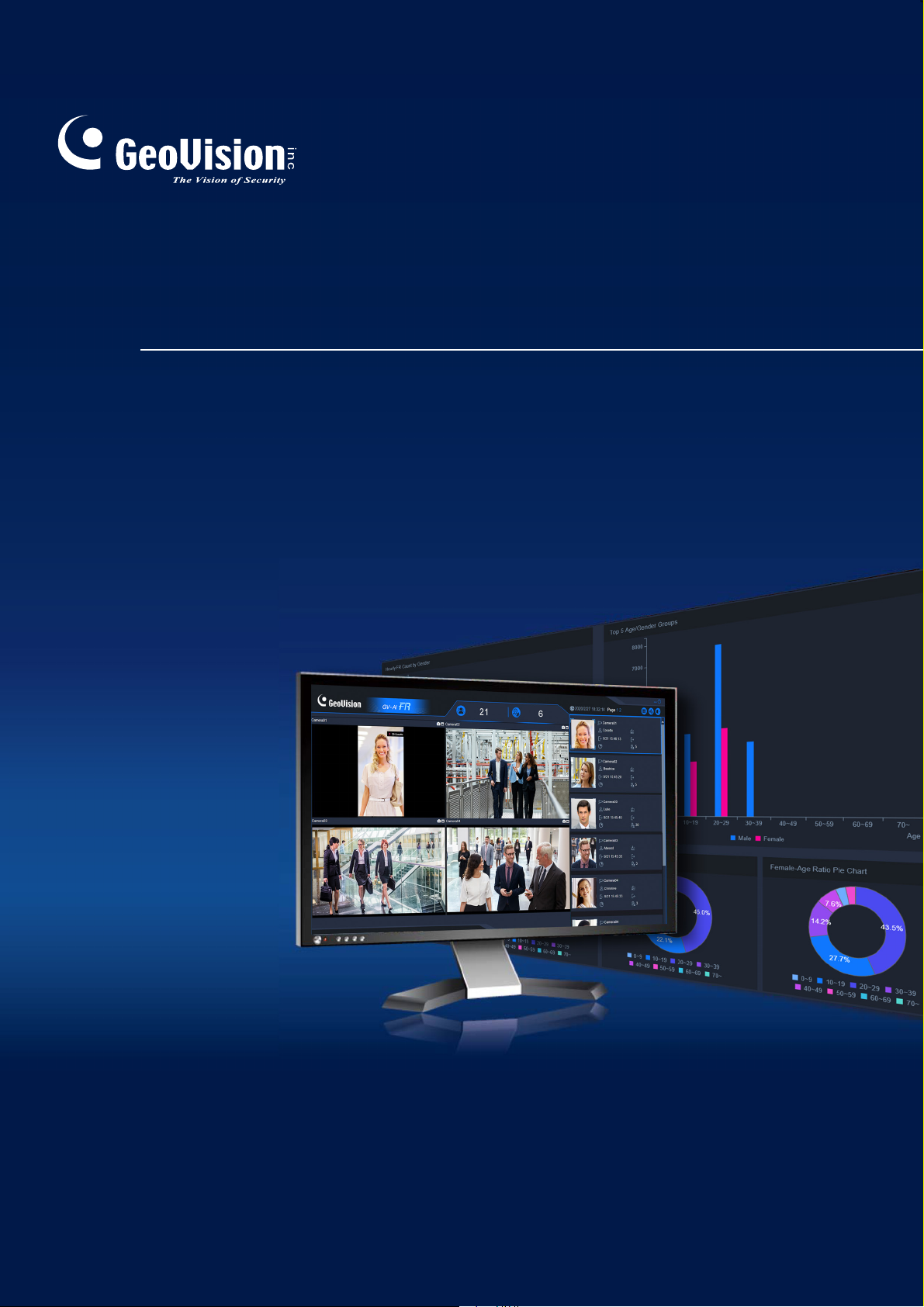
GV-AI FR
User's Manual
AIFR-UM-A
Page 2
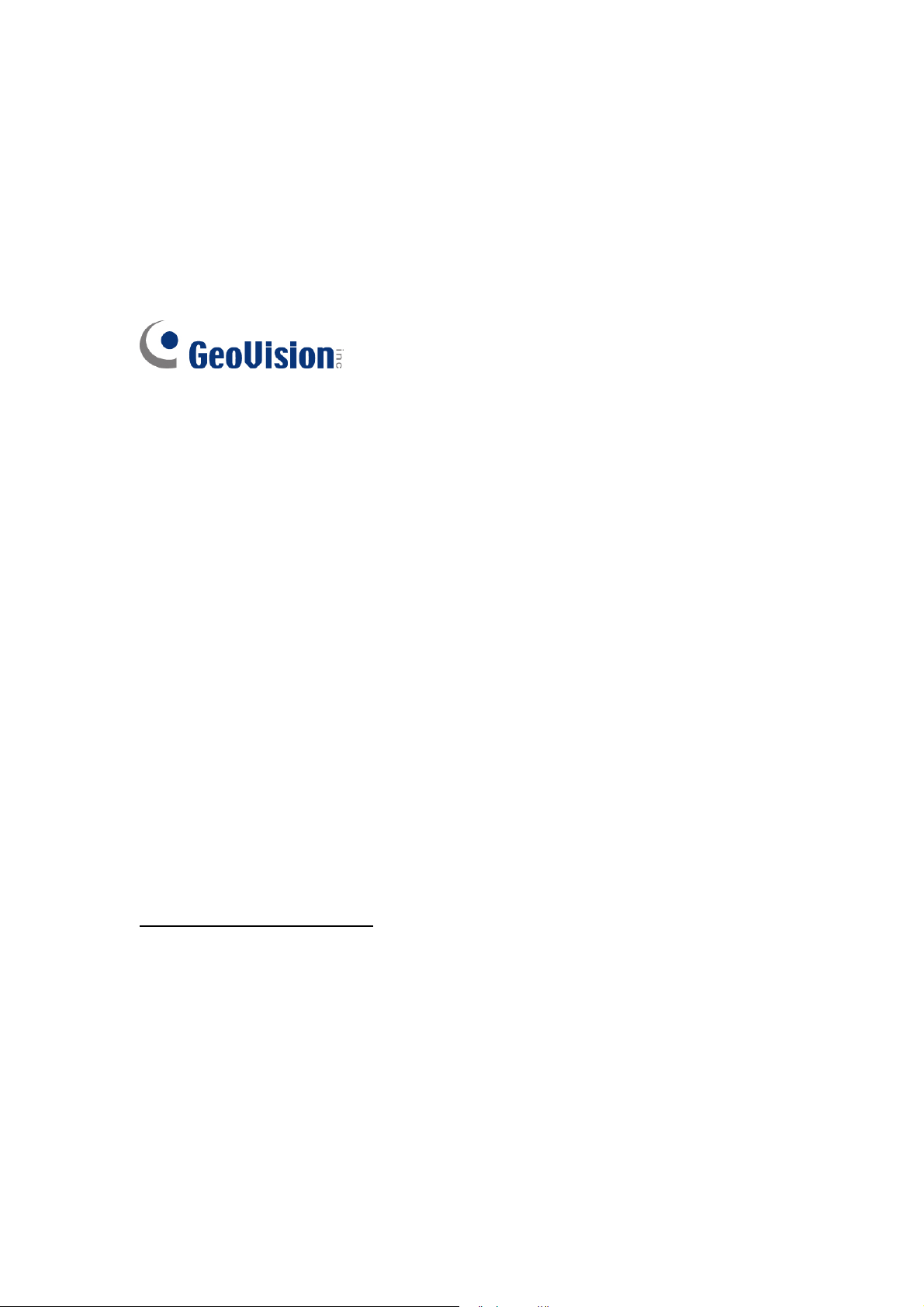
© 2020 GeoVision, Inc. All rights reserved.
Under the copyright laws, this manual may not be copied, in whole or in part,
without the written consent of GeoVision.
Every effort has been made to ensure that the information in this manual is
accurate. GeoVision, Inc. makes no expressed or implied warranty of any kind
and assumes no responsibility for errors or omissions. No liability is assumed
for incidental or consequential damages arising from the use of the information
or products contained herein. Features and specifications are subject to
change without notice.
Note: No memory card slot or local storage function for Argentina.
GeoVision, Inc.
9F, No. 246, Sec. 1, Neihu Rd.,
Neihu District, Taipei, Taiwan
Tel: +886-2-8797-8377
Fax: +886-2-8797-8335
http://www.geovision.com.tw
Trademarks used in this manual: GeoVision, the GeoVision logo and GV
series productsare trademarks of GeoVision, Inc. Windows is the registered
trademark of Microsoft Corporation.
April 2020
Page 3

Preface
Welcome to the GV-AI FR User’s Manual. The instructions will guide you through the
installation and use of the software.
This Manual is designed for the following GV-Software:
Software
GV-AI FR
i
Page 4

Contents
Preface........................................................................................................................ i
Note for Installing GV-IP Cameras...........................................................................iv
Chapter 1 Introduction........................................................................................... 1
1.1 Key Features ..........................................................................................................2
1.2 System Requirements.............................................................................................3
1.3 Optional Acces
sories .............................................................................................. 4
Chapter 2 Getting Started...................................................................................... 5
2.1 Installation...............................................................................................................5
2.2 Main Screen............................................................................................................6
2.2.1 Face Profile................................................................................................ 7
2.2.2 FR List........................................................................................................ 8
2.3 Basic S
2.3.1 Configuring System Settings...................................................................... 9
2.3.2 Adding IP Cameras ...................................................................................10
ettings.........................................................................................................9
Chapter 3 Face Recognition................................................................................ 12
3.1 Configuring Recognition Settings..........................................................................12
3.2 Face Enrollment....................................................................................................15
3.2.1 Photo Requirements..................................................................................15
3.2.2 Creating Face Profiles...............................................................................16
3.2.3 Batch Enrolling
3.3 Recognition Events...............................................................................................19
3.3.1 Enrolling v
3.4 Face Groups.........................................................................................................22
Faces ...............................................................................17
ia Query....................................................................................21
Chapter 4 Advanced Functions.......................................................................... 23
4.1 Dashboard & Analysis...........................................................................................24
4.2 General S
4.2.1 System Settings ........................................................................................25
4.2.2 Video S
4.2.3 Recognition Settings .................................................................................25
4.2.4 GV-VMS C
4.2.5 Account &
ettings...................................................................................................25
ource.............................................................................................25
onnection.................................................................................25
Authority...................................................................................26
ii
Page 5

4.2.6 Master / Slave Sync ..................................................................................26
4.3 Face Manag
ement................................................................................................27
4.4 Notify Settings.......................................................................................................27
4.4.1 Welcome Settings .....................................................................................28
4.4.2 Event Triggers...........................................................................................29
4.4.3 IO Box.......................................................................................................31
4.4.4 Serial Port .................................................................................................32
4.4.5 GV-FWC / Controller .................................................................................32
4.4.6 LINE Notify................................................................................................32
Chapter 5 GV-VMS Integration............................................................................ 34
5.1 Connecting to GV-VMS.........................................................................................34
5.2 Video Recording
by GV-VMS ................................................................................37
5.3 Playing back Recognition Events on GV-AI FR.....................................................38
Chapter 6 Access Control Management............................................................ 39
6.1 Connecting GV-AS Controller ...............................................................................39
6.2 Connecting 3
6.2.1 Connecting 3
6.2.2 Connecting 3
rd
-party Controllers............................................................................44
rd
-party Controllers via GV-FWC ...........................................45
rd
-party Controllers via Serial Port.........................................46
Chapter 7 Useful Utilities..................................................................................... 48
7.1 GV-DDNS V2 Client
..............................................................................................48
iii
Page 6

Note for Installing GV-IP Cameras
The following are some tips to consider when connecting to and installing GV-IP Cameras for
face recognition:
Face Detection models
FR for optimal face detection and recognition results.
When connecting to 5 or more channels of IP cameras, it is recommended that they are
installed at sites where the recognition targets are relatively stationary or moving directly
toward the cameras for optimal recognition results.
The feature of Liveness Detection works best when the recognition targets are relatively
stationary and facing directly at the cameras in environments with stable lighting
conditions.
are recommended as the ideal cameras to be connected to GV-AI
iv
