Page 1

Quick Start Guide
GV-IP Camera
GV-EBD Series
GV-ABL Series
GV-ADR Series
GV-AVD Series
Before attempting to connect or operate this product,
please read these instructions carefully and save this manual for future use.
UBN-QG-D
Page 2
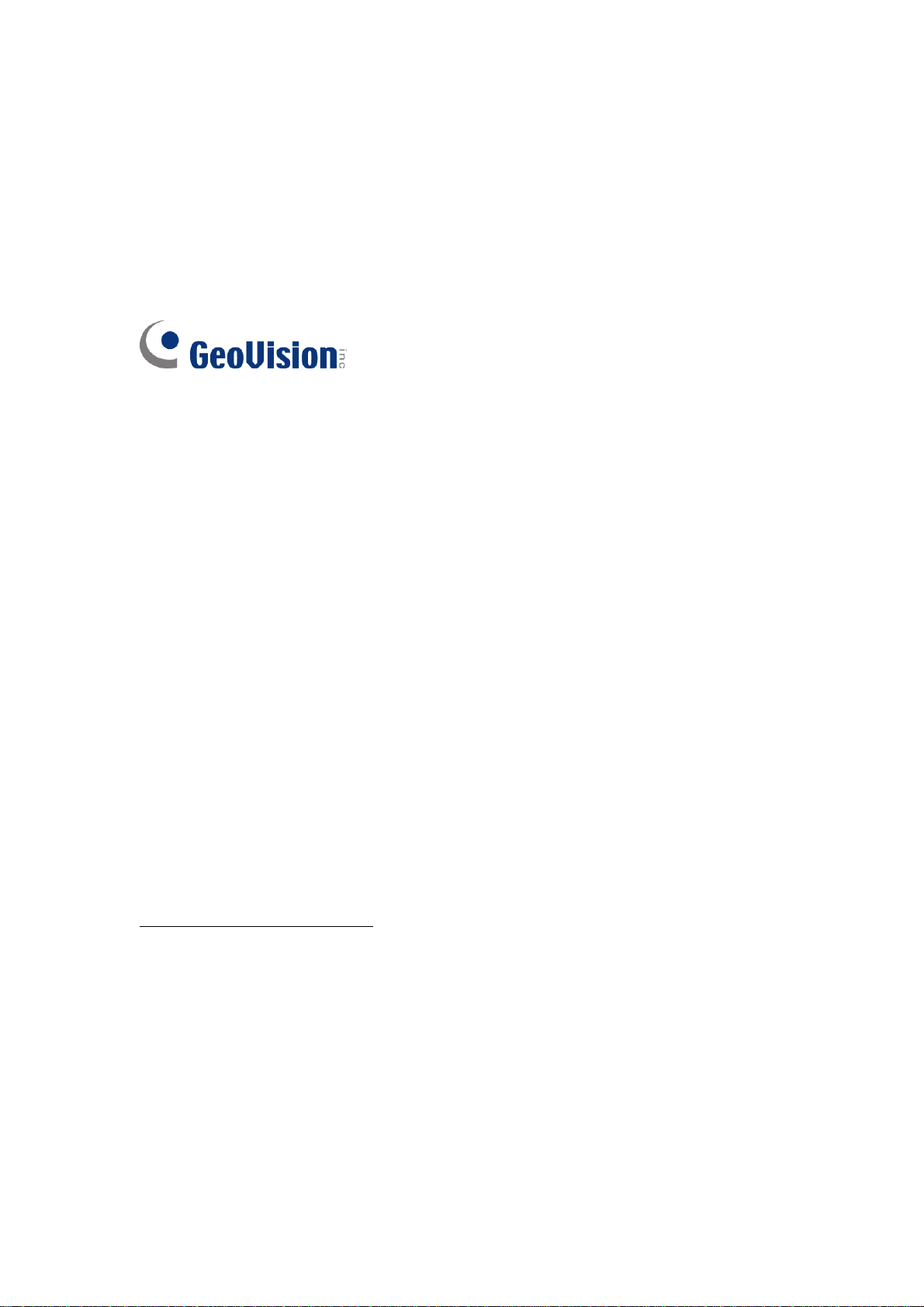
© 2018 GeoVision, Inc. All rights reserved.
Under the copyright laws, this manual may not be copied, in whole or in part,
without the written consent of GeoVision.
Every effort has been made to ensure that the information in this manual is
accurate. GeoVision, Inc. makes no expressed or implied warranty of any kind
and assumes no responsibility for errors or omissions. No liability is assumed
for incidental or consequential damages arising from the use of the information
or products contained herein. Features and specifications are subject to
change without notice.
Note: No memory card slot or local storage function for Argentina.
GeoVision,
9F, No. 246, Sec. 1, Neihu Rd.,
Neihu District, Taipei, Taiwan
Tel: +886-2-8797-8377
Fax: +886-2-8797-8335
http://www.geovision.com.tw
Trademarks used in this manual: GeoVision, the GeoVision logo and GV
series products
trademark of Microsoft Corporation.
August 2018
Inc.
are trademarks of GeoVision, Inc. Windows is the registered
Page 3
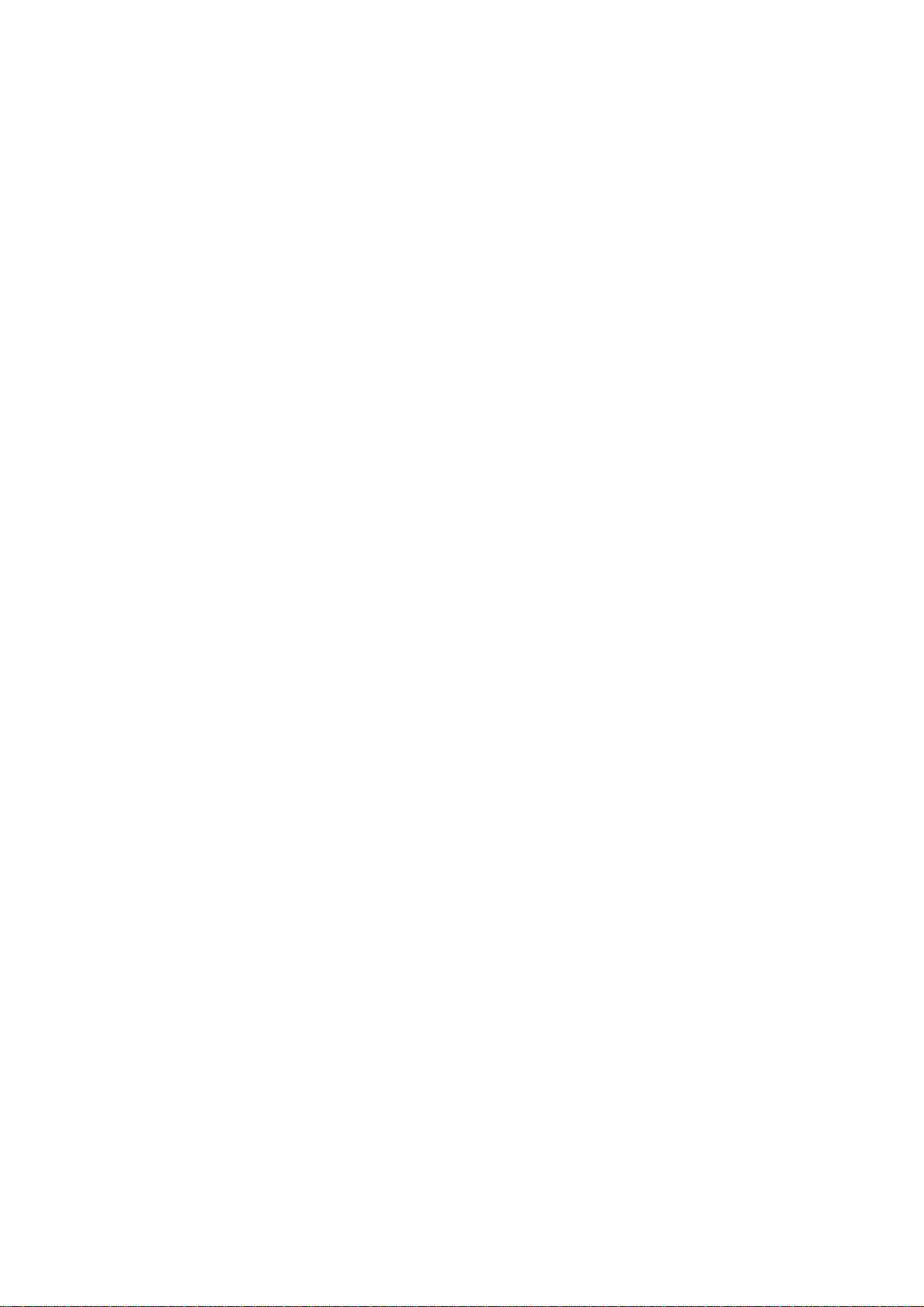
Contents
Note for Installing Camera Outdoor ....................................................................... ii
Note for Powering the Camera ............................................................................... ii
1. GV-EBD Series .................................................................................................. 1
1.1 Packing List................................................................................................... 2
1.2 Overview ....................................................................................................... 3
1.2.1 GV-EBD2702 / 4700 .............................................................................................. 3
1.2.2 GV-EBD4711 / 8711............................................................................................... 4
1.3 Installation ..................................................................................................... 5
1.3.1 GV-EBD2702 / 4700 Installation ............................................................................ 5
1.3.2 GV-EBD4711 / 8711 Installation............................................................................. 8
2
3
4. GV-AVD Series ................................................................................................ 24
5.Waterproofing the Cable ................................................................................ 29
6.
-ABL Series .................................................................................................11
. GV
2.1 Packing List................................................................................................. 12
2.2 Overview ..................................................................................................... 13
2.2.1 GV-ABL2701 Series / 4701 Series ...................................................................... 13
2.2.2 GV-ABL2702 / 4712 / 8712 .................................................................................. 14
2.3 Installation ................................................................................................... 15
-ADR Series................................................................................................ 18
. GV
3.1 Packing List................................................................................................. 19
3.2 Overview ..................................................................................................... 20
3.3 Installation ................................................................................................... 21
4.1 Packing List................................................................................................. 25
4.2 Overview ..................................................................................................... 26
4.3 Installation ................................................................................................... 27
Accessing the C
6.1 System Requirements ................................................................................. 31
am
era ................................................................................... 31
6.2 Looking Up the Dynamic IP Address ........................................................... 32
6.3 Configuring the IP Address.......................................................................... 34
. T
7
he Web Interface........................................................................................... 35
. U
8
pgrading System Firmware ......................................................................... 37
. R
9
estoring to Factory Default.......................................................................... 38
i
Page 4
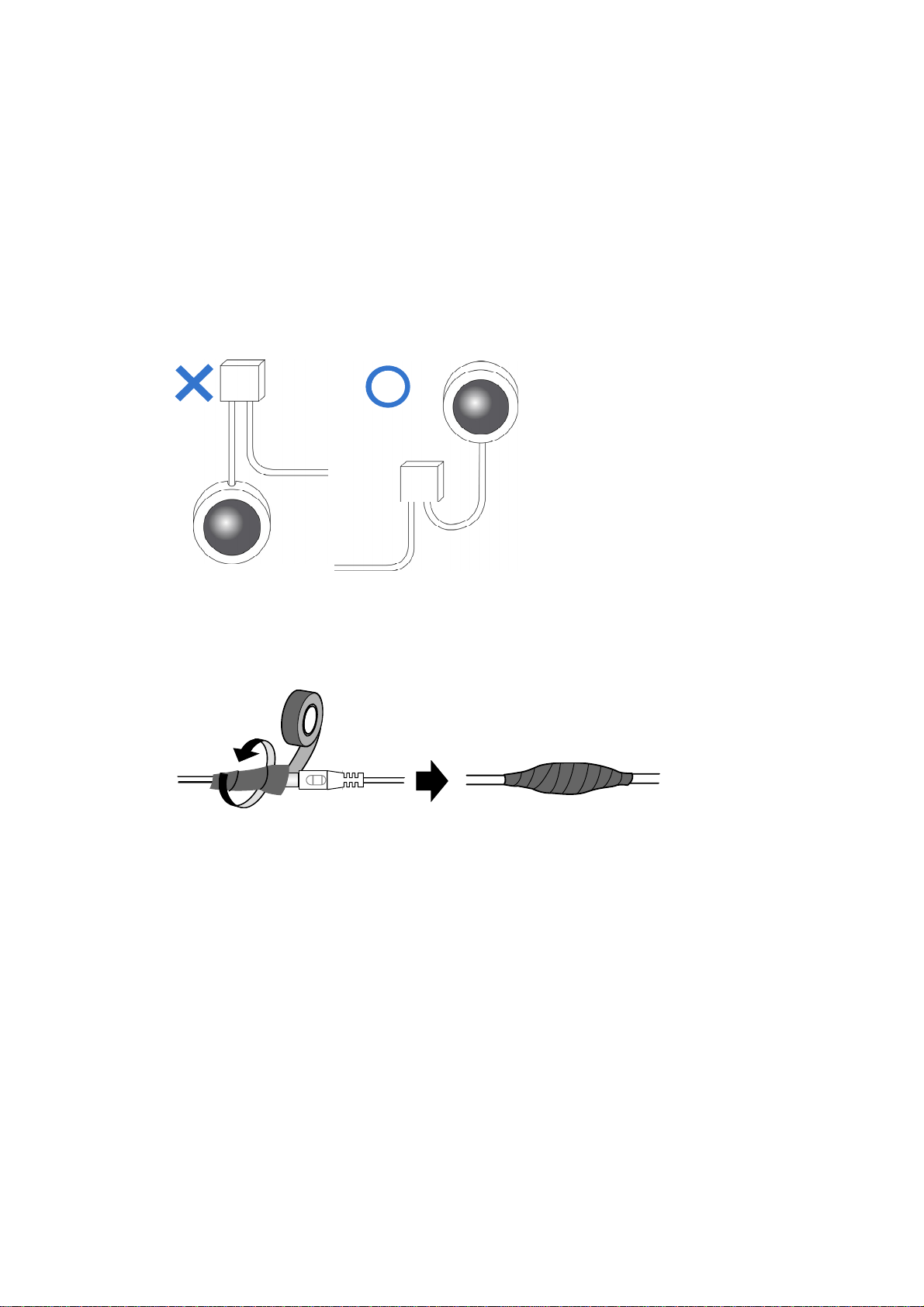
Note for Installing Camera Outdoor
When installing the camera outdoor, be sure that:
The camera is set up above the junction box to prevent water from entering the
1.
camera along the cables.
Any PoE, power, audio and I/O cables are waterproofed using waterproof
2.
ubber or the like.
r
3.
The screws are tightened and the cover is in place after opening the camer
cov
er.
silicon
a
Note for Powering the Camera
The Camera is powered by PoE. If you want to power the camera using the power
connector, an optional power adapter is required.
ii
Page 5
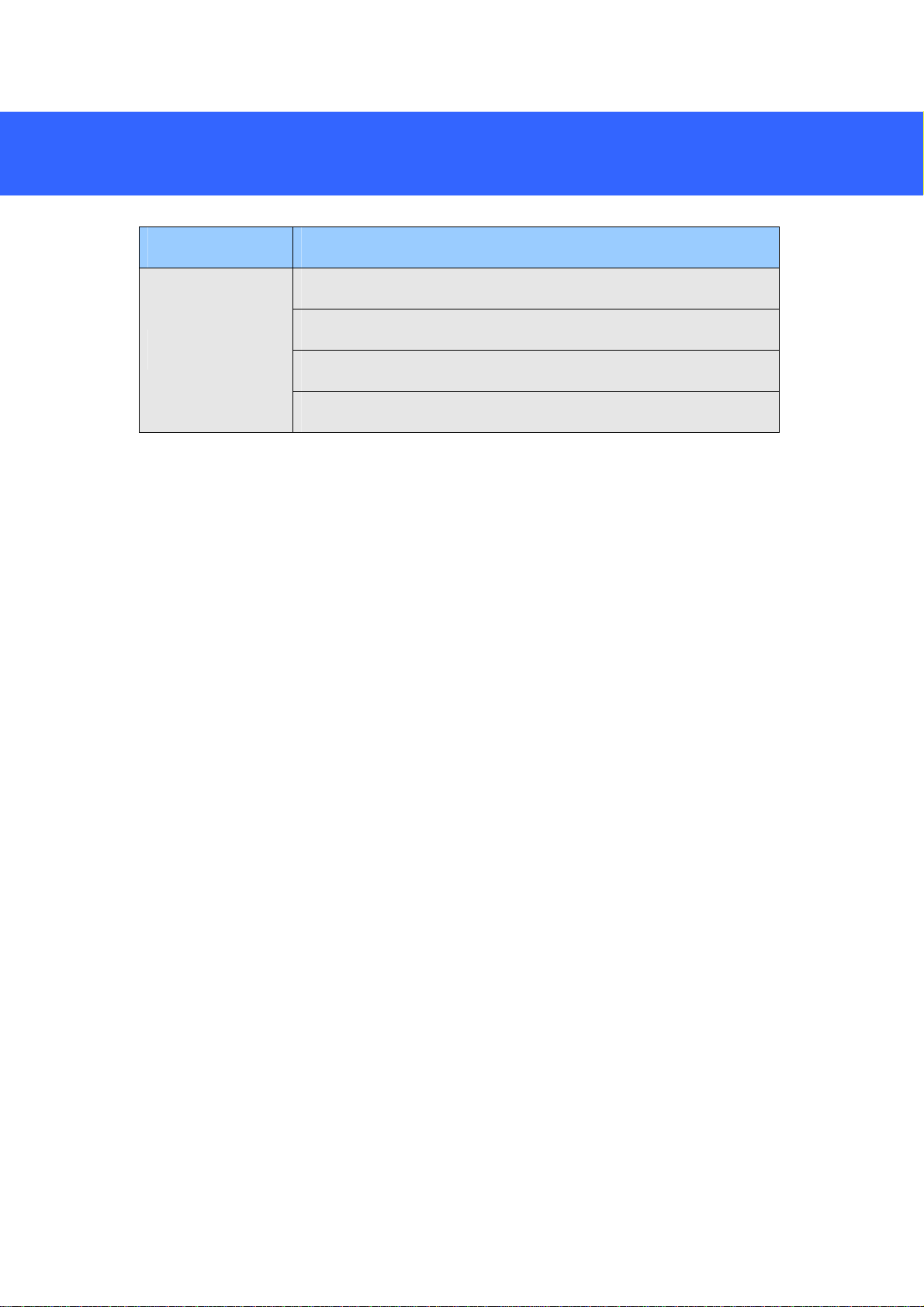
1. GV-EBD Series
Camera Type Model No.
GV-EBD2702 (IP67)
GV-EBD4700 (IP67)
Eyeball IP Dome
GV-EBD4711 (IP67)
GV-EBD8711 (IP67)
1
Page 6
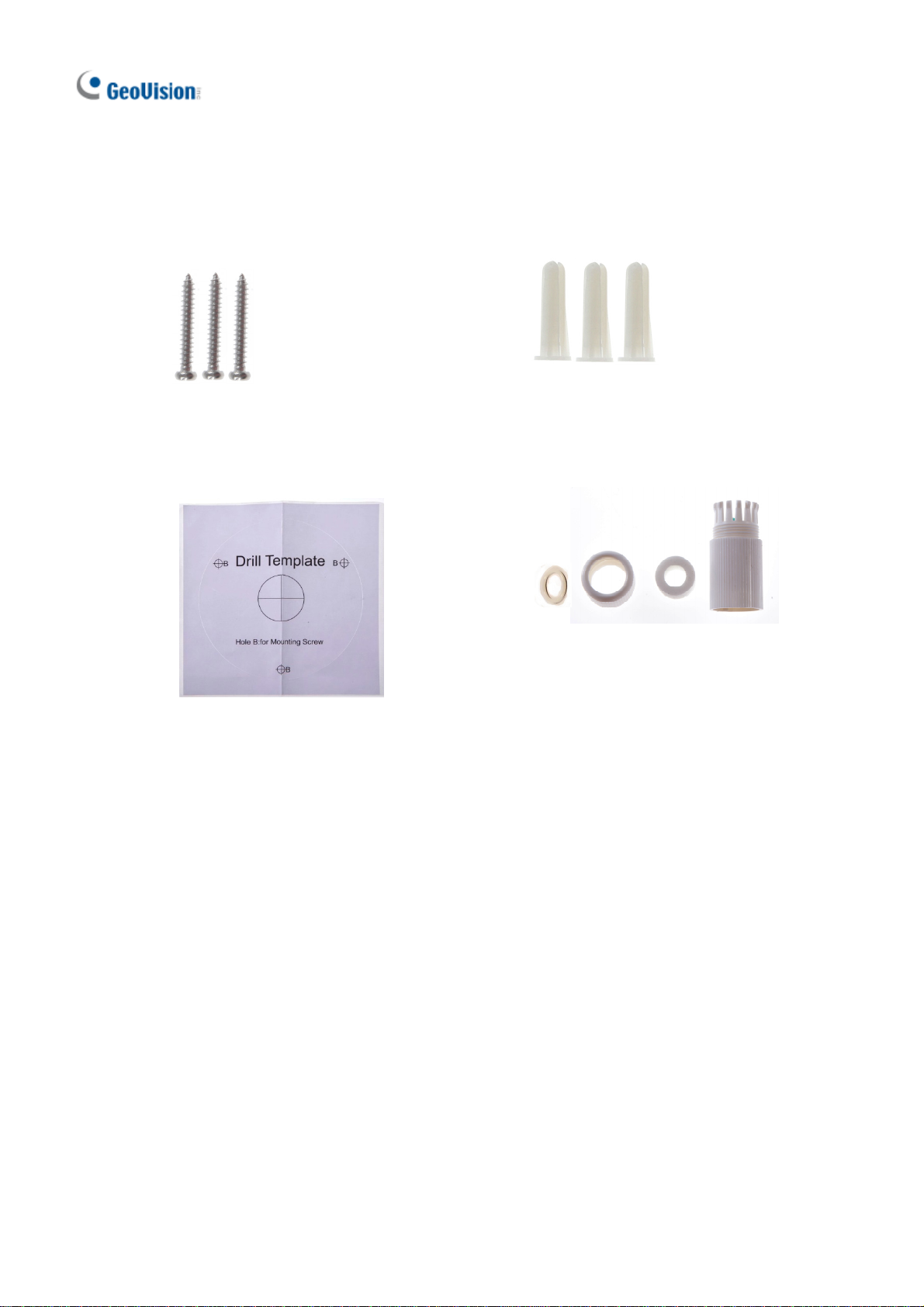
1.1 Packing List
H.265 Target Eyeball Dome
Screw x 3
Drill Template Paster
Screw Anchor x 3
Waterproof Rubber Set
Download Guide
Warranty Card
2
Page 7
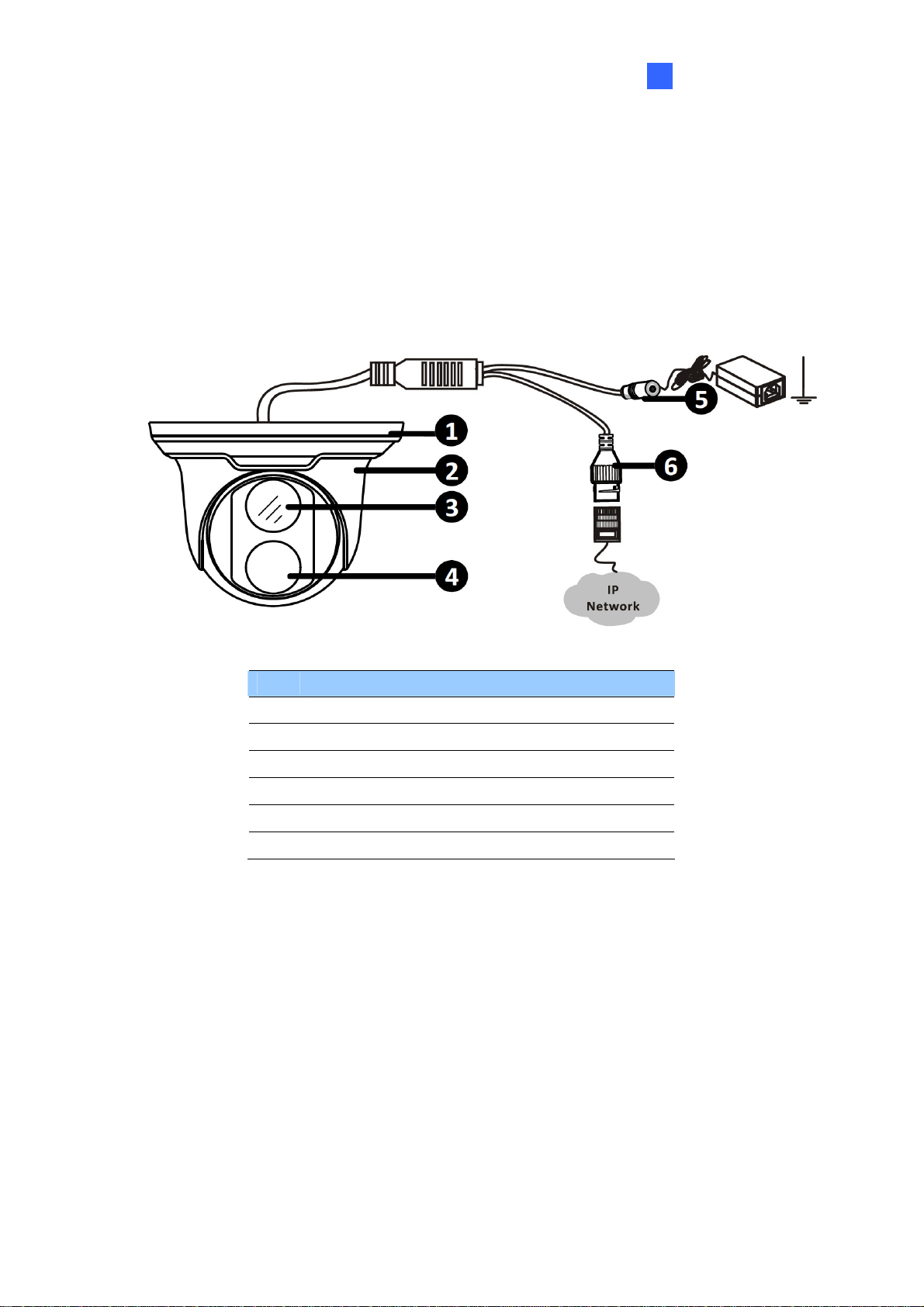
1.2 Overview
1.2.1 GV-EBD2702 / 4700
GV-EBD Series
1
No. Description
1 Bottom ring
2 Housing
3 Lens
4 Infrared indicator
5 Power connector (DC 12 V)
6 Ethernet connector / PoE
3
Page 8
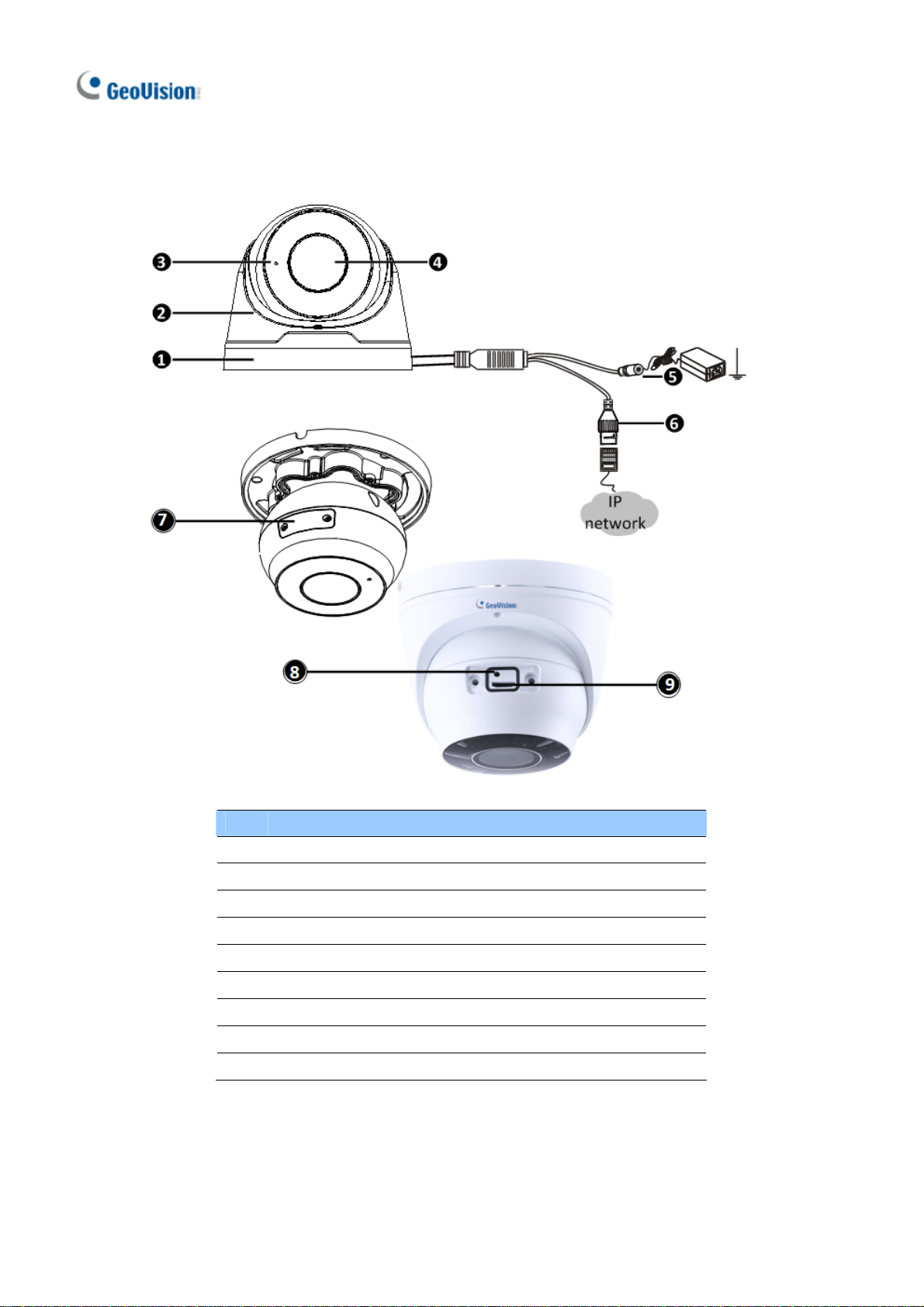
1.2.2 GV-EBD4711 / 8711
4
No. Description
1 Bottom ring
2 Housing
3 Microphone
4 Lens
5 Power connector (DC 12 V)
6 Ethernet connector / PoE
7 Micro SD card slot and default button compartment
8 Default button
9 Micro SD card slot
8
Page 9
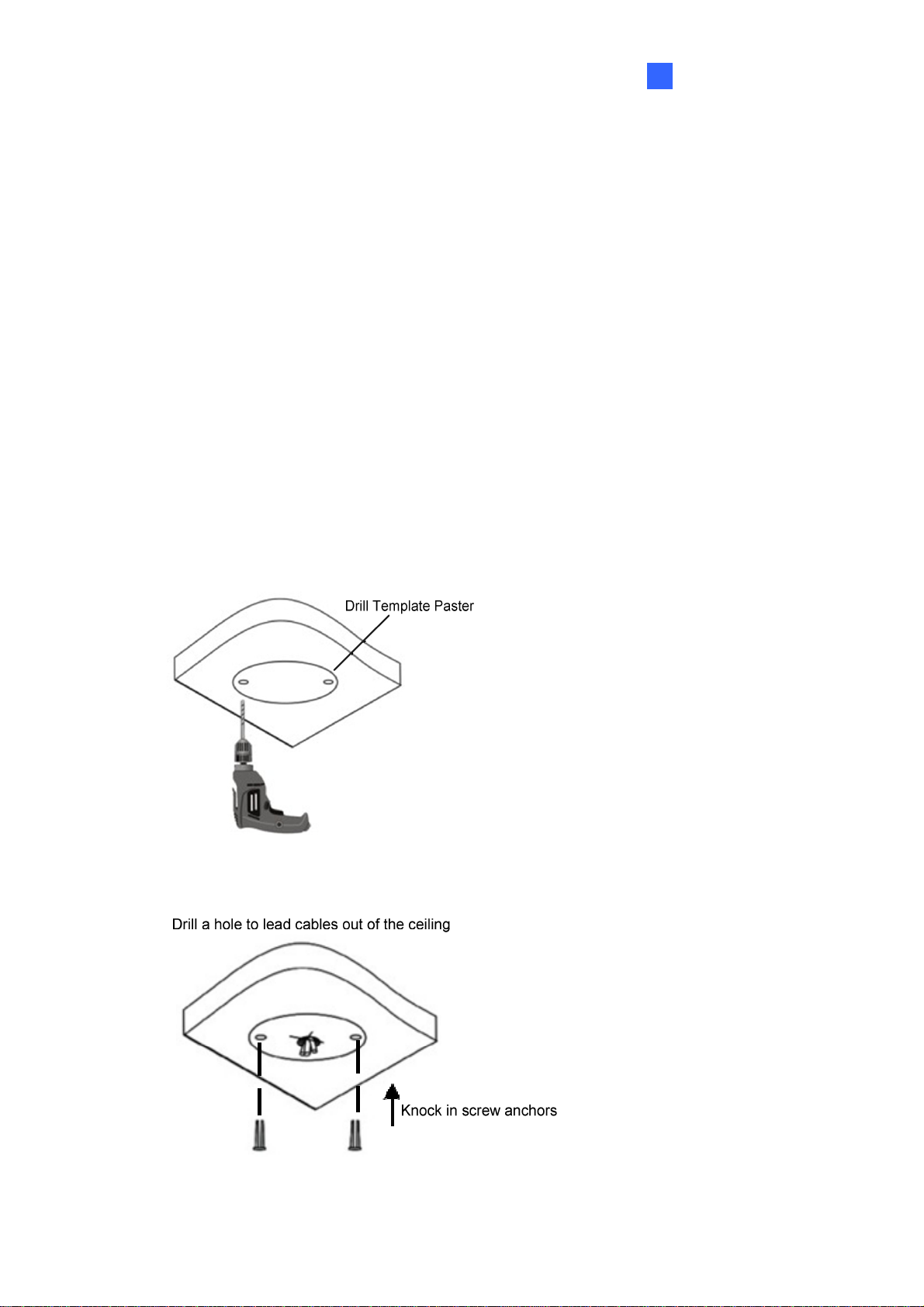
GV-EBD Series
1
1.3 Installation
The Target Eyeball Dome is designed for outdoors. With the standard package, you
can install the camera on the ceiling. Or you can purchase optional mounting
accessories to mount the dome on a wall.
Below are the instructions for Ceiling Mount. There are two kinds of Ceiling Mount:
Concealed Installation and Open Installation. In Concealed Installation, the cables
are hidden in the ceiling. In Open Installation, the cables are led out from the open slot
on t he bottom ring.
1.3.1
For Concealed Installation
1. Stick the drill template paster to the ceiling and drill three holes according to the
2.
GV-EBD2702 / 4700 Installation
drill template.
Insert the screw anchors.
5
Page 10
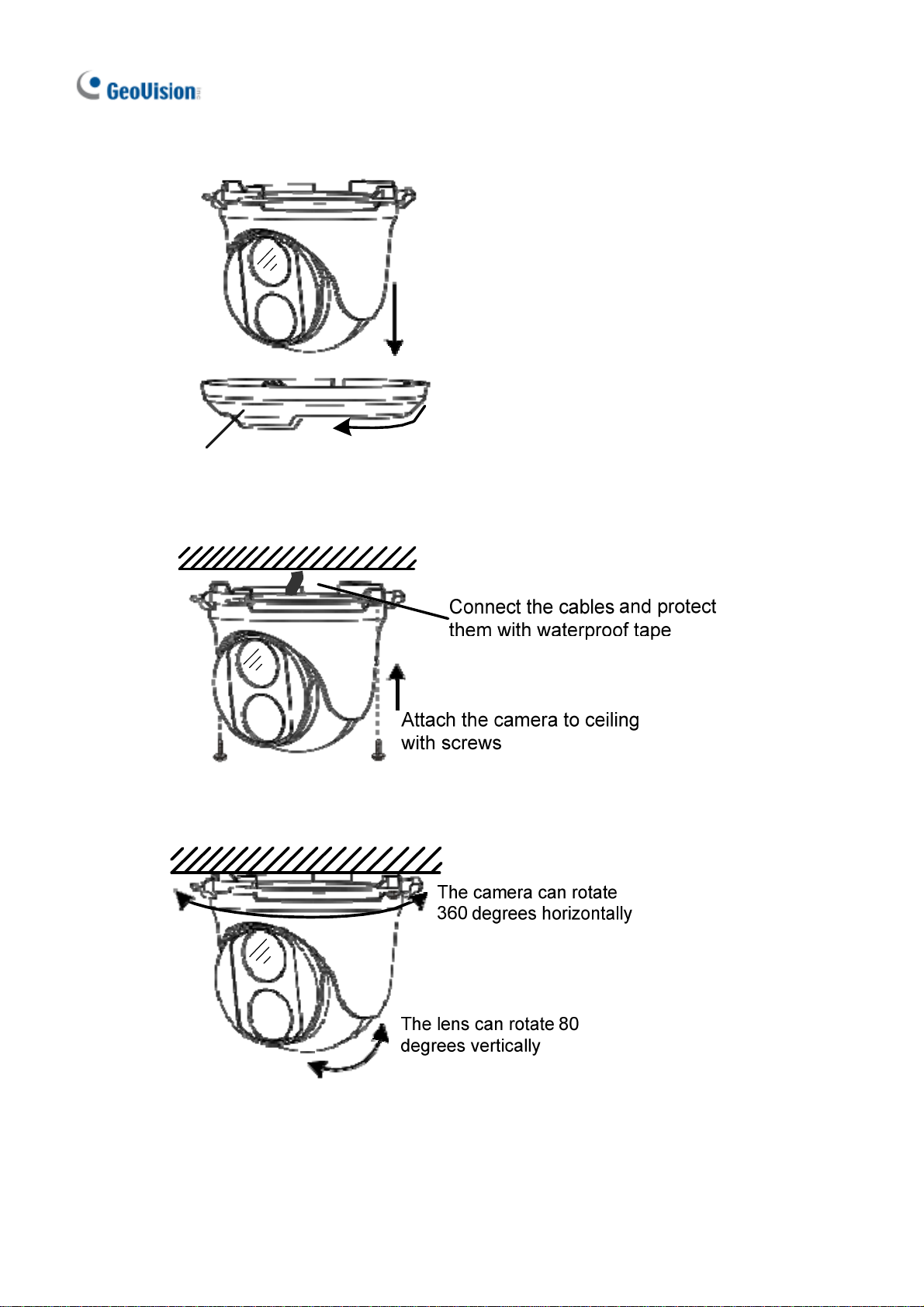
3. Remove the bottom ring by turning it anticlockwise.
Bottom Ring
4. Connect the cables and secure the camera.
5. Adjust the monitoring direction.
6
Page 11
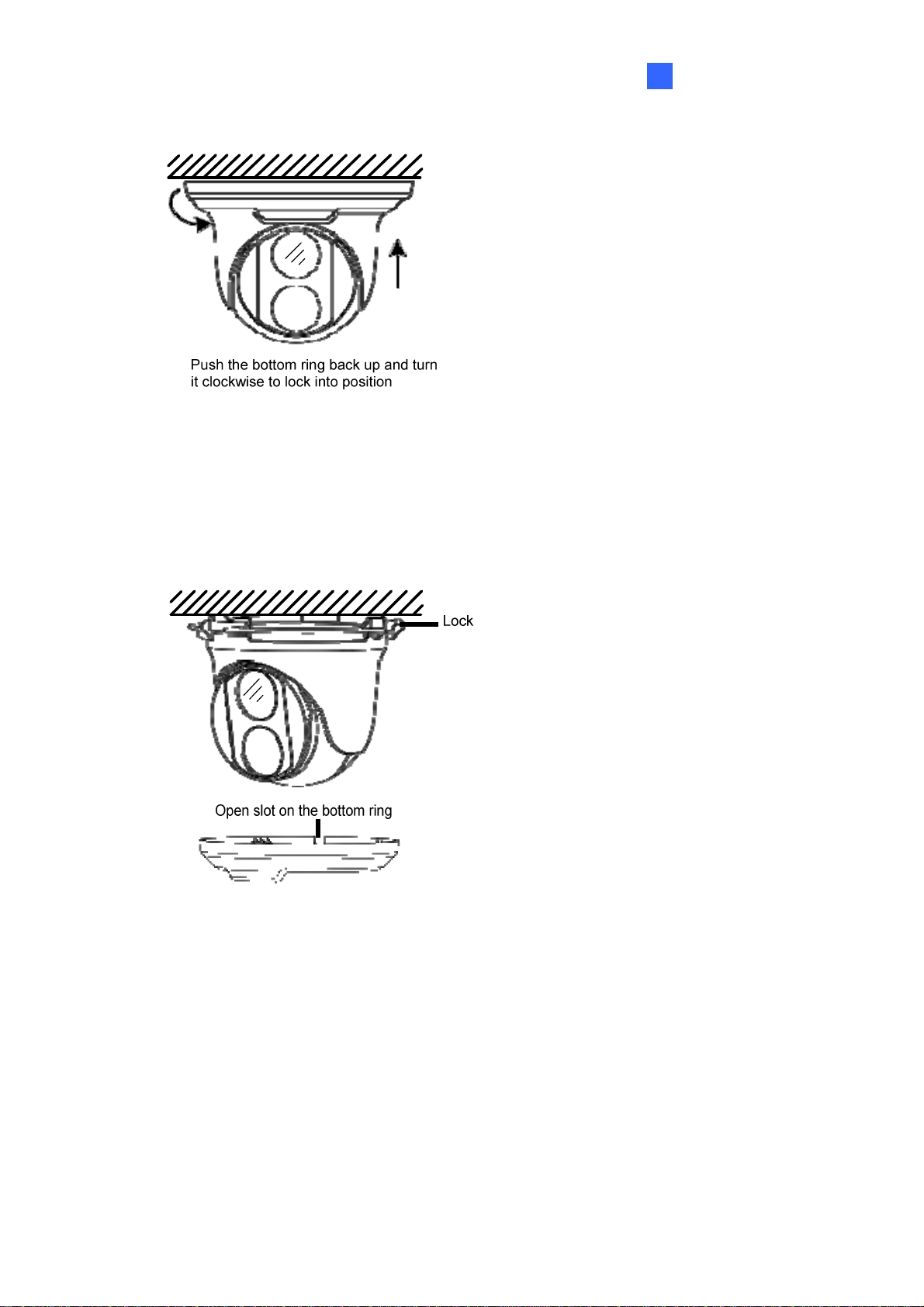
GV-EBD Series
1
6.
Mount the bottom ring.
For Open Installation
Lead the cables out from the open slot on the bottom ring before screwing the camera
to the ceiling as shown in step 4 of Conceal Installation.
7
Page 12

1.3.2 GV-EBD4711 / 8711 Installation
For Concealed Installation
1. Stick the drill template paster to the ceiling and drill three holes according to the
drill template.
2. Insert the screw anchors.
8
Page 13

GV-EBD Series
1
3. Loosen the fixing screw and remove the housing by turning it to the position as
shown.
4. Secure the bottom ring to the ceiling with 3 supplied screws and connect the
cable.
5. Mount the housing by adjusting to the position as shown and press and turn to
anywhere but .
9
Page 14

6. Adjust the monitoring direction. Then tighten the screw.
For Open Installation
Lead the cables out from the open slot on the bottom ring before screwing the camera
to the ceiling as shown in step 5 of Concealed Installation.
Note: You can optionally purchase GV-Mount211 or GV-Mount212 for Wall Bracket
Mount. For details, see its User’s Manual.
10
Page 15

2. GV-ABL Series
Camera Type Model No.
GV-ABL2701 Series (IP66)
GV-ABL2702 (IP67 + IK10)
Bullet IP Camera
GV-ABL4701 Series (IP66)
GV-ABL4712 (IP67)
GV-ABL8712 (IP67 + IK10)
11
Page 16

2.1 Packing List
Bullet IP Camera
Waterproof Rubber Set
Screw Kit
Drill Template Paster
Download Guide Warranty Card
12
Page 17

2.2 Overview
2.2.1 GV-ABL2701 Series / 4701 Series
GV-ABL Series
2
No. Description
1 Power connector (DC 12 V)
2 Ethernet connector / PoE
13
Page 18

2.2.2 GV-ABL2702 / 4712 / 8712
1
2
3
4
5
No. Description
1 Power connector (DC 12 V)
2 Audio input / Audio output / GND
3 Alarm input (IN, GND) / Alarm output (N,P)
4 Ethernet connector / PoE
5 Video Output (GV-ABL8712 Only)
14
Page 19

GV-ABL Series
2
2.3 Installation
The Bullet IP Camera is designed for outdoors. With the standard package, you can
install the camera on the wall or ceiling. Or, you can purchase optional mounting
accessories to mount your camera on a wall.
Below are the instructions for Wall Mount. There are two kinds of Wall Mount:
Concealed Installation and Open Installation. In Concealed Installation, the cables
are hidden in the wall. In Open Installation, the cables are led out from the open slot
on the base.
For Concealed Installation
1. For GV-ABL2702 / 4712 / 8712, optionally loosen the two screws at the bottom
of the camera to insert a SD card.
2. Stick the drill template paster to the wall and align the cross center to the hole in
the wall.
3. Lead the cables across the hole on the wall.
15
Page 20

4. Drill four 30-mm deep holes according to the drill template.
5. Insert the screw anchors.
6. Screw the locknut and loosen the universal joint before attaching the camera to
the wall.
16
Page 21

7.
Secure the camera to the wall and connect all cables.
8. Adjust the monitoring direction.
GV-ABL Series
2
pen Installation
For O
Lead the cables out from the open slot on the base before screwing the camera to the
wall as shown in step 6 in For Concealed Installation.
Note: You can optionally purchase GV-Mount502 for Wall Bracket Mount. For
details, see its User’s Manual.
17
Page 22

3. GV-ADR Series
Camera Type Model No.
Mini Fixed Rugged IP Dome
GV-ADR2701 (IP66)
GV-ADR4701 (IP66 + IK10)
18
Page 23

3.1 Packing List
3
GV-ADR Series
GV-ADR2701 / 4701 IR Mini Fixed Rugged
IP Dome
Screw Kit
Waterproof Rubber Set
Drill Template Paster
Download Guide Warranty Card
19
Page 24

3.2 Overview
No. Description
1 Ethernet connector / PoE
2 Power connector (DC 12 V)
3 Transparent Dome Cover
20
Page 25

3
GV-ADR Series
3.3 Installation
The IR Mini Fixed Rugged IP Dome is designed for outdoors. With the standard
package, you can install the camera on the ceiling.
Below are the instructions for Ceiling Mount. There are two kinds of Ceiling Mount:
Concealed Installation and Open Installation. In Concealed Installation, the cables
are hidden in the ceiling. In Open Installation, the cables are led out from the open slot
on the camera base.
For Concealed Installation
Stick the drill template paster to the ceiling and drill 30-mm deep holes according
1.
to the drill template.
2. Insert the screw anchors.
21
Page 26

3. Unscrew the transparent dome cover with the supplied torx wrench.
4. Connect the cables and secure the camera.
5. Adjust the monitoring direction and tighten the screws after vertically adjusting the lens.
22
Page 27

3
6. Secure the transparent dome cover with the supplied torx wrench.
GV-ADR Series
Note: Before securing the transparent dome cover, make sure the waterproof rubber
strip is tightly held by the six retainers on the bottom ring.
For Open Installation
Lead the cables out from the open slot on the camera base before screwing the
camera to the ceiling as shown in step 4 in For Concealed Installation.
23
Page 28

4. GV-AVD Series
Camera Name Model No.
GV-AVD2700 (IP67 + IK10)
Vandal Proof IP Dome
GV-AVD4710 (IP67 + IK10)
GV-AVD8710 (IP67 + IK10)
24
Page 29

4
GV-AVD Series
4.1 Packing List
IR Vandal Proof IP Dome Waterproof Rubber Set
Screw Kit Drill Template Paster
Torx Wrench Download Guide
Warranty Card
25
Page 30

4.2 Overview
26
6
7
No. Description
1 Power connector (DC 12 V)
2 Ethernet connector / PoE
3 Video Output
4 Audio input / Audio output / GND
5 Alarm input (IN,GND) / Alarm output (N,P)
6 Default button
7 Micro SD card slot
Page 31

4
GV-AVD Series
4.3 Installation
The Target Vandal Proof Dome is designed for outdoors. With the standard package,
you can install the camera on the ceiling. Alternatively you can purchase optional
mounting accessories to mount the camera on a wall.
Below are the instructions for Ceiling Mount. There are two kinds of Ceiling Mount:
Concealed Installation and Open Installation. In Concealed Installation, the cables
are hidden in the ceiling. In Open Installation, the cables are led out from the open slot
on the camera base.
For Concealed Installation
1. Stick the drill template paster to the ceiling, and then drill three holes according to
the drill template.
2. Insert the screw anchors.
3. Unscrew the transparent dome cover with the supplied torx wrench.
27
Page 32

4. Connect the camera cables and secure the camera.
5. Insert a SD card into the slot.
6. Adjust the monitoring direction and tighten the screws after vertically adjusting the
lens.
7. Secure the transparent dome cover with the supplied torx wrench.
For Open Installation
Lead the cables out from the open slot on the camera base before screwing the
camera to the ceiling as shown in Step 4.
28
Page 33

5. Waterproofing the Cable
aterproof the Ethernet cable by using the supplied waterproof rubber set.
W
1. Attach the seal ring to the RJ-45 plug.
Seal ring
2. Insert the waterproof components through the Ethernet cable as shown below.
3
2
Insertinorder
Insert the cylindrical waterproof ring into waterproof bolt.
3.
Cylindricalwaterproofring
Waterproofbolt
29
Page 34

4. Insert the cable into the RJ-45 plug and screw the waterproof bolt in.
5. Screw in the waterproof bolt lid.
Bolt lid
6. Finish the waterproof installation.
30
Page 35

6. Accessing the Camera
6.1 System Requirements
Once installed, your camera is accessible over the network. Make sure your PC has
good network connection and meet the following requirements:
CPU Intel Core i5-4670, 3.40 GHz
Memory DDR3 8 GB RAM
On Board Graphics Intel HD Graphics 4600 (Versions of driver from year 2014
or later required)
Web Browsers Internet Explorer 11.0 or above
Mozilla Firefox
Safari
Note: Some functions are not available on non-IE browsers.
31
Page 36

6.2 Looking Up the Dynamic IP Address
By default, when the camera is connected to LAN a with DHCP server, it is
automatically assigned with a dynamic IP address. Follow the steps below to look up
its IP address.
Note: The computer you use to configure the IP address must be under the same
LAN as your camera.
1. Download and install the GV-IP Device Utility program from the company
website
2. On the GV-IP Utility window, click the
.
button to search for the IP devices
connected in the same LAN. Click the Name or Mac Address column to sort.
3. Find the camera with its Mac Address, click on its IP address and select Web
Page.
32
