Page 1
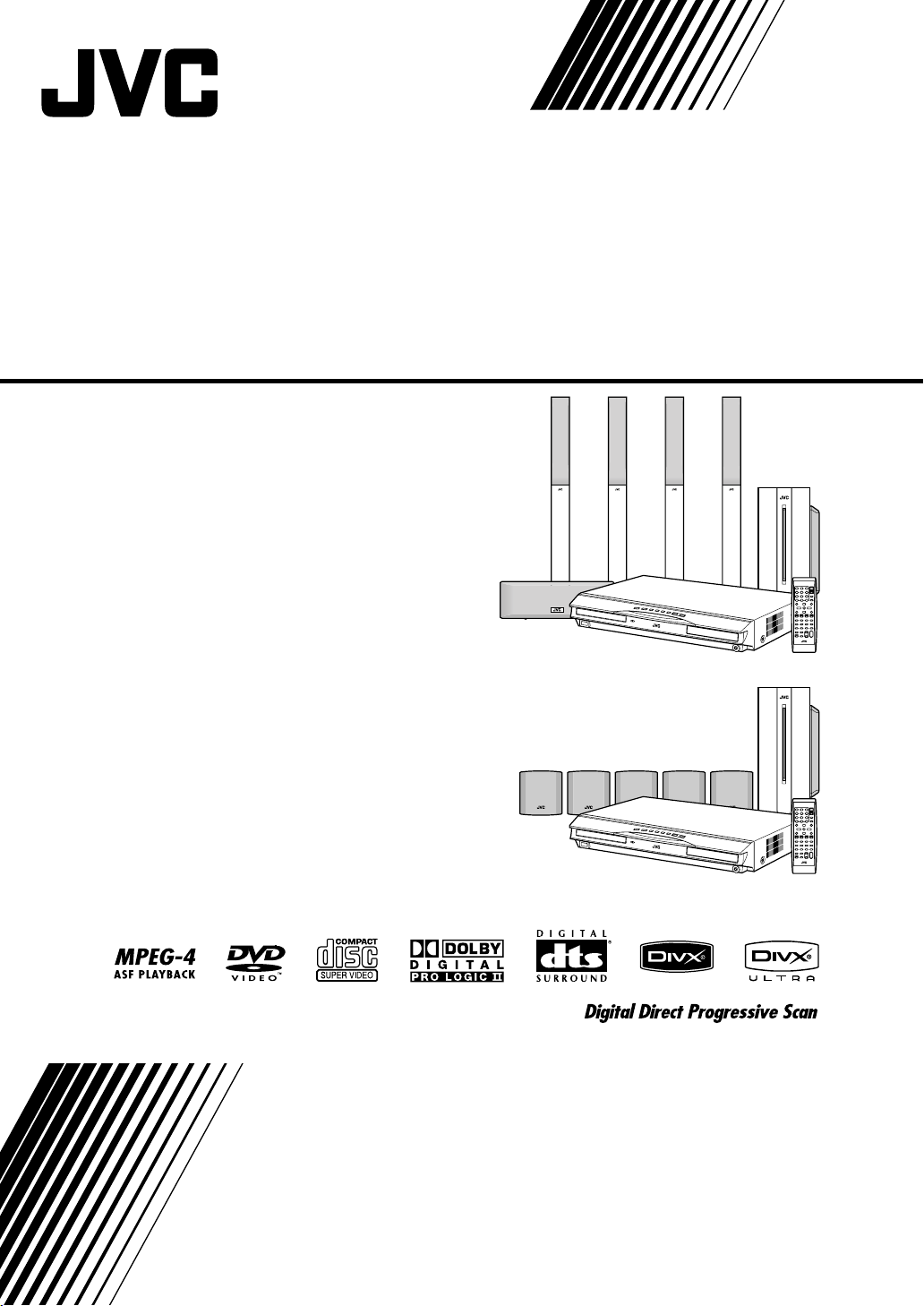
DVD DIGITAL CINEMA SYSTEM
TH-P7
Consists of XV-THP7, SP-WP7,
SP-THP7F, SP-THP7C and SP-THP7S
TH-P3
Consists of XV-THP3, SP-WP5,
SP-THP3F, SP-THP3C and SP-THP3S
INSTRUCTIONS
[US, UN, UG, UX, UW, UB, A]
LVT1523-008A
Page 2
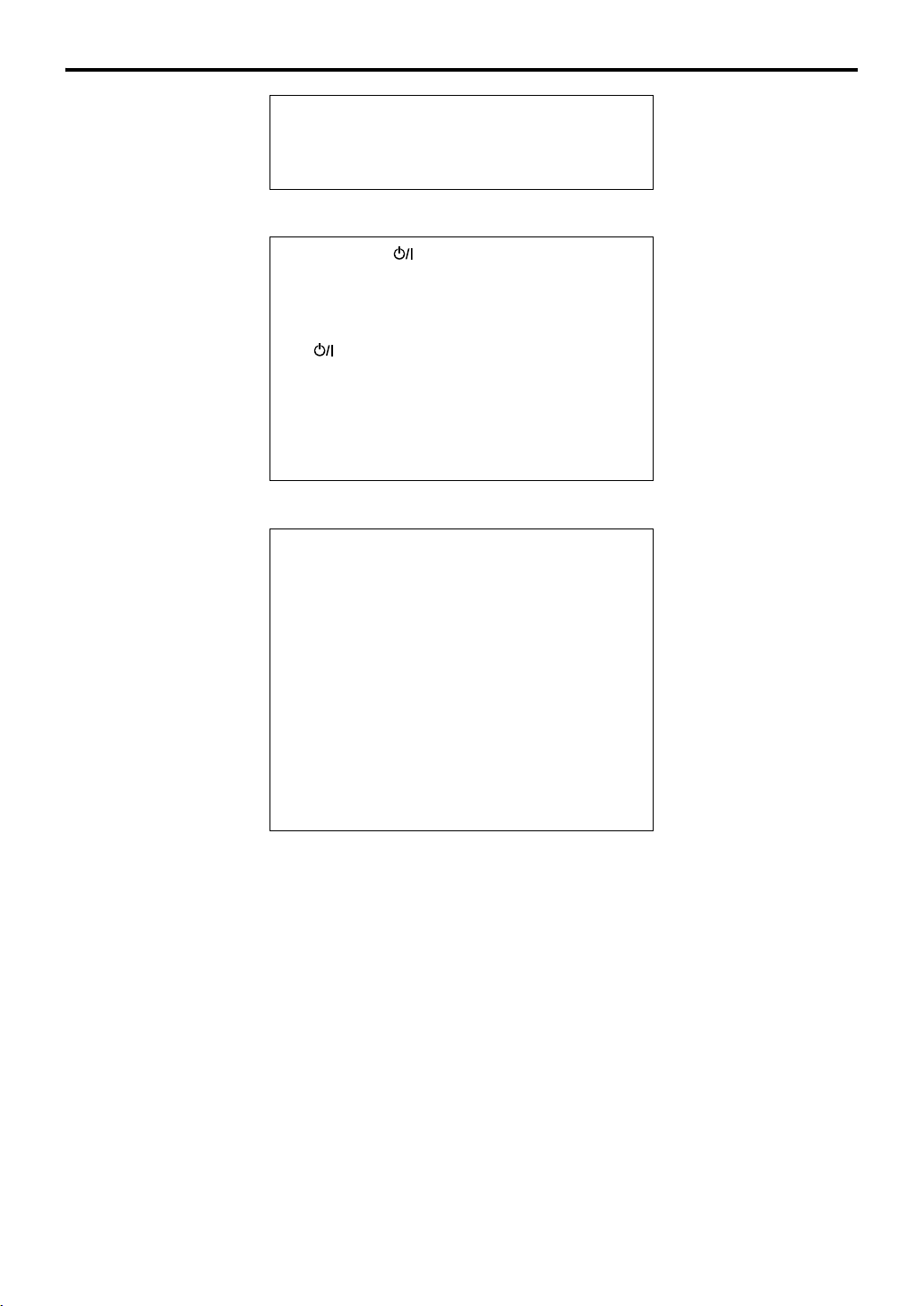
Warnings, Cautions and Others
CAUTION
To reduce the risk of electrical shocks, fire, etc.:
1. Do not remove screws, covers or cabinet.
2. Do not expose this appliance to rain or moisture.
CAUTION— button!
Disconnect the mains plug to shut the power off
completely (the STANDBY lamp goes off). When
installing the apparatus, ensure that the plug is easily
accessible.
The button in any position does not disconnect the
mains line.
• When the system is on standby, the STANDBY lamp
lights red.
• When the system is turned on, the STANDBY lamp
goes off.
The power can be remote controlled.
CAUTION
• Do not block the ventilation openings or holes.
(If the ventilation openings or holes are blocked by a
newspaper or cloth, etc., the heat may not be able to
get out.)
• Do not place any naked flame sources, such as
lighted candles, on the apparatus.
• When discarding batteries, environmental problems
must be considered and local rules or laws governing
the disposal of these batteries must be followed
strictly.
• Do not expose this apparatus to rain, moisture,
dripping or splashing and that no objects filled with
liquids, such as vases, shall be placed on the
apparatus.
G-1
Page 3
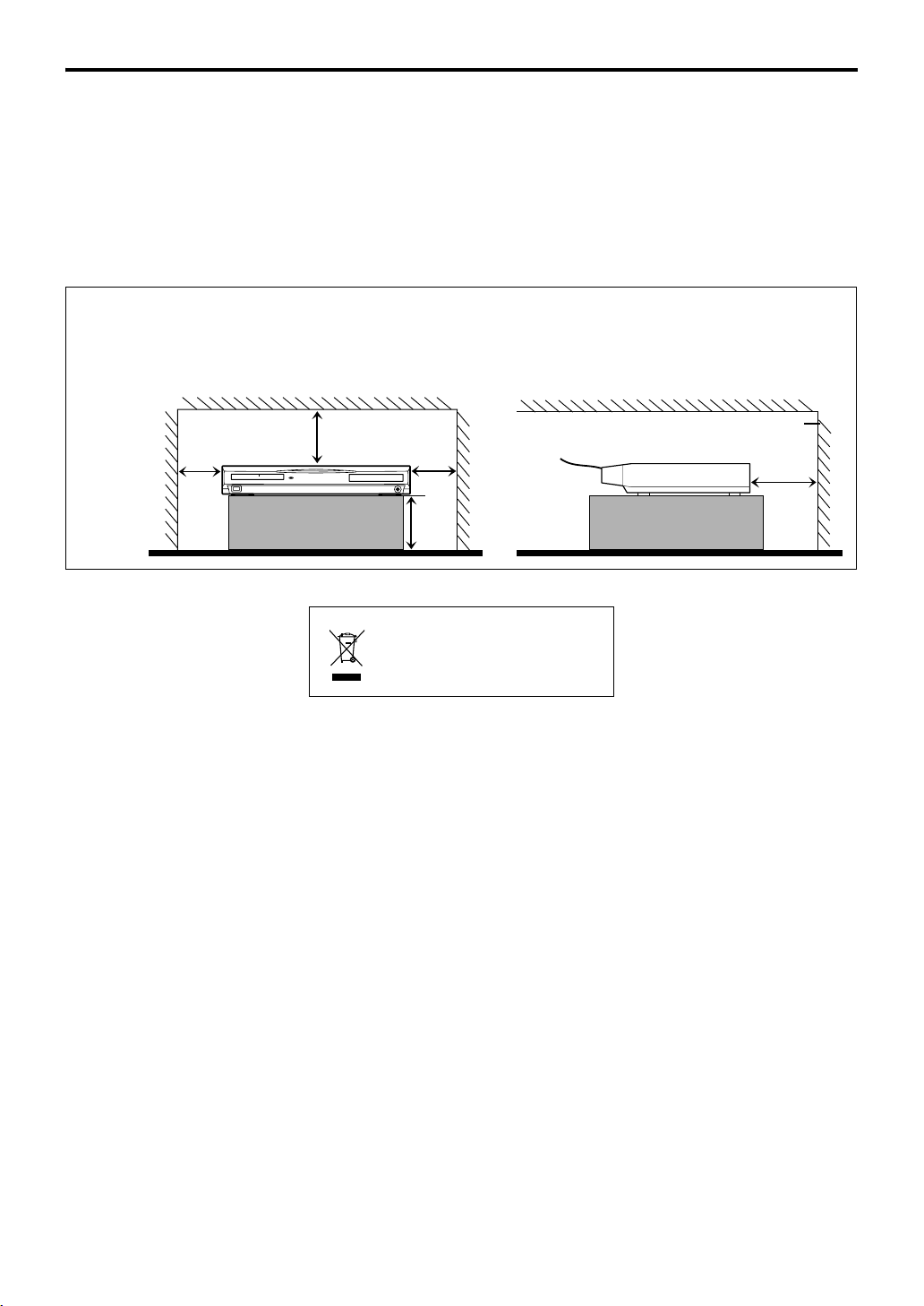
IMPORTANT FOR LASER PRODUCTS
1. CLASS 1 LASER PRODUCT
2.
CAUTION: Do not open the top cover. There are no user
serviceable parts inside the unit; leave all servicing to qualified
service personnel.
3.
CAUTION: Visible and/or invisible class 1M laser radiation
when open. Do not view directly with optical instruments.
Caution: Proper Ventilation
To avoid risk of electric shock and fire and to protect from damage, place the apparatus on a level surface. The minimal
clearances are shown below:
Wall or
obstructions
15 cm
Front view
XV-THP7/
XV-THP3
15 cm
15 cm
No
obstructions
15 cm
[European Union only]
Front
Side view
XV-THP7/
XV-THP3
Wall or
obstructions
15 cm
G-2
Page 4
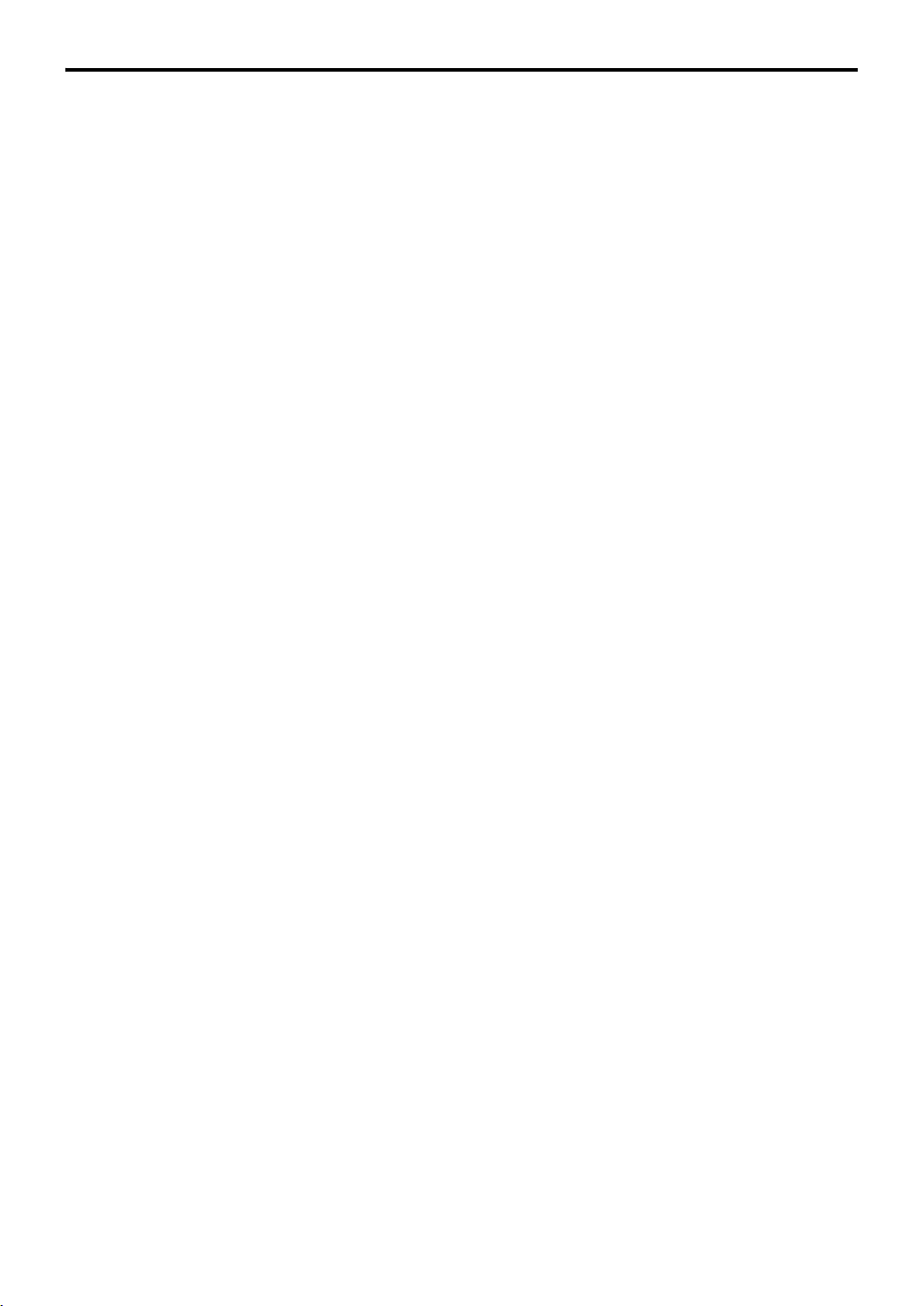
Table of contents
Introduction ...........................................2
Notes on handling ......................................................... 2
Supplied accessories ...................................................... 2
About discs .............................................3
Playable disc types ......................................................... 3
Playable file types .......................................................... 4
Index of parts and controls ...................5
Connections ............................................7
Connecting the FM and AM antennas ....................... 7
Connecting the satellite (front, center, surround)
speakers and the subwoofer ......................................... 8
Speaker layout .............................................................. 11
Connecting a TV ......................................................... 11
Connecting an external component.......................... 12
Connecting a USB mass storage class device .......... 12
Connecting the power cord ....................................... 12
Operating the TV ..................................13
Basic operations ...................................14
Turning the system on/off ......................................... 14
Selecting the source to play ........................................ 15
Adjusting the volume [VOLUME] ........................... 15
Listening with headphones (not supplied) .............. 15
Turning off the sound temporarily [MUTING] ..... 15
Adjusting the brightness of the indications
[DIMMER] ................................................................... 15
Sleep Timer [SLEEP] .................................................. 16
Adjusting the output level of the front/center/
surround speakers and subwoofer ............................ 16
Changing the scan mode ............................................ 16
Playback ...............................................17
Basic Playback ..............................................................17
One Touch Replay .......................................................19
Fast-forward/fast-reverse search ................................19
Skip to the beginning of a desired selection .............19
Skipping at about 5-minute intervals.........................20
Locating a desired title/group using number buttons ....
Selecting the desired title/playlist from the control
display ............................................................................20
20
Advanced operations ..........................21
Using the surround mode ...........................................21
Using the on-screen bar ..............................................23
Playing from a specified position on a disc ..............24
Using the file control display ......................................26
Resume Playback ..........................................................27
Selecting a view angle ..................................................27
Selecting the subtitle ....................................................28
Selecting the audio .......................................................28
Special picture playback ..............................................29
Program Playback ........................................................30
Random Playback ........................................................30
Repeat Playback ...........................................................31
Tray lock ........................................................................32
Sound and other settings ............................................32
Setting DVD preferences .....................33
Using the setup menus ................................................33
Menu description .........................................................33
Tuner operations .................................36
Setting the AM tuner interval spacing .......................36
Manual tuning ..............................................................36
Preset tuning .................................................................37
Selecting the FM reception mode ..............................37
References ............................................38
Maintenance .................................................................38
Troubleshooting ...........................................................38
Specifications ................................................................39
I
1
Page 5
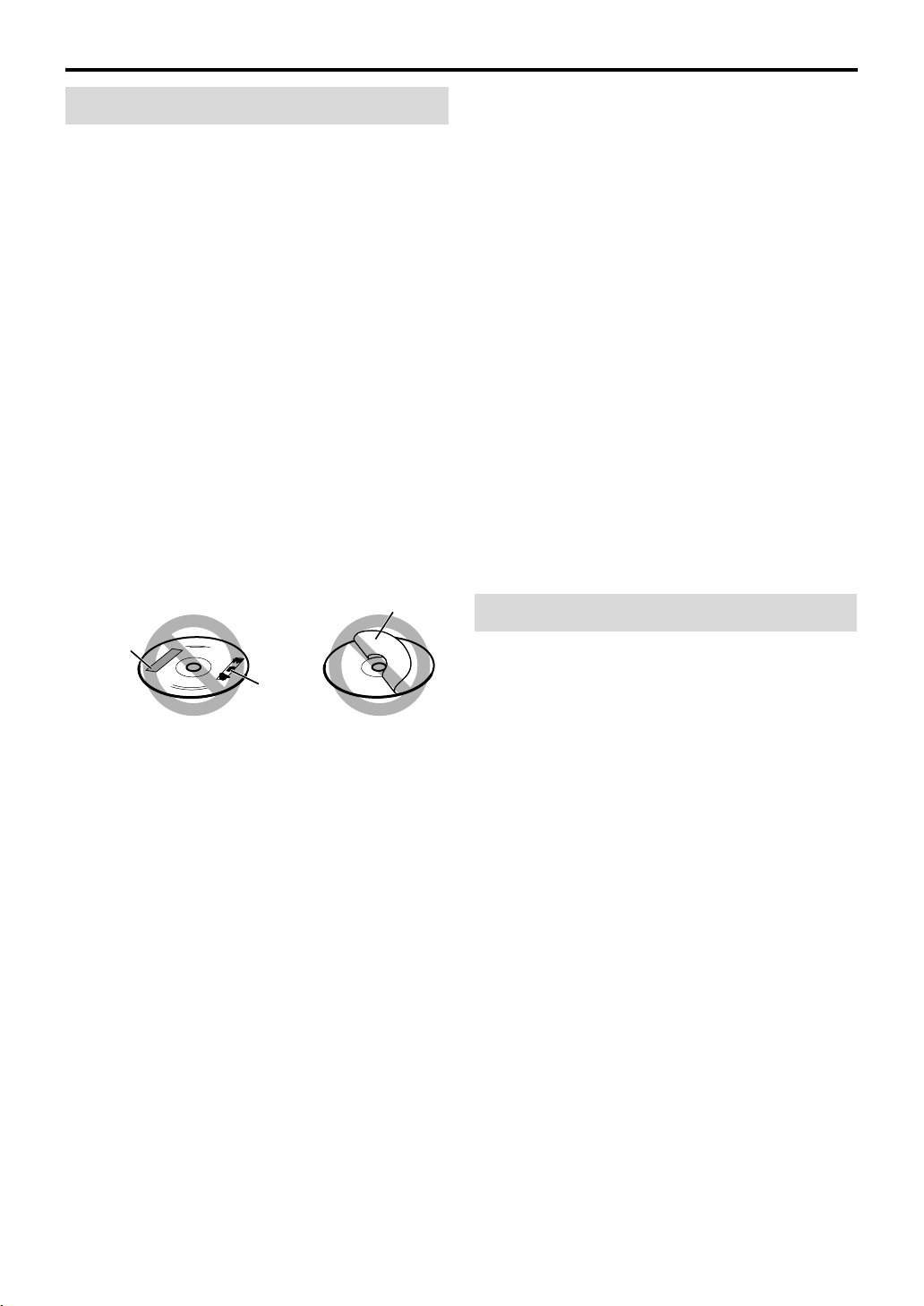
Introduction
Notes on handling
7 Important cautions
Installation of the system
• Select a place which is level, dry and neither too hot nor
too cold; between 5°C and 35°C.
• Leave sufficient distance between the system and the TV.
• Do not use the system in a place subject to vibration.
Power cord
• Do not handle the power cord with wet hands.
• A small amount of power is always consumed while the
power cord is connected to the wall outlet.
• When unplugging the power cord from the wall outlet,
always pull on the plug, not the power cord.
To prevent malfunctions of the system
• There are no user-serviceable parts inside. If anything
goes wrong, unplug the power cord and consult your
dealer.
• Do not insert any metallic object into the system.
• Do not use any non-standard shape disc (like a heart,
flower or credit card, etc.) available on the market,
because it may damage the system.
• Do not use a disc with tape, stickers, or paste on it,
because it may damage the system.
Label sticker
Sticker
Paste
Note about copyright laws
Check the copyright laws in your country before recording
from the discs. Recording of copyrighted material may
infringe copyright laws.
Note about copyguard system
The discs are protected by copyguard system. When you
connect the system to your VCR directly, the copyguard
system activates and the picture may not be played back
correctly.
7 Safety precautions
Avoid moisture, water and dust
Do not place the system in moist or dusty places.
Avoid high temperatures
Do not expose the system to direct sunlight and do not
place it near a heating device.
When you are away
When away on travel or for other reasons for an extended
period of time, disconnect the power cord plug from the
wall outlet.
Do not block the vents
Blocking the vents may damage the system.
Care of the cabinet
When cleaning the system, use a soft cloth and follow the
relevant instructions on the use of chemically-coated cloths.
Do not use benzene, thinner or other organic solvents
including disinfectants. These may cause deformation or
discoloring.
If water gets inside the system
Turn the system off and disconnect the power cord plug
from the wall outlet, then call the store where you made
your purchase. Using the system in this condition may
cause a fire or electrical shock.
Supplied accessories
Check to be sure you have all of the supplied accessories.
The number in parentheses is the quantity of the pieces
supplied.
If anything is missing, contact your dealer immediately.
• Remote control (1)
• Batteries (2)
• FM antenna (1)
• AM loop antenna (1)
• Composite Video cord (1)
• AC plug adapter (except for Hong Kong, the countries of
the Middle East, and Australia)
• Speaker cords (Only for TH-P7)
4 m: For satellite (front left/right), center speakers, and
subwoofer (4)
10 m: For satellite speakers (surround left/right) (2)
•Screws (Only for TH-P7)
M5 x 40 mm (4)
M4 x 20 mm (8)
• Speaker cord clamps (Only for TH-P7) (4)
2
Page 6
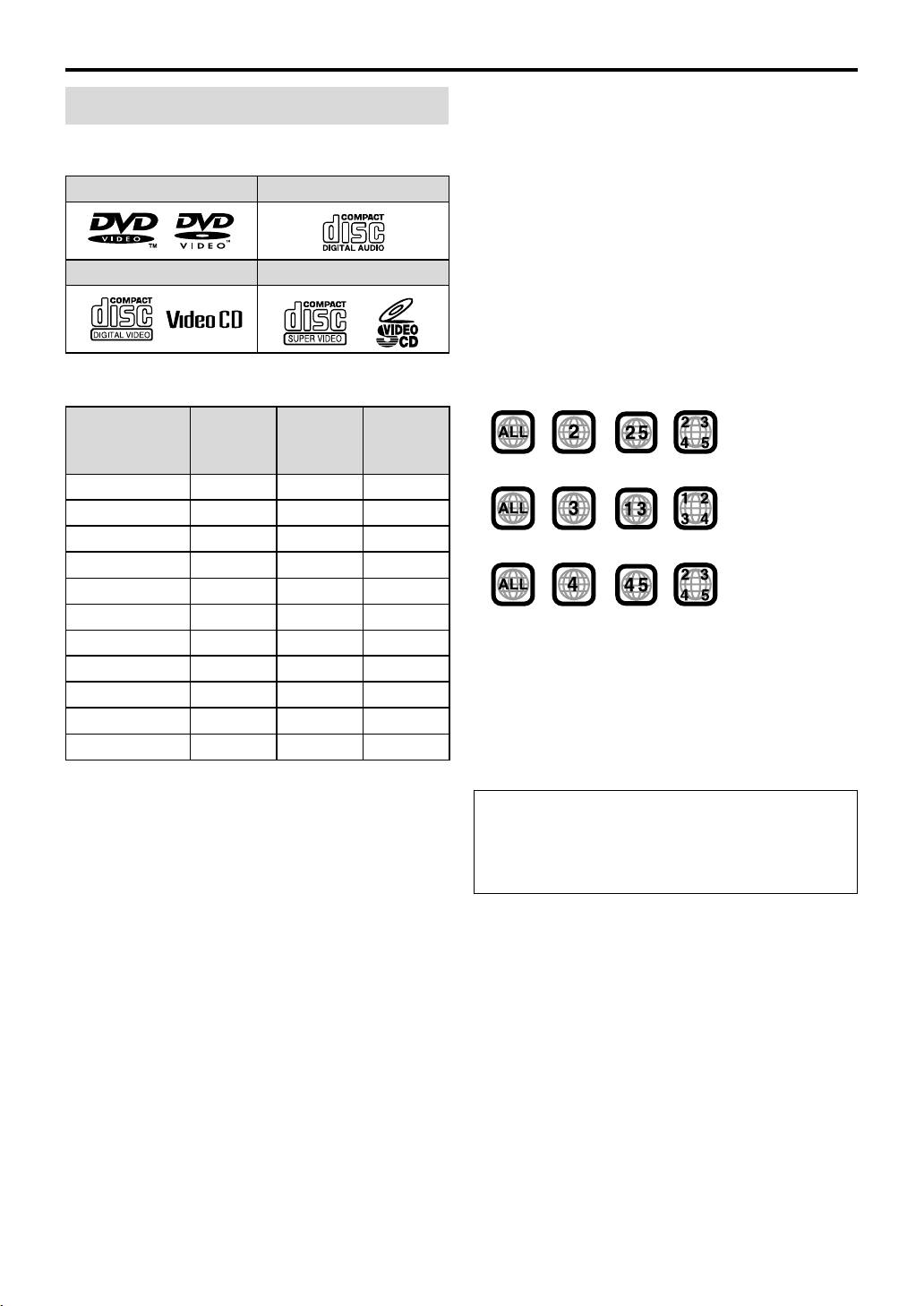
About discs
F
Middle E
Playable disc types
This system has been designed to play back the following
discs:
DVD VIDEO Audio CD
VCD SVCD
√ in the list below shows available disc types and
The
recording formats.
Disc type
Recording
format
DVD Video — √√
DVD VR — √√
VCD/SVCD √ ——
Audio CD √ ——
MP3 √√*
WMA √√*
JPEG √√*
ASF √√*
MPEG-2 √*
MPEG-1 √*
DivX √√*
1
*
This system can play finalized discs only.
2
*
Recorded with UDF Bridge format.
3
*
This system may not be able to play back a file if the file
CD-R/-RW
size is too large.
• It is possible to play back finalized +R/+RW (DVD Video
Format only) discs. “DVD” lights on the display panel
when a +R/+RW disc is loaded.
• This system accommodates the NTSC and PAL system.
When you play an NTSC disc with the scan mode set to
“PAL” (see page 16), the NTSC video signal is converted
to the PAL60 signal and output.
• The Non-DVD side of a “DualDisc” does not comply
with the “Compact Disc Digital Audio” standard.
Therefore, the use of Non-DVD side of a DualDisc on
this product may not be recommended.
• On some DVD VIDEOs, VCDs or SVCDs, their actual
operation may be different from what is explained in
this manual. This is due to the disc programming and
disc structure, not a malfunction of this system.
*1DVD-R*1DVD-RW*
2
2
2
2
3
3
√*
√*
2
2
2
√*
√*
√*
√*
√*
√*
√*
Notes on DVD-R and DVD-RW
• This system does not support “multi-border” disc.
Notes on CD-R and CD-RW
• This system can play CD-Rs or CD-RWs recorded with
ISO 9660 format.
• This system supports “multi-session” discs (up to 20
sessions).
• This system cannot play “packet write” discs.
Region code of DVD VIDEO
DVD VIDEO players and DVD VIDEO discs have their
own Region Code numbers. This system can play back
DVD VIDEO discs whose Region Code numbers include
the system’s Region Code, which is indicated on the rear
panel.
• Example of playable DVD:
or the countries of the
1
For Southeast Asia
For Australia, Central and South America
2
2
2
2
2
2
2
If a DVD with an improper Region Code number is loaded,
“REGION CODE ERROR!” appears on the TV screen and
playback cannot start.
Some discs may not be played back because of their disc
characteristics, recording conditions, or damage or stain on
ast
them.
Unplayable discs
DVD-ROM, DVD-RAM, CD-I (CD-I Ready), Photo CD,
SACD, etc.
Playing back these discs will generate noise and damage
the speakers.
DVD Logo is a trademark of DVD Format/Logo Licensing
Corporation.
3
Page 7
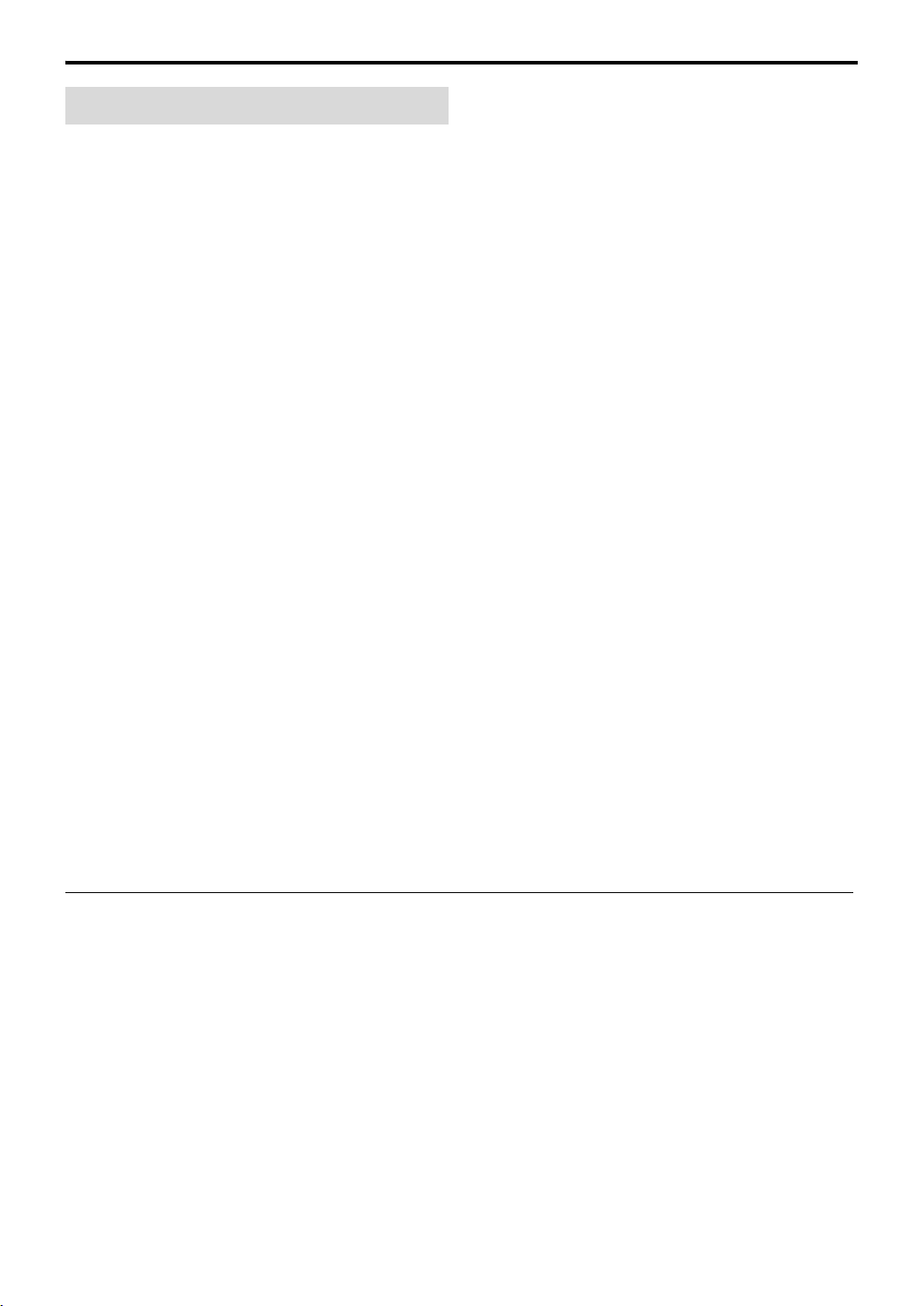
About discs
Playable file types
For all playable files
• The system can only recognize and play files with one of
the following extensions, which can be in any
combination of upper and lower case;
MP3: “.MP3”, “.mp3”
WMA: “.WMA”, “.wma”
JPEG: “. J PG”, “. J PE G”, “. jp g”, “. j pe g ”
ASF: “. A SF ”, “. as f ”
MPEG-2/MPEG-1: “.MPG”, “.MPEG”, “.mpg”, “.mpeg”
DivX: “.DIVX”, “.DIV”, “.divx”, “.div”, and “.AVI”, “.avi”
• The system recognizes up to 150 tracks (files) per group,
99 groups per disc/device, and the total number of the
tracks (files) that the system can play is 4000.
• Some files may not be played back normally because of
their disc characteristics or recording conditions.
• MP3/WMA/JPEG/ASF/MPEG-2/MPEG-1/DivX files
require a longer readout time. (It differs due to the
complexity of the directory/file configuration.)
• If different kinds of files are mixed, set the FILE TYPE
setting in the PICTURE menu to the appropriate setting
for the data to be read (“AUDIO”, “STILL PICTURE” or
“VIDEO”). (See page 34.)
For MP3/WMA files
• The system supports MP3/WMA files recorded with a bit
rate of 32 – 320 kbps and a sampling frequency of 16 kHz,
22.05 kHz, 24 kHz*, 32 kHz, 44.1 kHz, or 48 kHz.
• If the track information (album name, artist, and track
title, etc.) is recorded, it appears in the file control display
on the TV screen. (See page 26.)
• We recommend to record each piece of material (song) at
a sample rate of 44.1 kHz and at a data transfer rate of
128 (96*) kbps.
* For WMA only
For JPEG files
• We recommend to record a file at 640 x 480 resolution. (If
a file has been recorded at a resolution of more than 640 x
480, it will take a longer time to be displayed.)
• This system can only play baseline JPEG files.
For ASF files
• The system supports the types of the advanced simple
profile as MPEG-4 files (MPEG-4 ASF).
• The system supports MPEG-4 files with the following
conditions:
File format: ASF
Visual profile: MPEG-4 SP (Simple Profile)
Audio CODEC: G.726
Max. picture size: 352 x 288 (CIF)
Max. bit rate: 384 kbps
For MPEG-2/MPEG-1 files
• The stream format should conform to MPEG system/
program stream.
• 720 x 576 pixels (25 fps)/720 x 480 pixels (30 fps) is
recommended for the highest resolution.
• This system also supports the resolutions of 352 x 576/
480 x 576/352 x 288 pixels (25 fps) and 352 x 480/480 x
480/352 x 240 pixels (30 fps).
• The file format should be MP@ML (Main Profile at Main
Level)/SP@ML (Simple Profile at Main Level)/MP@LL
(Main Profile at Low Level).
• Audio streams should conform to MPEG1 Audio Layer-2
or MPEG2 Audio Layer-2.
For DivX files
• The system supports DivX 6.x, 5.x, 4.x and 3.11.
• The system supports DivX files whose resolution is 720 x
480 pixels or less (30 fps), and 720 x 576 pixels or less
(25 fps).
• Audio stream should conform to Dolby Digital
(including multi channel) or MPEG1 Audio Layer-3
(MP3).
• The system does not support GMC (Global Motion
Compression).
• The file encoded in the interlaced scanning mode may
not be played back correctly.
• The system has its own Registration Code for DivX
playback.
If necessary, you can confirm the Registration Code of
your system using the OTHERS menu. (See page 35.)
• This product incorporates copyright protection
technology that is protected by U.S. patents and other
intellectual property rights. Use of this copyright
protection technology must be authorized by
Macrovision, and is intended for home and other
limited viewing uses only unless otherwise authorized
by Macrovision. Reverse engineering or disassembly is
prohibited.
• “CONSUMERS SHOULD NOTE THAT NOT ALL
HIGH DEFINITION TELEVISION SETS ARE FULLY
COMPATIBLE WITH THIS PRODUCT AND MAY
CAUSE ARTIFACTS TO BE DISPLAYED IN THE
PICTURE. IN CASE OF 525 OR 625 PROGRESSIVE
SCAN PICTURE PROBLEMS, IT IS
RECOMMENDED THAT THE USER SWITCH THE
CONNECTION TO THE ‘STANDARD DEFINITION’
OUTPUT.
IF THERE ARE QUESTIONS REGARDING OUR TV
SET COMPATIBILITY WITH THIS MODEL 525p
AND 625p DVD PLAYER, PLEASE CONTACT OUR
CUSTOMER SERVICE CENTER.”
• USE OF THIS PRODUCT IN ANY MANNER THAT
COMPLIES WITH THE MPEG-4 VISUAL
STANDARD IS PROHIBITED, EXCEPT FOR USE BY
A CONSUMER ENGAGING IN PERSONAL AND
NON-COMMERCIAL ACTIVITIES.
• DivX, DivX Ultra Certified, and associated logos are
trademarks of DivX, Inc. and are used under license.
• Official DivX
• Plays all versions of DivX® video (including DivX® 6)
with enhanced playback of DivX
DivX® Media Format
®
Ultra Certified product
®
media files and the
4
Page 8
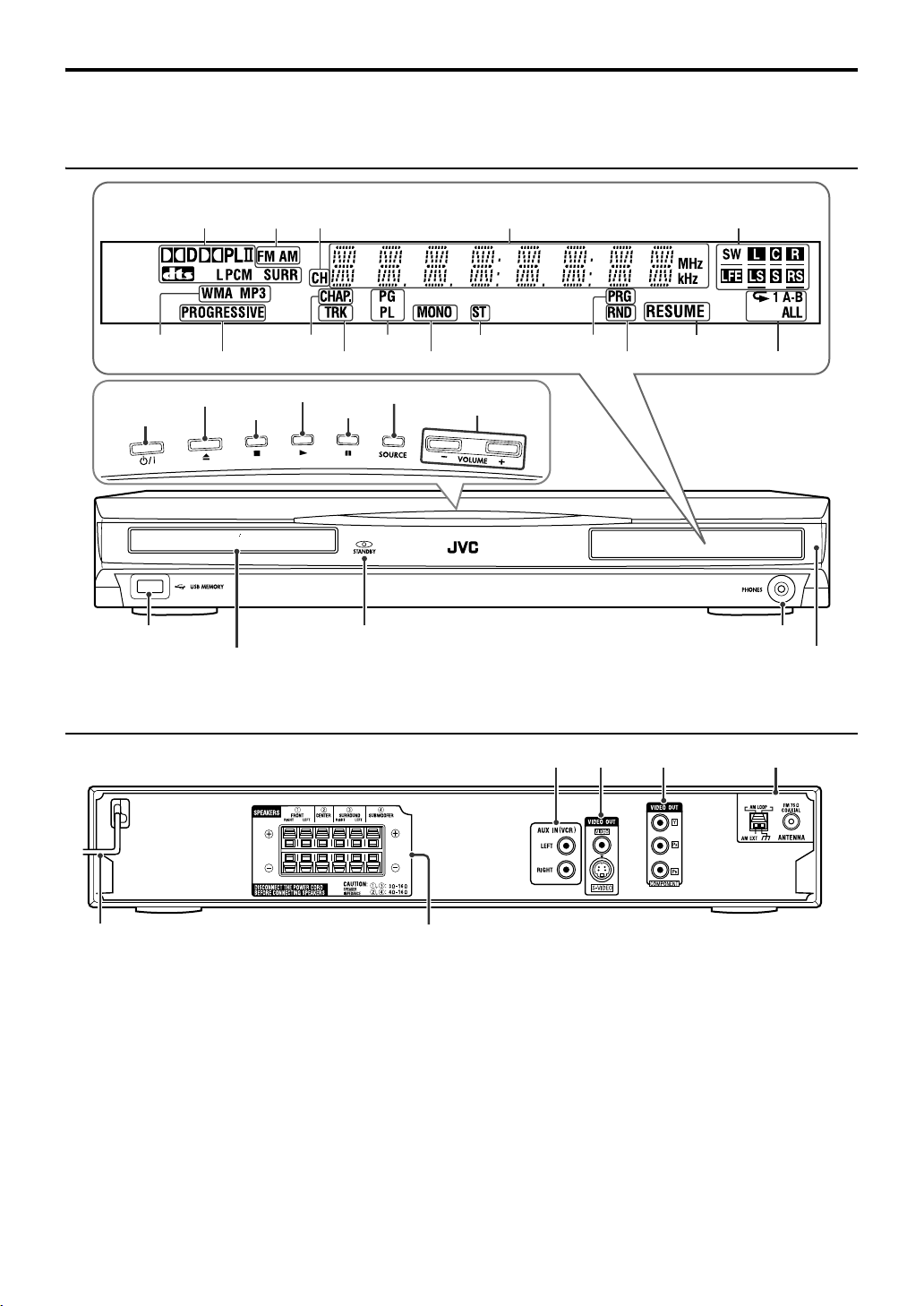
Index of parts and controls
The numbers in the figures indicate the pages where the details of the parts are described.
Front panel (center unit)
Display window
21 36 18 22
37
18 36
17
14
12
Disc tray (inside): 17
17
Rear panel (center unit)
18 30
17
18
17
14
20
15
37
15
12
27
1111
313016
15
Remote sensor: 6
7
12
9, 10
5
Page 9
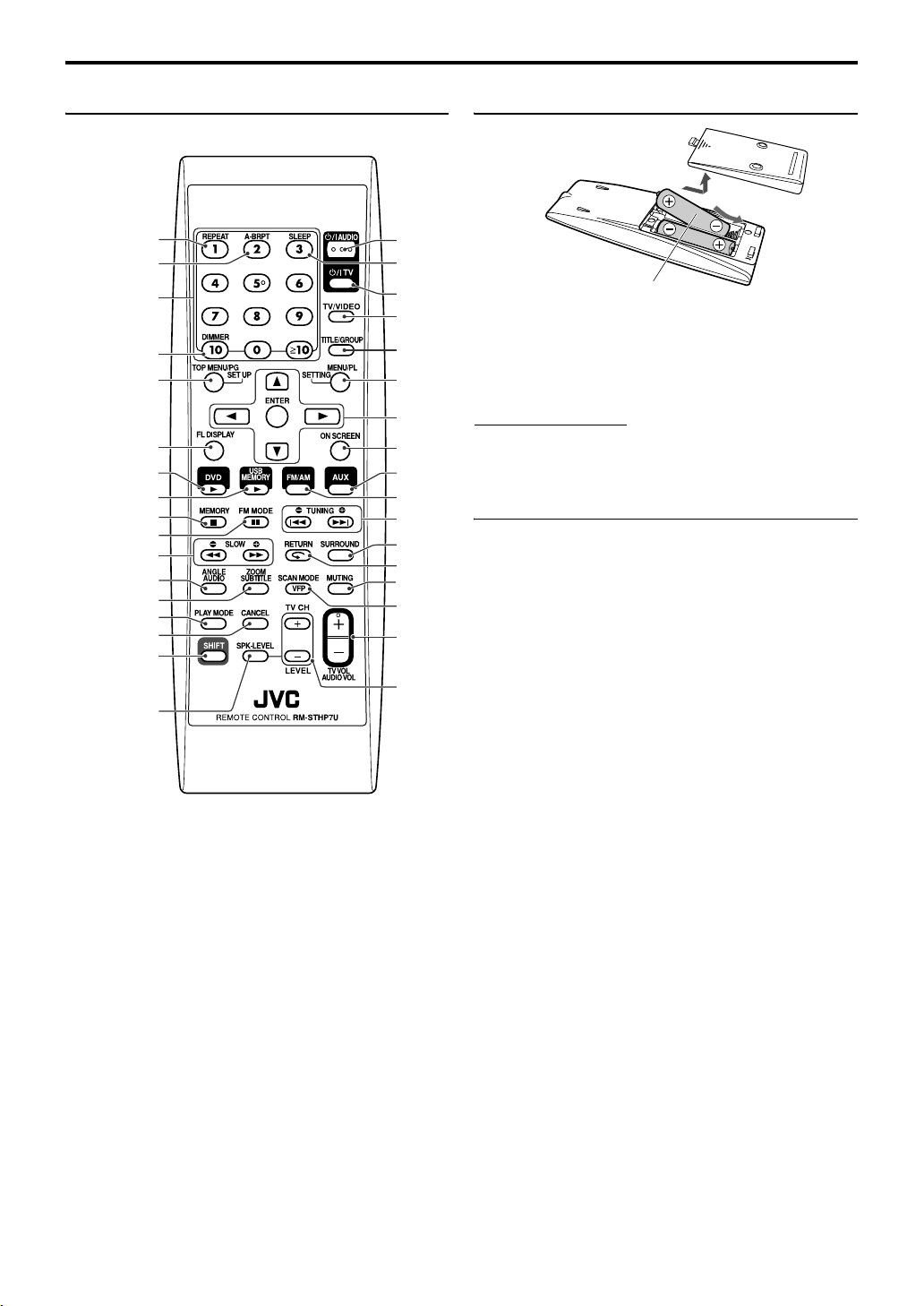
Index of parts and controls
Remote control Putting batteries in the remote control
31
31
Number
buttons: 19
15
20, 24, 33
18
15, 17
15, 17
17, 37
17, 37
19, 29
27, 28
28, 29
30
30
13, 15, 16 ,
25, 27, 29 ,
31, 32, 33
16
14
16
13
13
20
20, 24,
32
16, 20,
33
23
15
15, 36
19, 36
22
19, 25
15
16, 29
13, 15
13, 16
R6P (SUM-3)/AA (15F) type dry-cell batteries
(supplied)
If the range or effectiveness of the remote control decreases,
replace both batteries.
CAUTION
• Do not expose batteries to heat or flame.
Operating the system from the remote
control
Aim the remote control directly to the front panel of the
center unit.
• Do not block the remote sensor.
6
Page 10
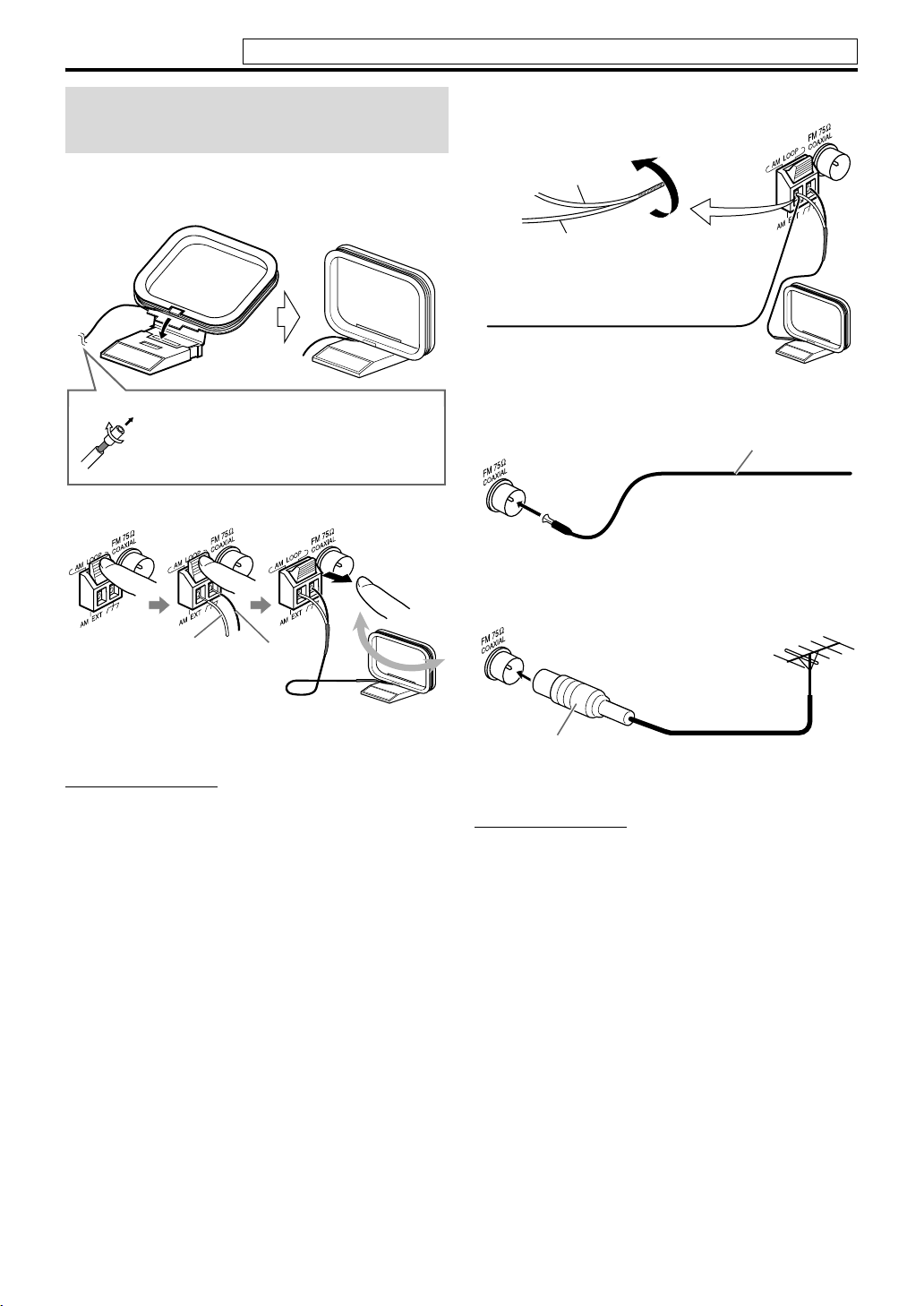
Connections
Do not connect the power cord until all other connections have been made.
Connecting the FM and AM
antennas
7 AM loop antenna
Setting up supplied AM loop antenna
If the antenna cord is covered with the
insulation coat, twist and pull the
insulation coat off and remove.
Connecting AM loop antenna
If reception is poor
AM loop antenna
(white)
Outdoor single vinyl-covered wire
antenna (not supplied)
7 FM antenna
Center unit
Extend the supplied FM antenna
horizontally.
If reception is poor
Center unit
Center unit
FM antenna (supplied)
White
• Turn the loop antenna until you have the best reception
during AM broadcast program reception.
NOTE
• Make sure the antenna conductors do not touch any other
terminals, connecting cords or power cords. This could cause
poor reception.
Black
Outdoor FM antenna (not
Standard type (75 Ω
coaxial) connector
NOTE
• We recommend that you use coaxial cable for the FM
antenna as it is well-shielded against interference.
supplied)
Outdoor FM antenna cord
(not supplied)
7
Page 11
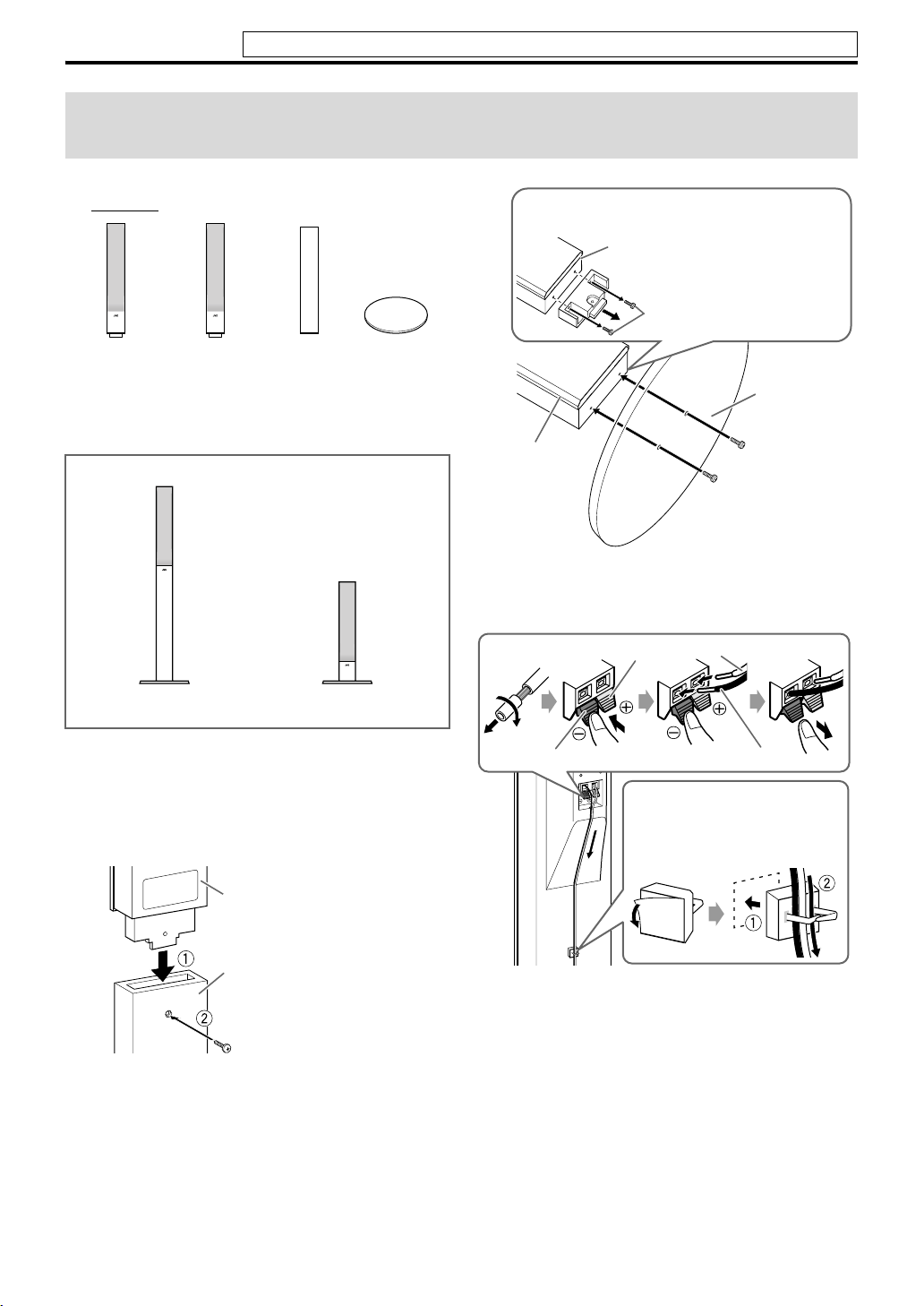
Connections
Do not connect the power cord until all other connections have been made.
Connecting the satellite (front, center, surround) speakers and
the subwoofer
7 Assembling the front and surround speakers for
When assembling a speaker without stand:
TH-P7
Front speaker
(SP-THP7F) (2)
• Check the model name of each speaker from the label
on the rear to locate each speaker correctly.
Assembled speakers:
speaker
(SP-THP7S) (2)
Stand (4) Base plate (4)Surround
2
Speaker
A: Use these screws (M4 x
45 mm) when assembling the
speaker with the base plate.
Base plate
Stand (or speaker
directly)*
Screw M4 x 20 mm
(supplied)*
* When assembling the speaker with the base plate,
use the screws
A.
or
With stand: Refer to steps 1
to 3.
Before assembling —
• Prepare a Phillips screwdriver (not supplied).
• Take care not to drop any component part while
assembling; otherwise, it may cause damage to the floor
or personal injury.
Without stand : Refer to steps
2 and 3.
1
Speaker
Stand
Screw M5 x 40 mm
(supplied)
3
Red
Black
You can route the speaker cord
by using speaker cord clamp
(supplied).
Precautions for daily use
• When moving the speakers, do not pull the speaker
cords; otherwise, the speakers may fall over, causing
damage or injury.
• When holding a speaker, always grasp the lower portion.
• Do not lean against the speakers, as the speakers could
fall down or break, possibly causing an injury. Especially
be careful that children do not lean against them.
• Do not reproduce sounds at so high a volume that the
sound is distorted; otherwise, the speakers may be
damaged by internal heat buildup.
White
Black
8
Page 12
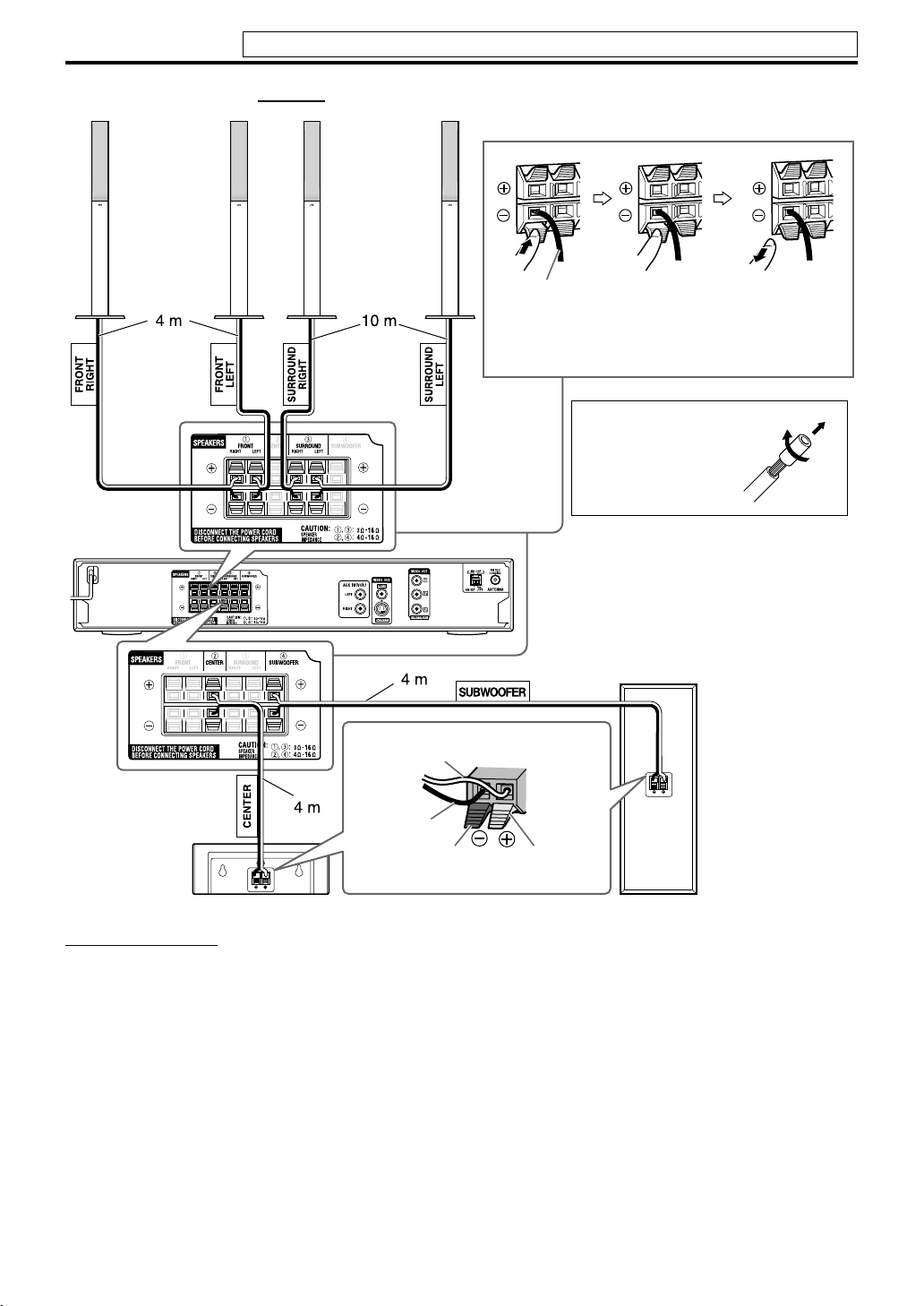
Connections
Do not connect the power cord until all other connections have been made.
7 Connecting speakers for TH-P7
SP-THP7F
Front speakers
SP-THP7S
Surround
speakers
Speaker cord
• Connect the black cords to the black (–) terminals.
• Connect the white cords to the red (+) terminals.
Before connecting
the speaker cords;
Twist and pull the
insulation coat off
and remove.
White
SP-THP7C
Center speaker
Black
CAUTION
• If you connect speakers other than the supplied ones, use
speakers of the same speaker impedance (SPEAKER
IMPEDANCE) indicated on the rear of the center unit.
• DO NOT connect more than one speaker to one speaker
terminal.
9
Black Red
• When installing the satellite speakers on the wall;
– Be sure to have them installed on the wall by qualified
personnel.
DO NOT install the satellite speakers on the wall by
yourself to avoid unexpected damage from falling off the
wall due to incorrect installation or weakness in wall
structure.
– Care must be taken in selecting a location for speaker
installation on a wall. Injury to personnel or damage to
equipment may result if the speakers installed interfere
with daily activities.
SP-WP7
Subwoofer
Page 13
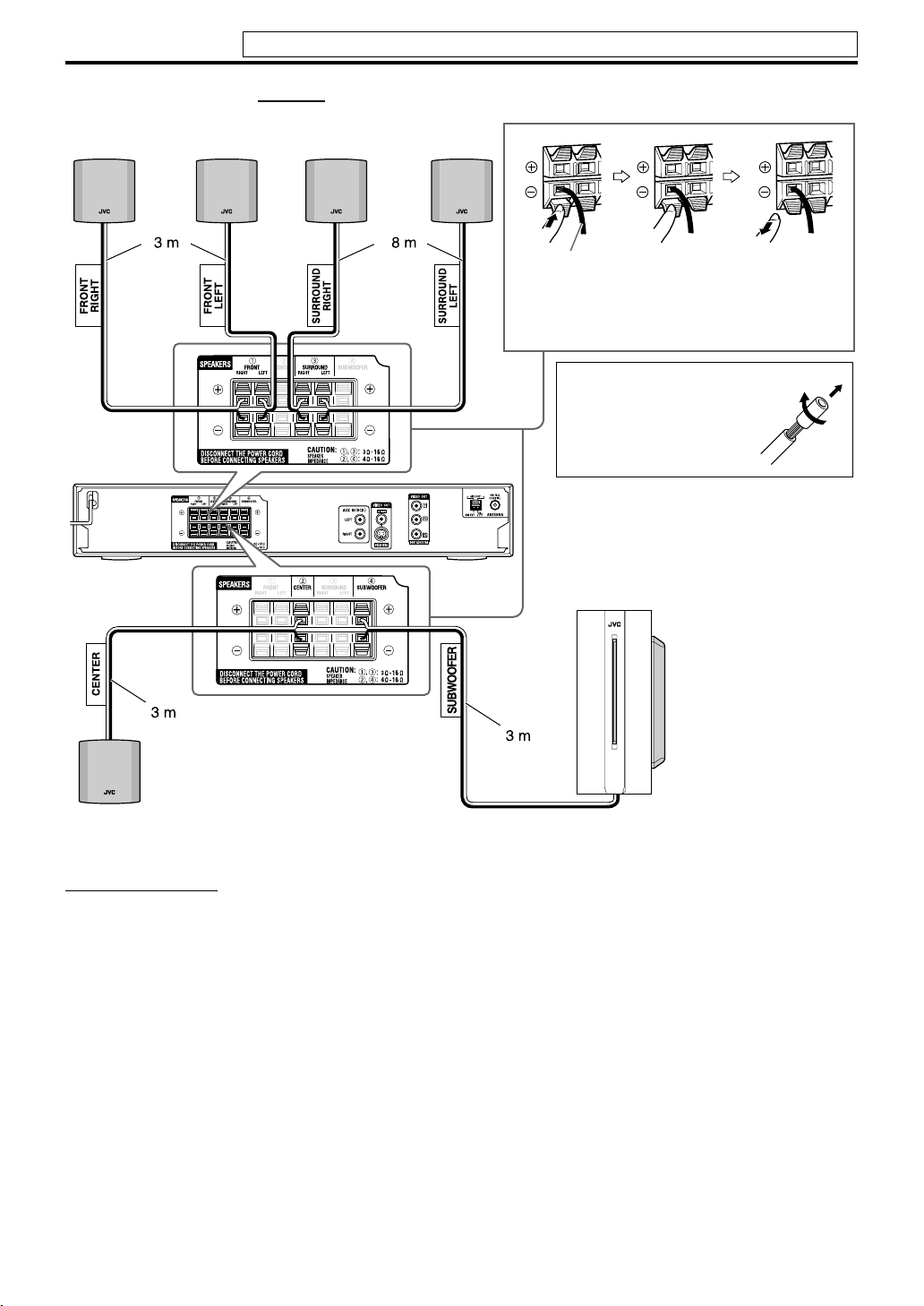
Connections
Do not connect the power cord until all other connections have been made.
7 Connecting speakers for TH-P3
SP-THP3F
Front speakers
SP-THP3S
Surround speakers
Speaker cord
• Connect the black cords to the black (–) terminals.
• Connect the white cords to the red (+) terminals.
Before connecting the
speaker cords;
Twist and pull the
insulation coat off and
remove.
SP-THP3C
Center speaker
CAUTION
• If you connect speakers other than the supplied ones, use
speakers of the same speaker impedance (SPEAKER
IMPEDANCE) indicated on the rear of the center unit.
• DO NOT connect more than one speaker to one speaker
terminal.
• When installing the satellite speakers on the wall;
– Be sure to have them installed on the wall by qualified
personnel.
DO NOT install the satellite speakers on the wall by
yourself to avoid unexpected damage from falling off the
wall due to incorrect installation or weakness in wall
structure.
– Care must be taken in selecting a location for speaker
installation on a wall. Injury to personnel or damage to
equipment may result if the speakers installed interfere
with daily activities.
SP-WP5
Subwoofer
Precautions for daily use
• When moving the speakers, do not pull the speaker
cords; otherwise, the speakers may fall over, causing
damage or injury.
• Do not reproduce sounds at so high a volume that the
sound is distorted; otherwise, the speakers may be
damaged by internal heat buildup.
10
Page 14
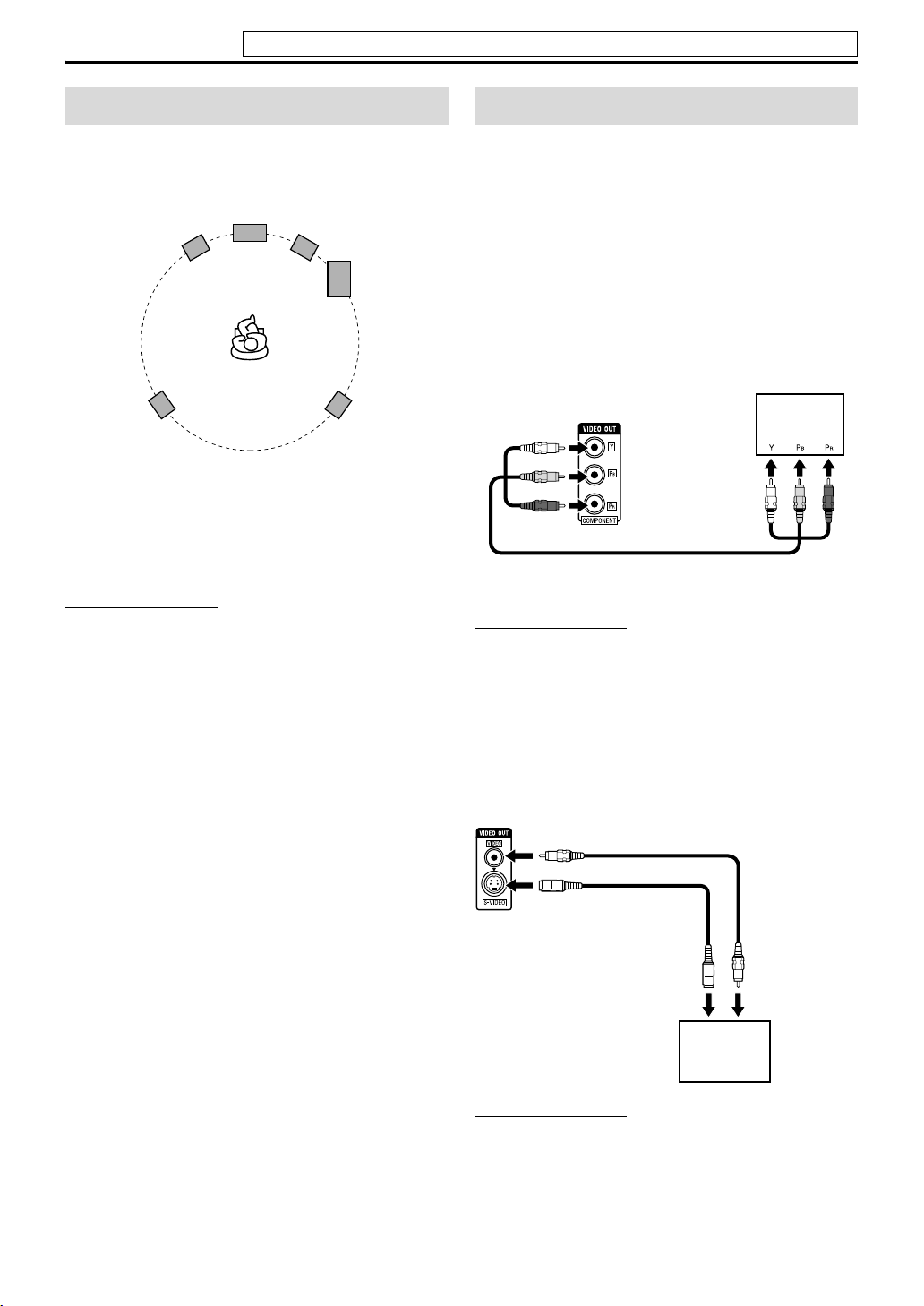
Connections
Do not connect the power cord until all other connections have been made.
Speaker layout
To obtain the best possible sound from this system, you
need to place all the speakers except the subwoofer at the
same distance from the listening position.
Center speaker
Front left
speaker
Surround left
speaker
If your speakers cannot be placed at the same distance
from the listening position
You can adjust the delay time of the speakers. See “Delay
menu (DELAY)” on page 34.
NOTE
• Place the satellite speakers on a flat and level surface.
• The front and center speakers are magnetically shielded to
avoid color distortions on TVs. However, if not installed
properly, they may cause color distortions. So, pay attention
to the following when installing the speakers.
– When placing the speakers near a TV set, turn off the TV’s
main power switch or unplug it before installing the
speakers. Then wait at least 30 minutes before turning on
the TV’s main power switch again.
Some TVs may still be affected even though you have
followed the above. If this happens, move the speakers away
from the TV.
• The surround speakers and the subwoofer are not
magnetically shielded.
If they are located nearby the TV or monitor, it will probably
cause color distortion on the screen. To avoid this, do not
place the speakers nearby the TV or monitor.
• Be sure to place the subwoofer to the TV’s right. If you place
the subwoofer to the TV’s left, keep sufficient distance
between them to prevent the TV screen from appearing
mottled.
Front right
speaker
Subwoofer
Surround right
speaker
Connecting a TV
• You can get better picture quality in the order —
Component video > S-video > Composite video.
• Distortion of picture may occur when connecting the TV
via a VCR, or to a TV with a built-in VCR.
• You need to set “MONITOR TYPE” in the PICTURE
menu correctly according to the aspect ratio of your TV.
(See page 33.)
7 To connect a TV equipped with the component video
input jacks
If your TV supports progressive video input, you can enjoy
a high quality picture by setting the progressive scan mode
to active. (See page 16.)
Center unit
To component
video input
Component video cord (not supplied)
NOTE
• If the component video input jacks of your TV are of the
BNC type, use a plug adapter (not supplied) to convert the
pin plugs to BNC plugs.
• The component video signals can be output only when you
select DVD or USB MEMORY as the source to play. (See
page 15.)
7 To connect a TV equipped with the composite or S-
video jack
Center unit
Composite video cord (supplied)
or
S-video cord
Align the 5
marks.
(not supplied)
To S-video
input
TV
To composite
video input
11
TV
NOTE
• Select the appropriate scan mode according to your TV. (See
page 16.)
• The composite and S-video signals can be output only when
you s elec t DVD or US B MEM ORY as the sou rce t o pla y. (S ee
page 15.)
Page 15

Connections
C
Do not connect the power cord until all other connections have been made.
Connecting an external
component
You can enjoy the sound of an analog component.
enter unit
To audio output
RCA pin plug cord (not supplied)
Cassette recorder
NOTE
• If you connect a sound-enhancing device such as a graphic
equalizer between the source components and this system,
the sound output through this system may be distorted.
• When playing a video component such as a VCR;
– To listen to the sound, select AUX as the source to play.
(See page 15.)
– To see the picture, connect the video output jack of the
component to the video input jack of the TV directly, and
select the correct input mode on the TV.
VCR
TV
Connecting a USB mass
storage class device
• When connecting with a USB cable, use a cable less than 1 m
in length.
• This system is compatible with the USB 2.0 Full-Speed (not
compatible with the USB 1.1).
• You can play back the following types of files in a USB mass
storage class device (maximum data transfer rate: 2 Mbps):
–Music: MP3, WMA
– Picture: JPEG
– Movie: MPEG-4 (ASF), DivX (maximum frame rate of
30 fps for progressive)
• You cannot play back a file larger than 2 GB.
• When playing a file which has a large transfer rate, frames or
sounds may be dropped during playback.
• This system cannot recognize a USB mass storage class
device whose rating exceeds 5 V/500 mA.
• This system may not recognize some USB mass storage class
devices.
• This system may not play back some files even though their
formats are listed above.
Connecting the power cord
Make sure that all other connections have been completed.
Center unit
You can connect a USB mass storage class device such as a
USB flash memory device, hard disc drive, multimedia card
reader, digital camera, etc. to this system.
• After connecting a USB mass storage class device to this
system and selecting USB MEMORY as the source, the
file control display appears on the TV screen. (See page
26.)
Center unit (on the front panel)
USB cable (not supplied)
NOTE
• When connecting a USB mass storage class device, refer also
to its manual.
• Connect one USB mass storage class device to the system at a
time. Do not use a USB hub.
• You cannot charge the USB mass storage class device while
connecting it to the USB MEMORY jack.
• While playing back a file in a USB mass storage class device,
do not disconnect the device. It may cause a malfunction of
both the system and the device.
• JVC bears no responsibility for any loss of data in the USB
mass storage class device while using this system.
Power cord
Plug into an AC outlet.
CAUTION
• Disconnect the power cord before cleaning or moving the
system.
• Do not pull on the power cord to unplug the cord. When
unplugging the cord, always grasp and pull the plug so as not
to damage the cord.
NOTE
• Preset settings, such as preset stations and surround mode
adjustment, may be erased in a few days in the following
cases;
– If you unplug the power cord of the center unit.
– If a power failure occurs.
• If the wall outlet does not match the AC plug, use the
supplied AC plug adapter (except for Hong Kong, the
countries of the Middle East, and Australia).
12
Page 16

Operating the TV
You can use the remote control to operate not only this unit but also JVC TVs.
• Refer also to the manuals supplied for the TV.
• To operate the TV, aim the remote control directly at the remote sensor on the TV.
7 To operate a JVC’s TV
You can perform the following operations on the TV.
TV: Turn on or off the TV.
TV VOL +/– with SHIFT
pressed and held:
TV/VIDEO: Set the input mode
TV CH +/– with SHIFT
pressed and held:
Adjust the volume.
(either TV or VIDEO).
Change the channels.
13
Page 17

Basic operations
The buttons on the remote control are used to explain
most of the operations in this manual. You can use the
buttons on the center unit same as on the remote control
for operations unless otherwise noted.
The buttons described below are used on pages 14 to
16.
Turning the system on/off
On the remote control:
Press AUDIO.
On the center unit:
Press .
When DVD or USB MEMORY is selected as the source (see
page 15), the following messages will appear on the TV
screen.
• “OPEN”/“CLOSE”:
Appears when opening or closing the disc tray.
• “NOW READING”:
Appears when the system is reading the disc/file
information.
• “REGION CODE ERROR!”:
Appears when the Region Code of the DVD VIDEO
does not match the code the system supports. The
disc cannot be played back.
•“NO DISC”:
Appears when no disc is loaded.
•“NO USB DEVICE”:
Appears when no USB mass storage class device is
connected.
• “CANNOT PLAY THIS DISC”:
Appears when unplayable disc is loaded.
• “CANNOT PLAY THIS DEVICE”:
Appears when unplayable USB mass storage class
device is connected.
NOTE
• The STANDBY lamp goes off when the power is turned on,
and the lamp lights when the power is turned off.
• A small amount of power is consumed even when the power
is turned off. This is called standby mode and the STANDBY
lamp lights in this mode. Unplug the power cord from the
AC outlet to turn the power off completely.
• You can also turn on the system by pressing the following
buttons;
– 0 on the center unit
– One of the source selecting buttons on the remote control
– 3 on the center unit.
14
Page 18

Basic operations
See page 14 for button locations.
Selecting the source to play
On the remote control:
Press one of the source selecting
buttons (DVD 3, USB MEMORY 3,
FM/AM or AUX).
DVD 3: To play back a disc (DVD VIDEO, VCD etc.). (See
page 17.)
USB MEMORY 3: To play back a file in a USB mass storage
class device. (See page 17.)
FM/AM: To tune in an FM or AM station. (See page 36.)
Each time you press the button, the band alternates between
FM and AM.
AUX: To select the external component connected to the
center unit. (See page 12.)
On the center unit:
Press SOURCE repeatedly until the
source name you want appears on
the display window.
NOTE
• When a source except DVD or USB MEMORY is selected,
this system does not output video signals.
• It may take time to change the source.
Adjusting the volume
[VOLUME]
CAUTION
• Always set the volume to minimum level before starting any
source. If the volume is set at a high level, the sudden blast of
sound could permanently damage your hearing and/or blow
out the speakers.
On the remote control:
Press AUDIO VOL +/–.
On the center unit:
Press VOLUME +/–.
Listening with headphones
(not supplied)
CAUTION
Be sure to turn down the volume;
• Before connecting or putting on headphones as high volume
may damage both the headphones and your hearing.
• Before disconnecting headphones as high volume may be
suddenly output from the speakers.
While connecting a pair of headphones to the PHONES
jack on the center unit, the system automatically cancels the
surround mode (see page 21) currently selected, deactivates
the speakers, and activates the headphone mode.
“H.PHONE” appears on the display window.
Headphone mode
When using the headphones, the following signals are
output regardless of your speaker setting;
• For 2 channel sources, the front left and right channel
signals are output from the headphones.
• Multi-channel signals are down-mixed and output from
the headphones.
Turning off the sound
temporarily [MUTING]
Press MUTING.
To restore the sound
Perform one of the following:
•Press MUTING again.
•Press AUDIO VOL +/– (or VOLUME +/– on the center
unit).
Adjusting the brightness of
the indications [DIMMER]
Press DIMMER with SHIFT pressed.
Each time you repeat the procedure, you can change the
brightness level in 3 steps.
15
Page 19

Basic operations
See page 14 for button locations.
Sleep Timer [SLEEP]
The system turns off automatically when the specified
period of time has passed.
Press SLEEP with SHIFT pressed.
Each time you repeat the procedure, the shut-off time
changes.
Example:
minutes
To check the remaining time
Press SLEEP once with SHIFT pressed.
To change the remaining time
Press SLEEP repeatedly with SHIFT pressed.
To cancel
Press
SLEEP
repeatedly with
appears.
• Turning off the power also cancels the Sleep Timer.
SHIFT
pressed, until “SLEEP
Adjusting the output level of
the front/center/surround
speakers and subwoofer
1 Press SPK-LEVEL to show the
target speaker indication on the
display window.
Each time you press the button, the indication of the
speakers changes as follows:
FRNT L (Front left speaker) Z FRNT R (Front right
speaker) Z CENTER (Center speaker) Z SURR L
(Surround left speaker) Z SURR R (Surround right
speaker) Z SUBWFR (Subwoofer) Z (back to the
beginning)
2 Press LEVEL +/– to adjust the
output level from –6 to 6.
NOTE
• You can also make adjustments by using the setup menu
shown on the TV screen. (See page 34.)
• The adjustments take effect for all sources.
– –
Changing the scan mode
The system can be accommodated to your TV’s scan mode.
NOTE
• To use the system in the progressive mode, it is required that
the center unit is connected to the TV by using a component
video cord (not supplied). (See page 11.)
7While DVD or USB MEMORY is selected as the source
and before playback
1 Press and hold SCAN MODE for 2
seconds.
The current setting appears on the display window.
2 Press Cursor 3/2 to select the
desired mode.
• NTSC: Select when your TV supports the NTSC
interlaced video input only.
• NTSC PRG: Select when your TV equipped with
component jacks supports the NTSC progressive
”
video input.
• PA L : Select when your TV supports the PAL
interlaced video input only.
• PAL P R G: Select when your TV equipped with
component jacks supports the PAL progressive video
input.
You can get better picture quality in NTSC PRG, PAL
PRG mode than in NTSC, PAL mode.
3 Press ENTER while the selected
mode is displayed.
When “NTSC PRG” or “PAL PRG” is selected, the
PROGRESSIVE indicator lights on the display window.
NOTE
• Although the picture may be distorted when you press
ENTER, this is not a malfunction of the system.
• There are some progressive TVs and HighDefinition TVs that are not fully compatible with
this system, resulting in an unnatural picture when
playing back a DVD VIDEO in the progressive scan
mode. In such a case, change the scan mode to
“PAL” or “NTSC”.
• All JVC progressive TVs and High-Definition TVs
are fully compatible with this system.
16
Page 20

Playback
• The icon such as shows the disc formats or file types
the operation is available for.
The buttons described below are used on pages 17 to
20.
Number
buttons
Cursor
(3/2/Y/5)/
ENTER
For MP3/WMA files
The file control display (see page 26) appears on the TV
screen.
For JPEG files
Each file (still pictures) is shown on the TV screen for about
3 seconds (slide-show). When stopping playback, the file
control display (see page 26) appears on the TV screen.
For ASF/MPEG-2/MPEG-1 files
Pressing TOP MENU/PG or MENU/PL shows the file control
display (see page 26) on the TV screen during playback.
For DivX files
During the readout time, “READING INDEX” may appear
on the TV screen.
Pressing TOP MENU/PG or MENU/PL shows the file control
display (see page 26) on the TV screen during playback.
NOTE
• When several types of files are recorded on a disc/device,
select appropriate file type on the setup menu. (See page 34.)
7 To pause
Press 8.
To continue playback, press play button for corresponding
source (DVD 3 or USB MEMORY 3).
7 To stop
Press 7.
Basic Playback
7 To play a disc
1 Press 0 on the
center unit.
The system turns on and the disc
tray comes out.
2 Place a disc.
Label side up
When placing an 8 cm
disc
3 Press DVD 3 (play button).
7 To play a file in a USB mass storage class device
Press USB MEMORY 3 (play button).
The operations of the files in a USB mass storage class
device depend on the file types stored in the device.
7 On-screen guide icons
During DVD VIDEO playback, the following guide icons
may appear for a while on the TV screen;
• : appears at the beginning of a scene containing
multi-subtitle languages.
• : appears at the beginning of a scene containing
multi-audio languages.
• : appears at the beginning of a scene containing
multi-angle views.
• (Play), (Pause), / (Fast
forward/fast-reverse), / (Slowmotion forward/reverse): appears when you perform
each operation.
• : the disc cannot accept an operation you have tried
to do.
NOTE
• (For JPEG) The system cannot accept operations even
though you press any buttons before the entire picture
appears on the TV screen.
• If you do not want the on-screen guide icons to appear, see
page 35.
17
Page 21

Playback
See page 17 for button locations.
7 Playback information on the display window
DVD VIDEO
Example: When a DVD VIDEO encoded with Dolby
Digital 5.1ch is played
Chapter number
Signal and speaker indicators (See page 22.)
Surround mode and digital signal format (See page 22.)
Pressing FL DISPLAY
Title number
DVD VR disc
Example: During playback on the Original program*
Chapter number
Elapsed playing time
(hour:minute:second)
Chapter number
Elapsed playing time
(hour:minute:second)
VCD/SVCD/CD
Example: When a CD is played back
Track number
Elapsed playing time (hour:minute:second)
Signal and speaker
indicators
NOTE
• When a VCD or SVCD with PBC function is played, the
elapsed playing time does not appear, but “PBC” appears.
MP3/WMA file
Example: When an MP3 file is played back
Track number
1
MP3 indicator*
2
Signal and speaker
indicators
Elapsed playing time
(hour:minute:second)
(during playback only)
Pressing FL DISPLAY
Group number
Pressing FL DISPLAY
Title number
Chapter number
Example: During playback on the Playlist*1
Elapsed playing time
Chapter number
(hour:minute:second)
Pressing FL DISPLAY
Playlist number
Chapter number
*1Pressing TOP MENU/PG or MENU/PL, you can change
the play mode. (See page 20.)
Track number
2
WMA indicator lights for WMA file.
*
ASF/MPEG-2/MPEG-1/DivX file
Example: When an ASF file is played
Track number
Elapsed playing time (hour:minute:second)
Pressing FL DISPLAY
Group number Track number
Signal and speaker indicators
(during playback only)
Continued on the next page
18
Page 22

Playback
See page 17 for button locations.
JPEG file
File number
Pressing FL DISPLAY
Group number
NOTE
• You can change the time information mode (except for MP3/
WMA/ASF/MPEG-2/MPEG-1/DivX). (See page 24.)
• You can also check the playback information on the TV
screen. (See page 23.)
File number
7 Screen saver
An image may burn in on a TV screen if a static picture is
displayed for a long time. To prevent this, the system
automatically dims the screen if a static picture is displayed
for over 5 minutes (the screen saver function).
• Pressing any button will cancel the screen saver function.
• If you do not want to use the screen saver function, see
page 34.
One Touch Replay
You can move back the playback position by
10 seconds from the current position.
7During playback
Press .
NOTE
• This function works in the same title.
• This feature may not work for some discs.
Fast-forward/fast-reverse
search
7During playback
Press y or 1.
Each time you press the button, the
search speed changes (x2, x5, x10, x20,
x60).
To return to normal speed playback
Press play button for corresponding source (DVD 3 or
USB MEMORY 3).
NOTE
• When a CD or MP3/WMA is played back, sound is
intermittent and low during fast-forward/reverse search.
• This feature may not work for some discs/files.
• For MP3/WMA,
• The search speed for DivX is y1, y2, y3 for forward
search, and 11, 12 and 13 for reverse search.
the search speed is not shown.
Skip to the beginning of a
desired selection
7 Using x / 4 buttons
7For DVD VIDEO/DVD VR
(chapter): During playback
7For VCD/SVCD (track): During
playback without PBC function
7For CD/MP3/WMA/JPEG/ASF/
(track/file): During playback or while stopped
Press x or 4 repeatedly.
NOTE
• When playing back an MP3/WMA/JPEG/ASF/MPEG-2/
MPEG-1/DivX, you can make operations using the file
control display. (See page 26.)
• This feature may not work for some discs/files.
7 Using number buttons on the remote control
7For DVD VIDEO/DVD VR (title, chapter):
While stopped, the title number is selected.
During playback, the chapter number is selected.
7For VCD/SVCD (track):
During playback or while stopped without PBC function
7For CD/MP3/WMA/JPEG/ASF/
(track/file):
During playback or while stopped
Press number buttons (0-10, h10) to
select the desired number.
• For details on using the number buttons, see “How to use
the number buttons” below.
How to use the number buttons
To select 3: Press 3.
To select 10: Press 10.
To select 14: Press h10, 1, then 4.
To select 24: Press h10, 2, then 4.
To select 40: Press h10, 4, then 0.
To select 114: Press h10, h10, 1, 1, then 4.
MPEG-2/MPEG-1/DivX
MPEG-2/MPEG-1/DivX
19
Page 23

Playback
See page 17 for button locations.
Skipping at about 5-minute
intervals
While playing back a long file, you can skip
within the file at about 5-minute intervals.
7During playback
Press Cursor 3/2.
Each time you press the button, the playback position skips
to the beginning of the previous or next interval.
NOTE
• Intervals are automatically assigned from the beginning of a
file.
• This feature is available only within the same file.
• This feature may not work for some discs/files.
Locating a desired title/
group using number buttons
7During playback or while stopped
1 Press TITLE/GROUP.
“– –” is shown in the title/group
display area in the display
window.
Example: During DVD VIDEO playback
The control display is shown on the TV screen, and the
system starts playback of the first title/playlist.
• The PLAY LIST is shown only when the playlist is on
the DVD VR disc.
TOP MENU/PG: shows the ORIGINAL PROGRAM.
Example:
*1:Title number
*2: Recording date
*3: Recording source (TV station, the input terminal of
the recording equipment etc.)
*4: Start time of recording
*5: Title of the original program/playlist (The title may
not be displayed depending on the recording
equipment.)
*6: Current title
MENU/PL: shows the PLAY LIST.
Example:
2 While the display window shows
“– –”, use number buttons (0-10,
h10) to enter the desired title or
group number.
The system starts playback from the first chapter/
track/file of the selected title/group.
• For details on using the number buttons, see “How to
use the number buttons”. (See page 19.)
NOTE
• When locating a title of a DVD VR disc, PG or PL indicator
may light on the display window.
• This feature may not work for some discs/files.
.
Selecting the desired title/
playlist from the control
display
7During playback or while stopped
1 Press TOP MENU/PG or
MENU/PL.
*7:Playlist number
*8: Creating date of playlists
*9: Number of chapters
*10: Total playing time
*11: Current playlist
2 Press Cursor Y/5 to select the
desired title/playlist.
The system starts playback of the selected title/playlist.
To clear the control display
Press ENTER.
About the play mode on a DVD VR disc
• Original program (ORIGINAL PROGRAM):
The system can play back the original picture in the
recorded order.
• Playlist (PLAY LIST):
The system can play back the playlist edited by the
recording equipment.
20
Page 24

Available S
l
Advanced operations
• The icon such as shows the disc formats or file types
the operation is available for.
The buttons described below are used on pages 21 to
32.
Number
buttons
Cursor
(3/2/Y/5)/
ENTER
Using the surround mode
You can enjoy more realistic sound field than a stereo sound
by using the surround mode.
7 Dolby Surround
Dolby Pro Logic II*
Dolby Pro Logic II has a developed multichannel playback
format to decode all 2 channel sources — stereo source and
Dolby Surround encoded source — into a 5.1 channel.
Dolby Pro Logic II has two modes — Movie mode and
Music mode:
• Pro Logic II Movie (MOVIE)
Suitable for reproduction of Dolby Surround encoded
sources bearing the mark .
• Pro Logic II Music (MUSIC)
Suitable for reproduction of any 2 channel stereo music
sources.
Dolby Digital*
Used to reproduce multichannel soundtracks of the
software encoded with Dolby Digital ( ).
• There are other encoding formats of digital surround
introduced by Dolby Laboratories, such as Dolby Digital
EX.
7 DTS Digital Surround*
Used to reproduce multichannel soundtracks of the
software encoded with DTS Digital Surround ( ).
DTS Digital Surround (DTS) is another discrete
multichannel digital audio format available on CD and
DVD software.
• There are other encoding formats of multi-channel
digital surround introduced by Digital Theater Systems,
Inc., such as DTS-ES, DTS 96/24.
1
1
2
7 Auto Surround (AUTO SUR)
This function automatically selects the appropriate
surround mode according to the input signals. For example,
a multichannel source is automatically reproduced in
multichannel audio.
urround modes for each input signa
The √ marks show available surround modes.
Signal OFF AUTO SUR MOVIE*3MUSIC*3DOLBY D DTS
Dolby Digital
(Multichannel)
Dolby Digital
(2 channel)
DTS Digital Surround
(Multichannel)
DTS Digital Surround
(2 channel)
Analog or Linear PCM
*1Manufactured under license from Dolby Laboratories. “Dolby”, “Pro Logic”, and the double-D symbol are trademarks of
Dolby Laboratories.
2
*
“DTS” and “DTS Digital Surround” are registered trademarks of Digital Theater Systems, Inc.
*3You can select these modes by pressing SURROUND. (See page 22.)
Mode Surround
off
√√—— √ ———
√√√√—— √√
√√——— √ ——
√√√√—— √√
√√√√—— √√
Auto
Surround
Dolby Surround
DTS Digital
Surround
STADIUM
DSP
*3ALL ST*
3
21
Page 25

Advanced operations
See page 21 for button locations.
7 DSP
• STADIUM
STADIUM mode adds clarity and spreads the sound, like in
an outdoor stadium.
• All Channel Stereo
All Channel Stereo (ALL ST) mode can reproduce a larger
stereo sound field using all the connected (and activated)
speakers.
All Channel Stereo can be used while reproducing 2
channel stereo source.
Normal stereo sound All Channel Stereo
7 Indicators on the display window
Digital signal format indicators
LPCM: Lights when Linear PCM signal comes in.
GD: Lights when Dolby Digital signals come in.
C: Lights when DTS Digital (Surround) signals come in.
No indication: No digital signal indicator lights when
analog signals come in.
Dolby Surround mode indicator
GPLII: Lights when Dolby Pro Logic II mode is activated.
Surround indicator
SURR: Lights when the surround mode is activated.
Source signal indicators, etc.
Light to indicate the incoming signals.
a: Lights when the front left channel
signal comes in.
b: Lights when the center channel signal comes in.
c: Lights when the front right channel signal comes in.
d: Lights when the LFE channel signal comes in.
g: Lights when the surround left channel signal comes in.
i: Lights when the surround right channel signal comes
in.
h: Lights when the monaural surround channel signal or
2 channel Dolby Surround signal comes in.
SW : Always lights.
The channel with “ ” shows that the corresponding
speakers are reproducing the channels’ sound.
If the channels’ sound decoded into 5.1 channel is
reproduced, only “ ” lights.
Selecting the surround mode
The system is set up to automatically select the optimal
surround mode for input signal from digital multichannel
software.
When playing back a 2 channel source, you can select the
desired surround mode manually.
NOTE
• This function also takes effect for the sources other than
DVD.
• For ASF, MPEG-2, MPEG-1 and DivX (except DivX version
6), the surround mode takes no effects.
7 When playing back digital multichannel software
(except while OFF is selected)
The appropriate multichannel surround mode (Dolby
Digital or DTS Digital Surround) is automatically selected.
7 When playing back a 2 channel source
You can select either Dolby Pro Logic II (MOVIE/MUSIC)
or the DSP mode.
Press SURROUND repeatedly to
select the desired mode.
The surround mode is turned on and the current surround
mode appears on the display window.
Each time you press the button, the surround mode
changes.
For details on each mode, see “Available Surround modes
for each input signal”. (See page 21.)
To turn off the surround mode
Press SURROUND repeatedly until
“OFF” appears on the display
window.
Storing adjustments — auto memory
When you turn the power off, the system memorizes the
current surround mode. The memorized mode is
automatically recalled when you turn the power on.
22
Page 26

Advanced operations
See page 21 for button locations.
Using the on-screen bar
You can check disc information and you can use some
functions using the on-screen bar.
Showing the on-screen bar
7Whenever a disc is loaded
Press ON SCREEN.
Each time you press the button, the onscreen bar changes as follows on the TV
screen.
Example: During DVD VIDEO playback
OFF
(The on-screen bar disappears)
(back to the beginning)
• The currently selected item shows green.
7 Contents of the on-screen bar during playback
DVD VIDEO
DVD VR disc
VCD
CD
ASF/MPEG-2/MPEG-1/DivX
A Shows disc type.
B Shows audio information.
C For DVD VIDEO: Shows current title number.
For DVD VR: Shows current play mode (PG: for
Original program, PL: for Playlist) and title number.
D For DVD VIDEO and DVD VR: Shows current chapter
number.
For other type of discs: Shows current track number.
E Shows time information. See “Changing the time
information”. (See page 24.)
F Shows playback status.
: appears during playback.
/ : appears during fast forward/reverse.
/ : appears during playback in forward slow-
motion/reverse slow-motion.
: appears when paused.
: appears when stopped.
G Select this to change time information (E). See
“Changing the time information”. (See page 24.)
H Select this for Repeat Playback. (See page 31.)
I Select this for time search function. (See page 26.)
J Select this for chapter search function. (See page 25.)
K Select this to change audio language or channel. (See
page 28.)
L Select this to change subtitle language. (See page 28.)
M Select this to change view angle. (See page 27.)
N Shows Playback mode status.
PROGRAM: appears during Program Playback. (See
page 30.)
RANDOM: appears during Random Playback. (See page
30.)
O Shows Repeat mode status. (See page 31.)
SVCD
23
Page 27

Advanced operations
See page 21 for button locations.
Changing the time information
You can change the time information in the
on-screen bar on the TV screen and the
display window of the center unit.
7During playback
1 Press ON SCREEN twice.
The on-screen bar appears on the TV screen.
2 Press Cursor 3/2 to highlight
.
3 Press ENTER repeatedly to select
the desired information.
Example: When elapsed playing time of disc is selected.
7DVD VIDEO/DVD VR
• TIME: Elapsed playing time of current chapter
• REM: Remaining time of current chapter
• TOTAL: Elapsed time of Title/Program
• T. REM: Remaining time of Title/Program
7VCD/SVCD/CD
• TIME: Elapsed playing time of current track
• REM: Remaining time of current track
• TOTAL: Elapsed time of disc
• T. REM: Remaining time of disc
4 Press ON SCREEN.
The on-screen bar disappears.
NOTE
• When playing back DVD VR, “TIME” and “REM” cannot be
shown.
Playing from a specified
position on a disc
You can start playing a title, chapter or track you specify.
You can also play a disc from specified time.
Locating a desired scene from the DVD menu
DVD VIDEOs generally have their own menus
which show disc contents and you can display them
on the TV screen. You can locate a desired scene by using
these menus.
7Whenever a DVD VIDEO is loaded
1 Press TOP MENU/PG or MENU/PL.
The menu appears on the TV screen.
Example:
Normally, a DVD VIDEO which contains more than
one title will have a “top” menu which lists the titles.
Press TOP MENU/PG to show the title menu.
Some DVD VIDEO may also have a different menu
which is shown by pressing MENU/PL.
See the instructions for each DVD VIDEO regarding
its particular menu.
2 Use Cursor 3/2/Y/5 to select a
desired item.
3 Press ENTER.
• With some discs, you can also select items by entering the
corresponding number using number buttons.
NOTE
• This feature may not work for some discs.
24
Page 28

Advanced operations
See page 21 for button locations.
Locating a desired scene using a VCD/SVCD
menu with PBC
A VCD or SVCD recorded with PBC has its
own menus such as a list of contained songs.
You can locate a specific scene by using these menus.
7During playback with PBC function
1 Press RETURN repeatedly with
SHIFT pressed, until the menu
appears on the TV screen.
Example:
2 Press number buttons (1-10, h10)
to select the number of the
desired item.
• For details on using the number buttons, see “How to
use the number buttons”. (See page 19.)
To return to the menu
Press RETURN repeatedly with SHIFT pressed, until the
menu screen appears.
When “NEXT” or “PREVIOUS” is shown on the TV
screen:
• To go to the next page, press x.
• To return to the previous page, press 4.
NOTE
• If you want to play a PBC-compatible VCD/SVCD without
using the PBC function, perform any of the following:
– Start playback by pressing number buttons while stopped.
– Press x repeatedly until the desired track number is
displayed, then start playback by pressing DVD 3 (play
button). The track number appears on the display window
instead of “PBC”.
• To activate the PBC function when playing a PBCcompatible VCD/SVCD without using the PBC function,
perform any of the following:
– Press TOP MENU/PG or MENU/PL.
– Press 7 twice to stop playback, then press DVD 3 (play
button).
Locating a desired chapter using the onscreen bar
7During playback
1 Press ON SCREEN twice.
The on-screen bar appears on the TV screen.
2 Press Cursor 3/2 to highlight
.
3 Press ENTER.
Example: During DVD VIDEO playback
4 Press number buttons (0-9) to
enter the desired chapter number.
Example:
To select 8: Press 8.
To select 10: Press 1, then 0.
To select 20: Press 2, then 0.
To select 37: Press 3, then 7.
To correct a misentry
Repeat step 4.
5 Press ENTER.
6 Press ON SCREEN.
The on-screen bar disappears.
NOTE
• You can select up to the 99th chapter.
25
Page 29

Advanced operations
See page 21 for button locations.
Locating a desired position by specifying the
time
You can locate a desired position by specifying the time
from the beginning the disc (while stopped) or the current
title/track (during playback).
7For DVD VIDEO/DVD VR: During
playback
7For VCD/SVCD: While stopped or
during playback without PBC function
7For CD: During playback or while stopped
7 When specifying the elapsed playing time from the
beginning of the disc
Perform the following procedure while stopped.
7 When specifying the elapsed playing time from the
beginning of current title/track
Perform the following procedure during playback.
1 Press ON SCREEN twice.
The on-screen bar appears on the TV screen.
2 Press Cursor 3/2 to highlight
.
3 Press ENTER.
Using the file control display
You can search and play desired groups
and tracks/files using the file control
display on the TV screen.
Example: When the source is DVD.
1
Current group / total
group number
Track information
(for MP3/WMA only)
2
*
Current group
Playback mode*
RANDOM, REPEAT)
Elapsed playing time of
current track (except for JPEG)
Current track (file)
(PROGRAM,
4 Use number buttons (0-9) to enter
the time.
You can specify the elapsed playing time from the
beginning of the disc (while stopped) or from the
beginning of the current title/track (during playback).
Example: To play back from a point 2 (hours): 34
(minutes): 08 (seconds) elapsed
Press 2 Press 3
Press 4
Press 8
To cance l a m is en tr y
Press Cursor 2 repeatedly.
Press 0
5 Press ENTER.
6 Press ON SCREEN.
The on-screen bar disappears.
Current track (file) / total track
(file) number on current group
1
*
(For JPEG/ASF/MPEG-2/MPEG-1/DivX) The Program
and Random mode are not available.
2
*
When the source is USB MEMORY, “USB” appears.
The file control display appears automatically during
playback (for MP3/WMA) or while stopped.
Total track (file) number
on disc
Playback status
Continued on the next page
26
Page 30

Advanced operations
See page 21 for button locations.
7For MP3/WMA: During playback or while stopped
7For JPEG/ASF/MPEG-2/MPEG-1/DivX: While stopped
1 Press Cursor 3/2/Y/5 to select
the desired group/track/file.
• For MP3/WMA, playback starts from the selected
track.
• For JPEG, proceed to perform the following
operation.
2 Press play button for
corresponding source (DVD 3 or
USB MEMORY 3) or ENTER.
• Track playback/slide-show starts from the selected
track/file.
• When you press ENTER for JPEG, only the selected
file is played back.
To skip the file during playback
Press x/4 or Cursor 5/Y.
NOTE
• You can also check playback information on the display
window. (See page 18.)
• Some group, track and file names may not be displayed
correctly depending on recording conditions.
• The order of groups, tracks, and files may be displayed
differently from the order displayed on your personal
computer.
Selecting a view angle
7During playback of a disc containing multi-view
angles
When using the ANGLE button:
1 Press ANGLE with SHIFT pressed.
Example: The first view angle is selected out of 3 view
angles recorded.
.
2 Press ANGLE repeatedly with
SHIFT pressed, or Cursor Y/5 to
select the desired view angle.
When using the on-screen bar:
1 Press ON SCREEN twice.
The on-screen bar appears on the TV screen.
2 Press Cursor 3/2 to highlight
.
3 Press ENTER.
Resume Playback
When Resume Playback is set to “ON” (see
page 35) and you stop playback by the
following operations, the position where
playback has been stopped is stored.
(RESUME indicator lights on the display
window.)
• Turning off the power (see page 14)
• Pressing 7 once
• Changing the source (see page 15)
To start playback from the stored position
• Press play button for corresponding source (DVD 3 or
USB MEMORY 3) on the remote control or 3 (play
button) on the center unit.
• Select DVD or USB MEMORY as the source again if you
changed the source.
To clear the stored position
Press 7 again.
• Opening the disc tray or disconnecting the USB mass
storage class device also clears the stored position.
NOTE
• (For DivX) The beginning of a scene where playback has
been stopped may be stored.
4 Press Cursor Y/5 to select the
desired view angle.
5 Press ENTER.
6 Press ON SCREEN.
The on-screen bar disappears.
27
Page 31

Advanced operations
See page 21 for button locations.
Selecting the subtitle Selecting the audio
7During playback of a disc/file
containing subtitles in several
languages
When using the SUBTITLE button:
1 Press SUBTITLE.
Example (DVD VIDEO): “ENGLISH” is selected out of
3 subtitle languages recorded.
2 Press Cursor Y/5 to select the
desired subtitle.
For DVD VR
• Pressing SUBTITLE activates the subtitles
(subpictures) regardless of whether the subtitles are
recorded or not. (Subpictures will not change if no
subpicture is recorded.)
For SVCD
• An SVCD can contain up to four subtitles. Pressing
SUBTITLE changes the subtitles regardless of whether
the subtitles are recorded or not. (Subtitles will not
change if no subtitle is recorded.)
When using the on-screen bar:
1 Press ON SCREEN twice.
The on-screen bar appears on the TV screen.
2 Press Cursor 3/2 to highlight
.
3 Press ENTER.
4 Press Cursor Y/5 repeatedly to
select the desired subtitle.
5 Press ENTER.
6 Press ON SCREEN.
The on-screen bar disappears.
NOTE
• Some subtitle or audio languages are abbreviated in the popup window. See “The language codes list”. (See page 35.)
•Each time you press SUBTITLE, the subtitle appears and
disappears alternately.
• For DivX, you cannot operate this procedure using the onscreen bar.
7During playback of a disc/file containing
audio in several languages
When using the AUDIO button:
1 Press AUDIO.
Example (DVD VIDEO): “ENGLISH” is selected out of
3 audio languages recorded.
2 Press AUDIO repeatedly or Cursor
Y/5 to select the desired audio.
When using the on-screen bar:
1 Press ON SCREEN twice.
The on-screen bar appears on the TV screen.
2 Press Cursor 3/2 to highlight
.
3 Press ENTER.
4 Press Cursor Y/5 to select the
desired audio.
5 Press ENTER.
6 Press ON SCREEN.
The on-screen bar disappears.
NOTE
• Some subtitle or audio languages are abbreviated in the popup window. See “The language codes list”. (See page 35.)
• “ST”, “L”, or “R” is displayed when playing a VCD
respectively representing “stereo”, “left sound” and “right
sound”.
When playing a SVCD, “ST1”, “ST2”, “L1”, “R1”, “L2”, or
“R2” is displayed.
• For DivX, you cannot operate this procedure using the onscreen bar.
28
Page 32

Advanced operations
See page 21 for button locations.
Special picture playback
Frame-by-frame playback
7During playback
Press 8 repeatedly.
Each time you press the button, the still
picture advances by one frame.
To return to normal playback
Press play button for corresponding source (DVD 3 or USB
MEMORY 3).
Playing back in slow-motion
7During playback
1 Press 8 at the point
where you want to start playback
in slow-motion from.
The system pauses playback.
2 Press SLOW 9.
Playback in forward slow-motion starts.
For DVD VIDEO only:
• To play back in reverse slow-motion, press SLOW (.
Each time you press the button, the playback speed
becomes faster (1/32, 1/16, 1/8, 1/4, 1/2).
To return to normal playback
Press DVD 3.
NOTE
• Sound cannot be heard during slow-motion playback.
Zooming in
7During playback or while paused
1 Press ZOOM with SHIFT
pressed.
Each time you repeat the procedure,
the scene magnification changes.
2 While zoomed in, press Cursor 3/
2/Y/5 to move zoom-in area.
To return to normal playback
Press ZOOM repeatedly with SHIFT pressed, to select OFF.
NOTE
• The number of the magnification steps varies depending on
the disc type.
• During slide-show playback of JPEG, zooming in is not
available. In such a case, press 8 to pause slide-show
playback, then zoom in.
• During playback, there may be a case where Cursor (3/2/
Y/5) does not work in step 2.
Changing the VFP setting
The VFP (Video Fine Processor) function
enables you to adjust the picture character
according to the type of programming,
picture tone or personal preference.
7During playback
1 Press VFP.
The current VFP settings appear on the TV screen.
Example:
2 Press Cursor 3/2 repeatedly to
select the VFP mode.
• NORMAL: Normally select this.
• CINEMA: Suitable for movies.
When you select “NORMAL” or “CINEMA”, press VFP
to complete the setting.
• USER 1 and USER 2: You can adjust parameters that
affect picture appearance.
Only when selecting “USER 1” or “USER 2” in step 2,
proceed to perform the following operation;
3 Press Cursor Y/5 repeatedly to
select a parameter you want to
adjust.
Adjust gradually and confirm picture appearance
results are as preferred.
• GAMMA: Controls brightness of neutral tints while
maintaining brightness of dark and bright portions
(–3 to +3).
• BRIGHTNESS: Controls screen brightness (–8 to
+8).
• CONTRAST: Controls screen contrast (–7 to +7).
• SATU RATION: Contro ls screen color d epth (–7 to
+7).
• TINT: Controls screen tint (–7 to +7).
• SHARPNESS: Controls screen sharpness (–8 to +8).
4 Press ENTER.
Example:
5 Press Cursor Y/5 to change the
setting.
29
Page 33

Advanced operations
See page 21 for button locations.
6 Press ENTER.
The current VFP settings appear again.
7 Repeat steps 3 to 6 to adjust other
parameters.
8 Press VFP.
NOTE
• Although the setting display disappears in the middle of the
procedure, the setting at that time will be stored.
Program Playback
7While stopped
1 Press PLAY MODE repeatedly until
program window appears on the
TV screen.
2 Follow the instructions that
appear on the TV screen to
program the desired chapters/
tracks.
• For details on using the number buttons, see “How to
use the number buttons”. (See page 19.)
• The content’s numbers that you have to specify for
programming varies depending on the disc/file type:
–DVD VIDEO: Titles and chapters
–VCD, SVCD, CD: Tracks
–MP3/WMA: Groups and tracks
• You can specify the chapters/tracks whose number is
up to 99.
To clear the programs one by one from the last
entered number
Press CANCEL repeatedly.
3 Press DVD 3 to start Program
Playback.
If all of the programmed tracks/files have been played
back, playback stops and the program window appears
again. Note that program setting remains.
To check the program contents
During playback, press 7. Playback stops and the program
window appears.
To quit the Program mode
While stopped, press PLAY MODE repeatedly until both
program window and “RANDOM” disappear from the TV
screen.
NOTE
•When the source is USB MEMORY, Program Playback does
not work.
• The Resume function cannot be used with Program
Playback.
• Program Playback may not work for some discs.
Random Playback
You can play titles or tracks on a
disc in random order.
7While stopped
1 Press PLAY MODE repeatedly until
“RANDOM” appears on the TV
screen.
2 Press DVD 3.
After playing all titles/tracks on the disc, the system
stops playback.
To quit the Random mode
While stopped, press PLAY MODE repeatedly until both
program window and “RANDOM” disappear from the TV
screen.
You can also clear the Random mode by turning off the
system.
NOTE
•When the source is USB MEMORY, Random Playback does
not work.
• The same title/track will not be played back more than once
during Random Playback.
To clear all programs
Press and hold CANCEL.
You can also clear the program by turning off the
system.
30
Page 34

Advanced operations
See page 21 for button locations.
Repeat Playback
Repeating the current selection
7For DVD VIDEO/DVD VR:
During playback
7For VCD/SVCD: During playback
without PBC function or while
stopped
7For CD/MP3/WMA/JPEG/ASF/
MPEG-2/MPEG-1/DivX: During playback or while
stopped
When using the REPEAT button:
Press REPEAT with SHIFT pressed.
Repeat mode indicator
Each time you press REPEAT, the Repeat mode changes.
Display
window
ALL
1
No
indication
TV screen Meanings
Repeats the current
REPEAT GROUP
REPEAT ALL
, Repeats the current
REPEAT TRACK,
REPEAT STEP
, Repeats the current
group for MP3/WMA/
JPEG/ASF/MPEG-2/
MPEG-1/DivX.
Repeats the current title
for DVD VIDEO.
Repeats the current title
for Original program for
DVD VR.
Repeats the current
playlist for Playlist for
DVD VR.
Repeats all title/tracks/
files for DVD VR/VCD/
SVCD/CD/MP3/WMA/
JPEG/ASF/MPEG-2/
MPEG-1/DivX.
track for VCD/SVCD/
CD/MP3/WMA/ASF/
MPEG-2/MPEG-1/
DivX.
chapter for
DVD VIDEO/DVD VR.
Repeat mode is off.
The system plays back
the disc/file normally.
When using the on-screen bar (except for MP3/WMA/
JPEG/ASF/MPEG-2/MPEG-1/DivX):
1 Press ON SCREEN twice.
The on-screen bar appears on the TV screen.
2 Press Cursor 3/2 to highlight
.
3 Press ENTER.
4 Press Cursor Y/5 repeatedly to
select the Repeat mode.
5 Press ENTER.
6 Press ON SCREEN.
The on-screen bar disappears.
To cancel Repeat Playback
Select “OFF” in step 4.
Repeating a desired part [A-B Repeat]
You can repeat playback of a desired part
by specifying the beginning (point A) and
ending (point B).
7During playback
When using the A-B RPT button:
1 Press A-B RPT with SHIFT pressed,
at the beginning of the part you
want to repeat (point A).
The repeat mode indicator “ ” appears on the
display window.
2 Press A-B RPT again with SHIFT
pressed, at the end of the part you
want to repeat (point B).
The repeat mode indicator on the display window
changes to “ ” and A-B Repeat Playback
starts. The selected part of the disc (between point A
and B) is played repeatedly.
To cancel
Press A-B RPT, with SHIFT pressed during A-B Repeat
Playback.
31
Page 35

Advanced operations
See page 21 for button locations.
When using the on-screen bar:
1 Press ON SCREEN twice.
The on-screen bar appears on the TV screen.
2 Press Cursor 3/2 to highlight
.
3 Press ENTER.
4 Press Cursor Y/5 repeatedly to
select “A-B”.
5 Press ENTER at the beginning of
the part you want to repeat (point
A).
6 Press ENTER at the end of the part
you want to repeat (point B).
A-B Repeat Playback starts.
7 Press ON SCREEN.
The on-screen bar disappears.
To cancel
Select “OFF” in step 4, then press ENTER.
NOTE
• When playing back a DVD VIDEO, A-B Repeat Playback is
possible only within the same title.
• “A-B” cannot be selected during Program and Random
Playback.
• “A-B” cannot be selected during playback with PBC function.
Tray lock
Sound and other settings
NOTE
• Before you start the operation; There is a time limit when
doing the following steps. If the setting is cancelled before
you finish, start from step 1 again.
1 Press SETTING with SHIFT
pressed.
Example:
2 Press Cursor Y/5 to select the
item you want to set.
• BAL. (Balance):
You can adjust the balance of the sound between “R
(right) –21” and “L (left) –21”. To set the balance to
normal, select “CNTR (center)”.
• AUX. LVL (Aux level):
You can select the audio input level through AUX IN
(VCR) terminal.
AUX. LVL1: Normally select this.
AUX. LVL2: Select this when the source from the
component connected to the AUX IN
(VCR) terminal is too quiet with “AUX.
LVL1” selected.
3 Press Cursor 3/2 to make an
adjustment or selection.
Example:
The adjustment display automatically disappears a few
seconds later with the current setting.
You can lock the tray and prohibit unwanted disc ejection.
On the center unit ONLY:
While the system is on standby mode, press 0 with 7
pressed and held.
Press and hold
• “LOCKED” appears on the display window.
• If you try to eject the disc, “LOCKED” appears to indicate
that the tray is locked.
To cancel
Carry out the same operation again.
• “UNLOCKED” appears on the display window.
32
Page 36

Setting DVD preferences
Using the setup menus
• You can change the language used in the setup menus.
See “Menu description” below.
Basic operation on the setup menus
Cursor
(3/2/Y/5 )/
ENTER
7While stopped
1 Press SET UP with SHIFT pressed.
2 Follow the instructions that
appear on the TV screen.
7 SUBTITLE
Some DVDs have multiple subtitle languages.
• Select the initial subtitle language*.
7 ON SCREEN LANGUAGE
• Select the language shown on the TV screen when
operating this system.
* When the language you have selected is not recorded to a
disc, the original language is automatically used as the
initial language.
NOTE
• See “The language codes list” (see page 35) for the code of
each language, such as “AA”, etc.
: Picture menu (PICTURE)
7 MONITOR TYPE
You can select the monitor type to match your TV when
you play DVDs recorded in the picture’s height/width ratio
of 16:9.
• 16:9/16:9 MULTI (Wide television conversion)
Select this when the aspect ratio of your TV is 16:9 (wide
TV).
• 4:3 LB/4:3 MULTI LB (Letter Box conversion)
Select this when the aspect ratio of your TV is 4:3
(conventional TV). While viewing a wide screen picture,
the black bars appear on the top and the bottom of the
screen.
• 4:3 PS/4:3 MULTI PS (Pan Scan conversion)
Select this when the aspect ratio of your TV is 4:3
(conventional TV). While viewing a wide screen picture,
the black bars do not appear, however, the left and right
edges of the pictures will not be shown on the screen.
Menu description
: Language menu (LANGUAGE)
7 MENU LANGUAGE
Some DVDs have their own menus in multiple languages.
• Select the initial menu language*.
7 AUDIO LANGUAGE
Some DVDs have multiple audio languages.
• Select the initial audio language*.
33
Ex.: 16:9 Ex.: 4:3 LB Ex.: 4:3 PS
NOTE
• Even if “4:3 PS” or “4:3 MULTI PS” is selected, the screen size
may become “4:3 LB” or “4:3 MULTI LB” with some DVDs.
This depends on how DVDs are recorded.
• When selecting “MULTI” options as the monitor type for the
multi-color system TV, the system outputs PAL or NTSC
video signal according to the disc/file, regardless of the scan
mode setting (see page 16).
Page 37

Setting DVD preferences
7 PICTURE SOURCE
You can obtain optimal picture quality by selecting whether
the content on the disc/file is processed by field (video
source) or by frame (film source).
Normally set to “AUTO”.
•AUTO
Used to play a disc/file containing both video and film
source materials.
This system recognizes the source type (video or film) of
the current disc/file according to the disc/file
information.
– If the playback picture is unclear or noisy, or the oblique
lines of the picture are rough, try to change to other
modes.
•FILM
Suitable for playing back a film source disc/file.
•VIDEO
Suitable for playing back a video source disc/file.
7 SCREEN SAVER (See page 19.)
You can activate or deactivate screen saver function.
7 FILE TYPE
When several types of files are recorded on a disc/device,
you can select which files to play.
•AUDIO
Select this to play MP3/WMA files.
• STILL PICTURE
Select this to play JPEG files.
•VIDEO
Select this to play ASF/MPEG-2/MPEG-1/DivX files.
: Speaker setting menu (SPK. SETTING)
7 Level menu (LEVEL)
FRONT LEFT SPEAKER/FRONT RIGHT SPEAKER/
CENTER SPEAKER/SURROUND RIGHT SPEAKER/
SURROUND LEFT SPEAKER
While monitoring the test tone, adjust the output level of
the speakers.
You can adjust the output level in the -6 dB to +6 dB range.
TEST TONE*
Outputs the test tone.
* The test tone comes out of all of the activated speakers in
the following sequence:
s Front left speaker s Center speaker s Front
right speaker s Surround right speaker s Surround
left speaker s (back to the beginning)
NOTE
• Adjustment of subwoofer output level is not available.
7 Delay menu (DELAY)
Example:
Center speaker
1 ms
Front left
0 ms
Subwoofer
Front right
0 ms
: Audio menu (AUDIO)
7 D. RANGE COMPRESSION
(Dynamic range compression)
You can enjoy low level recorded sound clearly at night even
at a low volume when listening to the sound with Dolby
Digital.
•AUTO
Select this when you want to enjoy surround sound with
its full dynamic range (no effect applied).
•ON
Select this when you want to fully apply the compression
effect (useful at midnight).
NOTE
• When you play a multichannel Dolby Digital source with the
surround mode is off, the setting of D. RANGE
COMPRESSION is set to ON automatically.
Surround left
2 ms
1 ms increase (or decrease) in delay time corresponds to
about 30 cm decrease (or increase) in distance.
Set to “0 ms” for the furthest speaker from your position as
the basis for the delay time setting.
In this case, set the delay time of each speaker as follows;
• Delay time of front speakers: 0 ms
• Delay time of center speaker: 1 ms
• Delay time of surround speakers: 2 ms
FRONT LEFT SPEAKER/FRONT RIGHT SPEAKER/
CENTER SPEAKER/SURROUND RIGHT SPEAKER/
SURROUND LEFT SPEAKER
Adjust the distance from the listening position to the
speakers.
Within the range from 0 ms to 15 ms (by 1 ms).
Surround right
2 ms
34
Page 38

Setting DVD preferences
7 Subwoofer menu (SUBWOOFER)
LEVEL
You can set the output level of the subwoofer in the -6 dB to
+6 dB range.
CROSS OVER
The signals below the preset frequency level will be sent to
and be reproduced by the subwoofer.
Select one of the crossover frequency levels according to the
size of the small speaker connected.
• 120Hz: Select when the cone speaker unit built in the
speaker is about 8 cm.
• 150Hz: Select when the cone speaker unit built in the
speaker is about 6 cm.
• 200Hz: Select when the cone speaker unit built in the
speaker is about 5 cm.
: Other setting menu (OTHERS)
7 RESUME (See page 27.)
You can activate or deactivate Resume Playback function.
7 ON SCREEN GUIDE
You can activate or deactivate the on-screen guide icons.
(See page 17.)
7 DivX registration menu (DivX REGISTRATION)
The system has its own Registration Code for DivX
playback.
You can confirm the code of your system.
• Once you play back a disc created by using the
Registration Code, the system’s code is overwritten by a
totally different new one for copyright protection
purpose.
The language codes list
AA Afar EL Greek IN Indonesian ML Malayalam RW Kinyarwanda TI Tigrinya
AB Abkhazian EO Esperanto IS Icelandic MN Mongolian SA Sanskrit TK Turkmen
AF Afrikaans ET Estonian IW Hebrew MO Moldavian SD Sindhi TL Tagalog
AM Ameharic EU Basque JI Yiddish MR Marathi SG Sangho TN Setswana
AR Arabic FA Persian JW Javanese MS Malay (MAY) SH Serbo-Croatian TO Tonga
AS Assamese FI Finnish KA Georgian MT Maltese SI Singhalese TR Turkish
AY Aymara FJ Fiji KK Kazakh MY Burmese SK Slovak TS Tsonga
AZ Azerbaijani FO Faroese KL Greenlandic NA Nauru SL Slovenian TT Tatar
BA Bashkir FY Frisian KM Cambodian NE Nepali SM Samoan TW Twi
BE Byelorussian GA Irish KN Kannada NL Dutch SN Shona UK Ukrainian
BG Bulgarian GD Scots Gaelic KO Korean (KOR) NO Norwegian SO Somali UR Urdu
BH Bihari GL Galician KS Kashmiri OC Occitan SQ Albanian UZ Uzbek
BI Bislama GN Guarani KU Kurdish OM (Afan) Oromo SR Serbian VI Vietnamese
BN Bengali, Bangla GU Gujarati KY Kirghiz OR Oriya SS Siswati VO Volapuk
BO Tibetan HA Hausa LA Latin PA Panjabi ST Sesotho WO Wolof
BR Breton HI Hindi LN Lingala PL Polish SU Sundanese XH Xhosa
CA Catalan HR Croatian LO Laothian PS Pashto, Pushto SV Swedish YO Yoruba
CO Corsican HU Hungarian LT Lithuanian PT Portuguese SW Swahili ZU Zulu
CS Czech HY Armenian LV Latvian, Lettish QU Quechua TA Tamil
CY Welsh IA Interlingua MG Malagasy RM
DA Danish IE Interlingue MI Maori RN Kirundi TG Tajik
DZ Bhutani IK Inupiak MK Macedonian RO Rumanian TH Thai
Rhaeto-Romance
TE Telugu
35
Page 39

Tuner operations
The buttons described below are used on pages 36 and
37.
Number
buttons
Setting the AM tuner interval
spacing
Some countries space AM stations 9 kHz apart, and some
countries use 10 kHz spacing.
You can only change the AM tuner interval spacing while
selecting AM as the band.
On the center unit ONLY:
7To change the interval spacing into 10 kHz
Press 8 while holding down 7.
7To change the interval spacing into 9 kHz
Press 3 while holding down 7.
Manual tuning
1 Press FM/AM repeatedly to select
the band.
Example: When the system is tuned in to 810 kHz.
2 Press TUNING 9/( repeatedly
until you find the frequency you
want.
When you hold down the button until the system starts
searching for stations and then release it, the system
stops searching automatically when a station of
sufficient signal strength is tuned in to.
NOTE
• When an FM stereo program is received, the ST indicator
lights on the display window.
36
Page 40

Tuner operations
See page 36 for button locations.
Preset tuning
Once a station is assigned to a channel number, the station
can be quickly tuned in. You can preset 30 FM and 15 AM
stations.
7 To preset the stations
1 Tune in the station you want to
preset.
• If you want to store the FM reception mode for an
FM station, select the reception mode you want. See
“Selecting the FM reception mode” on the right
column.
Example: When the system is tuned in to 103.5 MHz.
2 Press MEMORY.
While “_ _” are flashing:
3 Press number button(s) (1-10,
h10) to select a preset number
you want.
• For details on using the number buttons, see “How to
use the number buttons”. (See page 19.)
Example: When the preset channel 1 is selected.
If the setting is cancelled before you finish, start from
step 2 again.
While the selected number is flashing:
4 Press MEMORY.
“STORED” appears on the display window.
The station is assigned to the selected preset number.
If the setting is cancelled before you finish, start from
step 2 again.
7 To tune in to a preset station
1 Press FM/AM repeatedly to select
FM or AM.
2 Press number button(s) (1-10,
h10) to select a preset number.
• For details on using the number buttons, see “How to
use the number buttons”. (See page 19.)
• You can also select a preset number by pressing
Cursor
3 and 2.
Selecting the FM reception
mode
When the stereo FM program currently tuned in is noisy,
you can change the FM reception mode to improve the
reception.
7While listening to an FM station
Press FM MODE.
The FM reception mode appears on the display window.
Each time you press the button, the FM reception mode
changes.
•AUTO:
When a program is broadcast in stereo, you will hear
stereo sound. (The ST indicator lights on the display
window.) When in monaural, you will hear monaural
sound. This mode is also useful to suppress static noise
between stations.
•MONO:
Reception will be improved although you will lose the
stereo effect. (The MONO indicator lights on the display
window.) In this mode, you will hear noise until you are
tuned in to a station.
5 Repeat steps 1 to 4.
• Storing a new station to a used number erases the
previously stored one.
37
Page 41

References
Maintenance
7 Handling Discs
• Remove the disc from its case by
holding it at the edge while pressing
the center hole lightly.
• Do not touch the shiny surface of
the disc or bend the disc.
• Put the disc back in its case after use
to prevent warping.
• Be careful not to scratch the surface
of the disc when placing it back in
its case.
• Avoid exposure to direct sunlight,
extreme temperature and moisture.
To clean the disc
Wipe the disc with a soft cloth in a
straight line from center to edge.
• DO NOT use any solvent — such
as conventional record cleaner,
spray, thinner or benzine — to
clean the disc.
7 Cleaning the system
• Stains on the system should be wiped off with a soft cloth.
If the system is heavily stained, wipe it with a cloth
soaked in water diluted neutral detergent and wrung well,
then wipe clean with a dry cloth.
• Since the system may deteriorate in quality, become
damaged or get its paint peeled off, be careful about the
following.
–DO NOT wipe it with a hard cloth.
–DO NOT wipe it forcefully.
–DO NOT wipe it with thinner or benzine.
–DO NOT apply any volatile substance such as
insecticides to it.
–DO NOT allow any rubber or plastic to remain in
contact with it for a long time.
Troubleshooting
PROBLEM POSSIBLE CAUSE SOLUTION
Power does not come on. The power cord is not connected. Connect the power cord correctly. (See page
12.)
The remote control does
not work.
The remote control does
not work as expected.
No sound. The speaker cord is not connected. Check the connection. (See pages 8 to 10.)
No picture is displayed on
the TV screen.
No picture is displayed on
the TV screen, the picture
is blurred, or the picture is
divided into two parts.
Video and audio are
distorted.
The picture does not fit
the TV screen.
The broadcast is hard to
hear because of noise.
The system suddenly
turns off.
The batteries are exhausted. Replace the batteries. (See page 6.)
Sunlight is shining directly on the remote
sensor.
The remote control mode is not for the
desired source.
An incorrect source has been selected. Select the correct source. (See page 15.)
The video cord is not connected correctly. Connect the cable correctly. (See page 11.)
The disc or file is not playable. Use a playable disc or file. (See pages 3 and 4.)
The scan mode is set to “NTSC PRG” or “PAL
PRG” though the center unit is connected to
the TV which does not support the
progressive video input.
The disc is scratched or dirty. Replace or clean the disc.
A VCR is connected between the center unit
and the TV.
The monitor type is not set correctly. Set “MONITOR TYPE” properly. (See page
Antennas are disconnected. Reconnect the antennas correctly and
The playback level of the current source is too
high.
Hide the remote sensor from direct sunlight.
Before operation, press one of the source
selecting buttons for the desired source.
Change the scan mode to “PAL” or “NTSC”.
(See page 16.)
Connect the center unit and TV directly. (See
page 11.)
33.)
securely. (See page 7.)
Play back the source with lower volume level.
38
Page 42

References
Specifications
7 Center unit (XV-THP7/XV-THP3)
Audio section
Front/Surround: 40 W per channel, RMS at 3 Ω at
Center: 100
Subwoofer: 100
Video section
Vid eo Sy s tem: PAL/NTSC
Horizontal Resolution: 500 lines
Signal-to-Noise Ratio: 64 dB
Video output level
Composite: 1.0 V(p-p)/75 Ω
S-video-Y: 1.0 V(p-p)/75 Ω
S-video-C: For PAL:
Component (Interlace/Progressive):
Y: 1.0 V(p-p)/75 Ω
B/PR: 0.7 V(p-p)/75 Ω
P
USB storage
USB specification: Compatible with the USB 2.0 Full-
Compatible device: Mass Storage Class
Compatible file system: FAT16, FAT32
Bus power supply: Max. 500 mA
1 kHz, with 10 % total harmonic
distortion.
W, R MS a t 4 Ω at 1 kHz, with
10 % total harmonic distortion.
W, R MS a t 4 Ω at 30 Hz, with
10 % total harmonic distortion.
0.3 V(p-p)/75 Ω
For NTSC:
0.286 V(p-p)/75 Ω
Speed
Tuner section
Tuning Range
FM: 87.50 MHz to 108.00 MHz
AM: At 10 kHz intervals
530 kHz to 1 710 kHz (*1 600 kHz)
At 9 kHz inter vals
531 kHz to 1 710 kHz (*1 602 kHz)
* For the countries of the Middle East
Speaker impedance
Front/Surround: 3 Ω to 16 Ω
Center/Subwoofer: 4 Ω to 16 Ω
General
Power Requirements: AC 110 V - 240 V , 50/60 Hz
Power Consumption: 60 W (at operation)
1.4 W (in standby mode)
Dimensions (W M H M D):
435 mm M 70 mm M 308 mm
Mass: 3.0 kg
7 Subwoofer (SP-WP7/SP-WP5)
Type: Bass-Reflex Type
Speaker: 16 cm cone M 1
Power Handling Capacity: 100 W
Impedance: 4 Ω
Frequency Range: 35 Hz to 200 Hz
Sound Pressure Level: 75 dB/W·m
Dimensions (W M H M D):
129 mm M 284 mm M 337 mm
Mass: 3.1 kg
39
Page 43

References
7 Satellite speakers (For TH-P7)
Front speakers (SP-THP7F)
Type: 1- Wa y B a s s-Reflex Type
(Magnetically-shielded Type)
Speaker: 5.5 cm cone M 1
Power Handling Capacity: 40 W
Impedance: 3 Ω
Frequency Range: 100 Hz to 20 000 Hz
Sound Pressure Level: 74 dB/W·m
Dimensions (W M H M D):
280 mm M 1106 mm M 280 mm
Mass: 3.1 kg each
Center speaker (SP-THP7C)
Type: 1- Wa y 2 - Speaker B ass-R eflex Type
(Magnetically-shielded Type)
Speaker: 6.5 cm cone M 2
Power Handling Capacity: 100 W
Impedance: 4 Ω
Frequency Range: 90 Hz to 20 000 Hz
Sound Pressure Level: 82 dB/W·m
Dimensions (W M H M D):
250 mm M 85 mm M 91 mm
Mass: 0.8 kg
Surround speakers (SP-THP7S)
Type: 1- Wa y B a s s-Reflex Type
Speaker: 5.5 cm cone M 1
Power Handling Capacity: 40 W
Impedance: 3 Ω
Frequency Range: 100 Hz to 20 000 Hz
Sound Pressure Level: 73 dB/W·m
Dimensions (W M H M D):
280 mm M 1106 mm M 280 mm
Mass: 3.1 kg each
7 Satellite speakers (For TH-P3)
Front speakers (SP-THP3F)
Type: 1-Way Bass-Reflex Type
(Magnetically-shielded Type)
Speaker: 6.5 cm cone M 1
Power Handling Capacity: 40 W
Impedance: 3 Ω
Frequency Range: 90 Hz to 20 000 Hz
Sound Pressure Level: 75 dB/W·m
Dimensions (W M H M D):
92 mm M 99 mm M 95.5 mm
Mass: 0.45 kg each
Center speaker (SP-THP3C)
Type: 1-Way Bass-Reflex Type
(Magnetically-shielded Type)
Speaker: 6.5 cm cone M 1
Power Handling Capacity: 100 W
Impedance: 4 Ω
Frequency Range: 90 Hz to 20 000 Hz
Sound Pressure Level: 76 dB/W·m
Dimensions (W M H M D):
92 mm M 99 mm M 95.5 mm
Mass: 0.45 kg
Surround speakers (SP-THP3S)
Type: 1-Way Bass-Reflex Type
Speaker: 6.5 cm cone M 1
Power Handling Capacity: 40 W
Impedance: 3 Ω
Frequency Range: 90 Hz to 20 000 Hz
Sound Pressure Level: 72 dB/W·m
Dimensions (W M H M D):
92 mm M 99 mm M 95.5 mm
Mass: 0.48 kg each
Designs & specifications are subject to change without notice.
40
Page 44

TH-P7/TH-P3 DVD DIGITAL CINEMA SYSTEM
EN
0406RYMMDWJEM© 2006 Victor Company of Japan, Limited
