Page 1
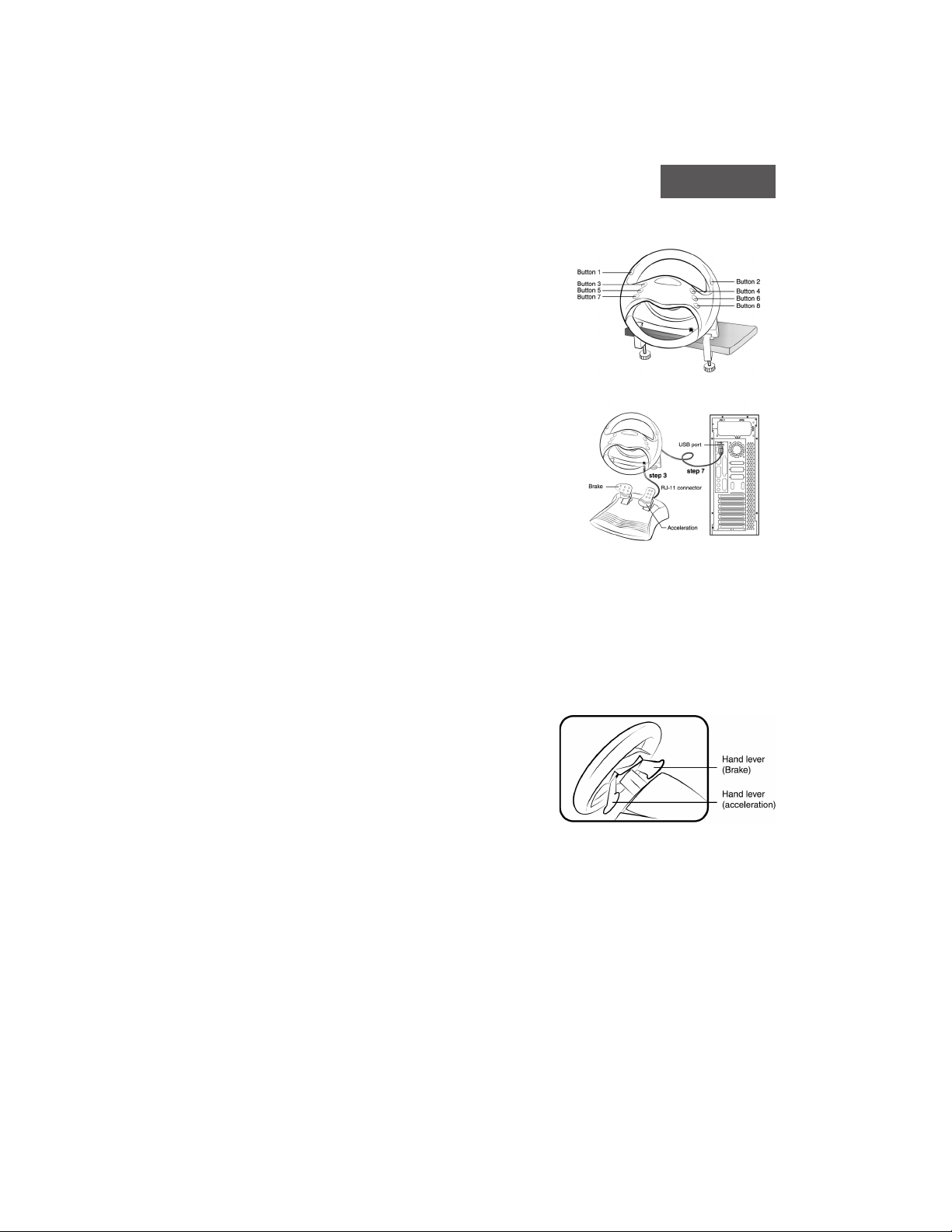
ENGLISH
Hardware Installation
1. Attach the racing wheel base to a sturdy tabletop, or a
similar surface. Then use the suction cups on the
wheel base and the C-clamps to secure the wheel to
the tabletop.
2. Place the pedals on the floor in a convenient-to-reach
location and not on an easy-to-slip surface.
3. Plug the pedal’s connector (RJ-11) to the steering
wheel.
4. Make sure you turn your computer on.
5. Insert the driver’s disc into the CD-ROM drive, and
the setup program will start automatically. If not, start the
setup program manually by selecting Start/Run and type
in “E:\setup”(Where “E:” represents the location of the
CD-ROM drive), then press the Enter key.
6. Please follow the instructions on the screen to finish the
driver installation. (Some operating systems will install
the DirectX program automatically first, so just follow the
instructions on the screen to finish the program
installation.)
7. After the software installation is completed, you can connect your wheel to the USB
port on your computer.
8. Click Start / Settings / Control Panel and double click on the “Game Controllers”
or “Gaming Options” icon.
9. In the “Game Controllers” or “Gaming Options” screen, you can calibrate and test
your game controller before you play any game.
10. When you finish the calibration and test, you can now play any racing game.
Important:
1. The hand levers provide easy to control acceleration
and braking. When you install the foot pedals, the
hand lever functions are “disabled”. If you don’t
install the foot pedals, the hand lever functions are
“enabled”. Select the best mode for your personal use.
2. In order to get best effects when playing, we
recommend you calibrate and test your game
controller first. Especially if you reboot your PC or
you plug/unplug the pedal from the wheel, we strongly
suggest you calibrate and test your game controller
again.
3. If you connect this wheel to a USB Hub, please use the extra power on your USB
Hub after you connect this wheel device, because it needs at least 500mA to operate
the vibration motors.
4. The driver will work with the DirectX 7.0a or a newer version. Please check the
DirectX version on your system, and upgrade if necessary.
5. The vibration effect occurs according to game software. For details, refer to the
game software manual.
1
