Page 1

English
i
Table of Contents
FaceCam 1000 Features 1
Set up the device 2
Setting the LED On/Off and Frequency 3
Using Instant Messenger Application 4-5
CrazyTalk CamSuite PRO 6-16
CrazyTalk CamSuite PRO with IM Application 17-21
Trouble shooting for web camera 22
Page 2

English
-1-
Symbol for Separate Collection in European Countries
This symbol indicates that this product is to be collected separately.
The following apply only to users in European countries:
This product is designated for separate collection at an appropriate
collection point. Do not dispose of as household waste.
For more information, contact the retailer or the local authorities in charge
of waste management.
Experience true plug and play with FaceCam 1000! Hook it up to a USB
port and start video chatting right away! No drivers are needed for this
USB Video Class web camera.
1. Manual Lens
Adjustable lens with High Definition
resolution
2. LED Indicator
When FaceCam 1000 is connected
to the computer's USB port, the
LED will light up when performing
video application.
3. 360 degree rotate hinge
4. Clipping Base
The adjustable clipping base fits
easily to Notebook
Fac
eCam 1000 Features
Page 3

English
-2-
FaceCam 1000 supports UVC (USB Video Class) which can plug and
play in Windows 7/Vista/XP SP2 or Mac 10.4.9 and above without using
a device driver.
1. Make sure your PC OS system is Windows 7/Vista/XP SP2 or Mac 10.4.9
and above.
2. Plug in the FaceCam 1000 to a USB port.
3. FaceCam 1000 is now ready for use with any application. It can work
properly with any video chat software that supports a video feature. If you
use Mac OS, you can use iChat for online chatting.
Image Capture under Windows XP SP2 and Vista:
1. Double-click on the My Computer icon. Or click Start My Computer
2. Now look for and double-click on “USB Video Device”, then you can start
to capture still images.
NOTE
To check if Windows XP system is SP2 (Service Pack 2).
Click on the My Computer icon on your desktop or in the Windows
Start menu.
When the menu appears, click Properties.
If your Windows XP system isn’t SP2 (Service Pack 2), go to the website
http://www.microsoft.com to upgrade your version.
Set up the Device
Page 4
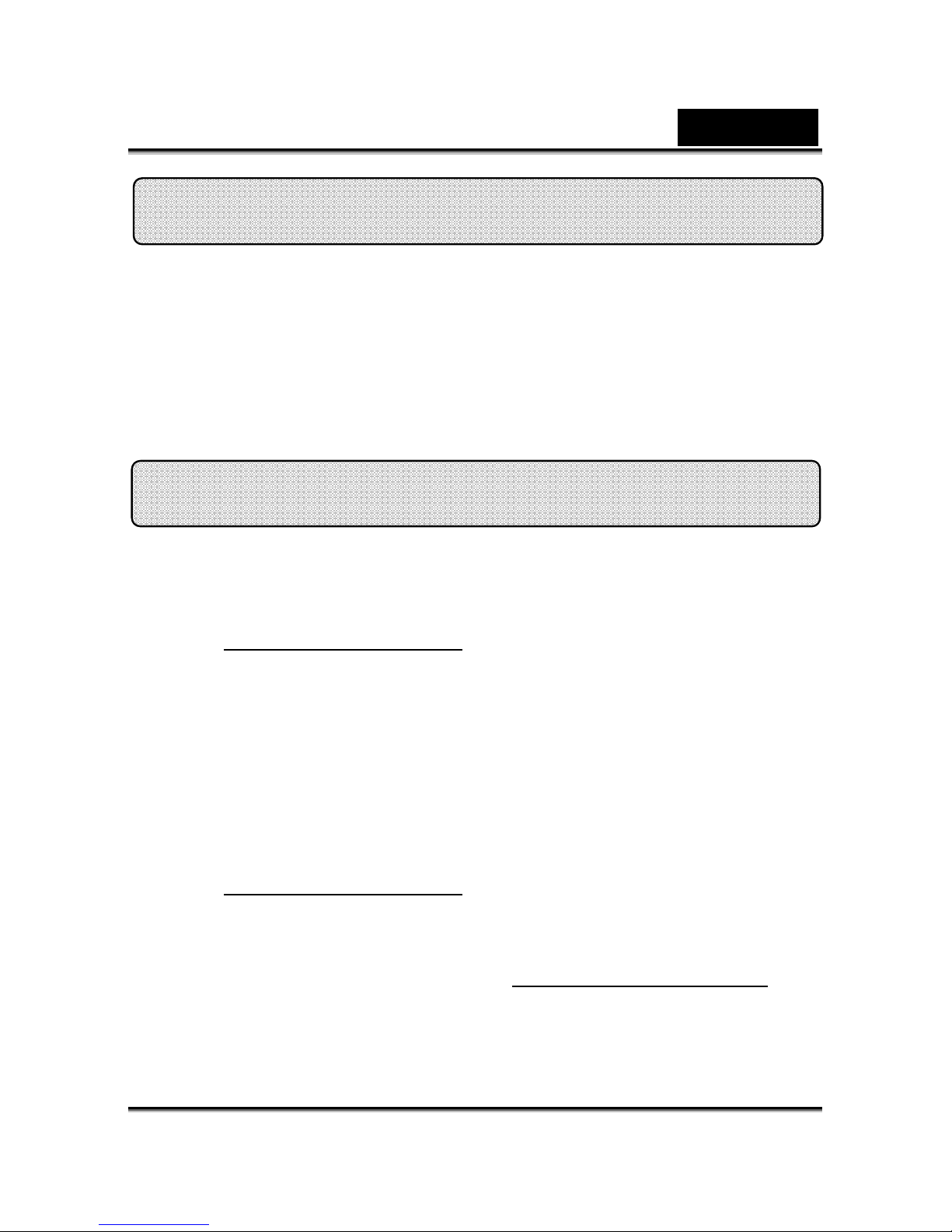
English
-3-
FaceCam 1000 embed I.P.M function. This feature prevents any person
trying to hack into your system and use your web cam.
1. When you turn on the web cam, the system will display a dialog box to ask
you “Do you want to open the image from web cam?” Press “Yes” to open
the image. Any hacker can not turn on your webcam because they can not
press “Yes”. This keeps your web cam safe.
2. Every time when you turn the web cam, the system will ask again if you
want to prevent any hacker invasion.
MSN Messenger
a. For live video function, you’ll need MSN Messenger version 6 or
later. If you don’t have it, refer to the website:
http://messenger.msn.com to download.
b. Sign onto MSN Messenger service.
c. Choose a friend on the contact list and click “OK” to confirm.
d. Double-click on your friends, who are available to chat. Click on
the webcam icon.
e. Your friend will then receive an invitation message. When your
friend confirms to talk, the video chat will start.
f. For the further information, refer to the website at
http://messenger.msn.com
Yahoo Messenger
a. Download Yahoo Messenger at http://messenger.yahoo.com and
finish the registration, if you don’t have it.
b. Sign onto Yahoo Messenger.
Using
Instant Messenger Application
I.P.M(Image Protection Mechanism) setting
Page 5

English
-4-
c. From the main window, click Tools menu, then select “Start My
Webcam”.
d. Right-click on a name in your Messenger List and choose “View
Webcam”.
e. Your friend will then receive an invitation message. When your
friend clicks YES, the video chat will start.
f. For the further information, refer to the website at
http://messenger.yahoo.com
AOL Instant Messenger
a. You can download AOL Instant Messenger free at
http://www.aim.com and finish the registration, if you don’t have it.
b. Sign onto AOL Instant Messenger.
c. Click on “Show Messenger Lists” and choose the friend you want
to start with video chat.
d. Your friend will then receive an invitation message. When your
friend confirms to talk, the video chat will start.
e. For the further information, refer to the website at
http://www.aim.com
NOTE
Make sure you already connected the camera to the computer before
running any video conferencing or video chat programs.
Also make sure you close other webcam programs before running the
video conferencing or video chat program.
Page 6

English
-5-
As an added bonus, the bundled program - CrazyTalk Cam Suite PRO
enriches your video chatting with a lot of fun by following these advanced
features.
Capture still image and video in different resolutions and
upload to YouTube directly.
Continuously changing talking animated characters appear
during online video chats with lip-sync movement.
Change facial expressions or add face accessories and comic
stamps to your face during online video chats.
Using CrazyTalk Cam Suite PRO
Page 7

English
-6-
Shares your favorite video clips and photo slideshows instantly
without waiting to download.
Shows live desktop activity for online presentation, distant
training, and software operation.
Notifies you what happens in front of the webcam while you
are away.
With the Enable Video Chat feature, you may decrease the
loading of your system by stopping sending the video data to
your IM partner.
To show the Preference window. You can change the general
settings in Preference dialog box.
Shows the properties window of your web cam driver. The
controls provided depend on the drivers respectively.
System Requirements
Make sure that your PC meets the following minimum system requirements
before running CrazyTalk Cam Suite PRO.
Minimum Recommended
Hardware
CPU Pentium 4, 2.0 GHz Pentium 4, 3.0 GHz or
higher
RAM 256 MB 512 MB or higher
Disk Space 100 MB 200 MB
Accessories Duplex sound card, VGA card, keyboard,
mouse, microphone, speaker
Software
Operating System Windows 2000, XP and Vista
Instant Messenger Such as Skype for Windows v3.0 or above
DirectX DirectX 9 or above
Page 8

English
-7-
Capture
You may click Snapshot or Record button to capture and share an image or
a video of yourself from your webcam.
Camera on/off
Mixer for music/sound
Sketch and Text
Background Music
Voice Morph
Preview
Snapshot button
Delete
Still image resolution
Email
Video record button
YouTube upload
Video resolution
Thumbnail/List view
Volume adjust
Page 9

English
-8-
Avatar Live
You can use the selected avatar to have video chats with your friends.
Avatar
You can use default avatars or press more to create your own
avatars.
Emoticons
You are able to add different emotive expressions to your avatar
along with the sound effect. If you are using video conference,
the avatar and emotive animation are both visible to your
conferencing partner.
Horizontal Mirror
Tick the Horizontal box to have the camera window flip
horizontally so that the avatar moves along with your head more
mirror-like.
Page 10

English
-9-
Reset
Click the Reset button to rectify and zoom your avatar to the
appropriate size and angle to fit in the camera window.
Preview
You may click the Preview button to launch the preview window
Magic Mirror
You can utilize your own face applied different effects by Magic Mirror and to
have video chats with your friends.
Morph
You can change the selected face morph to your face.
Effect
You may add a comic effect to your face.
Preview
Click the Preview button to launch the preview window
Page 11

English
-10-
Media Share
You can share media files without delay during video chats. You may
playback multiple media files and have your friends view them
simultaneously. The media files can be video files (Mpeg, AVI, W MV) or
image files (JPG, BMP, GIF).
Play List
Press Import Files button to select the files in the
folder.
/
Press Move up /Move down button or drag a file to
re-order the list.
Click the Share button to play/share the files in the list.
The currently playing file will be highlighted. Click the
Stop button to stop sharing.
Page 12

English
-11-
Click the Preview button to preview by yourself before
sharing
Click this button to clear the selected files from the list.
Toggle to Loop button if you want to play the files
selected in loop.
Drag the Slider bar to browse the frame of the file
currently playing.
Desktop Share
There are three ways to show your desktop activities to your friends when
having a video chat.
Page 13

English
-12-
Share Region
You can share any desired position on your desktop.
Repeat button
Press it to re-activate the last sharing region.
Share window
You can share the desired window on your desktop.
Share full screen
You can share whole screen on your desktop.
Stop
Click the Stop button to stop sharing.
Monitor
This function will record movements which are visible to the webcam. An
e-mail containing snapshots will be sent to you to notify such event had
taken place. The recorded video will be saved in the Gallery folder for you to
check later.
Page 14

English
-13-
Motion sensitivity level
Drag the Motion sensitivity level slider to adjust the sensitivity
level. The lower the sensitivity level, the less motion will be
recorded. That means minor movements will not be recorded.
HD space setting
Since the recorded videos will occupy hard drive space, you can
stop recording when HD space is at certain level. You can adjust
when you want to stop recording by dragging the slider.
Email notification with snapshot
Check the Email notification with snapshot checkbox if you
want the snapshot to be sent to you by e-mail. Click E-mail
setting button to set E-mail address.
Start/Stop Monitor
Click the Start Monitor button to start monitoring. Click it again
to stop monitoring.
Page 15

English
-14-
Enable Video Chat
With the Enable Video Chat feature, you may decrease the loading of your
system by stopping sending the video data to your IM partner.
This icon indicates that the video chat feature is enabled.
This icon indicates that the video chat feature is disabled.
Preference
Click the Preferences button to show the Preference window. You can
change the general settings in this dialog box.
Page 16

English
-15-
Select Camera allows you to select your default camera. If you
have multiple cameras installed on your PC, you need to select
one of them.
Check the Enable auto zoom so the webcam can detect your
face, zoom automatically and self center your face.
Check the Auto preview after captured box and the preview
window pops up, auto-playbacks right after you capture an image
or a video.
Click Browse button to select a folder to store the captured
images and videos.
This is to set Face/Mouse tracking to trigger the head movement
radio button so your avatar's head and eyes will track your head
or mouse and move under the Avatar Live function.
This is to set the Delay time per slide (second) for each image to
last for specific seconds under Media share function.
Camera setting
Click the Camera Settings button to show the properties window of your
web cam driver. The controls provided depend on the drivers respectively.
NOTE
For detailed setting of each function, press for online help.
Page 17

English
-16-
Window Live Messenger
1. Install CrazyTalk Cam Suite PRO and Window Live Messenger.
2. Click Tools/Audio and video setup to open the Audio and Video Setup
wizard.
CrazyTalk Cam Suite PRO with IM Application
Page 18

English
-17-
3. Check next button.
4. In Step 1, leave the dropdown list unchanged and click Next button.
Page 19

English
-18-
5. In step 2, select CamSuite Virtual Audio in the dropdown list. Click Next
button.
6. In step 3, select CamSuite Virtual Camera in the dropdown list. Click
Finish button.
Page 20

English
-19-
Skype
1. Install CrazyTalk Cam Suite PRO and Window Live Messenger.
2. Click Tools/Options... to open the option dialog box.
3. Select the Sound Devices and set the Audio In to CamSuite Virtual
Audio.
Page 21

English
-20-
4. Select the Video and set the Select webcam to CamSuite Virtual
Camera.
5. Click Save button. Your messenger then receives its audio and video
sources from Cam Suite.
Now, your MSN Messenger and Skype are connected to CrazyTalk Cam
Suite PRO. Execute this software and you will have effects including Avatar
Page 22

English
-21-
Live, Magic Mirror, Media Share and Desktop Share that can be seen during
your video conference after turn on the Enable Video Chat feature .
Q1: My computer cannot detect the web camera when
connected with an extended USB cable.
Solution:
Connect the web camera directly to a USB port on your computer.
Make sure the web camera is connected to the USB port at the
back of your computer. Some USB ports at the front of computers
may not supply sufficient power for your web camera.
Q2: Insufficient system resources reserved for the USB port,
causing the system to be unable to function.
There are too many devices in the system, causing IRQ problems with the
system's USB controller.
Do the following:
Remove some USB devices from the system.
Restart the system.
The computer reallocates resources.
Q3: The web camera does not light up or the computer restarts
for no apparent reason.
You may have a USB device drawing too much power from your computer.
This can happen especially when connecting USB devices to a passive or
self-powered USB hub. A USB Hub Power Exceeded dialog box appears.
Try the following:
Connect the web camera directly to your computer's USB port.
Use a USB hub with an external power supply.
Trouble shooting
