GE Healthcare Transport Pro User Manual

GE Healthcare
Transport Pro™ Patient Monitor
Operator’s Manual
Software Version 2.1
Transport Pro™
English
2024598-003 (CD)
2024579-020A (paper)
© 2007 General Electric Company.
All rights reserved.
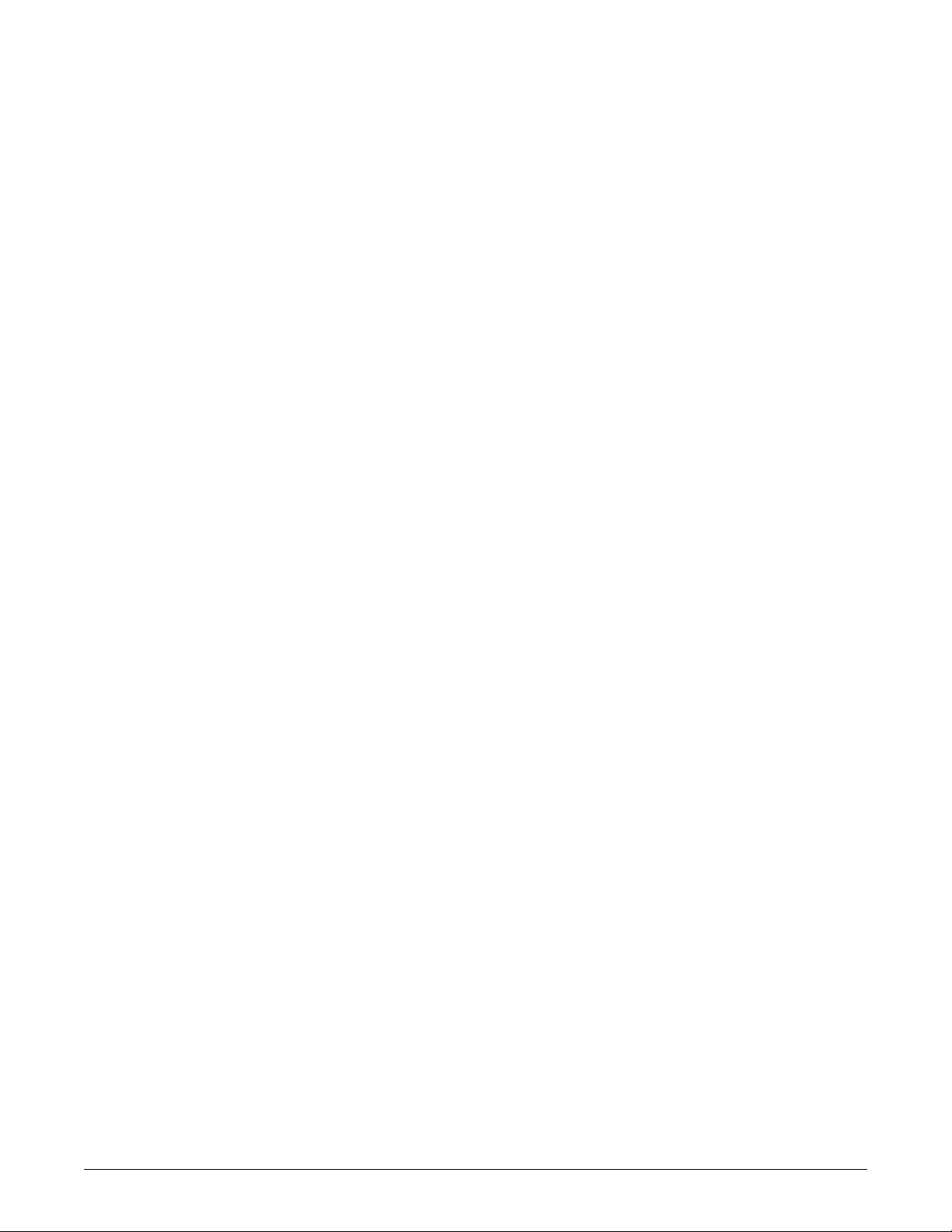
NOTE
The information in this manual applies to Transport Pro Patient Monitor software version 2.1. Due to continuing product
innovation, specifications in this manual are subject to change without notice.
NOTE
For technical documentation purposes, the abbreviation GE is used for the legal entity name GE Medical Systems
Information Technologies.
NOTE
The Patient Data Module is described in promotional materials as CARESCAPE Patient Data Module.
Listed below are GE trademarks used in this document. All other trademarks contained herein are the property of their
respective owners.
DASH, SOLAR, TRAM, TRIM KNOB, and UNITY NETWORK are trademarks of GE registered in the United Stated Patent
and Trademark Office.
12SL, 12RL, CARESCAPE, PATIENT DATA MODULE, and TRANSPORT PRO are trademarks of GE.
T-2 Transport Pro™ 2012659-049A
9 April 2007
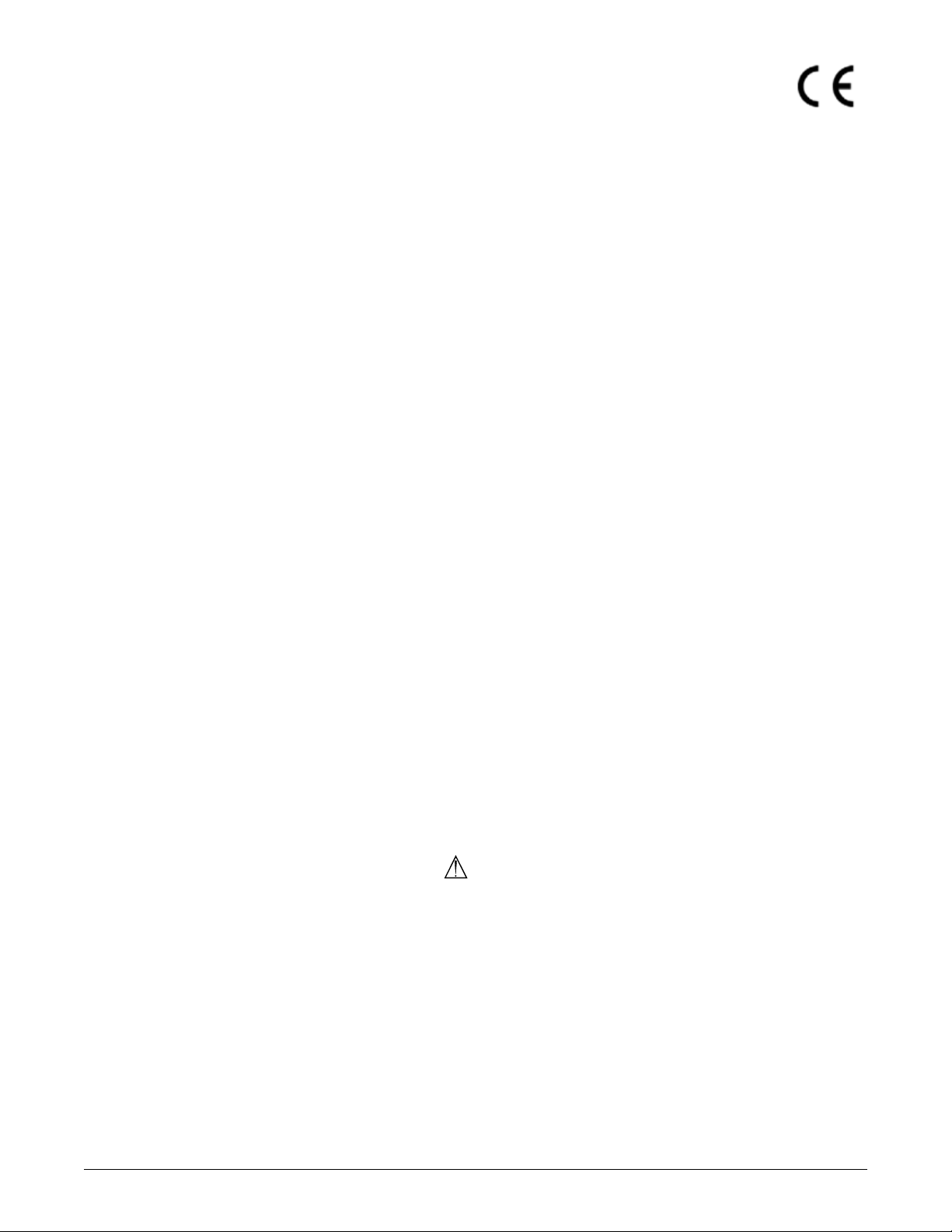
Compliance
Exceptions
The Transport Pro™ Patient Monitor bears CE mark CE-0459 indicating its
conformity with the provisions of the Council Directive 93/42/EEC concerning
medical devices and fulfills the essential requirements of Annex I of this directive.
The product is in radio-interference protection class A in accordance with EN 55011.
The country of manufacture can be found on the equipment labeling.
The product complies with the requirements of standard EN 60601-1-2
“Electromagnetic Compatibility - Medical Electrical Equipment”.
The safety and effectiveness of this device has been verified against previously
distributed devices. Although all standards applicable to presently marketed devices
may not be appropriate for prior devices (i.e. electromagnetic compatibility
standards), this device will not impair the safe and effective use of those previously
distributed devices. See user’s information.
The Transport Pro™ Patient Monitor EMC: Immunity Performance.
There are no safety and/or EMC compliance exceptions with this product.
Users should be aware of known RF sources, such as radio or TV stations and hand-
held or mobile two-way radios, and consider them when installing a medical device
or system.
Be aware that adding accessories or components, or modifying the medical device or
system may degrade the EMI performance. Consult with qualified personnel
regarding changes to the system configuration.
General Information
This manual is an integral part of the product and describes its intended use. It
should always be kept close to the equipment. Observance of the manual is a
prerequisite for proper product performance and correct operation and ensures
patient and operator safety.
The symbol means ATTENTION: Consult accompanying documents.
Information which refers only to certain versions of the product is accompanied
by the model number(s) of the product(s) concerned. The model number is given
on the nameplate of the product.
The warranty does not cover damages resulting from the use of accessories and
consumables from other manufacturers.
GE is responsible for the effects on safety, reliability, and performance of the
product, only if
assembly operations, ex tensions, r eadjustments, modification s, or re pairs are
the electrical installation of the relevant room complies with the
carried out by persons authorized by GE;
requirements of the appropriate regulations; and,
2012659-049A Transport Pro™ CE-1
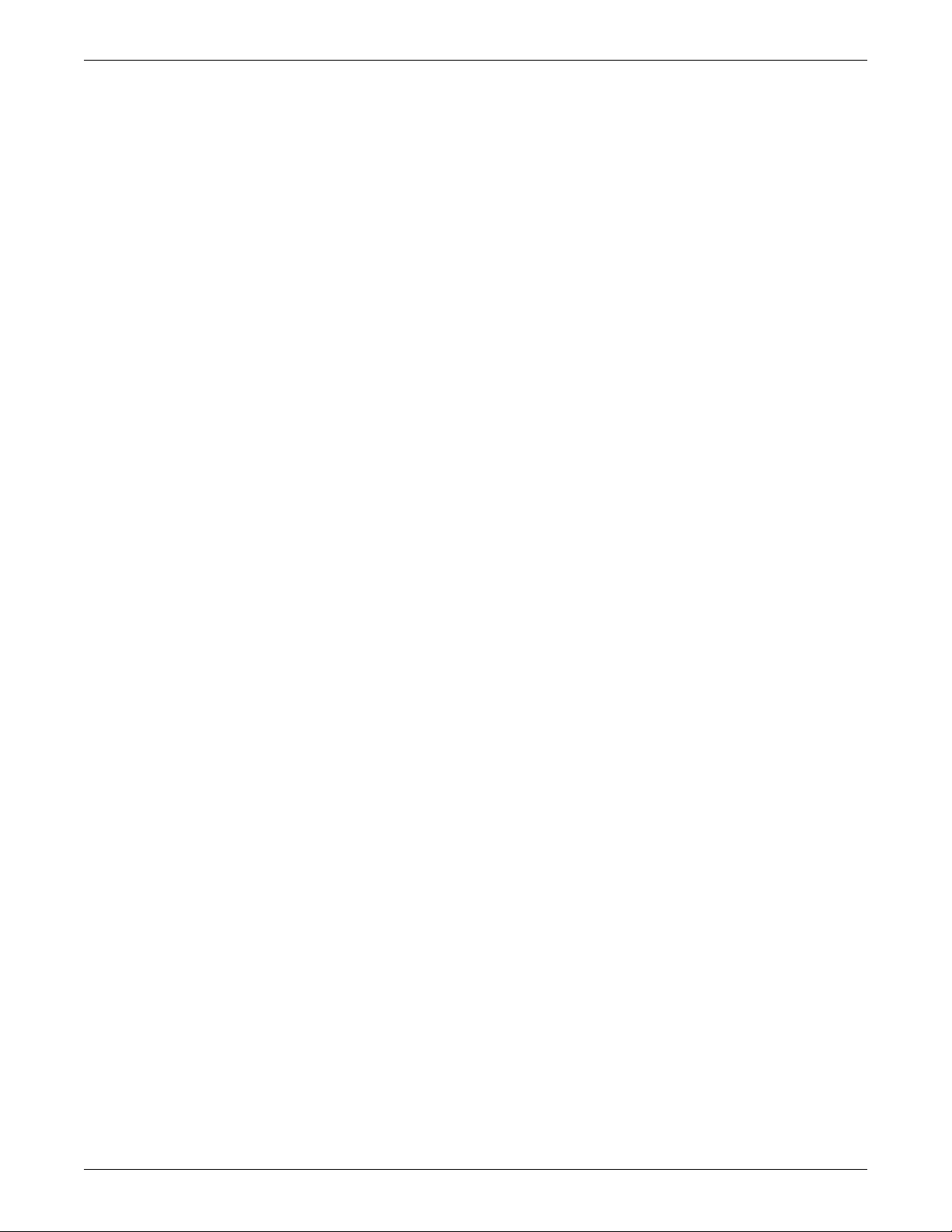
Compliance
the device is used in accordance with the instructions for use.
All publications are in conformity with the product specifications and applicable
IEC publications on safety and essential performance of electromedical
equipment as well as with UL and CSA requirements and AHA
recommendations valid at the time of printing.
The quality management system complies with the international standards ISO
9001 and ISO 13485, and the Council Directive on Medical Devices 93/42/EEC.
CE-2 Transport Pro™ 2012659-049A
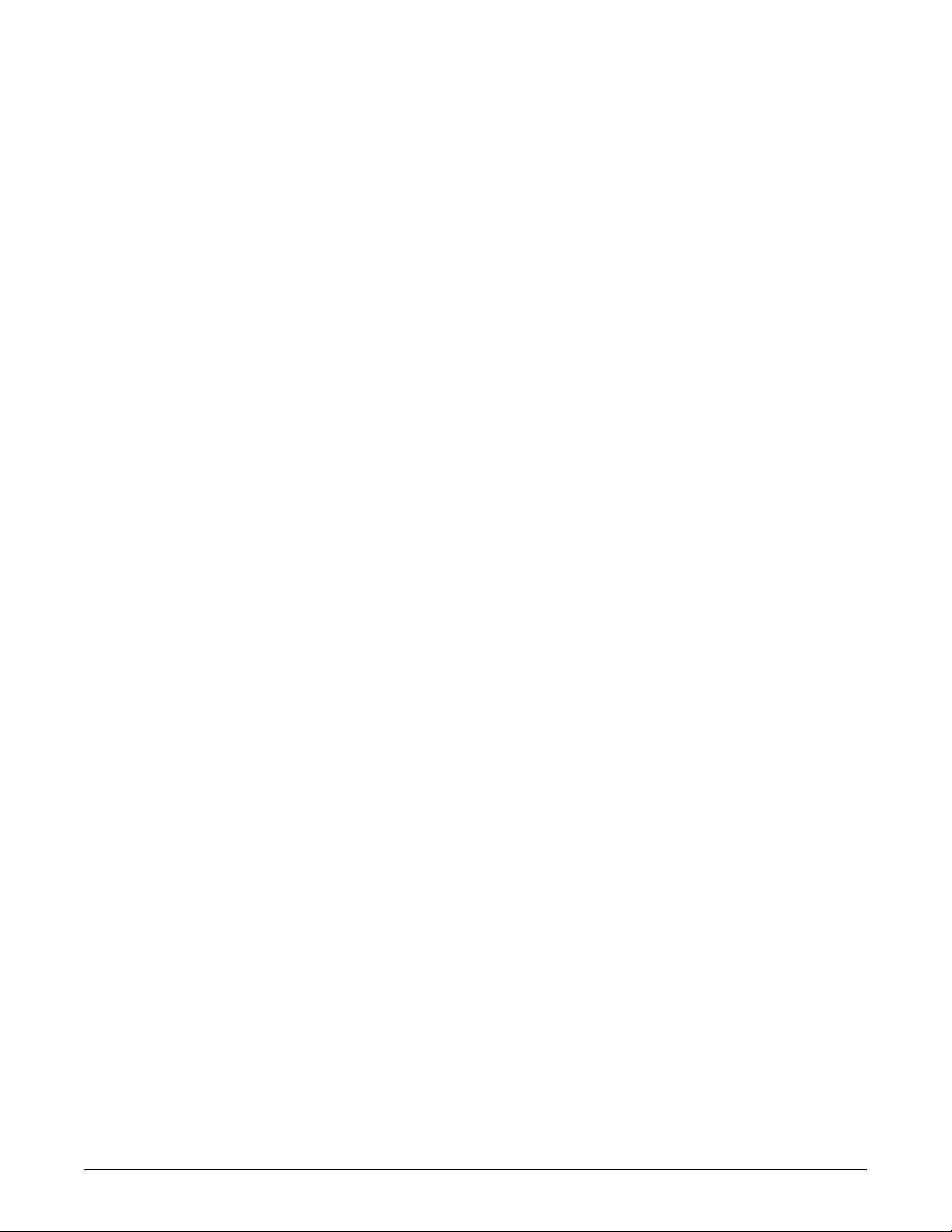
Contents
1 The Basics . . . . . . . . . . . . . . . . . . . . . . . . . . . . . . . . . 1-1
About This Manual. . . . . . . . . . . . . . . . . . . . . . . . . . . . . . . . . . . . . . . . . . . . . . 1-2
Manual Purpose . . . . . . . . . . . . . . . . . . . . . . . . . . . . . . . . . . . . . . . . . . . . 1-2
Intended Audience . . . . . . . . . . . . . . . . . . . . . . . . . . . . . . . . . . . . . . . . . . . 1-2
Revision History . . . . . . . . . . . . . . . . . . . . . . . . . . . . . . . . . . . . . . . . . . . . . 1-2
Ordering Manuals . . . . . . . . . . . . . . . . . . . . . . . . . . . . . . . . . . . . . . . . . . . 1-2
Manual Conventions . . . . . . . . . . . . . . . . . . . . . . . . . . . . . . . . . . . . . . . . . . . . 1-2
Definition s . . . . . . . . . . . . . . . . . . . . . . . . . . . . . . . . . . . . . . . . . . . . . . . . . 1-2
Text style s . . . . . . . . . . . . . . . . . . . . . . . . . . . . . . . . . . . . . . . . . . . . . . . . . 1-3
Illustrations and Na mes . . . . . . . . . . . . . . . . . . . . . . . . . . . . . . . . . . . . . . . 1-3
Equipment Overview. . . . . . . . . . . . . . . . . . . . . . . . . . . . . . . . . . . . . . . . . . . . 1-3
Transport Pro Patient Monitoring System . . . . . . . . . . . . . . . . . . . . . . . . . 1-3
Acquisition Devices and Docking Stations . . . . . . . . . . . . . . . . . . . . . . . . . 1-7
Controls and Indicators. . . . . . . . . . . . . . . . . . . . . . . . . . . . . . . . . . . . . . . . 1-9
Turning on the Power . . . . . . . . . . . . . . . . . . . . . . . . . . . . . . . . . . . . . . . . . . 1-13
External Power Supply . . . . . . . . . . . . . . . . . . . . . . . . . . . . . . . . . . . . . . 1-13
Battery Po wer . . . . . . . . . . . . . . . . . . . . . . . . . . . . . . . . . . . . . . . . . . . . . 1-14
Software Overview. . . . . . . . . . . . . . . . . . . . . . . . . . . . . . . . . . . . . . . . . . . . . 1-14
Transport Monitor Display . . . . . . . . . . . . . . . . . . . . . . . . . . . . . . . . . . . . 1-14
Menus . . . . . . . . . . . . . . . . . . . . . . . . . . . . . . . . . . . . . . . . . . . . . . . . . . . 1-14
Popup M enus . . . . . . . . . . . . . . . . . . . . . . . . . . . . . . . . . . . . . . . . . . . . . 1-16
Subordinate Menus . . . . . . . . . . . . . . . . . . . . . . . . . . . . . . . . . . . . . . . . . 1-17
Direct Action Menu Options . . . . . . . . . . . . . . . . . . . . . . . . . . . . . . . . . . . 1-18
Paramete r Windows . . . . . . . . . . . . . . . . . . . . . . . . . . . . . . . . . . . . . . . . 1-18
Informatio n Windows . . . . . . . . . . . . . . . . . . . . . . . . . . . . . . . . . . . . . . . . 1-19
Trim Kno b Control Operation When Setting Alarm Limits . . . . . . . . . . . . 1-20
Putting the Transport Monitor Into Operation. . . . . . . . . . . . . . . . . . . . . . . 1-21
Transport Monitor Installation and Connection . . . . . . . . . . . . . . . . . . . . 1-21
Performa nce Check . . . . . . . . . . . . . . . . . . . . . . . . . . . . . . . . . . . . . . . . . 1-22
Language-Specific Information . . . . . . . . . . . . . . . . . . . . . . . . . . . . . . . . . . 1-23
Chinese and Japanese Lan guage Information . . . . . . . . . . . . . . . . . . . . 1-23
French Language Informatio n . . . . . . . . . . . . . . . . . . . . . . . . . . . . . . . . . 1-23
2 Safety . . . . . . . . . . . . . . . . . . . . . . . . . . . . . . . . . . . . . 2-1
For Your Safety . . . . . . . . . . . . . . . . . . . . . . . . . . . . . . . . . . . . . . . . . . . . . . . . 2-2
Intended Use . . . . . . . . . . . . . . . . . . . . . . . . . . . . . . . . . . . . . . . . . . . . . . . 2-2
Termino logy . . . . . . . . . . . . . . . . . . . . . . . . . . . . . . . . . . . . . . . . . . . . . . . . 2-2
Transport Monitor Safety . . . . . . . . . . . . . . . . . . . . . . . . . . . . . . . . . . . . . . 2-3
2012659-049A Transport Pro™ i
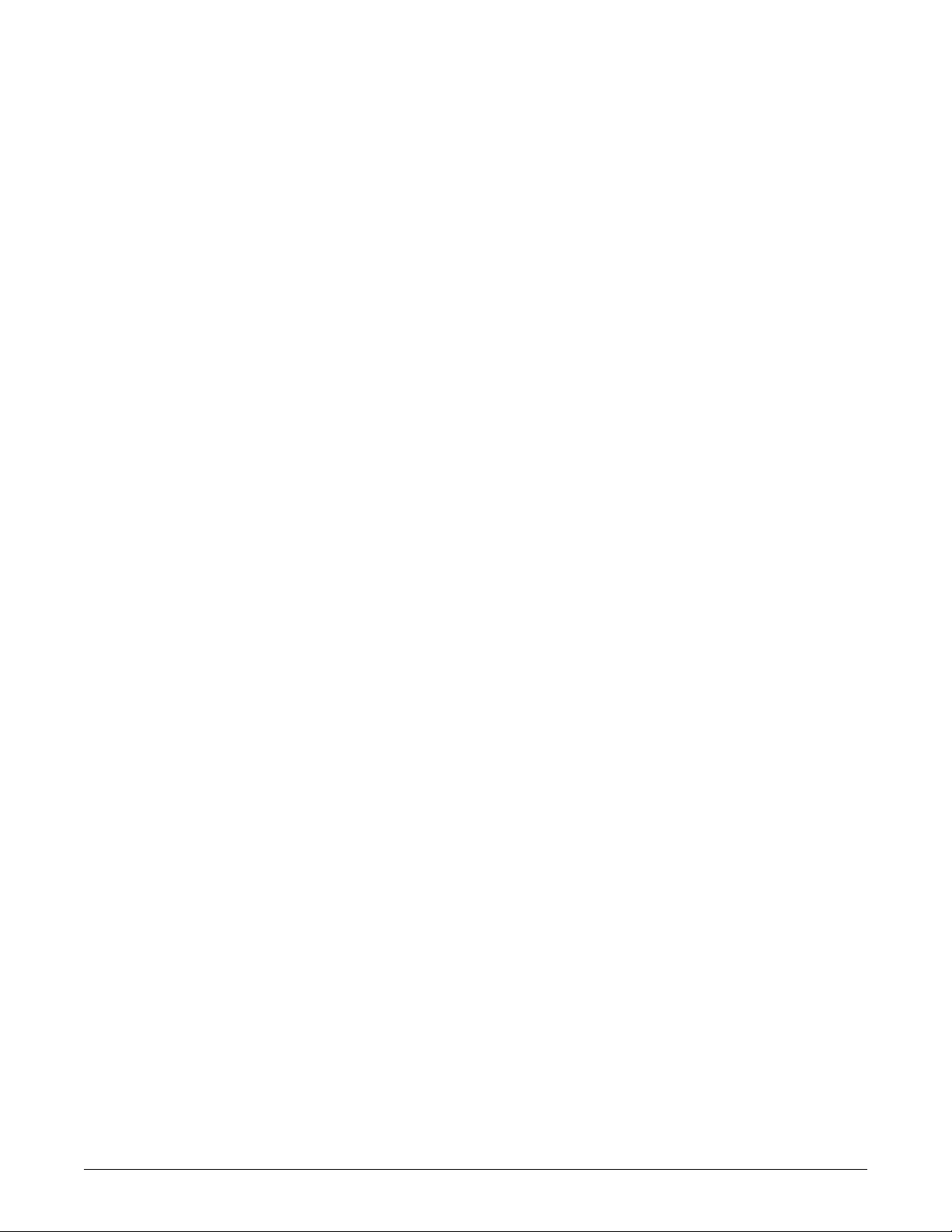
Classifications . . . . . . . . . . . . . . . . . . . . . . . . . . . . . . . . . . . . . . . . . . . . . . . 2-12
Equipment Symbols . . . . . . . . . . . . . . . . . . . . . . . . . . . . . . . . . . . . . . . . . . . 2-13
3 Maintenance . . . . . . . . . . . . . . . . . . . . . . . . . . . . . . . . 3-1
Biocompatibility . . . . . . . . . . . . . . . . . . . . . . . . . . . . . . . . . . . . . . . . . . . . . . . 3-2
Inspection . . . . . . . . . . . . . . . . . . . . . . . . . . . . . . . . . . . . . . . . . . . . . . . . . . . . 3-2
Cleaning . . . . . . . . . . . . . . . . . . . . . . . . . . . . . . . . . . . . . . . . . . . . . . . . . . . . . . 3-2
General Cleaning/Disinfecting . . . . . . . . . . . . . . . . . . . . . . . . . . . . . . . . . . 3-3
Cleaning, Disinfecting and St orin g GE ECG Cables and Leadwires . . . . . 3-3
Cleaning the Display . . . . . . . . . . . . . . . . . . . . . . . . . . . . . . . . . . . . . . . . . 3-5
Cleaning Other Applied Parts . . . . . . . . . . . . . . . . . . . . . . . . . . . . . . . . . . 3-6
More Intensive Dis infecting or Sterilizat io n . . . . . . . . . . . . . . . . . . . . . . . . 3-6
Technical Maintenance . . . . . . . . . . . . . . . . . . . . . . . . . . . . . . . . . . . . . . . . . . 3-6
Safety Tests . . . . . . . . . . . . . . . . . . . . . . . . . . . . . . . . . . . . . . . . . . . . . . . . 3-6
4 Batteries . . . . . . . . . . . . . . . . . . . . . . . . . . . . . . . . . . . 4-1
Battery Power . . . . . . . . . . . . . . . . . . . . . . . . . . . . . . . . . . . . . . . . . . . . . . . . . 4-2
Battery System Run Time . . . . . . . . . . . . . . . . . . . . . . . . . . . . . . . . . . . . . . . 4-2
Battery Indicators . . . . . . . . . . . . . . . . . . . . . . . . . . . . . . . . . . . . . . . . . . . . . . 4-3
Transport Monitor Indicators . . . . . . . . . . . . . . . . . . . . . . . . . . . . . . . . . . . 4-3
Patient Data Module Indicators . . . . . . . . . . . . . . . . . . . . . . . . . . . . . . . . . 4-3
Battery Capacity Gauges . . . . . . . . . . . . . . . . . . . . . . . . . . . . . . . . . . . . . . . . 4-4
On-screen Capacity Gauges . . . . . . . . . . . . . . . . . . . . . . . . . . . . . . . . . . . 4-4
Capacity Gauges on the Batteries . . . . . . . . . . . . . . . . . . . . . . . . . . . . . . . 4-5
Battery Maintenance . . . . . . . . . . . . . . . . . . . . . . . . . . . . . . . . . . . . . . . . . . . . 4-7
How to C harge the Battery. . . . . . . . . . . . . . . . . . . . . . . . . . . . . . . . . . . . . 4-7
How to C ondition the Battery . . . . . . . . . . . . . . . . . . . . . . . . . . . . . . . . . . . 4-8
How to Wake Up the Battery . . . . . . . . . . . . . . . . . . . . . . . . . . . . . . . . . . . 4-9
How to S tore the Battery . . . . . . . . . . . . . . . . . . . . . . . . . . . . . . . . . . . . . 4-11
The Cadex SMart Two+ Charger. . . . . . . . . . . . . . . . . . . . . . . . . . . . . . . . . . 4-11
Battery Ch arger LED Indicators . . . . . . . . . . . . . . . . . . . . . . . . . . . . . . . . 4-11
Replacing the Battery . . . . . . . . . . . . . . . . . . . . . . . . . . . . . . . . . . . . . . . . . . 4-11
Safety . . . . . . . . . . . . . . . . . . . . . . . . . . . . . . . . . . . . . . . . . . . . . . . . . . . 4-11
How to R eplace the Transpor t Monitor Battery . . . . . . . . . . . . . . . . . . . . 4-12
How to R eplace the PDM Battery . . . . . . . . . . . . . . . . . . . . . . . . . . . . . . 4-13
Recycle the Battery . . . . . . . . . . . . . . . . . . . . . . . . . . . . . . . . . . . . . . . . . . . 4-14
Battery Status Menu . . . . . . . . . . . . . . . . . . . . . . . . . . . . . . . . . . . . . . . . . . . 4-14
TRAM Module Battery Status Window . . . . . . . . . . . . . . . . . . . . . . . . . . 4-14
ii Transport Pro™ 2012659-049A
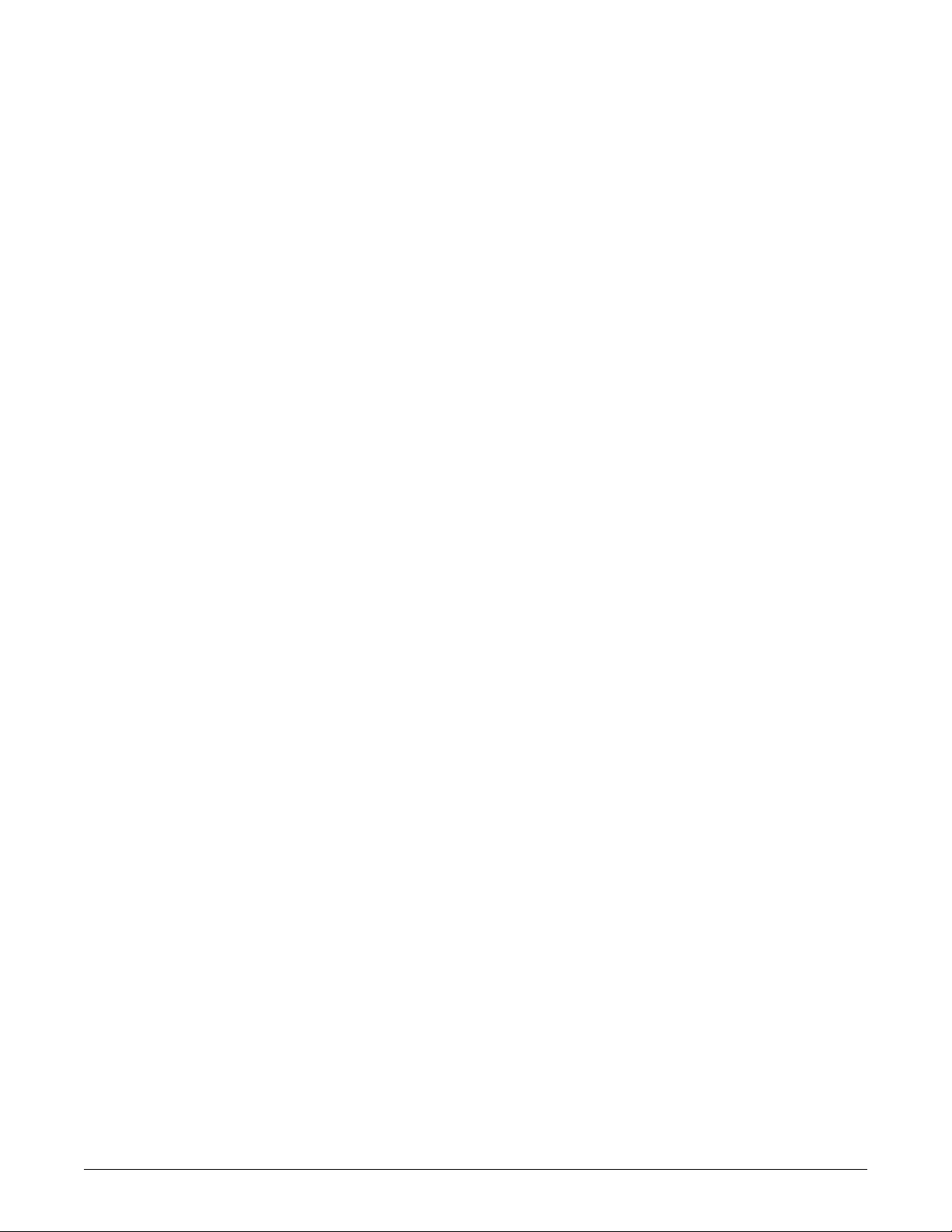
PDM Ba ttery Status Window . . . . . . . . . . . . . . . . . . . . . . . . . . . . . . . . . . 4-15
Battery Help . . . . . . . . . . . . . . . . . . . . . . . . . . . . . . . . . . . . . . . . . . . . . . . 4-16
Battery Alarms. . . . . . . . . . . . . . . . . . . . . . . . . . . . . . . . . . . . . . . . . . . . . . . . 4-17
Overview . . . . . . . . . . . . . . . . . . . . . . . . . . . . . . . . . . . . . . . . . . . . . . . . . 4-17
ERROR is Displayed in the Battery Capacity Gauge Icon . . . . . . . . . . . 4-17
Battery LE Ds will not Illuminate . . . . . . . . . . . . . . . . . . . . . . . . . . . . . . . . 4-18
5 Monitor Setup . . . . . . . . . . . . . . . . . . . . . . . . . . . . . . 5-1
Monitor Setup Menu . . . . . . . . . . . . . . . . . . . . . . . . . . . . . . . . . . . . . . . . . . . . 5-2
Overview . . . . . . . . . . . . . . . . . . . . . . . . . . . . . . . . . . . . . . . . . . . . . . . . . . 5-2
Waveforms On/Off . . . . . . . . . . . . . . . . . . . . . . . . . . . . . . . . . . . . . . . . . . . 5-2
Display . . . . . . . . . . . . . . . . . . . . . . . . . . . . . . . . . . . . . . . . . . . . . . . . . . . . 5-4
Color . . . . . . . . . . . . . . . . . . . . . . . . . . . . . . . . . . . . . . . . . . . . . . . . . . . . . 5-5
Paramete rs On/Off . . . . . . . . . . . . . . . . . . . . . . . . . . . . . . . . . . . . . . . . . . 5-6
Monitor Defaults . . . . . . . . . . . . . . . . . . . . . . . . . . . . . . . . . . . . . . . . . . . . . 5-7
Monitor Defaults Password . . . . . . . . . . . . . . . . . . . . . . . . . . . . . . . . . . . 5-14
Brightness . . . . . . . . . . . . . . . . . . . . . . . . . . . . . . . . . . . . . . . . . . . . . . . . 5-15
Learn the Monitor . . . . . . . . . . . . . . . . . . . . . . . . . . . . . . . . . . . . . . . . . . 5-16
Software Configuration . . . . . . . . . . . . . . . . . . . . . . . . . . . . . . . . . . . . . . 5-16
Revision and ID . . . . . . . . . . . . . . . . . . . . . . . . . . . . . . . . . . . . . . . . . . . . 5-17
Service M ode . . . . . . . . . . . . . . . . . . . . . . . . . . . . . . . . . . . . . . . . . . . . . . 5-18
6 Admitting and Transporting a Patient . . . . . . . . . . . 6-1
Admitting a Patient . . . . . . . . . . . . . . . . . . . . . . . . . . . . . . . . . . . . . . . . . . . . . 6-2
Acquisition Device Connect e d to the Transport Mo n itor . . . . . . . . . . . . . . 6-2
Acquisition Device Not Conn e cted to the Transpor t Monitor . . . . . . . . . . . 6-3
TRAM Module Connected to Two Monitors . . . . . . . . . . . . . . . . . . . . . . . . 6-4
Admit Menu . . . . . . . . . . . . . . . . . . . . . . . . . . . . . . . . . . . . . . . . . . . . . . . . . . . 6-4
Admit Menu Options . . . . . . . . . . . . . . . . . . . . . . . . . . . . . . . . . . . . . . . . . . . . 6-5
Change Admit Info . . . . . . . . . . . . . . . . . . . . . . . . . . . . . . . . . . . . . . . . . . . 6-5
Transfer of Admit Information to the Transport Monito r . . . . . . . . . . . . . . . 6-7
Units of Measure . . . . . . . . . . . . . . . . . . . . . . . . . . . . . . . . . . . . . . . . . . . . 6-7
Recall Default . . . . . . . . . . . . . . . . . . . . . . . . . . . . . . . . . . . . . . . . . . . . . . 6-8
Discharging a Patient . . . . . . . . . . . . . . . . . . . . . . . . . . . . . . . . . . . . . . . . . . . 6-8
Transporting a Patient. . . . . . . . . . . . . . . . . . . . . . . . . . . . . . . . . . . . . . . . . . . 6-8
Transport Monitor with Patie n t Data Module . . . . . . . . . . . . . . . . . . . . . . . 6-8
Transport Monitor with TRA M Module . . . . . . . . . . . . . . . . . . . . . . . . . . . . 6-9
Mounting Configurations . . . . . . . . . . . . . . . . . . . . . . . . . . . . . . . . . . . . . . . 6-10
7 Alarm Control . . . . . . . . . . . . . . . . . . . . . . . . . . . . . . . 7-1
Smart Alarms . . . . . . . . . . . . . . . . . . . . . . . . . . . . . . . . . . . . . . . . . . . . . . . . . 7-2
2012659-049A Transport Pro™ iii
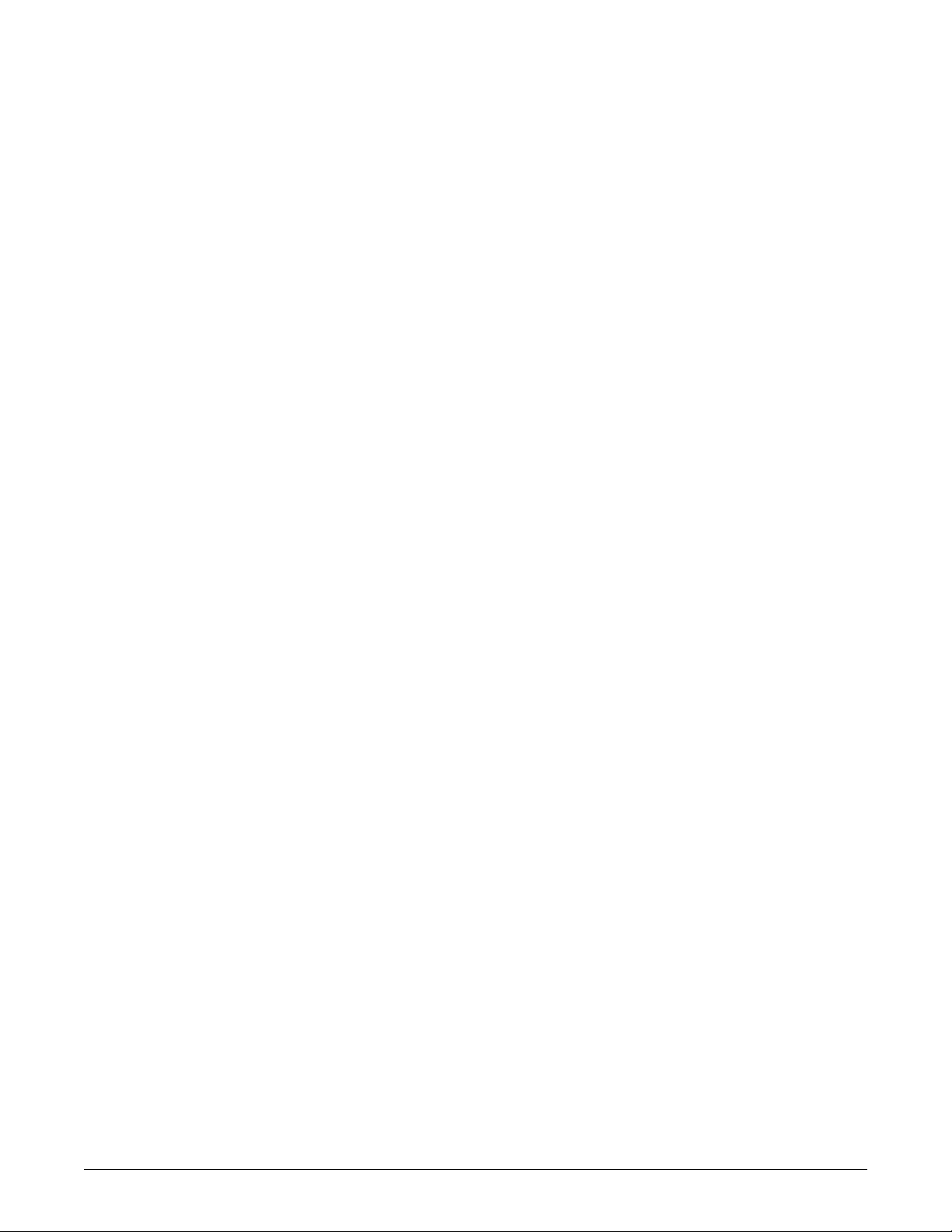
Alarm Structure . . . . . . . . . . . . . . . . . . . . . . . . . . . . . . . . . . . . . . . . . . . . . . . . 7-2
Patient S tatus Alarms . . . . . . . . . . . . . . . . . . . . . . . . . . . . . . . . . . . . . . . . 7-2
System Status Alarms . . . . . . . . . . . . . . . . . . . . . . . . . . . . . . . . . . . . . . . . 7-3
Alarm Li g ht Functionality Du rin g Multiple Alarm Events . . . . . . . . . . . . . . 7-4
On-Screen Alarm Help . . . . . . . . . . . . . . . . . . . . . . . . . . . . . . . . . . . . . . . 7-4
Controlling Audio Alarms . . . . . . . . . . . . . . . . . . . . . . . . . . . . . . . . . . . . . . . . 7-4
Silencing Alarms . . . . . . . . . . . . . . . . . . . . . . . . . . . . . . . . . . . . . . . . . . . . 7-4
Pausing Alarms . . . . . . . . . . . . . . . . . . . . . . . . . . . . . . . . . . . . . . . . . . . . . 7-5
Pausing and Silencing Alar ms on Multiple Mo nitors . . . . . . . . . . . . . . . . . 7-5
Alarm Pa use Breakthrough . . . . . . . . . . . . . . . . . . . . . . . . . . . . . . . . . . . . 7-6
Alarm Window . . . . . . . . . . . . . . . . . . . . . . . . . . . . . . . . . . . . . . . . . . . . . . . . . 7-6
Overview . . . . . . . . . . . . . . . . . . . . . . . . . . . . . . . . . . . . . . . . . . . . . . . . . . 7-6
Clear Alarms . . . . . . . . . . . . . . . . . . . . . . . . . . . . . . . . . . . . . . . . . . . . . . . 7-7
Alarm Control Menu . . . . . . . . . . . . . . . . . . . . . . . . . . . . . . . . . . . . . . . . . . . . 7-7
Menu . . . . . . . . . . . . . . . . . . . . . . . . . . . . . . . . . . . . . . . . . . . . . . . . . . . . . 7-7
All Limits . . . . . . . . . . . . . . . . . . . . . . . . . . . . . . . . . . . . . . . . . . . . . . . . . . 7-8
Arrhythmi a Alarm Level . . . . . . . . . . . . . . . . . . . . . . . . . . . . . . . . . . . . . . . 7-9
Paramete r Alarm Level . . . . . . . . . . . . . . . . . . . . . . . . . . . . . . . . . . . . . . . 7-9
Alarm Vo lume. . . . . . . . . . . . . . . . . . . . . . . . . . . . . . . . . . . . . . . . . . . . . . 7-10
Alarm H e lp . . . . . . . . . . . . . . . . . . . . . . . . . . . . . . . . . . . . . . . . . . . . . . . . 7-11
Clear Alarms . . . . . . . . . . . . . . . . . . . . . . . . . . . . . . . . . . . . . . . . . . . . . . 7-11
Alarm Pa use . . . . . . . . . . . . . . . . . . . . . . . . . . . . . . . . . . . . . . . . . . . . . . 7-11
8 Patient Data . . . . . . . . . . . . . . . . . . . . . . . . . . . . . . . . 8-1
Patient Data Menu . . . . . . . . . . . . . . . . . . . . . . . . . . . . . . . . . . . . . . . . . . . . . . 8-2
Overview . . . . . . . . . . . . . . . . . . . . . . . . . . . . . . . . . . . . . . . . . . . . . . . . . . 8-2
Graphic T r ends. . . . . . . . . . . . . . . . . . . . . . . . . . . . . . . . . . . . . . . . . . . . . . 8-2
9 ECG . . . . . . . . . . . . . . . . . . . . . . . . . . . . . . . . . . . . . . . 9-1
Introduction . . . . . . . . . . . . . . . . . . . . . . . . . . . . . . . . . . . . . . . . . . . . . . . . . . . 9-2
Skin Preparation . . . . . . . . . . . . . . . . . . . . . . . . . . . . . . . . . . . . . . . . . . . . . . . 9-2
Electrode Placement . . . . . . . . . . . . . . . . . . . . . . . . . . . . . . . . . . . . . . . . . . . . 9-3
Leadwires . . . . . . . . . . . . . . . . . . . . . . . . . . . . . . . . . . . . . . . . . . . . . . . . . 9-3
3-Leadwire Electrode Placement . . . . . . . . . . . . . . . . . . . . . . . . . . . . . . . . 9-3
5-Leadwire Electrode Placement . . . . . . . . . . . . . . . . . . . . . . . . . . . . . . . . 9-4
6-Leadwire Electrode Placement . . . . . . . . . . . . . . . . . . . . . . . . . . . . . . . . 9-5
Electrode Placement for Neonates . . . . . . . . . . . . . . . . . . . . . . . . . . . . . . 9-6
Electrode Placement for Pacemaker P a tients . . . . . . . . . . . . . . . . . . . . . . 9-6
Maintaining Quality ECG Si gnal . . . . . . . . . . . . . . . . . . . . . . . . . . . . . . . . 9-7
Surgical Considerations for Electrode Placement (Adults) . . . . . . . . . . . . 9-7
ESU ECG Filters. . . . . . . . . . . . . . . . . . . . . . . . . . . . . . . . . . . . . . . . . . . . . . . . 9-7
Electrosu r g ical Unit (E SU) Cable . . . . . . . . . . . . . . . . . . . . . . . . . . . . . . . 9-7
ECG Display. . . . . . . . . . . . . . . . . . . . . . . . . . . . . . . . . . . . . . . . . . . . . . . . . . . 9-7
iv Transport Pro™ 2012659-049A
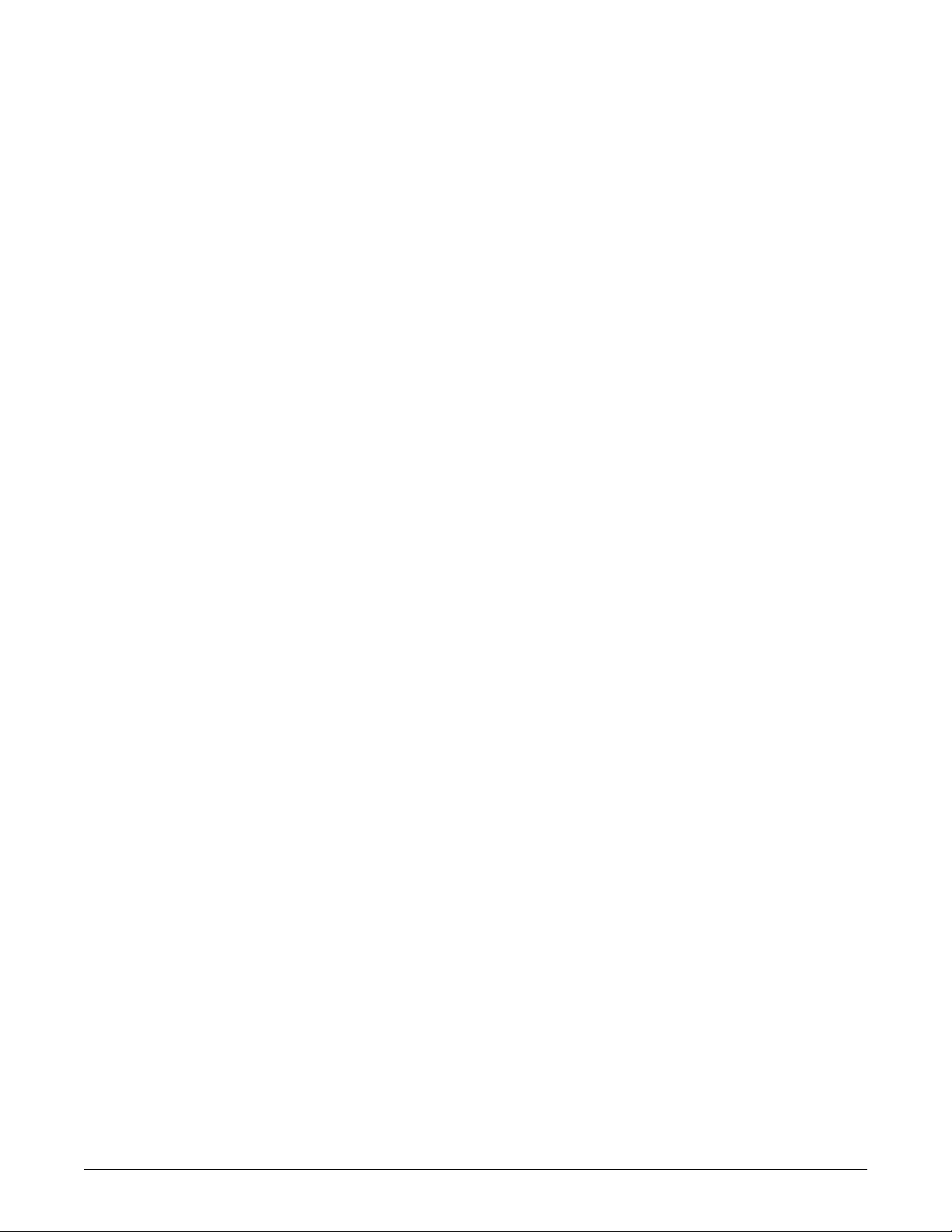
Overview . . . . . . . . . . . . . . . . . . . . . . . . . . . . . . . . . . . . . . . . . . . . . . . . . . 9-7
Getting to the ECG Menu . . . . . . . . . . . . . . . . . . . . . . . . . . . . . . . . . . . . . 9-8
ECG Menu Options . . . . . . . . . . . . . . . . . . . . . . . . . . . . . . . . . . . . . . . . . . . . . 9-9
Display L ead. . . . . . . . . . . . . . . . . . . . . . . . . . . . . . . . . . . . . . . . . . . . . . . . 9-9
ECG Siz e . . . . . . . . . . . . . . . . . . . . . . . . . . . . . . . . . . . . . . . . . . . . . . . . . 9-11
Detect P a ce . . . . . . . . . . . . . . . . . . . . . . . . . . . . . . . . . . . . . . . . . . . . . . . 9-11
ECG Limits . . . . . . . . . . . . . . . . . . . . . . . . . . . . . . . . . . . . . . . . . . . . . . . . 9-15
View All ECG . . . . . . . . . . . . . . . . . . . . . . . . . . . . . . . . . . . . . . . . . . . . . . 9-17
Update L ead Set . . . . . . . . . . . . . . . . . . . . . . . . . . . . . . . . . . . . . . . . . . . 9-17
Arrhythmi a . . . . . . . . . . . . . . . . . . . . . . . . . . . . . . . . . . . . . . . . . . . . . . . . 9-17
Relearn . . . . . . . . . . . . . . . . . . . . . . . . . . . . . . . . . . . . . . . . . . . . . . . . . . 9-22
Identify V L ead and VB Lead . . . . . . . . . . . . . . . . . . . . . . . . . . . . . . . . . . 9-22
More ECG . . . . . . . . . . . . . . . . . . . . . . . . . . . . . . . . . . . . . . . . . . . . . . . . 9-23
Troubleshooting . . . . . . . . . . . . . . . . . . . . . . . . . . . . . . . . . . . . . . . . . . . . . . 9-25
Inaccurate Heart Rate and/or F alse Asystole . . . . . . . . . . . . . . . . . . . . . 9-25
False Ventricular Calls . . . . . . . . . . . . . . . . . . . . . . . . . . . . . . . . . . . . . . . 9-25
Pacemaker Troubleshooting. . . . . . . . . . . . . . . . . . . . . . . . . . . . . . . . . . . 9-26
10 Pressures . . . . . . . . . . . . . . . . . . . . . . . . . . . . . . . . . 10-1
Introduction . . . . . . . . . . . . . . . . . . . . . . . . . . . . . . . . . . . . . . . . . . . . . . . . . . 10-2
Invasive Pressure Connectors . . . . . . . . . . . . . . . . . . . . . . . . . . . . . . . . . 10-2
Assigned Pressure Names . . . . . . . . . . . . . . . . . . . . . . . . . . . . . . . . . . . 10-3
Invasive Pressure Y-Adapter Cable . . . . . . . . . . . . . . . . . . . . . . . . . . . . 10-4
Zero Refe rence . . . . . . . . . . . . . . . . . . . . . . . . . . . . . . . . . . . . . . . . . . . . 10-4
Pressures Checklist . . . . . . . . . . . . . . . . . . . . . . . . . . . . . . . . . . . . . . . . . 10-5
Pressure Monitoring Features . . . . . . . . . . . . . . . . . . . . . . . . . . . . . . . . . . . 10-5
Pressure Information . . . . . . . . . . . . . . . . . . . . . . . . . . . . . . . . . . . . . . . . 10-5
Getting to the Pressure Menu . . . . . . . . . . . . . . . . . . . . . . . . . . . . . . . . . 10-6
Pressure Menu Options . . . . . . . . . . . . . . . . . . . . . . . . . . . . . . . . . . . . . . . . 10-7
Scales. . . . . . . . . . . . . . . . . . . . . . . . . . . . . . . . . . . . . . . . . . . . . . . . . . . . 10-7
Cursor . . . . . . . . . . . . . . . . . . . . . . . . . . . . . . . . . . . . . . . . . . . . . . . . . . . 10-8
Clear Cu rsor . . . . . . . . . . . . . . . . . . . . . . . . . . . . . . . . . . . . . . . . . . . . . . 10-9
Limits . . . . . . . . . . . . . . . . . . . . . . . . . . . . . . . . . . . . . . . . . . . . . . . . . . . . 10-9
Change Name . . . . . . . . . . . . . . . . . . . . . . . . . . . . . . . . . . . . . . . . . . . . 10-10
Zero . . . . . . . . . . . . . . . . . . . . . . . . . . . . . . . . . . . . . . . . . . . . . . . . . . . . 10-11
IABP. . . . . . . . . . . . . . . . . . . . . . . . . . . . . . . . . . . . . . . . . . . . . . . . . . . . 10-11
Using the IABP Feature . . . . . . . . . . . . . . . . . . . . . . . . . . . . . . . . . . . . . 10-12
Pulse Ra te . . . . . . . . . . . . . . . . . . . . . . . . . . . . . . . . . . . . . . . . . . . . . . . 10-15
Disconn e ct Alarm . . . . . . . . . . . . . . . . . . . . . . . . . . . . . . . . . . . . . . . . . 10-15
BP Filter . . . . . . . . . . . . . . . . . . . . . . . . . . . . . . . . . . . . . . . . . . . . . . . . . 10-15
Speed . . . . . . . . . . . . . . . . . . . . . . . . . . . . . . . . . . . . . . . . . . . . . . . . . . 10-16
Troubleshooting . . . . . . . . . . . . . . . . . . . . . . . . . . . . . . . . . . . . . . . . . . . . . 10-16
11 NBP . . . . . . . . . . . . . . . . . . . . . . . . . . . . . . . . . . . . . . 11-1
Introduction . . . . . . . . . . . . . . . . . . . . . . . . . . . . . . . . . . . . . . . . . . . . . . . . . . 11-2
2012659-049A Transport Pro™ v
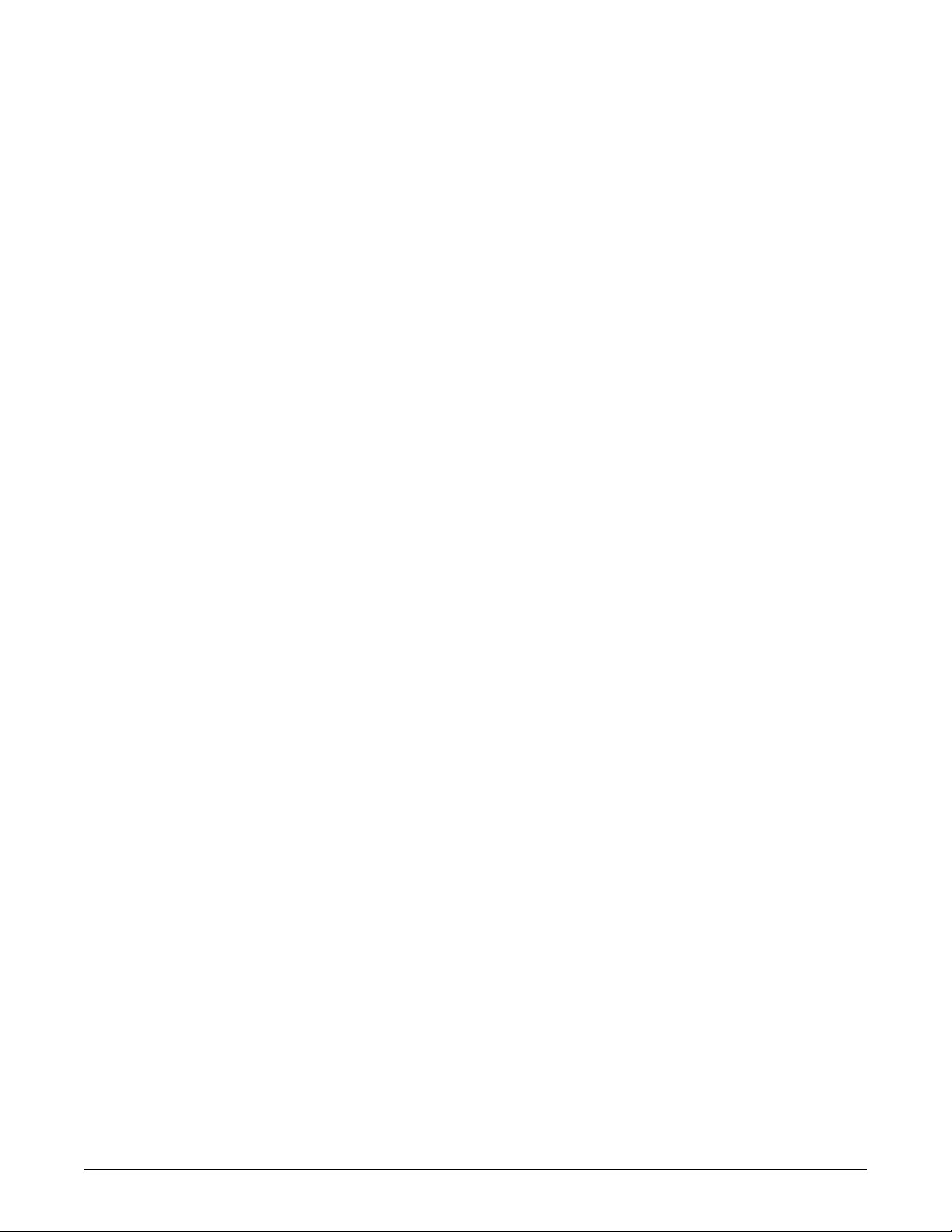
NBP Connectors . . . . . . . . . . . . . . . . . . . . . . . . . . . . . . . . . . . . . . . . . . . . . . 11-2
Safety . . . . . . . . . . . . . . . . . . . . . . . . . . . . . . . . . . . . . . . . . . . . . . . . . . . . . . . 11-3
Checklist . . . . . . . . . . . . . . . . . . . . . . . . . . . . . . . . . . . . . . . . . . . . . . . . . . . . 11-5
Patient Preparation . . . . . . . . . . . . . . . . . . . . . . . . . . . . . . . . . . . . . . . . . . . . 11-6
NBP Monitoring Features . . . . . . . . . . . . . . . . . . . . . . . . . . . . . . . . . . . . . . . 11-7
NBP Information . . . . . . . . . . . . . . . . . . . . . . . . . . . . . . . . . . . . . . . . . . . 11-7
Getting to the NBP Menu . . . . . . . . . . . . . . . . . . . . . . . . . . . . . . . . . . . . . 11-8
NBP Menu Options . . . . . . . . . . . . . . . . . . . . . . . . . . . . . . . . . . . . . . . . . . . . 11-9
NBP Au to . . . . . . . . . . . . . . . . . . . . . . . . . . . . . . . . . . . . . . . . . . . . . . . . . 11-9
NBP Auto . . . . . . . . . . . . . . . . . . . . . . . . . . . . . . . . . . . . . . . . . . . . . . . . 11-10
NBP Stat. . . . . . . . . . . . . . . . . . . . . . . . . . . . . . . . . . . . . . . . . . . . . . . . . 11-1 1
NBP Limits . . . . . . . . . . . . . . . . . . . . . . . . . . . . . . . . . . . . . . . . . . . . . . . 11-11
Cuff Size . . . . . . . . . . . . . . . . . . . . . . . . . . . . . . . . . . . . . . . . . . . . . . . . 11-12
Clear NBP Reading . . . . . . . . . . . . . . . . . . . . . . . . . . . . . . . . . . . . . . . . 11-13
Troubleshooting . . . . . . . . . . . . . . . . . . . . . . . . . . . . . . . . . . . . . . . . . . . . . 11-13
NBP Status Mess ages . . . . . . . . . . . . . . . . . . . . . . . . . . . . . . . . . . . . . . 11-13
Erroneous NBP Measurement . . . . . . . . . . . . . . . . . . . . . . . . . . . . . . . . 11-14
12 SpO2 . . . . . . . . . . . . . . . . . . . . . . . . . . . . . . . . . . . . . 12-1
Introduction . . . . . . . . . . . . . . . . . . . . . . . . . . . . . . . . . . . . . . . . . . . . . . . . . . 12-2
Acquisition Devices and Probe Compatibility . . . . . . . . . . . . . . . . . . . . . . 12-2
Safety . . . . . . . . . . . . . . . . . . . . . . . . . . . . . . . . . . . . . . . . . . . . . . . . . . . . . . . 12-3
Neonates and Infants . . . . . . . . . . . . . . . . . . . . . . . . . . . . . . . . . . . . . . . . . . 12-4
SpO2 Checklist . . . . . . . . . . . . . . . . . . . . . . . . . . . . . . . . . . . . . . . . . . . . . . . 12-5
Patient Preparation . . . . . . . . . . . . . . . . . . . . . . . . . . . . . . . . . . . . . . . . . . . . 12-5
Signal and Data Validity . . . . . . . . . . . . . . . . . . . . . . . . . . . . . . . . . . . . . . . . 12-6
Overview . . . . . . . . . . . . . . . . . . . . . . . . . . . . . . . . . . . . . . . . . . . . . . . . . 12-6
Signal Strength Indicator . . . . . . . . . . . . . . . . . . . . . . . . . . . . . . . . . . . . . 12-6
Quality of SpO2 Waveform . . . . . . . . . . . . . . . . . . . . . . . . . . . . . . . . . . . 12-6
Stability o f SpO2 Values . . . . . . . . . . . . . . . . . . . . . . . . . . . . . . . . . . . . . 12-7
Masimo SET Configuration and Probes . . . . . . . . . . . . . . . . . . . . . . . . . . . 12-8
Overview . . . . . . . . . . . . . . . . . . . . . . . . . . . . . . . . . . . . . . . . . . . . . . . . . 12-8
No Impli e d License . . . . . . . . . . . . . . . . . . . . . . . . . . . . . . . . . . . . . . . . . 12-8
Probes . . . . . . . . . . . . . . . . . . . . . . . . . . . . . . . . . . . . . . . . . . . . . . . . . . . 12-8
SpO2 Monitoring Features . . . . . . . . . . . . . . . . . . . . . . . . . . . . . . . . . . . . . . 12-9
SpO2 Information . . . . . . . . . . . . . . . . . . . . . . . . . . . . . . . . . . . . . . . . . . 12-9
Getting to the SpO2 Menu . . . . . . . . . . . . . . . . . . . . . . . . . . . . . . . . . . . . 12-9
vi Transport Pro™ 2012659-049A
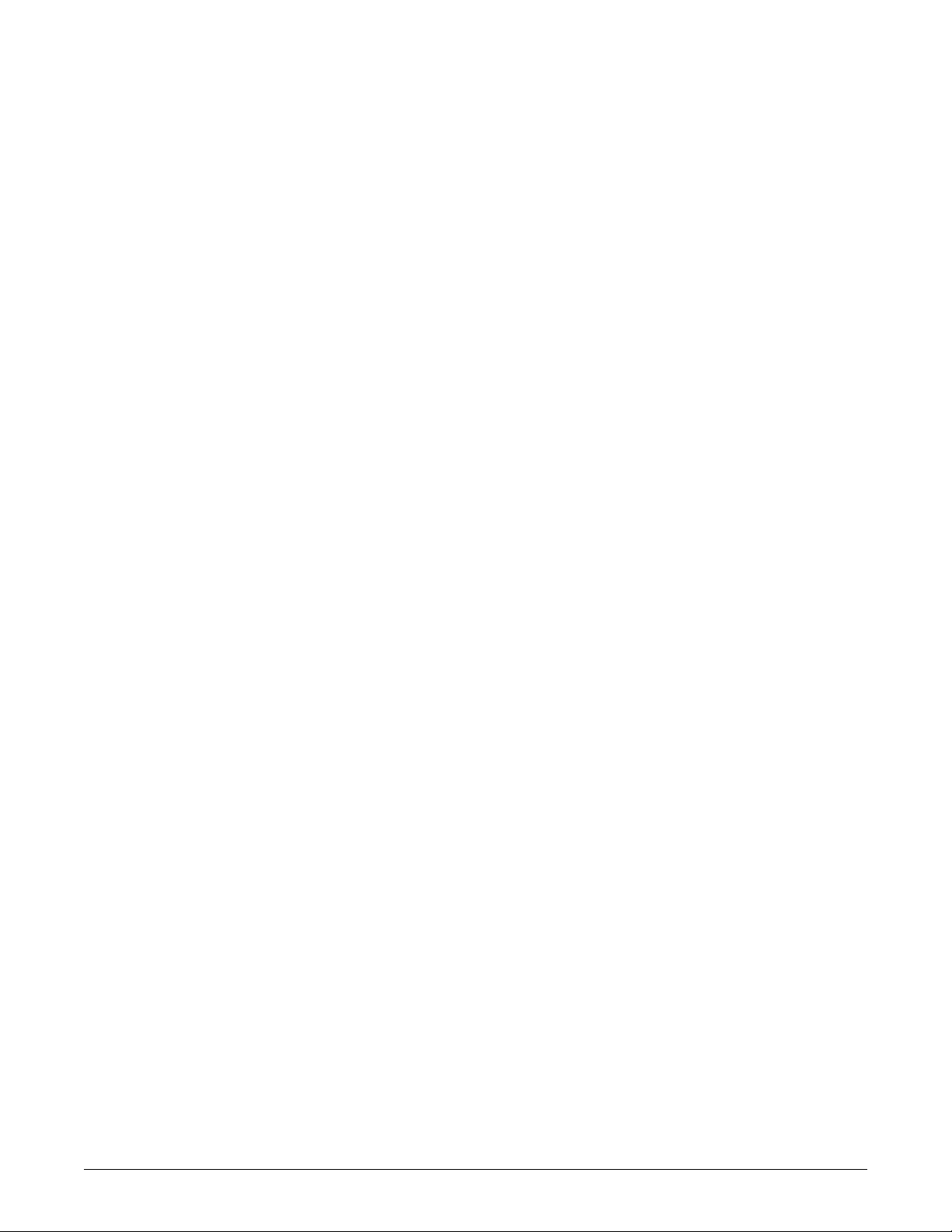
SpO2 Menu Options . . . . . . . . . . . . . . . . . . . . . . . . . . . . . . . . . . . . . . . . . . 12-10
Size . . . . . . . . . . . . . . . . . . . . . . . . . . . . . . . . . . . . . . . . . . . . . . . . . . . . 12-10
Rate . . . . . . . . . . . . . . . . . . . . . . . . . . . . . . . . . . . . . . . . . . . . . . . . . . . . 12-10
SPO2 Volume . . . . . . . . . . . . . . . . . . . . . . . . . . . . . . . . . . . . . . . . . . . . 12-10
SPO2 L imits . . . . . . . . . . . . . . . . . . . . . . . . . . . . . . . . . . . . . . . . . . . . . . 12-11
Persistent . . . . . . . . . . . . . . . . . . . . . . . . . . . . . . . . . . . . . . . . . . . . . . . . 12-12
Sensitivity . . . . . . . . . . . . . . . . . . . . . . . . . . . . . . . . . . . . . . . . . . . . . . . 12-12
Averaging . . . . . . . . . . . . . . . . . . . . . . . . . . . . . . . . . . . . . . . . . . . . . . . 12-13
Speed . . . . . . . . . . . . . . . . . . . . . . . . . . . . . . . . . . . . . . . . . . . . . . . . . . 12-13
Probe Off Patient Condition . . . . . . . . . . . . . . . . . . . . . . . . . . . . . . . . . . . . 12-13
Pulse Search Condition . . . . . . . . . . . . . . . . . . . . . . . . . . . . . . . . . . . . . . . 12-13
Connect Probe Condition . . . . . . . . . . . . . . . . . . . . . . . . . . . . . . . . . . . . . 12-13
Troubleshooting . . . . . . . . . . . . . . . . . . . . . . . . . . . . . . . . . . . . . . . . . . . . . 12-14
SpO2 Messages . . . . . . . . . . . . . . . . . . . . . . . . . . . . . . . . . . . . . . . . . . 12-14
Clinical Questions . . . . . . . . . . . . . . . . . . . . . . . . . . . . . . . . . . . . . . . . . 12-15
13 Respiration . . . . . . . . . . . . . . . . . . . . . . . . . . . . . . . . 13-1
Introduction . . . . . . . . . . . . . . . . . . . . . . . . . . . . . . . . . . . . . . . . . . . . . . . . . . 13-2
General Information . . . . . . . . . . . . . . . . . . . . . . . . . . . . . . . . . . . . . . . . . . . 13-2
Monitoring Respiration on Pacemaker Patients . . . . . . . . . . . . . . . . . . . . 13-4
Respiration Checklist . . . . . . . . . . . . . . . . . . . . . . . . . . . . . . . . . . . . . . . . . . 13-4
How to Start Respiration Monitoring . . . . . . . . . . . . . . . . . . . . . . . . . . . . . . 13-5
Procedur e . . . . . . . . . . . . . . . . . . . . . . . . . . . . . . . . . . . . . . . . . . . . . . . . 13-5
Special Conditions for Respiration Monitoring on Multiple Monitors . . . . 13-5
Respiration Monitoring Features . . . . . . . . . . . . . . . . . . . . . . . . . . . . . . . . . 13-6
Respirati o n Information . . . . . . . . . . . . . . . . . . . . . . . . . . . . . . . . . . . . . . 13-6
Getting to the Respiration M e n u . . . . . . . . . . . . . . . . . . . . . . . . . . . . . . . 13-6
Respiration Menu Options . . . . . . . . . . . . . . . . . . . . . . . . . . . . . . . . . . . . . . 13-7
Lead . . . . . . . . . . . . . . . . . . . . . . . . . . . . . . . . . . . . . . . . . . . . . . . . . . . . . 13-7
Relearn Respiration . . . . . . . . . . . . . . . . . . . . . . . . . . . . . . . . . . . . . . . . . 13-8
Sensitivity . . . . . . . . . . . . . . . . . . . . . . . . . . . . . . . . . . . . . . . . . . . . . . . . 13-8
Respirati o n Limits . . . . . . . . . . . . . . . . . . . . . . . . . . . . . . . . . . . . . . . . . . 13-8
Auto Size . . . . . . . . . . . . . . . . . . . . . . . . . . . . . . . . . . . . . . . . . . . . . . . . . 13-9
Manual Size . . . . . . . . . . . . . . . . . . . . . . . . . . . . . . . . . . . . . . . . . . . . . . 13-10
Cardiac Artifact . . . . . . . . . . . . . . . . . . . . . . . . . . . . . . . . . . . . . . . . . . . 13-10
Speed . . . . . . . . . . . . . . . . . . . . . . . . . . . . . . . . . . . . . . . . . . . . . . . . . . 13-10
Troubleshooting . . . . . . . . . . . . . . . . . . . . . . . . . . . . . . . . . . . . . . . . . . . . . 13-10
Respiratory Waveform . . . . . . . . . . . . . . . . . . . . . . . . . . . . . . . . . . . . . . 13-10
Messag e s . . . . . . . . . . . . . . . . . . . . . . . . . . . . . . . . . . . . . . . . . . . . . . . 13-12
2012659-049A Transport Pro™ vii
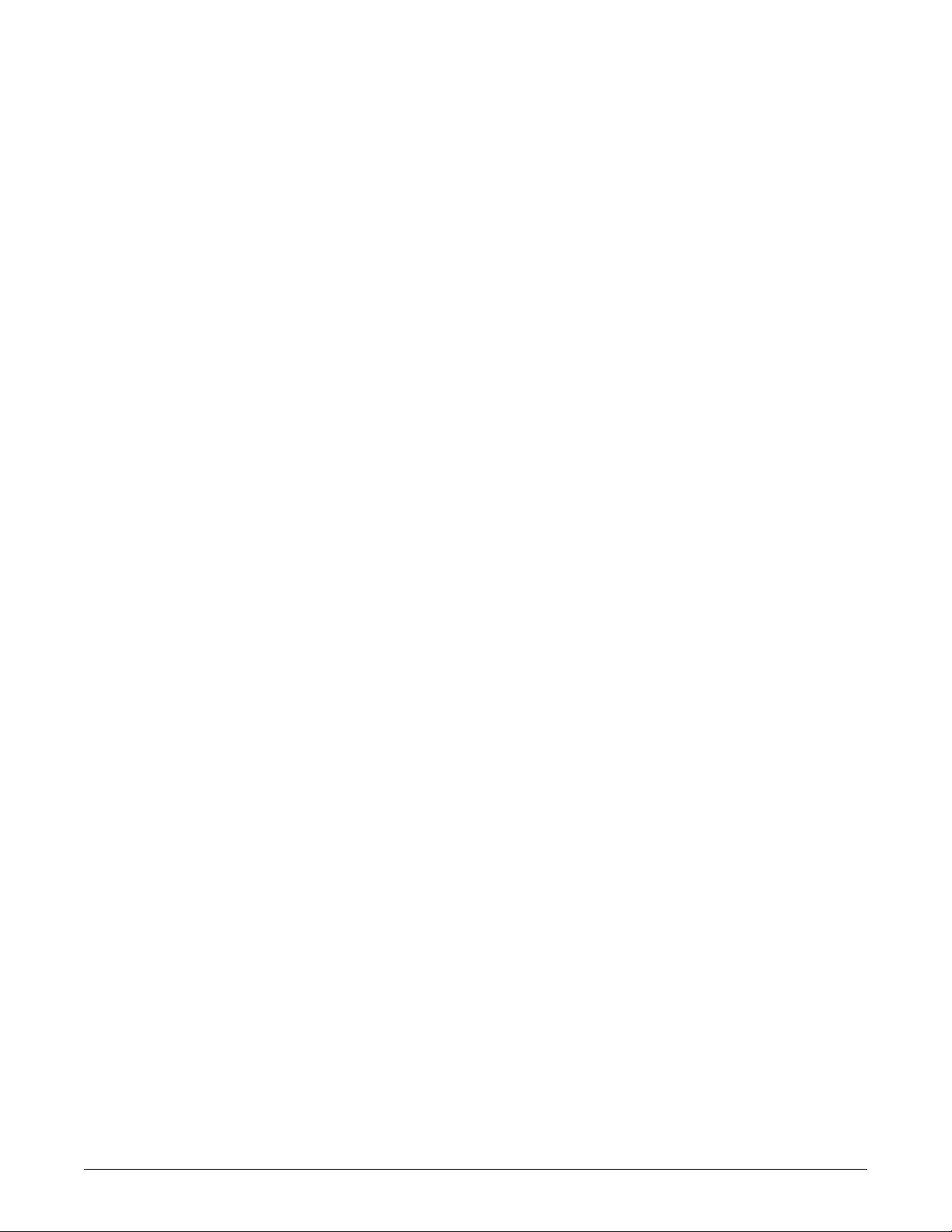
14 Temperature . . . . . . . . . . . . . . . . . . . . . . . . . . . . . . . 14-1
Introduction . . . . . . . . . . . . . . . . . . . . . . . . . . . . . . . . . . . . . . . . . . . . . . . . . . 14-2
Temperature Checklist . . . . . . . . . . . . . . . . . . . . . . . . . . . . . . . . . . . . . . . . . 14-2
Temperature Monitoring Features . . . . . . . . . . . . . . . . . . . . . . . . . . . . . . . . 14-2
Tempera ture Information . . . . . . . . . . . . . . . . . . . . . . . . . . . . . . . . . . . . . 14-2
Getting to the Temperature Menu . . . . . . . . . . . . . . . . . . . . . . . . . . . . . . 14-3
Temperature Menu Options . . . . . . . . . . . . . . . . . . . . . . . . . . . . . . . . . . . . . 14-4
T1 . . . . . . . . . . . . . . . . . . . . . . . . . . . . . . . . . . . . . . . . . . . . . . . . . . . . . . 14-4
T2 . . . . . . . . . . . . . . . . . . . . . . . . . . . . . . . . . . . . . . . . . . . . . . . . . . . . . . 14-4
Units . . . . . . . . . . . . . . . . . . . . . . . . . . . . . . . . . . . . . . . . . . . . . . . . . . . . 14-4
Tempera ture Limits . . . . . . . . . . . . . . . . . . . . . . . . . . . . . . . . . . . . . . . . . 14-4
Troubleshooting . . . . . . . . . . . . . . . . . . . . . . . . . . . . . . . . . . . . . . . . . . . . . . 14-5
Messag e s . . . . . . . . . . . . . . . . . . . . . . . . . . . . . . . . . . . . . . . . . . . . . . . . 14-5
A Appendix A – Supplies . . . . . . . . . . . . . . . . . . . . . . . A-1
Supplies . . . . . . . . . . . . . . . . . . . . . . . . . . . . . . . . . . . . . . . . . . . . . . . . . . . . . A-2
B Appendix B — Adult-ICU Mode Defaults . . . . . . . . . B-1
Patient Data Module Adult-ICU Mode Defaults . . . . . . . . . . . . . . . . . . . . . B-2
TRAM Module Adult-ICU Mode Defaults . . . . . . . . . . . . . . . . . . . . . . . . . . . B-6
C Appendix C — Neonatal-ICU Mode Defaults . . . . . . C-1
Patient Data Module Neonatal-ICU Mode Defaults . . . . . . . . . . . . . . . . . . C-2
TRAM Module Neonatal-ICU Mode Defaults . . . . . . . . . . . . . . . . . . . . . . . . C-6
D Appendix D — Operating Room Mode Defaults . . .D-1
Patient Data Module Operating Room Mode Defaults . . . . . . . . . . . . . . . . D-2
TRAM Module Operating Room Mode Defaults . . . . . . . . . . . . . . . . . . . . . D-6
E Appendix E — Monitor Defaults Worksheet . . . . . . E-1
Patient Data Module Monitor Defaults Worksheet . . . . . . . . . . . . . . . . . . . E-2
TRAM Module Monitor Defaul ts Worksheet . . . . . . . . . . . . . . . . . . . . . . . . E-7
viii Transport Pro™ 2012659-049A
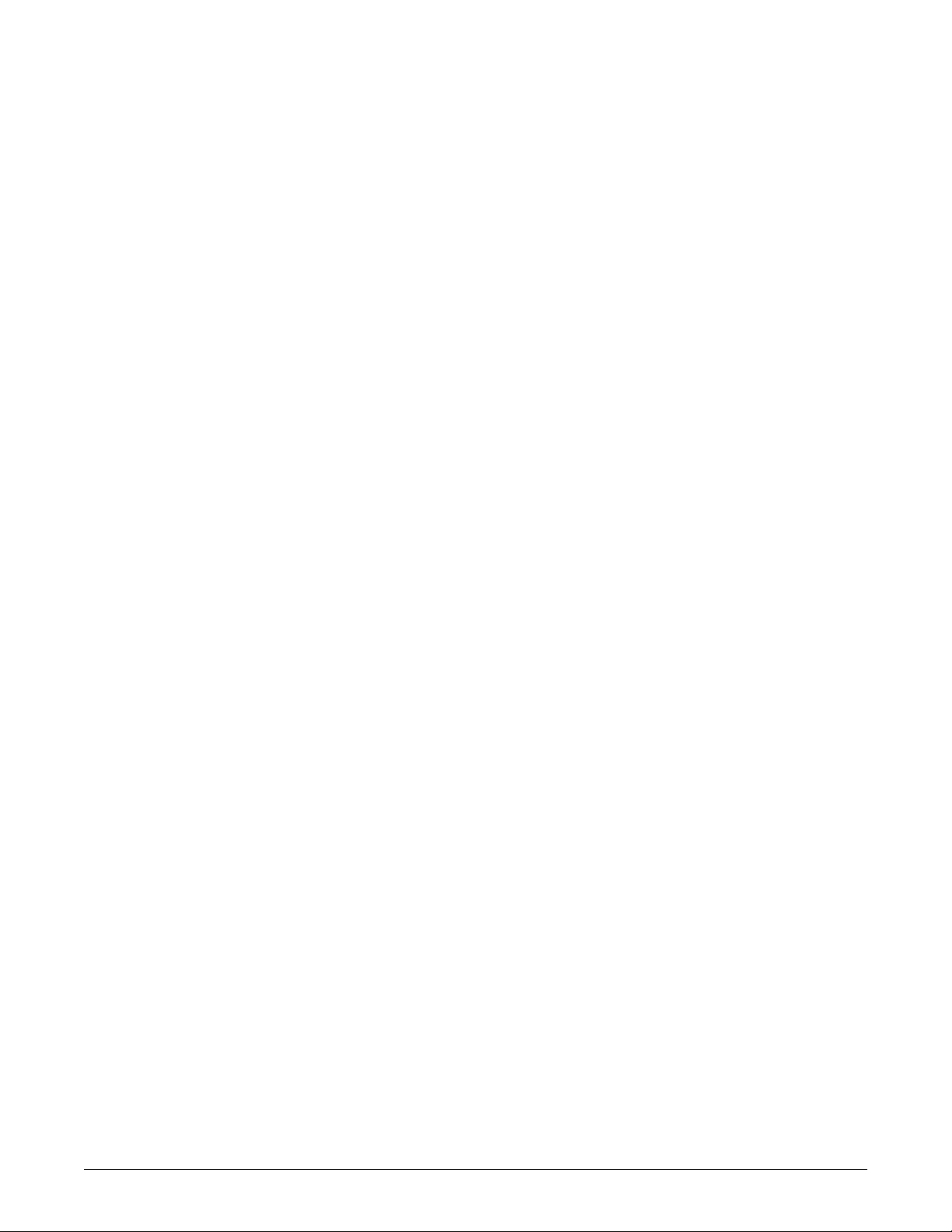
F Appendix F — Technical Specifications . . . . . . . . . F-1
Technical Specifications . . . . . . . . . . . . . . . . . . . . . . . . . . . . . . . . . . . . . . . F-2
G Appendix G – Abbreviations . . . . . . . . . . . . . . . . . .G-1
Abbreviations . . . . . . . . . . . . . . . . . . . . . . . . . . . . . . . . . . . . . . . . . . . . . . . . G-2
2012659-049A Transport Pro™ ix
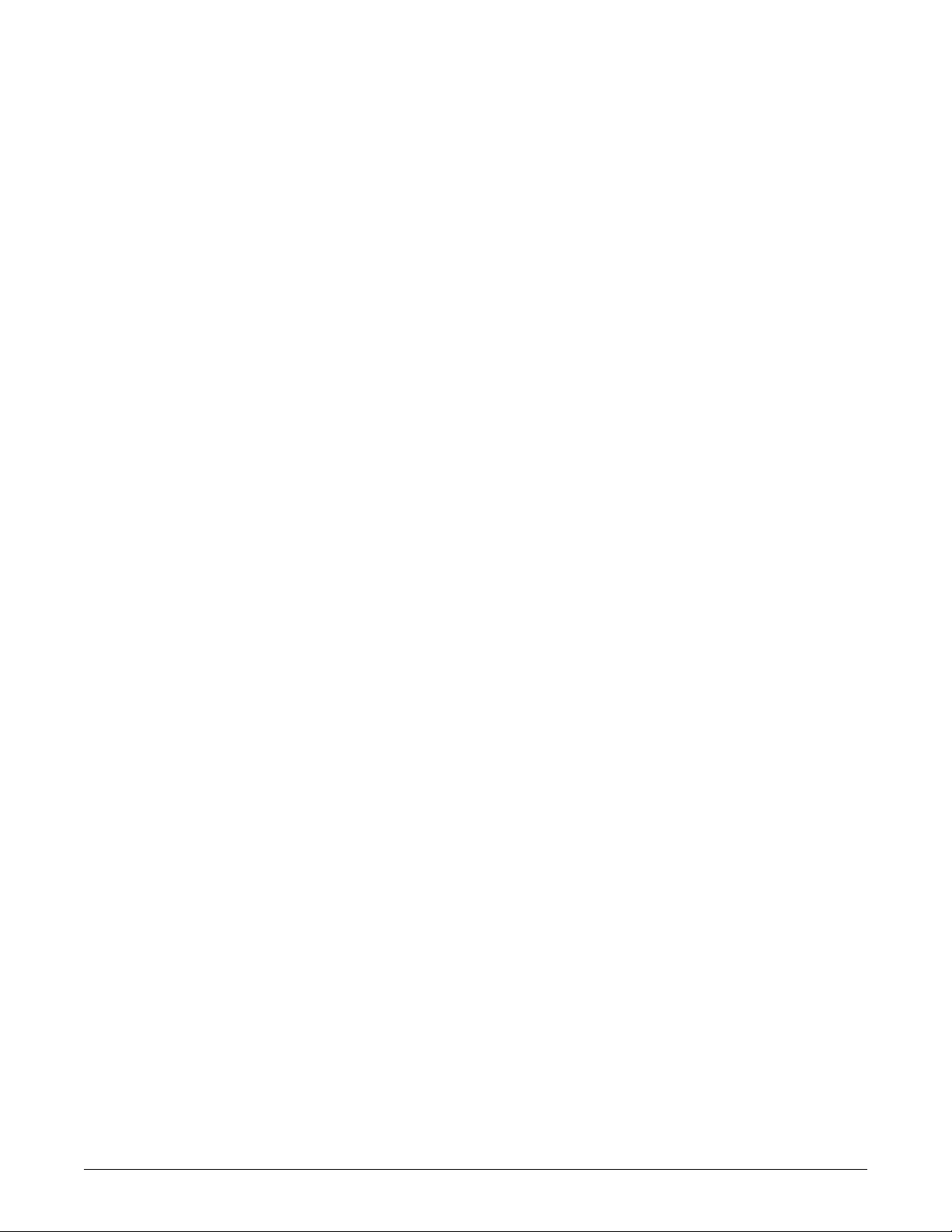
x Transport Pro™ 2012659-049A
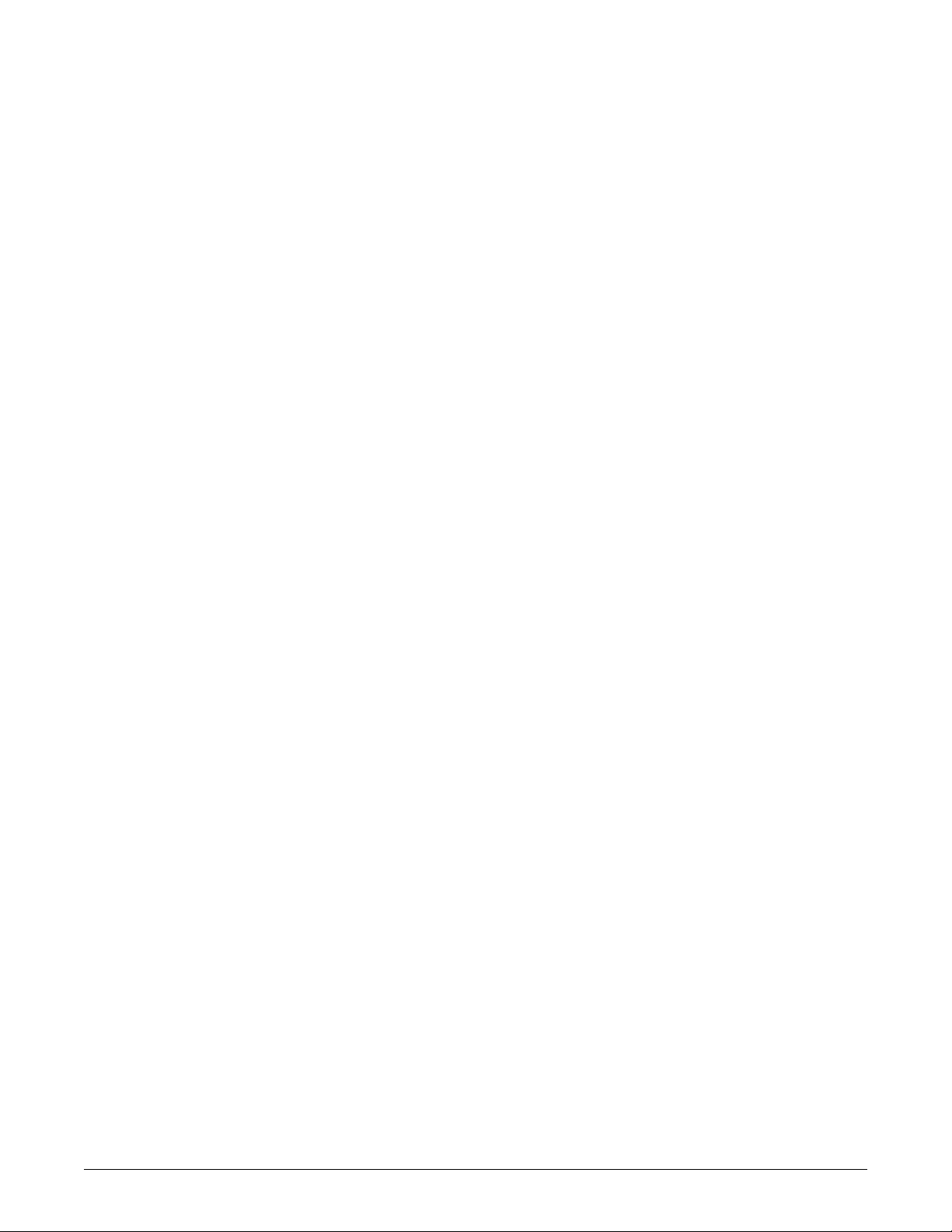
1
The Basics
2012659-049A Transport Pro™ 1-1
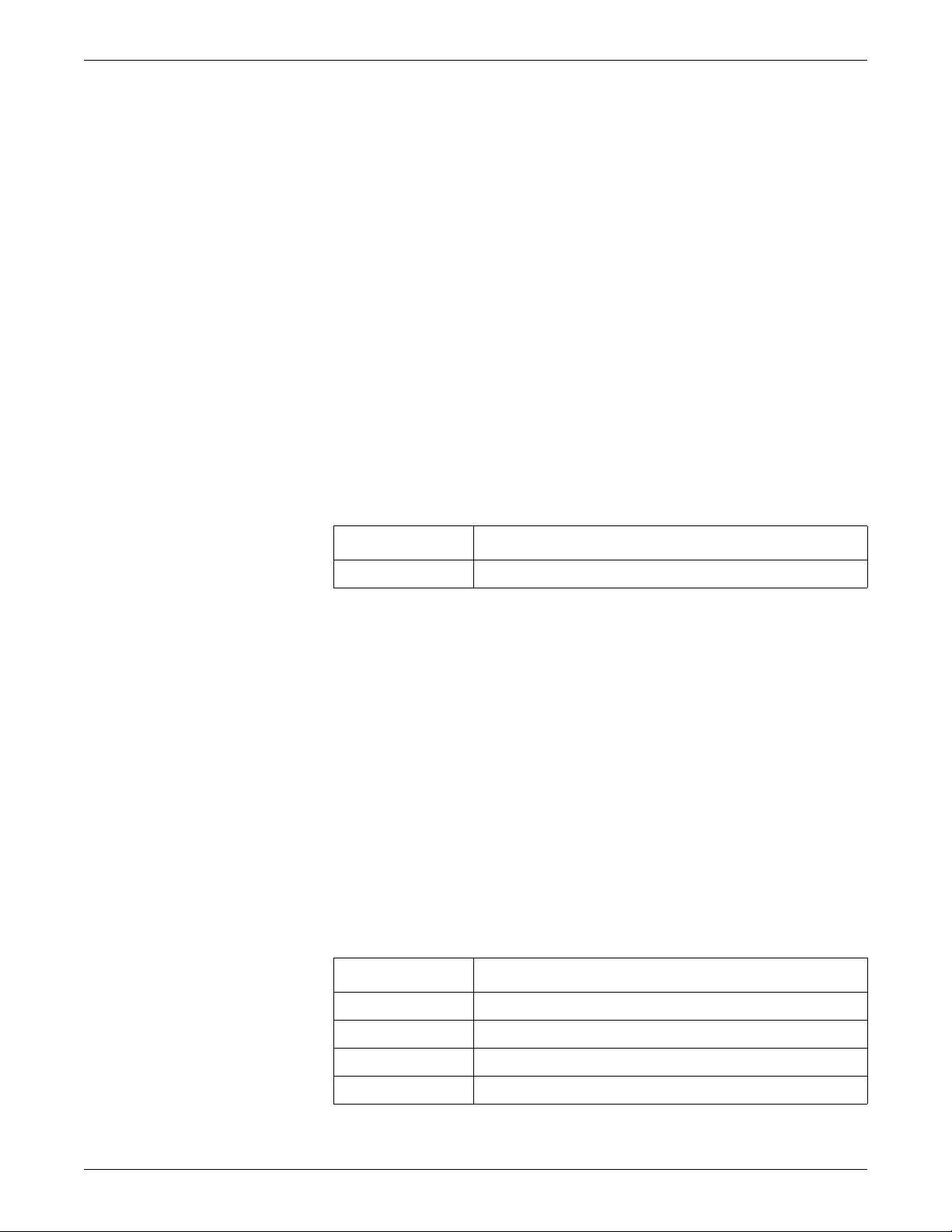
The Basics
About This Manual
Manual Purpose
This manual contains the instructions necessary to operate the Transport Pro Patient
Monitor safely and in accordance with its function and intended use.
Intended Audience
This manual is geared for clinical professionals. Clinical professionals are expected to
have a working knowledge of medical procedures, practices, and terminology as
required for monitoring of critically ill patients.
Revision History
Each page of the document has the document part number and revision letter at the
bottom of the page. The revision letter changes whenever the document is updated.
Ordering Manuals
A paper copy of this manual will be provided upon request. Contact your local GE
representative and request the part number on the first page of the manual.
Manual Conventions
This section describes terminology, standards, and other conventions that are used
throughout this manual.
Definitions
The following terms are used in this manual to describe various Transport Pro Patient
Monitor features and fu nctions.
Revision Comments
A Initial release of this document.
Term Definition
transport monitor Transport Pro Patient Monitor
acquisition devices Patient Data Module (also referred to as PDM) and TRAM module
docking stations PDM dock and TRAM chute
key A labeled button found on the front of the transport monitor.
1-2 Transport Pro™ 2012659-049A
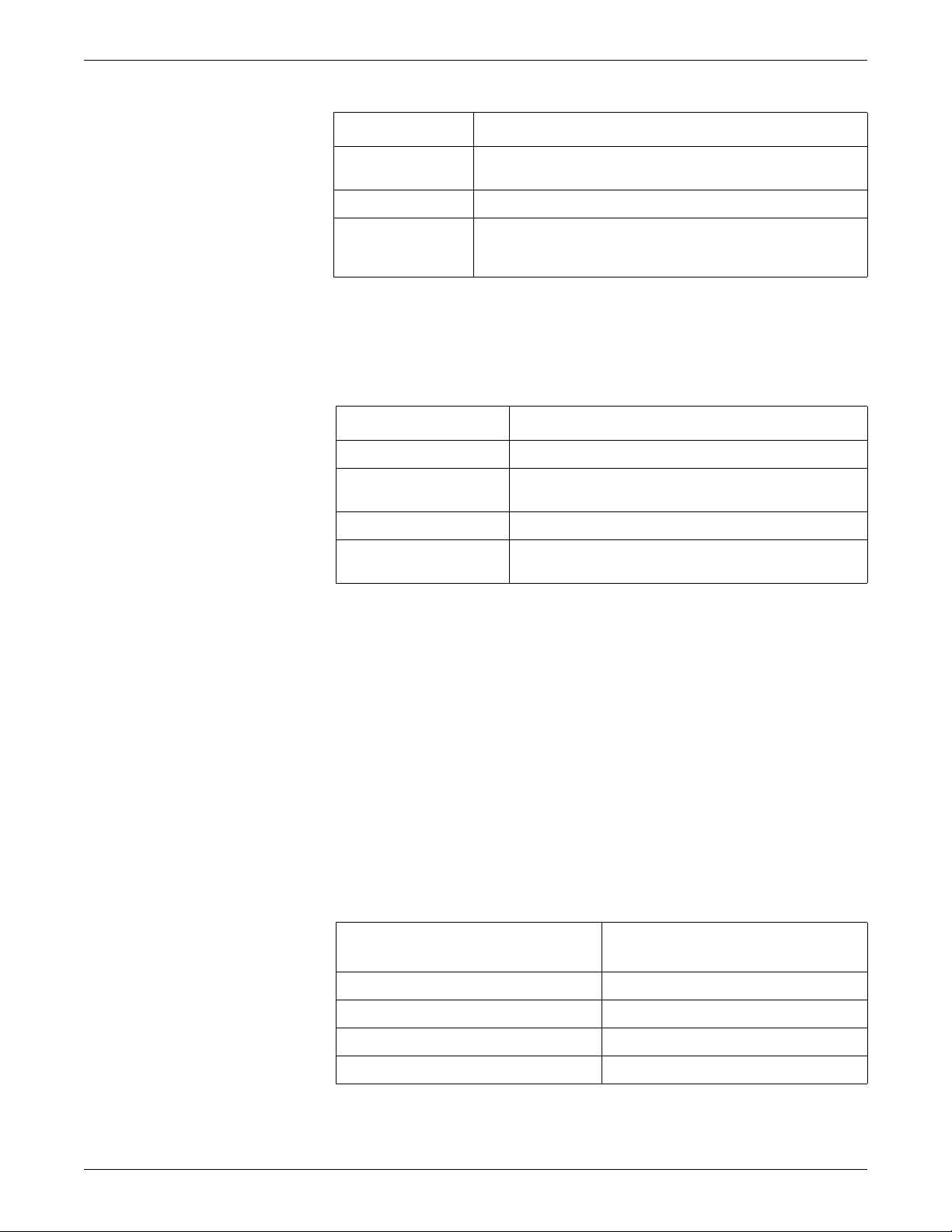
Term Definition
The Basics
Text styles
menu Text which appears at the bottom of the display screen. A menu is
composed of a set of menu options.
menu option A choice found in a menu. A menu option is enclosed by a rectangle.
screen text Any text that appears on the transport monitor display screen. In this
manual, screen text is shown in bold italics (for example, ECG,
MAIN MENU, etc.).
This manual uses the following text styles to identify hardware terms, software terms
and the correct way to enter data.
Style Definition
Bold Indicates hardware items, such as keys, labels or connectors.
Bold and italicized Indicates software items, such as menus, menu options or
screen text.
Italics Emphasizes a word.
> Indicates menu options or control settings to select
consecutively.
Illustrations and Names
All illustrations in this manual are provided as examples only. They may not
necessarily reflect your monitoring setup or data displayed on your transport monitor.
In this manual, all names appearing in examples and illustrations are fictitious. The
use of any real person’s name is purely coincidental.
Equipment Overview
Transport Pro Patient Monitoring System
The transport monitoring system consists of the following components:
Transport Monitor with Patient Data
Module
Transport Pro Patient Monitor Transport Pro Patient Monitor
Patient Data Module (PDM) TRAM module
PDM dock TRAM chute
PDM battery Interconnection cable
Transport Monitor with TRAM mo du le
2012659-049A Transport Pro™ 1-3
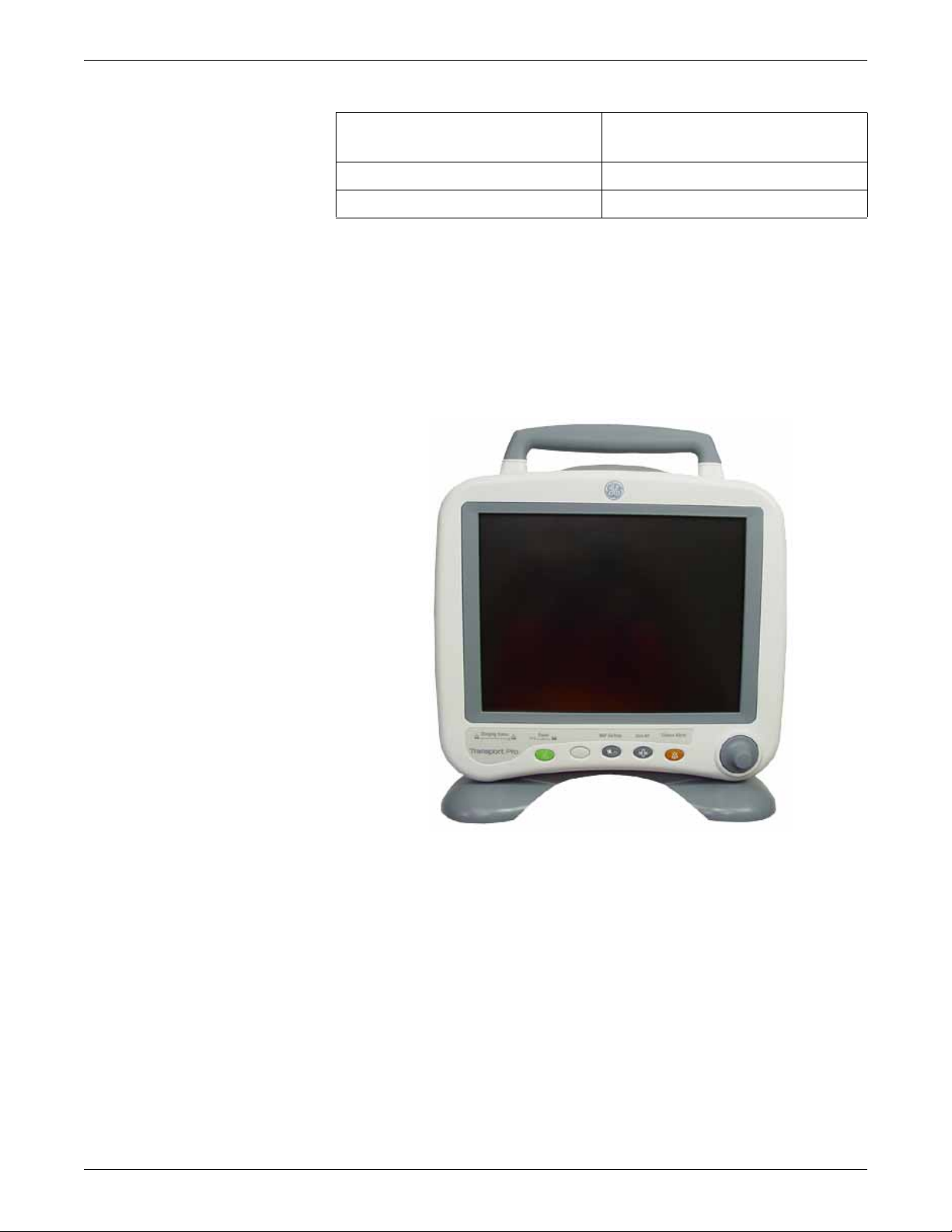
The Basics
Front View
Transport Monitor with Patient Data
Module
Transport monitor batteries Transport monitor batteries
External power supply (AC adapter) External power supply (AC adapter)
Transport Monitor with TRAM mo du le
The components of the system are discussed on the following pages. For complete
setup information, refer to the service manual.
Keys are located on the front of the transport m onitor. See Controls and Indicators o n
page 1-9.
853D
Alarm Light Indicator
An alarm light indicator is built into the top of the transport monitor. When activated,
the alarm light indicator flashes red for CRISIS patient status alarms, flashes yellow
for WARNING patient status and system status alarms, and illuminates yellow (no
flashing) for ADVISORY patient status and sy stem status alarms. See Alarm
Structure on page 7-2.
1-4 Transport Pro™ 2012659-049A

Left Side View
The Basics
Alarm Light Indicator
859B
Alarm Light Indicator
Acquisition modules attach to the back of the transport monitor via the PDM dock or
the TRAM chute. The battery compartments are located on the left side of the
transport monitor.
Battery
Compartments
Side View of Monitor with TRAM Module Connected
857C
2012659-049A Transport Pro™ 1-5
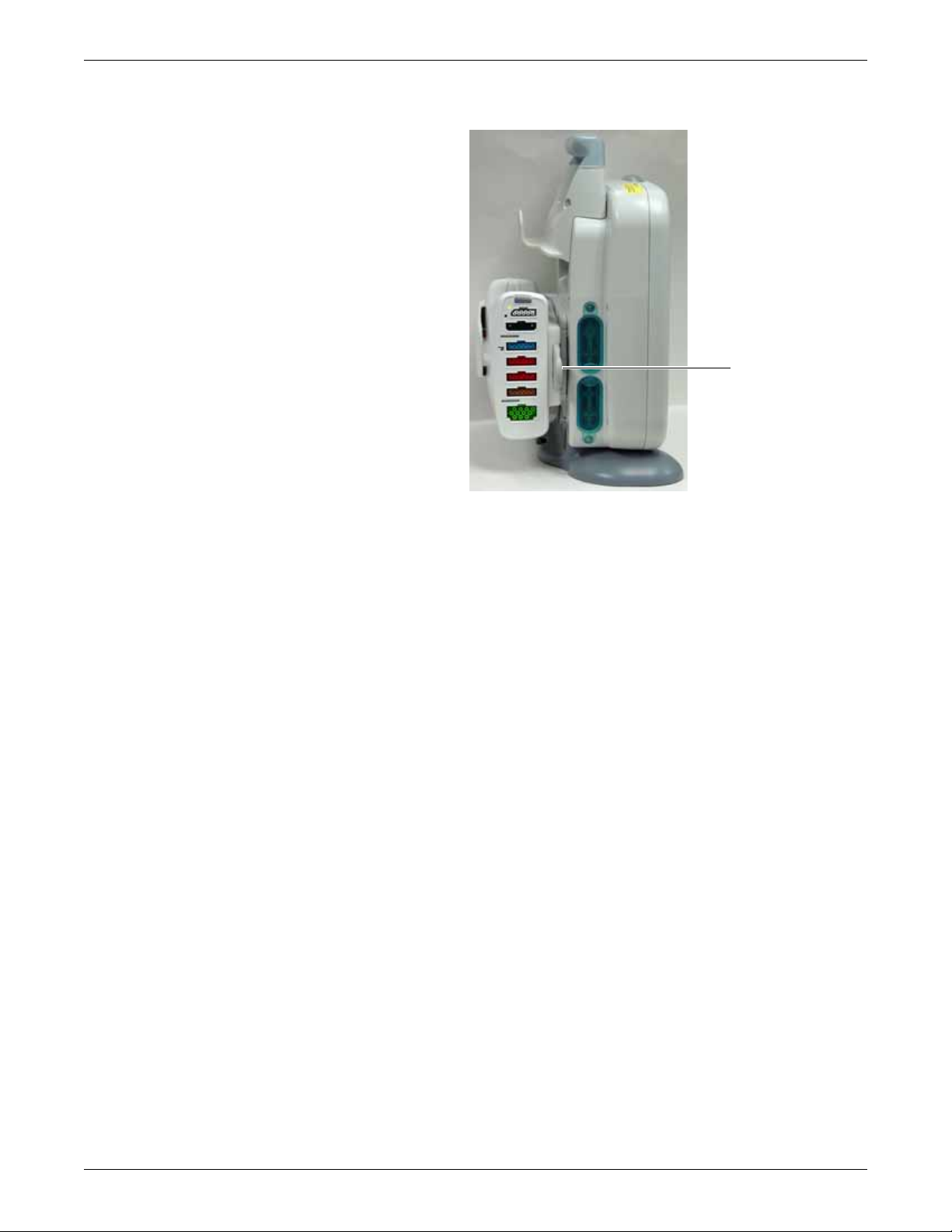
The Basics
PDM Dock Locking
Tab
Right Side View
856A
Side View of Monitor with Patient Data Module Connected
The connectors are located on the right side of the transport monitor. Refer to the
service manual for system safety requirements when connecting the transp ort monitor
to accessory equipment.
1-6 Transport Pro™ 2012659-049A
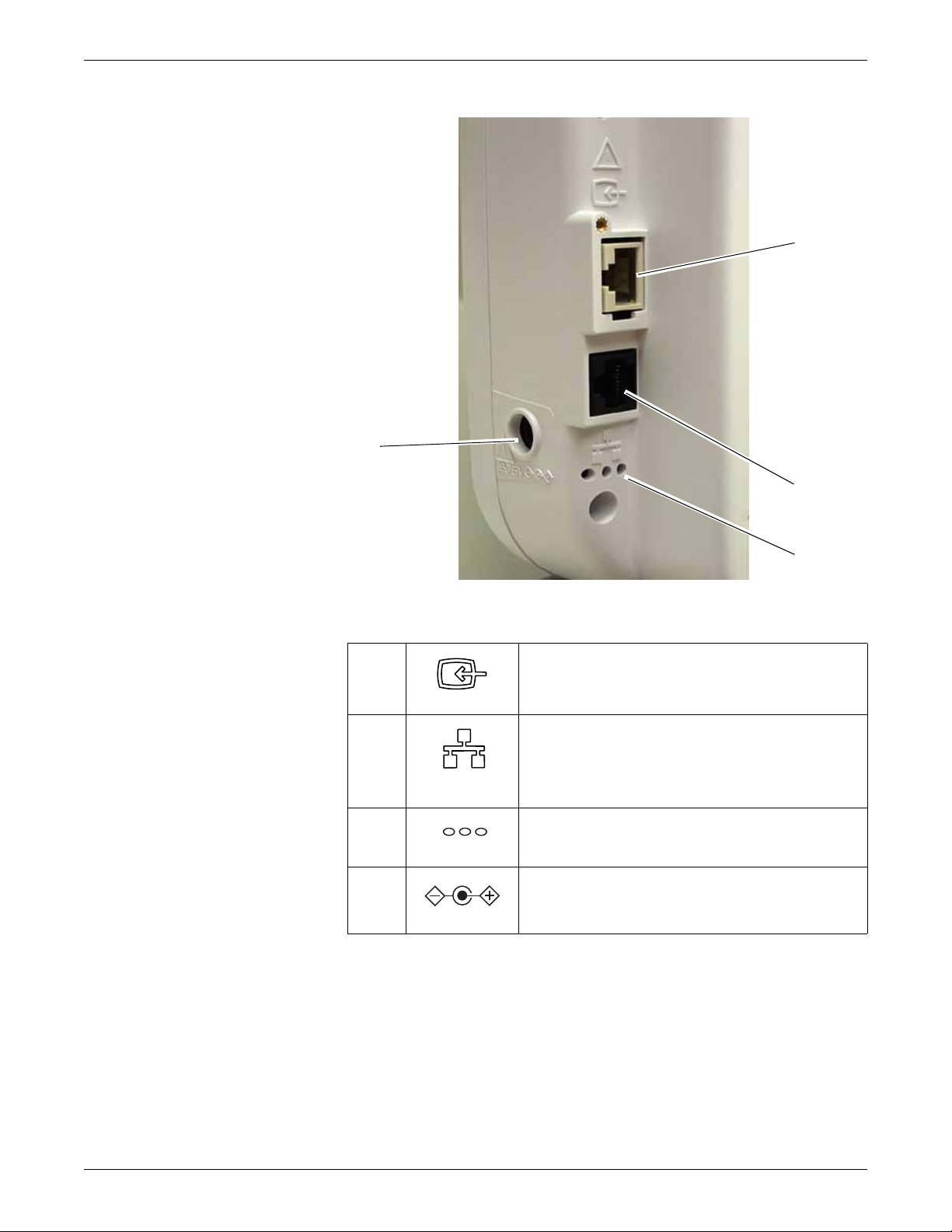
The Basics
A
D
B
Right Side View of Transport Monitor
A
B
C
D
Video In connector. The TRAM interconnection cable plugs
in here.
834A
Ethernet connector. This connector is used for software
updates. Refer to the service manual for more information.
NOTE
593A
868A
836A
Networking via the Ethernet connector is not available.
Main processor diagnostic LEDs. The main processor PCB
provides three LEDs to help troubleshoot the transport
monitor. Refer to the service manual for more information.
Power connector. The external power supply connects here.
Acquisition Devices and Docking Stations
C
858B
The transport monitor can use either the Patient Data Module and PDM dock, or
TRAM modu le and TRAM chute.
2012659-049A Transport Pro™ 1-7
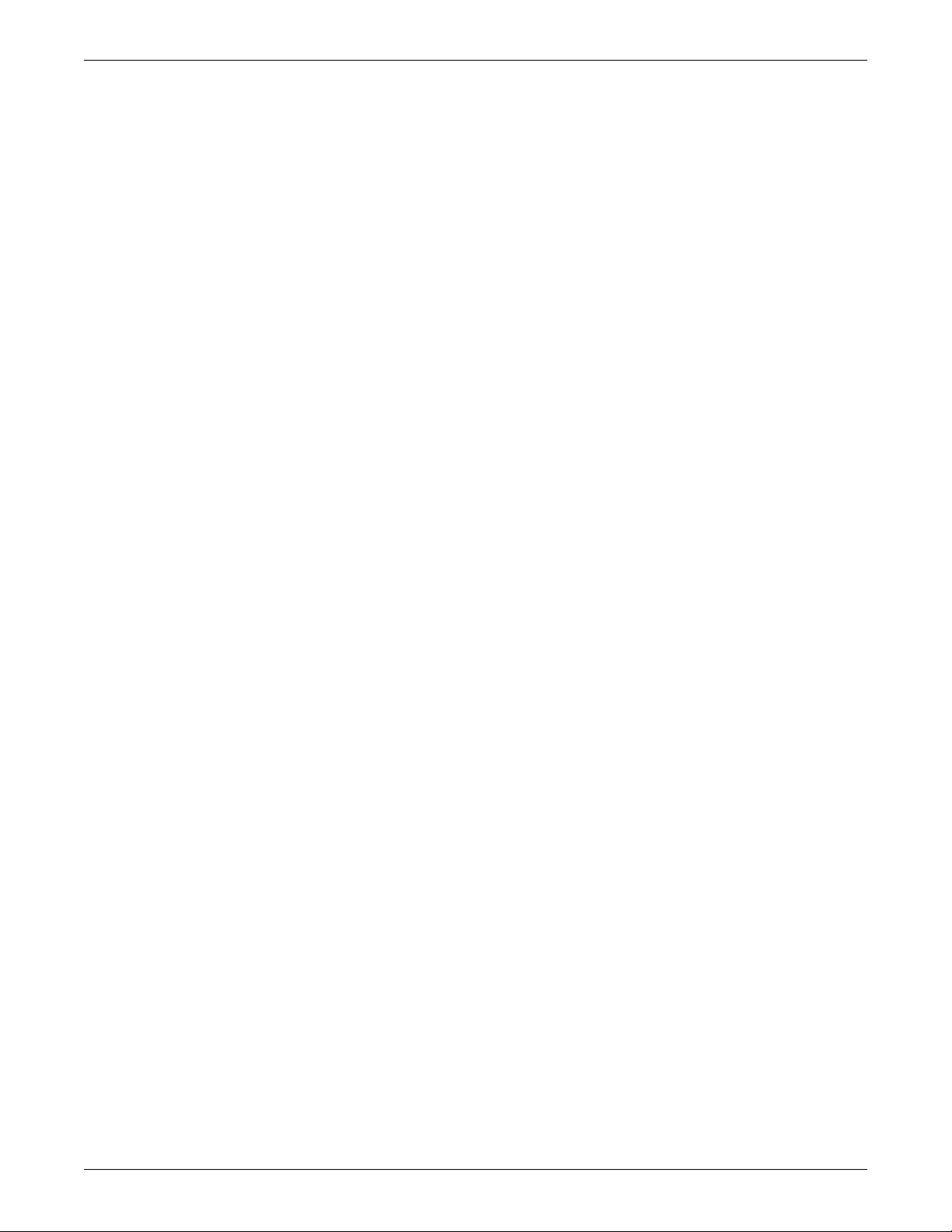
The Basics
Patient Data Module and PDM Dock
Patient Data Module
Patient Data Modules are self-contained, portable acquisition devices that acquire
patient data and sends the data to the transport monitor for processing and display.
PDM Dock
The PDM dock is fastened by 4 screws to the back of the transport monitor and holds
one Patient Data Module. Refer to the Patient Data Module service manual for PDM
dock installation information.
How to Install and Remove a Patient Data Module
Install a Patient Data Module
1. Guide the mounting rails of the Patient Data Module onto the PDM dock
mounting rails.
2. Gently slide the Patient Data Module onto the PDM dock until the locking key
secures it to the PDM dock.
Release a Patient Data Module
1. Pull the release tab in front of the Patient Data Module to retract the locking key
and release the Patient Data Module from the PDM dock.
2. Grasp the Patient Data Module firmly and slide it off the PDM dock mounting
rails.
TRAM Module and TRAM Chute
TRAM Modules
The transport monitor displays data acquired from a TRAM module.
TRAM Chute
The TRAM chute attaches to the back of the transport monitor and holds one TRAM
module. Refer to the service manual for TRAM chute installation information.
How to Install and Remove a TRAM Module
Install TRAM Module
1. Facing the TRAM chute, guide the back end of the TRAM module into the slot.
2. Gently push the module into the chute. You will hear a click when the module is
fully inserted.
Remove TRAM Module
1. Release levers are found on each side on the front of the TRAM module.
1-8 Transport Pro™ 2012659-049A

2. Press and hold the release levers simultaneously and pull the TRAM module out
3. Once released, grasp the TRAM module firmly with both hands and remove the
How to Connect the Transport Monitor to the TRAM Module
To connect the transport monitor to the TRAM module, plug the transport monitor ’s
interconnection cable into the connector labeled DISPLAY on th e f ron t of th e TR AM
module. Plug the other end of the cab le into th e VIDEO IN connector on the monitor.
NOTE
Controls and Indicators
Control Panel
On the front control panel there are five control keys. Their functions are described
below. Press the control key to activate the function. The Tri m Knob control is also
found on the control panel.
The Basics
about 15 cm (6 inches).
rest of the way. Do not try to hold the module by the release levers.
On some TRAM modules, this connector is labeled DISPL.
A CDE FB
Front Control Panel
839C
2012659-049A Transport Pro™ 1-9
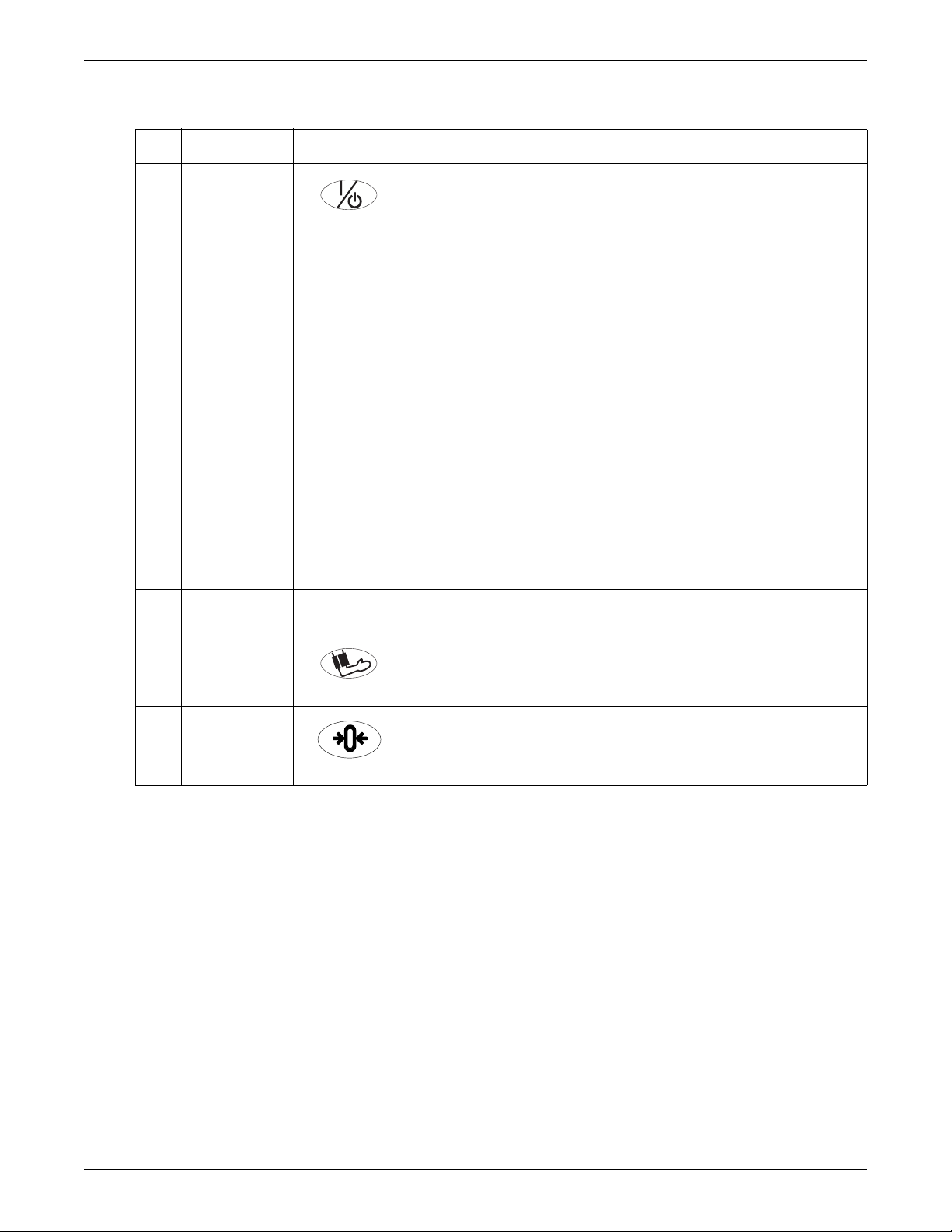
The Basics
Key Icon Description
A Power
When the transport monitor is battery powered or powered by the Patient Data
Module, this key turns the power on and off.
When the transport monitor is powered using the external power supply, or when
814A
it is powered by a TRAM module plugged into a powered Tram-rac housing, this
key turns the monitoring standby mode on and off.
When the standby mode is turned on, patient monitoring is discontinued while
patient data already accumulated is retained.
When the transport monitor is in standby mode and is powered using the external
power supply, the battery charging function continues.
When the transport monitor is in standby mode and is powered from a TRAM
module plugged into a powered Tram-rac housing, the battery charging function
does not continue.
NOTE
This key must be depressed for 0.25 seconds before the function is
activated. This helps prevent inadvertently turning the transport monitor off.
NOTE
When connecting a Patient Data Module, or powering on the transport
monitor with a Patient Data Module, the transport monitor can not be turned
off until the Patient Data Module boots up. If the Power key is pressed
during this boot time a message is displayed on the transport monitor: PDM
booting—Power button disabled.
B (blank key) This key is reserved for future use. The message NOT ACTIVE appears on the
transport monitor display when this key is pressed.
C NBP Go/Stop
D Zero All
This key starts one noninvasive blood pressure measurement. It can also be
used at any time to stop a measurement in process.
816A
This key zeros all invasive pressure lines which are open to atmosphere. Each
pressure can also be zeroed, if desired, with a menu option in the pressure
menu.
822A
1-10 Transport Pro™ 2012659-049A
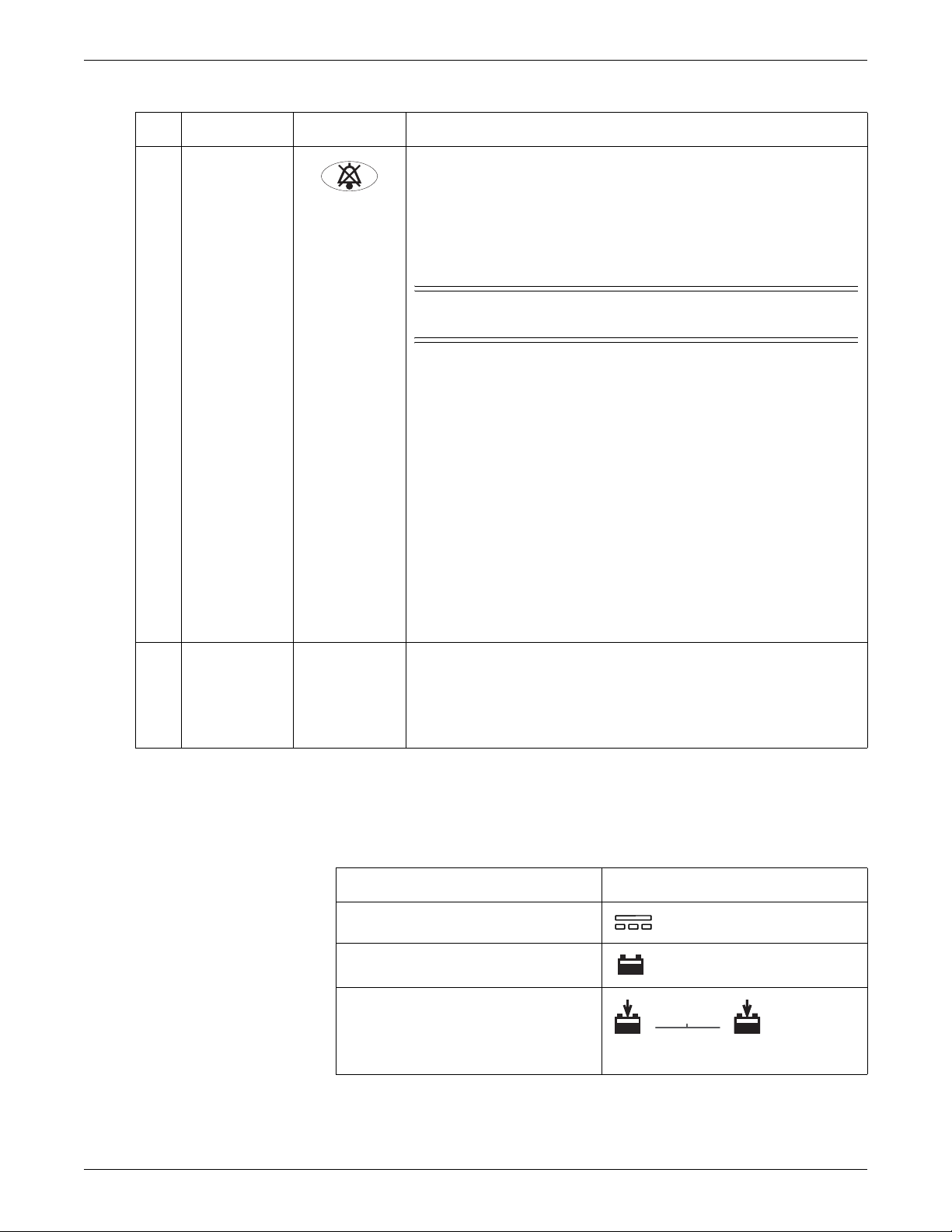
Key Icon Description
The Basics
E Silence Alarm
NOTE
This manual contains more information on alarms. See Chapter 7.
818A
The function of this key can be set to NORMAL, SILENCE ONLY, or FLASH
PAUSE (See Setup Default Display on page 5-11.) When set to NORMAL or
FLASH PAUSE, this key silences a current, audible alarm for 60 seconds. Only
new alarms of equal or higher level interrupt the silence command.
WARNING
Alarms do not sound during an “Alarm Pause” condition.
Press the key twice during an alarm to start an alarm pause (5 minutes for AdultICU, 3 minutes for Neonatal-ICU). Press the key again during the alarm pause to
reactivate alarms.
If no alarm is sounding, press this key to start an alarm pause.
If your transport monitor is set up for Operating Room mode, you have three
levels of alarm pause:
Press once (if an alarm is sounding you must press twice) to start a 5-
minute alarm pause;
Press again to start a 15-minute alarm pause;
Press again to start a permanent alarm pause;
Press again to reactivate alarms.
When set to SILENCE ONLY, this key works as a silence key. Press once to
silence alarms; press again to reactivate alarms. Pressing this key when no
alarms are occurring does not affect the transport monitor.
F Trim Knob
control
Transport Monitor Indicators
Power and battery indicators are located on the front panel of the transport monitor.
DC power
Battery power
Battery charge
The main operator control is the Trim Knob control. The Trim Kn ob cont rol
rotates in either direction to highlight parameter labels and menu options. After
highlighting the desired selection, press the Tri m K no b control to view a new
menu or a small popup menu. This procedure is referred to as “select”
throughout the manual. Remember, when using the Trim Knob control, rotate to
highlight, then press to select.
Indicator Monitor Label
A
B
821A
2012659-049A Transport Pro™ 1-11
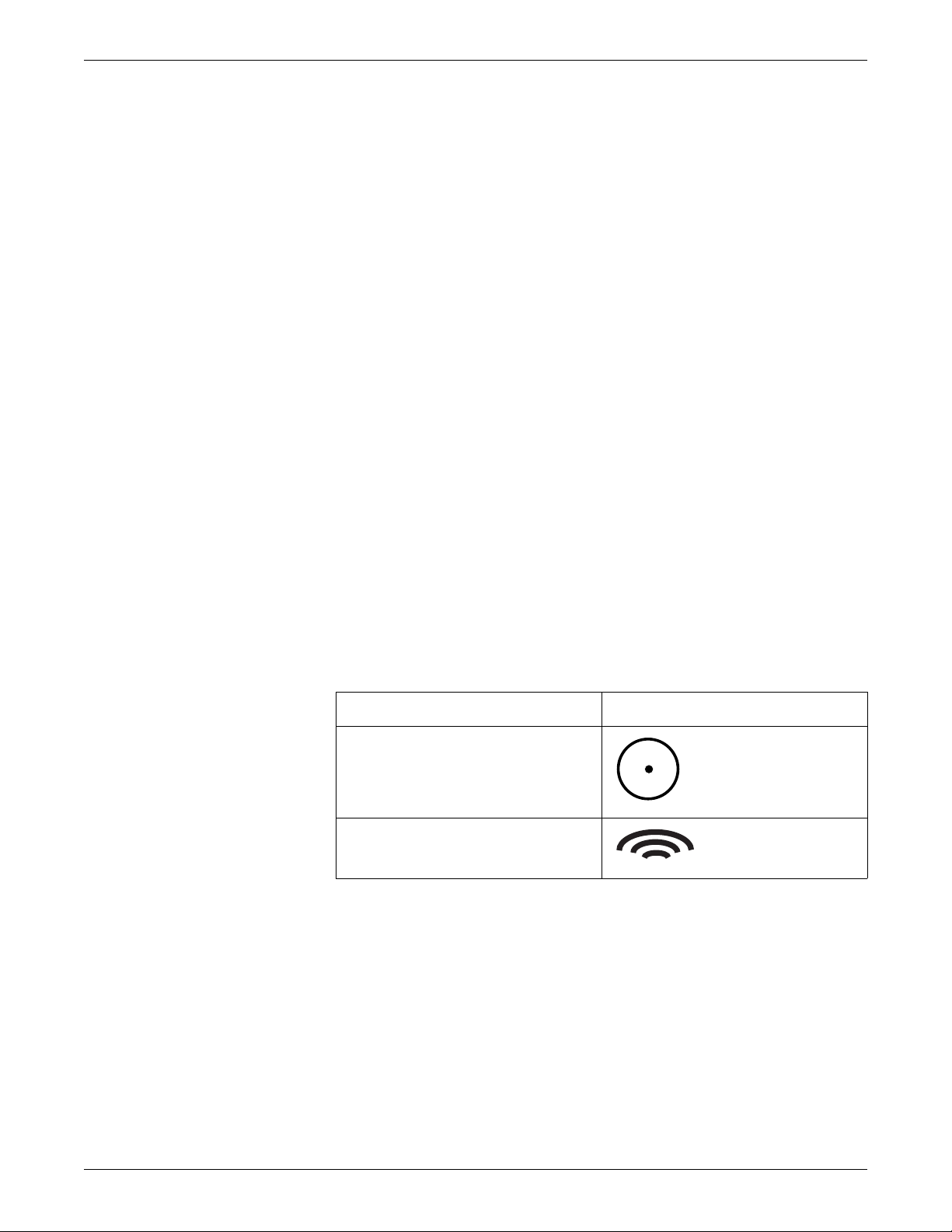
The Basics
DC Power Indicator
The indicator illuminates green when power is applied to the transport monitor using
the external power supply. The indicator is not illuminated when the transport monitor
is not plugged into an electrical outlet.
Battery Power Indicator
The indicator illuminates yellow when the transport monitor is battery powered, when
the transport monitor is powered by a TRAM module plugged into a powered Tramrac housing, or when the transport monitor is powered by the PDM battery. The
indicator is not illuminated when the transport monitor is not powered or when using
the external power supply.
Battery Charging/Ready Indicator
An icon for each transport monitor battery indicates its charging status. The battery
charge icon illuminates yellow when the respective battery is being charged. If both
batteries are present and require charging, then both icons will illuminate even though
they will be charged sequentially . The battery char ge ico n illuminates green when the
respective battery is fully charged.
When the transport monitor is powered by the Patient Data Module or operating
under battery power, the battery charge icons are not illuminated. The icons are also
not illuminated when the respective battery is either not installed or has failed.
Patient Data Module Indicators
Power and communication indicators are located on the front panel of the Patient
Data Module.
Power Indicator
Communication Indicator
Power Indicator
The power indicator illuminates yellow during boot-up and turns green after
boot-up.
The indicator illuminates green when the Patient Data Module is powered by the
transport monitor (AC power or transport monitor battery power) and when the
Patient Data Module is powered by its own battery.
The indicator flashes yellow when the battery is almost out of power (5 minutes
of battery run-time remaining). See Battery Alarms on page 4-17.
The indicator is not illuminated when no power is applied to the Patient Data
Module.
Indicator Patient Data Mod ule Label
1-12 Transport Pro™ 2012659-049A
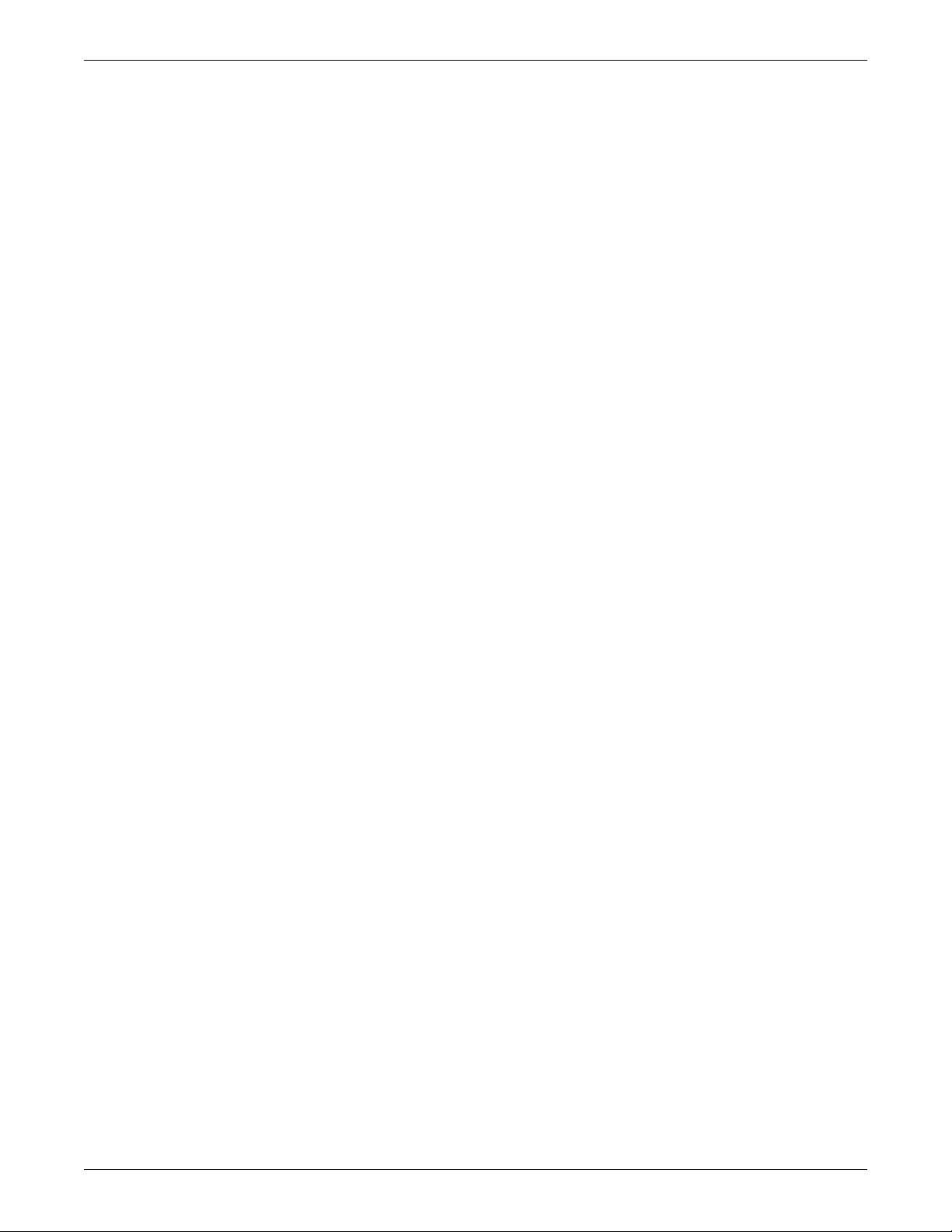
Communication Indicator
The communication indicator illuminates yellow during boot-up and turns green
after boot-up.
The indicator flashes yellow if communication fails.
The indicator is not illuminated when no power is applied to the Patient Data
Module.
Turning on the Power
External Power Supply
The transport monitor is powered at all times when using the external power supply
(there is no power switch). Refer to the label on the power supply for the voltage and
current requirements. This manual contains other import ant power information. See
Chapter 2.
All of the front panel indicators will illuminate until the power-up sequence is
complete. After approximately 10 seconds you shou ld see a display on the screen.
The Basics
Normal Mode
Standby Mode
Off
Two modes of operation are available when using the external power supply. The
transport monitor will enter NORMAL mode when plugged into an electrical outlet
and the monitoring function is turned ON. Normal mode operation provides all
functional capabilities of the transport monitor including vital signs monitoring,
communications, and battery charging.
The transport monitor will enter STANDBY mode when plugged into an electrical
outlet and the monitoring function is turned OFF. When the transport monitor is in
standby mode, the battery ch arg ing funct ion i s still p rovided, t he acquis ition dev ice is
still powered, and the DC power indicators remain illuminated.
To turn the transport monitor completely off, you must turn the monitoring function
off by pressing the Power key on the front of the transport monitor, and then
disconnect the external power supply from the electrical outlet.
Additionally, to turn the transport monitor off when the TRAM module is in a Tramrac housing, it must be removed from the housing or the interconnection cable must
be disconnected from the TRAM module.
Indicators are not illuminated when the transport monitor is not powered.
2012659-049A Transport Pro™ 1-13
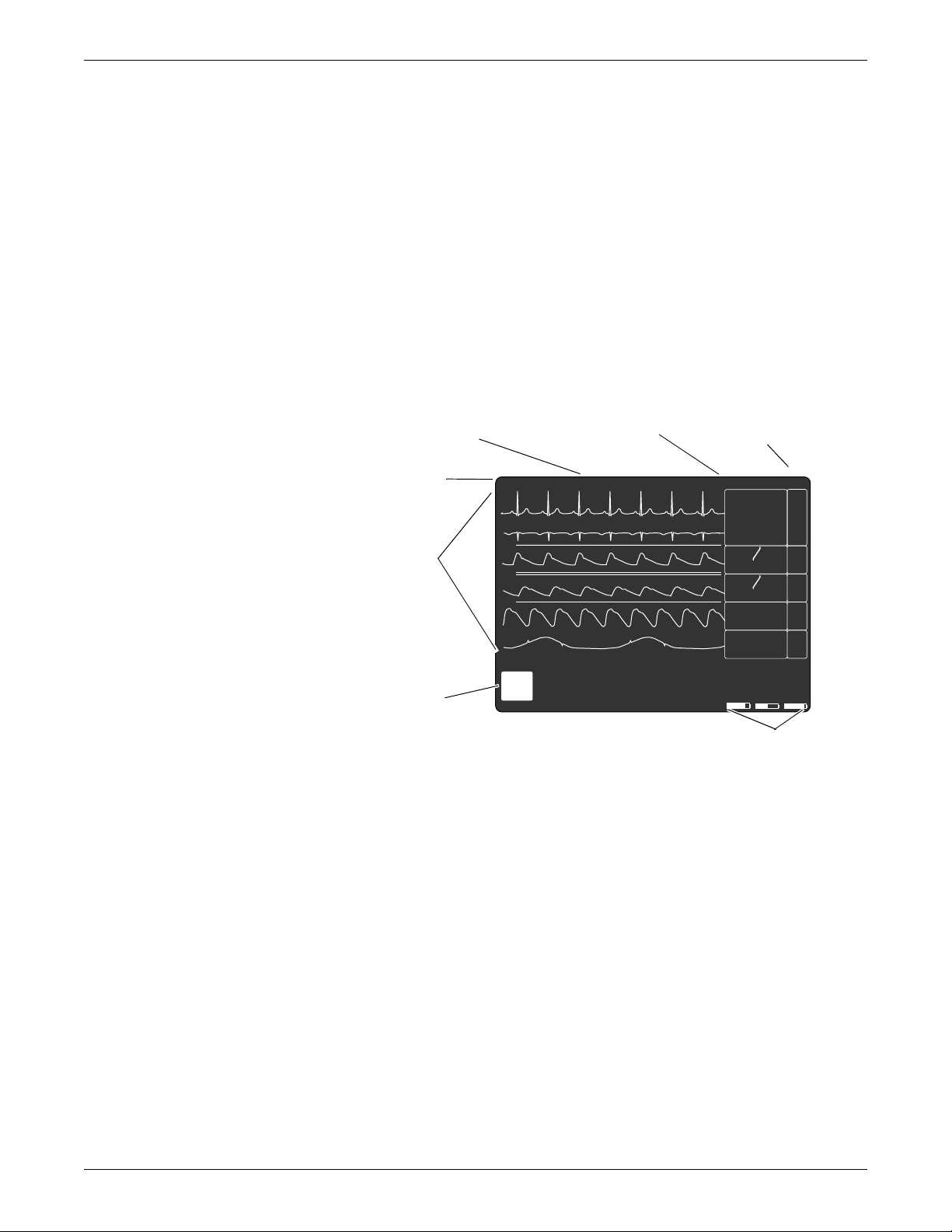
The Basics
160
ART1
0
II
V1
RRII
60
PA2
0
SPO2
Battery Power
The transpor t monitor is designed to ope rate on battery power durin g transport or
whenever AC power is interrupted. The transport monitor can be powered by either
transport battery, th e PDM battery, or any combination thereof via the integrated
battery power system. The battery capacity gauges are labeled A and B for the
respective transport monitor batteries, and P for the PDM battery. See Chapter 4.
Software Overview
Transport Monitor Display
Menus
Monitor Default Name
Date and Time
Parameter Waveforms
More Menus
A menu is a selection of available options. These options are displayed at the bottom
of the screen and are accessed with the Trim Knob control. Some menus have some
empty spaces. These spaces are available for future software enhancements.
Care Unit and Bed Number
12-MAY-2004 10:21
V1
MORE
MENUS
ADULT: ADULT 0
Patient Name
ICU-BED5
70
120 80
94
34 15
23
100
***
RATE 70
20
II
A B
Battery gauges
MARTIN
ART1
mmHg
mmHg
SPO2
P
ECG
150
50
200
S
80
PA2
350
D
-99
105
90
%
RR
30
5
20S
509D
There are two important menu options to note. One or both of these options is found
in every menu with the exception of the Main Menu.
The MAIN MENU option takes you back to t he MORE MENUS option. Use it
when you are finished making adjustments or accessing stored information.
The PREVIOUS MENU option allows you to back up to the previous menu
when a subordinate menu is displayed.
Think of these as escape or exit options.
1-14 Transport Pro™ 2012659-049A
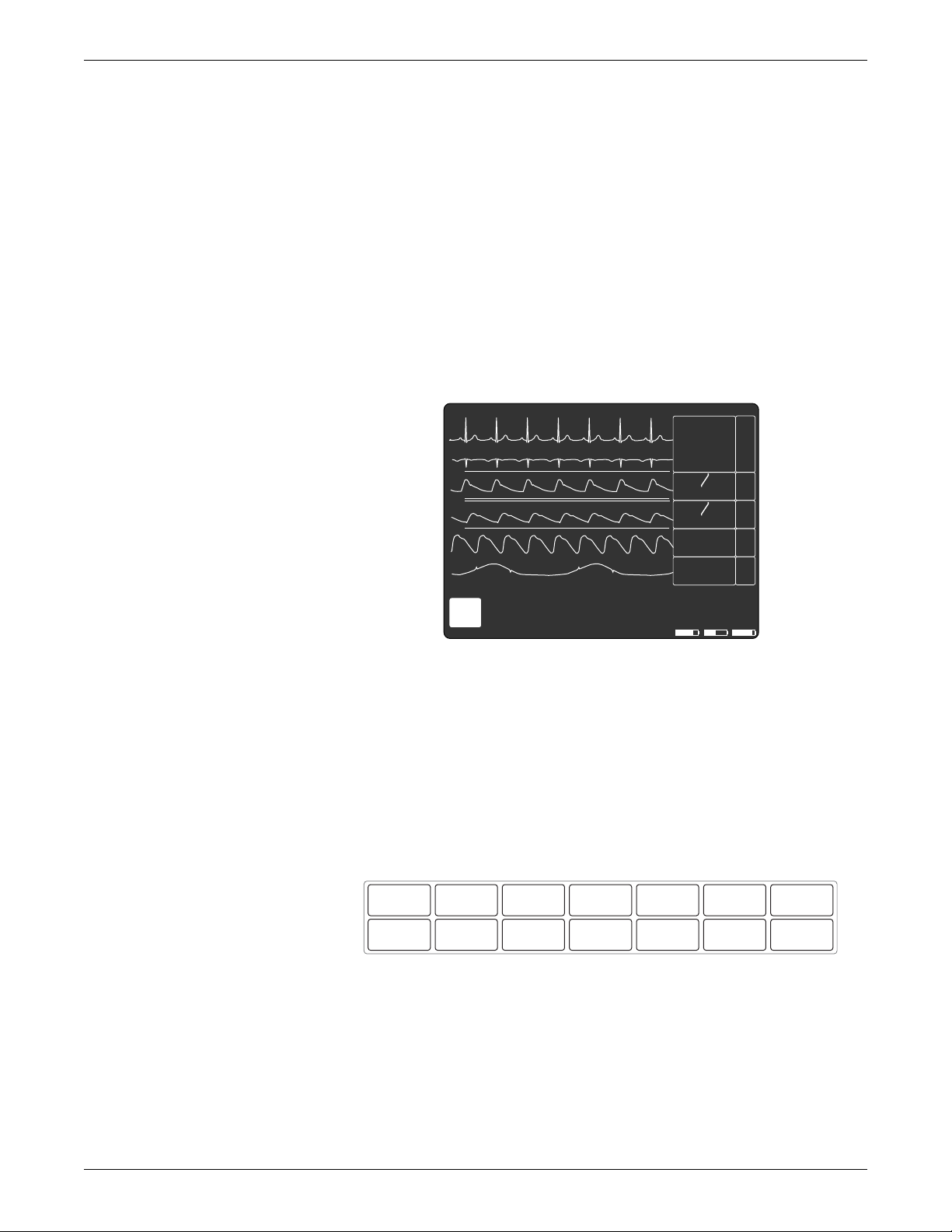
Menu Timeout
160
ART1
0
II
V1
RRII
60
PA2
0
SPO2
Main Menu
The Basics
The transport monitor automatically returns to the Main Menu when you have
displayed another menu and have not used the Trim Knob control for 5 minutes
(default time). This is a MONITOR DE FAULTS display setting which can be set for
a longer period of time or no timeout at all. Some menus are not affected by the
timeout setting. You must exit them using one of the exit options described above.
The Main Menu has one menu option , MORE MENUS, in the lower left corner of the
screen. With the Main Menu displayed, the screen shows all monitored parameters
and waveforms
Parameter Menus
12-MAY-2004 10:21
V1
MORE
MENUS
ADULT: ADULT 0
ICU-BED5
120 80
34 15
***
RATE 70
II
A B
70
94
23
100
20
MARTIN
ART1
mmHg
mmHg
SPO2
P
ECG
150
50
200
S
80
PA2
350
D
-99
105
90
%
RR
30
5
20S
509D
Main Menu
From the Main Menu, you can access a parameter menu by selecting the appropriate
parameter label, or you can access other menus (not related to a specific parameter)
by selecting the MORE MENUS optio n.
Each parameter has its own menu from which to access features. Below is an example
of the ECG parameter menu when using a Patient Data Module.
MAIN
MENU
ARRHYTHMIA:
ON
DISPLAY:
LEAD II
RELEARN
ECG SIZE:1XDETECT PACE:
OFF
ECG
LIMITS
IDENTIFY V
LEAD: V1
VIEW ALL
ECG
IDENTIFY VB
LEAD: V5
UPDATE
LEAD SET
MORE
ECG
851B
ECG Parameter Menu
The Main Menu must be displayed to access a parameter menu.
To access a parameter menu (e.g., ECG), highlight a parameter label and then press
the Trim Knob control.
Each parameter menu is discussed in detail in the specific parameter chapter.
2012659-049A Transport Pro™ 1-15
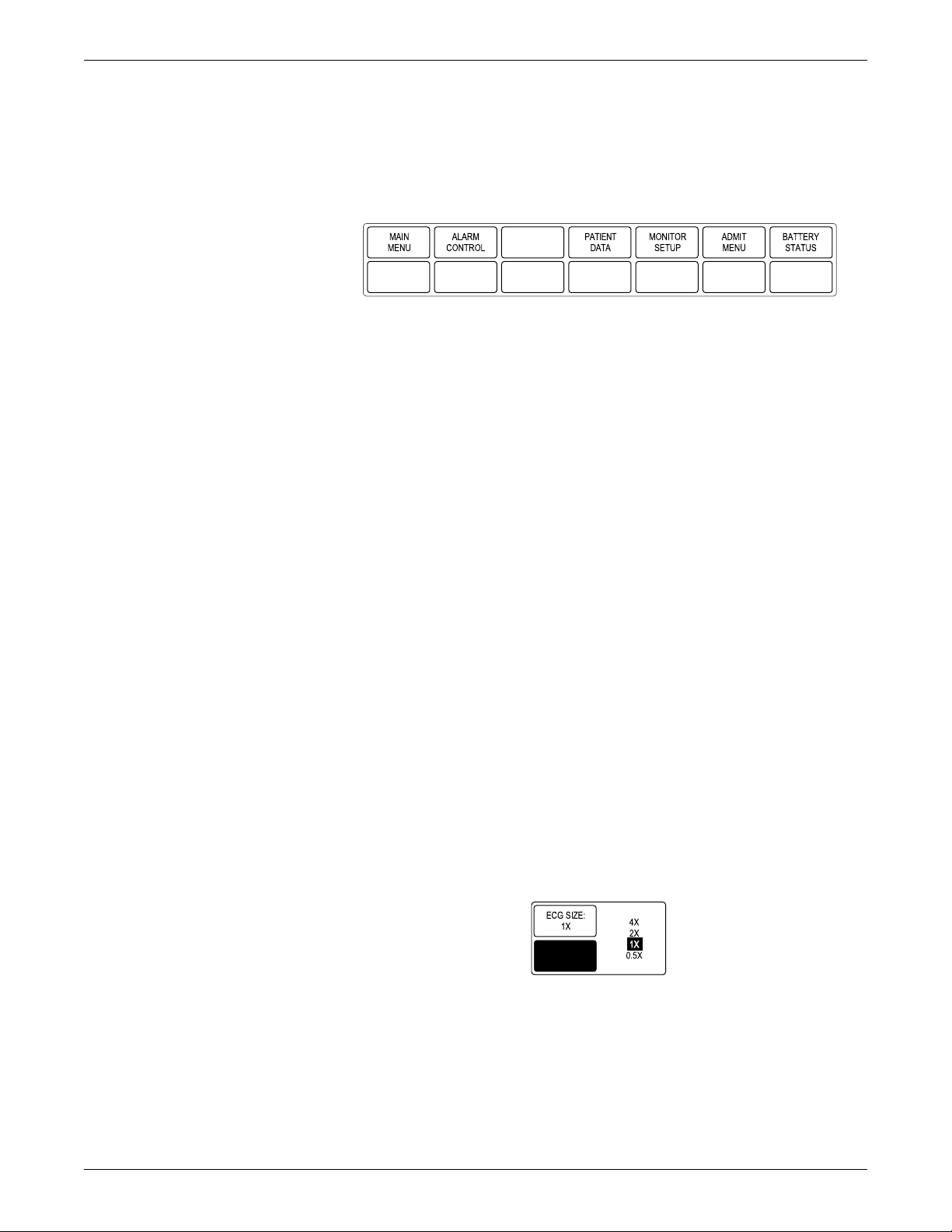
The Basics
↓ ↑
More Menus
In the lower left corner of the Main Menu is the MORE MENUS option. Select this
option to display the following menu.
511B
More Menus Menu
ALARM CONTROL — This option displays a menu which allows you to view
and modify all alarm limits, change alarm levels, and adjust alarm volume.
PATIEN T DATA — This o pti on di splays a menu which allows you to view
patient data graphic trends . (This op tion only app ears when an acqu isition device
is connected.)
MONITOR SETUP — This option displays a menu which allows you to set up
the transport monitor to suit your needs—waveforms displayed, color scheme,
parameters on/off, monitor defaults, etc. The service menu is accessed here also.
ADMIT MENU — This option displays a menu to enter patient information. (In
Operating Room mode, this option reads NEW CASE SETUP. This option only
appears when an acquisition device is connected.)
BATTERY STATUS — This menu option opens a menu and information
window that provides current battery status info rmation.
Each of these options is covered in more detail in following chapters.
Popup Menus
Scrolling Popup
When some menu options are selected, a small menu “pops up” around the selected
menu option. These are called popup menus . There are different types of popup
menus. Those most commonly used are described below.
Note that with all popup menus, the original menu remains on the screen but the
options are dimmed. The popup menu must be closed before you can select other
options from the original menu.
512C
Scrolling Popup Menu
All available selections appear, with the current selection highlighted. The arrows are
also highlighted, indicating that the Trim Knob control can be rotated (scrolled) to
change the selection. When the Trim Knob control is rotated, the new selection is
highlighted and the change occurs immediately on the screen so that the user can see
1-16 Transport Pro™ 2012659-049A
