Page 1

GE
Measurement & Control Flow
DigitalFlow™ XGF868i
Panametrics Flare Gas Flow Transmitter
Programming Manual
910-198P Rev. C
February 2015
Page 2
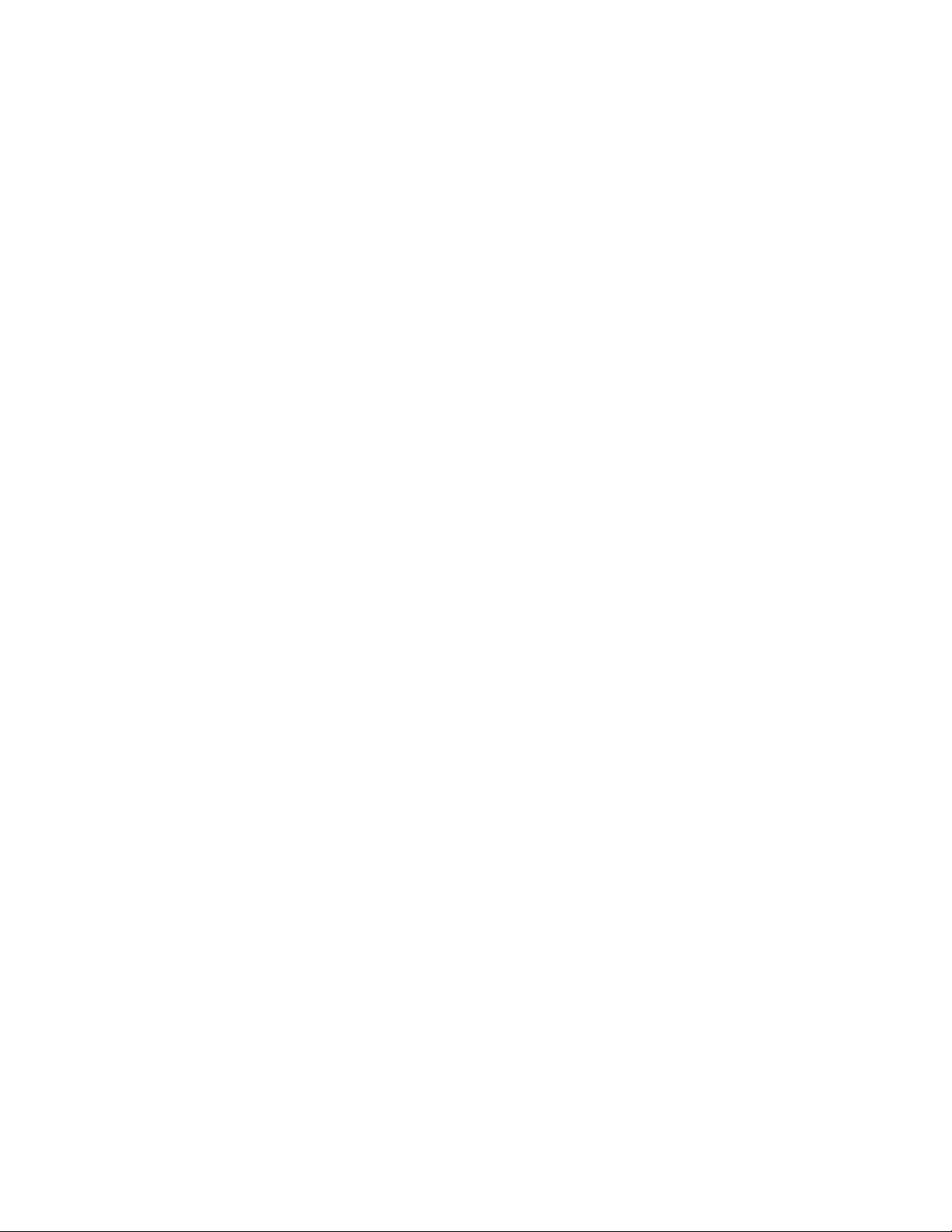
Page 3
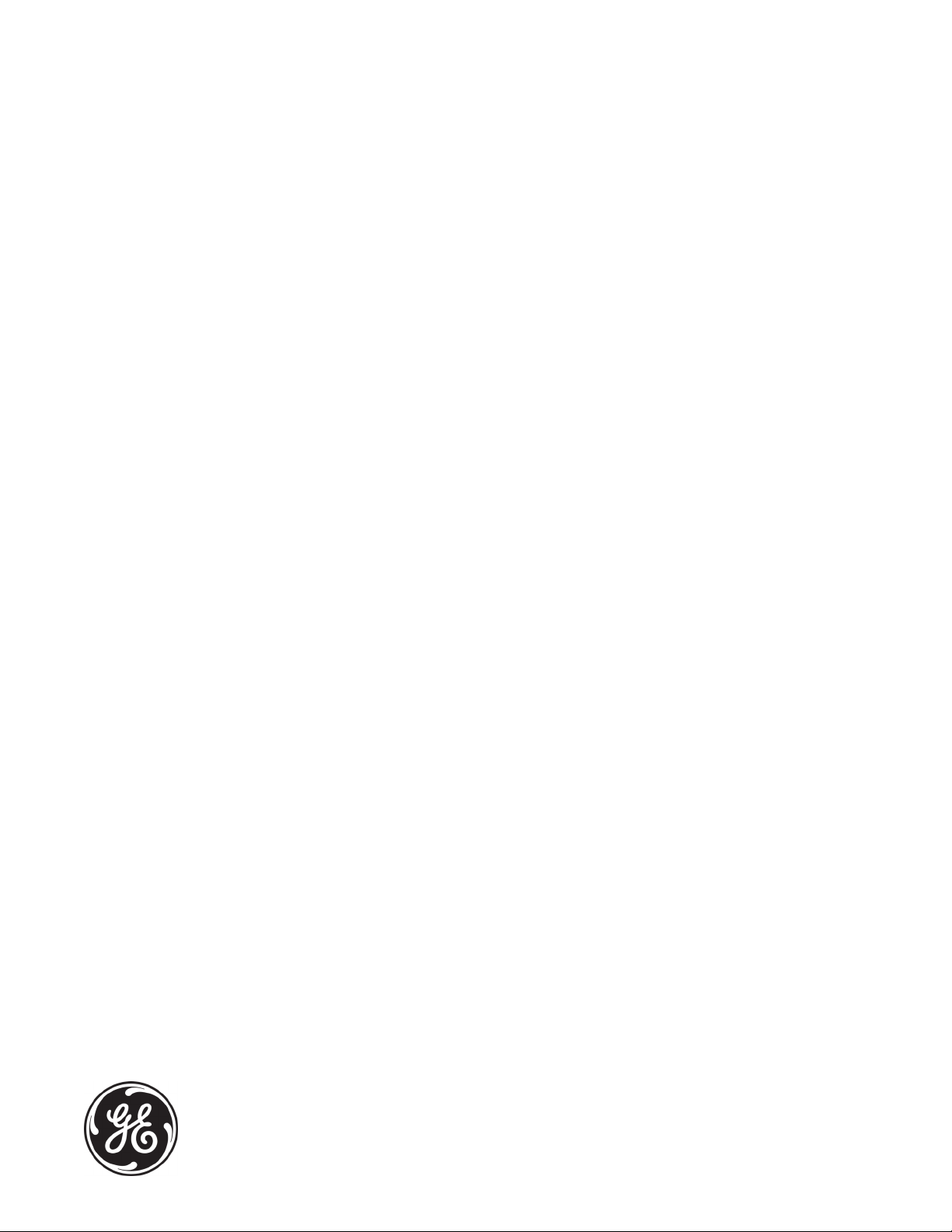
DigitalFlow™ XGF868i
Panametrics Flare Gas Flow Transmitter
Programming Manual
910-198P Rev. C
February 2015
www.ge-mcs.com
©2015 General Electric Company. All rights reserved.
Technical content subject to change without notice.
Page 4
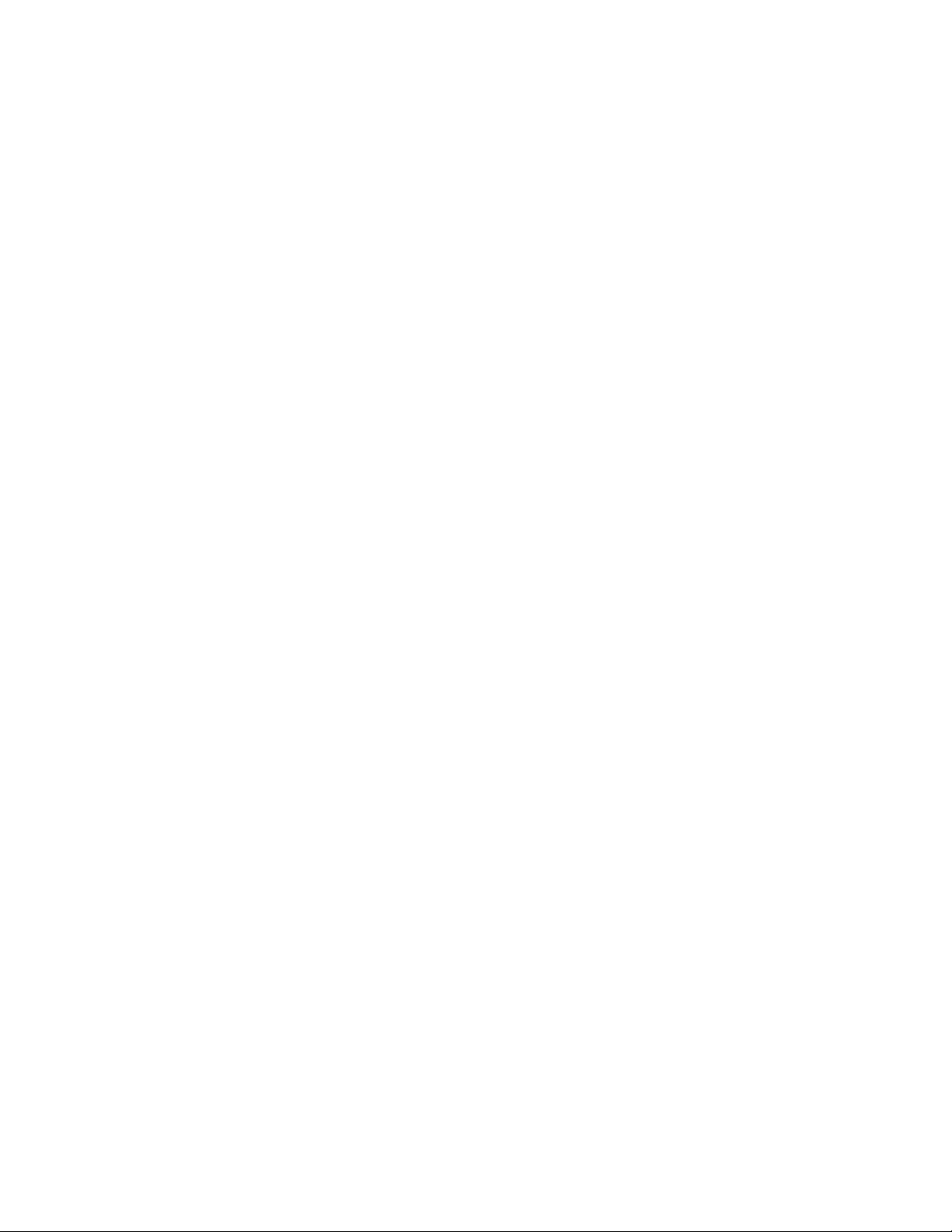
[no content intended for this page]
ii
Page 5
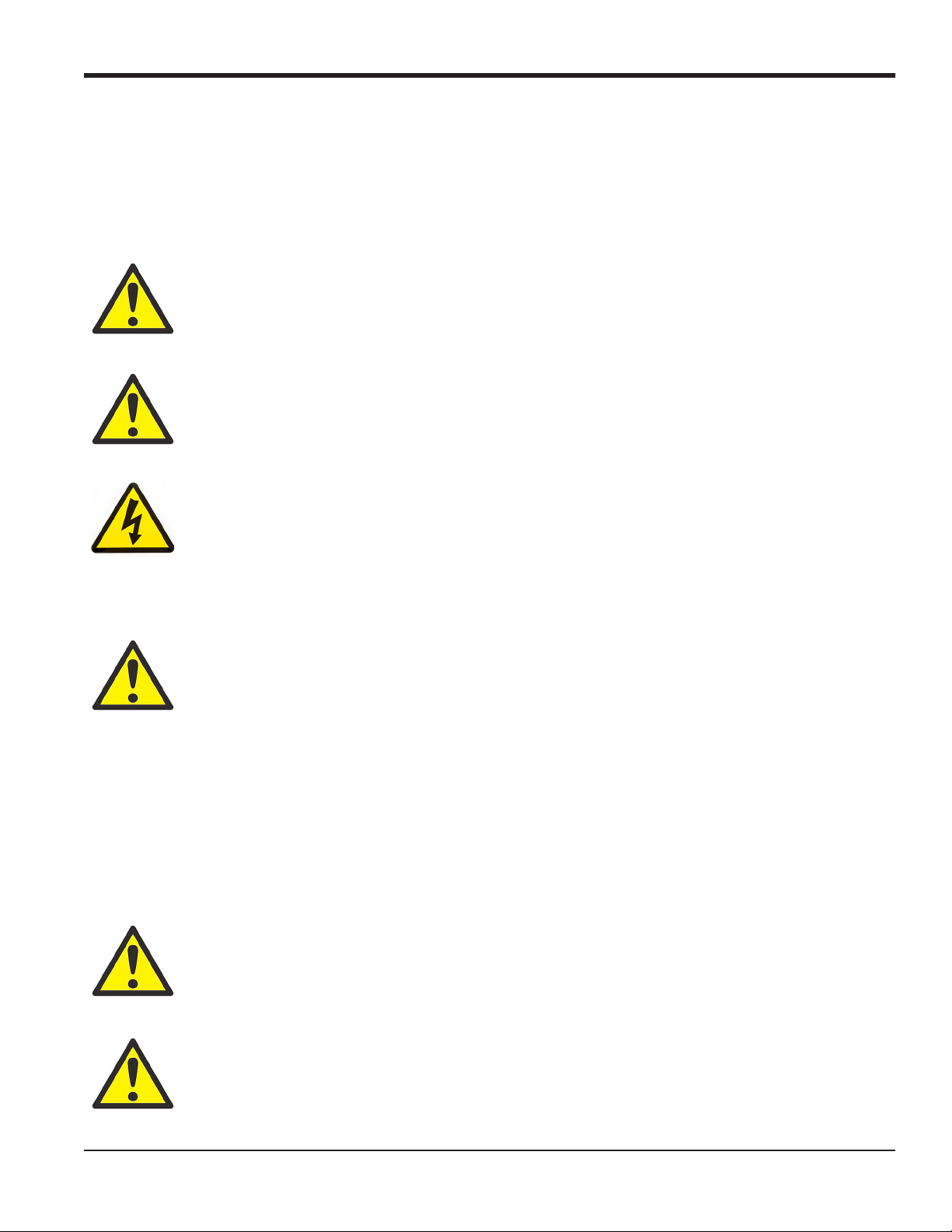
Preface
Information Paragraphs
Note: These paragraphs provide information that provides a deeper understanding of the situation, but is not
essential to the proper completion of the instructions.
IMPORTANT: These paragraphs provide information emphasizing instructions which are essential to proper setup of
the equipment. Failure to follow these instructions carefully may cause unreliable performance.
WARNING! Indicates a potentially hazardous situation which can result in serious personal
injury or death, if it is not avoided.
CAUTION! Indicates a potentially hazardous situation which can result in minor or moderate
injury to personnel or damage to the equipment, if it is not avoided.
HIGH VOLTAGE! This symbol indicates the presence of high voltage. It calls your attention to
situations or operations that could be dangerous to you and other persons operating the
equipment. Read these messages and follow the instructions carefully.
Safety Issues
WARNING! It is the responsibility of the user to make sure all local, county, state and national
codes, regulations, rules and laws related to safety and safe operating conditions are met for
each installation.
Auxiliary Equipment
Local Safety Standards
The user must make sure that he operates all auxiliary equipment in accordance with local codes, standards,
regulations, or laws applicable to safety.
Working Area
WARNING! Auxiliary equipment may have both manual and automatic modes of operation. As
equipment can move suddenly and without warning, do not enter the work cell of this equipment
during automatic operation, and do not enter the work envelope of this equipment during
manual operation. If you do, serious injury can result.
WARNING! Make sure that power to the auxiliary equipment is turned OFF and locked out
before you perform maintenance procedures on the equipment.
DigitalFlow™ XGF868i Programming Manual iii
Page 6
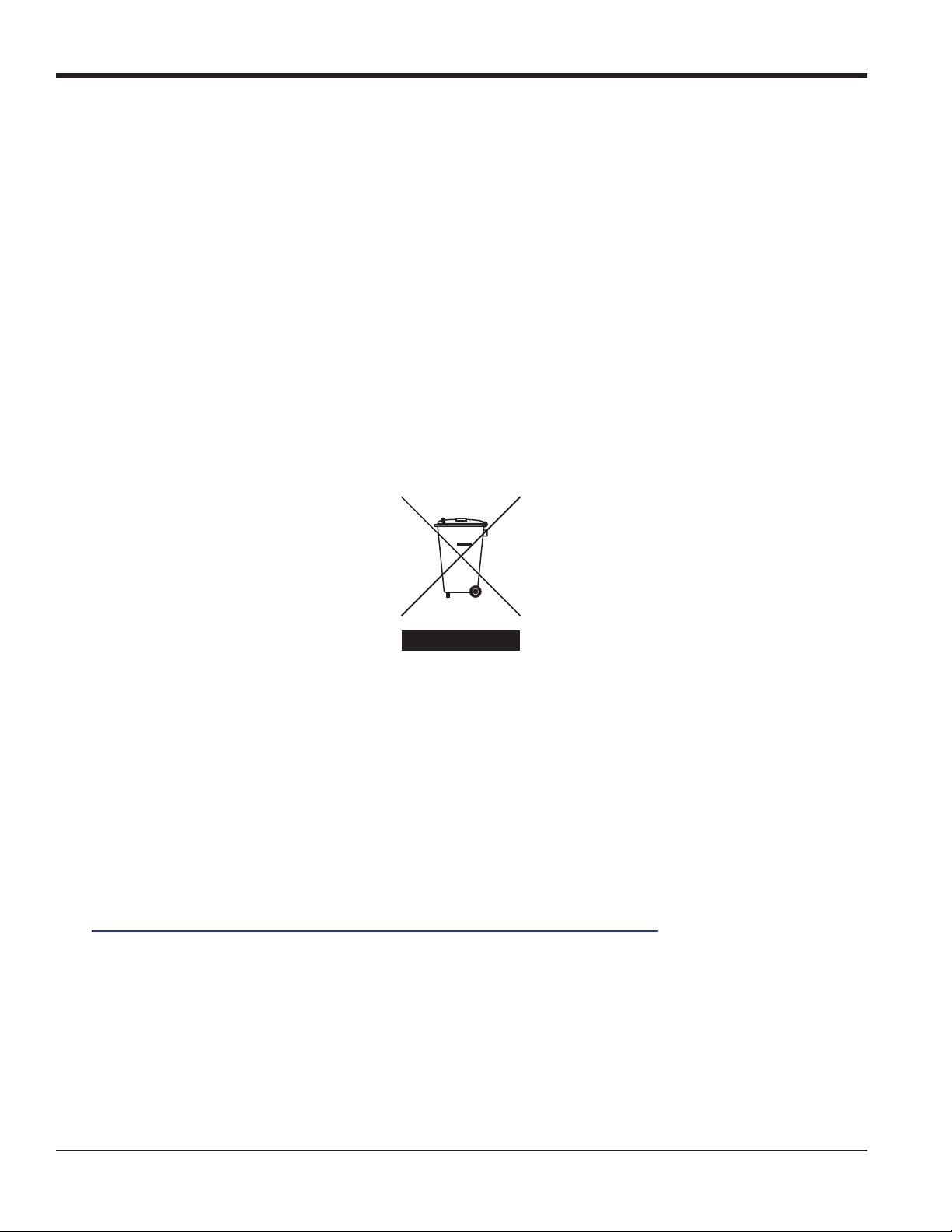
Preface
Qualification of Personnel
Make sure that all personnel have manufacturer-approved training applicable to the auxiliary equipment.
Personal Safety Equipment
Make sure that operators and maintenance personnel have all safety equipment applicable to the auxiliary equipment.
Examples include safety glasses, protective headgear, safety shoes, etc.
Unauthorized Operation
Make sure that unauthorized personnel cannot gain access to the operation of the equipment.
Environmental Compliance
Waste Electrical and Electronic Equipment (WEEE) Directive
GE Measurement & Control Solutions is an active participant in Europe’s Waste Electrical and Electronic Equipment
(WEEE) take-back initiative, directive 2012/19/EU.
The equipment that you bought has required the extraction and use of natural resources for its production. It may
contain hazardous substances that could impact health and the environment.
In order to avoid the dissemination of those substances in our environment and to diminish the pressure on the natural
resources, we encourage you to use the appropriate take-back systems. Those systems will reuse or recycle most of the
materials of your end life equipment in a sound way.
The crossed-out wheeled bin symbol invites you to use those systems.
If you need more information on the collection, reuse and recycling systems, please contact your local or regional
waste administration.
Visit
http://www.ge-mcs.com/en/about-us/environmental-health-and-safety/weee.html for take-back instructions and
more information about this initiative.
iv DigitalFlow™ XGF868i Programming Manual
Page 7
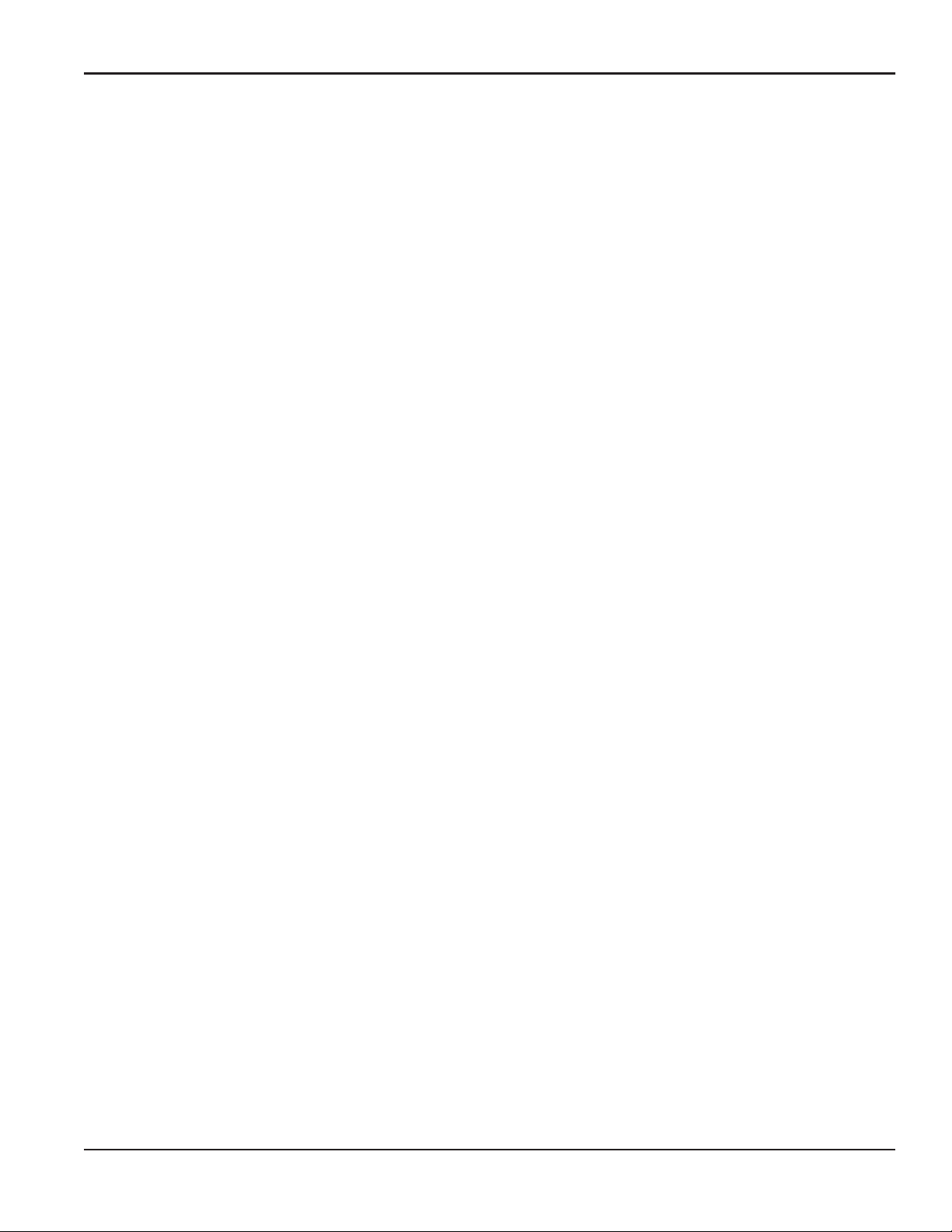
Contents
Chapter 1. Programming Site Data
1.1 Introduction. . . . . . . . . . . . . . . . . . . . . . . . . . . . . . . . . . . . . . . . . . . . . . . . . . . . . . . . . . . . . . . . . . . . . . . . . . . . . . . . . . . . . . . . . . . .1
1.2 Programming Methods . . . . . . . . . . . . . . . . . . . . . . . . . . . . . . . . . . . . . . . . . . . . . . . . . . . . . . . . . . . . . . . . . . . . . . . . . . . . . . . . .2
1.3 The XGF868i Keypad. . . . . . . . . . . . . . . . . . . . . . . . . . . . . . . . . . . . . . . . . . . . . . . . . . . . . . . . . . . . . . . . . . . . . . . . . . . . . . . . . . . .3
1.4 Activating a Channel. . . . . . . . . . . . . . . . . . . . . . . . . . . . . . . . . . . . . . . . . . . . . . . . . . . . . . . . . . . . . . . . . . . . . . . . . . . . . . . . . . . .5
1.5 Entering System Data for the Channel . . . . . . . . . . . . . . . . . . . . . . . . . . . . . . . . . . . . . . . . . . . . . . . . . . . . . . . . . . . . . . . . . . .6
1.5.1 Accessing the Channelx-System Submenu . . . . . . . . . . . . . . . . . . . . . . . . . . . . . . . . . . . . . . . . . . . . . . . . . . . . . . . . .6
1.5.2 Selecting Volumetric Units . . . . . . . . . . . . . . . . . . . . . . . . . . . . . . . . . . . . . . . . . . . . . . . . . . . . . . . . . . . . . . . . . . . . . . . . .6
1.5.3 Selecting Totalizer Units . . . . . . . . . . . . . . . . . . . . . . . . . . . . . . . . . . . . . . . . . . . . . . . . . . . . . . . . . . . . . . . . . . . . . . . . . . .6
1.5.4 Selecting Mass Flow Units . . . . . . . . . . . . . . . . . . . . . . . . . . . . . . . . . . . . . . . . . . . . . . . . . . . . . . . . . . . . . . . . . . . . . . . . .7
1.6 Entering Transducer and Pipe Parameters . . . . . . . . . . . . . . . . . . . . . . . . . . . . . . . . . . . . . . . . . . . . . . . . . . . . . . . . . . . . . . .8
1.6.1 Special Transducers . . . . . . . . . . . . . . . . . . . . . . . . . . . . . . . . . . . . . . . . . . . . . . . . . . . . . . . . . . . . . . . . . . . . . . . . . . . . . . .8
1.6.2 Pipe Data . . . . . . . . . . . . . . . . . . . . . . . . . . . . . . . . . . . . . . . . . . . . . . . . . . . . . . . . . . . . . . . . . . . . . . . . . . . . . . . . . . . . . . . . .9
1.7 Entering Zero Cutoff and Setting Up Inputs . . . . . . . . . . . . . . . . . . . . . . . . . . . . . . . . . . . . . . . . . . . . . . . . . . . . . . . . . . . . 11
1.7.1 Zero Cutoff Value. . . . . . . . . . . . . . . . . . . . . . . . . . . . . . . . . . . . . . . . . . . . . . . . . . . . . . . . . . . . . . . . . . . . . . . . . . . . . . . . 11
1.7.2 Temperature Input . . . . . . . . . . . . . . . . . . . . . . . . . . . . . . . . . . . . . . . . . . . . . . . . . . . . . . . . . . . . . . . . . . . . . . . . . . . . . . 11
1.7.3 Base Temperature. . . . . . . . . . . . . . . . . . . . . . . . . . . . . . . . . . . . . . . . . . . . . . . . . . . . . . . . . . . . . . . . . . . . . . . . . . . . . . . 12
1.7.4 Pressure Input. . . . . . . . . . . . . . . . . . . . . . . . . . . . . . . . . . . . . . . . . . . . . . . . . . . . . . . . . . . . . . . . . . . . . . . . . . . . . . . . . . . 12
1.7.5 Base Pressure. . . . . . . . . . . . . . . . . . . . . . . . . . . . . . . . . . . . . . . . . . . . . . . . . . . . . . . . . . . . . . . . . . . . . . . . . . . . . . . . . . . 12
1.7.6 Low Pressure Switch. . . . . . . . . . . . . . . . . . . . . . . . . . . . . . . . . . . . . . . . . . . . . . . . . . . . . . . . . . . . . . . . . . . . . . . . . . . . . 13
1.8 Entering Setup Data . . . . . . . . . . . . . . . . . . . . . . . . . . . . . . . . . . . . . . . . . . . . . . . . . . . . . . . . . . . . . . . . . . . . . . . . . . . . . . . . . . 14
1.8.1 Setting Transducer Signal Parameters. . . . . . . . . . . . . . . . . . . . . . . . . . . . . . . . . . . . . . . . . . . . . . . . . . . . . . . . . . . . 14
1.8.2 Initializing Setup Parameters - Default Setup . . . . . . . . . . . . . . . . . . . . . . . . . . . . . . . . . . . . . . . . . . . . . . . . . . . . . 17
1.8.3 Setting Response Time - V Averaging. . . . . . . . . . . . . . . . . . . . . . . . . . . . . . . . . . . . . . . . . . . . . . . . . . . . . . . . . . . . . 17
1.8.4 Using Advanced Features. . . . . . . . . . . . . . . . . . . . . . . . . . . . . . . . . . . . . . . . . . . . . . . . . . . . . . . . . . . . . . . . . . . . . . . . 18
1.9 Entering Global Data . . . . . . . . . . . . . . . . . . . . . . . . . . . . . . . . . . . . . . . . . . . . . . . . . . . . . . . . . . . . . . . . . . . . . . . . . . . . . . . . . 20
1.9.1 Entering Global System Data. . . . . . . . . . . . . . . . . . . . . . . . . . . . . . . . . . . . . . . . . . . . . . . . . . . . . . . . . . . . . . . . . . . . . 21
1.9.2 Setting Up Inputs and Outputs . . . . . . . . . . . . . . . . . . . . . . . . . . . . . . . . . . . . . . . . . . . . . . . . . . . . . . . . . . . . . . . . . . . 23
1.9.3 Configuring the Communications Port. . . . . . . . . . . . . . . . . . . . . . . . . . . . . . . . . . . . . . . . . . . . . . . . . . . . . . . . . . . . 32
1.9.4 Requesting Parameters Using MODBUS . . . . . . . . . . . . . . . . . . . . . . . . . . . . . . . . . . . . . . . . . . . . . . . . . . . . . . . . . . 34
1.9.5 Activating Security . . . . . . . . . . . . . . . . . . . . . . . . . . . . . . . . . . . . . . . . . . . . . . . . . . . . . . . . . . . . . . . . . . . . . . . . . . . . . . 37
1.10 Exiting the User Program . . . . . . . . . . . . . . . . . . . . . . . . . . . . . . . . . . . . . . . . . . . . . . . . . . . . . . . . . . . . . . . . . . . . . . . . . . . . . 37
Chapter 2. Displaying Data
2.1 Introduction. . . . . . . . . . . . . . . . . . . . . . . . . . . . . . . . . . . . . . . . . . . . . . . . . . . . . . . . . . . . . . . . . . . . . . . . . . . . . . . . . . . . . . . . . . 39
2.2 Displaying Data with the LCD . . . . . . . . . . . . . . . . . . . . . . . . . . . . . . . . . . . . . . . . . . . . . . . . . . . . . . . . . . . . . . . . . . . . . . . . . 39
2.2.1 Adjusting LCD Contrast . . . . . . . . . . . . . . . . . . . . . . . . . . . . . . . . . . . . . . . . . . . . . . . . . . . . . . . . . . . . . . . . . . . . . . . . . . 39
2.2.2 Programming the LCD . . . . . . . . . . . . . . . . . . . . . . . . . . . . . . . . . . . . . . . . . . . . . . . . . . . . . . . . . . . . . . . . . . . . . . . . . . . 40
2.3 Displaying Data on a Computer Terminal . . . . . . . . . . . . . . . . . . . . . . . . . . . . . . . . . . . . . . . . . . . . . . . . . . . . . . . . . . . . . . 42
2.3.1 Preparing for PanaView Programming. . . . . . . . . . . . . . . . . . . . . . . . . . . . . . . . . . . . . . . . . . . . . . . . . . . . . . . . . . . . 42
2.3.1 The Text Display Output . . . . . . . . . . . . . . . . . . . . . . . . . . . . . . . . . . . . . . . . . . . . . . . . . . . . . . . . . . . . . . . . . . . . . . . . . 43
2.3.2 Graphing the Output . . . . . . . . . . . . . . . . . . . . . . . . . . . . . . . . . . . . . . . . . . . . . . . . . . . . . . . . . . . . . . . . . . . . . . . . . . . . 46
2.3.3 Displaying Transducer Signals . . . . . . . . . . . . . . . . . . . . . . . . . . . . . . . . . . . . . . . . . . . . . . . . . . . . . . . . . . . . . . . . . . . 48
DigitalFlow™ XGF868i Programming Manual v
Page 8
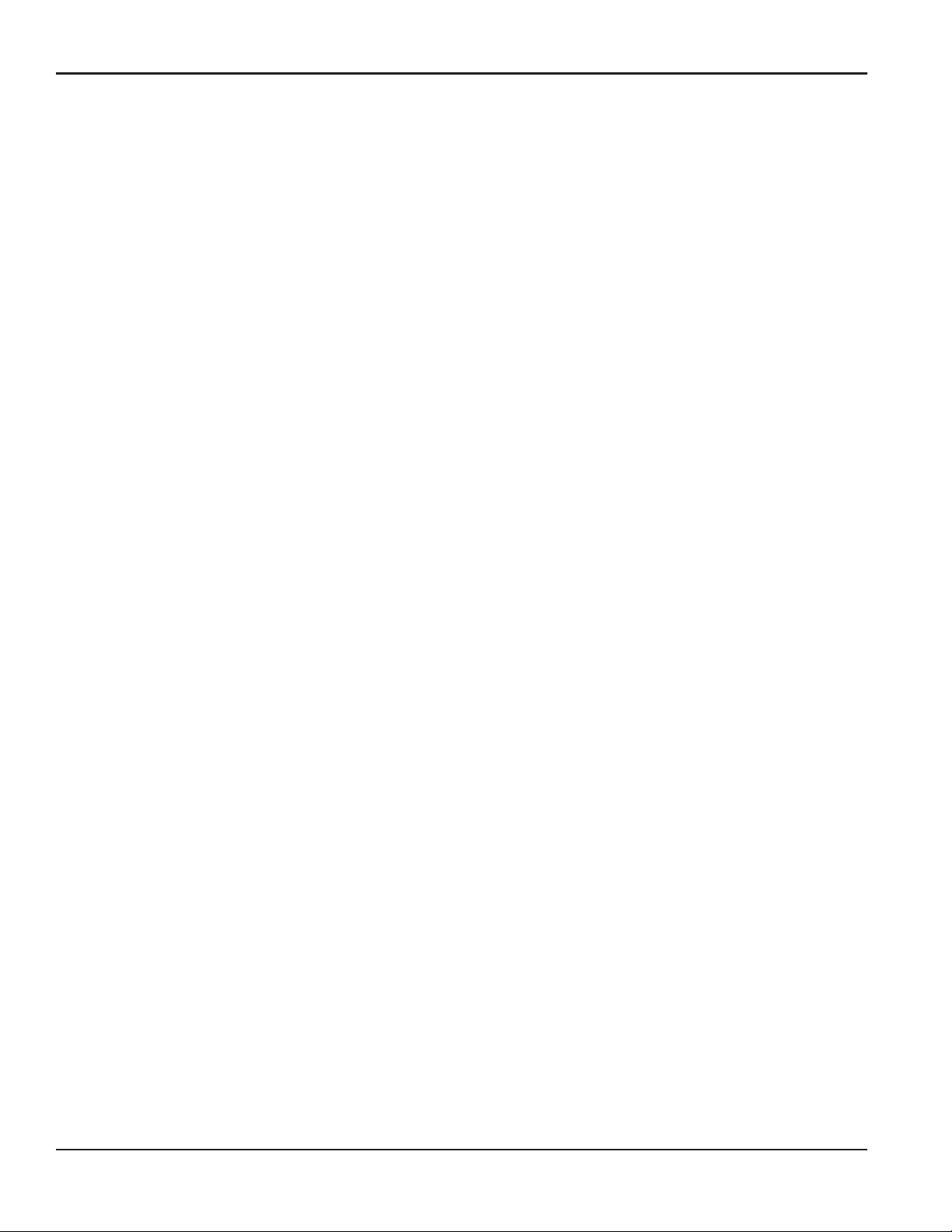
Contents
Chapter 3. Logging Data
3.1 Introduction. . . . . . . . . . . . . . . . . . . . . . . . . . . . . . . . . . . . . . . . . . . . . . . . . . . . . . . . . . . . . . . . . . . . . . . . . . . . . . . . . . . . . . . . . . .51
3.2 Logging with PanaView. . . . . . . . . . . . . . . . . . . . . . . . . . . . . . . . . . . . . . . . . . . . . . . . . . . . . . . . . . . . . . . . . . . . . . . . . . . . . . . .51
3.3 Creating Meter Logs . . . . . . . . . . . . . . . . . . . . . . . . . . . . . . . . . . . . . . . . . . . . . . . . . . . . . . . . . . . . . . . . . . . . . . . . . . . . . . . . . . .52
3.3.1 Creating a Standard Meter Log . . . . . . . . . . . . . . . . . . . . . . . . . . . . . . . . . . . . . . . . . . . . . . . . . . . . . . . . . . . . . . . . . . .53
3.3.2 Creating an Error Log. . . . . . . . . . . . . . . . . . . . . . . . . . . . . . . . . . . . . . . . . . . . . . . . . . . . . . . . . . . . . . . . . . . . . . . . . . . . .55
3.4 Creating PC Logs . . . . . . . . . . . . . . . . . . . . . . . . . . . . . . . . . . . . . . . . . . . . . . . . . . . . . . . . . . . . . . . . . . . . . . . . . . . . . . . . . . . . . .57
3.5 Viewing Meter Log Files. . . . . . . . . . . . . . . . . . . . . . . . . . . . . . . . . . . . . . . . . . . . . . . . . . . . . . . . . . . . . . . . . . . . . . . . . . . . . . . .60
3.6 Viewing PC Log Files. . . . . . . . . . . . . . . . . . . . . . . . . . . . . . . . . . . . . . . . . . . . . . . . . . . . . . . . . . . . . . . . . . . . . . . . . . . . . . . . . . .62
Chapter 4. Printing Data
4.1 Data Types for Printing . . . . . . . . . . . . . . . . . . . . . . . . . . . . . . . . . . . . . . . . . . . . . . . . . . . . . . . . . . . . . . . . . . . . . . . . . . . . . . . .65
Chapter 5. Clearing Data
5.1 Introduction. . . . . . . . . . . . . . . . . . . . . . . . . . . . . . . . . . . . . . . . . . . . . . . . . . . . . . . . . . . . . . . . . . . . . . . . . . . . . . . . . . . . . . . . . . .67
5.2 Clearing the XGF868i Memory. . . . . . . . . . . . . . . . . . . . . . . . . . . . . . . . . . . . . . . . . . . . . . . . . . . . . . . . . . . . . . . . . . . . . . . . . .67
5.2.1 Clearing Site Data . . . . . . . . . . . . . . . . . . . . . . . . . . . . . . . . . . . . . . . . . . . . . . . . . . . . . . . . . . . . . . . . . . . . . . . . . . . . . . . .67
5.2.2 Clearing Log Files . . . . . . . . . . . . . . . . . . . . . . . . . . . . . . . . . . . . . . . . . . . . . . . . . . . . . . . . . . . . . . . . . . . . . . . . . . . . . . . .68
5.2.3 Clearing the Totalizers. . . . . . . . . . . . . . . . . . . . . . . . . . . . . . . . . . . . . . . . . . . . . . . . . . . . . . . . . . . . . . . . . . . . . . . . . . . .69
Appendix A. Menu Maps
Appendix B. Data Records
B.1 Available Option Cards . . . . . . . . . . . . . . . . . . . . . . . . . . . . . . . . . . . . . . . . . . . . . . . . . . . . . . . . . . . . . . . . . . . . . . . . . . . . . . . .77
B.2 Option Cards Installed . . . . . . . . . . . . . . . . . . . . . . . . . . . . . . . . . . . . . . . . . . . . . . . . . . . . . . . . . . . . . . . . . . . . . . . . . . . . . . . . .78
B.3 Setup Data. . . . . . . . . . . . . . . . . . . . . . . . . . . . . . . . . . . . . . . . . . . . . . . . . . . . . . . . . . . . . . . . . . . . . . . . . . . . . . . . . . . . . . . . . . . .79
vi DigitalFlow™ XGF868i Programming Manual
Page 9
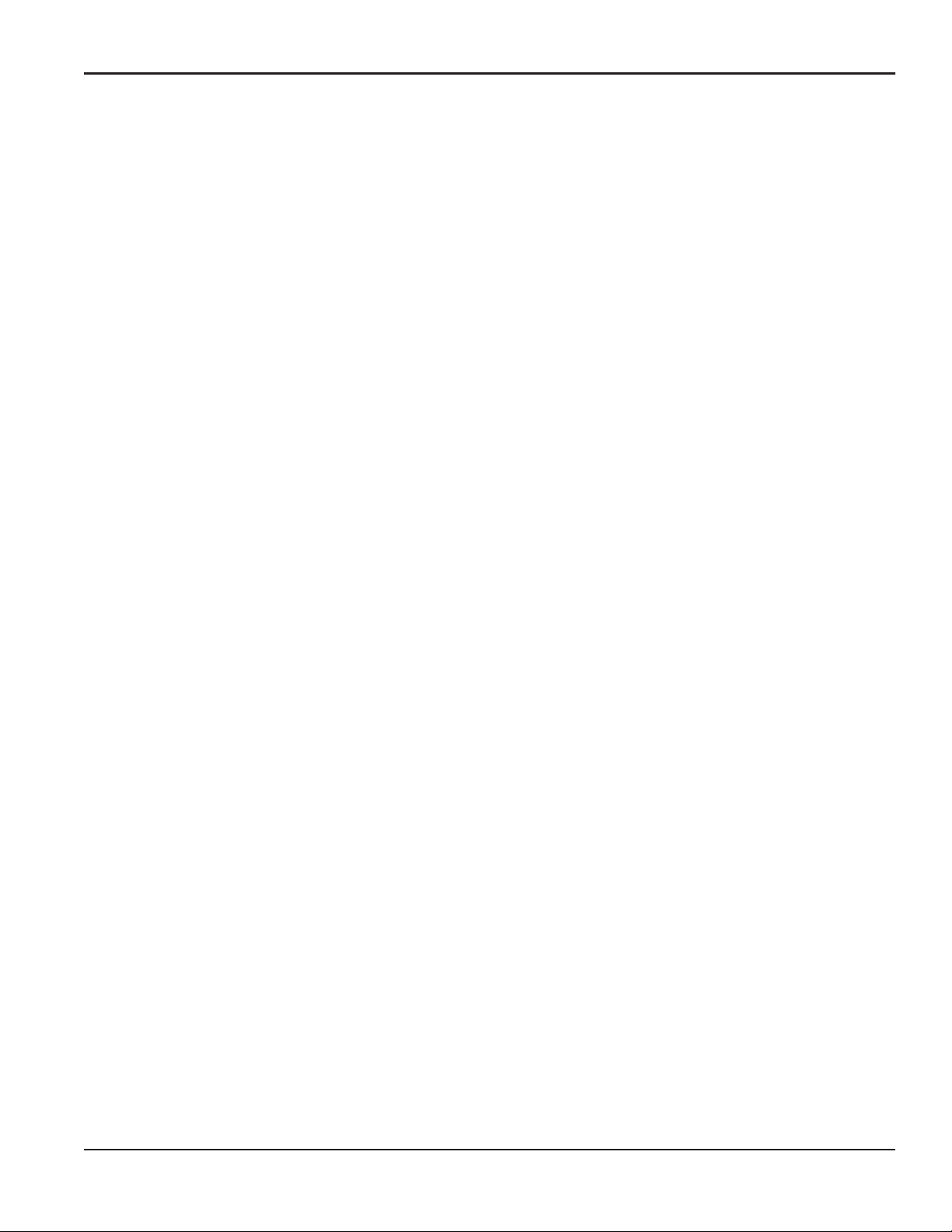
Contents
Appendix C. Programming the XGF868i With PanaView™
C.1 Introduction . . . . . . . . . . . . . . . . . . . . . . . . . . . . . . . . . . . . . . . . . . . . . . . . . . . . . . . . . . . . . . . . . . . . . . . . . . . . . . . . . . . . . . . . . . 83
C.2 Programming With PanaView™ . . . . . . . . . . . . . . . . . . . . . . . . . . . . . . . . . . . . . . . . . . . . . . . . . . . . . . . . . . . . . . . . . . . . . . . 83
C.2.1 Preparing for PanaView Programming . . . . . . . . . . . . . . . . . . . . . . . . . . . . . . . . . . . . . . . . . . . . . . . . . . . . . . . . . . . 83
C.2.2 Setting Up the Communications Port . . . . . . . . . . . . . . . . . . . . . . . . . . . . . . . . . . . . . . . . . . . . . . . . . . . . . . . . . . . . . 84
C.2.3 Setting up Ethernet Communications . . . . . . . . . . . . . . . . . . . . . . . . . . . . . . . . . . . . . . . . . . . . . . . . . . . . . . . . . . . . 86
C.2.4 Modifying Ethernet Parameters . . . . . . . . . . . . . . . . . . . . . . . . . . . . . . . . . . . . . . . . . . . . . . . . . . . . . . . . . . . . . . . . . . 87
C.3 Adding the XGF868i. . . . . . . . . . . . . . . . . . . . . . . . . . . . . . . . . . . . . . . . . . . . . . . . . . . . . . . . . . . . . . . . . . . . . . . . . . . . . . . . . . . 88
C.4 Entering the User Program Using PanaView . . . . . . . . . . . . . . . . . . . . . . . . . . . . . . . . . . . . . . . . . . . . . . . . . . . . . . . . . . . 90
C.5 Entering Data in the Channel Menu. . . . . . . . . . . . . . . . . . . . . . . . . . . . . . . . . . . . . . . . . . . . . . . . . . . . . . . . . . . . . . . . . . . . 93
C.5.1 Selecting the Channel Measurement Method . . . . . . . . . . . . . . . . . . . . . . . . . . . . . . . . . . . . . . . . . . . . . . . . . . . . . 93
C.5.2 Entering Data in the Channel System Option. . . . . . . . . . . . . . . . . . . . . . . . . . . . . . . . . . . . . . . . . . . . . . . . . . . . . . 94
C.5.3 Entering Pipe Parameters. . . . . . . . . . . . . . . . . . . . . . . . . . . . . . . . . . . . . . . . . . . . . . . . . . . . . . . . . . . . . . . . . . . . . . . . 96
C.5.4 Entering Input/Output Parameters . . . . . . . . . . . . . . . . . . . . . . . . . . . . . . . . . . . . . . . . . . . . . . . . . . . . . . . . . . . . . . . 98
C.5.5 Entering Setup Parameters . . . . . . . . . . . . . . . . . . . . . . . . . . . . . . . . . . . . . . . . . . . . . . . . . . . . . . . . . . . . . . . . . . . . . 100
C.6 Entering Data in the Global Menu . . . . . . . . . . . . . . . . . . . . . . . . . . . . . . . . . . . . . . . . . . . . . . . . . . . . . . . . . . . . . . . . . . . . 106
C.6.1 Entering Global-System Data . . . . . . . . . . . . . . . . . . . . . . . . . . . . . . . . . . . . . . . . . . . . . . . . . . . . . . . . . . . . . . . . . . . 107
C.6.2 Setting Up Inputs and Outputs . . . . . . . . . . . . . . . . . . . . . . . . . . . . . . . . . . . . . . . . . . . . . . . . . . . . . . . . . . . . . . . . . . 109
C.6.3 Entering Communications Data . . . . . . . . . . . . . . . . . . . . . . . . . . . . . . . . . . . . . . . . . . . . . . . . . . . . . . . . . . . . . . . . . 119
C.7 Exiting the Site Edit Menu . . . . . . . . . . . . . . . . . . . . . . . . . . . . . . . . . . . . . . . . . . . . . . . . . . . . . . . . . . . . . . . . . . . . . . . . . . . . 122
C.8 Exiting the Site Edit Menu . . . . . . . . . . . . . . . . . . . . . . . . . . . . . . . . . . . . . . . . . . . . . . . . . . . . . . . . . . . . . . . . . . . . . . . . . . . . 124
C.9 Saving Site Data . . . . . . . . . . . . . . . . . . . . . . . . . . . . . . . . . . . . . . . . . . . . . . . . . . . . . . . . . . . . . . . . . . . . . . . . . . . . . . . . . . . . . 125
C.9.1 Saving Current Site Data to the Meter . . . . . . . . . . . . . . . . . . . . . . . . . . . . . . . . . . . . . . . . . . . . . . . . . . . . . . . . . . . 126
C.9.2 Saving New Site Data to the XGF868i. . . . . . . . . . . . . . . . . . . . . . . . . . . . . . . . . . . . . . . . . . . . . . . . . . . . . . . . . . . . 127
C.9.3 Saving a Site to the PC. . . . . . . . . . . . . . . . . . . . . . . . . . . . . . . . . . . . . . . . . . . . . . . . . . . . . . . . . . . . . . . . . . . . . . . . . . 127
C.9.4 Clearing a Site from the Meter . . . . . . . . . . . . . . . . . . . . . . . . . . . . . . . . . . . . . . . . . . . . . . . . . . . . . . . . . . . . . . . . . . 128
C.9.5 Saving Site Data in Text Form . . . . . . . . . . . . . . . . . . . . . . . . . . . . . . . . . . . . . . . . . . . . . . . . . . . . . . . . . . . . . . . . . . . 128
Appendix D. PanaView Menu Maps for the XGF868i
Appendix E. Foundation Fieldbus Communications
E.1 Introduction . . . . . . . . . . . . . . . . . . . . . . . . . . . . . . . . . . . . . . . . . . . . . . . . . . . . . . . . . . . . . . . . . . . . . . . . . . . . . . . . . . . . . . . . . 135
E.2 Configuration Utility Setup . . . . . . . . . . . . . . . . . . . . . . . . . . . . . . . . . . . . . . . . . . . . . . . . . . . . . . . . . . . . . . . . . . . . . . . . . . . 136
E.3 Selecting the Desired Measurements . . . . . . . . . . . . . . . . . . . . . . . . . . . . . . . . . . . . . . . . . . . . . . . . . . . . . . . . . . . . . . . . . 136
E.4 Selecting Units for AI Blocks . . . . . . . . . . . . . . . . . . . . . . . . . . . . . . . . . . . . . . . . . . . . . . . . . . . . . . . . . . . . . . . . . . . . . . . . . . 138
E.5 Resetting Instrument Totalizers . . . . . . . . . . . . . . . . . . . . . . . . . . . . . . . . . . . . . . . . . . . . . . . . . . . . . . . . . . . . . . . . . . . . . . 139
E.6 Function Block Application . . . . . . . . . . . . . . . . . . . . . . . . . . . . . . . . . . . . . . . . . . . . . . . . . . . . . . . . . . . . . . . . . . . . . . . . . . . 140
DigitalFlow™ XGF868i Programming Manual vii
Page 10
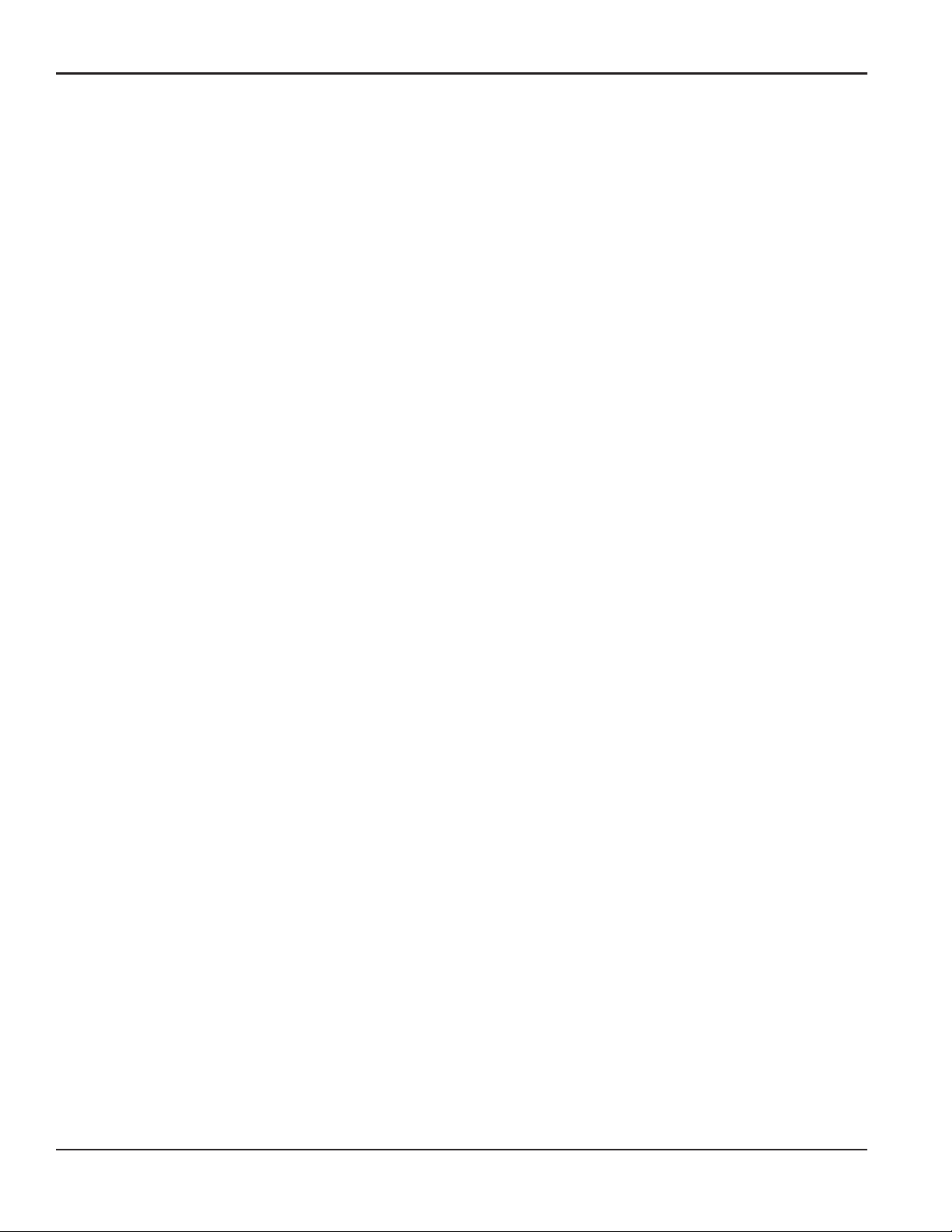
Contents
viii DigitalFlow™ XGF868i Programming Manual
Page 11
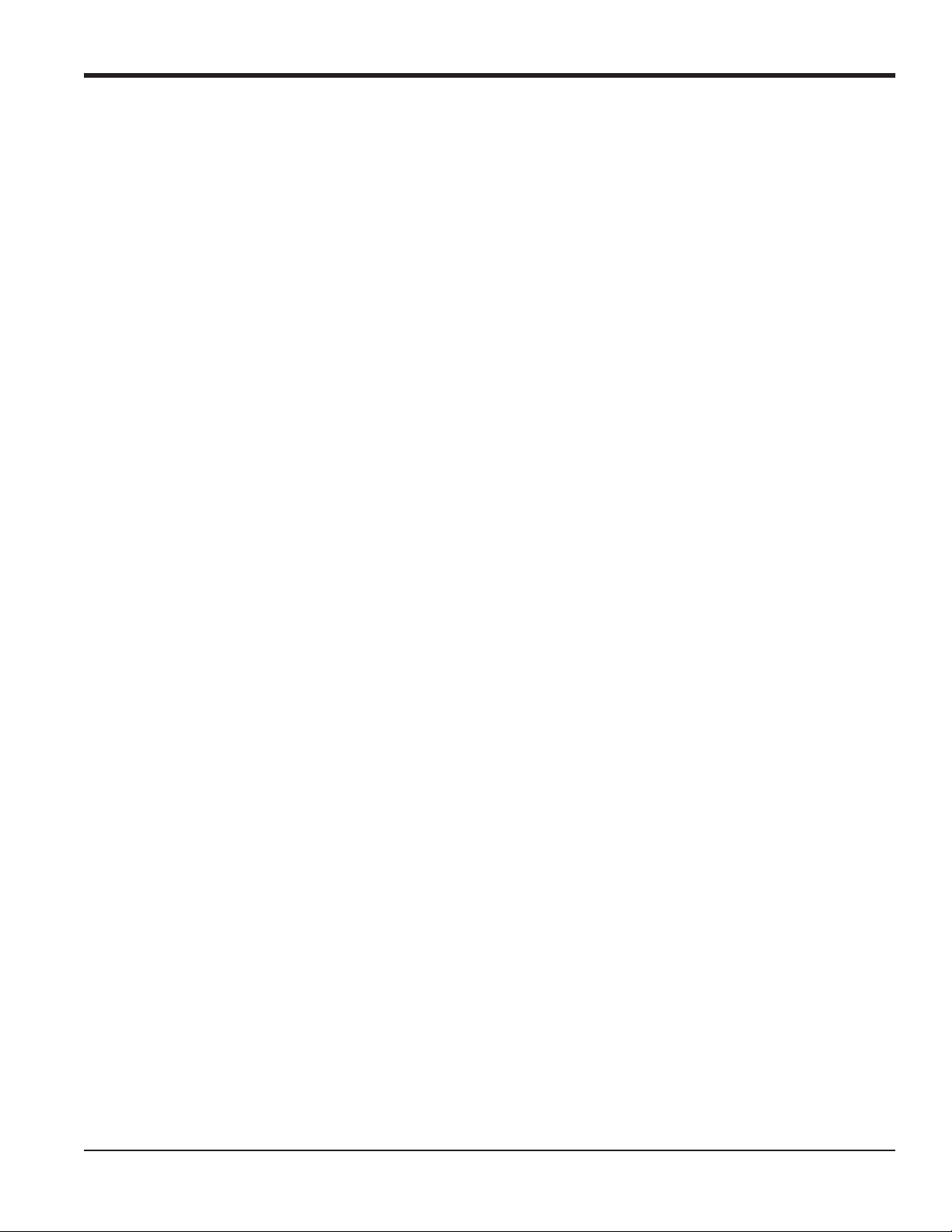
Chapter 1. Programming Site Data
Chapter 1. Programming Site Data
1.1 Introduction
The XGF868i flow transmitter must be properly installed and programmed, as described in the Startup Guide, before it
can provide accurate flow rate measurements. After completing the installation and initial setup, use this chapter to
program the advanced features of the XGF868i Keypad Program.
Step-by-step programming instructions are presented in this chapter. Also, as a programming aid, a complete set of
menu maps for the XGF868i are included in Appendix A, Menu Maps. The specific figure numbers will be referenced
throughout this chapter, as required.
Refer to the appropriate section for a discussion of the following Keypad Program features:
• Channelx-ACTIV - activate one or both channels and Scroll to the desired measurement method.
• Channelx-SYSTM - enter the individual channel parameters.
• Channelx-PIPE - enter the pipe geometry and other parameters.
• Channelx-I/O - set up the inputs and outputs.
• Channelx-SETUP - set the signal limits, response times and mass flow status.
• Global-SYSTM - scroll to system units (English or metric).
• Global-I/O - set up error handling, option cards and the display.
• Global-COMM - set the serial port parameters.
Note: The “x” in CHx represents the channel number.
To get the XGF868i up and running as quickly as possible you must, as a minimum, activate the channel(s), enter the
channel and global system data and the pipe parameters. The Procedure Options section at the end of each menu will
help you in programming the required (quick startup) and optional data.
Note: In this manual, only the programming of Channel 1 will be described. To program Channel 2 of a 2-channel
meter, simply repeat the same procedure presented for Channel 1.
DigitalFlow™ XGF868i Programming Manual 1
Page 12
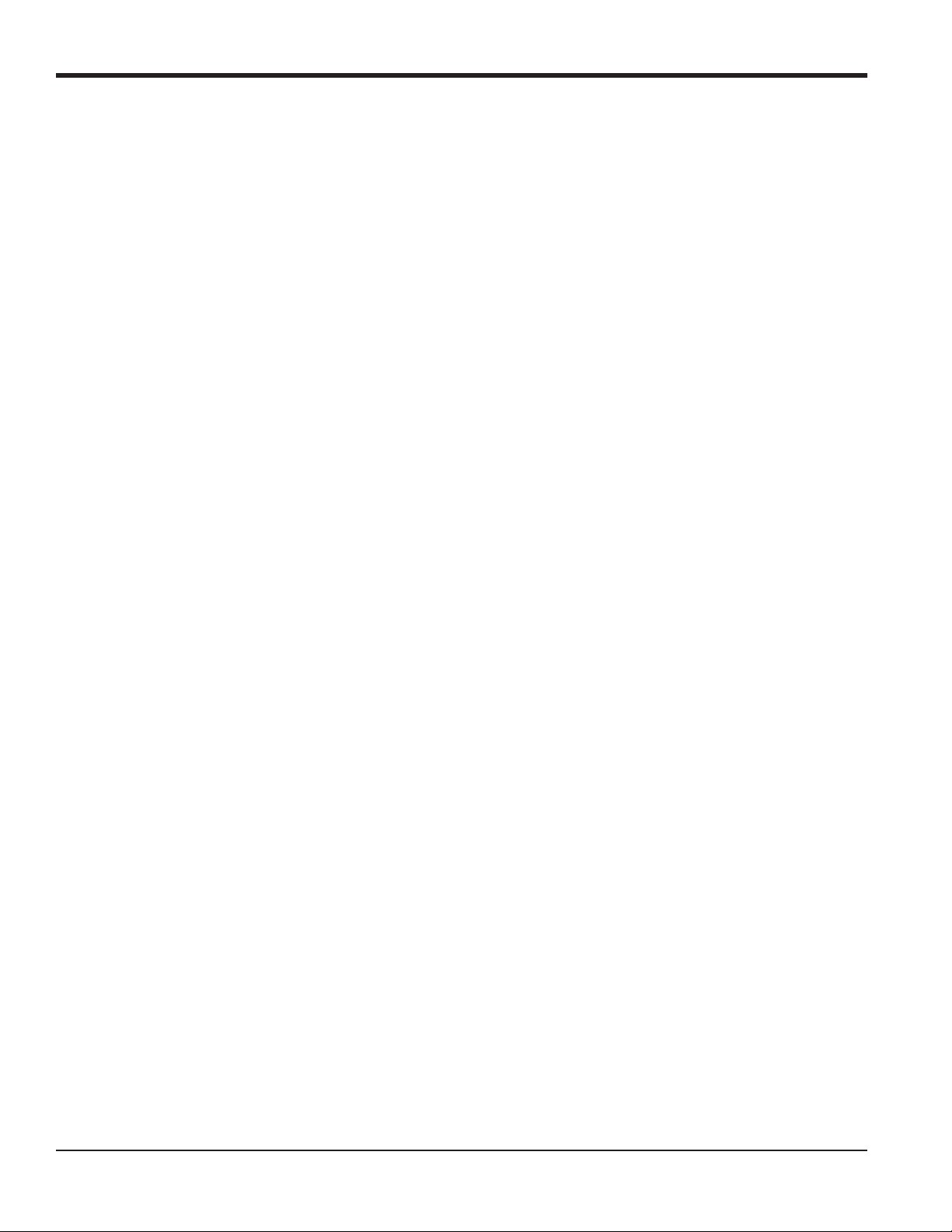
Chapter 1. Programming Site Data
1.2 Programming Methods
You can program the XGF868i via either the keypad on the lower part of the glass window, or PanaView™, a
PC-based, non-resident software program that communicates with the XGF868i via its RS232 serial port. PanaView
supplements basic XGF868i functions with several additional capabilities. With PanaView, you can:
• Load and save site file data
• Create and save graph and log files
• Display text output and graphs of live measurement data
• Create custom templates for displaying text, graph and log data
• Interface with multiple GE instruments.
Although the actual displays differ somewhat, the general procedures are the same for all three programming methods.
This chapter provides detailed programming instructions for use with the magnetic keypad. If you are using
PanaView™, see Appendix C, Programming the XGF868i via PanaView™, and/or the PanaView™ User’s Manual
(910-211) for detailed instructions.
IMPORTANT: This manual is for instruments using software version Y4AM or later.
2 DigitalFlow™ XGF868i Programming Manual
Page 13
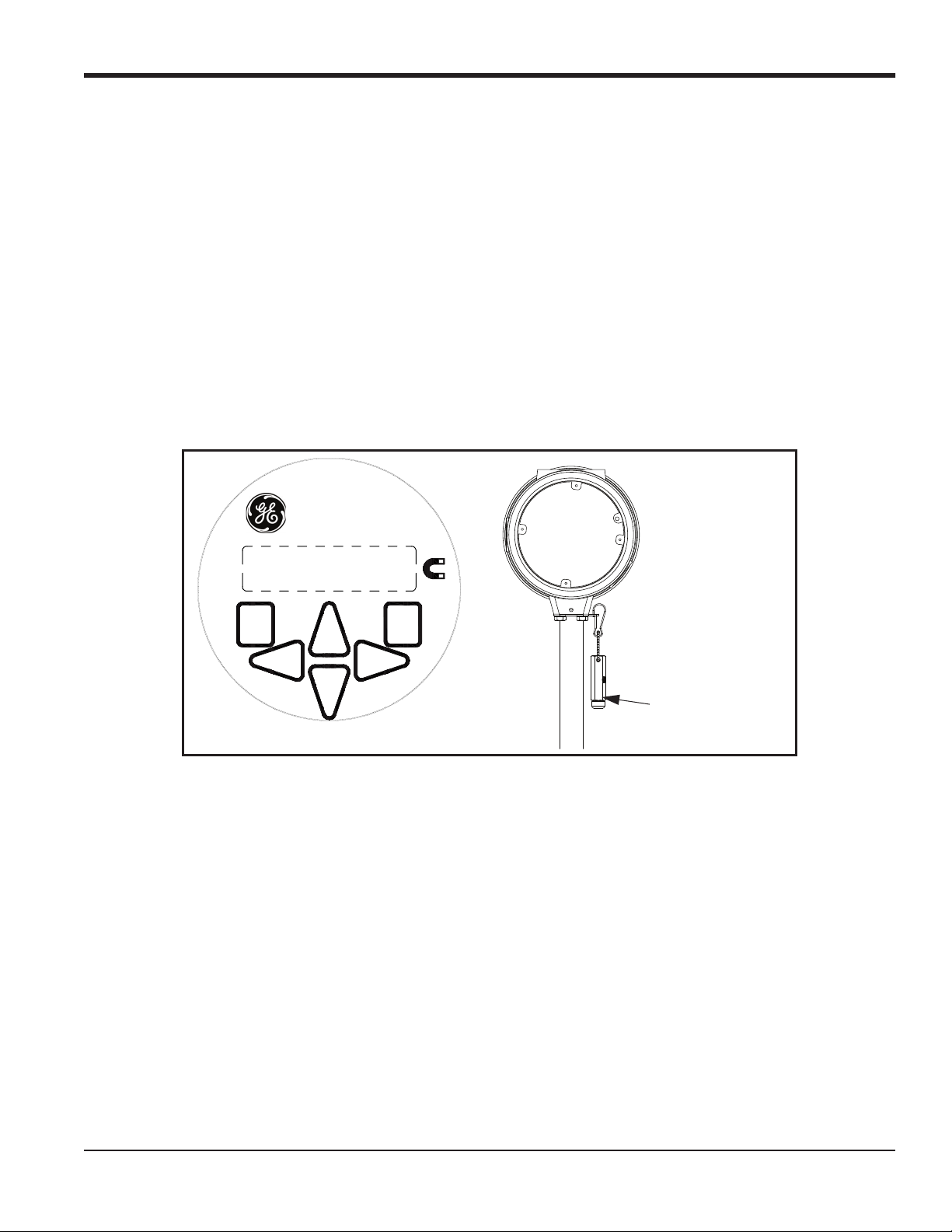
Chapter 1. Programming Site Data
1.3 The XGF868i Keypad
Keypad Program
Along with the 2-line, 16-character LCD, the XGF868i includes a 6-key magnetic keypad. The decal cutout for each
key contains a hall effect sensor, pushbutton switch and visible red LED. The magnetic wand used to activate a
magnetic key is found attached to the meter chassis below the front panel. An operator activates the key by pressing the
magnetic wand up to the glass lid over the desired key. The LED will light indicating a successful key press.
Note: The pushbutton switch will also act as a key press but is done with the glass lid open. Do not use the
pushbutton switch in a hazardous area where the lid needs to be installed.
Use the magnetic keypad to navigate through the user program. The menu map may be followed in sequence, or the
four arrow keys may be used to scroll through the prompt screens. Figure 1 shows the front of the XGF868i, with
magnetic keypad and magnetic wand.
DigitalFlowTM XGF868i
ENTE RESCA PE
Magnetic Wand
Figure 1: XGF868i Magnetic Keypad and Wand
IMPORTANT: The XGF868i keypad enables programming of the instrument through the glass faceplate without
removing the cover. Thus, all programming procedures may be performed while the unit is installed in a
hazardous area.
Six keys on the keypad enable users to program the XGF868i:
• [Enter] - confirms choice of a specific option and data entry within the option
• [Escape] - allows users to exit from a specific option without entering unconfirmed data
• [] and [] - enable users to highlight a specific window in the display option or to scroll through a list of options
(parameters, letters, and numbers 0-9 as well as the negative sign and decimal point) in a menu
• [] and [] - enable users to scroll to a specific option, among choices in an option, or to a character in a text
entry.
DigitalFlow™ XGF868i Programming Manual 3
Page 14
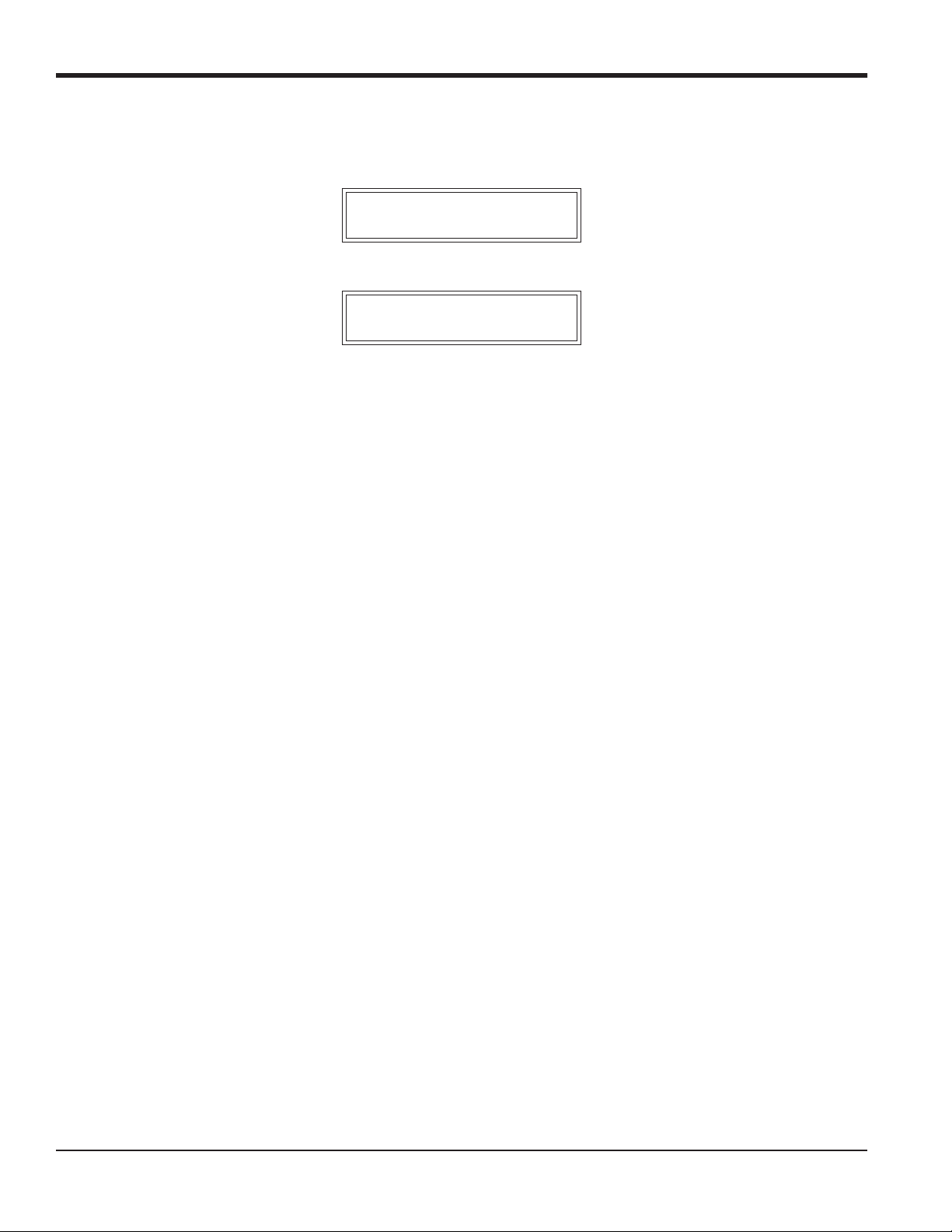
Chapter 1. Programming Site Data
1.3 The XGF868i Enclosure Keypad (cont.)
When you power up the XGF868i, the display first shows the model and software version:
GE
XGF868i Y4DF.STD
The meter then starts to display measured parameters.
CH1 VEL E1
10.00 Ft/s
To enter the Keypad Program, press the [Escape] key, followed by the [Enter] key, and the [Escape] key again. Each
successive key must be entered within 10 seconds of the prior key.
As a guide in following the programming instructions in this chapter, the relevant portions of the XGF868i menu map
have been reproduced in Figure 28 on page 73 and Figure 29 on page 74. Proceed to the following sections to enter
data in the Channel or GLOBL menus.
IMPORTANT: If the keypad has not been pressed for 10 minutes, the XGF868i exits the Keypad Program and returns to
displaying measurements. The meter retains any configuration changes that were confirmed with the
[Enter] key, and restarts as if the operator had completed the programming cycle.
4 DigitalFlow™ XGF868i Programming Manual
Page 15
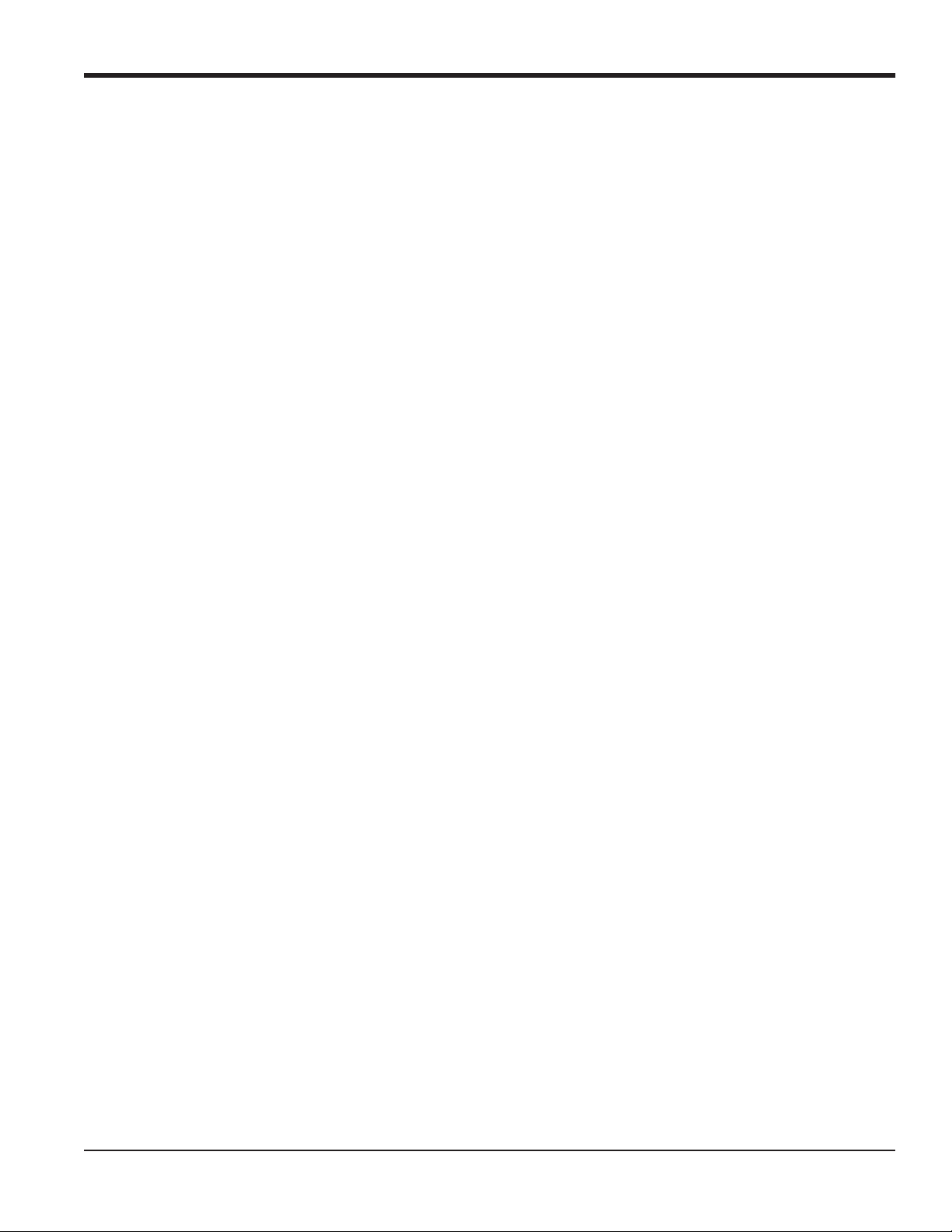
Chapter 1. Programming Site Data
1.4 Activating a Channel
The Channelx-ACTIV submenu permits selection of the desired measurement method. In addition, it is used to
activate/deactivate one or both of the channels in a 2-Channel XGF868i.
While following the programming instructions, refer to Figure 28 on page 73. To access the Channelx-ACTIV
submenu:
1. In the Keypad Program, scroll to PROG and press [Enter].
2. In the PROG menu, scroll to CH1 or CH2 and press [Enter].
3. In the Channel PROGRAM menu, scroll to ACTIV and press [Enter].
4. Scroll to Burst to activate the channel/path, and press [Enter].
5. Scroll to one of the measurement methods described below and press [Enter].
• Skan Only is the preferred technique for locating the acoustic signal and for high velocity measurements. It is
more robust in a noisy environment than the Measure technique.
• Skan/Measure is the preferred technique to use for low velocity measurements.
If Skan Only is selected at the above prompt, the meter uses this technique exclusively. However, if Skan/Measure is
selected, the meter uses Skan Only to find the acoustic signal and then tries to use the Skan/Measure technique for the
actual measurement.
Note: To change the Skan Only and Skan/Measure parameters, see the
chapter.
Signal submenu section on page 14 of this
Procedure Options
After completing the above step, the XGF868i returns to the Channel PROGRAM window. Do one of the following:
• To continue entering “quick startup” data, proceed to Step 3 in the following section.
• To continue regular programming, refer to Appendix A, Menu Maps, to navigate to the desired menu.
• To leave the Keypad Program, press [Escape] twice.
DigitalFlow™ XGF868i Programming Manual 5
Page 16
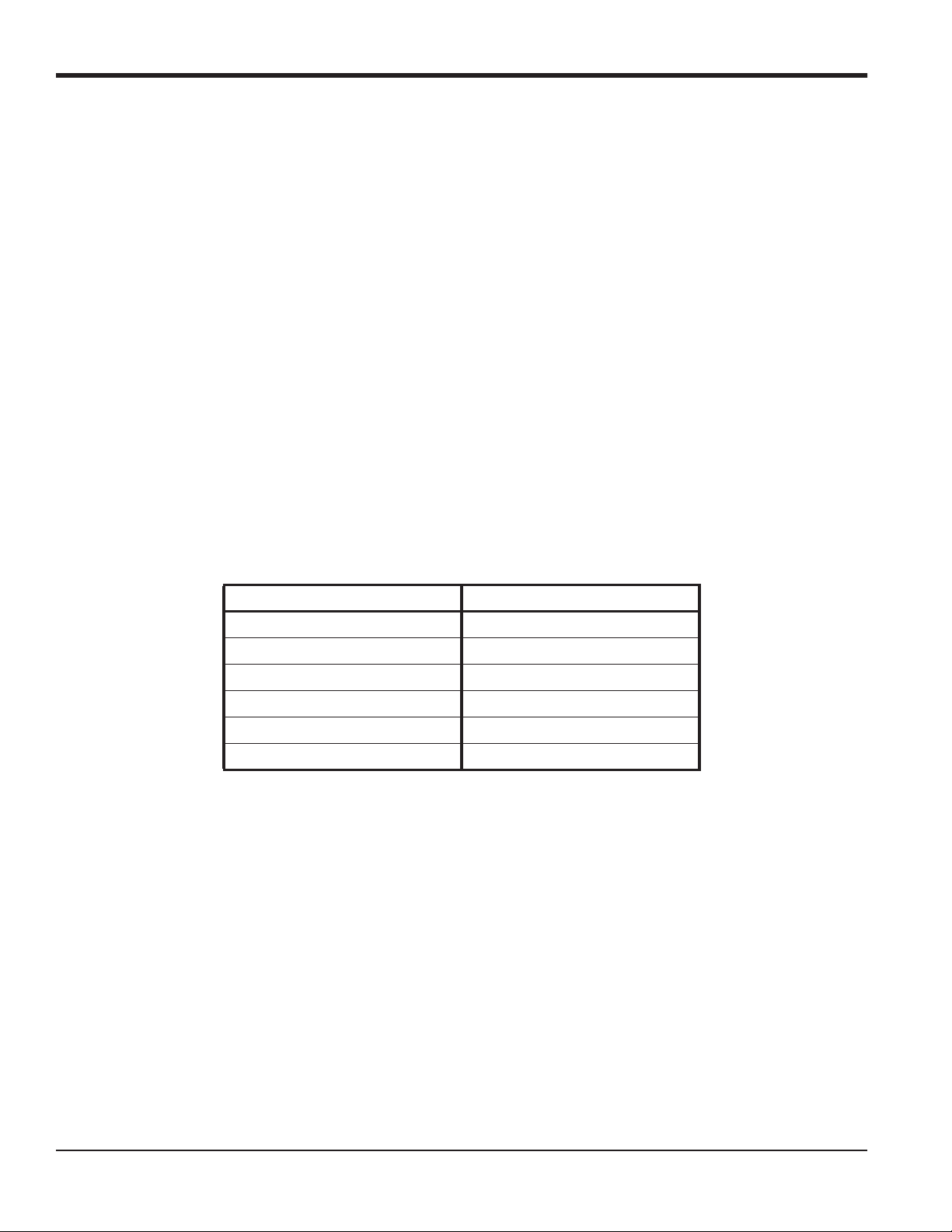
Chapter 1. Programming Site Data
1.5 Entering System Data for the Channel
The Channelx-System submenu is used to enter system parameters for the channel. While following the programming
instructions, refer to Figure 28 on page 73.
1.5.1 Accessing the Channelx-System Submenu
1. In the Keypad Program, scroll to PROG and press [Enter].
2. In the PROG menu, scroll to CH1 or CH2 and press [Enter].
3. In the Channel PROGRAM menu, scroll to SYSTM and press [Enter].
4. Use the arrow keys to enter the desired Channel Label (up to 5 characters) and press [Enter].
5. Use the arrow keys to enter the desired Site/Channel Message (up to 21 characters) and press [Enter].
1.5.2 Selecting Volumetric Units
1. Scroll to the desired Volumetric Units for the flow rate display and press [Enter]. Table 1 lists available units.
2. Scroll to the desired Volumetric Time units for the flow rate display and press [Enter].
3. Scroll to the desired number of Vol. Decimal Digits (digits to the right of the decimal point in the volumetric flow
rate display) and press [Enter].
Table 1: Available Volumetric/Totalizer Units
English Metric
ACF = Actual Cubic Feet ACM = Actual Cubic Meters
KACF = Thousands of ACF KACM = Thousands of ACM
MMACF = Millions of ACF MMACM = Millions of ACM
SCF = Standard Cubic Feet SCM = Standard Cubic Meters
KSCF = Thousands of SCF KSCM = Thousands of SCM
MMSCF = Millions of SCF MMSCM = Millions of SCM
1.5.3 Selecting Totalizer Units
1. Scroll to the desired Totalizer Units for a totalized flow rate display and press [Enter]. Table 1 above lists available
units.
2. Scroll to the desired number of Tot Decimal Digits (digits to the right of the decimal point in the totalized flow rate
display) and press [Enter].
3. Do one of the following:
• If MASS FLOW is ON, proceed to Selecting the Mass Flow Units on the following page.
• If MASS FLOW is OFF, the meter returns to the Channel PROGRAM. Go to Procedure Options on the next
page.
Note: To activate mass flow, refer to page 19.
6 DigitalFlow™ XGF868i Programming Manual
Page 17
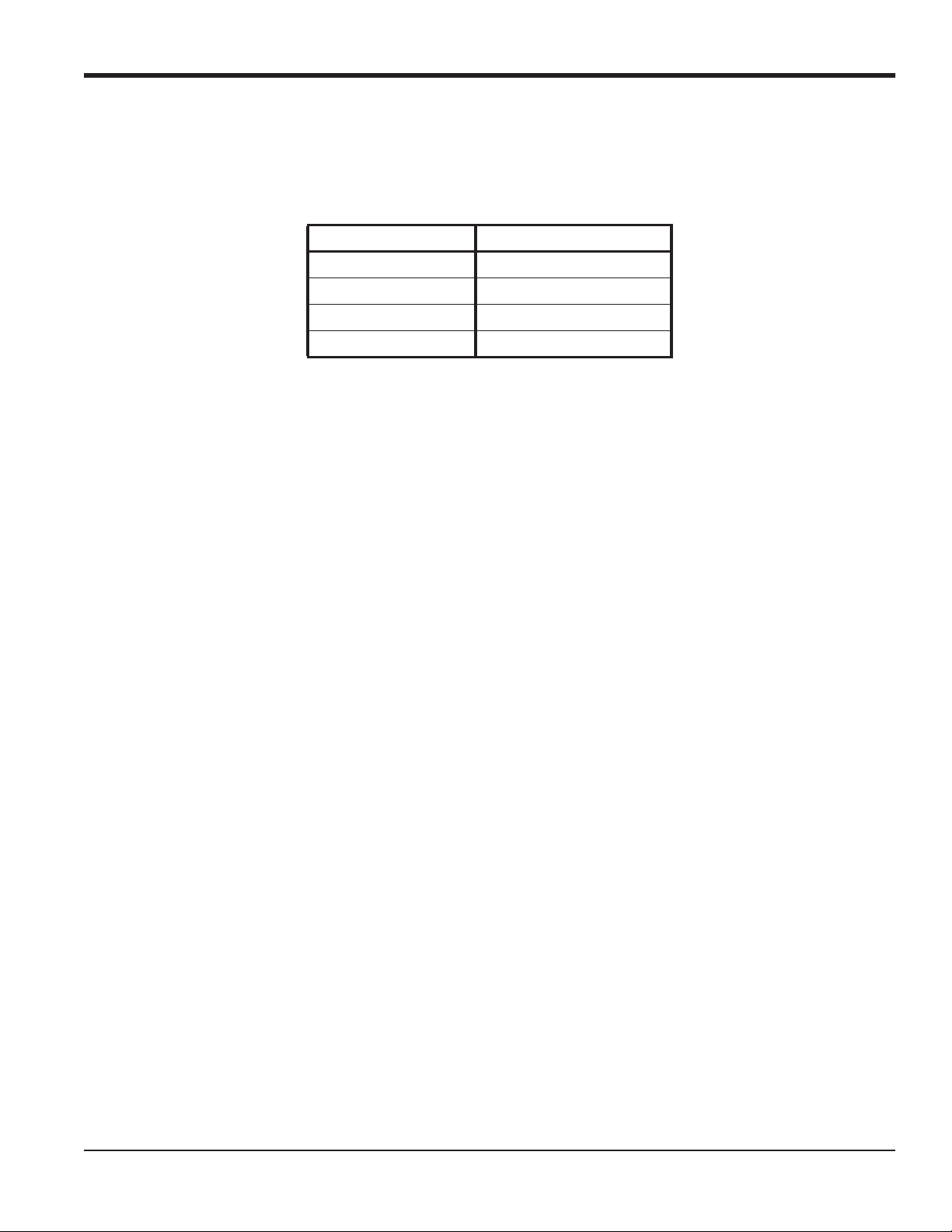
Chapter 1. Programming Site Data
1.5.4 Selecting Mass Flow Units
1. Scroll to the desired Mass Flow units for the flow rate display and press [Enter]. The available units for this prompt
are determined by the selection made at System Units (see Table 2 below).
Table 2: Available Mass Flow Units
English Metric
Pounds Kilograms
Thousands of LB Metric Tons (1,000 KG)
Millions of LB
Tons (2,000 LB)
2. Scroll to the desired Mass Flow Time units for the mass flow rate display and press [Enter].
3. Scroll to the desired number of Mdot Decimal Digits (digits to the right of the decimal point in the mass flow rate
display) and press [Enter].
4. Scroll to the desired Mass (Totalizer) units for the totalized mass flow rate display and press [Enter]. The available
units for this prompt are determined by the selection made at the System Units prompt.
5. Scroll to the desired number of Mass Decimal Digits (digits to the right of the decimal point in the totalized mass
flow rate display) and press [Enter].
Procedure Options
After completing the steps on the previous page, the XGF868i returns to the Channel PROGRAM window. Do one of
the following:
• To continue entering “quick startup” data, continue to Step 1 in Entering Transducer and Pipe Parameters on the
next page.
• To continue regular programming, refer to Appendix A, Menu Maps, to navigate to the desired menu.
• To leave the Keypad Program, press [Escape] twice.
DigitalFlow™ XGF868i Programming Manual 7
Page 18
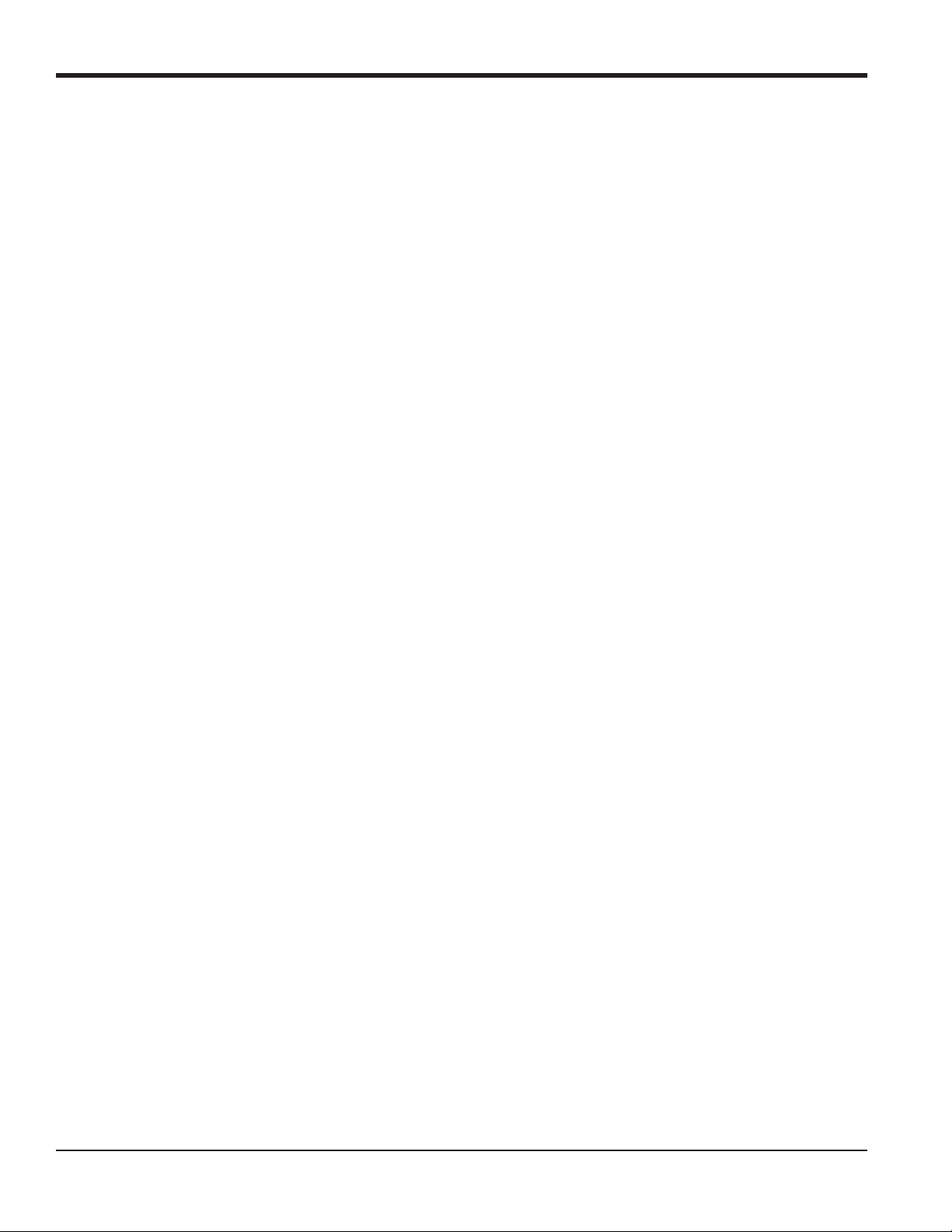
Chapter 1. Programming Site Data
1.6 Entering Transducer and Pipe Parameters
Enter the transducer and pipe parameters via the PIPE submenu. While following the programming instructions, refer to
Figure 28 on page 73.
1. From the Channel PROGRAM menu, scroll to the PIPE option and press [Enter].
2. The first prompt asks for the Transducer Number.
• For a standard transducer, use the arrow keys to enter the number engraved on the transducer head, and press
[Enter].
• If there is no number engraved on the transducer head, press the right arrow key to scroll to the STD option,
and use the up and down arrow keys to change to SPEC. Then use the arrow keys to enter an assigned number
(from 91 to 99), and press [Enter].
IMPORTANT: Special transducers have no engraved number on the head and are rarely used. Examine the transducer
head carefully for a number.
• If you entered the number for a standard transducer, proceed to the Pipe OD prompt in step 5.
• If you entered the number for a special transducer, proceed to step 3 below.
1.6.1 Special Transducers
Note: For special transducers, GE supplies a transducer data sheet with programming information.
3. Scroll to the transducer Frequency (supplied by the factory) and press [Enter].
Note: The frequency is required to transmit an excitation voltage at the transducer’s natural frequency.
4. Enter the special transducer Tw (time delay) value (supplied by the factory) and press [Enter].
Tw is the time required for the transducer signal to travel through the transducer and its cable. This time delay must
be subtracted from the transit times of the upstream and downstream transducers to ensure an accurate flow rate
measurement.
8 DigitalFlow™ XGF868i Programming Manual
Page 19
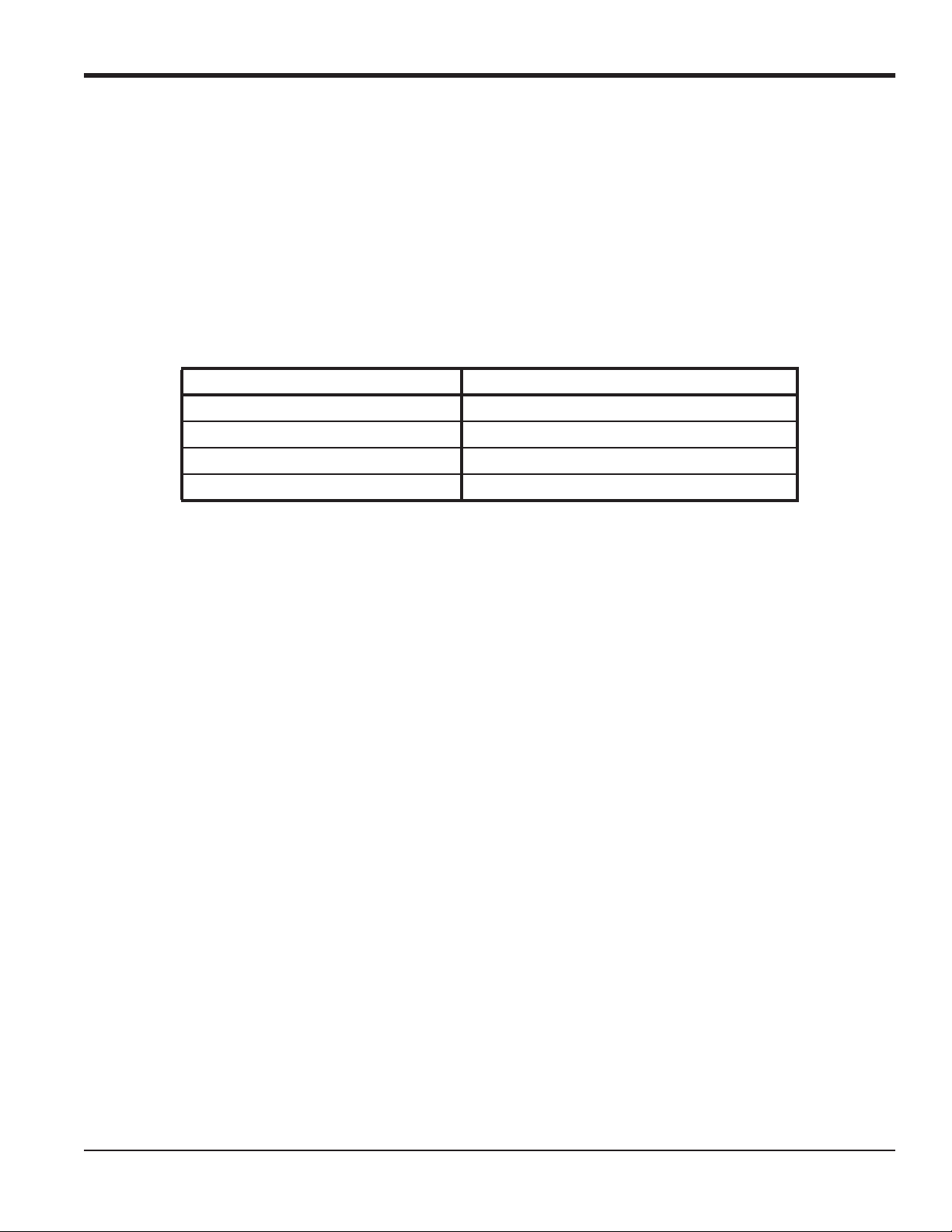
Chapter 1. Programming Site Data
1.6.2 Pipe Data
If either a standard or a special transducer is being used, the programming sequence should be rejoined at this point.
5. To select the appropriate Pipe OD Unit type from the list shown in Table 3, scroll to the right side of the screen, and
use the up and down arrow keys to step through the list. Press [Enter]. Then use the arrow keys to enter the known
pipe outside diameter or circumference on the left side and press [Enter].
Obtain the required information by measuring either the pipe outside diameter (OD) or circumference at the
transducer installation site. The data may also be obtained from standard pipe size tables found in Sound Speeds
and Pipe Size Data (914-004).
Table 3: Available Pipe Size Units
English Metric
inches mm = millimeters
feet m = meters
in/PI = pipe circumference in inches mm/PI = pipe circumference in millimeters
ft/PI= pipe circumference in feet m/PI = pipe circumference in meters
6. Use the arrow keys to enter the known Pipe Wall Thickness (in inches or mm) and press [Enter]. If the pipe wall
thickness is not available, look up the value in a table of standard pipe size data which can be found in the Sound
Speeds and Pipe Size Data manual (914-004)
IMPORTANT: Because the units cannot be independently chosen for this parameter, the value must be entered in the
same units used for the pipe OD/Circumference.
1.6.2a Path and Axial Lengths
7. To enter the Path Length:
a. Use the [] arrow key to highlight the path length unit type at the right of the screen.Then use the [] and []
arrow keys to scroll to the desired unit type.
b. Use the [] arrow key to return to the numeric entry on the left, and enter the path length of the ultrasonic
signal. Press [Enter].
DigitalFlow™ XGF868i Programming Manual 9
Page 20
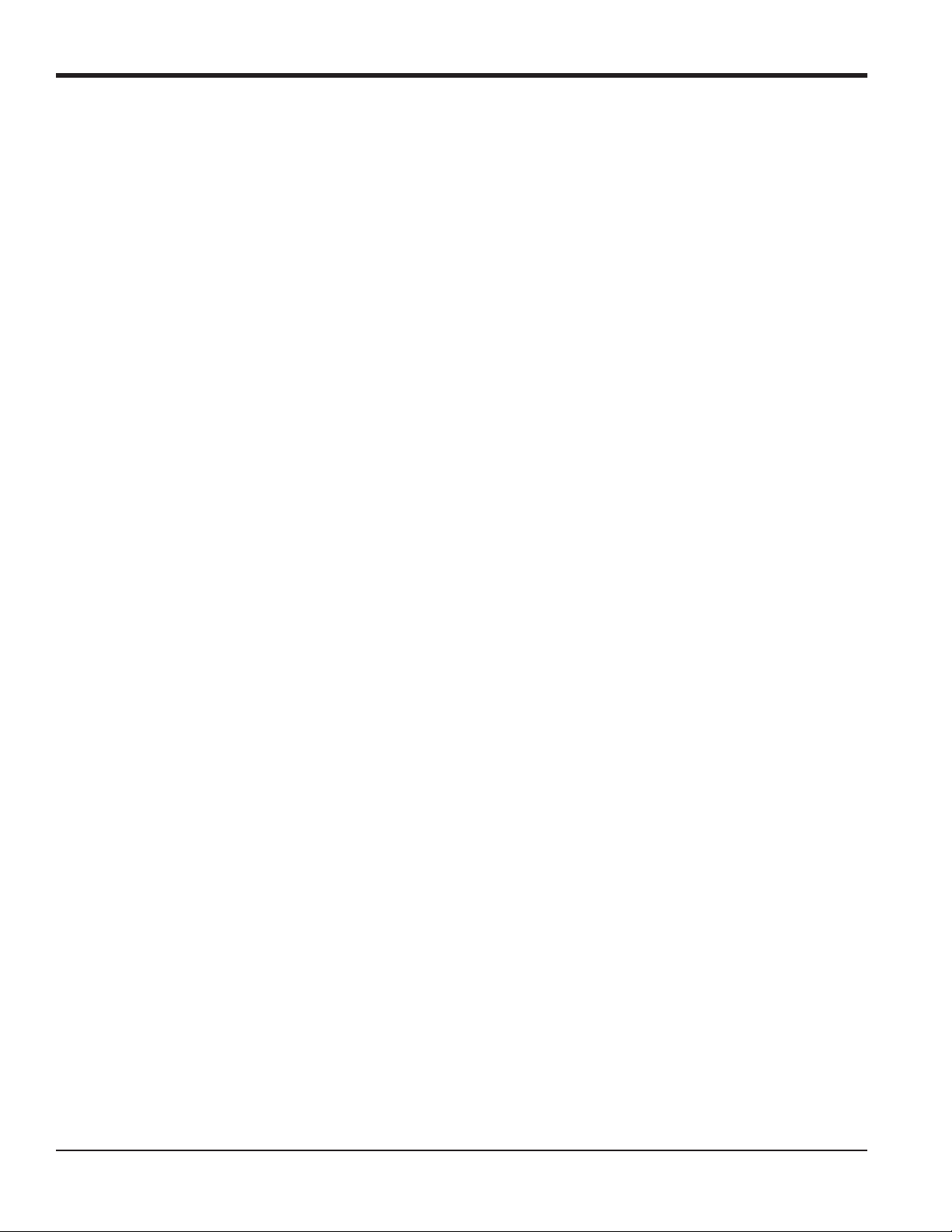
Chapter 1. Programming Site Data
1.6.2a Path and Axial Lengths (cont.)
Note: If a spoolpiece was ordered with the meter, the transducer signal path length (P) and the transducer signal axial
length (L) are engraved on the flowcell and/or are included in the documentation supplied with the meter. For
on-site transducer installations, refer to Appendix C, Measuring P and L Dimensions, in the Startup Guide.
8. In the same manner, enter the appropriate Axial Length L unit type and axial length of the ultrasonic signal, and
press [Enter].
9. Scroll to the desired Fluid Type and press [Enter]. Then do one of the following:
• If OTHER was selected - proceed to Step 10.
• If AIR was selected - proceed to Step 11.
10. Use the arrow keys to enter the Fluid Soundspeed (in feet per second) in the gas to be measured and press [Enter].
11. Scroll to the appropriate choice to indicate whether you want Reynolds Correction, and press [Enter].
• If Off is selected, go to Step 12.
• If On is selected, the program asks for the Kinematic Viscosity. Use the arrow keys to enter the desired value,
and press [Enter].
12. Use the arrow keys to enter a value for the flow Calibration Factor and press [Enter]. The default value is 1.00, but
values between 0.50 and 2.0 may be entered.
Procedure Options
After entering the Calibration Factor, the XGF868i returns to the Channel PROGRAM. Do one of the following:
• To continue entering “quick startup” data, press [Escape] once and proceed to Step 1 in Entering Global System
Data on page 21
.
• To continue regular programming, refer to Appendix A, Menu Maps, to navigate to the desired menu.
• To leave the Keypad Program, press the [Escape] key twice.
10 DigitalFlow™ XGF868i Programming Manual
Page 21
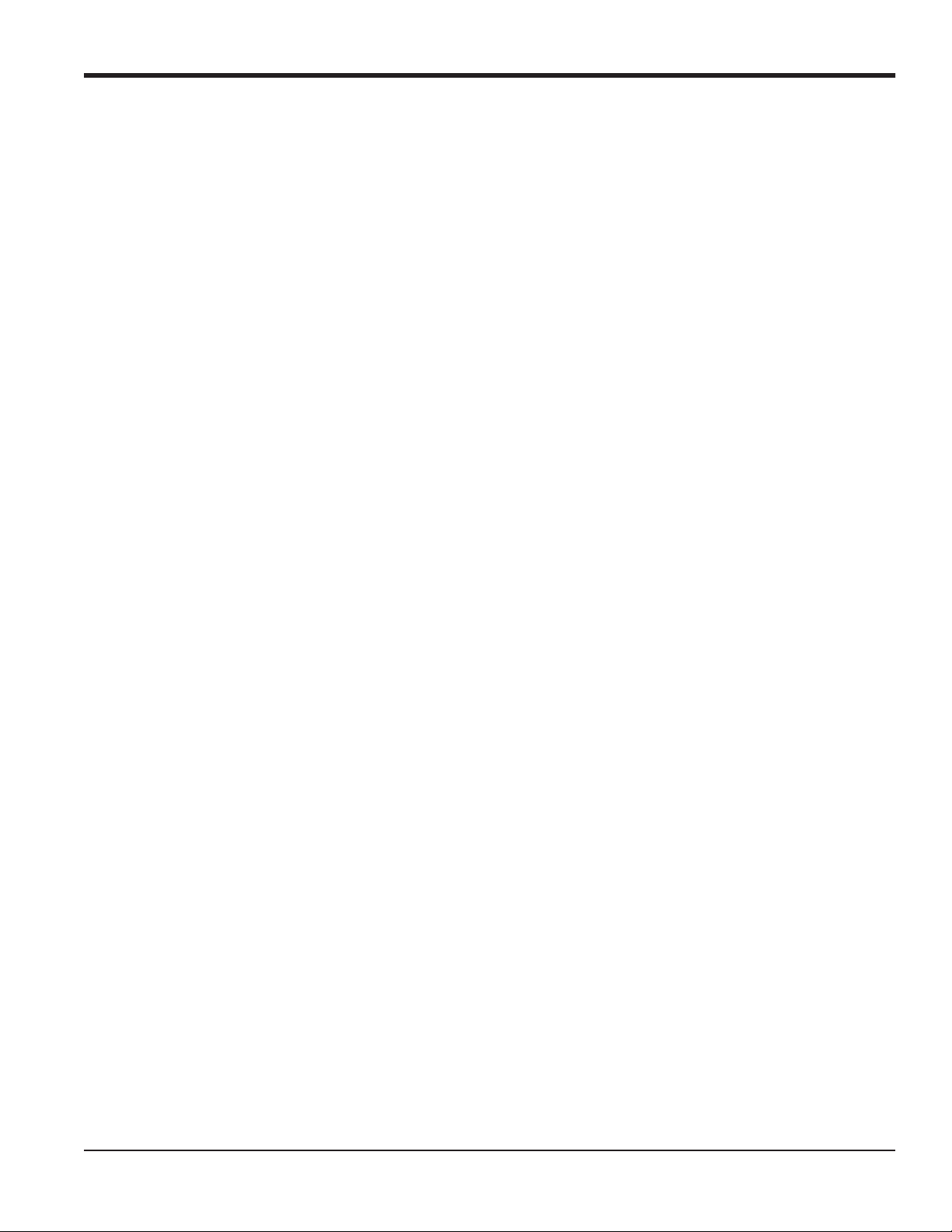
Chapter 1. Programming Site Data
1.7 Entering Zero Cutoff and Setting Up Inputs
Enter the zero cutoff value and set up the temperature and pressure inputs via the I/O submenu. While programming
these parameters, refer to Figure 28 on page 73.
IMPORTANT: If an option card in Slot 1 fails to appear in this menu, it may be turned Off. See the Global-I/O-Options
section on page 25 for setup instructions.
1.7.1 Zero Cutoff Value
Near a zero flow rate, the XGF868i’s readings may fluctuate due to small offsets caused by thermal drift or similar
factors. To force a zero display reading when there is minimal flow, enter a zero cutoff value as described below.
1. In the Keypad Program, scroll to PROG and press [Enter].
2. In the PROG menu, scroll to CH1 or CH2 and press [Enter].
3. In the Channel PROGRAM menu, scroll to I/O and press [Enter].
4. Enter a value from 0 to 1 ft/sec (0 to 0.30 m/sec) for the Zero Cutoff and press [Enter]. The recommended setting is
0.0200 ft/sec (0.0009 m/sec).
1.7.2 Temperature Input
The XGF868i can use either a fixed temperature value or a live temperature input to calculate the density for the mass flow
rate display.
1. Scroll to a Fixed temperature value or to set up the option card in Slot 1 that will supply the live temperature input
and press [Enter].
Note: If Slot 1 contains an activated option card with an analog input assigned to Temperature or an RTD input, Slot 1
appears as an option at the above prompt. If the process temperature is stable, a fixed value may be used, but
most applications require a live temperature input. If there is no active option card for temperature, the meter
assumes you are using a fixed temperature.
2. Proceed to one of the following sections:
• If you selected Fixed - proceed to Step 3.
• If you selected Slot 1 - proceed to Step 4.
3. Enter the known Fixed Temp. (process temperature) and press [Enter]. The meter will accept values from –328° to
o
1832°F (–200° to 1000
4. Scroll to Input A or Input B and press [Enter]. The inputs were labeled during setup.
Note: The set up of Input A is used as an example. Identical procedures would be used to set up Input B.
C). Proceed to Base Temperature on the next page.
DigitalFlow™ XGF868i Programming Manual 11
Page 22
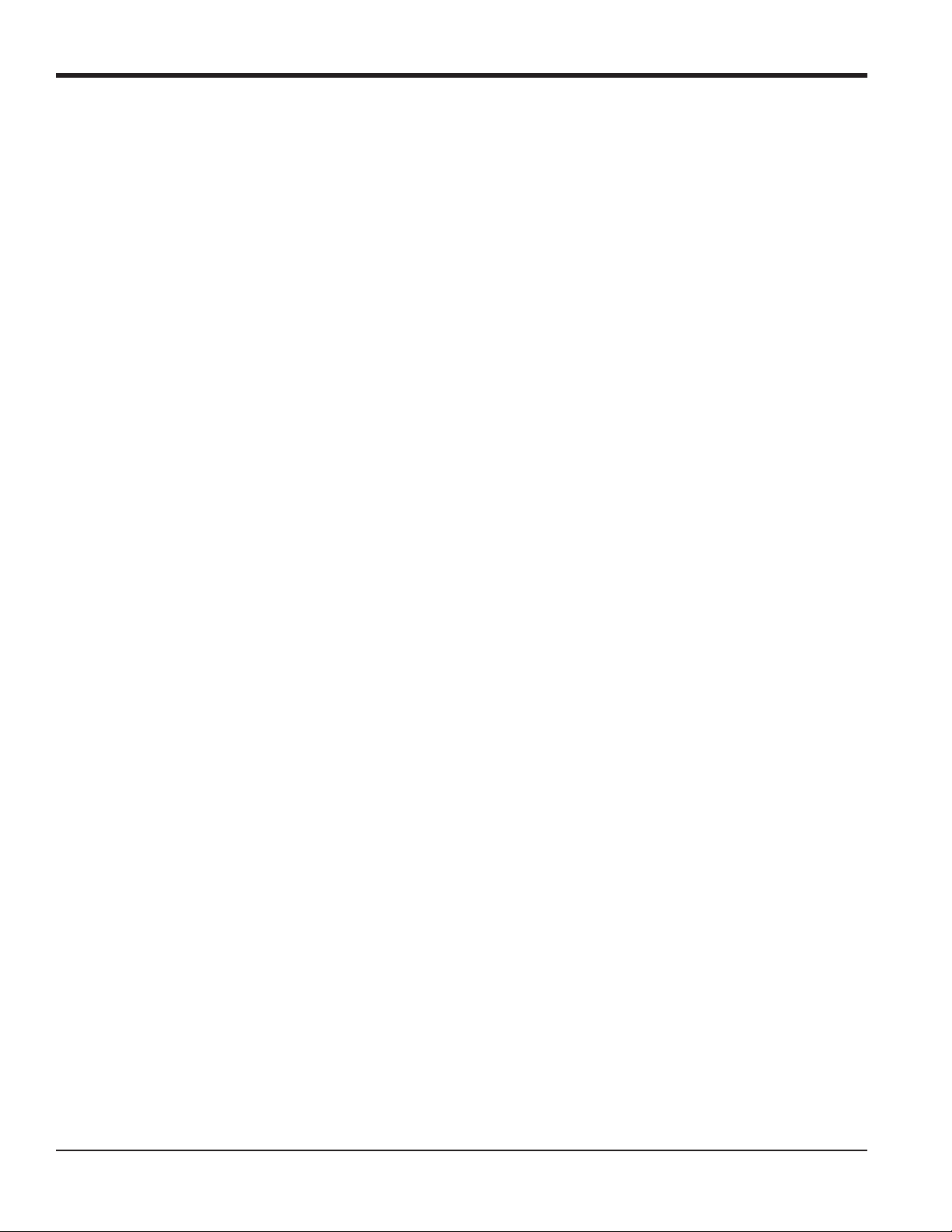
Chapter 1. Programming Site Data
1.7.3 Base Temperature
1. Use the arrow keys to enter the Base Temperature and press [Enter]. The ratio of this value to the actual
temperature is used to calculate the standard mass flow rate.
2. Do one of the following:
• If you selected Pressure as the Input Type, proceed to Pressure Input below.
• If you selected Temperature as the Input Type, proceed to Base Pressure below.
1.7.4 Pressure Input
1. Scroll to a Fixed pressure value or to set up the option card in Slot 1 that will supply the live pressure input and
press [Enter].
Note: If Slot 1 contains an activated option card with an input assigned to Pressure, Slot 1 appears as an option at the
above prompt. If the process pressure is stable, a fixed value may be used, but most applications require a live
pressure input. If there is no active option card for pressure, the meter assumes you are using a fixed pressure.
2. Proceed to one of the following steps:
• If you selected Fixed - proceed to Step 3.
• If you selected Slot 1 - proceed to Step 4.
3. Enter the known Fixed process Pressure and press [Enter]. The meter will only accept values from 0 to 5,000 psia.
Proceed to Base Pressure below.
4. Scroll to Input A or Input B and press [Enter]. The inputs were labeled during setup.
Note: The set up of Input A is used as an example. Identical procedures would be used to set up Input B.
1.7.5 Base Pressure
1. Enter the Base Pressure and press [Enter]. The ratio of this value to the actual pressure is used to calculate the
standard mass flow rate.
12 DigitalFlow™ XGF868i Programming Manual
Page 23
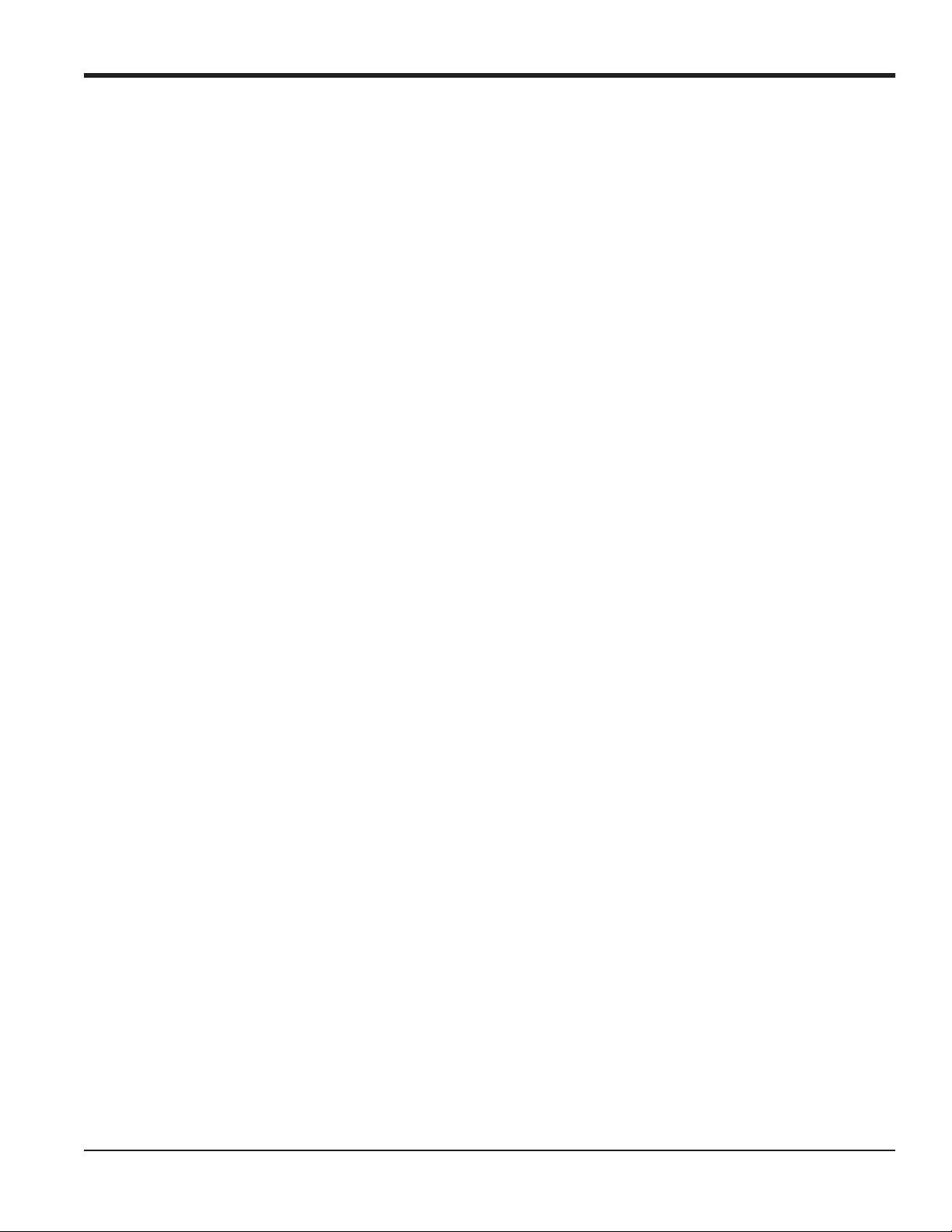
Chapter 1. Programming Site Data
1.7.6 Low Pressure Switch
1. Scroll to Ye s or No to activate or deactivate the Low Pressure Switch software function and press [Enter].
2. Proceed to one of the following steps:
• If you selected Yes - proceed to Step 3.
• If you selected No - go to Procedure Options below.
3. Enter the Pressure Limit, the low pressure switch set point, and press [Enter]. The acceptable range is 0 to 5000
psia. The meter will stop taking readings if the pressure drops below this value.
Procedure Options
After completing the above steps, the XGF868i returns to the Channel PROGRAM window. Do one of the following:
• To continue programming, refer to Appendix A, Menu Maps, to navigate to the desired menu.
• To leave the Keypad Program, press [Escape] three times.
DigitalFlow™ XGF868i Programming Manual 13
Page 24

Chapter 1. Programming Site Data
1.8 Entering Setup Data
The signal limits, response times, mass flow and multiple K factors for the XGF868i are specified via the Setup
submenu. The following four submenus are included in this section:
• Signal - set the parameters related to the transducer signal (see below).
• Default Setup - reset all parameters to default values (page 17).
• V averaging - specify the response of the meter to step changes (page 17).
• Advanced Features - enable mass flow and enter K factors (page 18).
While following the programming instructions, refer to Figure 29 on page 74. Record all programmed data in
Appendix B, Data Records.
1.8.1 Setting Transducer Signal Parameters
Use this option to set the limits for the incoming signal and other parameters affecting the transducer signal. For
example, the programmed signal strength low limit may be used to determine the trigger point for an alarm.
CAUTION! The Signal default settings are suitable for most applications. Consult with GE before
changing any of these parameters.
Only after consulting the factory, complete the following steps to program the signal parameters:
1. In the Keypad Program, scroll to PROG and press [Enter].
2. In the PROG menu, scroll to CH1 or CH2 and press [Enter].
3. In the Channel PROGRAM menu, scroll to Setup and press [Enter].
4. Scroll to SIGNL and press [Enter].
5. Use Table 4 on page 15 to choose the desired values. Use the arrow keys to enter a value (or scroll to a value for a
parameter with menu options) and press [Enter].
Procedure Options
After completing the above steps, the XGF868i returns to the Channel SET UP window. Do one of the following:
• To continue programming, refer to Appendix A, Menu Maps, to navigate to the desired menu.
• To leave the Keypad Program, press [Escape] three times.
14 DigitalFlow™ XGF868i Programming Manual
Page 25
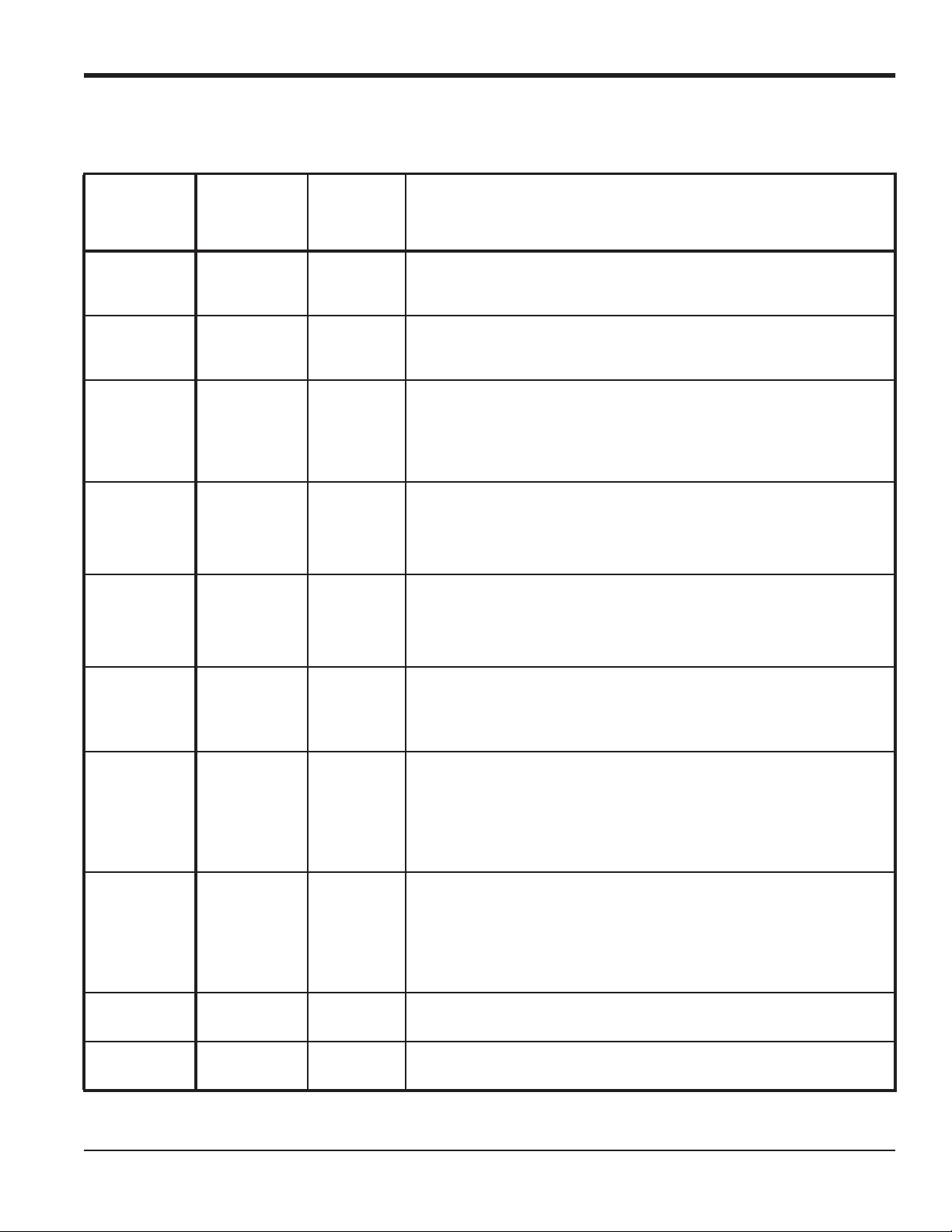
1.8.1 Setting Transducer Signal Parameters (cont.)
Table 4: Transducer Signal Settings
Transducer
Signal
Parameters Range
Signal Low
-20 to 100 20
Limit
Correlation
0 to 500 100
Peak Limit
Soundspeed+-
1 to 50% 20%
Limit
Velocity Low
Limit
-500 to
500 ft/sec
(-150 to
150 m/sec)
Velocity High
Limit
-500 to
500 ft/sec
(-150 to
150 m/sec)
Acceleration
Limit
Amplitude
0 to 250 ft/s (0
to 76 m/s)
0 to 100 14
Discriminator
Low
Amplitude
0 to 100 34
Discriminator
High
Delta T Offset -1000 to
1000 μsec
Skan T Offset –500 to
500 μsec
Default
Value Description
The E1:LOW SIGNAL error message appears when the signal strength falls
below the programmed SIGNAL LOW LIMIT value. See Chapter 2 in the
Service Manual for a discussion of error codes.
The E4: SIGNAL QUALITY error message appears when the signal quality
falls below the programmed COR. PEAK LIMIT value. See Chapter 2 in the
Service Manual for a discussion of error codes
The E2:SOUNDSPEED error message appears when the calculated fluid
sound speed differs from the fluid sound speed entered in the
Channelx-System menu by more than the programmed SOUNDSPEED +LIMIT value. See Chapter 2 in the Service Manual for a discussion of error
codes.
-150 ft/sec
(-46 m/sec)
150 ft/sec
(46 m/sec)
15 ft/s
(5 m/s)
0 μsec
58 μsec
The E3: VELOCITY RANGE error messages appears when the calculated
fluid velocity is less than the programmed VELOCITY LOW LIMIT value.
See Chapter 2 in the Service Manual for a discussion of error codes.
The E3: VELOCITY RANGE error messages appears when the calculated
fluid velocity exceeds the programmed VELOCITY HIGH LIMIT value.
See Chapter 2 in the Service Manual for a discussion of error codes.
The E6: CYCLE SKIP error message appears when the calculated fluid
velocity changes by more than the programmed ACCELERATION LIMIT
value from one reading to the next. See Chapter 2 in the Service
Manual
The amplitude discriminator measures the transducer signal received by
the Model XGF868i. The default value for the above parameter is 14, and
values from 0 to 100 are acceptable. The E5: AMPLITUDE error message
appears when the amplitude discriminator falls below the programmed
AMP. DISCRIM LOW value. See Chapter 2 in the Service Manual for a
discussion of error codes.
The amplitude discriminator measures the transducer signal received by
the Model XGF868i. The default value for the above parameter is 34, and
values from 0 to 100 are acceptable. The E5: AMPLITUDE error message
appears when the amplitude discriminator exceeds the programmed
AMP. DISCRIM HIGH value. See Chapter 2 in the Service Manual for a
discussion of error codes.
An offset between the upstream and downstream transit times is specified
at this prompt.
At this prompt, specify a time measurement offset that compensates for
any shift resulting from cross-correlation. Set to 0 for active Skan T Offset.
for a discussion of error codes.
Chapter 1. Programming Site Data
DigitalFlow™ XGF868i Programming Manual 15
Page 26
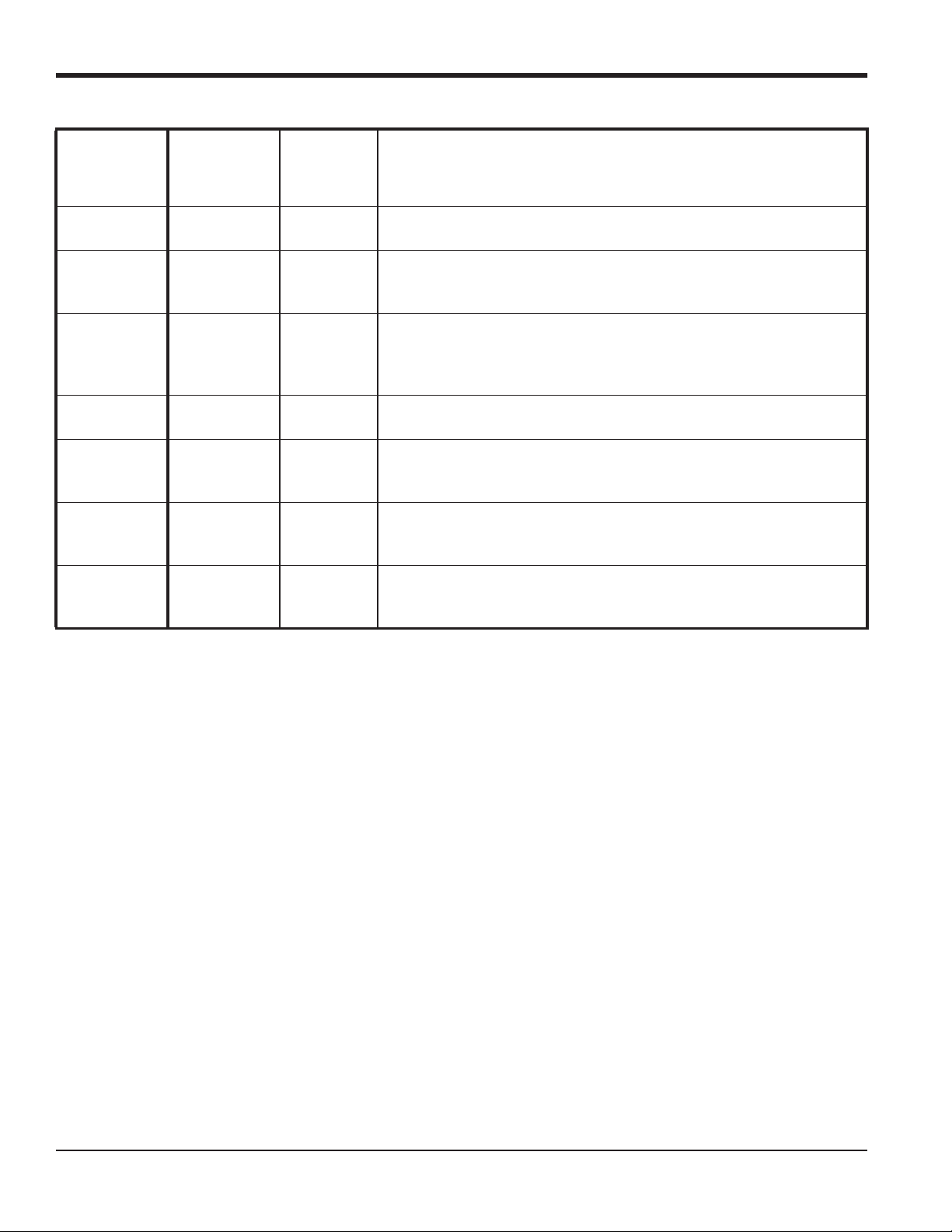
Chapter 1. Programming Site Data
Table 4: Transducer Signal Settings (cont.)
Transducer
Signal
Parameters Range
Default
Value Description
% of Peak 1 to 100% 50%
M>S Switch 0 to 250 μsec 50 μsec
# Shifts 0 to 10 3
A Divisor 0.1 to 10 2.5
# Transmit
1 to 16 4
Pulses
T Window
0 to 1000 0
(cycles)
R Window
10 to 128 10
(cycles)
The percentage of peak used to calculate the transit times and Delta T is
specified at this prompt.
If the burst mode is set to Skan/Measure (S/M), the meter switches from
Skan to Measure Mode when Delta T is less than the M>S_Switch value.
DO NOT change this value unless advised to do so by the factory.
The number of shifts corresponds to the actual number of transmits per
cycle (number of signals added together in one direction to produce an
averaged signal for one interrogation of the fluid) and need only be
changed if the environment is very noisy or the acoustic signal is weak.
A Divisor is used to calculate the Measure Mode integrated threshold level
and is not normally changed.
# Transmit Pulses specifies the number of pulses in a burst. For difficult
conditions (i.e. long paths, high velocity or high temperature), settings as
high as 16 may be necessary.
The XGF868i calculates the size of the transmit window based on pipe size
and fluid sound speed. However, for diagnostic purposes, the window size
may be reset.
The XGF868i calculates the size of the receive window based on pipe size
and fluid soundspeed. However, for diagnostic purposes, the window size
may be reset.
16 DigitalFlow™ XGF868i Programming Manual
Page 27
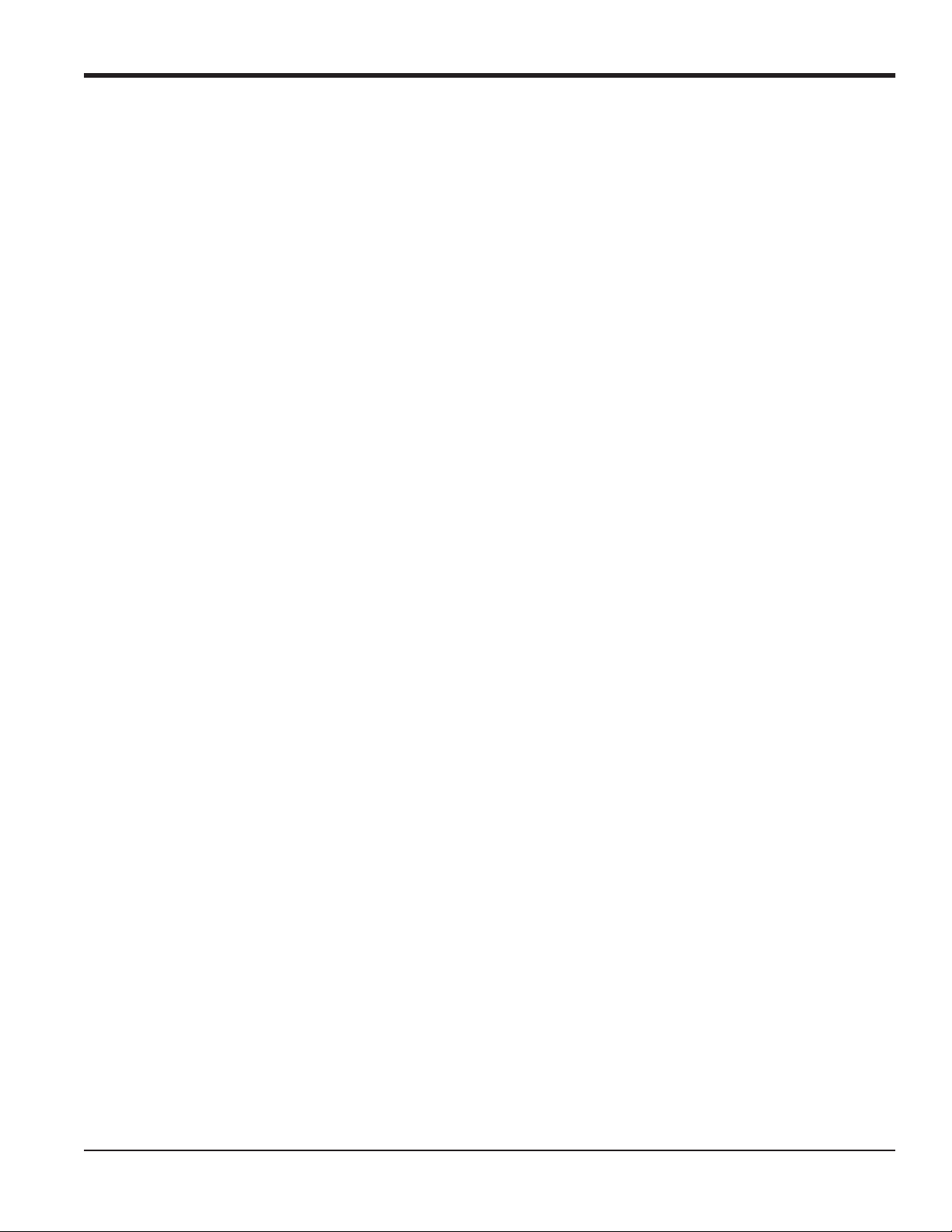
Chapter 1. Programming Site Data
1.8.2 Initializing Setup Parameters - Default Setup
Use this option to initialize (reset) all of the parameters within the Setup menu to their default values. Complete the
following steps to reset all of the parameters:
1. In the Keypad Program, scroll to PROG and press [Enter].
2. In the PROG menu, scroll to CH1 or CH2 and press [Enter].
3. In the Channel PROGRAM menu, scroll to Setup and press [Enter].
4. Scroll to INIT. Press [Enter].
5. Scroll to Yes to initialize default parameters or No to abort this command. Press [Enter].
Procedure Options
After completing the above steps, the XGF868i returns to the Channel Set up window. Do one of the following:
• To continue programming, refer to Appendix A, Menu Maps, to navigate to the desired menu.
• To leave the Keypad Program, press [Escape] four times.
1.8.3 Setting Response Time - V Averaging
Use this option to specify the number of readings that occur before the meter will respond to a step change in flow rate.
In general, the smaller the number of readings, the less steady the display will appear. Complete the following steps to
set the response time:
IMPORTANT: Do not change this number unless instructed to do so by GE personnel.
1. In the Keypad Program, scroll to PROG and press [Enter].
2. In the PROG menu, scroll to CH1 or CH2 and press [Enter].
3. In the Channel PROGRAM menu, scroll to Setup and press [Enter].
4. Scroll to AVRG and press [Enter].
5. Scroll to the Response Time (in number of readings) from the pull-down menu and press [Enter]. For best results,
select a value of 30 to ensure the most stable signal.
Procedure Options
After completing the above steps, the XGF868i returns to the Channel SET UP window. Do one of the following:
• To continue programming, refer to Appendix A, Menu Maps, to navigate to the desired menu.
• To leave the Keypad Program, press [Escape] four times.
DigitalFlow™ XGF868i Programming Manual 17
Page 28
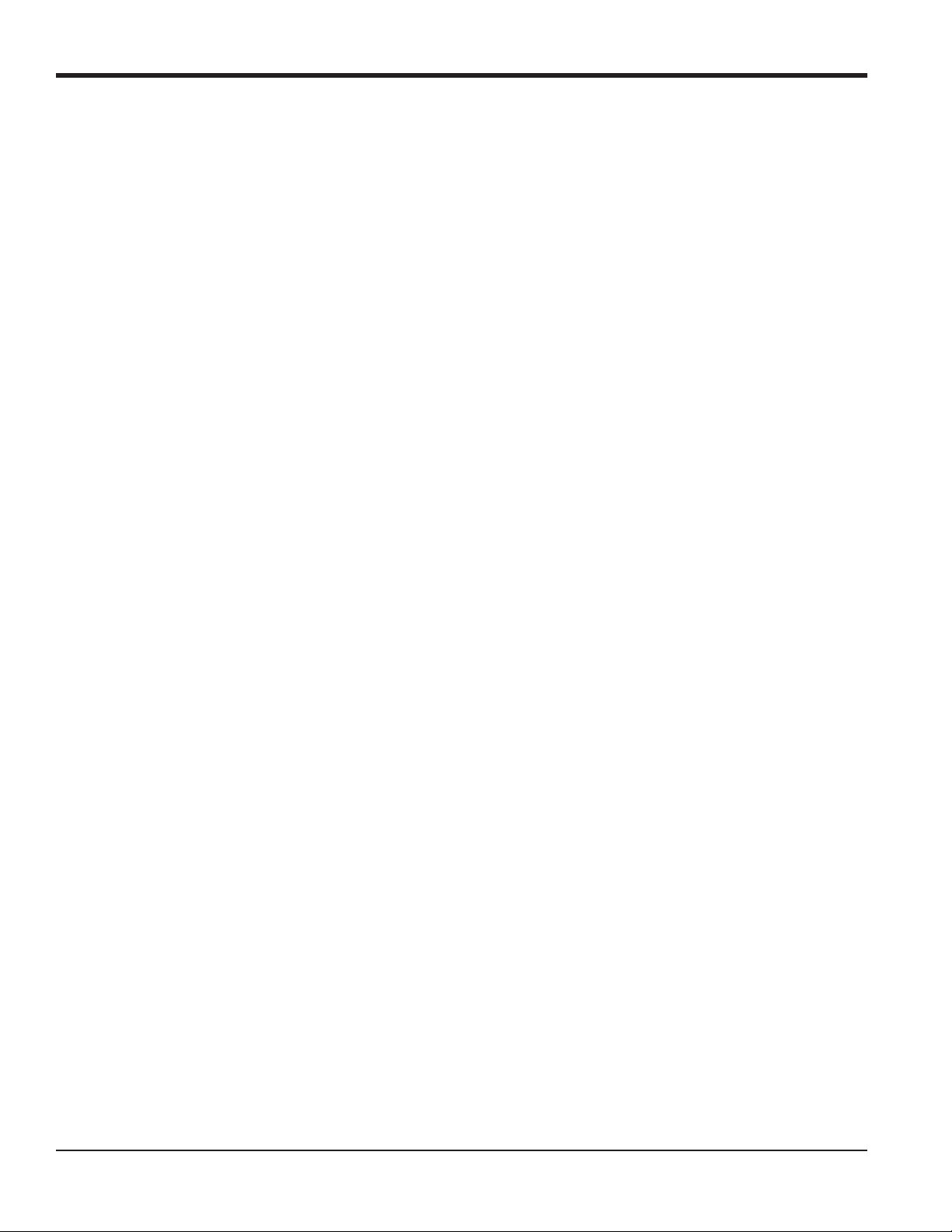
Chapter 1. Programming Site Data
1.8.4 Using Advanced Features
This option enables you to access the more advanced features of the meter. In this option you can do the following:
• Enter a table of K factors - to compensate for non-linear flow rates (see below).
• Enable mass flow - calculated for static fluid density (see the next page).
1.8.4a Entering K Factors
Use this option to enter a table of K factors. K factors are used to create a curve for the flow range (based on velocity)
that compensates for non-linear flow rates. The meter accepts from 2 to 20 data pairs. Complete the following steps to
enter multiple K factors for velocity values:
Note: The K factors are supplied by the factory. Without them the K factor table cannot be edited.
1. In the Keypad Program, scroll to PROG and press [Enter].
2. In the PROG menu, scroll to CH1 or CH2 and press [Enter].
3. In the Channel PROGRAM menu, scroll to Setup and press [Enter].
4. Scroll to ADVAN. Press [Enter].
5. Scroll to MULTK, and press [Enter].
6. Scroll to Ye s to activate, or to No to deactivate multiple K factors, and press [Enter].
Note: If you selected No, go to Procedure Options below.
7. Scroll to the Custom Type of K factor desired: CstV (velocity) or CstR (Reynolds). Press [Enter].
8. Scroll to Ye s to Edit Table, or to No to retain the current values, and press [Enter].
Note: If you scroll to No, go to Procedure Options on the next page.
1.8.4b Editing K Factors
1. Use the arrow keys to enter the number of K factors (2 to 20) in the table and press [Enter].
2. Enter the velocity (or Reynolds) value for K factor number “X” and press [Enter].
Note: When editing the K factor table, the velocities must be entered in increasing order.
3. Enter the K factor corresponding to velocity number “X” (0.333 to 3.0) and press [Enter].
4. Repeat Steps 2 and 3 for each pair of values.
Procedure Options
After completing the previous steps, the XGF868i returns to the Advanced Features window. Do one of the following:
• To continue programming, refer to Appendix A, Menu Maps, to navigate to the desired menu.
• To leave the Keypad Program, press [Escape] five times.
18 DigitalFlow™ XGF868i Programming Manual
Page 29
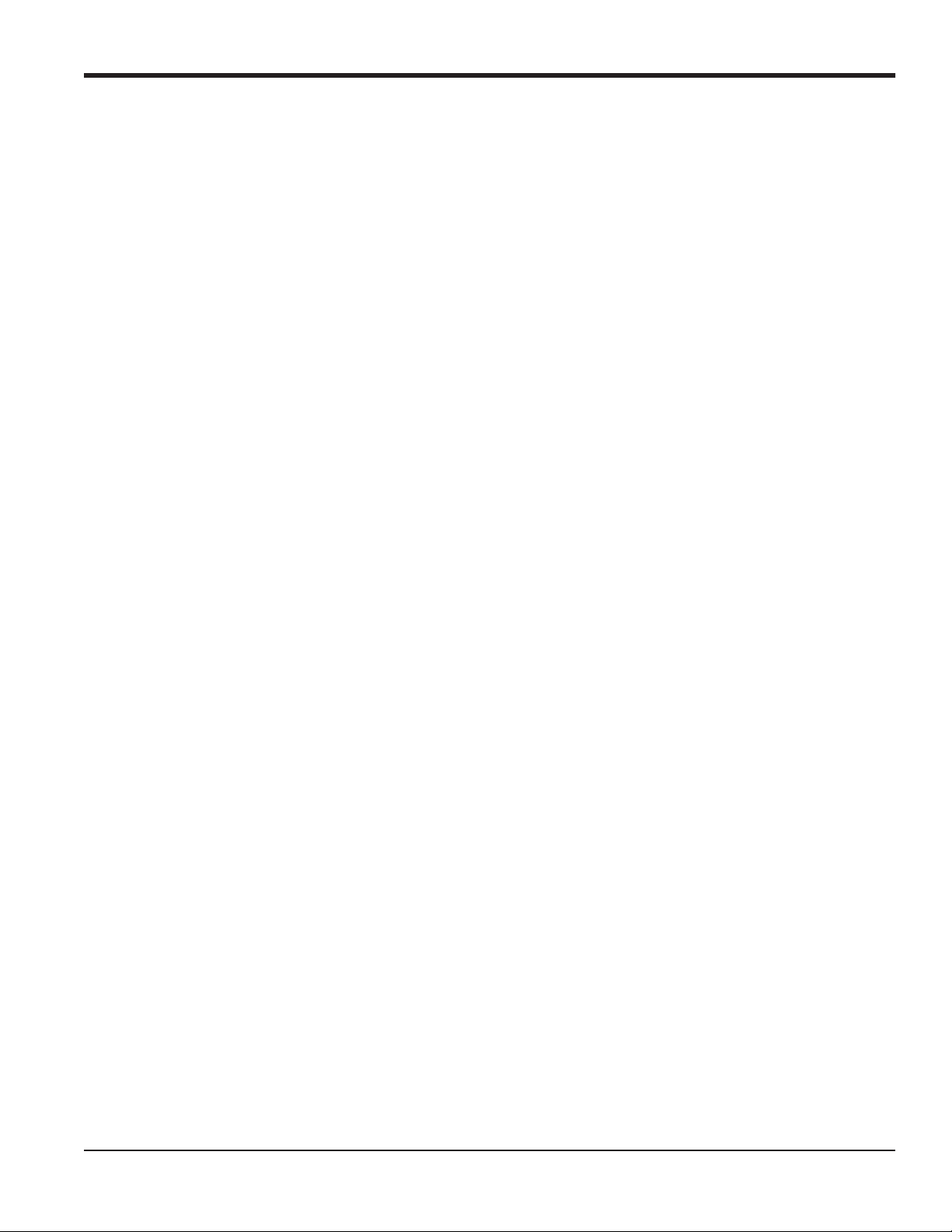
Chapter 1. Programming Site Data
1.8.4c Activating Mass Flow
Use this option to calculate mass flow from a static fluid density. Complete the following steps to enter the static
density of the fluid:
IMPORTANT: The XGF868i can use a static density from either a single value of density (Rho), or from the live or fixed
temperature and pressure inputs, as programmed in the I/O menu, along with a single entered value of
Molecular Weight (MW). This is done by setting the Mass flow calculation prompt to Yes and following
the prompts below to calculate mass flow.
1. In the Keypad Program, scroll to PROG and press [Enter].
2. In the PROG menu, scroll to CH1 or CH2 and press [Enter].
3. In the Channel PROGRAM menu, scroll to Setup and press [Enter].
4. Scroll to ADVAN. Press [Enter].
5. Scroll to MASS, and press [Enter].
6. Scroll to Ye s to activate, or to No to deactivate Static Density, and press [Enter].
Note: If you scroll to No, go to Procedure Options below.
7. Scroll to the Density Type (molecular weight (Mw)) and press [Enter].
8. Do one of the following:
• If you selected Rho - proceed to Step 9.
• If you selected Mw - proceed to Step 11.
9. Scroll to the type of volumetric units (standard - StVOL or actual-AcVOL) for the measurement data display and
press [Enter].
3
10. Enter the Fluid Density (0.00001 to 0.100 lb/ft
Options below.
11. Enter the Molecular Weight and press [Enter].
or 0.00001 to 123.18 kg/m3) and press [Enter]. Go to Procedure
Procedure Options
After completing the steps on the previous page, the XGF868i returns to the Advanced Features window. Do one of
the following:
• To continue programming, refer to Appendix A, Menu Maps, to navigate to the desired menu.
• To leave the Keypad Program, press [Escape] five times.
DigitalFlow™ XGF868i Programming Manual 19
Page 30
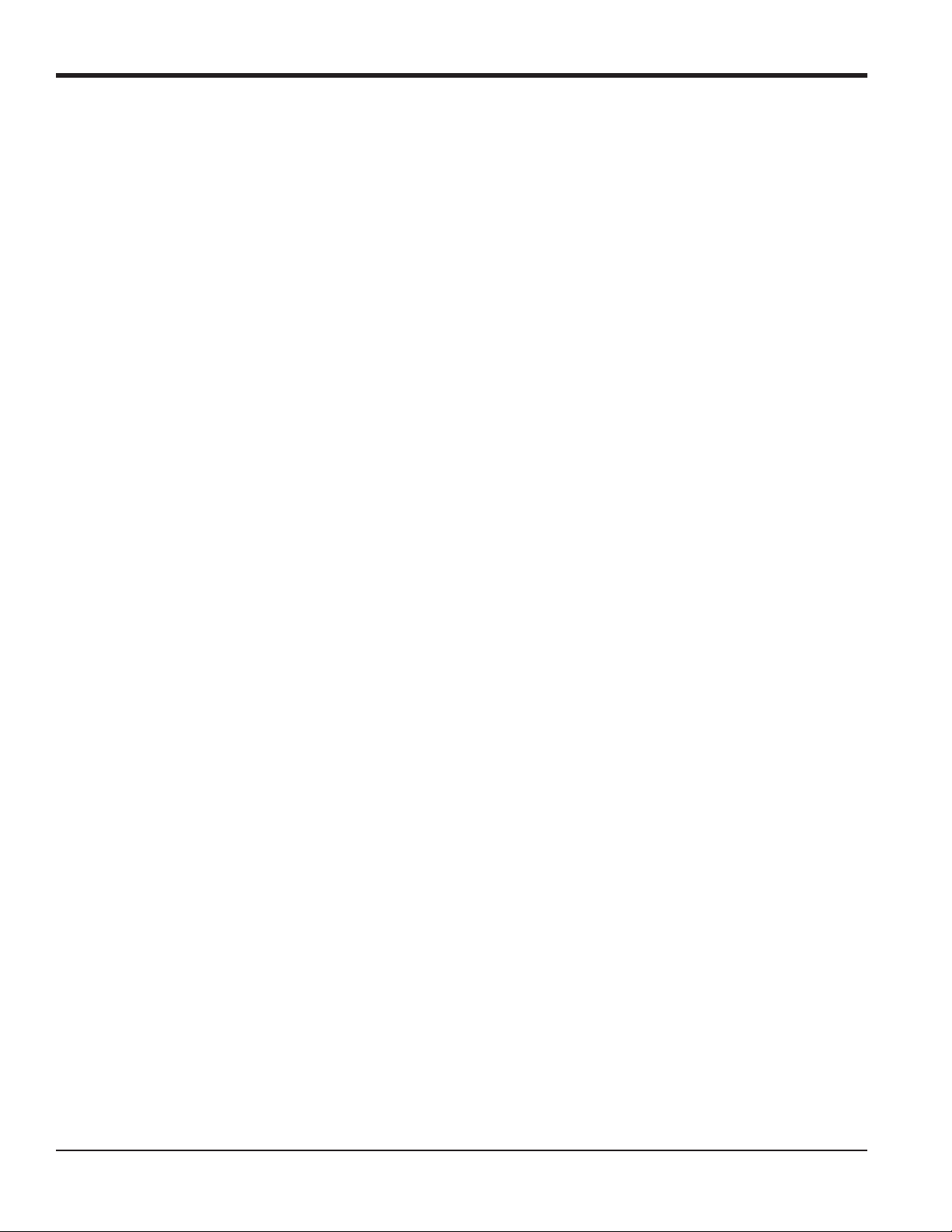
Chapter 1. Programming Site Data
1.9 Entering Global Data
The Global menu is used to enter information that is not specific to either of the individual channels. Information
programmed via this menu is used to compute parameters such as the sum, difference or average of the channel 1 and
channel 2 signals (for a 2-Channel meter). In addition, several general system parameters may be entered in the Global
menu.
IMPORTANT: When calculating the sum, difference or average readouts, data from the Global-System submenu is used.
Any conflicting data entered in the Channelx-System submenu is overridden.
The following submenus are included in the Global menu:
• SYSTM - use to specify the units of measure used in calculations (see the next page).
• I/O - used to set up error handling and to configure analog inputs and outputs (see page 23).
• COMM- used to set up the serial communications port (see page 32).
Based on the selection made above, proceed to the appropriate section of this chapter for instructions. While following
the programming instructions, refer to Figure 30 on page 75. Remember to record all programmed data in Appendix B,
Data Records.
20 DigitalFlow™ XGF868i Programming Manual
Page 31

Chapter 1. Programming Site Data
1.9.1 Entering Global System Data
This menu enables you to select the system units that the XGF868i will use when channel data is added, subtracted or
averaged together.
1. In the Keypad Program, scroll to PROG and press [Enter].
2. In the PROG menu, scroll to GLOBL and press [Enter].
3. In the Global PROGRAM menu, scroll to SYSTM and press [Enter].
4. At the System Units prompt, scroll to Eng to display measurements in English units or to Metrc for metric units and
press [Enter].
5. Scroll to the desired Pressure Units (absolute or gauge) and press [Enter].
6. Do one of the following:
• If absolute was selected, proceed immediately to Step 7.
• If gauge was selected, enter the desired Atmospheric Pressure, press [Enter] and proceed to the next step.
1.9.1a Selecting Volumetric Units
1. Scroll to the desired Volumetric Units for the flow rate display and press [Enter]. Available units are listed in
Table 5 below.
Table 5: Available Volumetric/Totalizer Units
English Metric
ACF = Actual Cubic Feet ACM = Actual Cubic Meters
KACF = Thousands of ACF KACM = Thousands of ACM
MMACF = Millions of ACF MMACM = Millions of ACM
SCF = Standard Cubic Feet SCM = Standard Cubic Meters
KSCF = Thousands of SCF KSCM = Thousands of SCM
MMSCF = Millions of SCF MMSCM = Millions of SCM
2. Scroll to the desired Time units for the flow rate display and press [Enter].
3. Scroll to the desired number of Vol Decimal Digits (digits to the right of the decimal point in the volumetric flow
rate display) and press [Enter].
DigitalFlow™ XGF868i Programming Manual 21
Page 32

Chapter 1. Programming Site Data
1.9.1b Selecting Totalizer Units
1. Scroll to the desired Totalizer Units for the totalized flow rate display and press [Enter]. Available units are listed in
Table 5 on page 21.
2. Scroll to the desired number of Tot Decimal Digits (digits to the right of the decimal point in the totalized flow rate
display) and press [Enter].
3. Do one of the following:
• If MASS FLOW is ON, proceed to Selecting the Mass Flow Units below.
• If MASS FLOW is OFF, the meter returns to the Channel PROGRAM window. Go to Procedure Options on the
following page.
Note: To activate mass flow, refer to page 19. The following prompts will only appear if mass flow is activated for
both channels.
1.9.1c Selecting Mass Flow Units
1. Scroll to the desired Mass Flow units for the flow rate display and press [Enter]. The available units for this prompt
are determined by the selection made at System Units (see Table 6 below).
Table 6: Available Mass Flow Units
English Metric
LB = Pounds KG = Kilograms
KLB = Thousands of LB Tonne = Metric Tons (1,000 KG)
MMLB = Millions of LB
Tons (2,000 LB)
2. Scroll to the desired Mass Flow Time units for the mass flow rate display and press [Enter].
3. Scroll to the desired number of Mdot Decimal Digits (digits to the right of the decimal point in the mass flow rate
display) and press [Enter].
4. Scroll to the desired Mass (Totalizer) units for the totalized mass flow rate display and press [Enter]. The available
units for this prompt are determined by the selection made at the System Units prompt.
5. Scroll to the desired number of Mass Decimal Digits (digits to the right of the decimal point in the totalized mass
flow rate display) and press [Enter].
Procedure Options
After completing the previous steps, the XGF868i returns to the Global PROGRAM window. Do one of the following:
• To continue programming, refer to Appendix A, Menu Maps, to navigate to the desired menu.
• To leave the Keypad Program, press [Escape] twice.
22 DigitalFlow™ XGF868i Programming Manual
Page 33

Chapter 1. Programming Site Data
1.9.2 Setting Up Inputs and Outputs
Set up the XGF868i inputs and outputs via the I/O submenu. While following the programming instructions, refer to
Figure 30 on page 75 and Figure 31 on page 76. The following three submenus are included in this section:
• ERROR - program the meter’s response during an error condition (see below)
• OPTN - set up any option cards and the Slot 0 analog outputs (page 25)
• LCD - set up the LCD display. Refer to Chapter 2, Displaying Data.
Note: In this section,
Proceed to the appropriate section to program the option selection made at the above prompt. Remember to record all
programmed data in Appendix B, Data Records.
Slot 1 appears as an option only if a suitable option card is installed in Slot 1.
1.9.2a Selecting Error Handling
This menu option permits programming of the manner in which the XGF868i outputs respond during an error
condition. See Chapter 2, Error Codes, in the Service Manual for a discussion of the built-in error codes. To access this
submenu:
Note: The 2-Channel meters have an additional option for error handling.
1. In the Keypad Program, scroll to PROG and press [Enter].
2. In the PROG menu, scroll to GLOBL and press [Enter].
3. In the Global PROGRAM menu, scroll to I/O and press [Enter].
4. Scroll to ERROR and press [Enter].
5. Scroll to the desired option for error handling and press [Enter]. If you select Error Level in mA, proceed to Step 6
on the next page. (See Table 7 on page 24 for a description of error handling options available and how the
totalizers and analog outputs respond to them.)
Note: The error responses listed in Table 7 on page 24 apply only to the Channelx measurement mode and to the
Sum/Difference measurement modes, if either or both channels are in error. Error handling in the Average
measurement mode is set in Step 7 on page 24.
DigitalFlow™ XGF868i Programming Manual 23
Page 34

Chapter 1. Programming Site Data
1.9.2a Selecting Error Handling (cont.)
Table 7: Error Response Options
Option Output Response Totalizer Response
HOLD Holds the last “good” reading. Continues to totalize, based on last “good” flow reading.
LOW Forces outputs to the low set point. Stops totalizing.
HIGH Forces outputs to the high set point. Stops totalizing.
HHIGH Forces outputs 10% above the high set point. Stops totalizing.
OTHER Forces outputs to the entered mA level. Stops totalizing during critical errors.
6. Use the arrow keys to enter a specific current that will signify meter errors and press [Enter].
7. Scroll to Ye s or No to enable or disable 2-path error handling. Specific responses of the display and the totalizer are
listed in Table 8 below. The 2-path error handling option is intended for applications where two sets of transducers
are installed in the same location in the same pipe to improve accuracy and the meter is operated in AVE mode. With
this function enabled, the Model XGF868i performs error handling only if both channels are in error. If this
function is disabled, error handling occurs when either channel goes into error.
Table 8: 2-Path Error Response Options
Option Display Response Totalizer Response
No Displays the average of Channel 1 and Channel 2,
regardless of the error state of either channel.
Yes 1. If one channel is in error, the other channel’s value
is displayed as the average.
2. If both channels are in error, the last average
reading is held.
Outputs the average of Channel 1 and Channel 2 totals,
regardless of the error state of either channel.
1. If one channel is in error, totalizing continues.
2. If both channels are in error, totalizing stops.
Procedure Options
After completing the above steps, the XGF868i returns to the Global I/O window. Do one of the following:
• To continue programming, refer to Appendix A, Menu Maps, to navigate to the desired menu.
• To leave the Keypad Program, press [Escape] four times.
24 DigitalFlow™ XGF868i Programming Manual
Page 35

Chapter 1. Programming Site Data
1.9.2b Setting Up Slot 0 and Slot 1 Inputs/Outputs
The XGF868i has two built-in analog outputs, which are assigned to Slot 0. Also, a variety of input/output option cards
may be installed in Slot 1. See Chapter 1, Installation, of the Startup Guide for a complete description of the available
option cards.
To set up option cards, refer to one of the following sections:
• Analog Outputs - see Section 1.9.2c below.
• Analog Inputs - see Section 1.9.2d on page 28
• RTD - see Section 1.9.2e on page 29
• Frequency Outputs - see Section 1.9.2f on page 30
1.9.2c Analog Outputs
While following the programming instructions, refer to Figure 31 on page 76.
Accessing the Output
1. In the Keypad Program, scroll to PROG and press [Enter].
2. In the PROG menu, scroll to GLOBL and press [Enter].
3. In the Global PROGRAM menu, scroll to I/O and press [Enter].
4. Scroll to OPTN and press [Enter].
5. Scroll to Slot 0 or Slot 1, depending on which output you want to set up.
6. Scroll to the desired Output and press [Enter].
Note: Output letters (A, B, etc.) correspond to the output wiring terminal numbers from top to bottom. For example,
Output A corresponds to pins 1,2 and 3; Output B corresponds to pins 4, 5 and 6; etc.
DigitalFlow™ XGF868i Programming Manual 25
Page 36

Chapter 1. Programming Site Data
Setting Up the Output Scale
1. Scroll to the desired output scale and press [Enter].
2. If you selected Off, the XGF868i returns to the I/O window. Go to Procedure Options on page 27.
3. Scroll to the desired Channel option (CH1, CH2, SUM, DIF or AVE) and press [Enter].
4. Scroll to the desired Measurement Parameter and press [Enter]. See Table 9 below for a description of the available
options.
5. At Zero, enter a value for the low end of the analog output range and press [Enter].
6. At Full, enter a value for the high end of the analog output range and press [Enter].
Table 9: Available Measurement Parameters
Option Bar Description Good Bad
VEL Displays the flow velocity. N.A. N.A.
VOLUM Displays the volumetric flow. N.A. N.A.
+TOTL Displays the forward totalized volume flow. N.A. N.A.
-TOTL Displays the reverse totalized volume flow. N.A. N.A.
TIME Displays the total flow measurement time. N.A. N.A.
MDOT Displays the mass flow. N.A. N.A.
+MASS Displays the forward totalized mass flow. N.A. N.A.
-MASS Displays the reverse totalized mass flow. N.A. N.A.
SS up Displays the signal strength for the upstream transducer. 50–75 <50 or >75
SS do Displays the signal strength for the downstream transducer. 50–75 <50 or >75
SNDSP Displays the measured speed of sound in the gas. N.A. N.A.
Tup Displays the upstream ultrasonic signal transit time. N.A. N.A.
Tdown Displays the downstream ultrasonic signal transit time. N.A. N.A.
DELTA Displays the transit time difference between the upstream and
downstream signals.
Tot K K factor, based on the Reynolds number. N.A. N.A.
PEAK% Displays the percentage of peak (set to +50 by default). N.A. N.A.
Qup Displays the signal quality for the upstream transducer.
Qdown Displays the signal quality for the downstream transducer.
AMPup Displays the value for the signal amplitude of the upstream
transducer.
AMPdn Displays the value for the signal amplitude of the downstream
transducer.
N.A. N.A.
>1200 –400 to +400
>1200 –400 to +400
24 ± 5 <19 or >29
24 ± 5 <19 or >29
26 DigitalFlow™ XGF868i Programming Manual
Page 37

Chapter 1. Programming Site Data
Table 9: Available Measurement Parameters (cont.)
Option Bar Description Good Bad
CNTup Displays the AGC DAC count for the upstream gain setting. N.A. N.A.
CNTdn Displays the AGC DAC count for the downstream gain setting. N.A. N.A.
P#up Displays signal peaks for the upstream transducer. 100-2300 <100 or >2300
P#dn Displays signal peaks for the downstream transducer. 100-2300 <100 or >2300
TEMP Displays the gas temperature (from 0/4-20 mA input). N.A. N.A.
PRESR Displays the gas pressure (from 0/4-20 mA input). N.A. N.A.
Mw Displays the molecular weight. N.A. N.A.
z Displays the compressibility. N.A. N.A.
AcVOL Displays actual volumetric flow. N.A. N.A.
StVOL Displays standard volumetric flow. N.A. N.A.
Tu S
Td S
DT S
Tu M
Td M
DT M
1
1
1
1
1
1
Displays Skan transit time upstream. N.A. N.A.
Displays Skan transit time downstream. N.A. N.A.
Displays Skan Delta T. N.A. N.A.
Displays Measure transit time upstream. N.A. N.A.
Displays Measure transit time downstream. N.A. N.A.
Displays Measure Delta T. N.A. N.A.
Vinst Displays the instantaneous velocity. N.A. N.A.
1
available only if Burst Mode = S/M
Note: The measurement units that appear in these prompts are those selected in the Global-System window earlier in
this section.
Procedure Options
After completing the above steps, the XGF868i returns to the I/O window. Do one of the following:
• To continue programming, refer to Appendix A, Menu Maps, to navigate to the desired menu.
• To leave the Keypad Program, press [Escape] three times.
DigitalFlow™ XGF868i Programming Manual 27
Page 38

Chapter 1. Programming Site Data
1.9.2d Analog Inputs
Refer to Figure 31 on page 76, and complete the following steps to set up the analog inputs of an option card installed
in Slot 1:
Accessing the Input
1. In the Keypad Program, scroll to PROG and press [Enter].
2. In the PROG menu, scroll to GLOBL and press [Enter].
3. In the Global PROGRAM menu, scroll to I/O and press [Enter].
4. Scroll to OPTN and press [Enter].
5. Scroll to Slot 1 and press [Enter].
6. Scroll to the desired Input and press [Enter].
Note: Input letters (A, B, etc.) correspond to input wiring terminal numbers from top to bottom (e.g. Input A
corresponds to pins 1,2 and 3; Input B corresponds to pins 4, 5 and 6; etc.).
Setting Up the Input
1. Enter a Label of up to eight characters for input and press [Enter].
2. Scroll to the desired input Measurement and press [Enter]. Do one of the following:
• If Off was selected, go to Procedure Options below.
• If Pressure or Temperature was selected, proceed to Step 5.
• If Special was selected to set up the input as a live special input, proceed to the next step.
3. Use the arrow keys to enter a Name for the input and press [Enter].
4. Use the arrow keys to enter a Unit of measurement for the input and press [Enter].
5. Use the arrow keys to enter a value (a temperature value for special inputs) for the low end of the analog input
range and press [Enter].
6. Use the arrow keys to enter a value (a temperature value for special inputs) for the high end of the analog input
range and press [Enter].
Procedure Options
After completing the above steps, the XGF868i returns to the I/O window. Do one of the following:
• To continue programming, refer to Appendix A, Menu Maps, to navigate to the desired menu.
• To leave the Keypad Program, press [Escape] three times.
28 DigitalFlow™ XGF868i Programming Manual
Page 39

Chapter 1. Programming Site Data
1.9.2e RTD Inputs
Option cards with RTD inputs have a temperature range of –148 to 662°F (–100 to 350°C). While following the
programming instructions, refer to Figure 31 on page 76, and complete the following steps to set up the RTD inputs of
an option card installed in Slot 1.
Accessing the Input
1. In the Keypad Program, scroll to PROG and press [Enter].
2. In the PROG menu, scroll to GLOBL and press [Enter].
3. In the Global PROGRAM menu, scroll to I/O and press [Enter].
4. Scroll to OPTN and press [Enter].
5. Scroll to Slot 1 and press [Enter].
6. Scroll to the desired Input and press [Enter].
Note: Input letters (A, B, etc.) correspond to input wiring terminal numbers from top to bottom (e.g. Input A
corresponds to pins 1,2 and 3; Input B corresponds to pins 4, 5 and 6; etc.).
Setting Up the RTD Input
1. Enter a Label for the RTD input and press [Enter].
2. Scroll to the desired input type and press [Enter]. Do one of the following:
• If Off was selected, go to Procedure Options below.
• If Temperature was selected, proceed to the next step.
3. Enter a temperature value for the Low end of the analog input range and press [Enter].
4. Enter a temperature value for the High end of the analog input range and press [Enter].
Procedure Options
After completing the above steps, the XGF868i returns to the I/O window. Do one of the following:
• To continue programming, refer to Appendix A, Menu Maps, to navigate to the desired menu.
• To leave the Keypad Program, press [Escape] four times.
DigitalFlow™ XGF868i Programming Manual 29
Page 40

Chapter 1. Programming Site Data
1.9.2f Frequency Outputs
The frequency output issues a continuous signal with a frequency proportional to the selected measurement. Refer to
Figure 31 on page 76, and complete the following steps to set up the totalizer outputs of an option card installed in
SLOT 1:
Accessing the Frequency Output
1. In the Keypad Program, scroll to PROG and press [Enter].
2. In the PROG menu, scroll to GLOBL and press [Enter].
3. In the Global PROGRAM menu, scroll to I/O and press [Enter].
4. Scroll to OPTN and press [Enter].
5. Scroll to Slot 1 and press [Enter].
6. Scroll to the desired Output and press [Enter].
7. If you selected Off, the XGF868i returns to the Input/Output window. Go to Procedure Options on the following
page.
Note: Output letters (A, B, etc.) correspond to the output wiring terminal numbers from top to bottom (e.g. Output A
corresponds to pins 1,2 and 3; Output B corresponds to pins 4, 5 and 6; etc.).
30 DigitalFlow™ XGF868i Programming Manual
Page 41

Chapter 1. Programming Site Data
1.9.2f Frequency Outputs (cont.)
Setting Up the Frequency
1. Scroll to the desired Channel option and press [Enter].
2. Scroll to the desired Measurement parameter and press [Enter]. See Table 9 on page 26 for a description of the
available options. Refer to the Service Manual for a description of diagnostic parameters.
Note: The measurement units that appear in these prompts are those selected in the Global-System window earlier in
this section.
3. Use the arrow keys to enter a value for the Low end of the frequency output range and press [Enter].
Note: A complete pulse consists of equal amounts of ON and OFF times. Choose a value that is compatible with the
frequency counter to be used.
4. Use the arrow keys to enter a value for the High end of the frequency output range and press [Enter].
5. Use the arrow keys to enter a value between 1 and 10,000 for the Frequency at full scale and press [Enter].
Procedure Options
After completing the above steps, the XGF868i returns to the I/O window. Do one of the following:
• To continue programming, refer to Appendix A, Menu Maps, to navigate to the desired menu.
• To leave the Keypad Program, press [Escape] three times.
DigitalFlow™ XGF868i Programming Manual 31
Page 42

Chapter 1. Programming Site Data
1.9.3 Configuring the Communications Port
The XGF868i flowmeter is equipped with an RS232 serial interface. The meter can be configured with a MODBUS
option card for MODBUS communications, a Foundation Fieldbus option card for Foundation Fieldbus
communications, an Ethernet option card for Ethernet communications, or with a MODBUS/TCP option card for
MODBUS communication over the Ethernet, if desired.
Note: To set Fieldbus communications parameters, see Appendix E, Foundation Fieldbus Communications.
The serial port is used to transmit stored data and displayed readings to a personal computer by connecting the meter’s
serial interface to the serial port of the PC. In addition, the XGF868i can receive and execute remote commands, using
PanaView software via this link.
Use the COMM submenu to set the communications port and MODBUS parameters. While programming the meter,
refer to Figure 30 on page 75.
1.9.3a Setting Up the Serial Port
Use the steps below to configure the communications port:
1. In the Keypad Program, scroll to PROG and press [Enter].
2. In the PROG menu, scroll to GLOBL and press [Enter].
3. In the Global PROGRAM menu, scroll to COMM and press [Enter].
4. Enter a Meter Address (between 1 and 127) and press [Enter]. (The default address is 1.)
A meter address is necessary for communication with the GE PanaView software. See Appendix C, Programming the
XGF868i with PanaView™, or the PanaView™ User’s Manual (910-211) for more information.
IMPORTANT: If the meter address or baud rate is changed, communication with PanaView must be re-established with
the new parameters.
5. Scroll to the desired Baud Rate and press [Enter]. (Available baud rates extend from 300 to 19200.)
6. If you have the standard RS232 serial interface, go to Procedure Options on the next page.
32 DigitalFlow™ XGF868i Programming Manual
Page 43

Chapter 1. Programming Site Data
1.9.3b Setting Up MODBUS Communications
When equipped with an optional MODBUS output card, the XGF868i can transmit flow data serially to a flow
computer, or SCADA, using a Gould-type RTU protocol. Thus only the MODBUS function command, 3 (read multiple
registers), 6 (write multiple registers) is valid. The XGF868i uses the following format for the data exchange:
• The Send command (initiated by the host flow computer or controller) comes in the form:
[time delimiter]<Addr><3><First Register MSB>
<First Register LSB> <Register Count MSB>
<Register Count LSB><CRC Low><CRC High>[time delimiter]
• The Response (initiated by the host flow computer or controller) comes in the form:
[time delimiter]<Addr><3><Byte count><Data...........>
<CRC Low><CRC High>[time delimiter]
The format for the returned data types is:
• Integer (16 bit Integer) <MSB><LSB>
1 Register - 16 bit integer
• Integer (32 bit IntegerI) <MSB><LSB><LSB><LSB>
2 Register - 32 bit integer
• Floating Point (FP)<EXP><MAN><MAN><MAN>
2 Registers - 32 bit IEEE floating point number
Use the steps below to configure MODBUS communications:
IMPORTANT: The XGF868i MODBUS communications settings chosen in the next four steps must match those of the
MODBUS control system.
1. Scroll to the desired MODBUS Baud Rate and press [Enter].
2. Scroll to the MODBUS Parity and press [Enter].
3. Scroll to the MODBUS Stop Bits and press [Enter].
4. Enter a MODBUS Meter Address (between 1 and 254) and press [Enter]. (The default address is 1.)
IMPORTANT: You must reboot the XGF868i to load the new settings.
Procedure Options
After completing the above steps, the XGF868i returns to the Global PROGRAM window. Do one of the following:
• Refer to the section Requesting Parameters Using MODBUS on the following page to retrieve data from the
XGF868i using MODBUS.
• To continue regular programming, refer to Appendix A, Menu Maps, to navigate to the desired menu.
• To leave the Keypad Program, press [Escape] three times.
DigitalFlow™ XGF868i Programming Manual 33
Page 44

Chapter 1. Programming Site Data
1.9.4 Requesting Parameters Using MODBUS
To request specific parameters from the XGF868i via the MODBUS, the control system must enter the appropriate
register number. Only registers 1 through 90 are available for MODBUS communications, while registers 508 through
512 are used by the XGF868i to store the MODBUS parameters. For details, see Table 10 below.
Table 10: MODBUS Registers for a 2-Channel XGF868i
MODBUS
Reg #
10
22
3 4 Ch1 Velocity 2 4 (2 16-bit int)
5 8 Ch1 Act Volumetric #Q DIGITS 4 (IEEE 32 bit)
7 C Ch1 Std Volumetric #Q DIGITS 4 (IEEE 32 bit)
9 10 Ch1 Fwd Totals #T DIGITS 4 (2 16 bit int)
11 14 Ch1 Rev Totals #T DIGITS 4 (2 16 bit int)
13 18 Ch1 #Tot Digits 0 2
DPR
Hex Addr Description
1”
Clear Ch1 Totalizers”
1“
Clear Ch2 Totalizers”
Scaling
(decimal places) Size in Bytes
-- 2 (16 bit signed)
-- 2 (16 bit signed)
14 1A Ch1 Mass Flow #M DIGITS 4 (IEEE 32 bit)
16 1E Ch1 Fwd Mass Totals #MT DIGITS 4 (2 16-bit int)
18 22 Ch1 Rev Mass Totals #MT DIGITS 4 (2 16-bit int)
20 26 Ch1 #Mass Tot Digits 0 2
21 28 Ch1 Timer 2 4 (2 16-bit int)
23 2C Ch1 Error Code 0 2
24 2E Ch1 Sound Speed 3 4 (2 16-bit int)
26 32 Ch1 Molecular Weight 4 4 (2 16-bit int)
28 36 Ch1 Sig Strength Upstream 1 4 (2 16-bit int)
30 3A Ch1 Sig Strength Downstream 1 4 (2 16-bit int)
32 3E Ch1 Temperature 2 4 (2 16-bit int)
34 42 Ch1 Pressure 3 4 (2 16-bit int)
36 46 Ch2 Velocity 2 4 (2 16-bit int)
38 4A Ch2 Act Volumetric #Q DIGITS 4 (IEEE 32 bit)
40 4E Ch2 Std Volumetric #Q DIGITS 4 (IEEE 32 bit)
42 52 Ch2 Fwd Totals #T DIGITS 4 (2 16 bit int)
44 56 Ch2 Rev Totals #T DIGITS 4 (2 16 bit int)
46 5A Ch2 #Tot Digits 0 2
47 5C Ch2 Mass Flow #M DIGITS 4 (IEEE 32 bit)
49 60 Ch2 Fwd Mass Totals #MT DIGITS 4 (2 16-bit int)
51 64 Ch2 Rev Mass Totals #MT DIGITS 4 (2 16-bit int)
53 68 Ch2 #Mass Tot Digits 0 2
34 DigitalFlow™ XGF868i Programming Manual
Page 45

Chapter 1. Programming Site Data
Table 10: MODBUS Registers for a 2-Channel XGF868i (cont.)
MODBUS
Reg #
DPR
Hex Addr Description
Scaling
(decimal places) Size in Bytes
54 6A Ch2 Timer 2 4 (2 16-bit int)
56 6E Ch2 Error Code 0 2
57 70 Ch2 Sound Speed 3 4 (2 16-bit int)
59 74 Ch2 Molecular Weight 4 4 (2 16-bit int)
61 78 Ch2 Sig Strength Upstream 1 4 (2 16-bit int)
63 7C Ch2 Sig Strength Downstream 1 4 (2 16-bit int)
65 80 Ch2 Temperature 2 4 (2 16-bit int)
67 84 Ch2 Pressure 3 4 (2 16-bit int)
69 88 Avg Velocity 2 4 (2 16-bit int)
71 8C Avg Act Volumetric #Q DIGITS 4 (IEEE 32 bit)
73 90 Avg Std Volumetric #Q DIGITS 4 (IEEE 32 bit)
75 94 Avg Fwd Totals #T DIGITS 4 (2 16 bit int)
77 98 Avg Rev Totals #T DIGITS 4 (2 16 bit int)
79 9C Avg #Tot Digits 0 2
80 9E Avg Mass Flow #M DIGITS 4 (IEEE 32 bit)
82 A2 Avg Fwd Mass Totals #MT DIGITS 4 (2 16-bit int)
84 A6 Avg Rev Mass Totals #MT DIGITS 4 (2 16-bit int)
86 AA Avg #Mass Tot Digits 0 2
87 AC Avg Timer 2 4 (2 16-bit int)
89 B0
5
Avg Error Code
02
90 B2 Avg Sound Speed 3 4 (2 16-bit int)
508 3F6
509 3F8
510 3FA
2
MODBUS baud rate
3
MODBUS parity
4
MODBUS stop bits
02
02
02
511 3FC MODBUS meter addr 0 2
512 3FE RESERVED --- ---
DigitalFlow™ XGF868i Programming Manual 35
Page 46

Chapter 1. Programming Site Data
1.9.4 Requesting Parameters Using MODBUS (cont.)
1. Clear Totalizers:
Flag from the 8051 to clear either the Channel 1 or Channel 2 totalizers.
2. MODBUS baud rate:
5 = 2400, 6 = 4800, 7 = 9600
3. MODBUS parity:
0 = none, 1 = odd, 2 = even
4. MODBUS stop bits:
1 = 1 stop bit, 2 = 2 stop bits
5. AVG Error Code:
0=Both Ch1 and Ch2 are in error.
1=Ch1 only is in error
2=Ch2 only is in error
3=Both channels are error free.
36 DigitalFlow™ XGF868i Programming Manual
Page 47

Chapter 1. Programming Site Data
1.9.5 Activating Security
In order to prevent unauthorized tampering with the flowmeter’s programming, the XGF868i is equipped with a
security feature that locks all the keys except [PROG] (which, when pressed, requires the password).
When the system is locked, access to the menus will be denied unless the correct password is entered. The XGF868i is
shipped with a default password (2719 and three spaces). For increased security, the default password should be
changed.
IMPORTANT: Once the system has been locked, it can only be unlocked by entering the password, because access to the
SECUR submenu is restricted.
While following the programming instructions, refer to the menu map in Figure 30 on page 75.
IMPORTANT: It is recommended that all program parameters be recorded before changing the password. (This
information should be recorded in Appendix B, Data Records, as a matter of routine.) If the password is
lost, the site data is not retrievable and will have to be re-entered.
1. In the Keypad Program, scroll to PROG and press [Enter].
2. From the PROGRAM menu, scroll to GLOBL and press [Enter].
3. Scroll to SECUR and press [Enter].
4. At the Lock Out prompt, scroll to UNlck to unlock the system and return to the initial PROGRAM menu, or scroll to
LOCK to lock the system.
Note: If the system was unlocked at the above prompt, the following steps do not appear.
5. Enter the current or default Password and press [Enter].
6. At the Edit Password prompt, scroll to NO and press [Enter] to leave the password unchanged, or scroll to YES to
enter a new password.
IMPORTANT: Since the default password is printed in this manual, a new password should be entered. If the password
is ever lost, contact the factory for assistance.
7. Enter the New Password and press [Enter]. Any combination of letters and numbers up to a total of 7 characters
may be used as a password.
8. Verify the New Password by entering it again and press [Enter]. Be sure to record the new password in a safe place.
1.10 Exiting the User Program
After completing the COMM option, the XGF868i returns to the Global PROGRAM prompt. Press [Escape] twice to return
to the Keypad Program, and a third time to return to the meter display. Then proceed to Chapter 3, Operation, of the
Startup Guide for instructions on taking measurements, or refer to the appropriate chapters of this manual for detailed
instructions on using the other features of the XGF868i flow transmitter.
DigitalFlow™ XGF868i Programming Manual 37
Page 48

Chapter 1. Programming Site Data
[no content intended for this page]
38 DigitalFlow™ XGF868i Programming Manual
Page 49

Chapter 2. Displaying Data
Chapter 2. Displaying Data
2.1 Introduction
This chapter explains how to display measurement data using either of the available methods:
• LCD Display - show data on the built-in display
• PanaView - display data on a computer terminal using the optional PanaView software
2.2 Displaying Data with the LCD
When equipped with the Liquid Crystal Display (LCD), the XGF868i may be programmed to display up to four
variables in sequence. In addition, the contrast of the LCD may be adjusted for optimum viewing. Proceed to the
appropriate section for instructions, and refer to Figure 30 on page 75 of Appendix A, Menu Maps.
2.2.1 Adjusting LCD Contrast
The LCD contrast may be adjusted through the Keypad Program to suit individual needs.
1. Press [Escape]. [Enter], [Escape].
2. In the Keypad Program window, scroll to CNTRS and press [Enter].
3. Scroll to DARKN or LITEN and press [Enter] until the screen shows the desired contrast.
4. When you have achieved the desired contrast, scroll to STORE to retain the setting, or to ABORT to leave the menu
without changing the setting. In either case, the XGF868i returns to the Keypad Program.
5. Then press [Escape] to return to the display screen.
DigitalFlow™ XGF868i Programming Manual 39
Page 50

Chapter 2. Displaying Data
2.2.2 Programming the LCD
Note: When you first initialize the XGF868i, the number of LCD parameters is set to OFF. You must program the
LCD to display any measured parameters.
Through the Keypad Program, you can program the LCD display to display up to four variables in sequence. Complete
the following steps to program the LCD display:
1. Power up the XGF868i and wait until it has initialized.
2. Press [Escape], [Enter], [Escape].
3. In the Keypad Program window, scroll to PROG and press [Enter].
4. In the PROG menu, scroll to GLOBL and press [Enter].
5. Scroll to I/O and press [Enter].
6. Scroll to LCD and press [Enter].
7. The window now asks for the # of LCD Parameters. Scroll to the desired number (from OFF through 1-4 and
KEY) and press [Enter].
The OFF setting switches the measurement display off, while the KEY setting enables users to change the
measurement display via the arrow keys, without accessing the Keypad Program. If you select KEY:
• To view a different parameter, press the [] or [] keys to scroll through the various parameters.
• To scroll through the channel options on a two-channel XGF868i, press the [] or [] keys until you have
reached the desired option.
40 DigitalFlow™ XGF868i Programming Manual
Page 51

Chapter 2. Displaying Data
2.2.2 Programming the LCD (cont.)
8. Scroll to the desired Channel option, as listed in Table 11 below.
Table 11: Channel Options
Option Description
CH1 Channel 1
CH2 Channel 2
SUM CH1+CH2
DIF CH1-CH2
AVE (CH1+CH2)/2
9. For each channel, select the desired Measurement Parameter, as shown in Table 9 on page 26.
Note: The measurement units that appear in these prompts are those selected in the
GLOBL-SYSTM menu earlier in this
manual. Also, when differences in one channel's programming invalidate an output previously chosen for the
other, the measurement defaults to the nearest selectable item in the parameter list.
The previous two prompts repeat until all of the specified # of LCD Parameters have been set up. When all of the
display parameters have been set up, the meter returns to the Global I/O window. To leave the Keypad Program, press
the [Escape] key three times.
After leaving the Keypad Program, the XGF868i will reset itself and will begin to display the parameters specified in
this section. If more than one parameter was set up, each of the parameters will be displayed in sequence, with a pause
of several seconds between display changes.
DigitalFlow™ XGF868i Programming Manual 41
Page 52

Chapter 2. Displaying Data
2.3 Displaying Data on a Computer Terminal
The flow rate data collected by the XGF868i may be displayed in various formats on a remote computer terminal via
the meter’s RS232 serial port. This requires the use of the optional PanaView software. Refer to the instructions below
to display data via PanaView.
2.3.1 Preparing for PanaView Programming
Before you attempt to communicate with the XGF868i, be sure you have linked your PC to the XGF868i via an RS232
interface. For details on wiring the interface, refer to Wiring the Serial Port in the Startup Guide, and to the document
EIA-RS Serial Communications (916-054). You must also install PanaView, as discussed in the PanaView User’s
Manual (910-211), and in Appendix C, Programming the XGF868i via PanaView™.
1. Power up the XGF868i and wait until it has initialized.
2. Launch PanaView and wait until it initializes the XGF868i and displays the basic PanaView window.
3. As described in Appendix C, open the Meter Browser window and highlight the meter to be used.
At this time, any of PanaView’s comprehensive data handling capabilities may be used. These include:
• Collecting and displaying live data in text format
• Collecting and displaying live data in graphical format
• Collecting and logging live data
• Displaying a log file in text format
• Displaying a log file in graphical format
To access PanaView’s data handling options, pull down the Output menu, as shown in Figure 2 below.
Figure 2: Output Menu
42 DigitalFlow™ XGF868i Programming Manual
Page 53

Chapter 2. Displaying Data
2.3 Displaying Data on a Computer Terminal (cont.)
Proceed directly to the appropriate section for instructions on either of the following output options:
• Text Display output, discussed below
• Graphing output on page 46
Note: For information on the Logging output, see Chapter 3, Logging Data.
2.3.1 The Text Display Output
To collect data from the instrument and display it on a text screen, complete the following steps:
1. Complete Steps 1-3 on the previous page.
2. Pull down the Output menu and click on the Text Display option (see Figure 2 on page 42).
Note: The Text Display window that appears after Step 2 is actually stacked on top of any previously opened
windows (such as the Meter Browser window).
3. Using the Window menu, arrange the open windows in the desired format. For this discussion, Figure 3 below
shows the Text Display window in its maximized (full-screen) size.
Figure 3: Text Display Window
Note: Figure 3 above has been compressed both vertically and horizontally for improved clarity.
DigitalFlow™ XGF868i Programming Manual 43
Page 54

Chapter 2. Displaying Data
2.3.1 The Text Display Output (cont.)
4. The left pane of the Text Display window contains the standard PanaView network tree. Expand this tree as far as
necessary, and double click on the desired process parameter to display it in the right pane of the window.
5. Before actual data values can be displayed in the text pane, activate one of the following data collection modes
(refer to Figure 3 on page 43):
• Click on the [Get Once] option button at the bottom of the right pane in the Text Display window. The current
value of the selected process parameter, as specified in the PanaView network tree, is displayed in the right pane
of the Text Display window.
or
• Enter an interval in the text box at the bottom of the right pane in the Text Display window, or check the Max.
Comm Rate box to collect readings as fast as the system allows (1 sec). Then, click on the
button to begin collecting data for display in the right pane of the Text Display window.
Note: Any value entered in the Interval text box is overridden if the Max. Comm Rate box is checked.
6. If the [Continuous] option was selected in Step 5 above, click on the [Stop] option button, which has replaced the
original [Continuous] option button, to terminate data collection.
[Continuous] option
The Text Display window may be left open while other tasks are performed, or it may be closed by clicking on the
lower [X] control button at the far right of the menu bar.
IMPORTANT: If you click on the upper [X] control button at the far right of the PanaView title bar, you will exit
PanaView completely.
44 DigitalFlow™ XGF868i Programming Manual
Page 55

Chapter 2. Displaying Data
2.3.1a Displaying Multiple Process Parameters
The procedure for displaying a single process parameter in a text screen may be repeated to simultaneously display
multiple process parameters. To do so, proceed as follows:
1. Display the first process parameter in a text screen, as described in the previous section.
2. Repeat Step 1 for any desired additional process parameters, by double clicking on them in the PanaView network
tree. PanaView automatically tiles the multiple text screens in the right pane of the Text Display window.
3. As in any standard Windows application, the multiple text screens may be resized by dragging their borders. Also,
the individual panes within a parameter’s text screen may be resized by dragging the borders within that text
screen.
4. To close an open text screen, right click anywhere within that screen (except in the title bar or the error section) and
click on the [Remove] option that pops up in the context menu.
Note: After resizing or removing any of the multiple text screens, the default tiled layout may be restored by opening
the “Window” menu (see the PanaView User’s Manual) and clicking on the “Tile Output Displays” option.
2.3.1b Displaying Multiple Text Windows
The procedures for displaying one or more process parameters in a single Text Display window may be repeated to
open multiple Text Display windows. To do so, proceed as follows:
1. To open another Text Display window, repeat the steps on page 43 and page 44.
2. To display the desired process parameter(s) in the new window, repeat Steps 1-4 on page 45.
3. Arrange the multiple Text Display windows as desired via the Window menu.
DigitalFlow™ XGF868i Programming Manual 45
Page 56

Chapter 2. Displaying Data
2.3.2 Graphing the Output
To collect data from the instrument and display it graphically in a new format, complete the following steps:
2.3.2a Setting Up a Graph
1. Perform Steps 1-3 on page 40.
2. Pull down the Output menu and click on the Graphing - New option (see Figure 2 on page 42).
Note: The Graph window is stacked on top of any previously opened windows (such as the Meter Browser window).
3. Using the Window menu, arrange the open windows in the desired format. For this discussion, Figure 4 below
shows the Graph window in its maximized (full-screen) size.
Figure 4: Graph Window
The Graph window shown above consists of three panes:
• left pane - PanaView network tree
• top right pane - graph with default chart style
• bottom right pane - graph controls or text display
Note: The three panes of the Graph window may be resized by simply dragging their borders.
46 DigitalFlow™ XGF868i Programming Manual
Page 57

Chapter 2. Displaying Data
2.3.2b Graphing Data
The PanaView network tree has already been described, and the display pane shows only a graph in the default style
with no data points. The bottom right pane enables you to set up the graph. To begin graphing your data, proceed as
follows:
1. Expand the network tree as far as necessary and double click on the process parameter to be graphed. The grid for
the selected graph appears in the display pane, with Time as the x-axis and the parameter Value as the y-axis. In
addition, a legend appears above the graph, which indicates the name, data point shape and line color for that
parameter.
2. If desired, a second parameter may be added to the graph by repeating Step 1. In this case, the parameter “Value” is
shown as a right y-axis (Y2).
Note: Although only two parameters may be graphed for any one meter channel, the same two parameters may also
be graphed for any other active meter channels.
3. To begin plotting data for the selected parameter(s), enter a time Interval for data sampling in the text box provided
(the default value is 5 seconds).
4. Click on the [Plot Continuous] control button to begin graphing the selected process parameter(s) as a function of
time, at the interval specified in Step 3.
5. While PanaView is graphing the data, the following actions may be taken from the control pane:
• change the sampling interval by entering a new value
• click on the [Zoom Out] control button to increase the size of the intervals shown on the x-axis
• click on the [Zoom In] control button to decrease the size of the intervals shown on the x-axis
Note: The zoom buttons may be clicked multiple times to enhance the effect.
• click on the Text Display tab to view the data being graphed in the text format described in the previous section
When you have finished graphing your data, click on the
Continuous] control button.
For further information on setting up graph properties, refer to Chapter 5, Displaying Data, of the PanaView User’s
Manual.
[Stop] control button, which has replaced the original [Plot
DigitalFlow™ XGF868i Programming Manual 47
Page 58

Chapter 2. Displaying Data
2.3.3 Displaying Transducer Signals
Along with flow rate data, PanaView enables XGF868i users to read and plot transducer signals from the XGF868i.
1. From the New Meter Browser, highlight the XGF868i.
2. Right-click on the highlighted XGF868i and click on the Properties option, as shown in Figure 5 below.
Figure 5: Properties Option in the New Meter Browser
The Properties window opens, as shown in Figure 6 below.
Figure 6: Properties Window
48 DigitalFlow™ XGF868i Programming Manual
Page 59

Chapter 2. Displaying Data
2.3.3a Reading Transducer Signals
3. To read a signal from the meter, click on the [Read Signals] button. (If the meter is a multi-channel instrument,
open the Channel drop-down menu and click on the desired channel.) After a moment, the Properties window
appears similar to Figure 7 below.
Figure 7: Active Signal Options
4. To select a different signal type, open the signal menu at the right (shown here with Raw Upstream highlighted)
and click on the desired signal.
2.3.3b Plotting Transducer Signals
To plot the selected signal, click on [Plot]. A graphical window opens, as shown in Figure 8 below.
Figure 8: Signal Graph Window
DigitalFlow™ XGF868i Programming Manual 49
Page 60

Chapter 2. Displaying Data
2.3.3c Saving Transducer Signals
To save the raw signal, click on [Save]. A window opens similar to Figure 9 below. Enter the desired name, and click
on [Save] to save the signal as a text file.
[no content intended for this page]
Figure 9: Save As Window
50 DigitalFlow™ XGF868i Programming Manual
Page 61

Chapter 3. Logging Data
3.1 Introduction
PanaView can create PC log files for the XGF868i for storage on the PC’s hard drive.
This chapter explains how to use the XGF868i data logging capability with PanaView.
3.2 Logging with PanaView
PanaView is capable of creating and viewing log files of the following types:
• meter logs - log files stored in the XGF868i memory, as discussed above
• PC logs - log files stored on your PC’s hard drive (see page 57)
To create or view logs of the above types, proceed to the appropriate section of this chapter.
Chapter 3. Logging Data
DigitalFlow™ XGF868i Programming Manual 51
Page 62

Chapter 3. Logging Data
3.3 Creating Meter Logs
To create a new meter log, complete the following steps:
1. From the New Meter Browser in PanaView, expand the network tree and open the Edit Functions option (described
in Appendix C, Programming the XGF868i via PanaView). The menu will appear similar to Figure 10 Below.
Figure 10: Edit Functions Menu for XGF868i with Logging Card
2. Double-click on the Log Edit Menu, as shown in Figure 10 above. The window appears similar to Figure 11 below.
Figure 11: Log Edit Menu Window
52 DigitalFlow™ XGF868i Programming Manual
Page 63

Chapter 3. Logging Data
3.3.1 Creating a Standard Meter Log
3. To create a standard meter log, complete the following steps:
a. Double-click on the Create Standard Log option.The window now appears similar to Figure 12 below.
Figure 12: Log Location in the Create Standard Log Option
b. PanaView first asks for the Log Location, either flash or non-volatile RAM. Double-click on the desired
location.
c. Now type the desired Log Name in the right window, and click
[Next Item].
d. Type the desired Log Message in the right window, and click [Next Item].
e. PanaView now asks for the Number of Variables you wish to log. Type in the desired number (from 1 to 6), and
click [Next Item].
f. Double-click on the desired Channel for the first variable.
g. Scroll to and double-click on the desired Measurement to be logged.
h. Repeat steps f and g for the specified number of variables.
Note: If you select a forward or reverse total, PanaView asks if you want to Reset Totals to 0? Double-click on Yes or
No.
i. PanaView indicates a given StartTime. Double-click on OK to agree to the given time, on Now to start the log
immediately, or on Edit to change the starting time.
j. If you select Edit, PanaView asks first for the desired Hour, then for the Minute, and finally for the Second. For
each parameter, type the desired number in the right window, and click [Next Item] (or simply click [Next Item]
to step through the parameters).
DigitalFlow™ XGF868i Programming Manual 53
Page 64

Chapter 3. Logging Data
3.3.1 Creating a Standard Meter Log (cont.)
k. PanaView indicates a given StartDate. Double-click on OK to agree to the given day, on Today to start the log
that day, or on Edit to change the starting date.
• If you select Edit, PanaView asks first for the desired Year, then for the Month, and finally for the Day. For
each parameter, type the desired number in the right window, (or scroll to and click on the desired month)
and click
l. PanaView indicates a given End Time. Double-click on OK to agree to the given time, on Now to start the log
immediately, or on Timed to indicate a specific duration.
[Next Item] (or simply click [Next Item] to step through the parameters).
• If you select Edit, PanaView asks first for the desired Hour, then for the Minute, and finally for the Second.
For each parameter, type the desired number in the right window, and click
[Next Item] to step through the parameters).
[Next Item] (or simply click
• If you select Timed, PanaView asks for the Log Time (duration). Scroll to and double-click on the desired
length of time (from 10 minutes to 24 hours.) Then go to step m.
m. PanaView indicates a given End Date. Double-click on OK to agree to the given day, on Today to start the log
that day, or on Edit to change the starting date.
• If you select Edit, PanaView asks first for the desired Year, then for the Month, and finally for the Day. For
each parameter, type the desired number in the right window, (or scroll to and click on the desired month)
and click
n. Scroll to and double-click on the desired Time Increment (from 5 seconds to 24 hours). PanaView indicates that
the log has been created, and returns to the Log Edit Menu.
If an erroneous value has been entered, PanaView displays a Log Creation Error message. Otherwise, the program
indicates that the log has been created, and returns to the Log Edit Menu.
[Next Item] (or simply click [Next Item] to step through the parameters).
54 DigitalFlow™ XGF868i Programming Manual
Page 65

Chapter 3. Logging Data
3.3.2 Creating an Error Log
To create an error meter log, complete the following steps:
1. Double-click on the Create Error Log option.
a. PanaView first asks for the Log Location, either flash or non-volatile RAM. Double-click on the desired
location.
b. Now type the desired Log Name in the right window, and click [Next Item].
c. Type the desired Log Message in the right window, and click [Next Item].
d. PanaView now asks for the Number of Variables you wish to log. Type in the desired number (from 1 to 6), and
click [Next Item].
e. Double-click on the desired Channel for the first variable.
f. Scroll to and double-click on the desired Measurement.
g. Repeat steps e and f for the specified number of variables.
• If you select a forward or reverse total, PanaView asks if you want to Reset Totals to 0? Double-click on
Yes or No.
h. PanaView asks, Is Log Circular? Double-click on Yes or No.
i. PanaView indicates a given StartTime. Double-click on OK to agree to the given time, on Now to start the log
immediately, or on Edit to change the starting time.
• If you select Edit, PanaView asks first for the desired Hour, then for the Minute, and finally for the Second.
For each parameter, type the desired number in the right window, and click
[Next Item] to step through the parameters).
j. PanaView indicates a given StartDate. Double-click on OK to agree to the given day, on Today to start the log
that day, or on Edit to change the starting date.
[Next Item] (or simply click
• If you select Edit, PanaView asks first for the desired Year, then for the Month, and finally for the Day. For
each parameter, type the desired number in the right window, (or scroll to and click on the desired month)
and click
[Next Item] (or simply click [Next Item] to step through the parameters).
DigitalFlow™ XGF868i Programming Manual 55
Page 66

Chapter 3. Logging Data
3.3.2 Creating an Error Log (cont.)
Note: If you have selected a circular log, PanaView now indicates that the log has been created, and returns to the
Log Edit Menu.
k. PanaView indicates a given End Time. Double-click on OK to agree to the given time, on Now to start the log
immediately, or on Timed to indicate a specific duration.
• If you select Edit, PanaView asks first for the desired Hour, then for the Minute, and finally for the Second.
For each parameter, type the desired number in the right window, and click
[Next Item] to step through the parameters).
[Next Item] (or simply click
• If you select Timed, PanaView asks for the Log Time (duration). Scroll to and double-click on the desired
length of time (from 10 minutes to 24 hours.) Then go to step m.
l. PanaView indicates a given End Date. Double-click on OK to agree to the given day, on Today to start the log
that day, or on Edit to change the starting date.
• If you select Edit, PanaView asks first for the desired Year, then for the Month, and finally for the Day. For
each parameter, type the desired number in the right window, (or scroll to and click on the desired month)
and click
[Next Item] (or simply click [Next Item] to step through the parameters).
m. Scroll to and double-click on the desired Time Increment (from 5 seconds to 24 hours). PanaView indicates that
the log has been created, and returns to the Log Edit Menu.
If an erroneous value has been entered, PanaView displays a Log Creation Error message. Otherwise, the program
indicates that the log has been created, and returns to the Log Edit Menu.
3.3.2a Checking Log Memory
To check on the amount of log memory available, double-click on the Memory option in the Log Edit Menu. The right
window indicates the number of bytes available in both NVR and Flash memory.
3.3.2b Stop Logging
To manually terminate logging, double-click on the Stop Logging option in the Log Edit Menu. PanaView displays the
name of the currently active logs. Double-click on your choice, and then click on Yes when the program asks if you
wish to stop logging.
56 DigitalFlow™ XGF868i Programming Manual
Page 67

Chapter 3. Logging Data
3.4 Creating PC Logs
PC logs are created in a different menu from the meter logs described in the last section. To create a new PC log:
1. Open the Output menu (see Figure 13 below), and click on the Logging option.
Figure 13: Selections in the Logging Option
You have two choices:
• Click on the New PC Log option and proceed to step 5, or
• Click on the Log Browser option. The dialog box shown in Figure 14 below appears.
Figure 14: Computer Selection
Note: If no log files have yet been created or if a log file has not yet been selected from the list, all of the option
buttons (except for
[Cancel]) in the Log Browser dialog box are unavailable.
DigitalFlow™ XGF868i Programming Manual 57
Page 68

Chapter 3. Logging Data
3.4 Creating PC Logs (cont.)
2. Double click on the computer name to advance to the dialog box shown in Figure 15 below.
Figure 15: Log Type Selection
3. Double click on PC Logs to advance to the dialog box shown in Figure 16. below
Figure 16: Create a PC Log
4. At the dialog box shown in Figure 16 above, click on the
58 DigitalFlow™ XGF868i Programming Manual
[Create] option button to create a new meter log.
Page 69

Chapter 3. Logging Data
3.4 Creating PC Logs (cont.)
5. Enter a log file name (“Sample” in this case) in the dialog box shown in Figure 17 below. Click on the [OK] option
button.
Figure 17: Log Name Dialog Box
6. At the resulting PC Log window shown in Figure 18 below, place a check mark in the text box to create a circular
log, or leave this box empty to create a linear log.
Figure 18: PC Log Window
7. Enter a sampling interval in the text box shown in Figure 18 above.
Note: Start Time and Stop Time cannot be specified for PC logs. These options are inactive in the PC Log window.
8. Expand the network tree as far as necessary and double click on the process parameter(s) to be logged. As they are
selected, the parameters are listed in the lower right pane of the PC Log window (make sure that the Log Items tab
in this pane is selected).
Note: To add all the channel parameters to a given log, right-click on the desired channel. A pop-up button, “Add
Group to Log,” appears. Click on the button to add the entire set of channel parameters to the log.
9. Click on the
[Apply] option button to record the log setup information, and then click on the [Start] option button to
begin logging data immediately. (The Start Time automatically appears in the PC Log window.)
DigitalFlow™ XGF868i Programming Manual 59
Page 70

Chapter 3. Logging Data
3.5 Viewing Meter Log Files
After one or more meter log files have been created, the logs may be viewed by using the New Meter Browser:
1. From the New Meter Browser in PanaView, expand the network tree and click on the Meter Logs option. If you
have created one or more logs, the tree will appear similar to Figure 19 below.
Figure 19: Expanded Meter Logs Option
2. Double-click on the desired log. A window opens for the individual log, as shown in Figure 20 below.
Figure 20: Data Window for an Individual Meter Log
• Click on the Log Items tab (see Figure 20 above) for a list of the parameters specified for logging.
• Click on the Contents tab (see Figure 21 on page 61) for a list of all the data points logged to date for the parameter
currently highlighted on the Log Items tab.
• Click on the [Graph] option button to display a graphical representation of the data logged to date.
60 DigitalFlow™ XGF868i Programming Manual
Page 71

Chapter 3. Logging Data
3.5 Viewing Meter Log Files (cont.)
Note: The graph is displayed in its own window, which is opened on top of the Meter Log window. For instructions
on using the Graph Log window, refer to the Graphing Output section in Chapter 2 of the PanaView User’s
Manual.
Remember that only two parameters per channel may be graphed, and that the same two parameters must be graphed
for each channel of a multi-channel graph display. When you have finished viewing the graph, click on the [Close]
option button to close the Graph window and leave the log running.To review log details, click on the Contents tab. The
window now appears similar to Figure 21 below.
Figure 21: Typical Log Contents
DigitalFlow™ XGF868i Programming Manual 61
Page 72

Chapter 3. Logging Data
3.6 Viewing PC Log Files
After one or more PC log files have been created, the logs may be viewed by using PanaView as follows:
1. You can access PC logs in two ways:
• From the New Meter Browser in PanaView, expand the network tree and click on the PC Logs option. If you have
created one or more logs, the tree will appear similar to Figure 22 below. Double-click on the log name to open
the log, or
• Pull down the Output menu (see Figure 13 on page 57), and click on the Log Browser option. Advance to the PC
Logs dialog box as described in previous sections. A screen similar to that shown in Figure 23 appears.
Figure 22: Expanded PC Logs Option
Figure 23: Selecting a Log File from the Log Browser
Notice that each of the log files in Figure 22 and Figure 23 has a traffic light icon next to its name. These icons indicate
the current status of the log as follows:
• Red light - log has not run to its specified stop time but has been manually stopped
• Green light - log is currently running but is not yet complete
62 DigitalFlow™ XGF868i Programming Manual
Page 73

Chapter 3. Logging Data
3.6 Viewing PC Logs (cont.)
2. In the Log Browser, after you highlight the name of the desired log file, the following option buttons become
available:
• [Start] - resumes logging if the log is currently stopped, or
[Stop] - stops logging, if the log is currently running
• [Delete] - permanently deletes the log file
• [Open] - opens the log in the PC Log window
3. Click on one of the option buttons listed in Step 2 above.
You can monitor the progress of an ongoing log in several ways:
• Click on the Log Items tab (see Figure 21 on page 61) for a list of the parameters specified for logging.
• Click on the Contents tab (see Figure 21 on page 61) for a list of all the data points logged to date for the parameter
currently highlighted on the Log Items tab.
• Click on the [Graph] option button to display a graphical representation of the data logged to date.
Note: The graph is displayed in its own window, which is opened on top of the PC Log window. For instructions on
using the Graph Log window, refer to the Graphing Output section in Chapter 2 of the PanaView User’s
Manual.
• Click on the [Refresh] option button to update the information shown on the Contents tab and in the Graph Log
window. Any data logged since the last use of the
Remember that only two parameters per channel may be graphed, and that the same two parameters must be graphed
for each channel of a multi-channel graph display. When you have finished viewing the graph, click on the [Close]
option button to close the Graph window and leave the log running.
4. To terminate the logging process, simply click on the [Stop] option button, which has replaced the original [Start]
option button. (The Stop Time automatically appears in the PC Log window.)
Because a PC log has no specific “Stop Time,” the log will continue to run until it is manually stopped (unless the PC is
turned off or you run out of hard drive space).
[Refresh] option button is added to the list and to the graph.
DigitalFlow™ XGF868i Programming Manual 63
Page 74

Chapter 3. Logging Data
[no content intended for this page]
64 DigitalFlow™ XGF868i Programming Manual
Page 75

Chapter 4. Printing Data
Chapter 4. Printing Data
4.1 Data Types for Printing
The XGF868i flowmeter has no ability to print any of its data directly. However, any of the data stored in its memory
may be printed via the built-in RS232 communications port, using a computer terminal. In order to use the capability,
the XGF868i must be linked to the computer terminal with the optional PanaView software.
Note: See Chapter 1, Installation, of the Startup Guide for instructions on wiring the RS232 serial port. For
additional information, refer to the EIA-RS Serial Communications Manual (916-054).
After making the hardware connections and installing PanaView software, the following data may be output to a printer
connected to the personal computer:
• Live data in numeric or graphical format
• Log file in numeric or graphical format
• Site file in tabular format
• Transducer signal array data in tabular format
For detailed instructions on printing any of the data types listed above, consult the PanaView User’s Manual.
DigitalFlow™ XGF868i Programming Manual 65
Page 76

Chapter 4. Printing Data
[no content intended for this page]
66 DigitalFlow™ XGF868i Programming Manual
Page 77

Chapter 5. Clearing Data
Chapter 5. Clearing Data
5.1 Introduction
This chapter explains how to purge totalized measurements, site data and/or log files from the XGF868i memory.
Note: For detailed information on creating a log file, see Chapter 3, Logging Data. For detailed information on
programming site data, see Chapter 1, Programming Site Data.
IMPORTANT: None of the clearing procedures described in this chapter can be undone. Be very sure that the exact
consequences of a selected option are thoroughly understood before proceeding.
5.2 Clearing the XGF868i Memory
If the XGF868i available memory becomes nearly full, it may be necessary to purge some or all of the existing data
from memory, before any additional data can be stored. In order to accomplish this task, proceed to the appropriate
section for step-by-step instructions.
Note: Depending on the current configuration of the XGF868i, it may be possible to add additional memory by
installing an option card in Slot 2. See Chapter 4, Parts Replacement, of the Service Manual for details.
5.2.1 Clearing Site Data
This feature has not yet been implemented, because the XGF868i currently has no capability to store site files in its
own memory.
DigitalFlow™ XGF868i Programming Manual 67
Page 78

Chapter 5. Clearing Data
5.2.2 Clearing Log Files
To clear log files from the XGF868i or from the PC’s memory, complete the following steps:
1. From PanaView, click on the Logging option in the Output menu. Then click on the Log Browser option, as shown
in Figure 24 below.
Figure 24: Log Browser in the Logging Option
2. Double-click on the computer name to move to the network level.
3. Double-click on PC Logs to access the stored PC logs, or on the communication port name and the meter name to
access the stored meter logs. In either case, the Log Browser appears similar to Figure 25 below.
Figure 25: Log Browser Window
4. Highlight the log you wish to delete, and click on the [Delete] option button.
68 DigitalFlow™ XGF868i Programming Manual
Page 79

Chapter 5. Clearing Data
5.2.3 Clearing the Totalizers
You can clear the XGF868i totalizers (i.e., reset specified totalized flow rates to zero) from either the LCD display or
from PanaView. (Refer to Figures A-1, A-2, A-3 or A-4 in Appendix A.) To reset totals from the display, complete the
following steps:
1. Press [Escape], [Enter], [Escape].
2. In the Keypad Program, scroll to RESET and press [Enter].
3. The XGF868i asks Reset Totals? Scroll to NO or YES (2) and press [Enter] at the desired choice.
The XGF868i totalizers are reset to 0, and the meter returns to the Keypad Program. Press [Escape] to return to the data
display.
To reset the totals from PanaView:
1. From the New Meter Browser in PanaView, highlight the XGF868i.
2. Open the Edit menu and select the Properties option, as shown in Figure 26 below.
Figure 26: Properties Option in the Edit Menu
3. The Properties window appears similar to Figure 27 below. To clear the XGF868i totalizers, click on the [Clear
Totalizers] button. The XGF868i totalizers are reset to 0.
Figure 27: Properties Window
DigitalFlow™ XGF868i Programming Manual 69
Page 80

Chapter 5. Clearing Data
[no content intended for this page]
70 DigitalFlow™ XGF868i Programming Manual
Page 81

Appendix A. Menu Maps
The following Menu Maps are included in this appendix:
• Figure 28, “PROG > CHx > ACTIV, SYSTM, PIPE & I/O Menus,” on page 73
• Figure 29, “PROG > CHx > SETUP Menu,” on page 74
• Figure 30, “PROG > GLOBL > SYSTM, I/O & COMM Menus,” on page 75
• Figure 31, “PROG > GLOBL > I/O > OPTIONS Menu,” on page 76
Appendix A. Menu Maps
DigitalFlow™ XGF868i Programming Manual 71
Page 82

[no content intended for this page]
72 DigitalFlow™ XGF868i Programming Manual
Page 83

Appendix A. Menu Maps
DigitalFlow™ XGF868i Programming Manual 73
Keypad Pgm.
[Esc][Enter][Esc]
PROG RESET CALIB CNTRS
NO YES
Reset Totals
See Service Manual
DARKN LITEN
STORE ABORT
CH2* GLOBLCH1
(* for 2-Channel meter only)
See Figure 30
PIPE I/O SET UPSYSTMACTIV
Off
Burst Burst
1-Channel2-Channel
Channel Status
Site Status
Skan Only
Skan/Measure
Skan/Measure Mode
Fixed
Slot1*
BA
TEMP INPUT
ZERO CUTOFF
(*only if input option is installed)
B:LABEL
FIXED TEMP.
Fixed
Slot1*
PRESSURE INPUT
(*only if input option is installed)
FIXED PRESSURE
BASE TEMP.
Low Pressure Switch
BASE PRESSURE
YESNO
PRESSURE LIMIT
50k
STD
TRANSDUCER NUMBER
SPEC
100k
200k 500k 25k
33k
FREQUENCY
SPECIAL TRANSDUCER
Tw
mm
m
mm/PI m/PIinch
feet
in/PI ft/PI
MetricEnglish
PIPE OD
inch
feet
mm m
MetricEnglish
PATH LENGTH P
PIPE WALL
inch
feet
mm m
MetricEnglish
AXIAL LENGTH L
OtherAir
FLUID TYPE
FLUID SOUNDSPEED
OnOff
REYNOLDS CORRECTION
CALIBRATION FACTOR
KINEMATIC VISCOSITY
VOLUMETRIC UNITS
CHANNEL LABEL
SITE/CHANNEL MESSAGE
MetricEnglish
ACF KACF MMACF
SCF KSCF MMSCF
ACM KACM MMACM
SCM KSCM MMSCM
/SEC /MIN /HR /DAY
VOLUMETRIC TIME
0
1 2 3
VOL. DECIMAL DIGITS
TOTALIZER UNITS
0 1 2
3
TOTAL DECIMAL DIGITS
MetricEnglish
MASS FLOW UNITS
MASS FLOW OFFMASS FLOW ON
LB KLB MMLB TONS KG TONNE
MetricEnglish
/SEC
/MIN /HR /DAY
MASS FLOW TIME
0
1 2
3
MDOT DECIMAL DIGITS
MASS TOTALS
LB KLB MMLB TONS KG TONNE
0 1 2 3
MASS DECIMAL DIGITS
MetricEnglish
ACF KACF MMACF
SCF KSCF MMSCF
ACM KACM MMACM
SCM KSCM MMSCM
A:LABEL
BA
B:LABELA:LABEL
See Figure 29
I/O COMMSYSTM
SECUR
Figure 28: PROG > CHx > ACTIV, SYSTM, PIPE & I/O Menus
Page 84

Appendix A. Menu Maps
DigitalFlow™ XGF868i Programming Manual 74
Keypad Program
[Esc][Enter][Esc]
PROG RESET CALIB CNTRS
NO YES
Reset Totals
See Service Manual
DARKN LITEN
STORE ABORT
CH2* GLOBLCH1
(* for 2-Channel meter only)
PIPE I/O SET UPSYSTMACTIV
Off On
See Figure 28
R WINDOW
SIGNL
T WINDOW
# TRANSMIT PULSES
A DIVISOR
# SHIFTS
M>S SWITCH
% OF PEAK
SKAN T OFFSET
DELTA T OFFSET
AMP. DISCRIM HIGH
AMP. DISCRIM LOW
ACCELERATION LIMIT
VELOCITY HIGH LIMIT
VELOCITY LOW LIMIT
SOUNDSPEED + – LIMIT
CORR. PEAK LIMIT
SIGNAL LOW LIMIT
INIT AVRG ADVAN
NO YES 1 2
5
30 60
STATS
10
Signal Defaults? RESPONSE TIME
MULTK
MASS
Multi K Factors? Static Density?
No Yes
CstV CstR
NO YES
Kin. Viscosity
Edit table?
Enter # of K Factors
Velocity (Reynolds) #*
K Factor #*
*Repeat for the # of K Factors entered previously.
Custom Type
Density Type?
Fluid Den.
Mole Wgt.
Act. Vol.
Std. Vol.
Molecular
Use Qact or Qstd?
Fluid Density
Weight
See Figure 28
See Figure 28 See Figure 28
I/O COMMSYSTM
See Figure 30
SECUR
Figure 29: PROG > CHx > SETUP Menu
Page 85

Appendix A. Menu Maps
DigitalFlow™ XGF868i Programming Manual 75
Keypad Pgm.[Esc][Enter][Esc]
PROG RESET CALIB CNTRS
NO YES
Reset Totals
See Service Manual
DARKN LITEN
STORE ABORT
CH2* GLOBLCH1
(* for 2-Channel meter only)
I/O COMMSYSTM
Meter Address
ERROR
See Figure A-4
OPTN
2
3
4 KEYOFF 1
MetricEnglish
ACF KACF MMACF
SCF KSCF MMSCF
ACM KACM MMACM
SCM KSCM MMSCM
/SEC /MIN /HR /DAY
VOLUMETRIC TIME
0
1 2
3
VOL DECIMAL DIGITS
TOTALIZER UNITS
0
1 2
3
TOTAL DECIMAL DIGITS
MetricEnglish
MASS FLOW UNITS
MASS FLOW OFFMASS FLOW ON
LB KLB MMLB TONS KG TONNE
MetricEnglish
/SEC
/MIN /HR /DAY
MASS FLOW TIME
0
1 2
3
MDOT DECIMAL DIGITS
MASS TOTALS
LB KLB MMLB TONS KG TONNE
0
1 2
3
MASS DECIMAL DIGITS
MetricEnglish
ACF KACF MMACF
SCF KSCF MMSCF
ACM KACM MMACM
SCM KSCM MMSCM
BAUD RATE
600
1200
See Figures 28 and 29
Eng
METER MESSAGE
Metric
PRESSURE UNITS
SYSTEM UNITS
PSIa
PSIg
BARa
BARg Kpaa Kpag
MetricEnglish
ATMOSPHERIC PRESSURE
1-CHANNEL UNITS
2-CHANNEL UNITS
VOLUMETRIC UNITS
LCD
HOLD LOW HIGH
HHIGH OTHER
YES
NO
2 PATH ERROR HANDLING
# OF LCD PARAMS
SUM
DIF AVECH1 CH2
+TOTL –TOTL TIME MDOTVEL VOLUM
SS up
SS do SNDSP
T up
+MASS –MASS
REYN#
Tot K PEAK%
Qup
Tdown
DELTA
AMPdn
CNTup
CNTdn
P#up
Qdown
AMPup
PRESR AcVOL StVOL TuSP#dn TEMP
Tu M Td M DT M Vinst
Td S DT S
(until all channels set up)(appears only for 2-Channel meter)
2400
300
4800 9600 19200
4800 9600 192002400
Odd
EvenNone
2 Bits1 Bit
MODBUS Baud Rate
MODBUS Parity
MODBUS Stop Bits
MODBUS option installed
MODBUS Address
1-CHANNEL UNITS
2-CHANNEL UNITS
Measurement Name
Error Handling
Error Level in mA
SECUR
UNlck
LOCK
NO YES
LOCK OUT
ENTER PASSWORD
? EDIT PASSWORD
ENTER NEW PASSWORD
VERIFY NEW PASSWORD
Kgfg Kgfa
Figure 30: PROG > GLOBL > SYSTM, I/O & COMM Menus
Page 86

Appendix A. Menu Maps
DigitalFlow™ XGF868i Programming Manual 76
Keypad Pgm.
[Esc][Enter][Esc]
PROG RESET CALIB CNTRS
NO YES
Reset Totals
See Service Manual
DARKN LITEN
STORE ABORT
CH2* GLOBLCH1
(* for 2-Channel meter only)
Options
DisplayError Handling
See Figures 28 and 29
SLOT0 SLOT1
I/O (appears only if option card is installed)
Off 0-20m 4-20m
Channel
+TOTL
–TOTL TIME MDOTVEL VOLUM
SS up
SS do SNDSP
T up
+MASS –MASS
REYN#
Tot K PEAK%
Qup
Tdown
DELTA
AMPdn
CNTup
CNTdn
P#up
Qdown
AMPup
PRESR AcVOL StVOLP#dn TEMP
Tu M Td M
DT M
Vinst
Td S DT S
TuS
See Figure 30See Figure 30
A B
CH1 CH2 SUM DIF AVE
Measurement Name
Slot 0 Output A
Slot 0 Outputs
OFF
0-20m 4-20m
+TOTL –TOTL TIME MDOTVEL VOLUM
SS up
SS do SNDSP
T up
+MASS –MASS
REYN#
Tot K PEAK%
Qup
Tdown
DELTA
AMPdn
CNTup
CNTdn
P#up
Qdown
AMPup
PRESRP#dn TEMP
A B
CH1 CH2 SUM DIF AVE
Measurement Name
Slot 1 Outputs
Analog Outputs
ZERO
FULL
NOTE: Plain text represents prompt area messages and
boxed text represents option bar choices.
Fx represent function keys to select option bar choices.
C DA B
TTLZROFF
CH1 CH2 SUM DIF AVE
+TOTL –TOTL +MASS –MASS
UNITS/PULSE
MINIMUM ON
Measurement Name
Totalizer Outputs
Slot 1 Outputs
C DA B
TEMPOFF
Input measurement
LABEL
RTD Inputs
ZERO Value
FULL Scale Value
C
DA B
FREQ
OFF
CH1 CH2 SUM DIF AVE
Measurement Name
Slot 1 Outputs
+TOTL
–TOTL TIME MDOTVEL VOLUM
SS up
SS do SNDSP
T up
+MASS –MASS
REYN# Tot K
PEAK%
Qup
Tdown DELTA
AMPdn
CNTup
CNTdn
P#up
Qdown
AMPup
PRESRP#dn TEMP
ZERO
FULL
Frequency Outputs
FULL SCALE FREQUENCY
C
DA B
TEMPPRESR
Input measurement
Analog Inputs
SPEC
OFF
LABEL
INPUT NAME
INPUT UNITS
ZERO Value
FULL Scale Value
C
DA B
LOWHIGH
CH1 CH2 SUM DIF AVE
Measurement Name
Slot 1 Outputs
+TOTL
–TOTL TIME MDOTVEL VOLUM
SS up
SS do SNDSP
T up
+MASS –MASS
REYN#
Tot K PEAK%
Qup
Tdown
DELTA
AMPdn
CNTup
CNTdn
P#up
Qdown
AMPup
PRESRP#dn TEMP
Alarm Relays
FAULT
OFF
NO YES
Failsafe?
OTHERFLOW ALL
FAULT
Trigger point
HIGH/LOW
Fault Type
Channel
Channel
Channel
2-Channel meter)
2-Channel meter)
PULSE TIME
(1-Channel)
ZERO
FULL
C D
(appears only for
(appears only for
AcVOL StVOL
Tu M Td M
DT M
Vinst
Td S DT S
TuS
(1-Channel)
2-Channel meter)
(appears only for
(1-Channel)
AcVOL StVOL
Tu M Td M
DT M
Vinst
Td S DT S
TuS
(1-Channel)
(appears only for
2-Channel meter)
(1-Channel)
Channel
(appears only for
2-Channel meter)
AcVOL StVOL
Tu M Td M DT M VinstTd S DT S
TuS
I/O COMMSYSTM
See Figure 30See Figure 30
SECUR
See Figure 30
Figure 31: PROG > GLOBL > I/O > OPTIONS Menu
Page 87

Appendix B. Data Records
Appendix B. Data Records
B.1 Available Option Cards
The XGF868i can hold one option card in Slot 1 and one in Slot 2. The available configurations are listed in Table 12
below.
Table 12: Option Card Configurations
Card # Slot # Configuration
1473-02 1 OI - 2 Current Inputs
1473-14 ORI - 1 RTD Input/1 Current Input
1473-06 FI - 2 Current Inputs/2 Frequency Outputs
1473-15 FRI - 2 Frequency Outputs/1 RTD Input/1 Current Input
1345-04 Modbus Communications Protocol
1385 HART Communication
1477-03 2 MODBUS/TCP/IP
1477-01 Ethernet
1475-01 Foundation Fieldbus
DigitalFlow™ XGF868i Programming Manual 77
Page 88

Appendix B. Data Records
B.2 Option Cards Installed
Whenever an option card is installed or changed in the XGF868i flow transmitter, record the type of card and any
additional setup information in the appropriate row of Table 13 below.
Table 13: Option Cards Installed
Slot # Type of Option Card Additional Setup Information
0 Analog Outputs (A, B)
1
2
78 DigitalFlow™ XGF868i Programming Manual
Page 89

Appendix B. Data Records
B.3 Setup Data
After the XGF868i flow transmitter has been installed, setup data must be entered via the User Program prior to
operation. Record that information in Table 14 below.
Table 14: Setup Data
General Information
Model # Serial #
Software Version Setup Date
Channel - Status
Channel 1 Channel 2
Channel Status Off Burst Channel Status Off Burst
Measure Mode Skan S/M Measure Mode Skan S/M
Channel - System
Channel Label Channel Label
Site/Channel Msg.
Vol. Units Vol. Units
Channel Message
Vol. Time Units Vol. Time Units
Vol. Dec. Digits Vol. Dec. Digits
Totalizer Units Totalizer Units
Tot. Dec. Digits Tot. Dec. Digits
Mass Flow Mass Flow
Mass Flow Time Mass Flow Time
MDOT Dec. Digits MDOT Dec. Digits
Mass Totalizer Mass Totalizer
Mass Dec. Digits Mass Dec. Digits
Molecular Weight Molecular Weight
DigitalFlow™ XGF868i Programming Manual 79
Page 90

Appendix B. Data Records
Table 14: Setup Data (cont.)
Channel - Pipe Parameters
Channel 1 Channel 2
Transducer Type STD SPEC Transducer Type STD SPEC
Transducer # Transducer #
Spec. Trans. Freq. Spec. Trans. Freq.
Spec. Trans. Tw Spec. Trans. Tw
Pipe O.D. Pipe O.D.
Pipe Wall Pipe Wall
Path Length (P) Path Length (P)
Axial Length (L) Axial Length (L)
Fluid Type Air Other Fluid Type Air Other
Other/Sndspd Other/Sndspd
Calibration Factor Calibration Factor
Channel - Input/Output
Zero Cutoff Zero Cutoff
Temp. Input Temp. Input
Base Temp. Base Temp.
Pressure Input Pressure Input
Base Pressure Base Pressure
Low Press. Switch No Yes Low Press. Switch No Yes
Pressure Limit Pressure Limit
Channel - SETUP - V Averaging
Response Time Response Time
Channel - SETUP - Advanced Features - Multi K Factors
K-Factor # Velocity K-Factor K Factor # Velocity K-Factor
11
22
33
44
55
66
77
88
99
10 10
80 DigitalFlow™ XGF868i Programming Manual
Page 91

Appendix B. Data Records
Table 14: Setup Data (cont.)
Channel - SETUP - Advanced Features - Multi K Factors (cont.)
K-Factor # Velocity K-Factor K Factor # Velocity K-Factor
11 11
12 12
13 13
14 14
15 15
16 16
17 17
18 18
19 19
20 20
Channel - SETUP - Advanced Features - Mass Flow Calculation
Mass Flow Yes No Mass Flow Yes No
Density Type Fluid Dens. Mol. Wt . Density Type Fluid Dens. Mol. Wt.
or Q
Q
act
? Actual Standard Q
std
act
or Q
? Actual Standard
std
Fluid Density Fluid Density
Mole. Weight Mole. Weight
Global - System
Meter Message Totalizer Units
System Units English Metric Tot. Dec. Digits
Pressure Units Mass Flow
Atmos. Pressure Mass Flow Time
Vol. Units MDOT Dec. Digit
Vol. Time Units Mass Totals
Vol. Dec. Digits Mass Dec. Digits
Global - Input/Output - Error Handling
Error Handling 2-Path Error No Yes
Global - Communications Port
Meter Address MOD. Parity
Baud Rate MOD. Stop Bits
MOD. Baud Rate MOD. Address
DigitalFlow™ XGF868i Programming Manual 81
Page 92

Appendix B. Data Records
[no content intended for this page]
82 DigitalFlow™ XGF868i Programming Manual
Page 93

Appendix C. Programming the XGF868i With PanaView™
Appendix C. Programming the XGF868i With PanaView™
C.1 Introduction
The XGF868i flow transmitter must be properly installed and programmed, as described in the Startup Guide, before it
can provide accurate flow rate measurements. After completing the installation and initial setup, use this chapter to
program the advanced features of the Model XGF868i’s via the PanaView™ software program. Refer to the
appropriate section for a discussion of the following menu features:
• Channel-Status - activate one or both channels and select the desired measurement method
• Channel-System - enter the individual channel parameters
• Channel-Pipe - enter the pipe parameters
• Channel-I/O - set up the inputs and outputs
• Channel-Setup - set the signal limits, response times and activating mass flow.
• Global-System - enter the system units
• Global-I/O - set up error handling, option cards and display
• Global-Comm - set the serial port and MODBUS parameters
As a programming aid, a complete set of menu maps for the
Maps. The specific figure numbers will be referenced throughout this chapter, as required.
PROG menu is included in Appendix D, PanaView Menu
C.2 Programming With PanaView™
You can program the XGF868i with PanaView™, a GE PC-based, non-resident software program that communicates
with the XGF868i via its RS232 serial port.
C.2.1 Preparing for PanaView Programming
Before you attempt to communicate with the XGF868i, be sure you have linked your PC to the XGF868i via an RS232
interface. For details on wiring the interface, refer to Wiring the Serial Port in the Startup Guide, and to the document
EIA-RS Serial Communications (916-054). You must also install PanaView, as described in the PanaView User’s
Manual (910-211).
DigitalFlow™ XGF868i Programming Manual 83
Page 94

Appendix C. Programming the XGF868i With PanaView™
C.2.2 Setting Up the Communications Port
Use the steps below to establish PanaView communications with the XGF868i.
1. Launch PanaView, as discussed in Chapter 3, Initial Setup, of the PanaView User’s Manual.
2. Open the New Meter Browser window in the File menu and expand the network tree. Then, highlight the My
Computer (Name) branch by clicking on it.
3. Pull down the Edit menu by clicking on it in the menu bar.
4. Click on the New menu option to select it, and a submenu opens with two choices on it (see Figure 32 below).
Figure 32: Edit Menu
84 DigitalFlow™ XGF868i Programming Manual
Page 95

Appendix C. Programming the XGF868i With PanaView™
C.2.2 Setting Up the Communications Port (cont.)
5. Click on the Communications Port option to select it. The Setup Communications screen appears similar to
Figure 33 below.
Figure 33: Setup Communications Screen
6. Open the Protocol menu (the first of the drop-down menus) and click on IDM.
7. Open the COM Port Type menu and click on the desired type (or on TCP/IP, if the XGF868i is using an Ethernet
connection).
Note: If you select TCP/IP, the menu changes. Proceed to the next page.
8. Select any suitable available baud rate. A baud rate of 19200 is appropriate for almost all applications. However, if
you experience periodic communication reliability problems, you may wish to consider lowering the baud rate on
your instrument and in PanaView.
IMPORTANT: Be sure all the communications port settings match those made in setting up the meter’s serial port.
9. Click on [OK] to complete data entry.
DigitalFlow™ XGF868i Programming Manual 85
Page 96

Appendix C. Programming the XGF868i With PanaView™
C.2.3 Setting up Ethernet Communications
If you have selected TCP/IP in step 6 on the previous page, the Setup Communications window appears similar to
Figure 34 below.
Figure 34: Setup Communications for TCP/IP
1. Type in the desired Name and Timeout (in milliseconds).
2. In the IP Address text box, enter the IP address. If the IP address is unknown, run the Device Discovery software
utility. All units found will be identified by their MAC address and the assigned IP address. In the Port Number
box, enter 2101 (the default value).
3. Click [OK] to complete data entry.
IMPORTANT: If you are using Ethernet communications, be sure the XGF868i is set up with the default communications
parameters: 9600 baud, no parity, no handshaking, 8 data bits and 1 stop bit. The port number must
match the “Enable Raw TCP access using TCP Port” assignment shown under the Device Discovery “TCP
Server Settings” menu (Configuration>Serial Ports>Port).
86 DigitalFlow™ XGF868i Programming Manual
Page 97

Appendix C. Programming the XGF868i With PanaView™
C.2.4 Modifying Ethernet Parameters
To establish Ethernet communications with the XGF868i or to modify its IP parameters, you will need to install the
Ethernet Device Discovery software utility (available with your XGF868i) on a PC connected to the LAN. Once installed
and running, the software displays all Ethernet devices currently connected to the subnet. You can identify the
XGF868i by its MAC address, supplied as part of customer documentation. The default IP Port is 2101.
The default IP addressing for the XGF868i is DHCP (dynamic). If you need to assign a static IP address to the
XGF868i, complete the following steps:
IMPORTANT: To assign a static IP address, the XGF868i must be connected to an Ethernet network with a dynamic
address assignment mechanism (DHCP) first.
1. Run Ethernet Device Discovery software, and identify the XGF868i’s current IP address.
2. Open your Internet browser (Internet Explorer, Netscape, or other) and type the XGF868i IP address in the Address
box.
3. The Connect ME Configuration and Management window opens. Two text boxes ask for the user name and
password.
a. In the Username text box, type root.
b. In the Password text box, type dbps.
4. At the left of the window, click on Network.
5. The IP Settings window opens. In the text boxes for IP Address, Subnet Mask, and Default Gateway, type in the new
information.
6. Click Apply. The software applies the new address.
DigitalFlow™ XGF868i Programming Manual 87
Page 98

Appendix C. Programming the XGF868i With PanaView™
C.3 Adding the XGF868i
To add the XGF868i on the IDM-configured communications port, complete the following steps:
1. Highlight the communication port to which the meter will be added by clicking on it, and then open the Edit menu
on the menu bar (if the communication port is not highlighted first, the New Meter option is not active in the Edit
menu).
2. Click on the New option in the Edit menu (see Figure 35 below).
Figure 35: New Option in the Edit Menu
3. After clicking on the New option, the Meter menu option appears. Click on this option to select it.
4. The New IDM Meter screen (see Figure 36 below) opens. Enter the Network ID number for the meter, and click
[OK].
Figure 36: New IDM Meter Screen
88 DigitalFlow™ XGF868i Programming Manual
Page 99

Appendix C. Programming the XGF868i With PanaView™
C.3 Adding the XGF868i (cont.)
IMPORTANT: The Network ID number must match the Network ID programmed in the meter’s Communications menu.
If the initialization is successful, the Meter Browser shows a listing similar to Figure 37 below.
Figure 37: Updated Network Tree
However, if the settings do not match, or there is some other difficulty, a screen appears similar to Figure 38 below.
Figure 38: Communication Error Screen
The screen offers the options of trying again or of canceling the operation. Click on the desired choice, and then on
to confirm the choice or on [Exit Application] to close PanaView.
[OK]
DigitalFlow™ XGF868i Programming Manual 89
Page 100

Appendix C. Programming the XGF868i With PanaView™
C.4 Entering the User Program Using PanaView
Note: Be sure to record all the programming data entered in this chapter in Appendix B, Data Records.
Programming of the Status, System, and Pipe submenus of the Channel menu and the Global-System menu are required
for basic operation of the XGF868i. Failure to accurately enter all of the necessary information will result in unreliable
flow rate data. Therefore, be sure to complete at least the sections of this chapter pertaining to those three submenus.
Except for those three submenus, it is not necessary to program the XGF868i flowmeter in any particular order.
Therefore, the sections of this chapter need not be completed in sequence. Enter the user program as described below
and proceed immediately to any section of interest.
To begin entering data into the XGF868i via PanaView:
1. From the meter tree in the New Meter Browser (see Figure 37 on page 89), click on the XGF entry. The screen now
appears similar to Figure 39 below.
Figure 39: Meter Tree with Edit Functions Option
2. Expand the Edit Functions option. The window now appears similar to that shown in Figure 40 on page 91.
90 DigitalFlow™ XGF868i Programming Manual
