Page 1
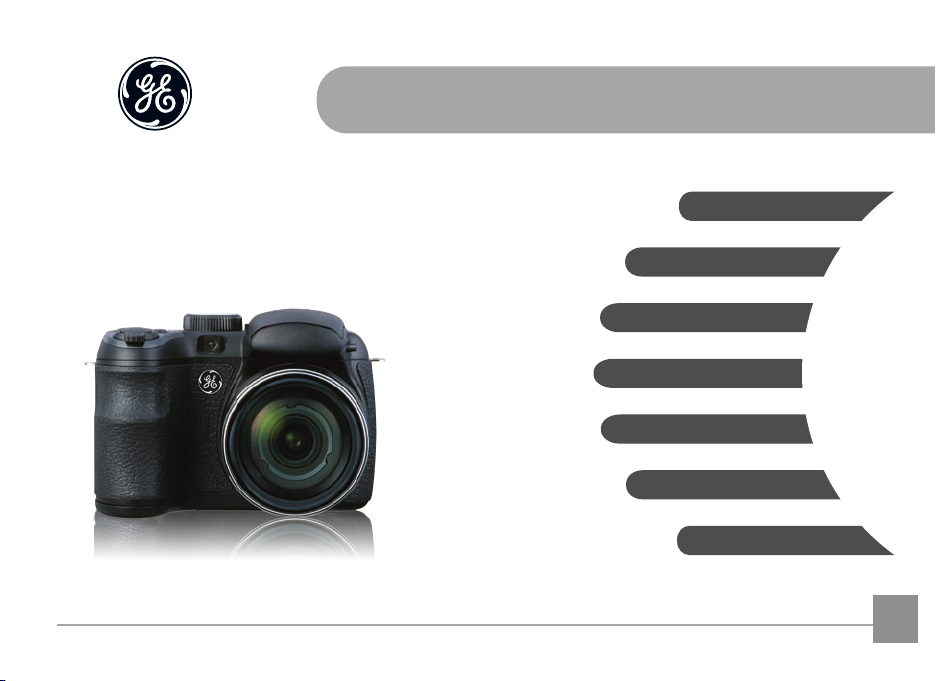
imagination at work
User Manual
GE Digital Camera
Power Pro Series : X400
Getting Started
Basic Operation
Camera Function Controls
Playback
Using the Menus
Camera Connectivity
Appendix
EN
Page 2
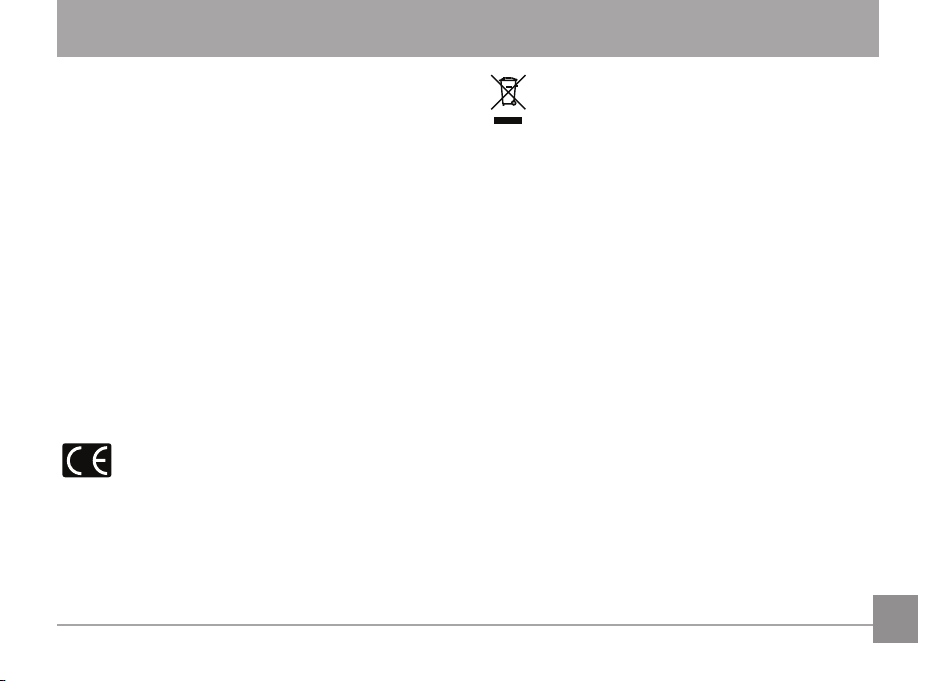
WARNING
To prevent re hazard or electrical shock, do not expose
the camera battery pack or other accessories to water or
humidity.
For Customers in the U.S.A.
Tested to Comply with FCC Standards
FOR HOME OR OFFICE USE
FCC Statement
This device complies with part 15 of the FCC Rules. Operation
is subject to the following two conditions:
(1) This device may not cause harmful interference, and (2)
this device must accept any interference received, including
interference that may cause undesired operation.
For Customers in Europe
"CE" mark indicates that this product complies
with the European requirements for safety, health,
environment and customer protection. "CE" marked cameras
are intended for sales in Europe.
This symbol [crossed-out wheeled bin WEEE Annex IV]
indicates separate collection of electrical waste and
electronic equipment in the European countries. Please
do not throw the equipment into domestic refuse. Please use
the return and collection systems available in your country for
proper safe disposal of this product.
Declaration of Conformity
Model Name: X400
Trade Name: GE
Responsible Party: General Imaging Company
Address: 1411 W. 190th Street, Suite 550, Gardena,
CA 90248, U.S.A.
Customer Service Telephone Number: +1-800-730-6597
(Outside U.S. & Canada: +1-310-755-6857)
i
Page 3
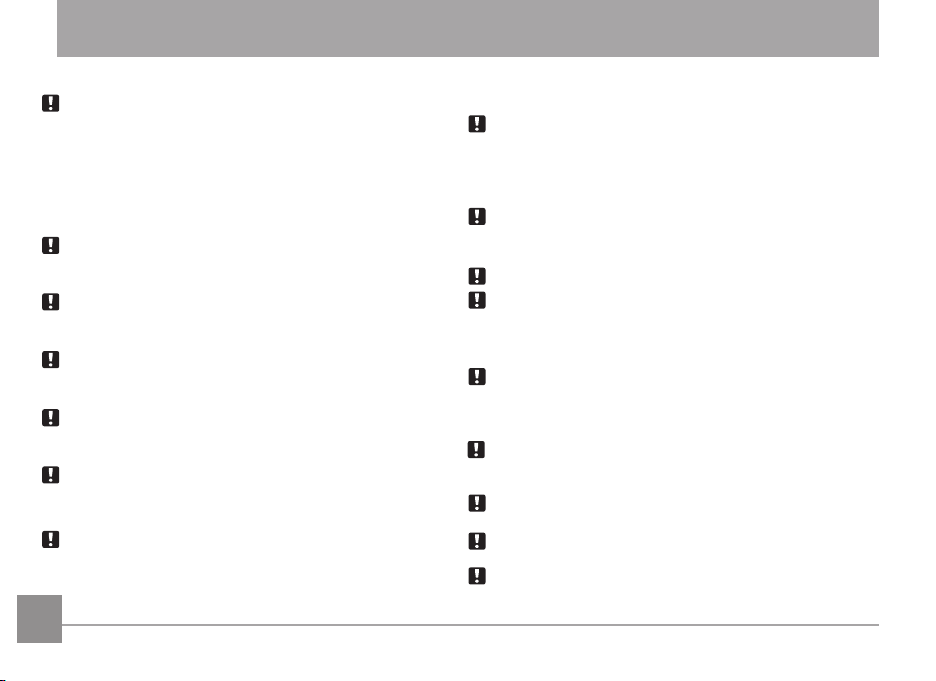
SAFETY PRECAUTIONS
Camera Notes:
Do not store or use the camera in the following types of locations:
• In rain, very humid and dusty places.
• In a place where the camera can be exposed directly to
sunlight or subject to high temperature, e.g. Inside a closed
car in summer.
• In a place where the camera is subject to a high magnetic
eld, e.g. near motors, transformers or magnets.
Do not place the camera on a wet surface or or in places where
dripping water or sand may come in contact with the camera;
doing so may cause irreparable damage.
If the camera will not be used for a long period of time, we
suggest you remove the batteries and the memory card from
the camera and keep them in dry environment.
Moisture may form inside the camera if the camera is suddenly brought from a cold location to a warm location. Allow
moisture to completely dry prior to turning on camera.
If water has penetrated the camera housing, turn o the
camera and remove the battery and memory card. Allow the
camera to air-dry for at least 24 hours before using again.
If camera overheats, while in use or charging, disconnect
thecharger and carefully remove batteries.
Battery Notes:
Incorrect use of the batteries may cause them to leak, become
hot, ignite or burst. Always observe the precautions given below:
• Do not expose the batteries to water and take particular
care to keep the terminals dry
iiii 1
• Do not heat the batteries or throw them into a re
• Do not attempt to deform, disassemble or modify the batteries
Keep the batteries out of reach of babies and small children.
In cold locations, battery performance will deteriorate and the
life span of the battery may be compromised.
Memory Card Notes:
When using a new or used SD memory card, or a SD memory card
that has been initialized by a PC or a dierent model camera, be
sure to reformat the card with your digital camera before using it.
When editing image data, copy the image data to the PC’s hard disk first.
Do not change or delete the folder or le names on the SD memory
card from your PC. This may cause a memory card read error to
occur when viewing photos on the memory card from the playback
mode in your camera.
The photos taken by this camera are stored in the auto-generated
folder on the SD memory card. Do not store photos that are not
taken by this model camera, as this may cause a read error to
occur when the camera is in playback mode.
Do not expose the camera to harsh environments such as moisture
or extreme temperatures, which may shorten the life of your
camera or damage the batteries.
Do not remove the memory card without turning the camera
o to avoid possible damage of your memory card.
Do not switch off the digital camera when a writing process is in process
to avoid incomplete data writing and damaged or loss of pictures.
Align the SD memory card correctly before inserting it into the
camera's SD memory card slot. Do not force the SD memory
card into the camera's SD memory card slot.
Page 4
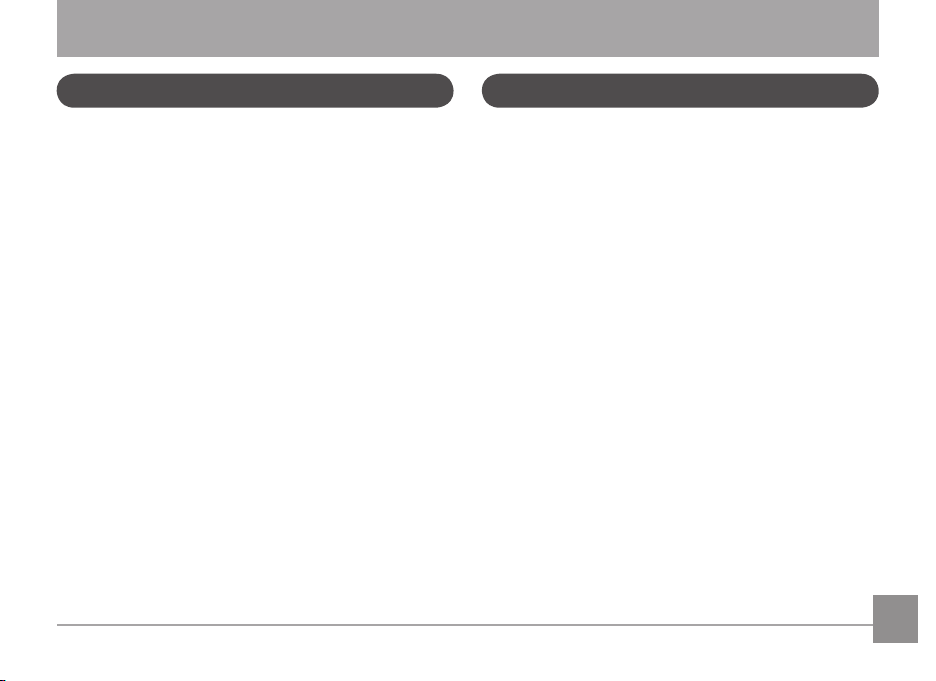
BEFORE YOU START
Preface
Thank you for purchasing this GE digital camera. Please read
this manual carefully and keep it in a safe place for future
reference.
Copyright
© Copyright 2012 General Imaging Company. All rights
reserved.
No part of this published manual may be reproduced, transmitted, transcribed, stored in a retrieval system or translated
into any language or computer language, in any form, by any
means, without the prior written permission of General Imaging Company.
Trademarks
All trademarks mentioned in this manual are used for identi-
cation purposes only and are properties of their respective
owners.
Safety Information
Please read the following important information carefully
before using this product.
• Do not take apart or attempt to service the camera
yourself.
• Do not drop or knock the camera. Improper handling may
damage the product.
• Turn the camera o before inserting or removing the
battery and memory card.
• Do not touch or scratch the camera lens.
•
Do not expose the camera to harsh environments such as
moisture, chemicals or extreme temperatures, which may
shorten the life of your camera or damage the batteries.
• Do not use or store the camera in dusty, dirty or sandy
areas, as the camera or components may be damaged.
• Do not expose the lens to direct sunlight for extended
periods of time.
• Download all pictures and remove the batteries from
the camera if you are going to store the camera for long
periods of time.
Page 5
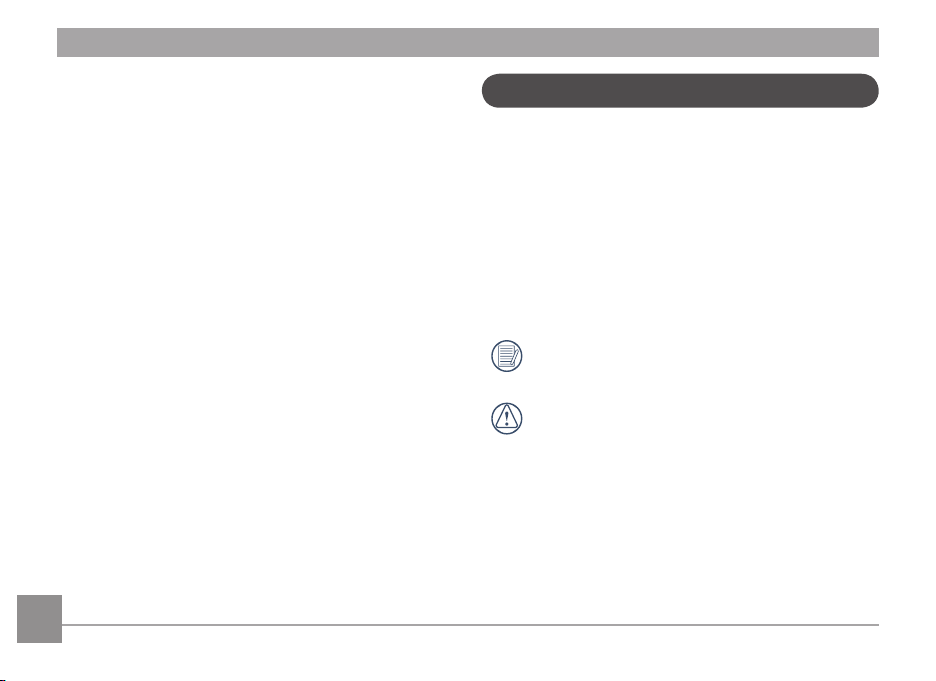
• Do not use abrasive cleansers, alcohol-based or solventbased cleaners to clean the camera. To clean, wipe the
camera with a slightly damp, soft cloth.
•
If water has penetrated the camera housing, turn the
camera o and remove the battery and SD memory card.
Allow camera to air-dry for at least 24 hours before using
again.
•
Do not touch the lens.
•
Do not place the camera strap around a child or
pet's neck.
•
When coming in from a cold environment to warm
environment, avoid possible condensation by placing the
camera in a cooler area and let it slowly adjust to room
temperature.
•
Always place the camera on a vibration-free surface.
About this Manual
This manual provides you with instructions on how to use your
new GE digital camera. Every eort has been made to ensure
that the contents of this manual are accurate, however
General Imaging Company reserves the right to make changes
without notice.
Symbols used in this manual
Throughout this manual, the following symbols are used to
help you locate information quickly and easily:
Indicates useful information.
Indicates precautions to be taken while operating the
camera.
2 3
Page 6
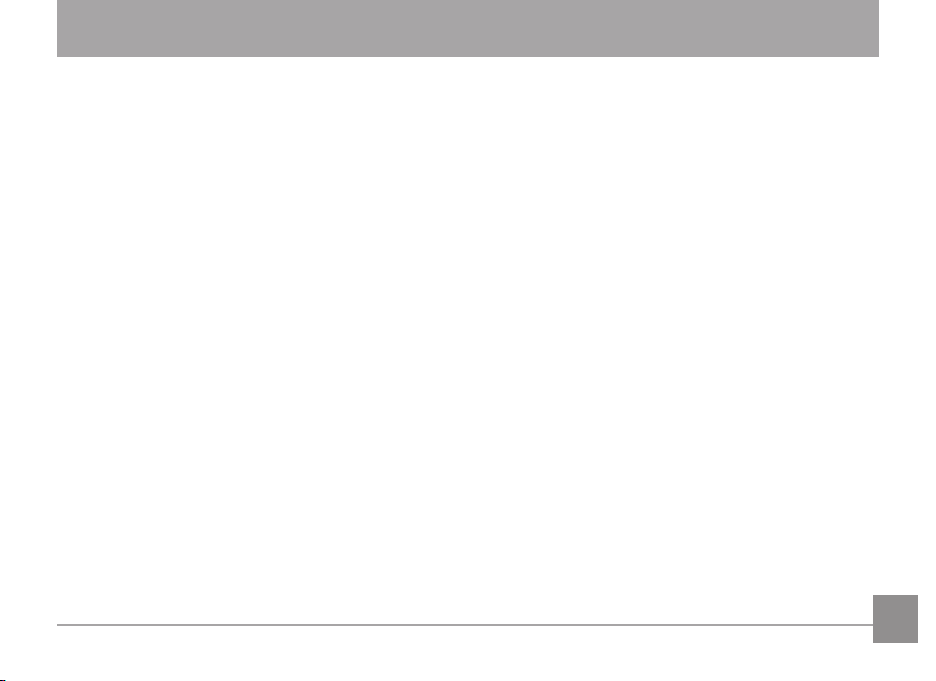
CONTENTS
WARNING ........................................................................i
SAFETY PRECAUTIONS .................................................ii
BEFORE YOU START ..................................................... 1
Preface ..........................................................................................1
Copyright .............................................................................1
Trademarks .........................................................................1
Safety Information .....................................................................1
About this Manual ......................................................................2
Symbols used in this Manual ...........................................2
CONTENTS .................................................................... 3
GETTING READY ........................................................... 7
Unpacking ....................................................................................7
Installing Shoulder Strap and Lens Cap ................................8
Camera Views..............................................................................9
Inserting the Battery and
SD/SDHC Card (Not included) ............................................... 12
Turning On and O .................................................................. 14
Setting Language and Date/Time ........................................ 14
Set Display Language ....................................................14
Set Date/Time .................................................................. 15
Using the Mode Dial ................................................................ 16
About the LCD Screen ............................................................. 17
Using Quick Record ................................................................. 18
BASIC OPERATION .....................................................19
Shooting in Auto Mode ........................................................... 19
Using the Zoom Function ....................................................... 19
Open Flash ................................................................................20
Self-timer................................................................................... 21
Macro Mode .............................................................................. 22
EV (Exposure Value)22
Face Detection .........................................................................23
Smile Detection ........................................................................ 24
Blink Detection ......................................................................... 24
Stabilization .............................................................................. 25
Advanced Functions Menu ....................................................26
Size ..................................................................................... 27
Quality ............................................................................... 27
Page 7
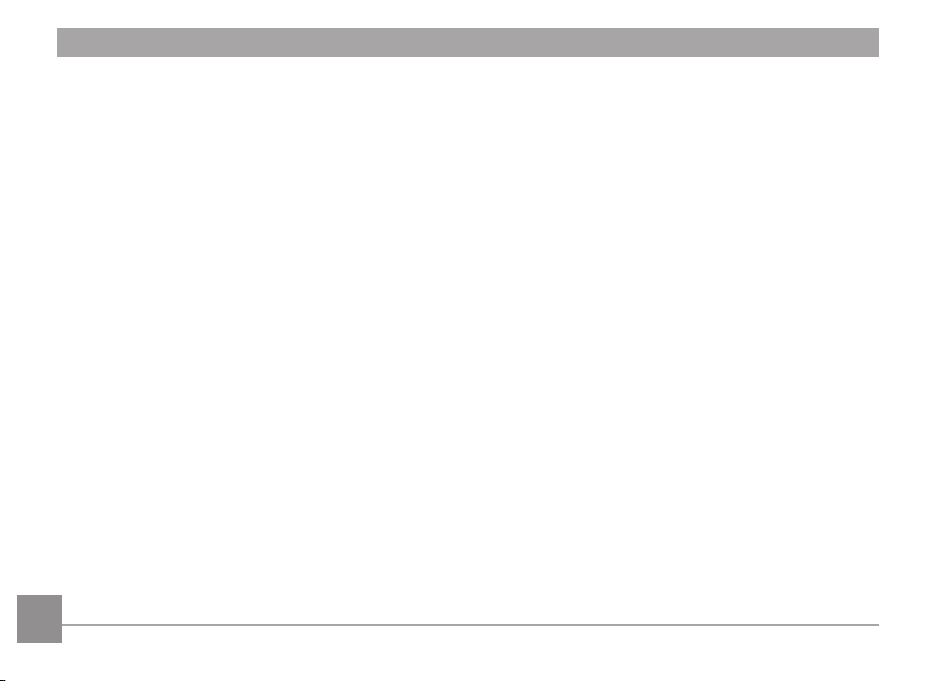
WB (White Balance) ........................................................ 28
Color ................................................................................... 28
ISO ......................................................................................29
USING THE MODES ....................................................30
LCD Screen Display ................................................................. 30
Still Picture Mode Display .............................................30
Video Shooting Mode Display ....................................... 32
Playback Mode Display .................................................. 33
Auto Scene Mode (ASCN) ........................................................ 34
Landscape ........................................................................34
Portrait .............................................................................. 34
Night Portrait ................................................................... 35
Backlit Portrait ................................................................35
Night Landscape ............................................................. 35
Macro ................................................................................. 35
Auto .................................................................................... 35
Panorama.................................................................................. 35
Scene Mode (SCN) ....................................................................36
Landscape ........................................................................37
4
Sport .................................................................................. 37
Beach ................................................................................. 37
Sunset ................................................................................ 37
Fireworks .......................................................................... 37
Night Landscape ............................................................. 37
Night Portrait .................................................................. 37
Party .................................................................................. 38
Children ............................................................................. 38
Indoor ................................................................................38
Snow ..................................................................................38
ID ........................................................................................ 38
Museum ............................................................................ 38
Photo frame .................................................................... 38
Panning Shot ................................................................... 38
Text..................................................................................... 38
Leaf .................................................................................... 38
Glass .................................................................................. 38
Fish eye ............................................................................ 38
Sketch ................................................................................ 38
Portrait Mode ...........................................................................39
Page 8
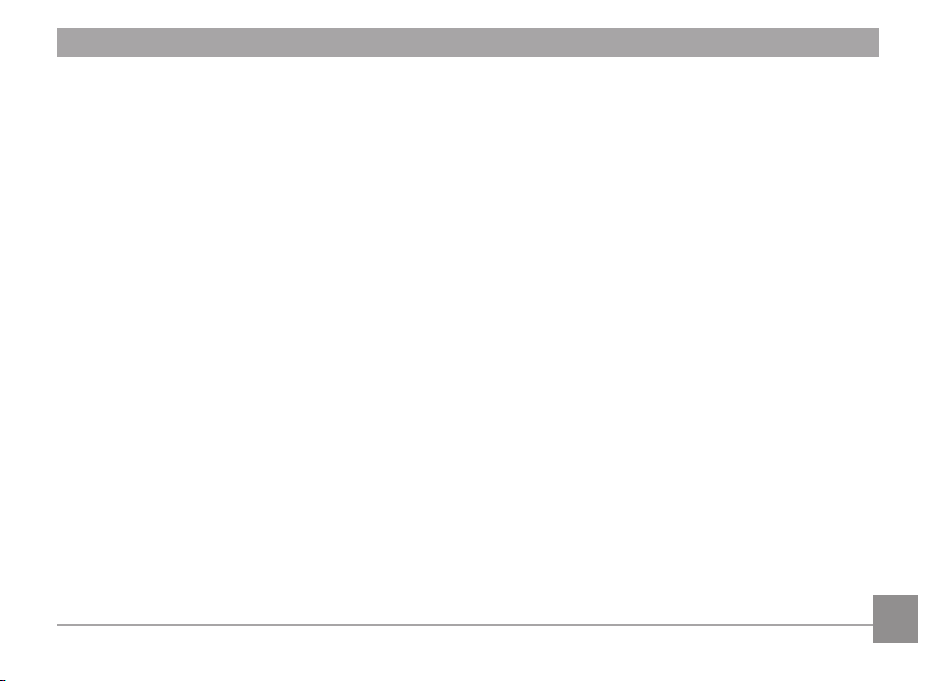
Auto Program Exposure ......................................................... 39
Shutter Priority ........................................................................ 40
Aperture Priority ...................................................................... 41
Manual Mode ............................................................................ 41
PLAYBACK ................................................................... 42
Viewing Photos and Videos ................................................... 42
Thumbnail View ....................................................................... 43
Using Zoom in Playback (for still pictures only) ................ 44
Using the Delete Button ......................................................... 45
USING THE MENUS .................................................... 46
Still Picture Menu .................................................................... 46
AF Mode (Auto-Focus mode) ......................................... 47
AF-Assist Beam ................................................................ 47
Expo Metering (Exposure Metering).. .......................... 48
Continuous Shot .............................................................. 48
Continuous AF.................................................................. 49
Digital Zoom ..................................................................... 50
Quick Review .................................................................... 50
Date Imprint ..................................................................... 51
Movie Menu............................................................................... 52
Expo Metering (Exposure Metering).. .......................... 53
Continuous AF.................................................................. 53
Playback Menu ......................................................................... 54
Protect ............................................................................... 54
Delete ................................................................................55
DPOF (Digital Print Order Format)............................... 56
Resize ................................................................................. 57
Rotate ................................................................................ 57
Red-Eye Reduction.......................................................... 58
Trim .................................................................................... 58
HDR-High Dynamic Range ............................................ 59
Display Setup59
Slideshow .......................................................................... 60
Wallpaper Settings ......................................................... 60
Setup Menu ............................................................................... 63
Beep ...................................................................................64
5
Page 9
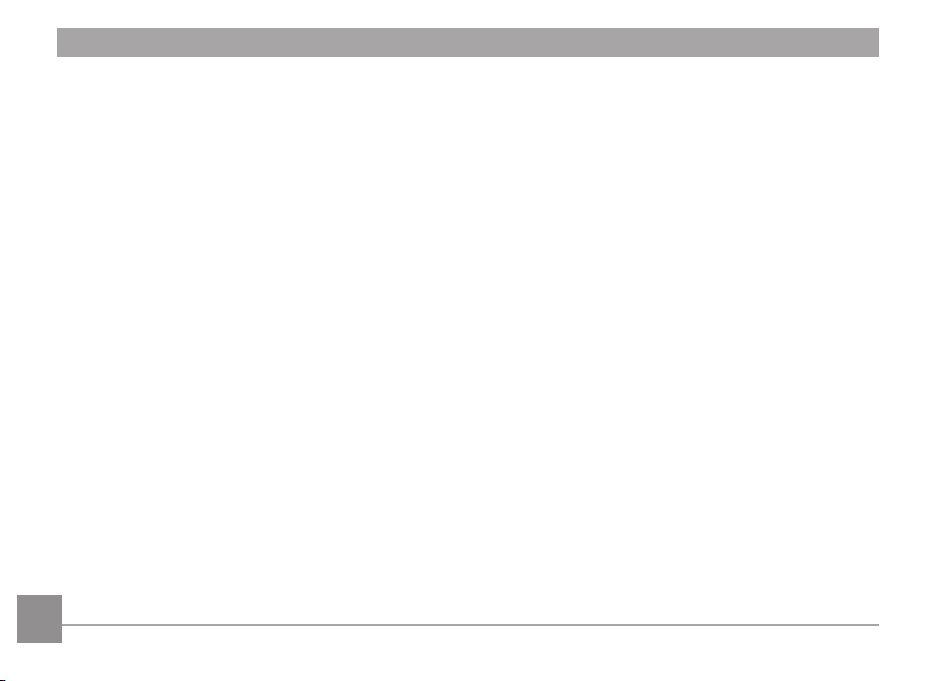
LCD Brightness ................................................................64
Power Saver .....................................................................65
Language .......................................................................... 65
Zone ...................................................................................65
Date/Time ......................................................................... 66
File and Software ..................................................................... 66
Format Memory ............................................................... 66
Copy to Card (Copy internal memory to
memory card)................................................................... 67
File Numbering ................................................................ 67
Reset Settings .................................................................. 68
FW Version (Firmware version) .................................... 68
Video System ............................................................................73
Using the PictBridge Menu .................................................... 74
Print with Date ................................................................74
Print without Date .......................................................... 75
Print Index ........................................................................76
Print DPOF ........................................................................77
Exit ..................................................................................... 77
APPENDICES ...............................................................78
Specications ........................................................................... 78
Error Messages ........................................................................82
Troubleshooting....................................................................... 84
CONNECTIONS ...........................................................69
Connecting to a PC .................................................................. 69
Setting the USB Mode .................................................... 69
Transferring Files to your PC ........................................ 69
Connecting to a PictBridge Compatible Printer ............... 71
Setting the USB Mode .................................................... 71
Connecting the Camera and Printer ........................... 72
66 7
Page 10
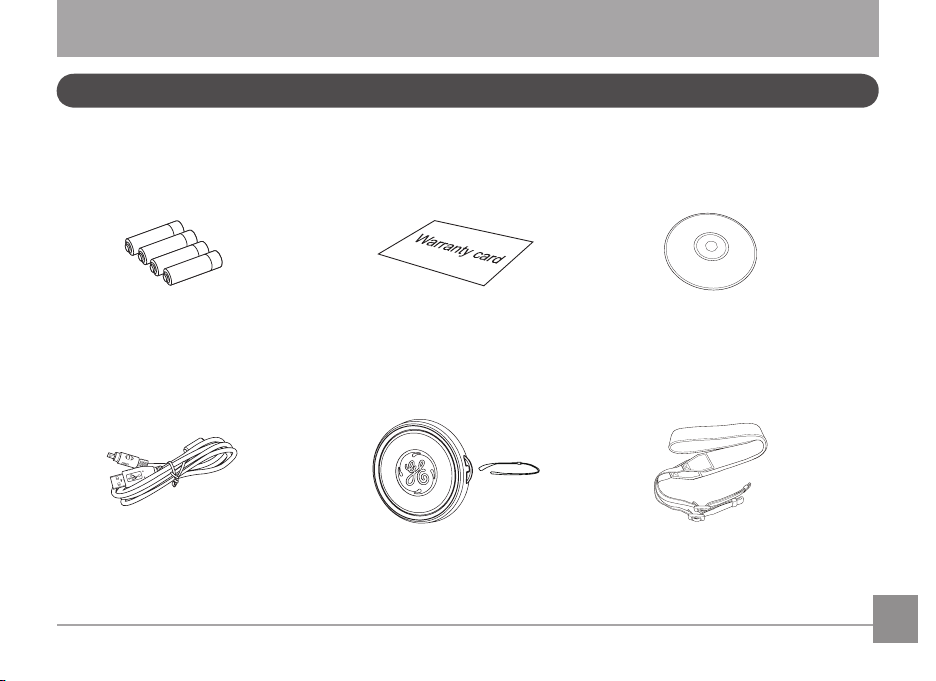
GETTING READY
Unpacking
Your camera box should contain the camera model you purchased along with the following items. If anything is missing or appears
to be damaged, please contact your retailer.
CD-ROMWarranty CardAA-Size Alkaline Batteries
USB Cable
Shoulder StrapLens Cap
Page 11
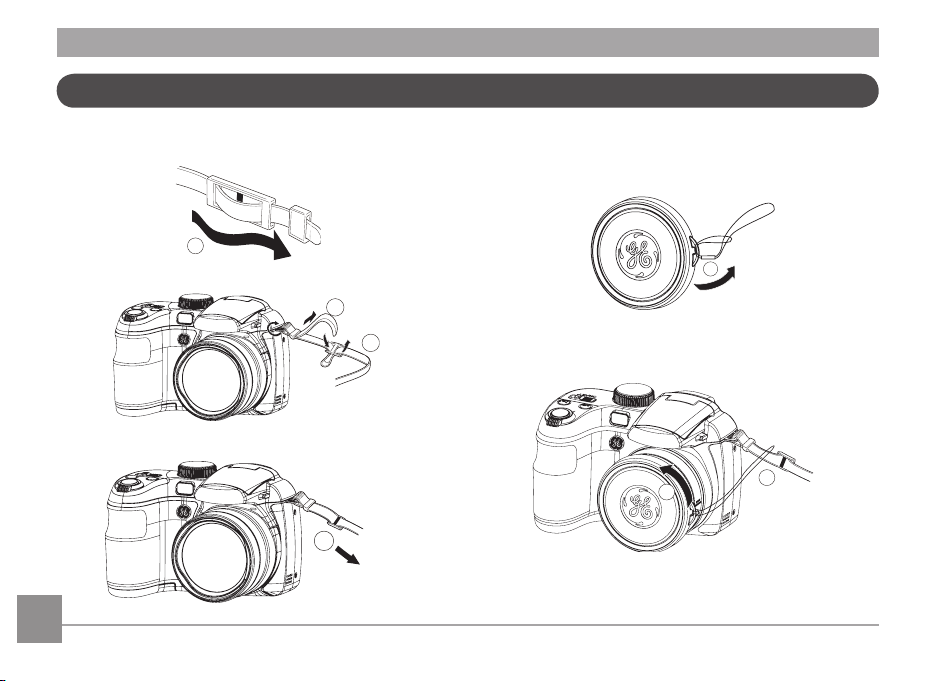
Installing Shoulder Strap and Lens Cap
1
2
3
4
1
3
2
To Install Shoulder Strap To Install Lens Cap
8 9
Page 12
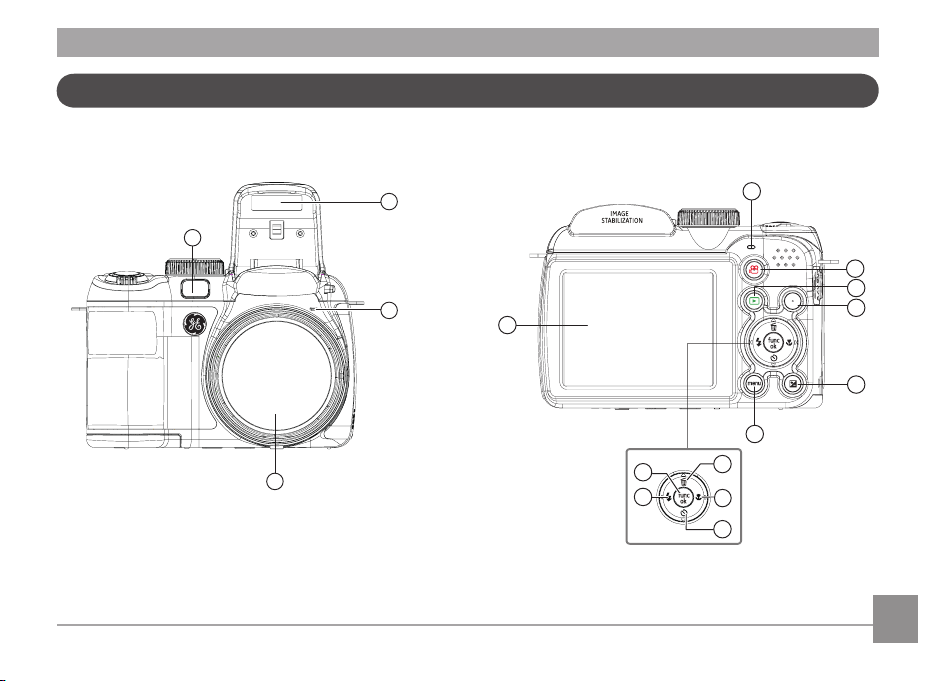
Camera Views
1
4
2
3
12
13
14
15
16
5
6
8
9
10
11
7
disp
Front View Back View
Page 13
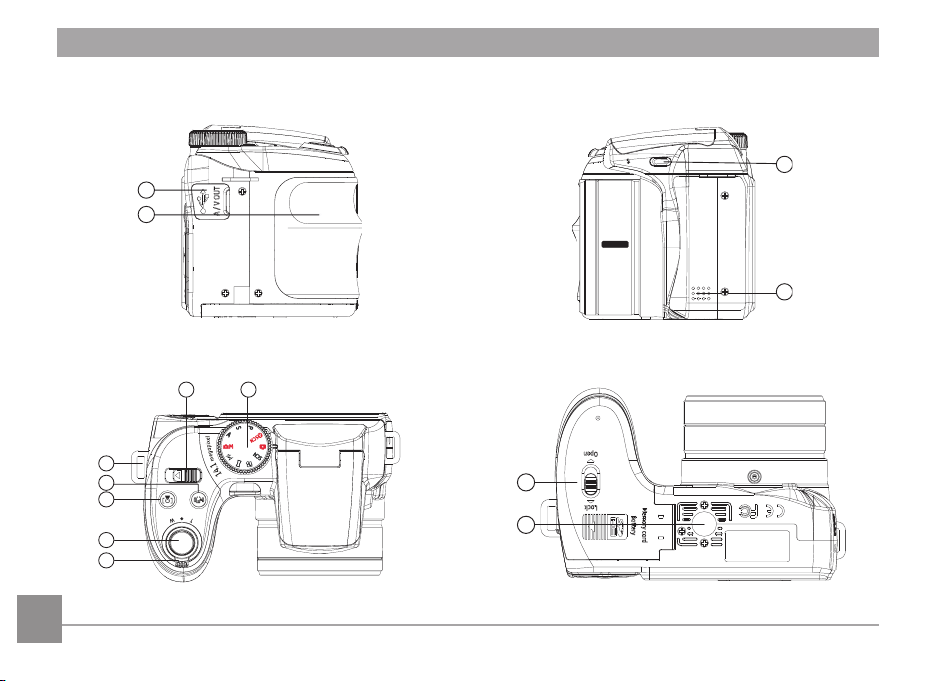
Left View
17
18
19
20
open
optic al
zoom
WID E
15x
27-405m m
22
21
23
24
25
26
27
ON/OF F
28
29
Right View
Top View
10
Bottom View
Page 14
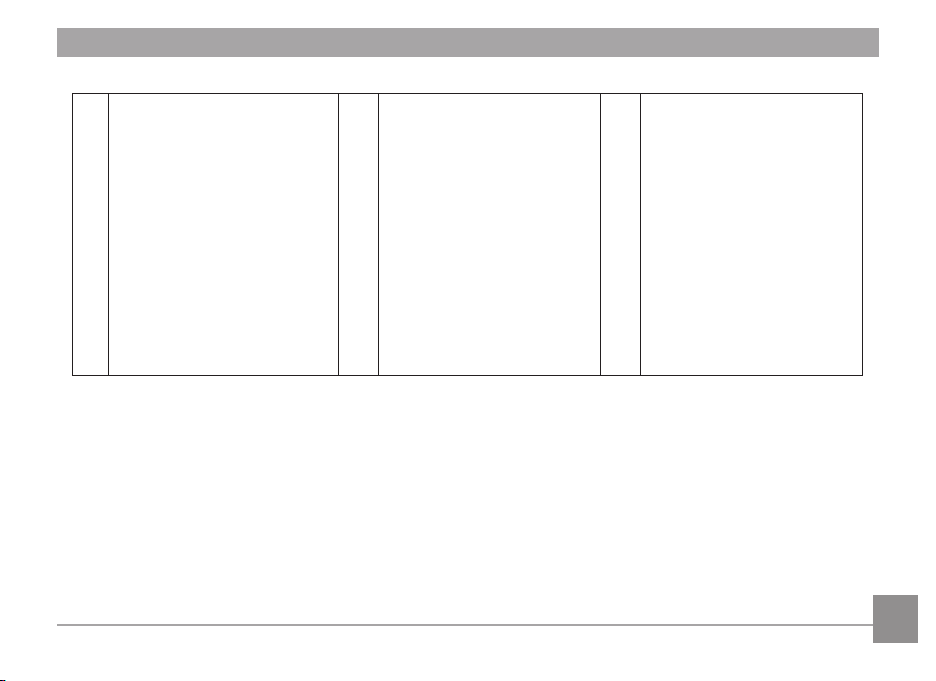
1 AF Assist/Timer Indicator 11 Menu Button 21 Zoom Wheel
2 Flash Lamp 12 Delete Button/Up Button 22 Shutter Button
3 Microphone 13 Macro Button/Right Button 23 Face Identication Button
4 Lens 14 Self-timer Button/Down Button 24 Stabilization Button
5 LCD Screen 15 Flash Button/Left Button 25 Shoulder Strap Mount
6 Status Indicator 16 OK Button 26 ON / OFF
7 Movie Button 17 USB/AV Port 27 Mode Dial
8 Playback Button 18 Handle 28 Card Slot/Battery Compartment
9 DISP 19 Flash On Button 29 Tripod Socket
10 Exposure Compensation Button 20 Speaker
11
Page 15
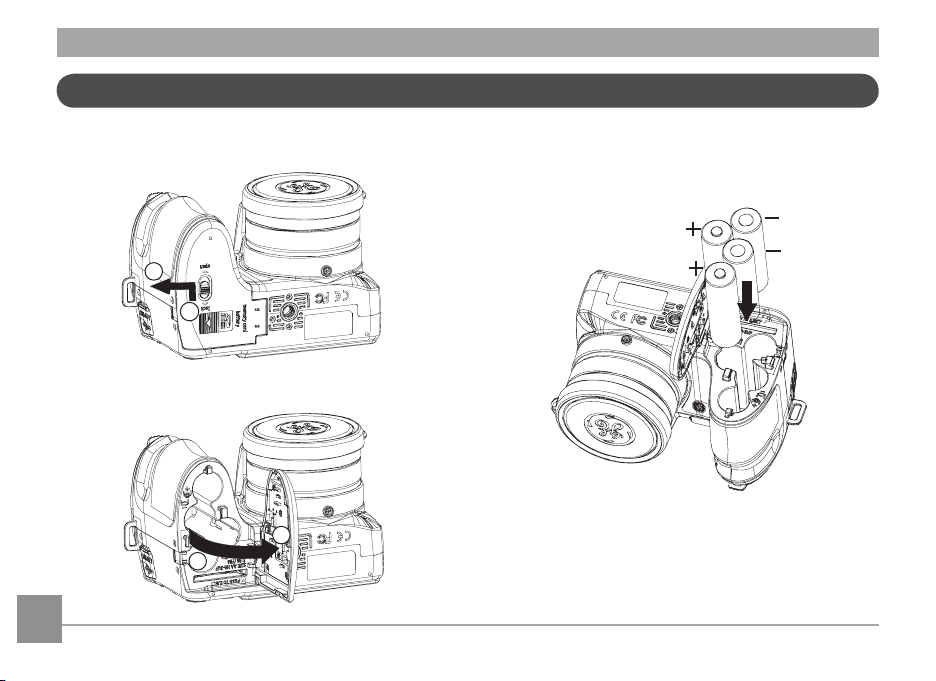
Insert the Battery and SD/SDHC Card (Not included)
1. Open the battery compartment
2
1
4
3
2. Insert the enclosed AA batteries into the battery slot
according to the correct polarity as shown below
12 13
Page 16
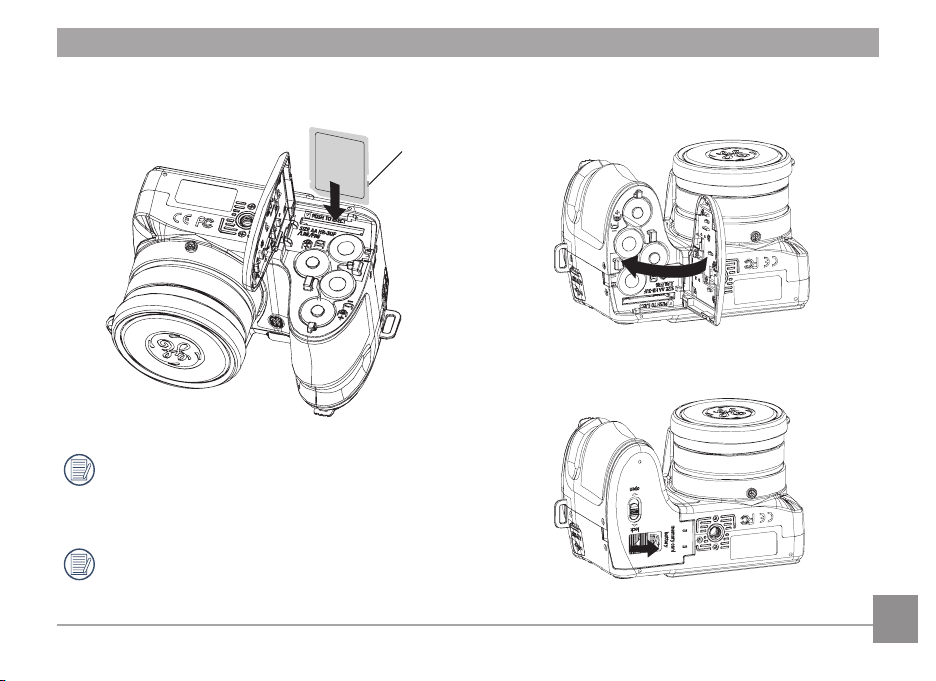
card slot as shown
Optional SD/SDHC cards are not included. The use
of 64MB to16 GB memory cards from recognized
manufacturers such as, Panasonic and Toshiba are
recommended for reliable data storage.
To remove the SD/SDHC card, open the battery
compartment and gently push the card to release it.
Remove the card out carefully.
4. Close the battery compartment3. Insert an SD/SDHC card (not included) into the SD memory
Write protection
buckle
Page 17
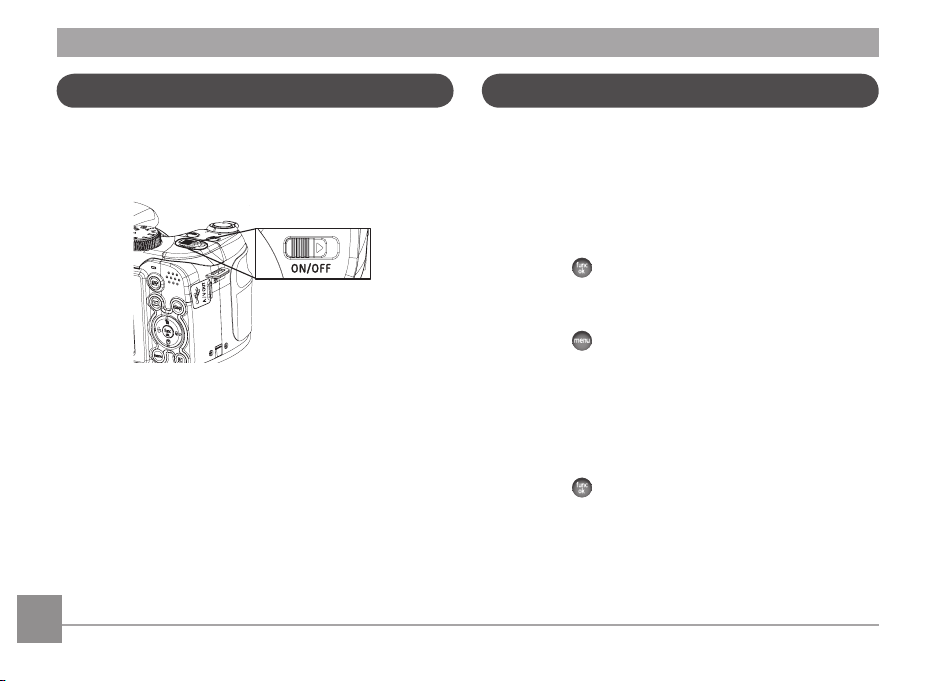
Turning Camera On and O
Setting Language and Date/Time
Push ON/OFF to turn camera on/o
After the camera is powered on, set the camera to Auto mode
by turning the Mode Dial at the top of the camera (see page
16).
When turning on the camera for the rst time, the Display
Language and Date/Time Setup menu will appear. Use the
following procedures to set the camera Language, Date/Time to
your preferences:
1. Push ON/OFF to turn the camera on.
2. Press Up/Down/Left/Right button to select the settings
3. Press the
Set Display Language
1. Press the
the General Setup menu.
2. Use the
language. Then press the Right button to access the
language options
3. Use the Up/Down/Left/Right buttons to select the desired
language
4. Press the
button to conrm the settings
button and the Left/Right button and select
Up/Down button and scroll down to desired
button to conrm the setting
14 15
Page 18
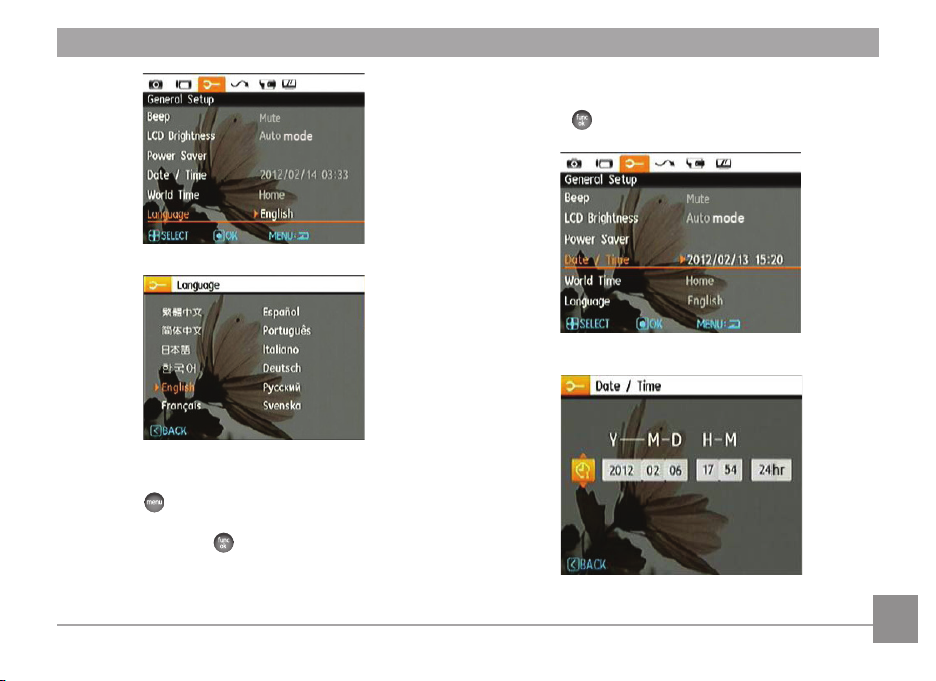
Set Date/Time
1. Press the
select the General Setup menu. Scroll down to Date/Time
option and press the button to enter the Date/Time
menu.
button and use the Left/Right button to
2. Use the Left/Right button to select date or time eld, then
press Up/Down buttons to adjust values.
3. Press the
button to conrm the settings.
Page 19
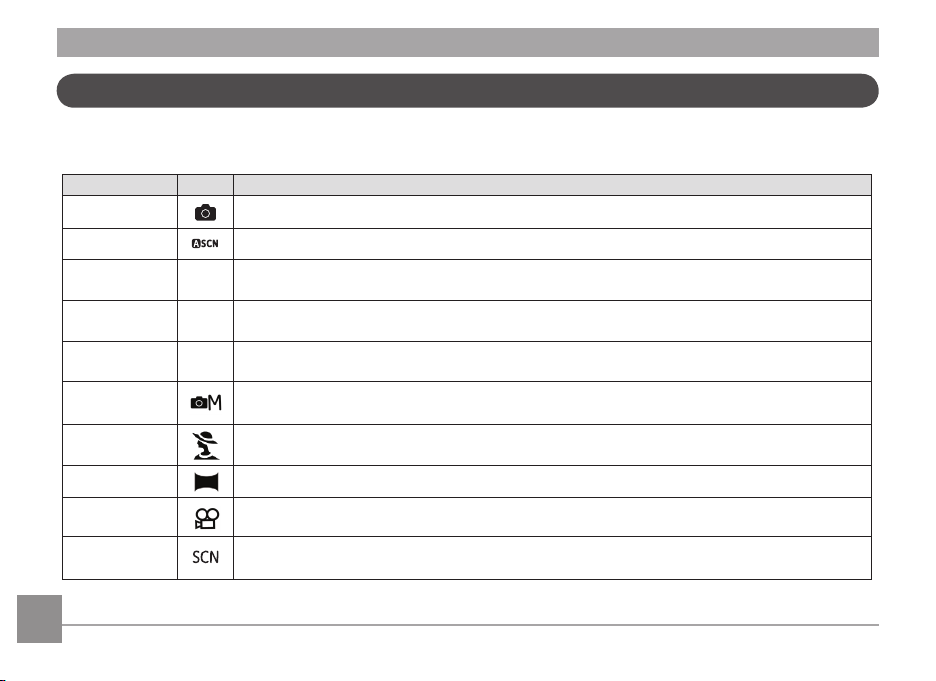
Using the Mode Dial
This GE camera provides a convenient mode dial that allows you to manually switch between dierent modes with ease. All the
available modes are listed below:
Mode Name Icon Description
Auto Mode Take still pictures in automatic mode
ASCN Mode The camera automatically selects the best scene type for still pictures
Program AE
Shutter Priority
Aperture Priority
Manual Mode Many of the camera settings can be congured manually in this mode
Portrait Portrait pictures under normal conditions
Panorama Mode Capture a sequence of shots and automatically stitch them together into a panoramic photo
Movie Mode Record videos
Scene Mode Choose from 20 dierent pre-set scene types and eects for your photos
Setting allows you to choose the EV value and the camera will select both the shutter speed and
P
aperture automatically
Setting allows you to choose a specic shutter speed while the camera will adjust the aperture
S
automatically to ensure correct exposure
Allows you to choose a specic aperture and the camera will automatically adjust the shutter speed to
A
match it
16 17
Page 20
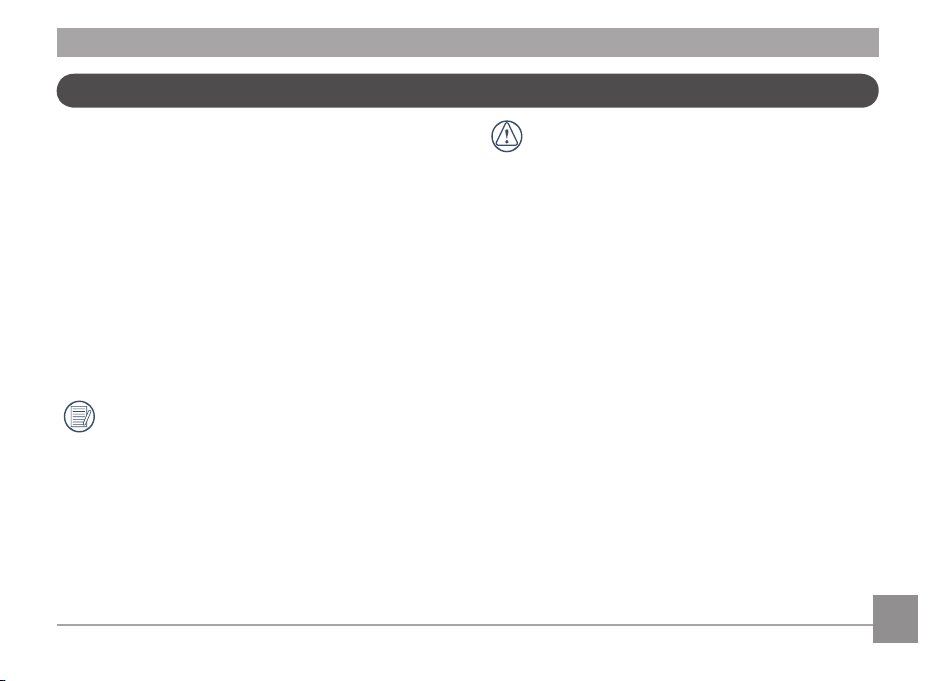
About the LCD Screen
When you turn the camera on, various icons are shown on the
LCD screen to indicate the current camera settings and status.
To learn more about the displayed icons, see “LCD Screen
display” on page 30.
LCD Screen Notes:
Extremely high-precision technology has been used to
manufacture the LCD screen so that most of the pixels are
operational. On occasion, there may be some minute points
(black, white, red, blue or green) that constantly appear on
the LCD screen. These points are normal in the manufacturing
process and the recording is not aected in any way.
Avoid exposing the LCD screen to water; remove any
moisture on the LCD screen with a soft, dry cleaning
cloth.
If the LCD monitor is damaged, take particular care
with the liquid crystal in the monitor. If any of the
following situations arise, take the recommended
immediate action indicated below:
• If liquid from inside the LCD screen comes in contact with
your skin, wipe the area with a clean cloth and then wash
thoroughly with soap and running water.
• If liquid from inside the LCD screen gets into your eye, ush
the aected eye with clean water for at least 15 minutes
and then seek medical assistance immediately.
• If the liquid crystal display or the liquid inside it are
swallowed, ush your mouth thoroughly with water. Drink
large quantities of water and induce vomiting. Then seek
medical assistance immediately.
Page 21
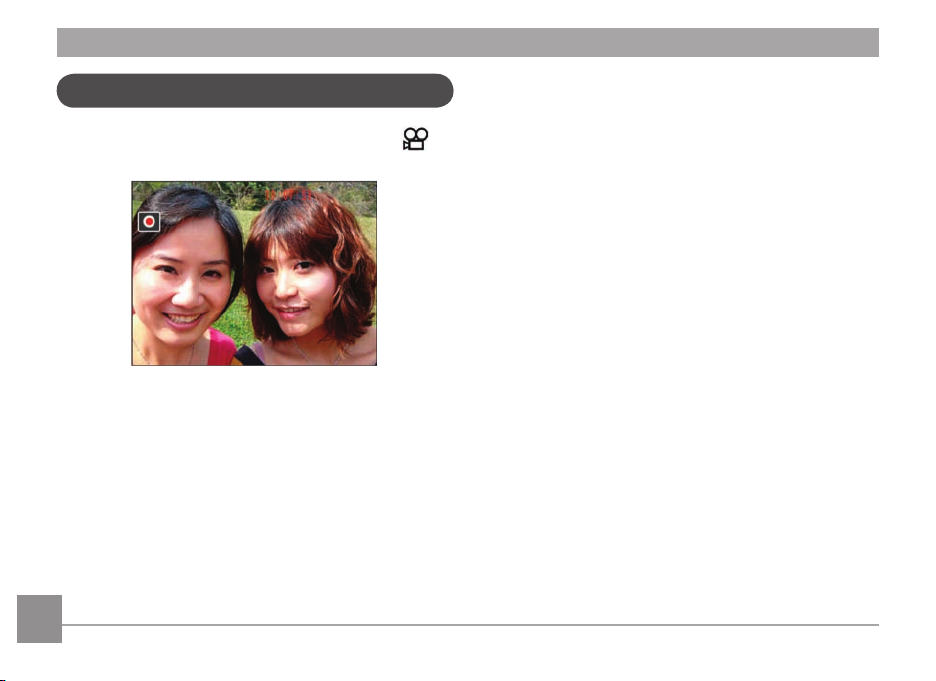
Using Quick Record
In Shooting mode, press the Recording Shortcut button to
enter the recording mode directly and begin video recording.
After recording, press the Recording shortcut button or
Shutter button again and you can store the video and return
to the shooting screen.
18 1918 19
Page 22
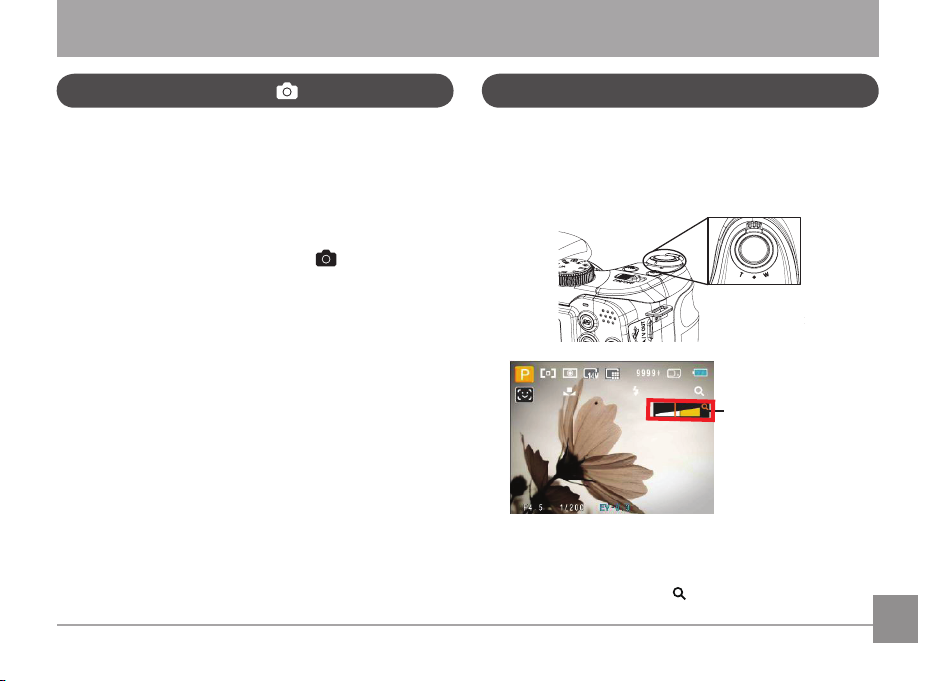
BASIC OPERATION
Shooting in Auto Mode
Auto mode is the easiest mode to take photos. While
operating in this mode, the camera automatically optimizes
camera settings to adjust your photos for best results.
To start shooting, do the following:
1. Push ON/OFF to turn the camera on.
2. Switch the Mode dial to Auto Mode ( ).
3. Compose your picture in the LCD screen and press the
Shutter button halfway to focus on the subject.
4. The LCD screen will show a green focus frame after the
subject is in focus.
5. Press the Shutter button down fully to capture the
image.
Using the Zoom Function
Your camera is equipped with two types of zoom functions:
optical zoom and digital zoom. Press the Zoom button of the
camera to zoom in or out of the subject while taking pictures.
Zoom Wheel
Zoom indicator (See
“Digital Zoom“ on
page 50)
When the optical zoom reaches its maximum value, release
the Zoom button and then press it again for the digital zoom
to begin. The zoom indicator is hidden after the Zoom button is
released. The screen shows ( ) for the current zoom status.
Page 23
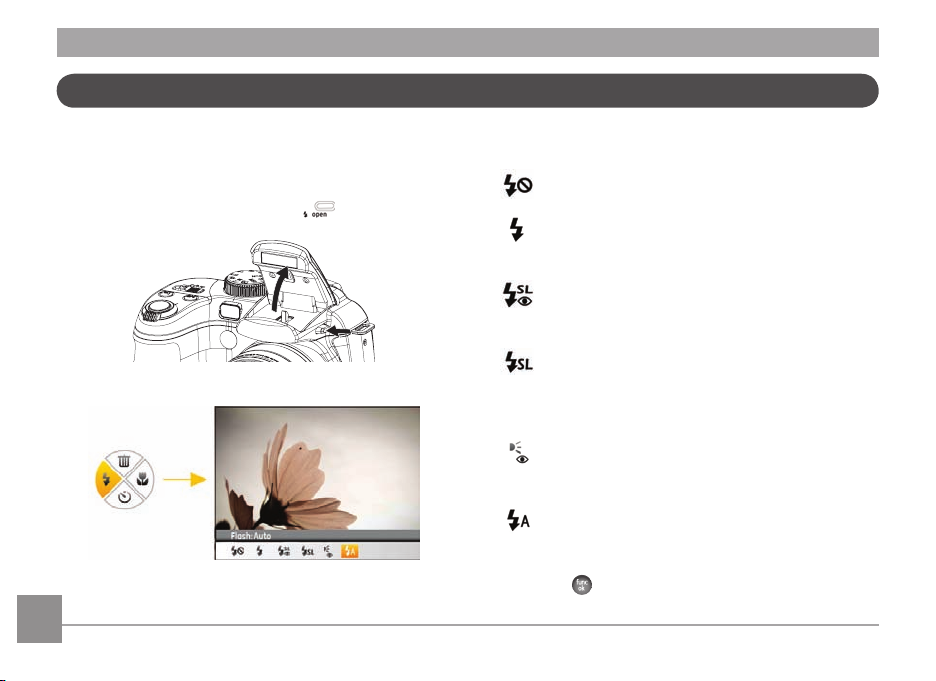
Open Flash
The ash is used to illuminate a subject in low light or for ll-
in lighting to achieve better illumination of a subject with
pronounced shadows.
1. To turn on the ash, press the ash
2. Press the left button to enter the ash Functions menu.
button.
20 21
3. Press the Left/Right button to select from the following 6
modes:
• Flash: Forced o
Flash is turned o.
• Flash: Forced Flash
The ash will re with each shot even if there is enough
available light to take the photo without ash.
• Flash: Red-Eye + Slow Synchro
Using this mode for slow synchro shots with red-eye
reduction.
• Flash: Slow Synchro
This allows for night scenery photos that include
people in the foreground. The use of a tripod is
recommended when shooting with this setting.
• Flash: Red-eye reduction
• Flash: Auto
4. Press the
The camera emits a brief ash before the picture is
taken to reduce red-eye eects.
Camera ash goes o automatically based on
existing light conditions.
button to conrm the settings and exit the
option.
Page 24
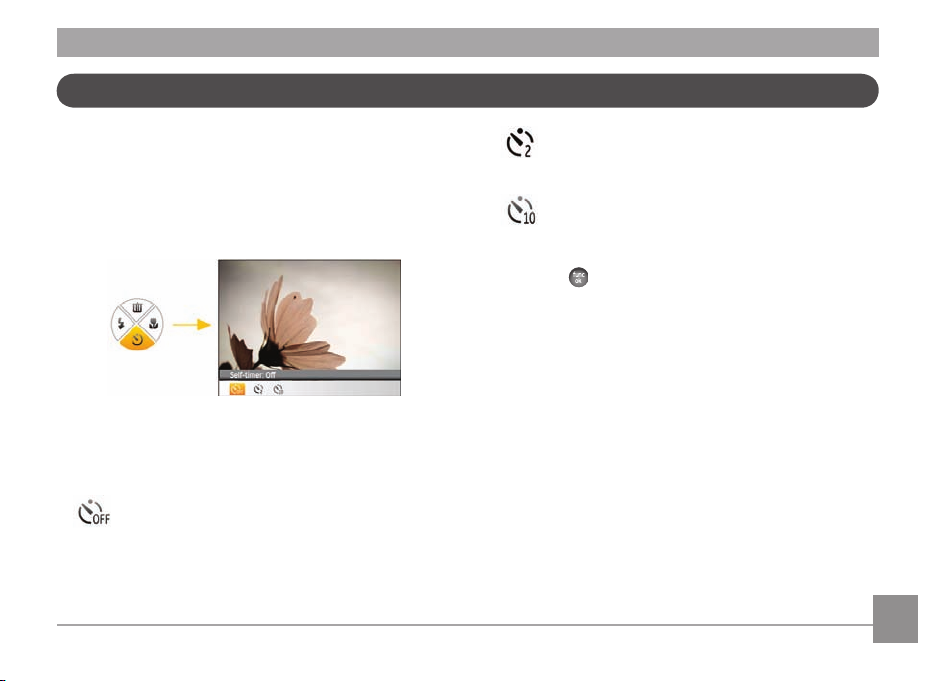
Self-Timer
This setting allows you to set the camera for self portraits or
group shots. The timer can be set to re the shutter 2 seconds,
or 10 seconds after the shutter button is pressed.
1. Press the Down button to enter the Self-Timer menu.
2. Press the Left/Right button to select the following three
modes:
• Self-timer: O
Disables the self-timer.
• Self-timer: 2 sec
A single picture is shot 2 seconds after the Shutter
button is pressed.
• Self-timer: 10 sec
A single picture is shot 10 seconds after the Shutter
button is pressed.
3. Press the
menu.
button to conrm the settings and exit the
Page 25
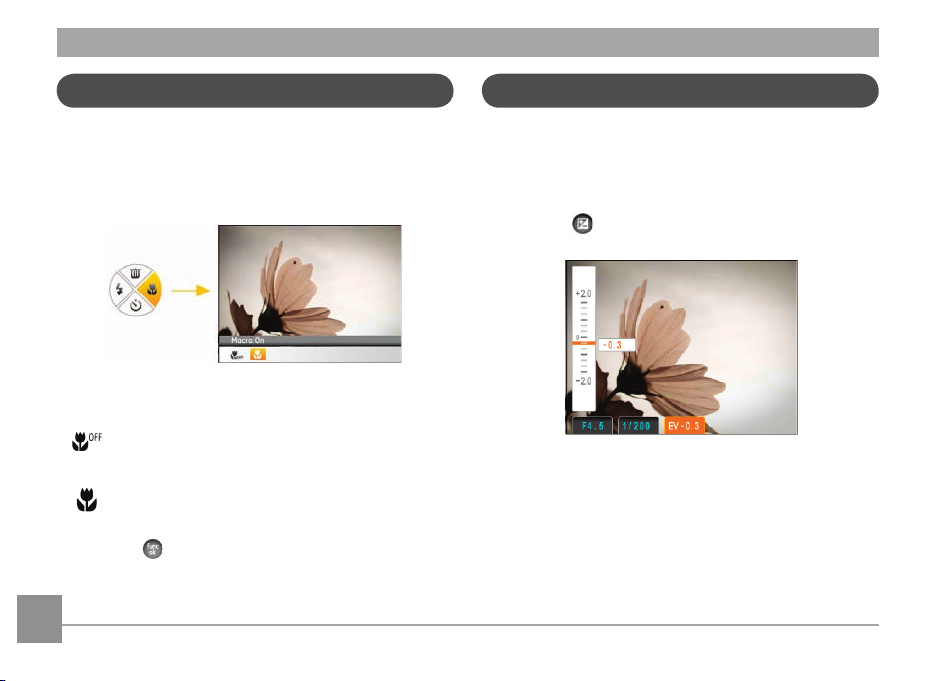
Macro Mode
EV (Exposure Value)
The Macro setting is ideal for shooting small objects or closeup photos. This mode allows you to focus on subjects very
close to the camera.
1. Press the Right button to enter the Macro menu.
2. Press the Left/Right button to select the following two
modes:
• Macro: O
Select this option to disable Macro.
• Macro: On
Select this to focus on subjects 5cm from the lens.
3. Press the
menu.
button to conrm the settings and exit the
The EV control allows for an override of the camera's auto
exposure settings in order to provide more control in tricky
lighting conditions. This will allow you to lighten or darken the
exposure to your preference.
1. Press the
2. Press the Up/Down button to adjust the exposure value of
the image ranging between EV -2.0 to EV+2.0.
button to enter the exposure settings screen.
22 2322 23
Page 26
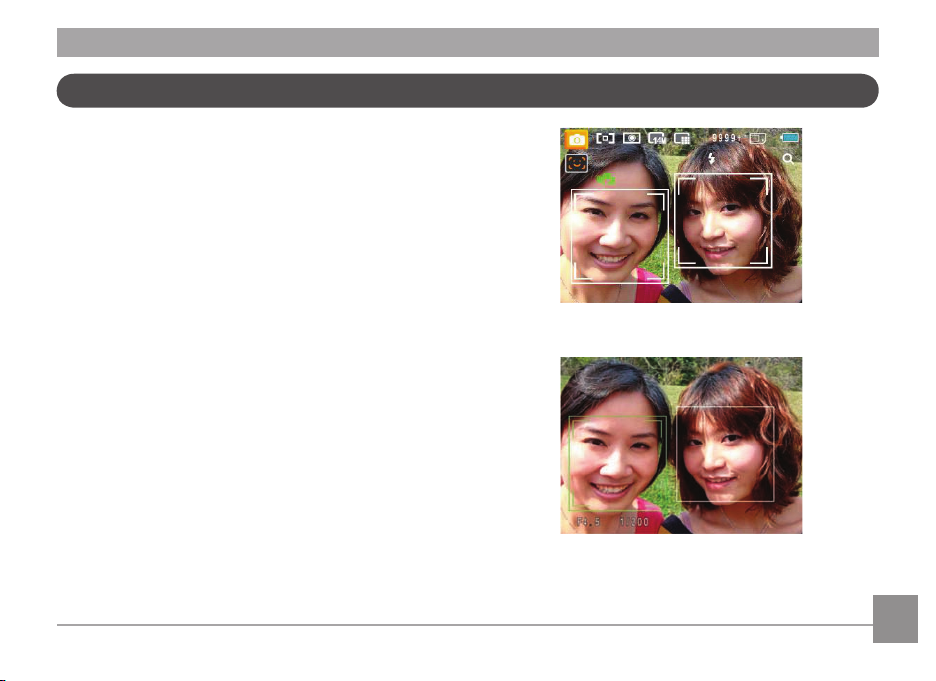
Face Detection
The face detection mode detects people's faces and focuses
on them resulting in clearer images. Face detection is engaged
by default in most modes unless it is disabled by the user. Face
detection is disabled in Panorama Mode.
1. When the face detection feature is enabled it will display a
frame around detected faces in the camera's eld of view.
2. Press the
3. Press the
4. Use the Face Detection button to disable this function.
Shutter button halfway to focus on the
subject.
Shutter button fully to capture the image.
Page 27
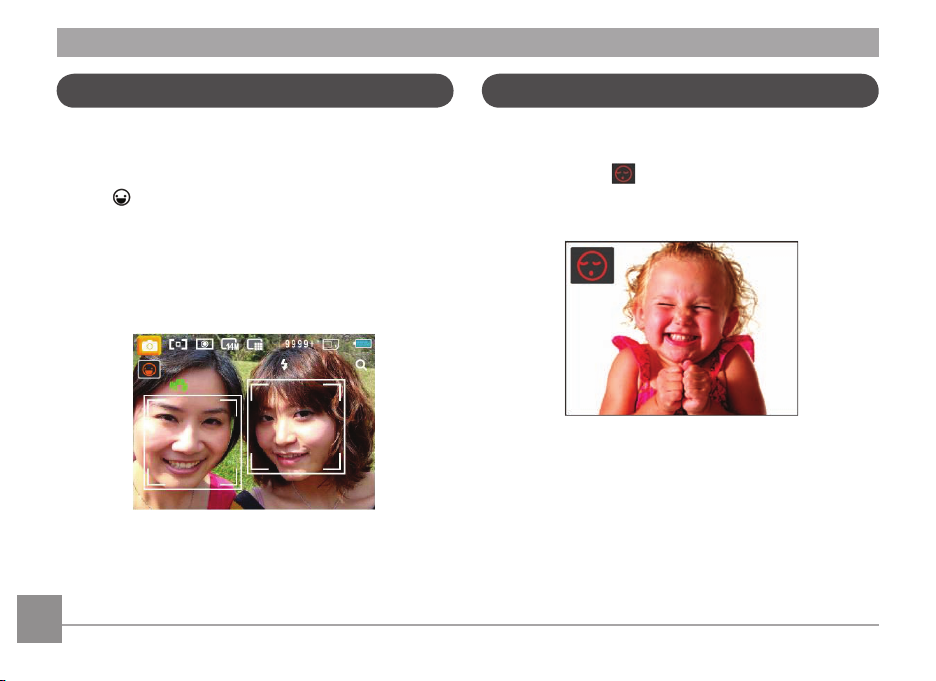
Smile Detection
Blink Detection
The Smile Detection feature automatically detects and
captures a person's smile.
1. In shooting mode, Press the Smile Detection button until the
Icon appears on the LCD screen.
2. Point the camera at the subject, and press the Shutter
button half way to focus
3. Press the Shutter button all the way to capture the image, the
camera will automatically release the shutter when it detects
a smile.
4. Use the Smile Detection button to disable this function.
Blink Detection is enabled by default unless disabled by the user.
When shooting, if a subject is detected with its eyes closed, the
Blink Detection icon will appear on the screen to show that
a blink was detected.
24 2524 25
Page 28

Stabilization
While in Shooting mode, press the button to reduce blurred
images caused by inadvertent hand shake. The LCD will
display either the Continuous or Single stabilization icon.
Page 29

Advanced Functions Menu
The Advanced Functions Menu of the camera include Image
Size, Image Quality, White Balance, Image Color and ISO
value. These functions allow advanced users better control for
shooting under dicult lighting conditions.
To set the Advanced Functions:
1. Pull up the Advanced Function Menus by pressing the
button.
2. Press Down button to enter the advanced function selection
screen, press the Left/Right button to select the function
that you want to set.
3. Press the Up button to enter the advanced function setting
interface.
4. Use the Left/Right buttons to change the settings and
then press to conrm the new settings and close this
Advanced Function Menu.
26 27
Page 30

Size
The size setting refers to the image resolution in pixels. A
higher image resolution allows you to print that image in
larger sizes without degrading the image quality.
The bigger the number of recorded pixels is, the better
the image quality becomes. As the number of recorded
pixels becomes smaller, you will be able to record more
images on a memory card.
Quality
The camera's quality setting adjusts the compression ratio
of the images. Higher quality settings produce better quality
photos, but will take up more memory space.
There are three options for picture quality:
• Quality: Best
• Quality: Fine
• Quality: Normal
Page 31

WB (White Balance)
The White Balance allows you to adjust the color temperature
for dierent lighting sources to ensure accurate color
reproduction.
Color
The color setting allows you to add artistic color eects when
taking pictures. You can try dierent color tones to alter the
mood of your pictures.
The options for White Balance include:
• WB: Auto
• WB: Daylight
• WB: Cloudy
• WB: Fluorescent
• WB: Fluorescent CWF (cool white uorescent)
• WB: Incandescent
• WB: Manual (Press the Shutter button to detect
28
WB)
The color options include:
• Color: Auto
• Color: Vivid
• Color: Black & White
• Color: Sepia
Page 32

ISO
The ISO function allows you to set the sensitivity of the
camera's light sensor based on the brightness of the scene.
To improve the camera's sensor performance in darker
environments, a higher ISO value is required. A lower ISO value
is needed when shooting in bright conditions.
Pictures at higher ISO will generally have more noise than
those at lower ISO.
The camera's ISO settings include automatic, 80, 100, 200, 400,
800, 1600(4M) and 3200(4M).
The available ISO values vary on dierent camera
models.
29
Page 33

USING THE MODES
15 14 13 12
11
10
9
8
7654321
16
17
19
18
4
2423222120
4
LCD Screen Display
Still Picture Mode Display
Mode: P S A
1 Shooting Mode Icons
Auto Mode
ASCN Mode
Program AE Shutter Priority
Aperture Priority
Portrait
Scene Mode
Manual Mode
Panorama Mode
2 AF Mode
Single-AF
Multi-AF
3 Expo Metering
Spot
Center
30 31
AiAE
4 Image Size
5 Image Quality
Page 34

6 Remaining number of pictures
7 SD Memory card/built-in memory
8 Battery Status
9 WT Ratio (Displayed only when zoom is activated)
10 Zoom
11 ISO Value (Adjustable only in
12 Histogram
13 Exposure Compensation (EV value)
14 Shutter Speed
15 Aperture Value
16 Focus Frame
17 Stabilization
18 Continuous Shot
19 Face Detection
20 Picture Color
(Adjustable only in M, P, S, and A modes)
21 White Balance
(Adjustable only in M, P, S, and A modes)
22 Macro Mode
M, P, S, and A modes)
23 Self-Timer
2-sec
10-sec
24 Flash Mode
Flash: Forced o
Flash: Forced ash
Flash: Red-Eye + Slow Synchro
Flash: Slow Synchro
Flash: Red-eye reduction
Flash: Auto
Page 35

Video Shooting Mode Display
11
10
9
876
5
4321
12
13
Mode :
4 Video Quality
5 Macro Mode
6 Self-Timer
10-sec
7 Remaining time for video recording
8 SD Memory Card/Built-in Memory
9 Battery Status
10 Zoom
11 Zoom Value Scale (Displayed only when zoom is activated)
12 Image Stabilization
13 Recording Status Icon
Recording standby
32
1 Video Mode Icon
2 Continuous AF
3 Metering
Spot
Center
AiAE
Recording
For optimal video shooting, it is recommended that an
SD memory card be used. If you shoot video using only
the internal memory the results may have image jitter,
noise and short recording times.
While shooting, both optical zoom and up to 6x digital
zoom are available.
Page 36

Playback Mode Display
1011
1
2
3
4 5
6
7
8
9
12
13
Mode:
1 Playback Mode Icon
2 DPOF File
3 File Protection
4 Picture Number
5 SD Memory Card/Built-in Memory
6 Battery Status
7 Image Zoom
8 Zoom Magnication Area
9 Current Display Area
10 Memory Space (this picture/total number of pictures)
11 Recording Date and Time
12 OK:PLAY
13 HDR
33
Page 37
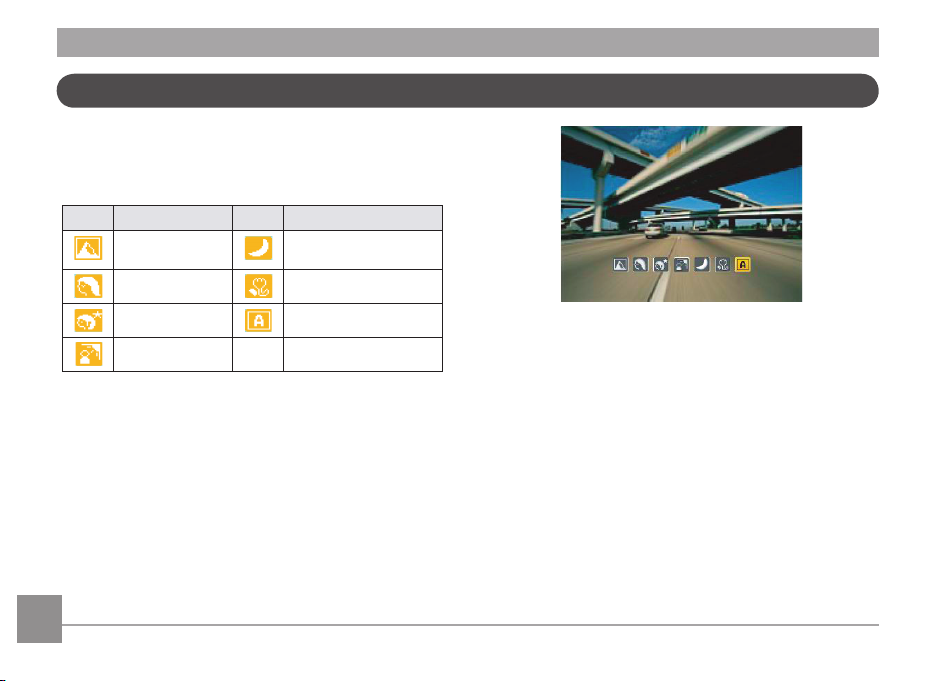
Auto Scene Mode (ASCN)
In the "ASCN" mode, dierent recording conditions are
detected intelligently and the most suitable settings will be
automatically selected.
Icon Mode name Icon Mode name
Landscape Mode Night Landscape Mode
Portrait Mode Macro Mode
Night Portrait Auto Mode
Backlit Portrait
To use "ASCN":
1.
Turn the mode dial to "ASCN", The LCD screen will display
the following icons.
2. Hold the camera steadily and aim at the subject. The
optimum scene mode will be selected automatically.
3. Press the Shutter button halfway down to focus.
4. Press the Shutter button all the way down to take the
picture.
Landscape Mode
For landscapes, ASCN will automatically adjust the exposure
and reproduce vivid green and blue colors.
Portrait Mode
For portraits, ASCN will automatically adjust the exposure and
skin tones to produce natural looking photos.
34 3534 35
Page 38

Night Portrait
When taking portraits at night, or in low light conditions, ASCN
will automatically adjust the exposure for people and night
scenes.
Backlit Portrait
When the sun or any other light source is behind you, ASCN
will automatically adjust the foreground exposure to produce
the best pictures possible.
Night Landscape Mode
For night scenes, ASCN will automatically increase the ISO
value to compensate for low light.
Macro Mode
To produce more detailed close-ups, ASCN will automatically
engage the camera's Macro mode and automatically focus the
lens.
Auto Mode
The camera will automatically adjusts the exposure and focus
to ensure the best possible pictures.
Panorama
Panorama Mode allows you to create a panoramic picture. The
camera will automatically compose a panoramic picture using
the individual shots that you take.
Follow these easy steps to create a panoramic picture:
1.
Turn the mode dial to the Panorama Mode.
2. Use the Left/Right buttons to specify the direction of of
the photo sequence. If nothing is chosen, in 2 seconds
the panoramic sequence will commence at the default
direction of left to right.
3. Compose the rst view of the panoramic picture on the
LCD screen and press the Shutter button to capture the
image.
4. After the rst shot is taken, two target icons will appear on
the left and right side of the LCD screen. Pan the camera
and the circle icon on the screen will move towards the
square frame icon. When the circle icon and square frame
overlap and turn green, the camera will automatically
capture the next image. Repeat this step for the third
picture in the series.
Page 39

Manual Scene Mode (SCN)
Flash Mode, Self-timer, Macro Mode, and Exposure
Compensation are disabled in Panorama Mode.
In the process of automatic panoramic shooting,
"Improper alignment. Please try again." shown on the
LCD screen means that the moving angle deviates from
the green baseline during camera moving which leads
to shooting failure, and you need to shoot again.
Panorama Mode can stitch 2 or 3 pictures maximum.
In Manual Scene mode, you can select from a total of 20
scene types to suit your needs. The camera will automatically
adjust to the optimal settings based on the scene type that is
chosen.
To enter the Scene Mode, turn the mode dial to Manual
Scene mode. The Scene Mode menu will appear.
36 37
Page 40

Select a scene using the Up/Down/Left/Right button and press
the button.
Icon Mode Name Icon Mode Name
Landscape Sport
Beach Sunset
Fireworks Night Landscape
Night Portrait Party
Children Indoor
Snow ID
Museum Photo frame
Panning Shot Text
Leaf Glass
Fish eye Sketch
Landscape
For landscapes. Vivid reproduction of green and blue.
Sport
For fast-moving subjects. Capture sharp action shots without
blur.
Beach
For taking good pictures in the scenes with strong sunlight.
Sunset
For sunsets. Capture subjects in strong sunlight.
Fireworks
For reworks at night. Slower shutter speed adjusted for
brilliant images.
Night Landscape
For night scenes. use of tripod is recommended.
Night Portrait
For portraits against night time scenery.
Page 41

Party
For capturing more natural looking images of indoor
gatherings.
Panning Shot
Produces background image blur that emphasizes motion of
the main subject.
Children
For kids and pets. Flash is disabled for eye protection.
Indoor
For indoors. Reduce blur and improve color accuracy.
Snow
For snow scenes. Reproduce natural and clear white scenes.
ID
For shooting certicates clearly.
Museum
For museum or ash-free area. Retain color and reduce blur.
Photo frame
For adding interesting frame eects to the photo.
Text
For text in print or on mhiteboards.
Leaf
For plants. Capture brilliant shots of greenery and blossoms.
Glass
For objects behind transparent glass.
Fish eye
For creating interesting sh eye eects that resemble photos
taken with a sh eye lens.
Sketch
For taking photos with pencil sketch eect.
3838 39
Page 42

Portrait Mode
Auto Program Exposure
P
In Portrait Mode, the camera is set to automatically adjust
camera exposure for realistic portrayal of skin tones.
1. Turn the mode dial to select Portrait Mode ( ).
2. Once in this mode, you can use other functions, such as
image stabilization, face detection and smile detection.
When selecting P (Auto Program Exposure) mode, you can
adjust the combined settings of EV value, shutter speed and
aperture. The display on the LCD screen is as shown in the
gure below:
1. Set the mode dial at the top of the camera to P and
press the button to enter the Auto Program Exposure
settings menu.
2. Press the Left/Right button to select the combination of
EV, shutter speed and aperture for your scene.
Page 43

3. Press the Up/Down button to select the parameter
adjustment.
4. Press the
shooting screen.
Shutter speed is adjustable between 30 and 1/2000;
aperture size is adjustable between 3.0 and 7.9;
EV value is adjustable between +2.0 and 2.0.
button to engage the settings and enter the
Shutter Priority
When selecting S (Shutter Priority) mode, you can adjust the
shutter speed and EV value. Selecting a higher shutter speed
will capture fast moving objects clearly. Selecting a slower
shutter speed will result in motion blur of moving objects.
1. Set the mode dial to S and press the
Shutter Priority settings menu.
2. Press the Left/Right button to select EV/shutter speed.
S
button to enter the
When you press the shutter half way, the aperture size
and shutter value of the current detection will display in
the lower, left corner of the screen.
3. Press the Up/Down button to select the parameter
adjustment.
4. Press the
shooting screen.
button to conrm the settings and enter the
40 4140 41
Page 44

Aperture Priority A
Manual Mode
M
When selecting A (Aperture Priority) mode, you can adjust
the aperture size and EV value. Selecting a large aperture
opening will emphasize the point of focus and show a blurry
background and foreground. A small aperture opening will
keep both the background and main object in clear focus.
1. Set the mode dial to A and press the
Aperture Priority setting's menu.
2. Press the Left/Right button to select EV/aperture.
3. Press the Up/Down button to select the parameter
adjustment.
4. Press the
shooting screen.
button to conrm the settings and enter the
button to enter the
When selecting M (manual) mode, you can set the aperture
and shutter speed manually.
1. Set the mode dial to M and press the
the Manual Mode setting's menu.
2. Press the Left/Right button to select the aperture/shutter
speed.
3. Press the Up/Down button to select the parameter
adjustment.
4. Press the
shooting screen.
button to conrm the settings and enter the
button to enter
Page 45

PLAYBACK
1
2
3
4
5
6
Viewing Photos and Videos
To view the captured photos and video clips on the LCD screen:
1. After pressing the
taken will be displayed on the LCD screen.
2. Use the
3. To play a selected video clip, press the
During video playback, the operating instructions will appear
on the screen. Press the Left/Right button, and press the
button to engage the following actions.
Left/Right navigation buttons to scroll through
the photos or video clips stored in the internal memory or
on the SD memory card.
the movie playback mode.
button, the last photo or video clip
button to enter
The operating instruction icons are as follows.
1 Return to the rst
frame and play
2 Play 5 Rewind
3 Fast Forward 6 Pause
42 4342 43
4 Return to the
rst frame
Page 46

When playing a movie, press the Up/Down arrow button to
raise or lower the volume, to mute the volume press the down
arrow until the mute icon appears.
Thumbnail View
When in Playback mode, rotate the zoom wheel counter
clockwise to the position to display thumbnail images of
the photos and videos on the screen.
Zoom out
W
1. Use the Zoom button to switch between 3x3, 4x4 and Date
Folder thumbnail display.
2. When displaying 3x3 and 4x4, use Up/Down/Left/Right
button to select a picture or video clip for viewing; when
displaying the Date Folder, use Up/Down button to select
the Date Folder.
3. When displaying a Date Folder, pressing the
will enter the date information index.
T
Zoom in
button
Page 47

4. Use Up/Down/Left/Right button to select a picture or video
clip, press the button to return to the original size.
The Date Folder is displayed in order based on the
shooting date.
If the indicator appears on the LCD, then a movie
le is currently being displayed.
Using Zoom Playback (for still pictures only)
The zoom buttons can also be used during playback. This
allows you to magnify photos between 2x to 8x.
1. Press the
2. Use the Left/Right navigation buttons to select a photo to
magnify.
3. Rotate the zoom wheel clockwise to (
4. Use the Zoom wheel to zoom in and out. The zoom
magnication area frame and the frame of the whole
photo will display on the screen.
button to switch to playback mode.
) to zoom in.
Press the button to restore a preview icon to its
original image size.
5. Use the navigation buttons to pan across the image.
6. Press the
scale.
Movie images cannot be magnied.
button to return the image to its original
44 4544 45
Page 48

Using the Delete Button
In Playback Mode, you can press the Up/Delete button to
delete an unwanted photo or video.
To delete pictures or videos:
1. Press the
2. Select the picture or video clip you want to delete with the
Left/Right button.
3. After pressing the Up/Delete button, the delete screen will
display on the screen.
button to switch to playback mode.
4. Select Yes or Back with the Up/Down button and press the
button for conrmation.
Erased photos/video clips cannot be recovered.
Please refer to page 55 for instructions on the Delete
Menu options.
Page 49

USING THE MENUS
Photo Setup Menu
Mode:
In any of the above Photo Modes, press the button to go to
the Photo Setup Menu.
To adjust each setting:
1. In the Photo Setup Menu, use the Left/Right button to
select the Tab (at the top of the screen) corresponding to
the page containing the function you wish to change.
2. Press the Up/Down buttons to select the function.
3. Press the Right button, or the function
the sub-menu.
P S
A
button to go to
4. In the sub-menu press the Up/Down button to select a
setting and press the function button to conrm that
setting and exit the sub-menu.
5. Use the Up/Down Left/Right button to continue to
navigate the Photo Menu for additional changes, or press
the menu button to exit the Photo Menu.
After selecting a function, you can press the Up button
to return to the Still Picture menu for other Photo Setup
or Camera Setup pages. Or you can press the Down
button several times to move to the next setup menu
page.
Refer to the following pages for more details about each
setting.
46 47
Page 50

AF Mode (Auto-Focus Mode)
Use this setting to control the Auto-Focus mechanism while
taking pictures.
Two options are available:
Single-AF: The focus frame appears in the center of the
•
LCD screen to focus on the subject.
Multi-AF: The camera automatically focuses the subject
•
in a wide area to nd the focus point.
AF-Assist Beam
This option can turn on or turn o the AF assist lamp. The AF
assist beam is useful for focusing in the dark or in low lighting
conditions.
Page 51

Expo Metering (Exposure Metering)
Use this setting to select the "target" size of the camera's eld
of view to be metered.
Continuous Shot
Use this setting to perform continuous shooting. After entering
this mode, you can shoot multiple images by continuously
holding the shutter button down.
Three metering "target" sizes are available to choose from:
• Spot metering targets a small area in the center of the
camera's eld of view.
• Center metering targets a slightly larger area in the
center of the cameras eld of view.
• AiAE (Articial Intelligence AE) targets the camera's
entire eld of view.
48
There are ve available options:
•
O: Turns o the Continuous Shot function.
• Unlimited: Press and hold down the shutter button to
shoot continuously until you release the shutter button
or until the memory card has run out of space.
3 Shots: Capture up to 3 consecutive pictures.
•
•
3 Shots (Last): Capture pictures continuously until the
Shutter button is released but only the last 3 shots are
recorded.
Time Lapse: Automatically capture pictures at
•
predened intervals.
Page 52

The ash is disabled in this mode in order to enable
quick succession of shots.
Continuous AF
With Continuous AF turned on, the camera will continually
adjust focus automatically in response to any camera or
subject movement.
49
Page 53

Digital Zoom
Use this setting to enable or disable the Digital Zoom function.
When Digital Zoom is turned o, only the optical zoom is
functional.
50
Quick Review
This setting refers to the brief photo review immediately after
taking a picture. The picture stays on the LCD screen for an
adjustable period of time.
Four options are available:
• O
• 1 sec
• 2 sec
• 3 sec
Page 54

Date Imprint
Include a Date/Time stamp in the photo image.
• O
• Date
• Date / Time
51
Page 55

Movie Mode Menu
Mode:
In the Movie Mode, press the button to go to the corresponding Movie menu.
To congure each setting:
1. In the Movie menu, switch between the Movie Setup or
dierent Camera Setup pages using the Left/Right button,
select the tab with the function you want to adjust and
press the Down button.
3. Press the Up/Down button to select an option or the Left
or button to return to the menu.
4. Press the
the previous menu.
Refer to the following pages for more details about each
setting.
2. Press the Up/Down button to select the function and press
the Right button to go to the sub-menu.
button to conrm the setting and return to
52 53
Page 56

Expo Metering (Exposure Metering)
Use this setting to select the "target" size of the camera's eld
of view to be metered.
Three metering "target" sizes are available to choose from:
• Spot metering targets a small area in the center of the
camera's eld of view.
• Center metering targets a slightly larger area in the
center of the cameras eld of view.
• AiAE (Articial Intelligence AE) targets the camera's
entire eld of view.
Continuous AF
After Continuous AF is turned on, the camera will adjust
focus automatically in response to any camera or subject
movement.
Page 57

Playback Menu
Mode :
In Playback mode, press the button to enter the Playback
menu.
The following section provides detailed instructions on the
various menu options.
Protect
To prevent any pictures or videos from being accidentally
erased, use this setting to lock one or all of the les.
To protect/unprotect a picture or video:
1.
Use the Up/Down arrow button to select Protect, press the
or Right button to enter the submenu.
2.
Use the Up/Down button and select "one" to lock a single
photo or movie; or select all to protect all photos and
movies stored in in-built memory card. Press the
button to conrm and enter the photo/movie protection
interface.
54 55
Page 58

3. Select Yes to lock displayed photos or videos, or select
De-protection to unlock, then press and select "back"
to return to the playback menu.
After selecting Reset, all previous protection settings
will be cancelled.
Delete
There are three ways to delete les.
• Delete One:
1. In the Delete Option, select One and then press the
button.
2. Press the Left/Right button to locate the photo or video to
be deleted. Press the Up/Down button and select Yes and
press the button to delete the item or select "Back" to
return to the previous menu.
Page 59

• Delete All:
1. In the Delete option, select All and then press the
button.
2. Use Up/Down button and select Yes to delete all les, or
select Cancel to return to the menu.
• Delete Date Folder:
1. In the Delete option, press
Folder.
2. Use the Up/Down button to select Date Folder to be
deleted, press to conrm, press the Up/Down button to
select item (Yes: to delete the le, Cancel: to return to the
menu) and then press to conrm.
The “ ” indicator means a le is protected. File
protection must be removed rst before a le can be
deleted.
Deleting les will cause DPOF settings to be reset.
button after selecting Date
56
DPOF (Digital Print Order Format)
The DPOF feature allows you to compile a selection of pictures
that you would like to have printed, and will save your
selection in the memory card so that you can simply hand your
SD memory card to a photo printing service without having to
individually specify which photos you would like to print.
Page 60

Resize
This setting allows you to resize a picture to a specied
resolution, and saves it as a new picture.
1. Select the
described previously.
2. Use the Left/Right navigation buttons to select a picture
to resize.
3. Use the
resolution (1024X768 or 640X480) to resize the image or
Back to cancel and return to the Playback menu.
4. Press the
Resize setting from the Playback menu as
Up/Down navigation buttons to select a
button to conrm the setting.
Resizing an image creates a new le that contains the
image in the size you select. The le with the original
image also remains in the memory.
Rotate
You can use this setting to change the orientation of the
picture.
1. Select the
described previously.
2. Use the
to rotate.
3. Use the
direction of rotation or Back to cancel and return to the
Playback menu.
4. Press the button to conrm the setting.
Rotate setting from the Playback menu as
Left/Right navigation buttons to select a picture
Up/Down navigation buttons to select the
Videos and panoramic pictures cannot be rotated.
The rotated picture le will replace the original one.
57
Page 61

Red-Eye Reduction
Use this setting to remove red-eye eect in your photos.
1. Select the
2. Use the
3. Use the Up/Down navigation buttons and select Yes to
Red-Eye Reduction in the Playback menu as
described previously.
Left/Right button to select the picture that
requires red eye removal.
x the selected image or Back to cancel and return to the
Playback menu.
Trim
The Trim setting allows you to crop photos and save them as
new pictures.
To trim a picture:
1. With the camera in Playback mode press the menu button
to access the Photo Menu. Then use the Left/Right button
and select the "playback setup 2" tab. Use the Down
button to select Trim and press the function button to
enter the Trim sub-menu.
2. Using the Left/Right buttons, locate the photo that you want to
crop. After the photo is displayed on the LCD screen press the Down
button, select Yes and press the function button.
3. Use the zoom buttons and navigation buttons to compose the
picture.
4. Press the button to conrm the setting.
For best results, the face of the subject should be
relatively large in the LCD screen, the subject should
be facing the camera and the red-eye eect should be
clearly visible.
5858 59
4. Press the button and a ‘Save Changes?’ prompt will
appear. Select “O” to conrm the changes and save the
new image, or select “X” to cancel the changes and return
to the previous menu.
The image can not be clipped/trimmed again once it
has been clipped to 640X480.
Page 62

HDR-High Dynamic Range
With the HDR function, pictures that are overexposed may be
corrected to optimize the highlights and lowlights captured to
more accurately represent the actual scene.
1. Select HDR setting in the Playback menu as described
previously.
2. Press the Left and Right button to nd the picture you
want to optimize and then select Conrm to perform HDR
optimization or select Return to go back to Playback menu.
Display Setup
Mode:
Press the button in Playback mode to enter the Display
Setup menu.
3. After using the HDR function, the image will be saved as a
new le, and the original le is still stored in the memory.
Refer to the following sections for details of every setting.
Page 63

Slideshow
This setting allows you to view all the stored pictures as a
slideshow.
1. Select Slideshow and press the Right button to enter the
Slideshow options menu.
2. Press the Up/Down button to select eect, interval or
repeat, and press the or Right button to enter and
adjust settings. Press the button to conrm settings.
3. Use the Up/Down navigation buttons to select Start to
run the slideshow or Cancel to return to the Playback
menu.
4. Press the
button to conrm the setting.
60
Wallpaper Settings
Use this setting to select your favorite picture to use as a
background on the LCD screen.
1. Press the Down button to select the Wallpaper Setting
menu.
2. Press Right, and the camera will enter the Wallpaper
Setting interface.
Page 64

Menu Wallpaper:
From the Display Setup tab use the Up/Down button to select
the Wallpaper Settings option, press the button then press
Right to enter the wallpaper sub-menu. Press Right and
select either User, Nature, or Sparkling. Press function to
conrm the setting.
• User
• Nature
• Sparkling
Startup Screen:
Use the UP/Down button to select the Welcome Wallpaper
option, press the or Right button to select welcome
wallpaper, press Left button to return to last page, and press
to exit the menu.
• User
• GE Logo
61
Page 65

Back To Default:
Use the Up/Down button to select the Back to Default option,
press the or Right button to select whether to take the
default settings, press the Left Button to return to last page,
and press to exit the menu.
• Yes
• No
6262 63
Page 66

Setup Menu
Mode : P S A
The Setup menu for the camera is available in all modes. Each
menu page can be selected by pressing the button and
switching between tabs with the Left/Right button.
To adjust the settings:
1. Select the menu tab that corresponds with the function
you want to adjust and press the Down button.
2. Switch between dierent functions with the
button.
3. Press the
Refer to the following pages for more details about each
setting.
Right button to enter the sub-menu.
After selecting a function option, you can press the Up
button to return to the menu for other Camera Setup
pages. Or you can press the Down button to switch to
the next menu page.
Up/Down
Page 67

Beep
Use this setting to adjust the volume of the beep emitted when
buttons are pressed and change the tones for the Shutter
button, self-timer, and power-on/power-o.
To change this setting:
1. Select the
previously.
2. Use the
volume, shutter, key, self-timer, and power tone elds.
3. Press the Right button, then press the Up/Down button to
adjust the volume or change the tone, and press the
button to conrm the setting.
Beep setting from the Setup menu as described
Up/Down navigation buttons to switch between
64
LCD Brightness
Use this setting to adjust the brightness of your LCD screen.
1. Select the
as described previously.
2. Select auto or adjust the brightness level using the
Left/Right button, and press the button to conrm the
setting.
LCD Brightness setting from the Setup menu
Page 68

Power Saver
This setting allows you to save power and get the maximum
possible running time for your batteries. Follow the steps
below to turn o the LCD screen and camera automatically
after a period of inactivity.
1. Select the
described previously.
2. Press the Up/Down button to select the power items for
the screen and camera and press the Right button.
3. Press the Up/Down button to adjust the selected item.
Both items have the following options:
Power Save setting from the Setup menu as
• LCD o:
On, 30 sec, 1 Min, 2 Min.
•
Camera o:
On, 3 Min, 5 Min, 10 Min.
4. Press the button to conrm.
Language
See “Setting the Language“ section on page 14.
Zone
The Zone setting is a useful function on your overseas trips.
This feature enables you to display the local time on the LCD
screen while you are overseas.
1. Select the
described previously. The world time screen will appear.
2. Use the
the hometown ( ) and travel destination ( ) elds.
3. Use the
close to the desired time zone. Then press the button
to conrm.
Zone setting from the Setup menu as
Up/Down navigation buttons to switch between
Left/Right navigation buttons to select a city
65
Page 69

File / Software
Format Memory
Please note: formatting enables you to delete all contents in
the memory card and built-in memory, including protected
photo and movie les.
To use this setting:
1. Select Format Memory in the File and Software menu.
2. Use the Up/Down navigation button to select Yes or No.
Then press the button to conrm the setting.
Date/Time
See “Setting the Date and Time“ section on page 15.
3. Select Yes, the camera will format the selected media.
Note that when you perform the Format Memory
function, it only formats the active memory. If an SD
memory card is inserted, the SD memory card is active
and will be formatted. If there is no SD memory card,
the internal memory is active and the internal memory
will be formatted. Formatting the SD memory card will
66 67
not automatically format the internal memory.
Page 70

Copy to Card (Copy internal memory to SD
memory card)
Use this setting to copy the les stored in the internal memory
to an SD memory card.
1. Select Copy to Card in the File/Software menu, then press
Right.
2. Use the Up/Down navigation buttons to select Yes or No.
Then press the button to conrm the setting.
File Numbering
After you take a picture or video clip, the camera will save
it in a sequential number. You can use this to reset the le
numbering to 1. (When there are more than 999 images on the
SD memory card, the use of this feature will have no eect).
1. Select File Numbering in the File/Software menu, then
press Right.
2. Select the option with the Up/Down button and press the
button for conrmation.
Page 71

Reset Settings
Use this setting to restore the camera to its original factory
default settings.
1. Select Reset Settings in the File/Software menu, then press
Right.
2. Use the Up/Down navigation buttons to select Yes or No.
Then press the button to conrm the setting.
FW Version (Firmware Version)
Use this setting to view the current camera rmware version.
Select FW Version in the File/Software menu, then press
Right.
To update to the latest rmware version, you can go to
the following website:
www.ge.com/digitalcameras and look under Support.
6868 69
Page 72

CONNECTIONS
Connecting to a PC
Use the included USB cable and ArcSoft software (CD-ROM)
supplied with your camera to copy (transfer) pictures to a
computer.
Setting the USB mode
The camera’s USB port can be set to connect with either a PC
or a Printer, the following steps will allow you to ensure that
the camera is correctly congured to connect with a PC.
1. Go to the Transmission menu, then select USB connection
with the Up/Down button, and press the Right button.
2. Use the
3. Press the
Up/Down navigation buttons to select PC.
button to conrm the setting.
Transferring les to your PC
The computer will automatically detect the camera as a
removable drive. Double-click the My Computer icon on the
desktop to locate the removable drive and to copy folders and
les in the drive to a directory on your PC as you would copy
any typical folder or le.
By using the included USB cable, you can transfer the captured
photos and videos to a PC. Follow the steps below to connect
the camera to a PC.
1. Start a computer in which the included ArcSoft software
has been installed.
2. Make sure both the camera and PC are turned on.
3. Connect one end of the supplied USB cable to the USB/AV
OUT port on your camera.
4. Connect the other end of the cable to an available USB
port on your PC.
Page 73

Windows operating system (Windows 2000, Windows XP,
Windows Vista, Windows 7).
Click the [Safely remove the hardware] icon and remove
the USB connector according to the appeared menu.
5. Disconnect the camera once transfer is completed.
Macintosh
Drag the untitled icon to the Trash. ("Untitled")
If the USB option is set to [PC] :
Turn the camera o and disconnect the USB cable.
If the USB option is set to [PC (PTP) ] :
Remove the camera from the system as described below
before turning the camera o and disconnecting the USB
cable.
7070 71
Page 74

Connecting to a PictBridge Compatible Printer
PictBridge allows printing images from an SD
memory card in a digital camera directly to
a printer, regardless of brand. To nd out if a
printer is PictBridge compatible, simply look for
the manual for specications. With the PictBridge function on
your camera, you can print the captured photos directly to a
PictBridge compatible printer using the supplied USB cable,
without the need for a PC.
the PictBridge logo on the packaging or check
Setting the USB mode
The camera’s USB port can be set to connect with either a PC
or a Printer, the following steps will ensure that the camera is
correctly congured to connect with a Printer.
1. Go to the camera's Transmission menu and, select USB
connection with the Up/Down button, then press the Right
button.
2. Use the
Up/Down button and select Printer.
3. Press the
After the camera is reset, it will switch to PC mode
automatically from USB mode.
button to conrm the setting.
Page 75

Connecting the camera and printer.
1. Make sure both the camera and printer are turned on.
2. Connect one end of the supplied USB cable to the USB port
on your camera.
3. Connect the other end of the cable to the USB port on the
printer.
If the camera is not connected to a PictBridge compatible
printer, the following error message will appear on the LCD
screen.
The above error message would also appear if the USB
mode was set incorrectly, in which case you should
disconnect the USB cable, check the USB mode settings,
ensure that the Printer is turned on, and then try
connecting the USB cable again.
7272 73
Page 76

Video System
Use this feature to switch the video system from either NTSC
or PAL.
1. Select Video System in the Transmission menu, then
press Right.
2. Use the
Up/Down navigation buttons to select NTSC or
PAL. Then press the button to conrm.
The video output signal can be switched to NTSC or PAL
to accommodate dierent regional TV standards. The
appropriate setting will vary between regions.
NTSC:
PAL:
Note:
USA, Canada, Taiwan, Japan, etc.
Europe, Asia (excluding Taiwan), Oceania, etc.
The TV output will not display properly if an incorrect
video system is selected.
Page 77

Using the PictBridge Menu
After setting the USB mode to Printer, the PictBridge menu
will appear.
Select a menu item with the Up/Down button and press the
Right button or button to enter the item.
Refer to the following sections for more detailed information
on each setting.
Print with Date
If you have set the date and time on your camera, the date
and time will be recorded and saved with each photo you take.
1. Select
2. Use the Left/Right navigation buttons to scroll through
Print with Date from the PictBridge menu. The
following screen will appear.
the photos.
74 75
Page 78

3. Use the Up/Down navigation buttons to select the
number of prints for the displayed photo.
4. Press the
5. Select Yes to print or exit, then press button again.
button and the following screen will appear.
Print without Date
Use this setting to print the photos without dates on them.
1. Select
2. Use the Left/Right navigation buttons to scroll through
3. Use the
4. Press the
Print without Date from the PictBridge menu.
The following screen appears.
the images.
Up/Down navigation buttons to select the
number of prints for the current displayed image.
button and the following screen will appear.
Page 79

5. Select Yes to print or exit, then press the button again.
Print Index
You can use this setting to print an index of all the photos
currently in your camera's memory.
1. Select
Print index from the PictBridge menu. The
following screen will appear.
76
2. Select Yes to print or exit, then press the button again.
Page 80

Print DPOF (Digital Print Order Format)
To use DPOF printing, you must make the selection of photos
for printing using the DPOF settings beforehand. See “DPOF”
section on page 56.
1. Select
2. Select Yes to print or exit, then press the button again.
Print DPOF from the PictBridge menu. The follow-
ing screen will appear.
Exit
To exit the PictBridge menu, select Exit. The “Remove USB
cable” message will be displayed.
Disconnect the USB cable from the camera and printer.
77
Page 81

APPENDICES
Specications
Design and specications are subject to change without notice.
Active Image Sensor Pixels 14.14 Megapixels
Total Image Sensor Pixels 14.48 Megapixels [1/2.33"CCD]
Focal Length 4.9mm (Wide) — 73.5mm (Tele)
[35mm lm equivalent] [27mm (Wide) — 405mm (Tele)]
F number F3.0 (Wide) — F5.2 (Tele)
Lens
Viewnder No
Anti-Handshake Optical Image Stabilization
Digital Zoom 6x Digital Zoom (Combined Zoom: 90x)
Lens Construction 11 groups 14 elements
Optical Zoom 15x
Focusing Range
Normal: (Wide) 23.6in. ~ ∞ / 60cm ~ ∞ (Tele) 47.2in. ~ ∞ / 120cm ~ ∞
Macro: 1.9in. ~ ∞ / 5cm ~ ∞ (Wide Only)
78 79
Page 82

Number of
Recording
Pixels
Image Compression Best, Fine, Normal
DCF, DPOF (Ver1.1) Support Yes
File Format
Shooting Modes
Detection Features Face, Smile, Blink
Red-Eye Removal Yes
HDR Yes (Post-Processing)
Panorama Capture
LCD Display 2.7inch (230k Pixels)
Still Image
Movie VGA, QVGA
Still Image Exif 2.2 (JPEG)
Movie Movie Format: MOV (Motion JPEG), Audio: G.711 [Monaural]
Still Image Yes (Horizontal)
View Angle 0° ~ 170°
14MP: 4320×3240, (3:2)12MP: 4320×2880, 8MP: 3264×2448, 5MP: 2592×1944,
3MP: 2048×1536, (16:9)2MP: 1920×1080, 0.3MP: 640×480
Auto, ASCN, P, S, A, Manual, Panorama, Movie, Portrait, Scene (Landscape, Sport,
Beach, Sunset, Fireworks, Night Landscape, Night Portrait, Party, Children,
Indoor, Snow, ID, Museum, Photo frame, Panning Shot, Text, Leaf, Glass, Fish eye,
Sketch)
Page 83

ISO Sensitivity Auto, ISO80/100/200/400/800/1600(4M)/3200(4M)
AF Method Single AF, Multi-AF (TTL 13-point), Face-Detection, AF Assist Light (On/O)
Exposure Metering Method
Exposure Control Method Program AE (AE-Lock Available), Aperture prior AE, Shutter Prior AE
Exposure Compensation ±2EV in 1/3 Step Increments
Shutter Speed 1/2000 ~ 4 Seconds (Manual: 30 Seconds)
Continuous Shooting Yes
Playback Modes
White Balance Control
Flash Method Pop-up
Flash
Flash Modes
Shooting Range
Articial Intelligence AE (AiAE), Center-Weighted Average, Spot (Fixed to Center
of Frame), Face AE
Single Photo, Index (9/16 Thumbnails), Slide Show, Movie, Date
Zoom (Approx. 2x ~ 8x), Histogram Display
Auto (AWB), Daylight, Cloudy, Fluorescent, Fluorescent CWF, Incandescent,
Manual
Auto, Red-Eye Reduction, Forced Flash, No Flash, Slow Synchro,
Red-Eye Reduction + Slow Synchro
(Wide) Approx. 11.8in. ~ 177.1in. / 0.3m ~ 4.5m (ISO800)
(Tele) Approx. 19.6in. ~ 157.4in. / 0.5m ~ 4.0m (ISO800)
80
Page 84

Recording Media
Other Features PictBridge, ExifPrint Support, Multi-Language Support (26 Languages)
Jacks AV-OUT/USB 2.0 (Mini 8 pin USB)
Power AA Alkaline Battery(×4) AA NiMH Battery(×4) (Not Included)
Shooting Capability (Battery Performance)
Operation Environment Temperature: 32 ~ 104°F / 0 ~ 40oC, Humidity: 0 ~ 90%
Dimensions (W×H×D) Approx. 4.0×2.9×2.6in. / 103.0×74.0×68.0mm (Based on CIPA Standards)
Weight Approx. 12oz. / 350g (Body Only)
Supplied Accessories (May Dier Depending
On Country or Area)
Internal Memory: Approx. 13MB
SD/SDHC Card (Up to 16GB Support) [Nonsupport MMC Card]
Approx. 300 Shots of AA Alkaline Battery (Based on CIPA Standards)
Approx. 500 Shots of AA NiMH Battery (Based on CIPA Standards)
AA Alkaline Battery(×4), USB Cable
Shoulder Strap, CD-ROM, Lens Cover
Quick Start Guide, Feature Guide, Warranty Card
81
Page 85

Error Messages
Messages Explanation
Card Error • The SD memory card is not formatted.
Card Full • The SD memory card is full and cannot store any new images.
Picture Error • The picture was not captured correctly.
• The picture is damaged.
No Picture • There are no images on the SD memory card or in the internal memory.
Lens Error • The lens is probably stuck and the camera will power o automatically.
System Error • Unexpected error encountered.
Write Protect • The write protection switch in the SD memory card is set to the “LOCKED” position.
Out of the Range • When pictures were taken in Panorama mode, the direction of movement was
incorrect or the angle was outside the range of the internal settings.
82 83
Page 86

Messages Explanation
Card is not formatted, format? • Conrm whether the SD memory card should be formatted.
This image cannot be deleted • The picture or video you are trying to delete is protected.
Warning!! Camera recording, please wait • No other actions are allowed during video/audio recording.
Warning!! Battery exhausted • The batteries are depleted.
This le cannot be played back • The picture format is not recognized by the camera.
No connection • The camera is not connected to the printer correctly.
Print error • There is a problem with camera or printer.
Cannot print • Check to see that the printer is not out of paper or out of ink.
• Check to see if the printer has a paper jam.
Page 87

Troubleshooting
Problem Possible causes Solution
Camera does not turn on • The batteries have been depleted.
• The batteries are not inserted
correctly.
Camera turns o suddenly during
operation
The picture is blurred • The lens is dirty.
Images and video les cannot be
saved
No picture can be taken when pressing the Shutter button
• The batteries have been depleted. • Replace the dead batteries with new ones.
• appears when taking pictures.
• The SD memory card is full. • Replace the SD memory card with a new one.
• The SD memory card is full.
• No available space to store the les.
• The mode dial is in Playback mode.
• Replace the dead batteries with new ones.
• Use a soft cloth to clean the lens on your camera.
• Use the Image Stabilization mode.
• Delete unwanted images.
• Unlock the memory card.
• Replace the SD memory card with a new one or
format the current SD memory card.
• Delete unwanted images.
• The SD memory card is locked.
84 85
Page 88
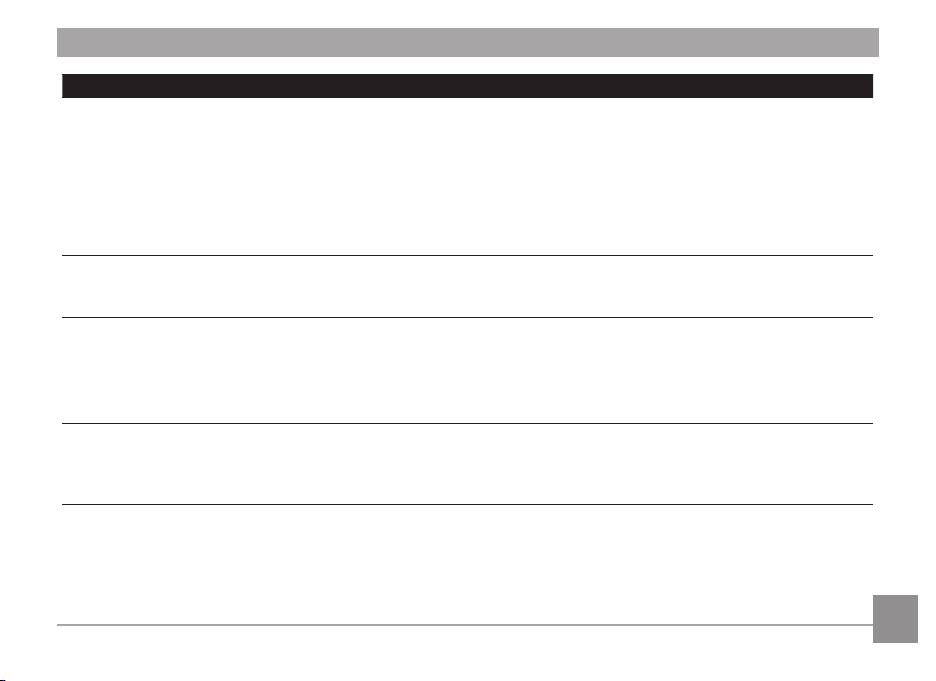
Problem Possible causes Solution
Images cannot print from the
connected printer
Write to memory card is slow • Using a memory card below Class
Cannot write to the memory card • The SD memory card has been
Too many movies to process • The number of pictures or binders
• The camera is not connected to the
printer correctly.
• The printer is not PictBridge
compatible.
• The printer is out of paper or out of
ink.
• The printer paper is jammed.
4 may result in slower recording
times.
locked.
• The camera may experience trouble
recording HD movies to SD cards
with a rating lower than class 4.
in the SD memory card exceed the
specications, so the playback of
data folder can not be displayed.
• Check the connection between the camera and
printer.
• Use a PictBridge compatible printer.
• Reload more paper in the printer.
• Replace the ink cartridge in the printer.
• Remove the jammed paper.
• Use an SDHC card and shoot after formatting
the card.
• Remove the SD memory card and unlock it.
• Use an SDHC card and shoot after formatting
the card.
• Delete unwanted les.
• Transfer the les on the SD memory card to
other area.
Page 89

http://www.ge.com/digitalcameras
imagination at work
© 2012 General Imaging Company
Printed in China
